infotainment KIA SORENTO PHEV 2022 Navigation System Quick Reference Guide
[x] Cancel search | Manufacturer: KIA, Model Year: 2022, Model line: SORENTO PHEV, Model: KIA SORENTO PHEV 2022Pages: 332, PDF Size: 11.11 MB
Page 1 of 332
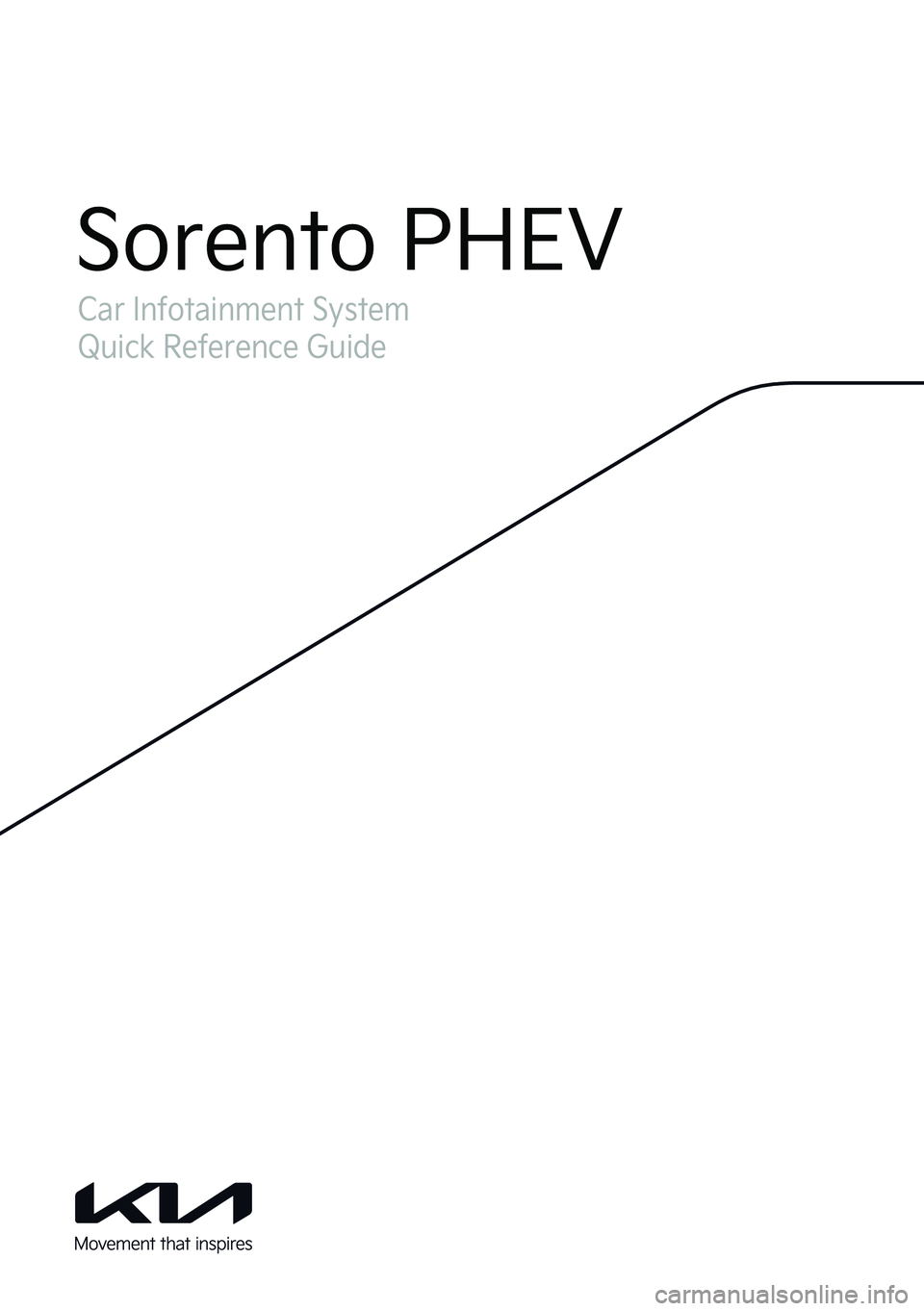
Car Infotainment System
Quick Reference Guide
Sorento PHEV
Page 2 of 332
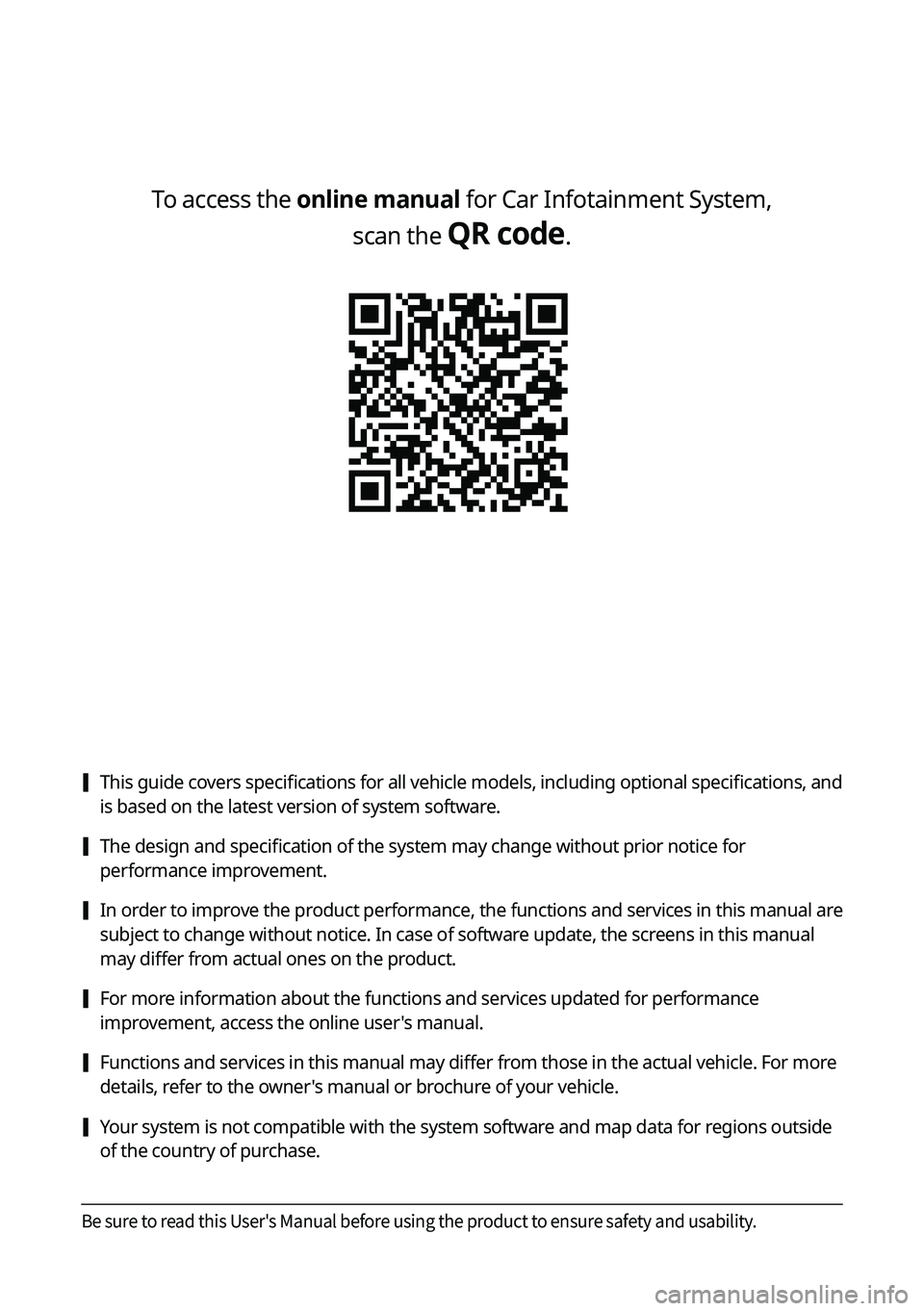
To access the online manual for Car Infotainment System, scan the
QR code.
[This guide covers specifications for all vehicle models, including optional specifications, and
is based on the latest version of system software.
[The design and specification of the system may change without prior notice for
performance improvement.
[In order to improve the product performance, the functions and services in this manual are
subject to change without notice. In case of software update, the screens in this manual
may differ from actual ones on the product.
[For more information about the functions and services updated for performance
improvement, access the online user's manual.
[Functions and services in this manual may differ from those in the actual vehicle. For more
details, refer to the owner's manual or brochure of your vehicle.
[Your system is not compatible with the system software and map data for regions outside
of the country of purchase.
Be sure to read this User's Manual before using the product to ensure safety and usability.
Page 10 of 332
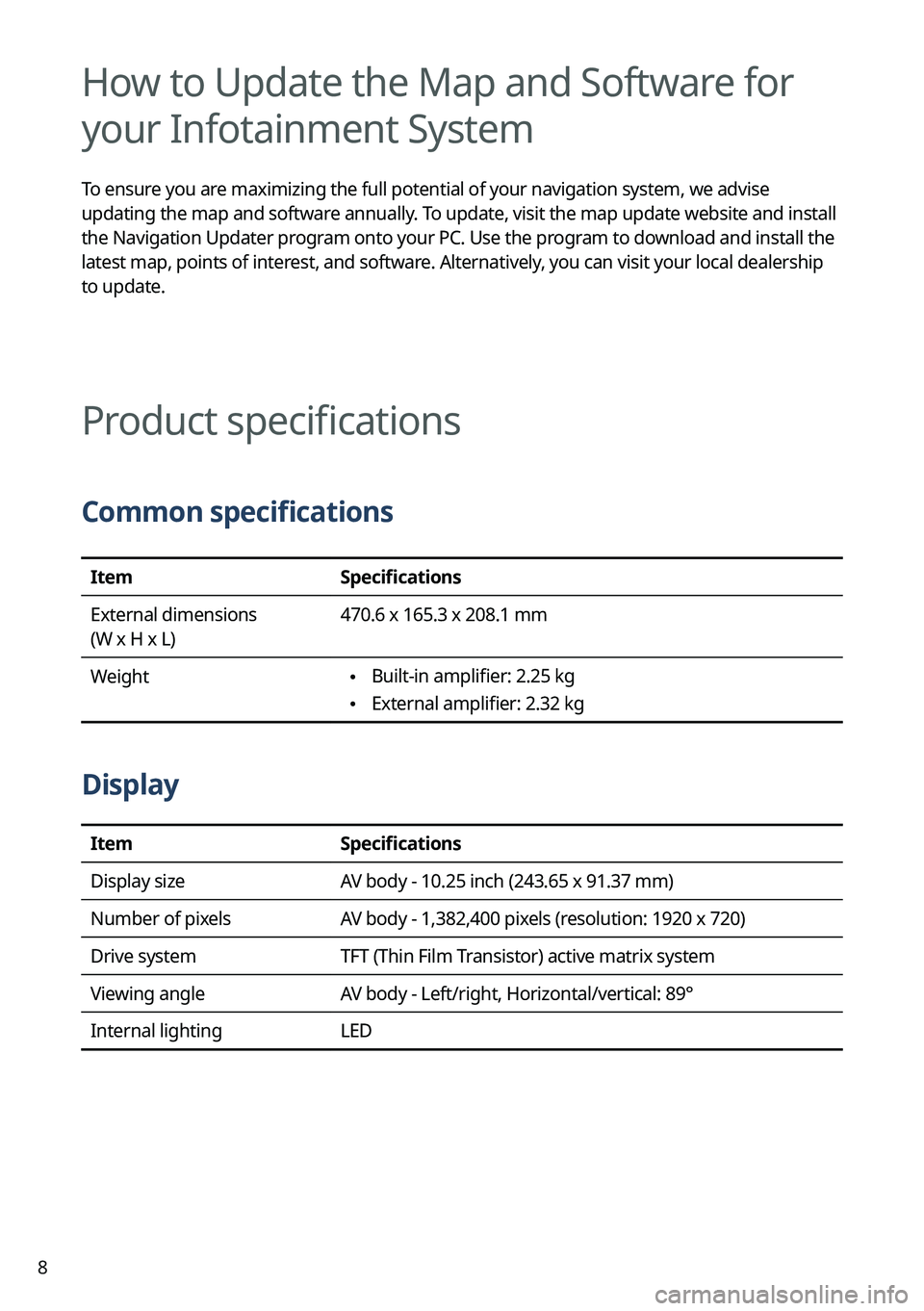
8
How to Update the Map and Software for
your Infotainment System
To ensure you are maximizing the full potential of your navigation system, we advise
updating the map and software annually. To update, visit the map update website and install
the Navigation Updater program onto your PC. Use the program to download and install the
latest map, points of interest, and software. Alternatively, you can visit your local dealership
to update.
Product specifications
Common specifications
ItemSpecifications
External dimensions
(W x H x L) 470.6 x 165.3 x 208.1 mm
Weight
\225 Built-in amplifier: 2.25 kg
\225External amplifier: 2.32 kg
Display
Item
Specifications
Display size AV body - 10.25 inch (243.65 x 91.37 mm)
Number of pixels AV body - 1,382,400 pixels (resolution: 1920 x 720)
Drive system TFT (Thin Film Transistor) active matrix system
Viewing angle AV body - Left/right, Horizontal/vertical: 89°
Internal lighting LED
Page 13 of 332
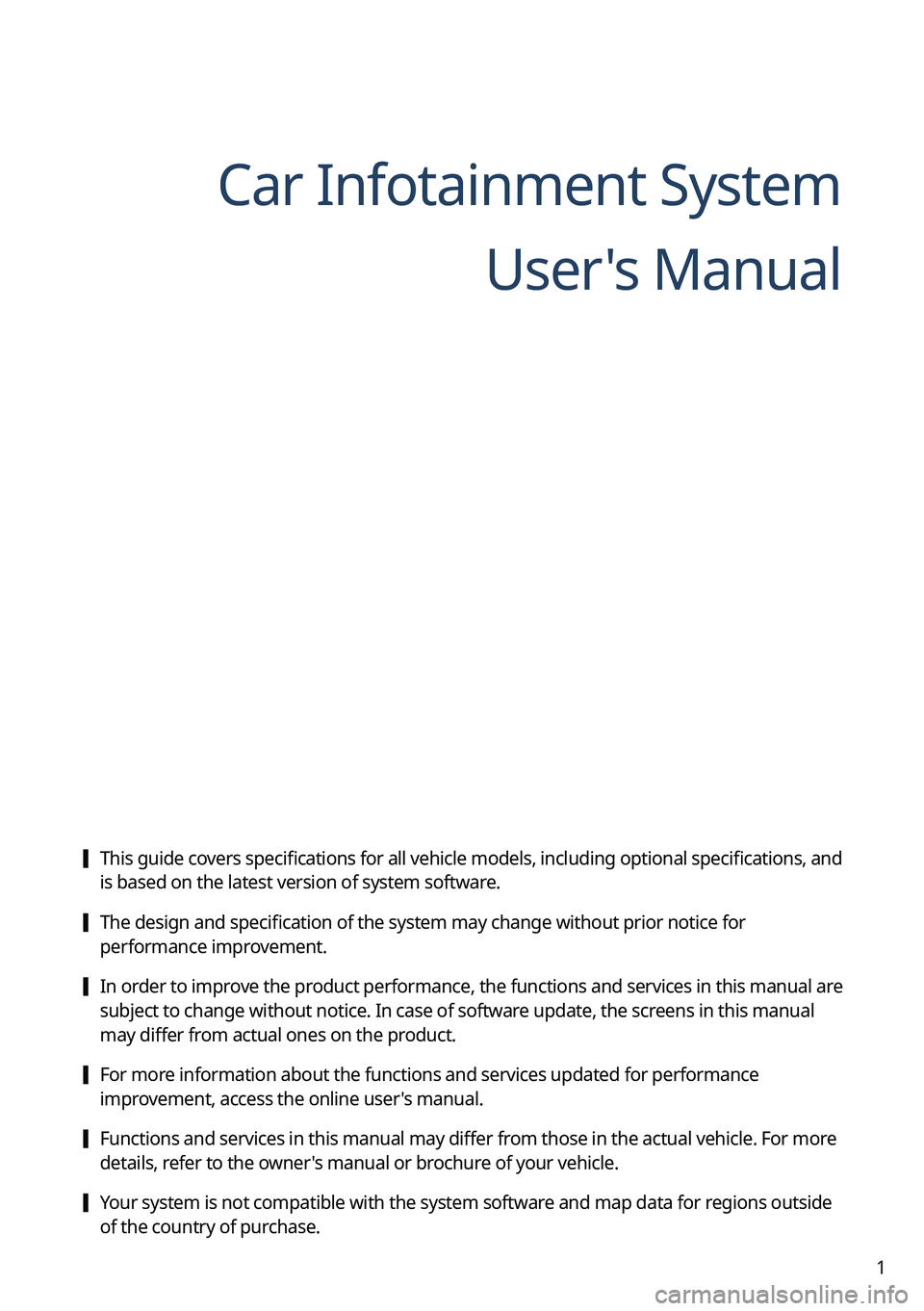
1
Car Infotainment SystemUser's Manual
[This guide covers specifications for all vehicle models, including optional specifications, and
is based on the latest version of system software.
[The design and specification of the system may change without prior notice for
performance improvement.
[In order to improve the product performance, the functions and services in this manual are
subject to change without notice. In case of software update, the screens in this manual
may differ from actual ones on the product.
[For more information about the functions and services updated for performance
improvement, access the online user's manual.
[Functions and services in this manual may differ from those in the actual vehicle. For more
details, refer to the owner's manual or brochure of your vehicle.
[Your system is not compatible with the system software and map data for regions outside
of the country of purchase.
Page 22 of 332
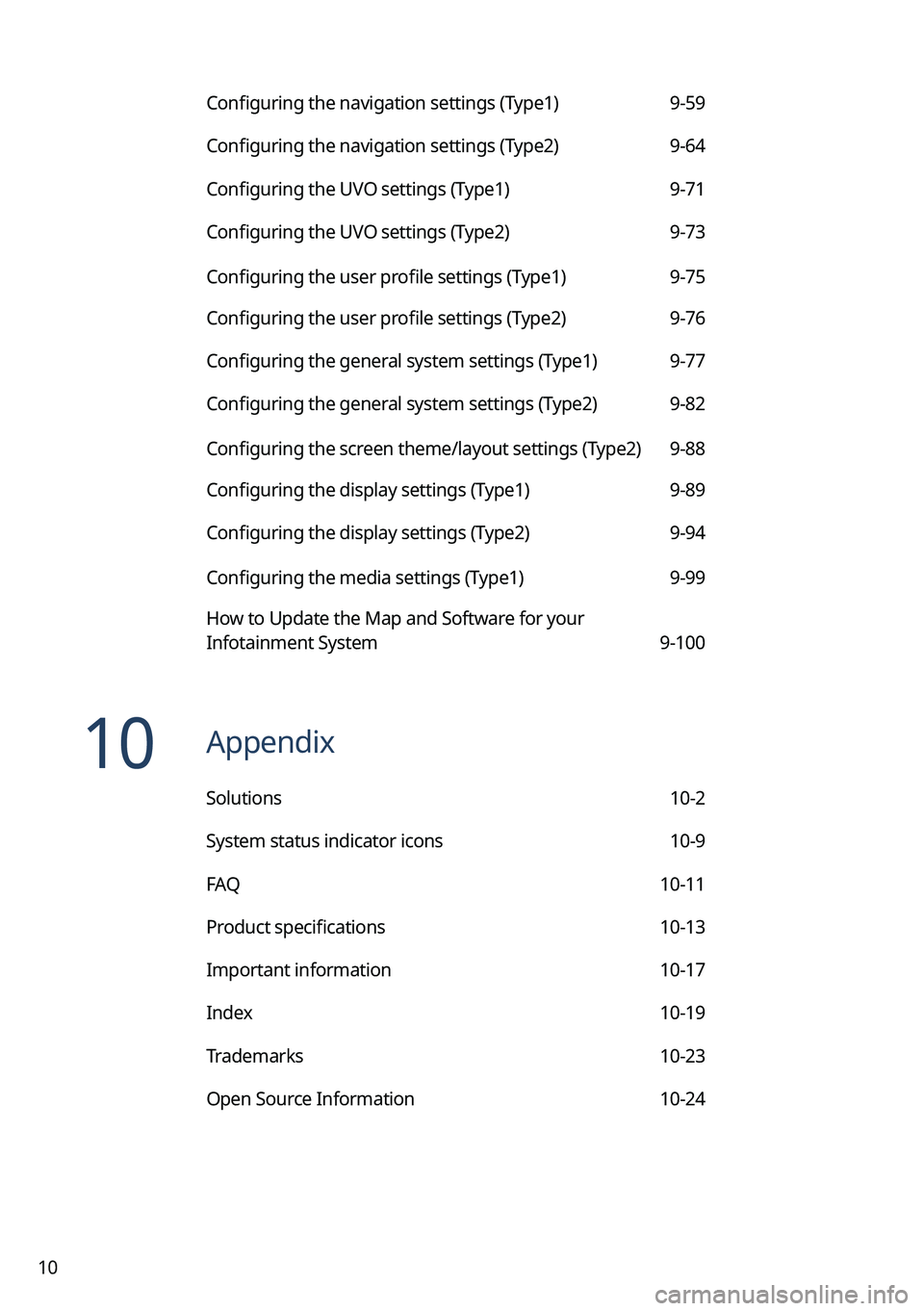
10
Configuring the navigation settings (Type1) 9-59
Configuring the navigation settings (Type2) 9-64
Configuring the UVO settings (Type1) 9-71
Configuring the UVO settings (Type2) 9-73
Configuring the user profile settings (Type1) 9-75
Configuring the user profile settings (Type2) 9-76
Configuring the general system settings (Type1) 9-77
Configuring the general system settings (Type2) 9-82
Configuring the screen theme/layout settings (Type2) 9-88
Configuring the display settings (Type1) 9-89
Configuring the display settings (Type2) 9-94
Configuring the media settings (Type1) 9-99
How to Update the Map and Software for your
Infotainment System 9-100
10 Appendix
Solutions 10-2
System status indicator icons 10-9
FAQ 10-11
Product specifications 10-13
Important information 10-17
Index 10-19
Trademarks 10-23
Open Source Information 10-24
Page 201 of 332
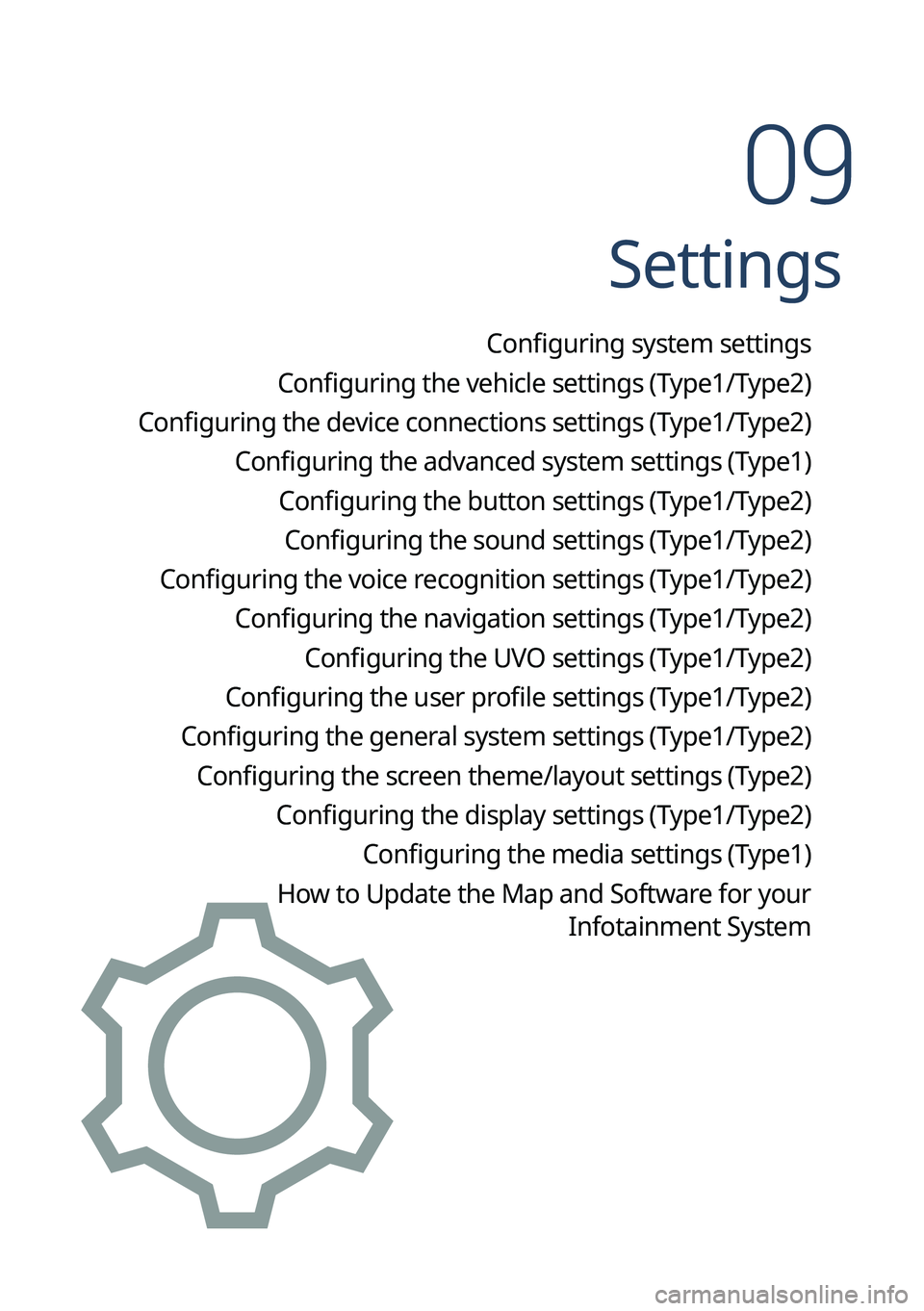
Settings
Configuring system settings
Configuring the vehicle settings (Type1/ Type2)
Configuring the device connections settings (Type1/ Type2)
Configuring the advanced system settings (Type1) Configuring the button settings (Type1/ Type2)
Configuring the sound settings (Type1/ Type2)
Configuring the voice recognition settings (Type1/ Type2)
Configuring the navigation settings (Type1/ Type2)
Configuring the UVO settings (Type1/ Type2)
Configuring the user profile settings (Type1/ Type2)
Configuring the general system settings (Type1/ Type2)
Configuring the screen theme/layout settings (Type2) Configuring the display settings (Type1/ Type2)
Configuring the media settings (Type1)
How to Update the Map and Software for your
Infotainment System
09
Page 248 of 332
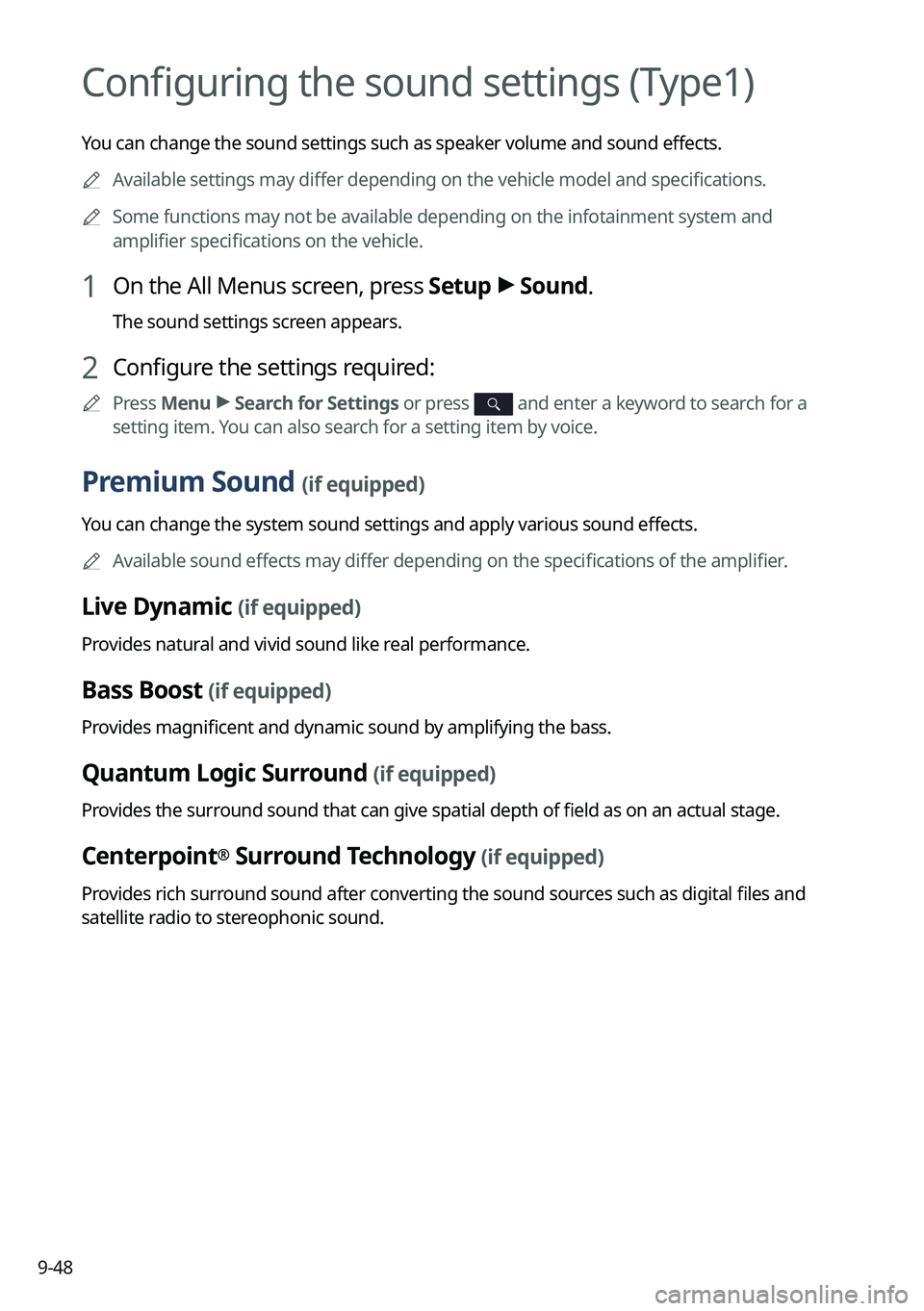
9-48
Configuring the sound settings (Type1)
You can change the sound settings such as speaker volume and sound effects.0000
A
Available settings may differ depending on the vehicle model and specifications.
0000
A
Some functions may not be available depending on the infotainment system and
amplifier specifications on the vehicle.
1 On the All Menus screen, press Setup >
Sound.
The sound settings screen appears.
2 Configure the settings required:
0000
A
Press Menu >
Search for Settings or press and enter a keyword to search for a
setting item. You can also search for a setting item by voice.
Premium Sound (if equipped)
You can change the system sound settings and apply various sound effects.
0000
A
Available sound effects may differ depending on the specifications of the amplifier.
Live Dynamic (if equipped)
Provides natural and vivid sound like real performance.
Bass Boost (if equipped)
Provides magnificent and dynamic sound by amplifying the bass.
Quantum Logic Surround (if equipped)
Provides the surround sound that can give spatial depth of field as on an actual stage.
Centerpoint® Surround Technology (if equipped)
Provides rich surround sound after converting the sound sources such as digital files and
satellite radio to stereophonic sound.
Page 252 of 332
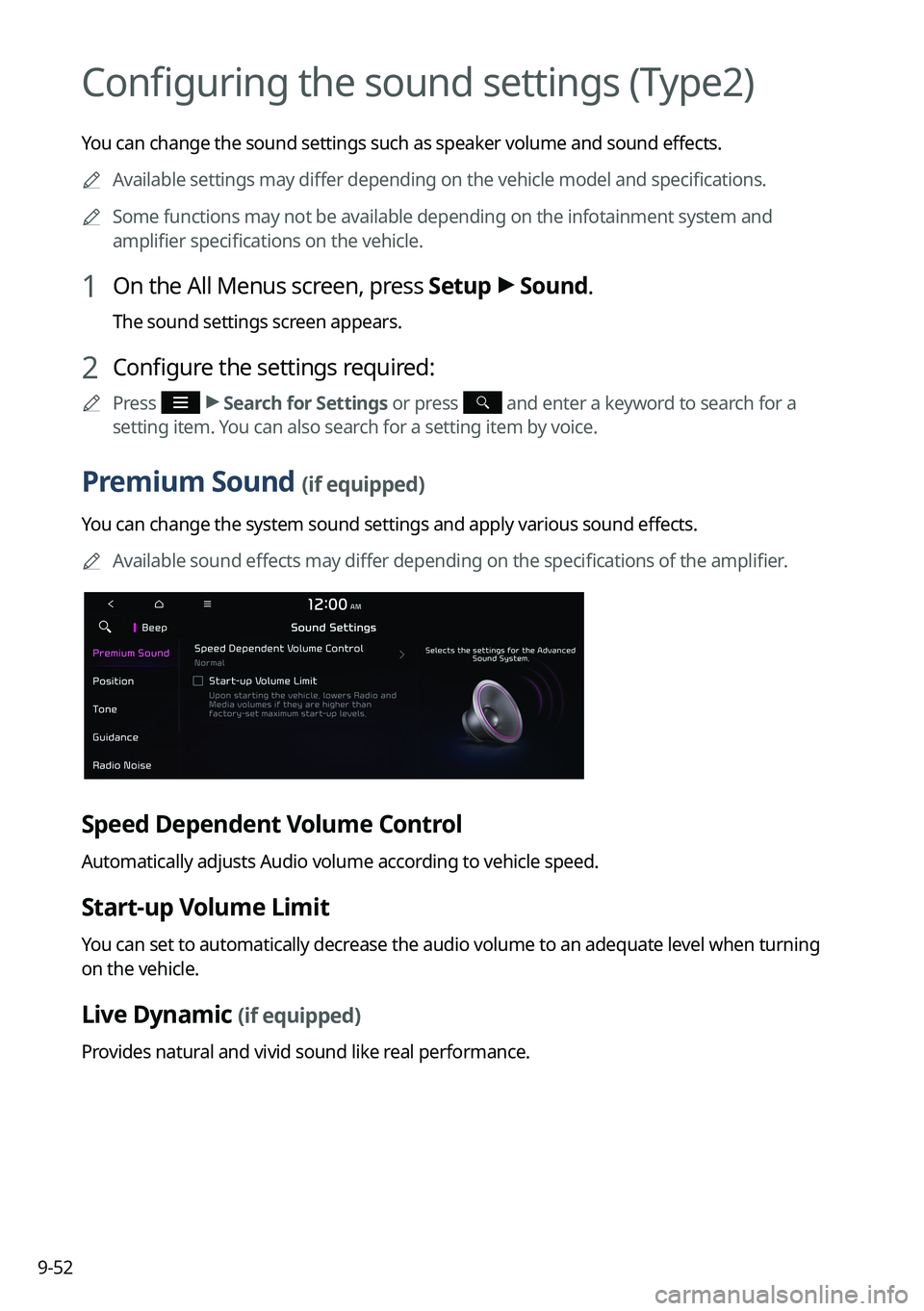
9-52
Configuring the sound settings (Type2)
You can change the sound settings such as speaker volume and sound effects.0000
A
Available settings may differ depending on the vehicle model and specifications.
0000
A
Some functions may not be available depending on the infotainment system and
amplifier specifications on the vehicle.
1 On the All Menus screen, press Setup >
Sound.
The sound settings screen appears.
2 Configure the settings required:
0000
A
Press >
Search for Settings or press and enter a keyword to search for a
setting item. You can also search for a setting item by voice.
Premium Sound (if equipped)
You can change the system sound settings and apply various sound effects.
0000
A
Available sound effects may differ depending on the specifications of the amplifier.
Speed Dependent Volume Control
Automatically adjusts Audio volume according to vehicle speed.
Start-up Volume Limit
You can set to automatically decrease the audio volume to an adequate level when turning
on the vehicle.
Live Dynamic (if equipped)
Provides natural and vivid sound like real performance.
Page 277 of 332
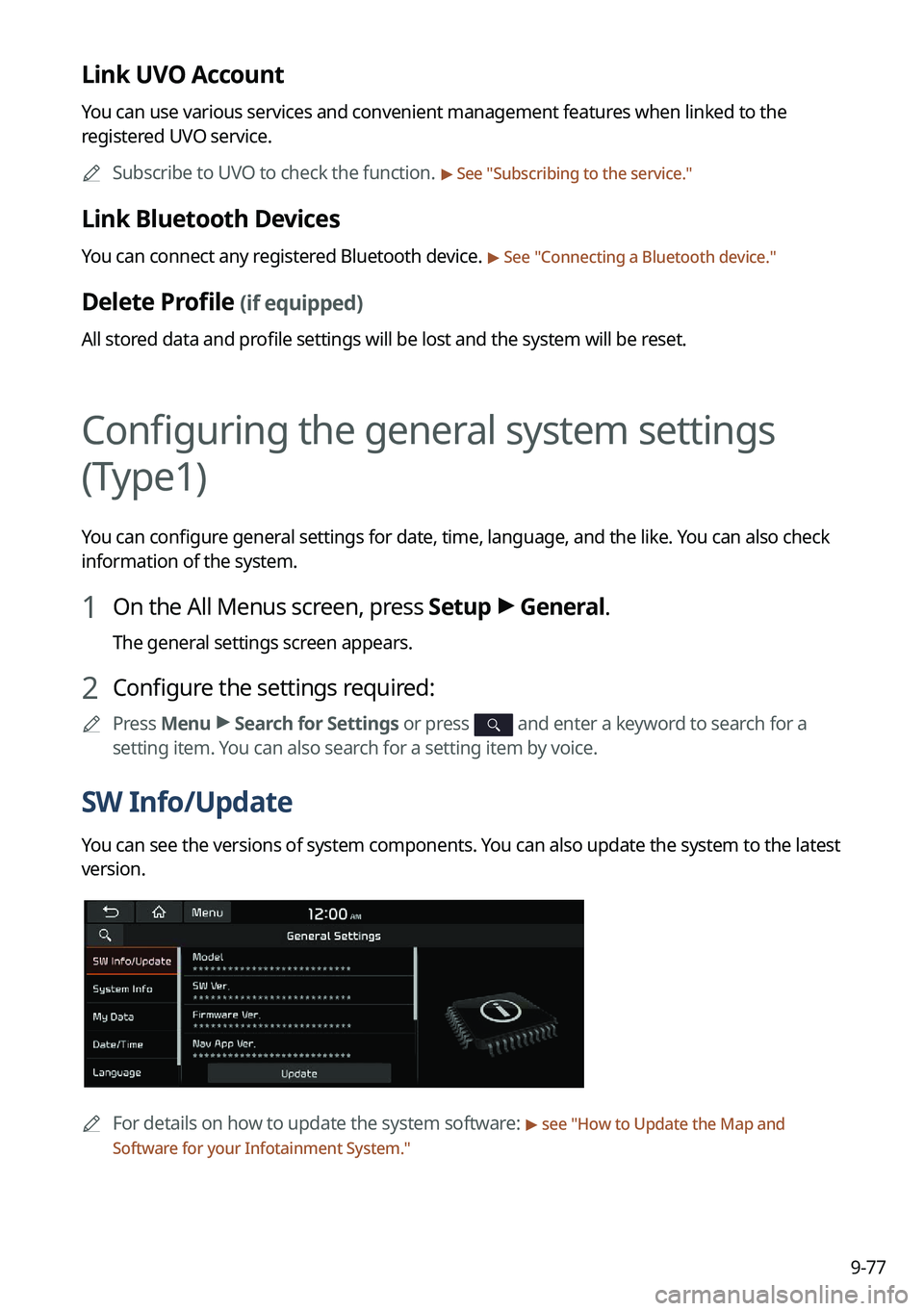
9-77
Link UVO Account
You can use various services and convenient management features when linked to the
registered UVO service.0000
A
Subscribe to UVO to check the function.
> See "Subscribing to the service."
Link Bluetooth Devices
You can connect any registered Bluetooth device. > See "Connecting a Bluetooth device."
Delete Profile (if equipped)
All stored data and profile settings will be lost and the system will be reset.
Configuring the general system settings
(Type1)
You can configure general settings for date, time, language, and the like. You can also check
information of the system.
1 On the All Menus screen, press Setup >
General.
The general settings screen appears.
2 Configure the settings required:
0000
A
Press Menu >
Search for Settings or press and enter a keyword to search for a
setting item. You can also search for a setting item by voice.
SW Info/Update
You can see the versions of system components. You can also update the system to the latest
version.
0000A
For details on how to update the system software: > see "How to Update the Map and
Software for your Infotainment System."
Page 282 of 332
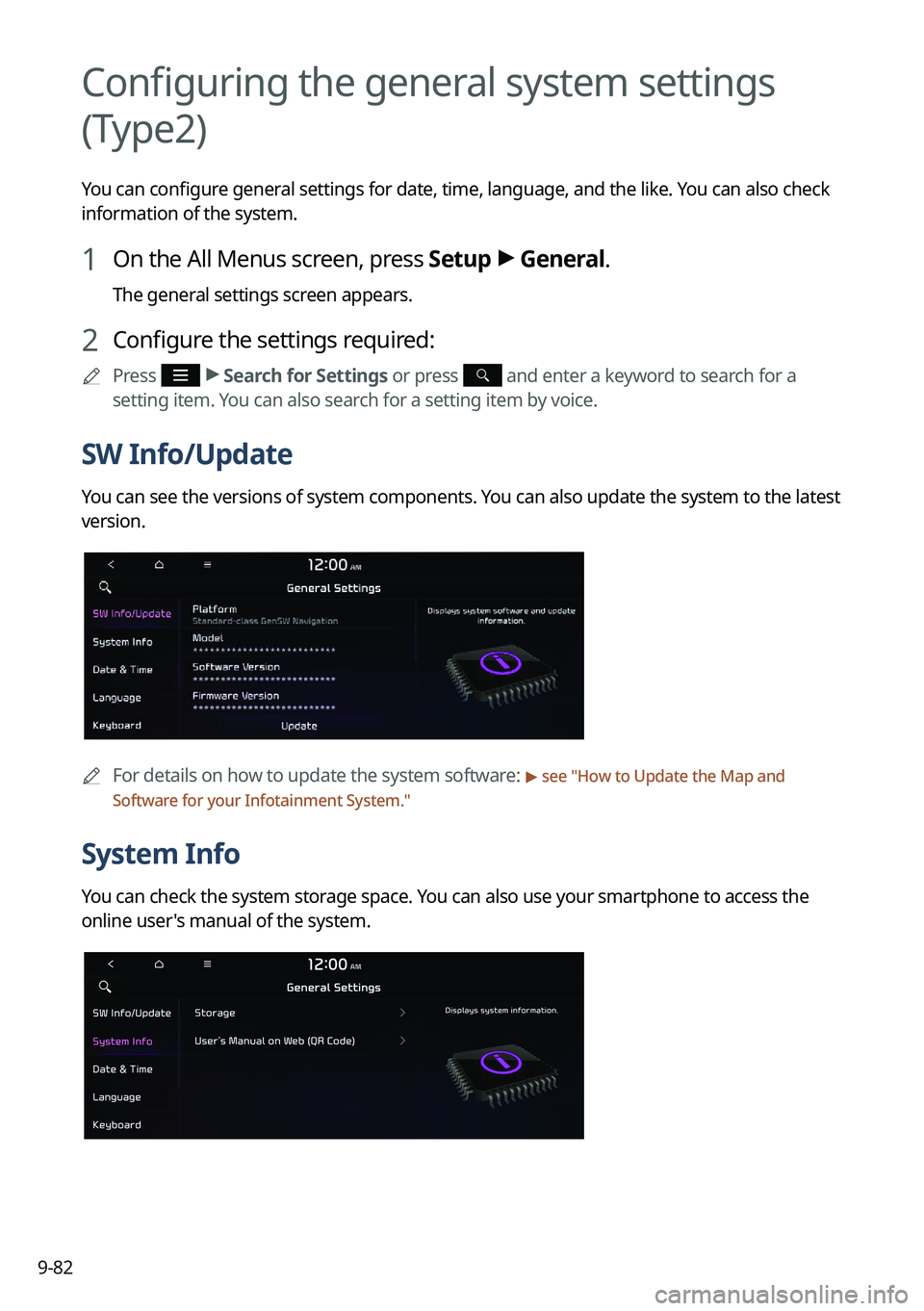
9-82
Configuring the general system settings
(Type2)
You can configure general settings for date, time, language, and the like. You can also check
information of the system.
1 On the All Menus screen, press Setup >
General.
The general settings screen appears.
2 Configure the settings required:
0000
A
Press >
Search for Settings or press and enter a keyword to search for a
setting item. You can also search for a setting item by voice.
SW Info/Update
You can see the versions of system components. You can also update the system to the latest
version.
0000A
For details on how to update the system software: > see "How to Update the Map and
Software for your Infotainment System."
System Info
You can check the system storage space. You can also use your smartphone to access the
online user's manual of the system.