display KIA SOUL 2014 Navigation System Quick Reference Guide
[x] Cancel search | Manufacturer: KIA, Model Year: 2014, Model line: SOUL, Model: KIA SOUL 2014Pages: 76, PDF Size: 4.59 MB
Page 43 of 76
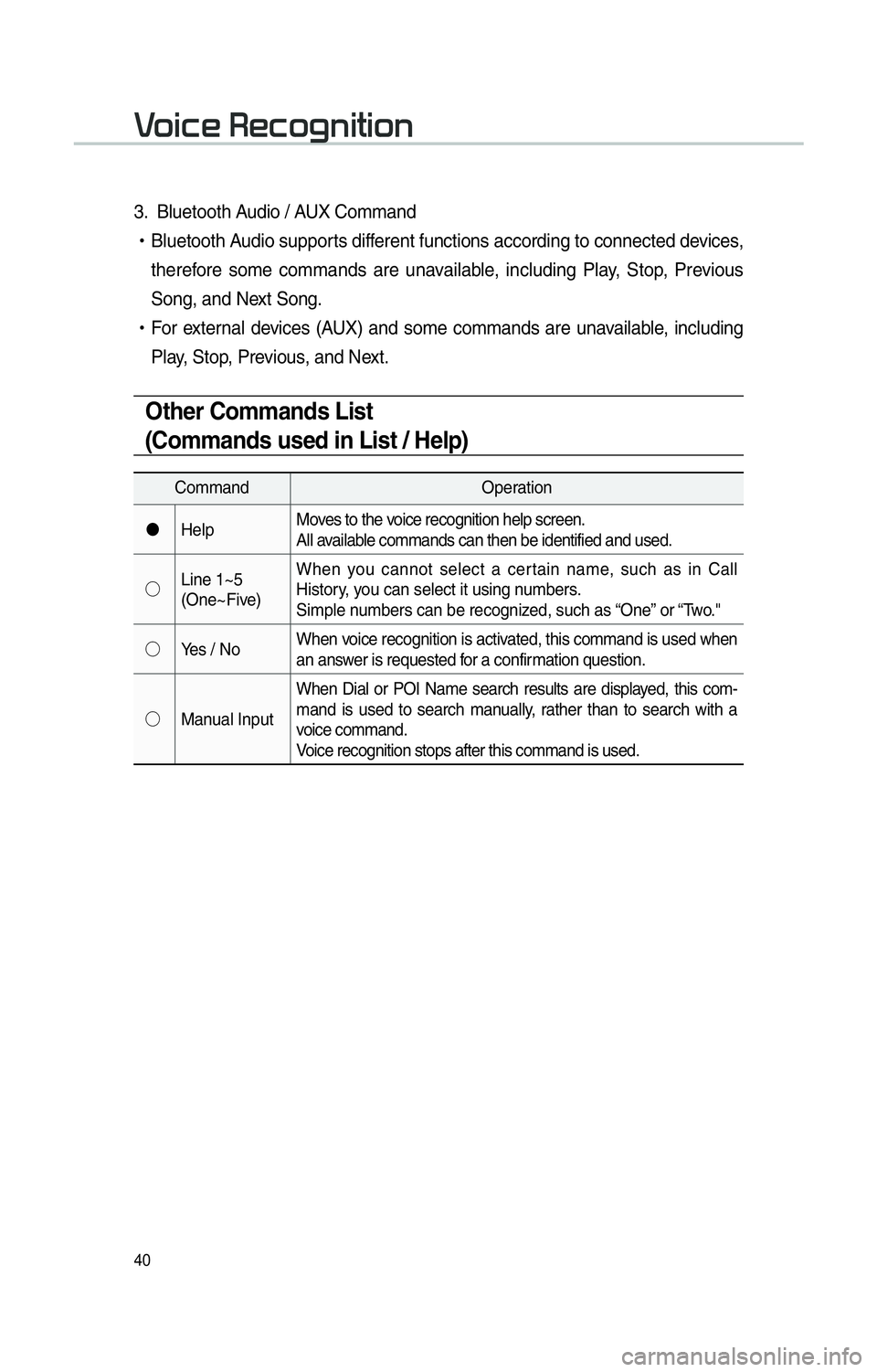
40
3. Bluetooth Audio / AUX Command
!Ÿ
Bluetooth Audio supports different functions according to connected devices,
therefore some commands are unavailable, including Play, Stop, Previous
Song, and Next Song.
!Ÿ
For external devices (AUX) and some commands are unavailable, including
Play, Stop, Previous, and Next.
Other Commands List
(Commands used in List / Help)
Command Operation
"J Help Moves to the voice recognition help screen.
All available commands can then be identified and used.
!¹ Line 1~5
(One~Five) When you cannot select a certain name, such as in Call
History, you can select it using numbers.
Simple numbers can be recognized, such as “One” or “Two."
!¹ Yes / No When voice recognition is activated, this command is used when
an answer is requested for a confirmation question.
!¹ Manual Input When Dial or POI Name search results are displayed, this com-
mand is used to search manually, rather than to search with a
voice command.
Voice recognition stops after this command is used.
0039
Page 48 of 76
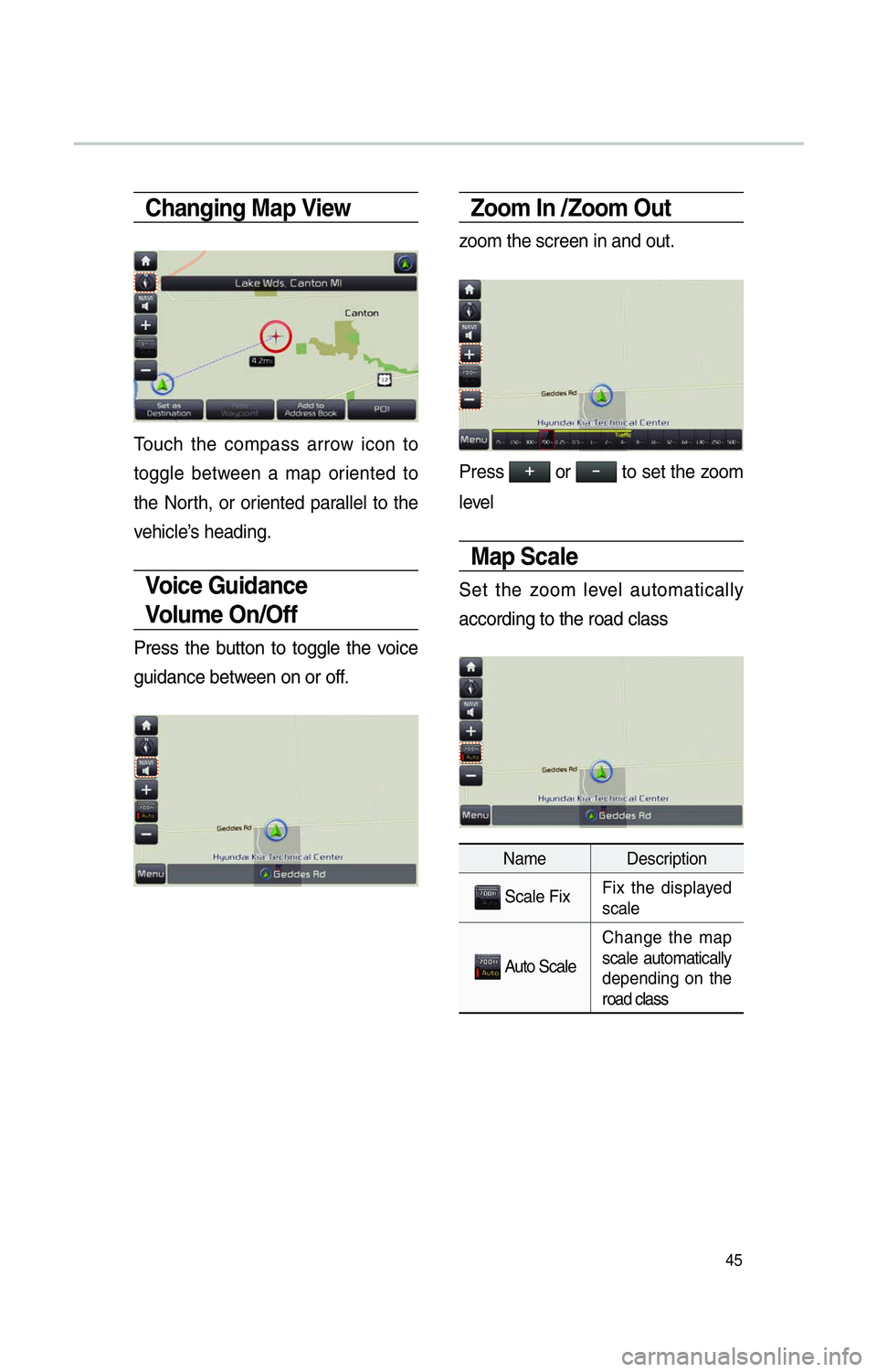
45
Changing Map View
Touch the compass arrow icon to
toggle between a map oriented to
the North, or oriented parallel to the
vehicle’s heading.
Voice Guidance
Volum e O n /O f f
Press the button to toggle the voice
guidance between on or off.
Zoom In /Zoom Out
zoom the screen in and out.
Press 000E0003 or 00100003 to set the zoom
level
Map Scale
Set the zoom level automatically
according to the road class
Name Description
Scale Fix Fix the displayed
scale
Auto Scale Change the map
scale automatically
depending on the
road
class
Page 50 of 76
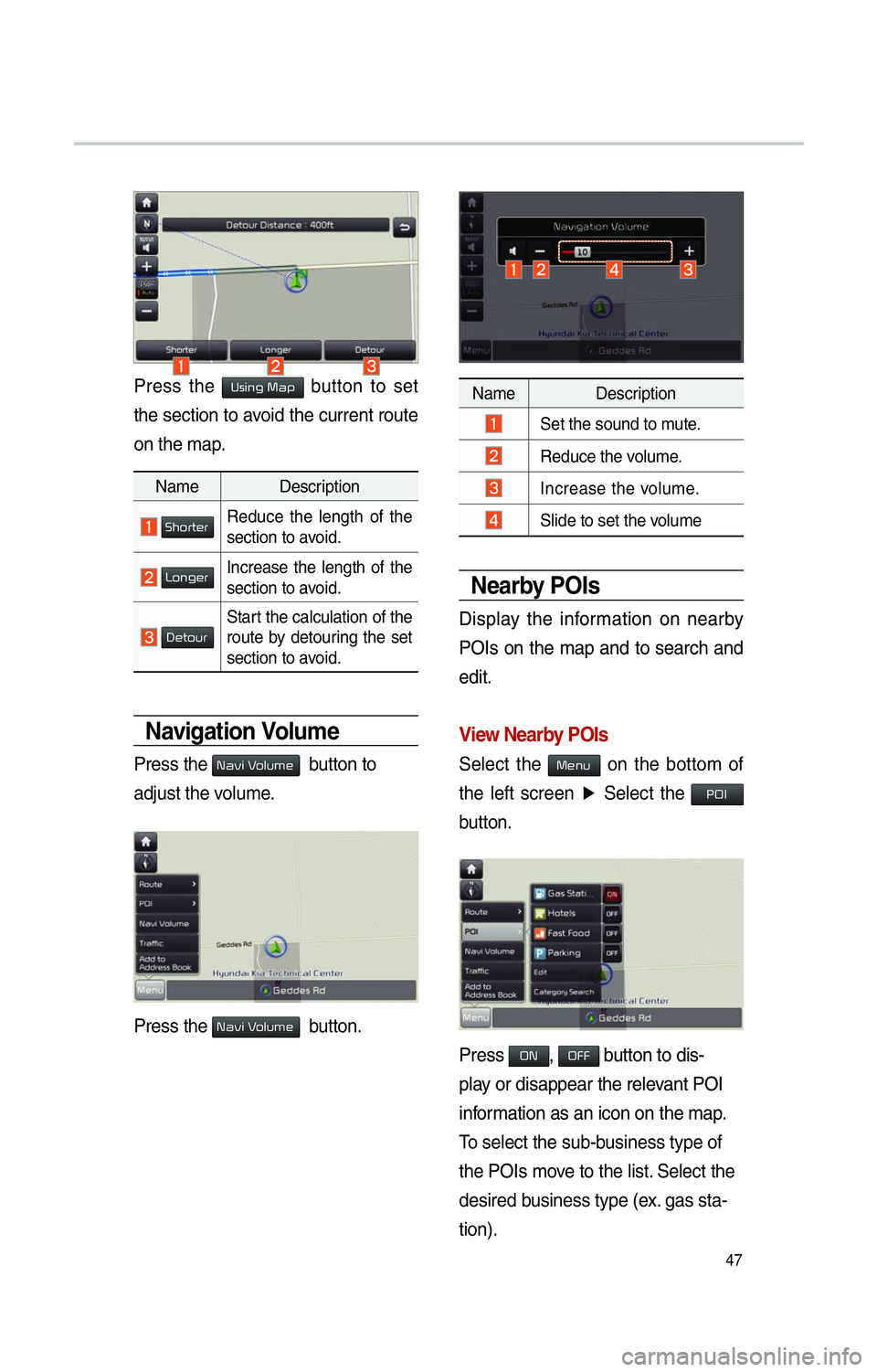
47
Press the Using Map button to set
the section to avoid the current route
on the map.
Navigation Volume
Press the 003100440059004C000300390048 button to
adjust the volume.
Press the 003100440059004C000300390048 button.
Name Description
ShorterReduce the length of the
section to avoid.
LongerIncrease the length of the
section to avoid.
DetourStart the calculation of the
route by detouring the set
section to avoid.
Nearby POIs
Display the information on nearby
POIs on the map and to search and
edit.
View Nearby POIs
Select the Menu on the bottom of
the left screen ▶
Select the
00330032002C
button.
Press ON, OFF button to dis-
play or disappear the relevant POI
information as an icon on the map.
T
o select the sub-business type of
the POIs move to the list. Select the
desired b
usiness type (ex. gas sta-
tion).
Name Description
Set the sound to mute.
Reduce the volume.
Increase the volume.
Slide to set the volume
Page 51 of 76
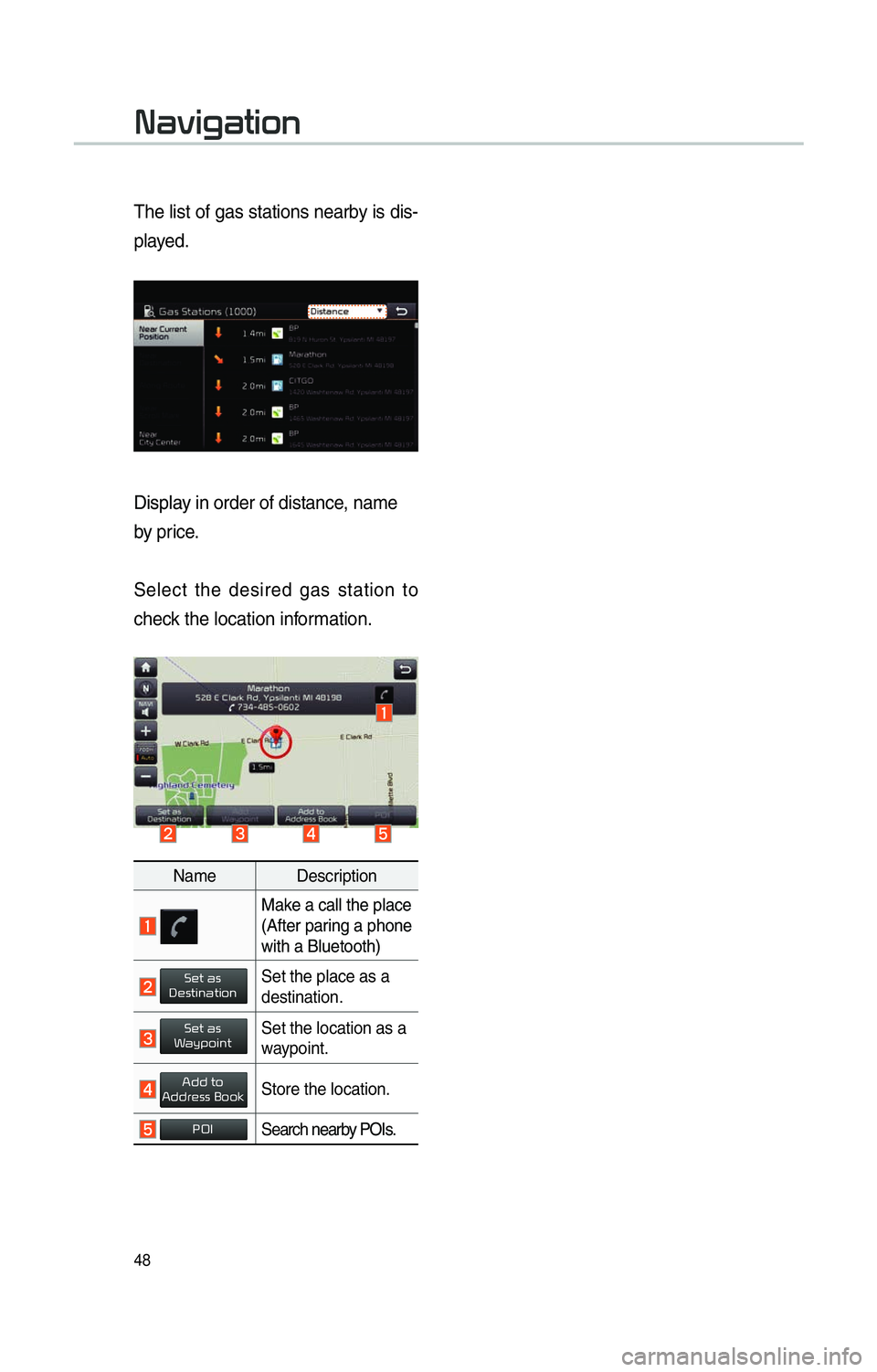
48
The list of gas stations nearby is dis-
played.
Display in order of distance, name
by price.
Select the desired gas station to
check the location information.
Name Description
Make a call the place
(After paring a phone
with a Bluetooth)
Set as DestinationSet the place as a
destination.
Set as WaypointSet the location as a
waypoint.
Add toAddress BookStore the location.
POISearch nearby POIs.
003100440059004C004A00440057004C00520051
Page 52 of 76
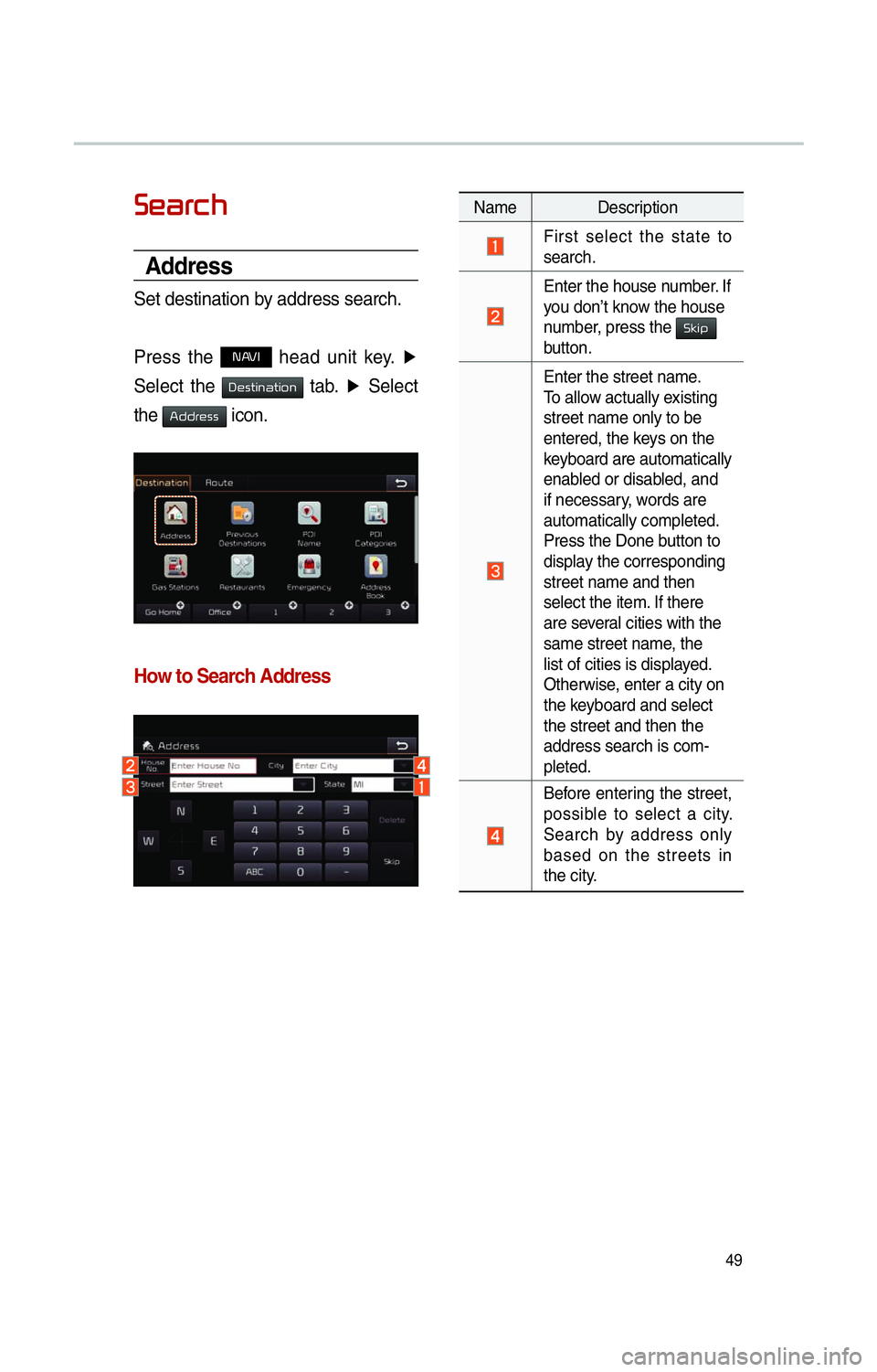
49
00360048004400550046004B
Address
Set destination by address search.
Press the
NAVI head unit key. ▶
Select the
0027004800560057004C005100440057004C00520051 tab. ▶
Select
the
0024004700470055004800560056 icon.
How to Search Address
Name Description
First select the state to
search.
Enter the house number. If
you don’t know the house
number, press the 0036004E004C0053
button.
Enter the street name.
To allow actually existing
street name only to be
entered, the keys on the
keyboard are automatically
enabled or disabled, and
if necessary, words are
automatically completed.
Press the Done button to
display the corresponding
street name and then
select the item. If there
are several cities with the
same street name, the
list of cities is displayed.
Otherwise, enter a city on
the keyboard and select
the street and then the
address search is com-
pleted.
Before entering the street,
possible to select a city.
Search by address only
based on the streets in
the city.
Page 53 of 76

50
Enter the address to check the loca-
tion information on the map.
Previous Destination
Search destination with the previous
search information.
Press the
NAVI head unit key.▶
Select the
0027004800560057004C005100440057004C00520051 tab. ▶
Select
the
0033005500480059004C00520058005600030027004800560057004C005100440057004C00520051 icon.
Possible to arrange by all, latest
destinations, latest searched places,
and latest departing places.
Possible to arrange in order of date and
name.
Name Description
All
Display all desti-
nations, departing
places, and searched
places.
DestinationsDisplay previous
destination places for
route guidance
Start PointsDisplay previous
departing places for
route guidance
Searches
Display previous
searched places for
route guidance.
But, not displayed
when the searched
places are set as
destination.
003100440059004C004A00440057004C00520051
Name Description
Set as DestinationSet the location as a
destination.
Set as WaypointSet the location as a
waypoint.
Add toAddress BookStore the location.
POISearch nearby POIs.
Page 57 of 76
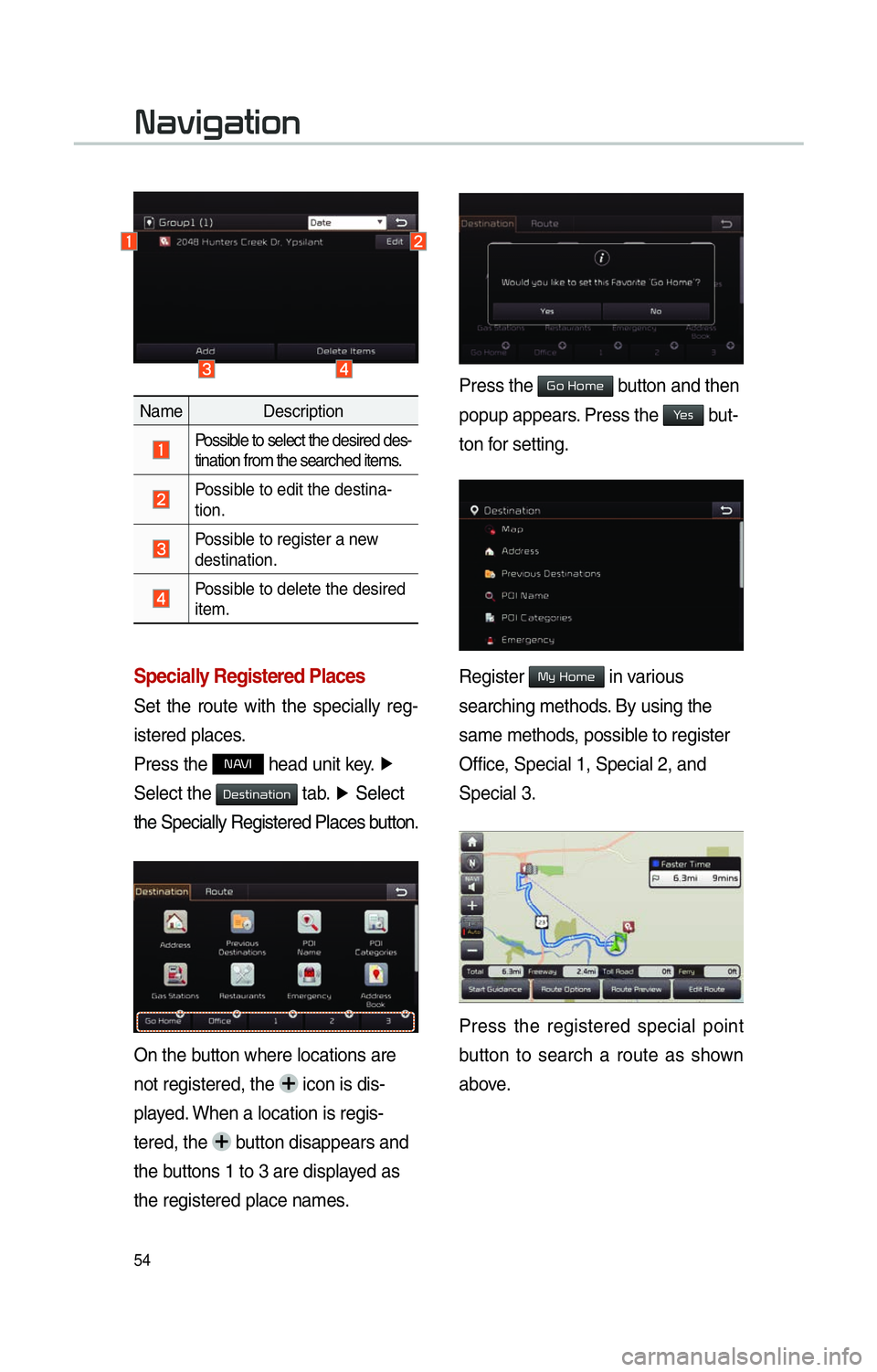
54
Specially Registered Places
Set the route with the specially reg-
istered places.
Press the
NAVI head unit key. ▶
Select the
0027004800560057004C005100440057004C00520051 tab. ▶
Select
the Specially Registered Places b utton.
On the button where locations are
not registered, the
icon is dis-
played. When a location is regis-
tered, the
button disappears and
the buttons 1 to 3 are displayed as
the registered place names.
Name Description
Possible to select the desired des-
tination from the searched items.
Possible to edit the destina-
tion.
Possible to register a new
destination.
Possible to delete the desired
item.
Press the Go Home button and then
popup appears. Press the
Yes but-
ton for setting.
Register My Home in various
searching methods. By using the
same methods, possible to register
Office, Special 1, Special 2, and
Special 3.
Press the registered special point
button to search a route as shown
above.
003100440059004C004A00440057004C00520051
Page 58 of 76

55
Route Setting
After searching the destination, pos-
sible to set a route.
While the destination is set, the
buttons
0026004B00440051004A004800030027004800560057004C005100440057004C00520051 and
0024004700470003003A0057 appear. Press each
button to change a destination or
add a waypoint.
Destination Setting(Change)
After searching the destination,
press the
00360048005700030044005600030027004800560057004C005100440057004C00520051 button to
set the location as a destination and
search a route.
All Routes
When the Alternative Routes option
is enabled in Navigation Setting,
display two routing options based on
f
aster time and shorter distance.
!Ÿ
Faster Time : Select time-optimized
route, being the fastest roads.
!Ÿ
Shor
ter Distance : Select short dis-
tance, irrespective of how fast or slow
progress will be
Name Description
Faster Time
Display total dis-
tance, travel time,
and toll fees. Select
the desired route.
Start GuidanceStart the guidance
with the route.
Route OptionsChange the route
option.
Route PreviewPreview turn-by-
turn list.
Edit RouteEdit the route.
Total Display total distance
of the route
Freeway Display length of
freeway on the
route
Toll Road Display length of toll
road on the route
FerryDisplay length of
Ferry route on the
route
Page 59 of 76
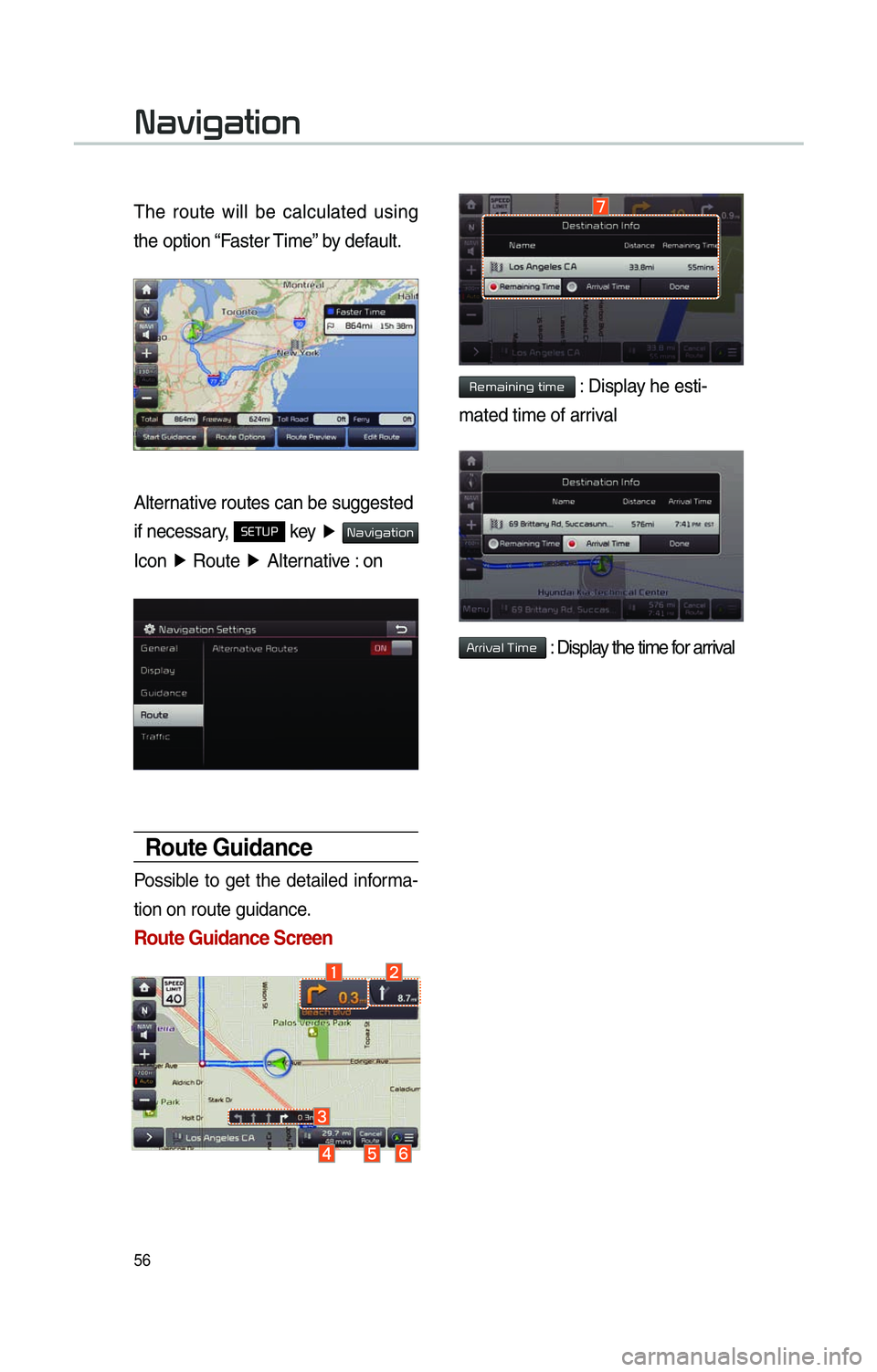
56
The route will be calculated using
the option “Faster Time” by default.
Alternative routes can be suggested
if necessary,
SETUP key ▶ 003100440059004C004A00440057004C00520051
Icon ▶
Route ▶
Alternative : on
Route Guidance
Possible to get the detailed informa-
tion on route guidance.
Route Guidance Screen
Remaining time : Display he esti-
mated time of arrival
Arrival Time : Display the time for arrival
003100440059004C004A00440057004C00520051
Page 60 of 76

57
00350052005800570048
Canceling Route
Cancel the route.
Press the
NAVI hard key . ▶
Press
the
Route tab. ▶
Select
Cancel Route .
Click Cancel Route the icon.
Press the Yes button to cancel the
route.
Name Description
Display the dis-
tance and direction
to the first turn
point.
Display the dis-
tance and direction
to the second turn
point.
Display the lane
information at the
current location.
Display the recom-
mended direction
in white, travelable
direction in white,
and the non-trav-
elable direction in
grey.
Displays the dis-
tance to the des-
tination and the
estimated time of
arrival. Press the
button to check the
detailed informa-
tion.
Cancel the route.
Possible to change
to preliminary guid-
ance, TBT guid-
ance, and zoom-on
guidance screens.
Destination InfoDisplays the desti-
nation information.