set clock KIA SOUL 2014 Quick Start Guide with UVO link
[x] Cancel search | Manufacturer: KIA, Model Year: 2014, Model line: SOUL, Model: KIA SOUL 2014Pages: 2, PDF Size: 0.53 MB
Page 2 of 2
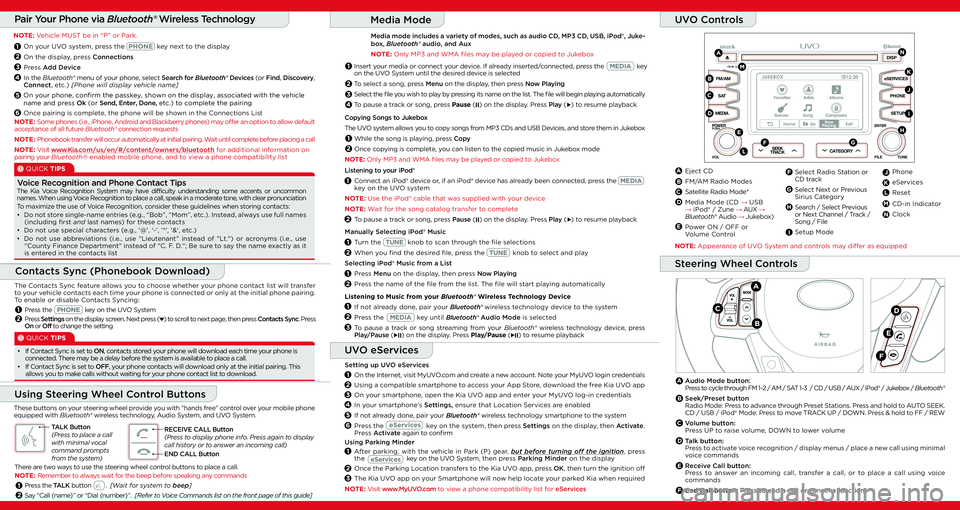
Insert your media or connect your device. If already inserted/connected, press the MEDIA key on the UVO System until the desired device is selected
To select a song, press Menu on the display, then press Now Playing
Select the fi le you wish to play by pressing its name on the list. The fi le will begin playing automatically
To pause a track or song, press Pause (II) on the display. Press Play (�X) to resume playback
Pair Your Phone via Bluetooth® Wireless Technology
NOTE: Vehicle MUST be in “P” or Park.
6
1
2
3
4
5On your phone, confirm the passkey, shown on the display, associated with the vehicle
name and press Ok (or Send, Enter, Done, etc.) to complete the pairing
On your UV O system, pr ess the PHONE ke y ne xt to the displa y
On the display, pr ess Connections
Pr es s Add De vice
In the Bluet ooth® menu of your phone , select Search for Bluet ooth® Devices (or Find, Disc overy, C onnect, et c.) [Phone will displa y vehicle name ]
Once pairing is complet e, the phone will be sho wn in the Connections Lis t
com/us/en/#/content/owners/bluetooth for additional information onNOTE: Visit w w w.Kia.
pairing your Bluetooth® enabled mobile phone, and to view a phone compatibility list
NOTE: Some phones (i.e., iPhone , Android and Blackberry phones ) may off er an option t o allo w default acceptanc e of all future Bluetooth® connection reques ts
NOTE: Phonebook transf er will occur aut omatically at initial pairing. Wait until complet e before placing a call
2
1Pr es s the TALK butt on . [W ait for sy stem t o beep]
Sa y “Call {name }” or “Dial {number}”. [Refer to V oic e Commands lis t on the front page of this guide ]
There a re t w o ways to u se the s teering wheel c ontr ol butt ons to plac e a call.
NOTE: Remember to alw ay s wa it f or the beep bef ore speaking an y commands
Lis tening t o y our iPod®
Connect an iPod® de vice or, if an iPod® de vice has alr eady been connect ed, press the MEDIA ke y on the UV O system
NO TE: Use the iPod® cable tha t was supplied with your de vice
NO TE: Wait for the song catalog tr ansf er to c omplet e
To pause a tr ack or song, pr ess Pause (II) on the displa y. Pr ess Pla y (�X) to resume pla yback
Manually Selecting iPod® Music
Turn the TUNE knob t o scan thr ough the fi le selections
W hen you fi nd the desir ed fi le , pr ess the TUNE knob t o select and pla y
Selecting iPod® Music from a Lis t
Pres s Menu on the displa y, then pr ess No w Pla ying
Pres s the name of the fi le fr om the lis t. The fi le will s tart pla ying aut omatically
Listening t o Music fr om your Bluet ooth® Wireles s Technology De vice
If not alr eady done , pair your Bluet ooth® wireles s technology de vice to the s ystem
Pr es s the MEDIA key until Bluet ooth® Audio Mode is select ed
To pause a tr ack or song streaming fr om your Bluet ooth® wir eles s technology de vice, pr ess Pla y/P ause (�XII) on the displa y. Pr ess Pla y/P ause (�XII) to resume pla yback
Setting up UV O eServic es
On the Internet, visit MyUV O.c om and cr eat e a new account. Not e your MyUV O login credentials
Using a compatible smartphone to ac ce ss y our App St ore, do wnload the free Kia UV O app
On your smartphone , open the Kia UVO app and ent er your MyUV O log-in credentials
In your smartphone’ s Settings, ensure that Location Servic es are enabled
If not alr eady done , pair your Bluet ooth® wireles
s technology smartphone to the s ystem
Pr es s the eServic es key on the s ystem, then pr ess Settings on the displa y, then A ctiv ate.Pr es s Activ ate again to c onfi rm
Using P arking Minder
After parking, with the v ehicle in P ark (P) gear , but before turning off the ignition, press the eServic es k e y on the UV O System, t h en pr ess Parking Minder on the displa y
Once the Parking Location tr ansf ers to the Kia UV O app , press OK, then turn the ignition off
The Kia UV O app on your Smartphone will no w help locat e your park ed Kia when requir ed
NOTE: Visit w ww.MyUV O.c om t o vie w a phone compatibility lis t for eServic es
2
2
1
1
2
2
2
2
3
3
3
4
5
6
1
1
1
1
These butt ons on your steering wheel pr ovide y ou with "hands fr ee" contr ol over y our mobile phone equipped with Bluet ooth® wireles s technology , Audio System, and UV O System.
T ALK Butt on(Pres s to plac e a call with minimal vocal command prompts from the sy stem)
RECEIVE CALL Butt on (Pres s to displa y phone info. Pres s again to displa y call history or t o ans wer an inc oming call)
END CALL Butt on
Using Steering W heel Contr ol Butt ons
Steering W heel Contr ols
A
B
C
E
D
F
Audio Mode butt on: Pres s to cy cle thr ough FM 1-2 / AM / SAT 1- 3 / CD / USB / A UX / iPod® / Juk ebox / Bluet ooth®
Seek/Pr eset button Radio Mode: Press to adv ance through Preset Stations. Pr ess and hold to A UTO SEEK. CD / USB / iPod® Mode: Pr ess to mo ve TRA CK UP / DOWN. Press & hold to FF / REW
V olume butt on: Pres s UP to raise v olume , DOWN to lo wer v olume
Talk butt on: Pres s to activ ate voic e recognition / displa y menus / place a new call using minimal voic e commands
Rec eiv e Call butt on: Pres s to ans wer an inc oming call, transf er a call, or to plac e a call using voic e commands
End Call butt on: Pres s to end a call or canc el a function
A
B
C
D
E
F
1
2
Pres s the PHONE ke y on the UV O System
Pr es s Settings on the displa y screen. Next press () to scr oll to ne xt page , then press Contacts S ync. Pr ess On or Off to change the setting
C ontacts S ync (Phonebook Do wnload)
The C ontacts Sync featur e allo ws y ou to choose whether y our phone contact lis t will transf er to y our vehicle contacts each time y our phone is connect ed or only at the initial phone pairing. To enable or disable C ontacts Syncing:
QUICK TIPS
• If C ontact Sync is set to ON, c ontacts stor ed your phone will do wnload each time your phone is connect ed. Ther e ma y be a dela y before the system is a vailable t o plac e a call. • If C ontact Sync is set to OFF, y our phone contacts will do wnload only at the initial pairing. This allo ws you to mak e calls without waiting for y our phone contact lis t to do wnload.
QUICK TIPS
The Kia V oic e Recognition System ma y have difficulty unders tanding some accents or unc ommon names. When using Voic e Recognition t o plac e a call, speak in a moder ate tone , with clear pronunciation To maximiz e the use of Voic e Rec ognition, consider these guidelines when storing c ontacts: • Do not s tor e single-name entries (e.g., “Bob”, “Mom”, et c.). Ins tead, alw ay s u se full names (including fi rs t and las t names ) for these c ontacts • Do not use special char acters (e.g., '@', '-', '*', '&', et c.) • Do not use abbr eviations (i. e., use "Lieut enant" instead of "L t.") or acr onyms (i. e., use "C ounty Financ e Department" instead of "C. F . D ."; Be sur e to sa y the name exactly as it is ent ered in the contacts lis t
Voic e Rec ognition and Phone Contact Tips
FM/AM
ENTER
FILE
MEDIA
SEEKTRACKCATEGORY
SA T
POWERPUSH
VOL
PHONE
DISP
eSERVICES
SETU P
TUNE
CD-IN
A
B
C
D
E
FG
H
I
J
K
L
M
N
A
B
C
D
Eject CD
FM/AM Radio Modes
Satellit e Radio Mode *
Media Mode (CD → USB → iPod® / Zune → AU X → Bluet ooth® Audio → Juk ebo x)
Power ON / OFF or Volume C ontr ol
K
JPhone
eServic es
Reset
EI
F
G
H
Select Radio S ta tio n or CD tr ack
Select Ne xt or Previous Sirius Ca tegory
Sear ch / Select Previous or Ne xt Channel / Track / Song / File
Setup Mode
L
M
N
CD-in Indica tor
Clock
C op ying Songs to Juk ebox
The UV O system allo ws you to c opy songs fr om MP3 CDs and USB De vices, and stor e them in Juk ebox
While the song is pla ying, press Co py
Onc e cop ying is complet e, y ou can lis ten t o the c opied music in Juk ebox mode
NOTE: Only MP3 and WMA fi les ma y be played or c opied to Juk ebox
2
1
Media Mode
2
3
1
Media mode includes a variety of modes, such as audio CD , MP3 CD, USB, iPod®, Juk e- box, Bluet ooth® audio , and Aux
NO TE: Only MP3 and WMA fi les ma y be played or c opied to Juk ebox
4
UVO Contr ols
NOTE: Appear ance of UV O System and c ontr ols may diff er as equipped
UV O eServic es
65731-Kia Veh icle Han g-tag UVO2-UA14 0-KU-004.indd 265731-Kia Vehicle Hang-tag UVO2-UA140-KU-004.indd 22 /1 2/13 1 :5 8 PM2/12/13 1:58 PM