service reset KIA SOUL 2015 Features and Functions Guide
[x] Cancel search | Manufacturer: KIA, Model Year: 2015, Model line: SOUL, Model: KIA SOUL 2015Pages: 46, PDF Size: 5.49 MB
Page 8 of 46
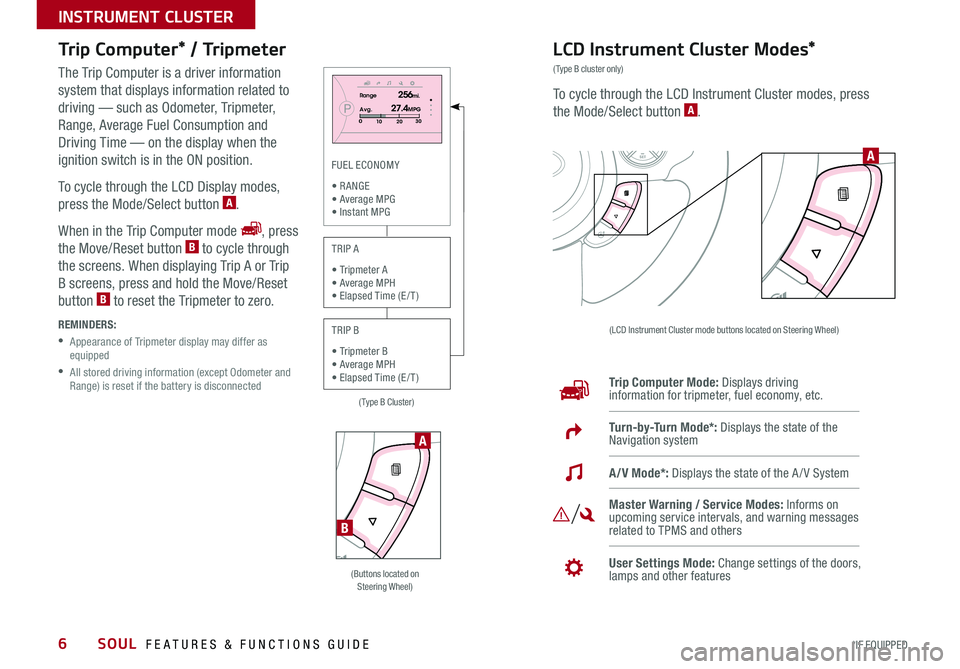
6
Trip Computer* / Tripmeter
The Trip Computer is a driver information
system that displays information related to
driving — such as Odometer, Tripmeter,
Range, Average Fuel Consumption and
Driving Time — on the display when the
ignition switch is in the ON position
To cycle through the LCD Display modes,
press the Mode/Select button A
When in the Trip Computer mode , press
the Move/Reset button B to cycle through
the screens When displaying Trip A or Trip
B screens, press and hold the Move/Reset
button B to reset the Tripmeter to zero
REMINDERS:
• Appearance of Tripmeter display may differ as equipped
• All stored driving information (except Odometer and Range) is reset if the battery is disconnected
LCD Instrument Cluster Modes*
(Type B cluster only)
To cycle through the LCD Instrument Cluster modes, press
the Mode/Select button A
(LCD Instrument Cluster mode buttons located on Steering Wheel)
Trip Computer Mode: Displays driving information for tripmeter, fuel economy, etc
Turn-by-Turn Mode*: Displays the state of the Navigation system
Master Warning / Service Modes: Informs on upcoming service intervals, and warning messages related to TPMS and others
User Settings Mode: Change settings of the doors, lamps and other features
A/V Mode*: Displays the state of the A / V System
SETCRUISERESCANCELMODEVOL
VOL
A
PRange256mi.
30
20
10Avg.027.4MPG
SET
(Buttons located on Steering Wheel)
A
B
(Type B Cluster)
FUEL ECONOMY
• R ANGE • Average MPG • Instant MPG
TRIP A
• Tripmeter A • Average MPH • Elapsed Time (E / T )
TRIP B
• Tripmeter B • Average MPH • Elapsed Time (E / T )
SOUL FEATURES & FUNCTIONS GUIDE
*IF EQUIPPED
INSTRUMENT CLUSTER
Page 9 of 46
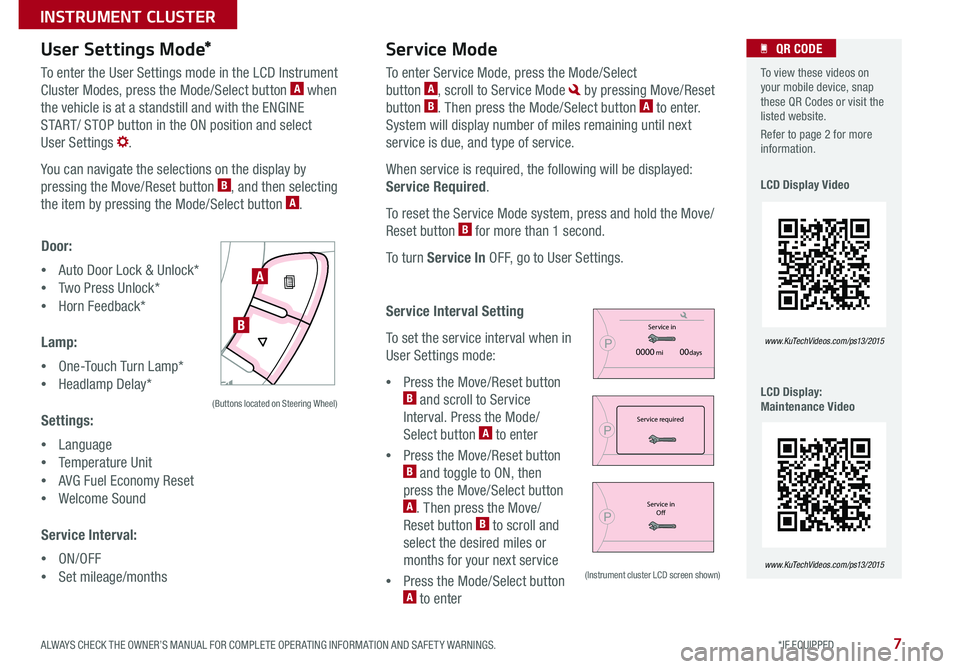
7
User Settings Mode*Service Mode
P
Service in
0000 mi00daysPService required
PService inOfP
User Settings
Door
Lamp
Settings
Service Interval Move
Exit
Select
P
Service IntervalBack
Of
On
2500 mi.36 monthMove Select
P
Service in
0000 mi00daysPService required
PService in
OfP
User Settings
Door
Lamp
Settings
Service Interval Move
Exit
Select
P
Service IntervalBack
Of
On
2500 mi.36 monthMove Select
P
Service in
0000 mi00daysPService required
PService in
OfP
User Settings
Door
Lamp
Settings
Service Interval Move
Exit
Select
P
Service IntervalBack
Of
On
2500 mi.36 monthMove Select
To enter the User Settings mode in the LCD Instrument
Cluster Modes, press the Mode/Select button A when
the vehicle is at a standstill and with the ENGINE
START/ STOP button in the ON position and select
User Settings
You can navigate the selections on the display by
pressing the Move/Reset button B, and then selecting
the item by pressing the Mode/Select button A
Door:
•Auto Door Lock & Unlock*
•Two Press Unlock*
•Horn Feedback*
Lamp:
•One-Touch Turn Lamp*
•Headlamp Delay*
Settings:
•Language
•Temperature Unit
•AVG Fuel Economy Reset
•Welcome Sound
Service Interval:
•ON/OFF
•Set mileage/months
To enter Service Mode, press the Mode/Select
button A, scroll to Service Mode by pressing Move/Reset
button B Then press the Mode/Select button A to enter
System will display number of miles remaining until next
service is due, and type of service
When service is required, the following will be displayed:
Service Required
To reset the Service Mode system, press and hold the Move/
Reset button B for more than 1 second
To turn Service In OFF, go to User Settings
Service Interval Setting
To set the service interval when in
User Settings mode:
•Press the Move/Reset button B and scroll to Service
Interval Press the Mode/
Select button A to enter
•Press the Move/Reset button B and toggle to ON, then
press the Move/Select button A Then press the Move/
Reset button B to scroll and
select the desired miles or
months for your next service
•Press the Mode/Select button A to enter
SETCRUISERESCANCELMODEVOL
VOL
A
B
(Buttons located on Steering Wheel)
(Instrument cluster LCD screen shown)
To view these videos on your mobile device, snap these QR Codes or visit the listed website
Refer to page 2 for more information
LCD Display Video
LCD Display: Maintenance Video
www. KuTechVideo s.c om/p s13/2015
www. KuTechVideo s.c om/p s13/2015
QR CODE
ALWAYS CHECK THE OWNER’S MANUAL FOR COMPLETE OPER ATING INFORMATION AND SAFET Y WARNINGS. *IF EQUIPPED
INSTRUMENT CLUSTER