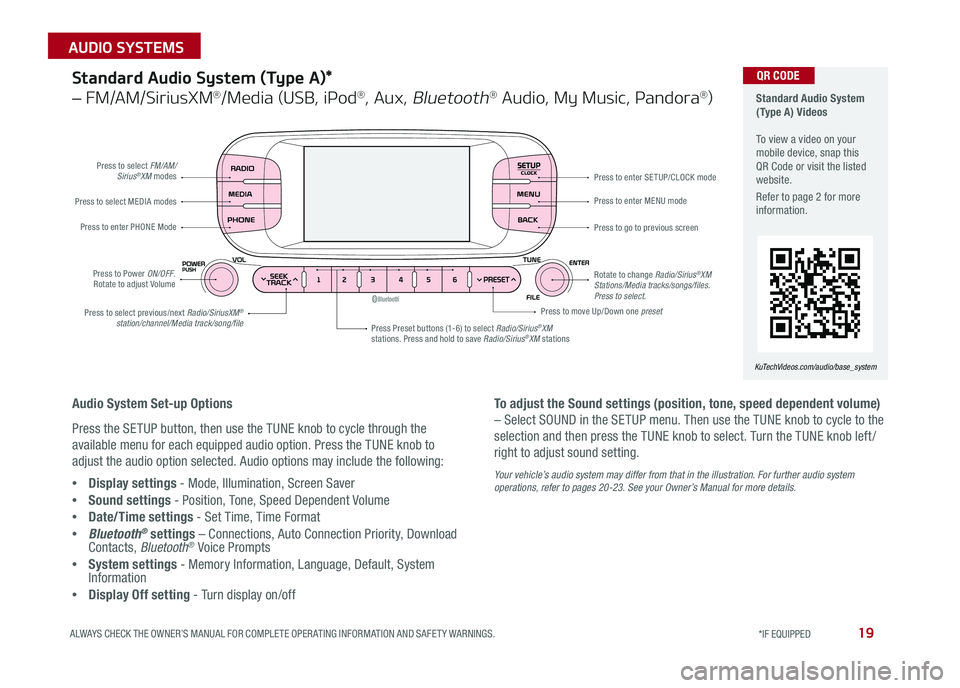19ALWAYS CHECK THE OWNER’S MANUAL FOR COMPLETE OPER ATING INFORMATION AND SAFET Y WARNINGS *IF EQUIPPED
AUDIO SYSTEMS
SETUPCLOCK
Standard Audio System (Type A) Videos To view a video on your mobile device, snap this QR Code or visit the listed website
Refer to page 2 for more information
KuTechVideos.com/audio/base_system
QR CODEStandard Audio System (Type A)*
– FM/AM/SiriusXM®/Media (USB, iPod®, Aux, Bluetooth® Audio, My Music, Pandora®)
Audio System Set-up Options
Press the SETUP button, then use the TUNE knob to cycle through the
available menu for each equipped audio option Press the TUNE knob to
adjust the audio option selected Audio options may include the following:
•Display settings - Mode, Illumination, Screen Saver
•Sound settings - Position, Tone, Speed Dependent Volume
•Date/Time settings - Set Time, Time Format
•Bluetooth® settings – Connections, Auto Connection Priority, Download Contacts, Bluetooth® Voice Prompts
•System settings - Memory Information, Language, Default, System Information
•Display Off setting - Turn display on/off
To adjust the Sound settings (position, tone, speed dependent volume)
– Select SOUND in the SETUP menu Then use the TUNE knob to cycle to the
selection and then press the TUNE knob to select Turn the TUNE knob left /
right to adjust sound setting
Your vehicle’s audio system may differ from that in the illustration. For further audio system operations, refer to pages 20-23. See your Owner’s Manual for more details.
Press to select FM/AM/Sirius®XM modes
Press to Power ON/OFF Rotate to adjust Volume
Press Preset buttons (1-6) to select Radio/Sirius®XM stations Press and hold to save Radio/Sirius®XM stations
Press to select MEDIA modes
Press to enter PHONE Mode
Press to select previous/next Radio/SiriusXM® station/channel/Media track/song/file
Press to enter MENU mode
Press to go to previous screen
Rotate to change Radio/Sirius®XM Stations/Media tracks/songs/files. Press to select.
Press to move Up/Down one preset
Press to enter SE TUP/CLOCK mode