warning light KIA SOUL 2017 Features and Functions Guide
[x] Cancel search | Manufacturer: KIA, Model Year: 2017, Model line: SOUL, Model: KIA SOUL 2017Pages: 50, PDF Size: 4.9 MB
Page 3 of 50
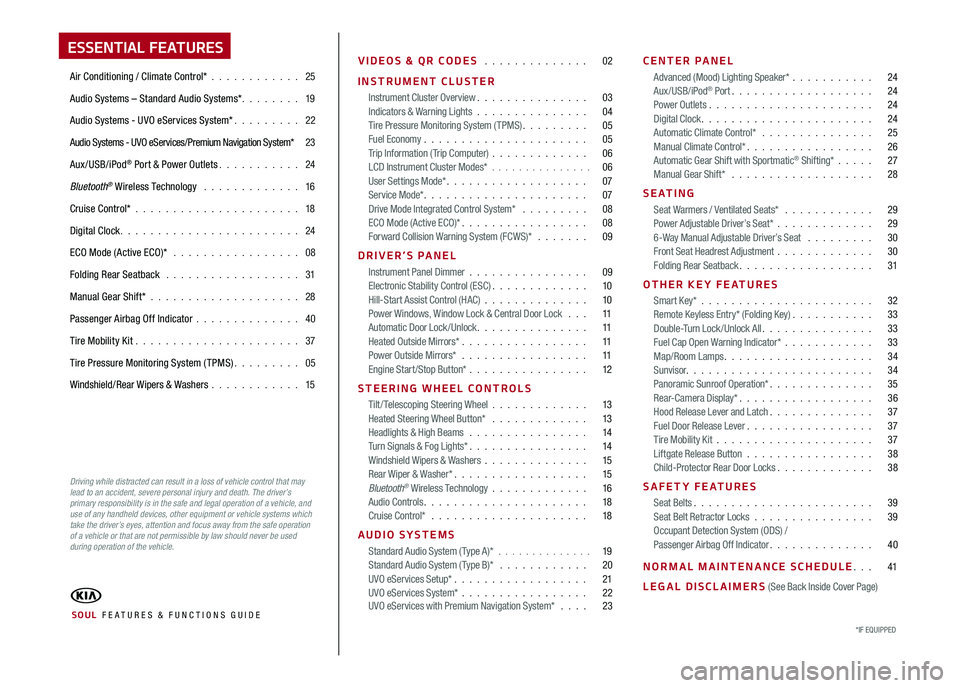
ESSENTIAL FEATURES
Air Conditioning / Climate Control* 25
Audio Systems – Standard Audio Systems* 19
Audio Systems - UVO eServices System* 22
Audio Systems - UVO eServices/Premium Navigation System* 23
Aux/USB/iPod® Port & Power Outlets 24
Bluetooth® Wireless Technology 16
Cruise Control* 18
Digital Clock 24
ECO Mode (Active ECO)* 08
Folding Rear Seatback 31
Manual Gear Shift* 28
Passenger Airbag Off Indicator 40
Tire Mobility Kit 37
Tire Pressure Monitoring System (TPMS) 05
Windshield/Rear Wipers & Washers 15
VIDEOS & QR CODES 02
INSTRUMENT CLUSTER
Instrument Cluster Overview 03Indicators & Warning Lights 04Tire Pressure Monitoring System (TPMS) 05Fuel Economy 05Trip Information ( Trip Computer) 06LCD Instrument Cluster Modes* 06User Settings Mode* 07Service Mode* 07Drive Mode Integrated Control System* 08ECO Mode (Active ECO)* 08Forward Collision Warning System (FCWS)* 09
DRIVER’S PANEL
Instrument Panel Dimmer 09Electronic Stability Control (ESC) 10Hill-Start Assist Control (HAC) 10Power Windows, Window Lock & Central Door Lock 11Automatic Door Lock /Unlock 11Heated Outside Mirrors* 11Power Outside Mirrors* 11Engine Start/Stop Button* 12
STEERING WHEEL CONTROLS
Tilt/ Telescoping Steering Wheel 13Heated Steering Wheel Button* 13Headlights & High Beams 14Turn Signals & Fog Lights* 14Windshield Wipers & Washers 15Rear Wiper & Washer* 15Bluetooth® Wireless Technology 16Audio Controls 18Cruise Control* 18
AUDIO SYSTEMS
Standard Audio System ( Type A)* 19Standard Audio System ( Type B)* 20UVO eServices Setup* 21UVO eServices System* 22 UVO eServices with Premium Navigation System* 23
CENTER PANEL
Advanced (Mood) Lighting Speaker* 24Aux/USB/iPod® Port 24Power Outlets 24Digital Clock 24Automatic Climate Control* 25Manual Climate Control* 26Automatic Gear Shift with Sportmatic® Shifting* 27Manual Gear Shift* 28
S E AT I N G
Seat Warmers / Ventilated Seats* 29Power Adjustable Driver’s Seat* 296-Way Manual Adjustable Driver’s Seat 30Front Seat Headrest Adjustment 30Folding Rear Seatback 31
OTHER KEY FEATURES
Smart Key* 32Remote Keyless Entry* (Folding Key) 33Double-Turn Lock /Unlock All 33Fuel Cap Open Warning Indicator* 33Map/Room Lamps 34Sunvisor 34Panoramic Sunroof Operation* 35Rear-Camera Display* 36Hood Release Lever and Latch 37Fuel Door Release Lever 37Tire Mobility Kit 37Liftgate Release Button 38Child-Protector Rear Door Locks 38
SAFETY FEATURES
Seat Belts 39Seat Belt Retractor Locks 39Occupant Detection System (ODS) /Passenger Airbag Off Indicator 40
NORMAL MAINTENANCE SCHEDULE 41
LEGAL DISCLAIMERS (See Back Inside Cover Page)
*IF EQUIPPED SOUL FE ATURES & FUNCTIONS GUIDE
Driving while distracted can result in a loss of vehicle control that may lead to an accident, severe personal injury and death. The driver’s primary responsibility is in the safe and legal operation of a vehicle, and use of any handheld devices, other equipment or vehicle systems which take the driver’s eyes, attention and focus away from the safe operation of a vehicle or that are not permissible by law should never be used during operation of the vehicle.
Page 5 of 50
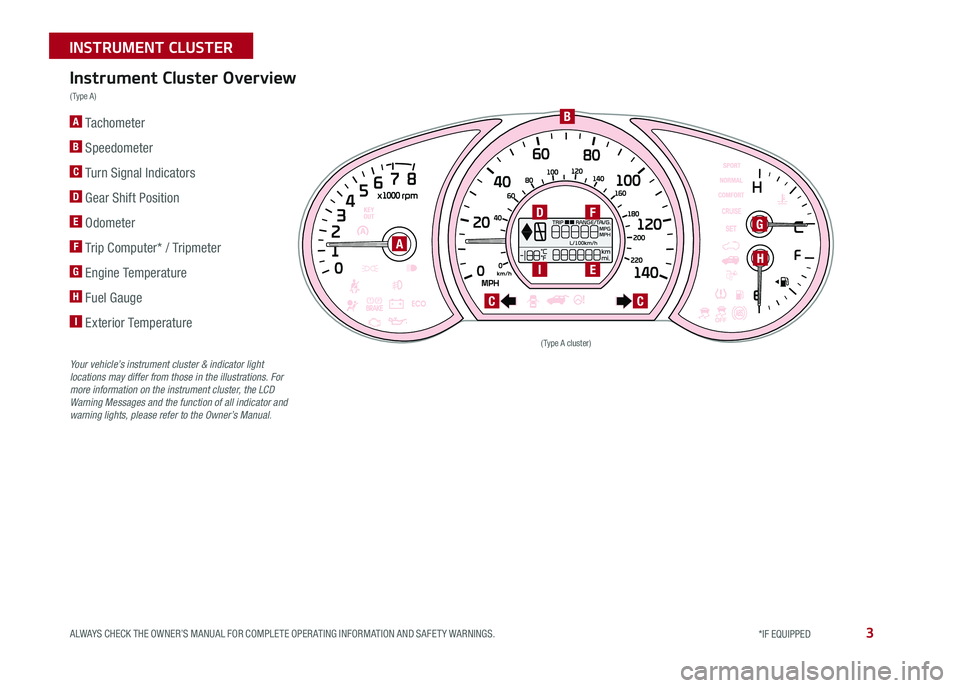
3
A Tachometer
B Speedometer
C Turn Signal Indicators
D Gear Shift Position
E Odometer
F Trip Computer* / Tripmeter
G Engine Temperature
H Fuel Gauge
I Exterior Temperature
(Type A cluster)
Instrument Cluster Overview
( Type A )
Your vehicle’s instrument cluster & indicator light locations may differ from those in the illustrations. For more information on the instrument cluster, the LCD Warning Messages and the function of all indicator and warning lights, please refer to the Owner’s Manual.
A
B
D
I
CC
G
HE
F
ALWAYS CHECK THE OWNER’S MANUAL FOR COMPLETE OPER ATING INFORMATION AND SAFET Y WARNINGS. *IF EQUIPPED
INSTRUMENT CLUSTER
Page 6 of 50
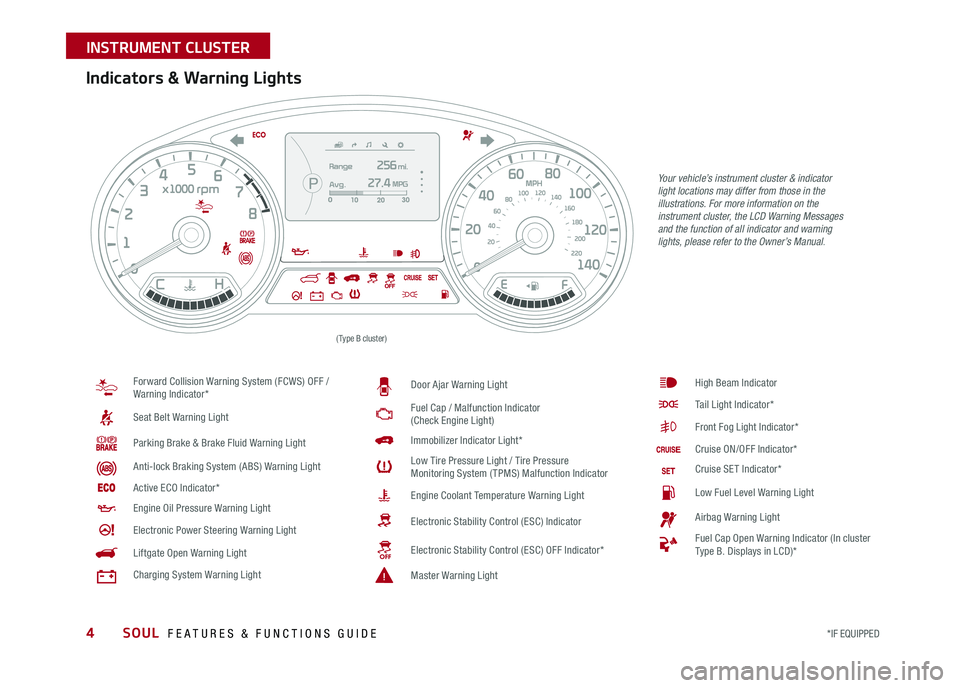
4
Your vehicle’s instrument cluster & indicator light locations may differ from those in the illustrations. For more information on the instrument cluster, the LCD Warning Messages and the function of all indicator and warning lights, please refer to the Owner’s Manual.
Indicators & Warning Lights
Forward Collision Warning System (FCWS) OFF / Warning Indicator*
Seat Belt Warning Light
Parking Brake & Brake Fluid Warning Light
Anti-lock Braking System (ABS) Warning Light
Active ECO Indicator*
Engine Oil Pressure Warning Light
Electronic Power Steering Warning Light
Liftgate Open Warning Light
Charging System Warning Light
Door Ajar Warning Light
Fuel Cap / Malfunction Indicator (Check Engine Light)
Immobilizer Indicator Light*
Low Tire Pressure Light / Tire Pressure Monitoring System (TPMS) Malfunction Indicator
Engine Coolant Temperature Warning Light
Electronic Stability Control (ESC) Indicator
Electronic Stability Control (ESC) OFF Indicator*
Master Warning Light
High Beam Indicator
Tail Light Indicator*
Front Fog Light Indicator*
Cruise ON/OFF Indicator*
Cruise SET Indicator*
Low Fuel Level Warning Light
Airbag Warning Light
Fuel Cap Open Warning Indicator (In cluster Type B Displays in LCD)*
(Type B cluster)
SOUL FEATURES & FUNCTIONS GUIDE
*IF EQUIPPED
INSTRUMENT CLUSTER
Page 7 of 50
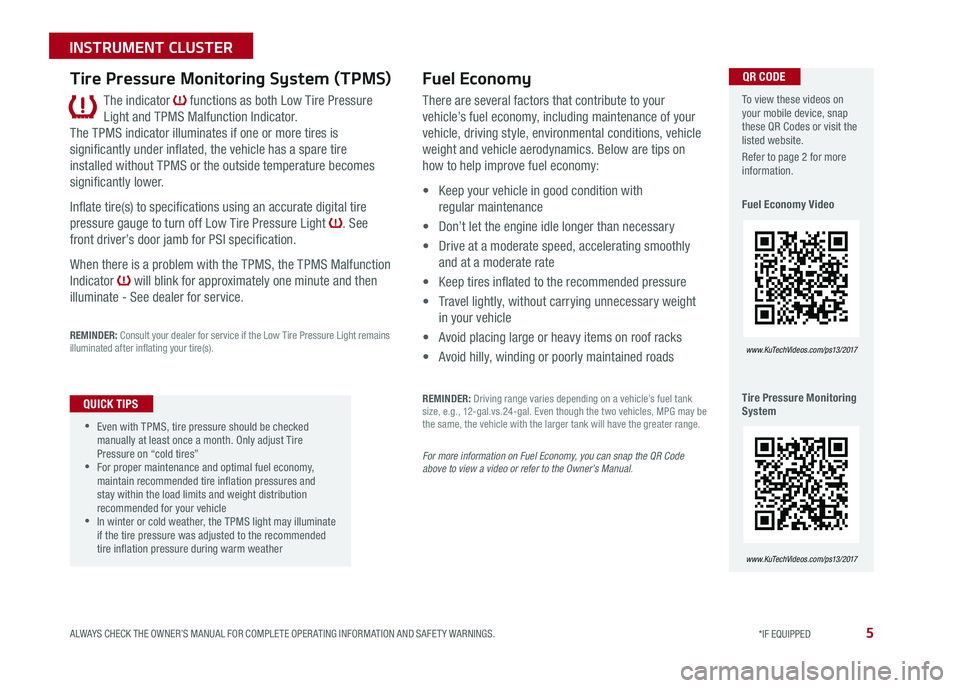
5
The indicator functions as both Low Tire Pressure
Light and TPMS Malfunction Indicator
The TPMS indicator illuminates if one or more tires is
significantly under inflated, the vehicle has a spare tire
installed without TPMS or the outside temperature becomes
significantly lower
Inflate tire(s) to specifications using an accurate digital tire
pressure gauge to turn off Low Tire Pressure Light See
front driver’s door jamb for PSI specification
When there is a problem with the TPMS, the TPMS Malfunction
Indicator will blink for approximately one minute and then
illuminate - See dealer for service
REMINDER: Consult your dealer for service if the Low Tire Pressure Light remains illuminated after inflating your tire(s)
Tire Pressure Monitoring System (TPMS)
•
•Even with TPMS, tire pressure should be checked manually at least once a month Only adjust Tire Pressure on “cold tires” •For proper maintenance and optimal fuel economy, maintain recommended tire inflation pressures and stay within the load limits and weight distribution recommended for your vehicle •In winter or cold weather, the TPMS light may illuminate if the tire pressure was adjusted to the recommended tire inflation pressure during warm weather
QUICK TIPS
Fuel Economy
There are several factors that contribute to your
vehicle’s fuel economy, including maintenance of your
vehicle, driving style, environmental conditions, vehicle
weight and vehicle aerodynamics Below are tips on
how to help improve fuel economy:
• Keep your vehicle in good condition with
regular maintenance
• Don’t let the engine idle longer than necessary
• Drive at a moderate speed, accelerating smoothly
and at a moderate rate
• Keep tires inflated to the recommended pressure
• Travel lightly, without carrying unnecessary weight
in your vehicle
• Avoid placing large or heavy items on roof racks
• Avoid hilly, winding or poorly maintained roads
REMINDER: Driving range varies depending on a vehicle’s fuel tank size, e g , 12-gal vs 24-gal Even though the two vehicles, MPG may be the same, the vehicle with the larger tank will have the greater range
For more information on Fuel Economy, you can snap the QR Code above to view a video or refer to the Owner’s Manual.
To view these videos on your mobile device, snap these QR Codes or visit the listed website
Refer to page 2 for more information
Fuel Economy Video
Tire Pressure Monitoring System
www. KuTechVideo s.c om/p s13/2017
www. KuTechVideo s.c om/p s13/2017
QR CODE
ALWAYS CHECK THE OWNER’S MANUAL FOR COMPLETE OPER ATING INFORMATION AND SAFET Y WARNINGS. *IF EQUIPPED
INSTRUMENT CLUSTER
Page 8 of 50
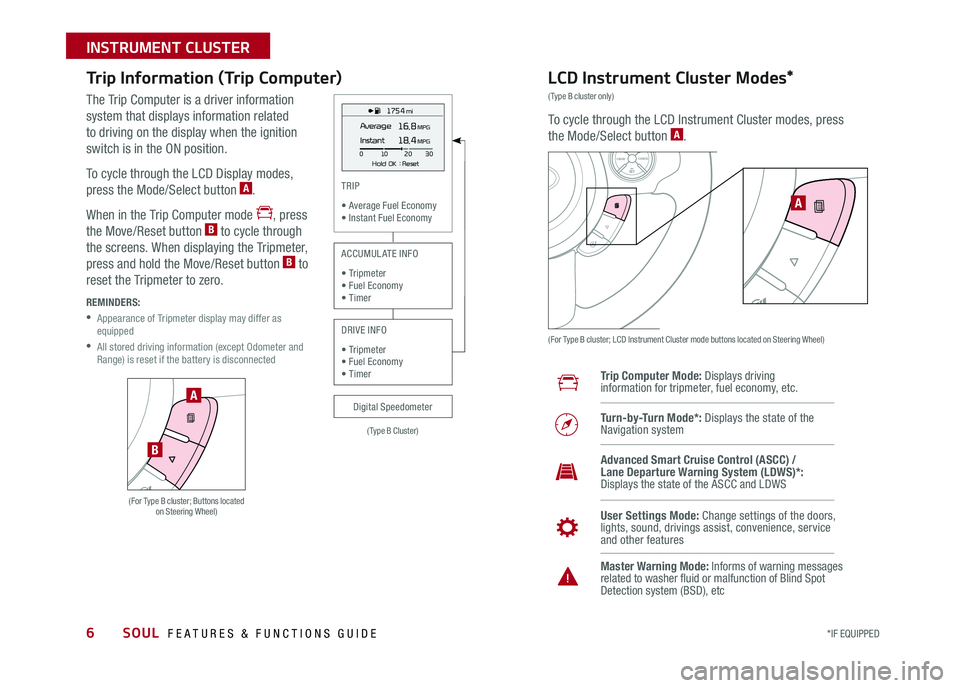
6
Trip Information (Trip Computer)
The Trip Computer is a driver information
system that displays information related
to driving on the display when the ignition
switch is in the ON position
To cycle through the LCD Display modes,
press the Mode/Select button A
When in the Trip Computer mode , press
the Move/Reset button B to cycle through
the screens When displaying the Tripmeter,
press and hold the Move/Reset button B to
reset the Tripmeter to zero
REMINDERS:
•
Appearance of Tripmeter display may differ as equipped
•
All stored driving information (except Odometer and Range) is reset if the battery is disconnected
LCD Instrument Cluster Modes*
(Type B cluster only)
To cycle through the LCD Instrument Cluster modes, press
the Mode/Select button A
(For Type B cluster; LCD Instrument Cluster mode buttons located on Steering Wheel)
Trip Computer Mode: Displays driving information for tripmeter, fuel economy, etc
Turn-by-Turn Mode*: Displays the state of the Navigation system
User Settings Mode: Change settings of the doors, lights, sound, drivings assist, convenience, service and other features
Master Warning Mode: Informs of warning messages related to washer fluid or malfunction of Blind Spot Detection system (BSD), etc
Advanced Smart Cruise Control (ASCC) / Lane Departure Warning System (LDWS)*: Displays the state of the ASCC and LDWS
SETCRUISERESCANCELMODEVOL
VOL
A
1 75 4 mi
16.8 MPGAverage
0 10
Hold OK : Reset20
30
Instant18.4 MPG
(For Type B cluster; Buttons located on Steering Wheel)
A
B
(Type B Cluster)
TRIP
• Average Fuel Economy• Instant Fuel Economy
Digital Speedometer
ACCUMULATE INFO
• Tripmeter• Fuel Economy• Timer
DRIVE INFO
• Tripmeter • Fuel Economy • Timer
SOUL FEATURES & FUNCTIONS GUIDE
*IF EQUIPPED
INSTRUMENT CLUSTER
Page 9 of 50
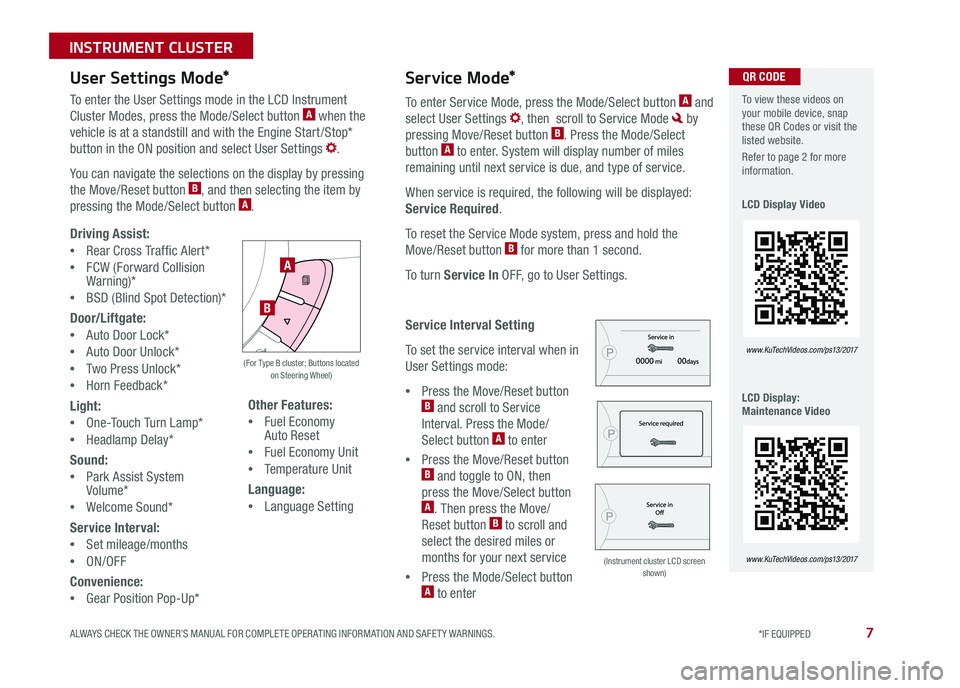
7
User Settings Mode*Service Mode*
To enter the User Settings mode in the LCD Instrument
Cluster Modes, press the Mode/Select button A when the
vehicle is at a standstill and with the Engine Start /Stop*
button in the ON position and select User Settings
You can navigate the selections on the display by pressing
the Move/Reset button B, and then selecting the item by
pressing the Mode/Select button A
Driving Assist:
•Rear Cross Traffic Alert*
•FCW (Forward Collision Warning)*
•BSD (Blind Spot Detection)*
Door/Liftgate:
•Auto Door Lock*
•Auto Door Unlock*
•Two Press Unlock*
•Horn Feedback*
Light:
•One-Touch Turn Lamp*
•Headlamp Delay*
Sound:
•Park Assist System Volume*
•Welcome Sound*
Service Interval:
•Set mileage/months
•ON/OFF
Convenience:
•Gear Position Pop-Up*
Other Features:
•Fuel Economy Auto Reset
•Fuel Economy Unit
•Temperature Unit
Language:
•Language Setting
To enter Service Mode, press the Mode/Select button A and
select User Settings , then scroll to Service Mode by
pressing Move/Reset button B Press the Mode/Select
button A to enter System will display number of miles
remaining until next service is due, and type of service
When service is required, the following will be displayed:
Service Required
To reset the Service Mode system, press and hold the
Move/Reset button B for more than 1 second
To turn Service In OFF, go to User Settings
Service Interval Setting
To set the service interval when in
User Settings mode:
•Press the Move/Reset button B and scroll to Service
Interval Press the Mode/
Select button A to enter
•Press the Move/Reset button B and toggle to ON, then
press the Move/Select button A Then press the Move/
Reset button B to scroll and
select the desired miles or
months for your next service
•Press the Mode/Select button A to enter
A
B
(For Type B cluster; Buttons located on Steering Wheel)
(Instrument cluster LCD screen shown)
To view these videos on your mobile device, snap these QR Codes or visit the listed website
Refer to page 2 for more information
LCD Display Video
LCD Display: Maintenance Video
www. KuTechVideo s.c om/p s13/2017
www. KuTechVideo s.c om/p s13/2017
QR CODE
ALWAYS CHECK THE OWNER’S MANUAL FOR COMPLETE OPER ATING INFORMATION AND SAFET Y WARNINGS. *IF EQUIPPED
INSTRUMENT CLUSTER
Page 11 of 50
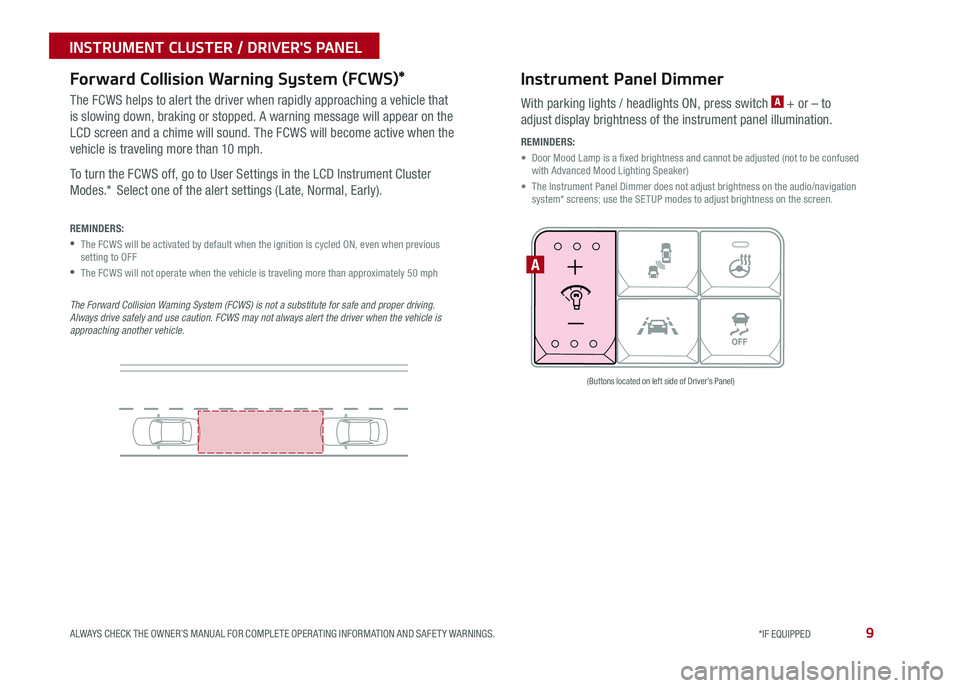
9ALWAYS CHECK THE OWNER’S MANUAL FOR COMPLETE OPER ATING INFORMATION AND SAFET Y WARNINGS *IF EQUIPPED
INSTRUMENT CLUSTER / DRIVER'S PANEL
Instrument Panel Dimmer
With parking lights / headlights ON, press switch A + or – to
adjust display brightness of the instrument panel illumination
REMINDERS:
•
Door Mood Lamp is a fixed brightness and cannot be adjusted (not to be confused with Advanced Mood Lighting Speaker)
•
The Instrument Panel Dimmer does not adjust brightness on the audio/navigation system* screens; use the SETUP modes to adjust brightness on the screen
A
(Buttons located on left side of Driver’s Panel)
Forward Collision Warning System (FCWS)*
The FCWS helps to alert the driver when rapidly approaching a vehicle that
is slowing down, braking or stopped A warning message will appear on the
LCD screen and a chime will sound The FCWS will become active when the
vehicle is traveling more than 10 mph
To turn the FCWS off, go to User Settings in the LCD Instrument Cluster
Modes * Select one of the alert settings (Late, Normal, Early)
REMINDERS:
•
The FCWS will be activated by default when the ignition is cycled ON, even when previous setting to OFF
•The FCWS will not operate when the vehicle is traveling more than approximately 50 mph
The Forward Collision Warning System (FCWS) is not a substitute for safe and proper driving. Always drive safely and use caution. FCWS may not always alert the driver when the vehicle is approaching another vehicle.
Page 23 of 50
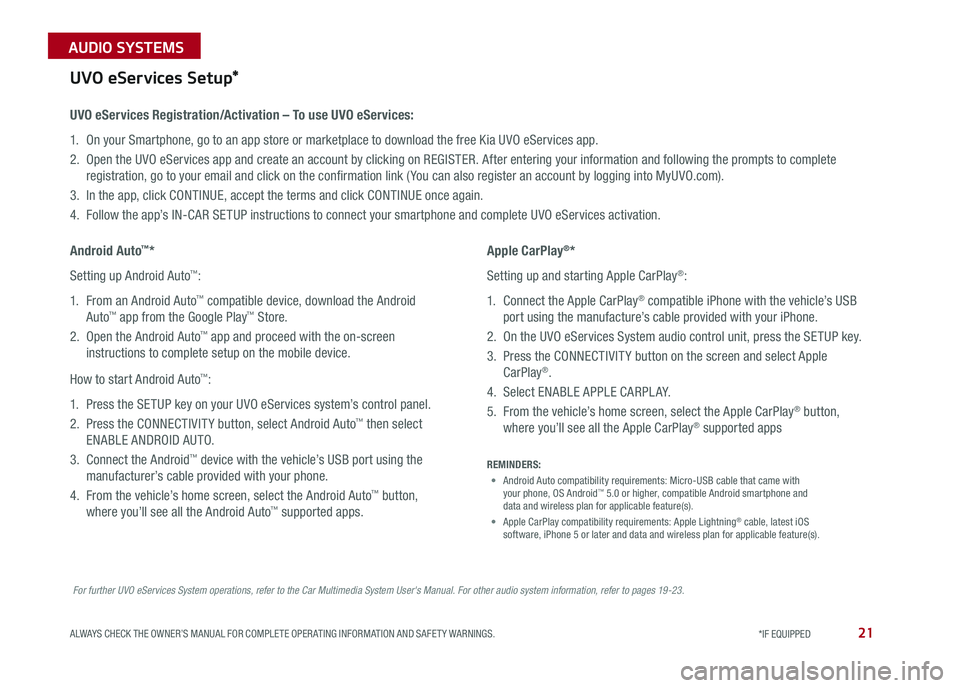
21ALWAYS CHECK THE OWNER’S MANUAL FOR COMPLETE OPER ATING INFORMATION AND SAFET Y WARNINGS *IF EQUIPPED
AUDIO SYSTEMS
For further UVO eServices System operations, refer to the Car Multimedia System User's Manual. For other audio system information, refer to pages 19-23.
UVO eServices Setup*
UVO eServices Registration/Activation – To use UVO eServices:
1 On your Smartphone, go to an app store or marketplace to download the free Kia UVO eServices app
2 Open the UVO eServices app and create an account by clicking on REGISTER After entering your information and following the prompts to complete
registration, go to your email and click on the confirmation link ( You can also register an account by logging into MyUVO com)
3 In the app, click CONTINUE, accept the terms and click CONTINUE once again
4 Follow the app’s IN-CAR SETUP instructions to connect your smartphone and complete UVO eServices activation
Apple CarPlay®*
Setting up and starting Apple CarPlay®:
1 Connect the Apple CarPlay® compatible iPhone with the vehicle’s USB
port using the manufacture’s cable provided with your iPhone
2 On the UVO eServices System audio control unit, press the SETUP key
3 Press the CONNECTIVIT Y button on the screen and select Apple
CarPlay®
4 Select ENABLE APPLE CARPL AY
5 From the vehicle’s home screen, select the Apple CarPlay® button,
where you’ll see all the Apple CarPlay® supported apps
Android Auto™*
Setting up Android Auto™:
1 From an Android Auto™ compatible device, download the Android
Auto™ app from the Google Play™ Store
2 Open the Android Auto™ app and proceed with the on-screen
instructions to complete setup on the mobile device
How to start Android Auto™:
1 Press the SETUP key on your UVO eServices system’s control panel
2 Press the CONNECTIVIT Y button, select Android Auto™ then select
ENABLE ANDROID AUTO
3 Connect the Android™ device with the vehicle’s USB port using the
manufacturer’s cable provided with your phone
4 From the vehicle’s home screen, select the Android Auto™ button,
where you’ll see all the Android Auto™ supported apps
REMINDERS:
• Android Auto compatibility requirements: Micro-USB cable that came with your phone, OS Android™ 5 0 or higher, compatible Android smartphone and data and wireless plan for applicable feature(s)
• Apple CarPlay compatibility requirements: Apple Lightning® cable, latest iOS software, iPhone 5 or later and data and wireless plan for applicable feature(s)
Page 39 of 50
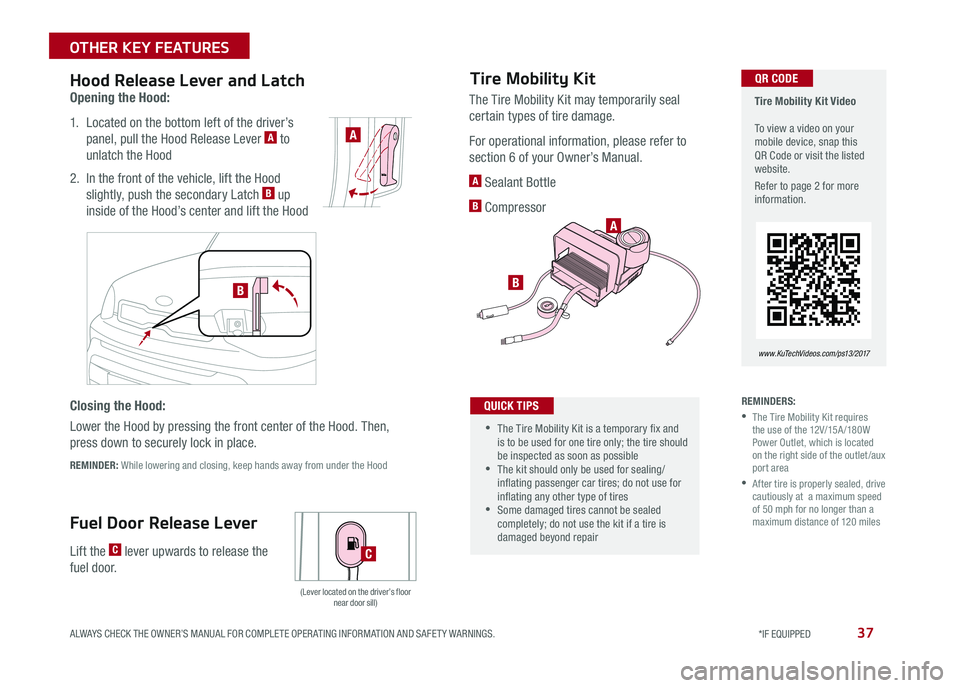
37
Opening the Hood:
1 Located on the bottom left of the driver’s
panel, pull the Hood Release Lever A to
unlatch the Hood
2 In the front of the vehicle, lift the Hood
slightly, push the secondary Latch B up
inside of the Hood’s center and lift the Hood
REMINDER: While lowering and closing, keep hands away from under the Hood
Hood Release Lever and Latch
Lift the C lever upwards to release the
fuel door
Fuel Door Release Lever
Closing the Hood:
Lower the Hood by pressing the front center of the Hood Then,
press down to securely lock in place
(Lever located on the driver’s floor near door sill)
A
C
Tire Mobility Kit Video To view a video on your mobile device, snap this QR Code or visit the listed website
Refer to page 2 for more information
www. KuTechVideo s.c om/p s13/2017
Tire Mobility Kit
REMINDERS:
•
The Tire Mobility Kit requires the use of the 12V/15A /180W Power Outlet, which is located on the right side of the outlet /aux port area
•
After tire is properly sealed, drive cautiously at a maximum speed of 50 mph for no longer than a maximum distance of 120 miles
The Tire Mobility Kit may temporarily seal
certain types of tire damage
For operational information, please refer to
section 6 of your Owner’s Manual
A Sealant Bottle
B Compressor
•
•The Tire Mobility Kit is a temporary fix and is to be used for one tire only; the tire should be inspected as soon as possible •The kit should only be used for sealing/inflating passenger car tires; do not use for inflating any other type of tires •Some damaged tires cannot be sealed completely; do not use the kit if a tire is damaged beyond repair
QUICK TIPS
B
A
QR CODE
B
ALWAYS CHECK THE OWNER’S MANUAL FOR COMPLETE OPER ATING INFORMATION AND SAFET Y WARNINGS. *IF EQUIPPED
OTHER KEY FEATURES
Page 47 of 50
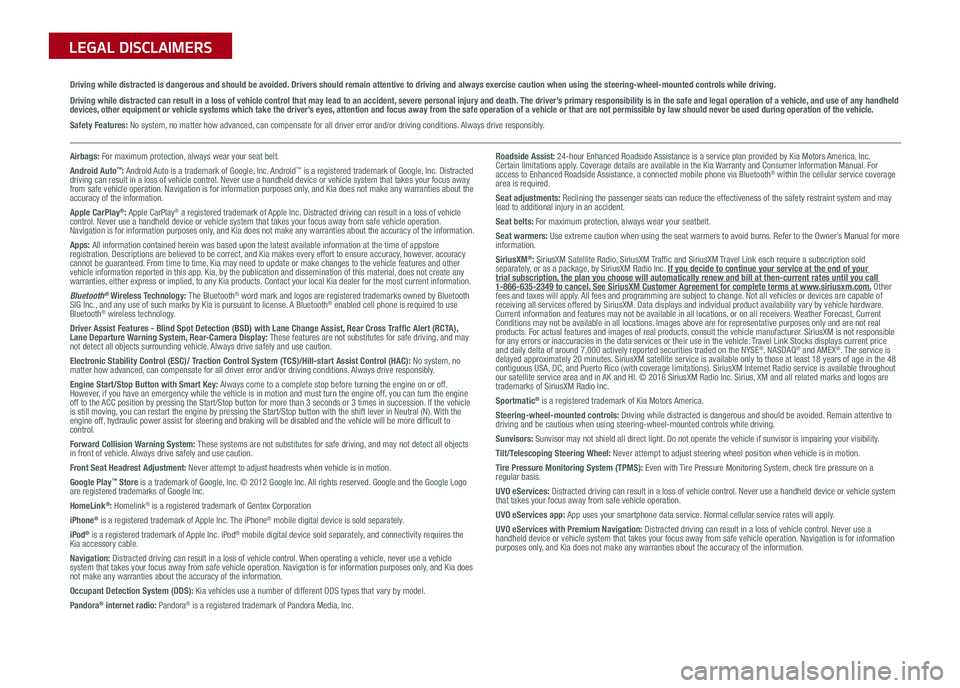
Sales Consultant:
______________________________________________________________
Date:
____________________
Sales Manager:
________________________________________________________________
Date:
____________________
Customer:
_____________________________________________________________________
Date:
____________________
LEGAL DISCLAIMERS
Driving while distracted is dangerous and should be avoided. Drivers should remain attentive to driving and always exercise caution when using the steering-wheel-mounted controls while dri\
ving.
Driving while distracted can result in a loss of vehicle control that may lead to an accident, severe personal injury and death. The driver’s primary responsibility is in the safe and legal operation of a vehicle, and use of any handheld devices, other equipment or vehicle systems which take the driver’s eyes, attention and focus away from the safe operation of a vehicle or that are not permissible by law should never be used during operation of the vehicle.
Safety Features: No system, no matter how advanced, can compensate for all driver error and/or driving conditions. Always drive responsibly.
Airbags: For maximum protection, always wear your seat belt.Android Auto™: Android Auto is a trademark of Google, Inc. Android™ is a registered trademark of Google, Inc. Distracted driving can result in a loss of vehicle control. Never use a handheld device or vehicle system that takes your focus away from safe vehicle operation. Navigation is for information purposes only, and Kia does not make any warranties about the accuracy of the information.Apple CarPlay®: Apple CarPlay® a registered trademark of Apple Inc. Distracted driving can result in a loss of vehicle control. Never use a handheld device or vehicle system that takes your focus away from safe vehicle operation. Navigation is for information purposes only, and Kia does not make any warranties about the accuracy of the information.Apps: All information contained herein was based upon the latest available information at the time of appstore registration. Descriptions are believed to be correct, and Kia makes every effort to ensure accuracy, however, accuracy cannot be guaranteed. From time to time, Kia may need to update or make changes to the vehicle features and other vehicle information reported in this app. Kia, by the publication and dissemination of this material, does not create any warranties, either express or implied, to any Kia products. Contact your local Kia dealer for the most current information.Bluetooth® Wireless Technology: The Bluetooth® word mark and logos are registered trademarks owned by Bluetooth SIG Inc., and any use of such marks by Kia is pursuant to license. A Bluetooth® enabled cell phone is required to use Bluetooth® wireless technology.Driver Assist Features - Blind Spot Detection (BSD) with Lane Change Assist, Rear Cross Traffic Alert (RCTA), Lane Departure Warning System, Rear-Camera Display: These features are not substitutes for safe driving, and may not detect all objects surrounding vehicle. Always drive safely and use caution.Electronic Stability Control (ESC)/ Traction Control System (TCS)/Hill-start Assist Control (HAC): No system, no matter how advanced, can compensate for all driver error and/or driving conditions. Always drive responsibly.Engine Start/Stop Button with Smart Key: Always come to a complete stop before turning the engine on or off. However, if you have an emergency while the vehicle is in motion and must turn the engine off, you can turn the engine off to the ACC position by pressing the Start/Stop button for more than 3 seconds o\
r 3 times in succession. If the vehicle is still moving, you can restart the engine by pressing the Start/Stop button with the s\
hift lever in Neutral (N). With the engine off, hydraulic power assist for steering and braking will be disabled and the vehicle will be more difficult to control.Forward Collision Warning System: These systems are not substitutes for safe driving, and may not detect all objects in front of vehicle. Always drive safely and use caution.Front Seat Headrest Adjustment: Never attempt to adjust headrests when vehicle is in motion.Google Play™ Store is a trademark of Google, Inc. © 2012 Google Inc. All rights reserved. Google and the Google Logo are registered trademarks of Google Inc.HomeLink®: Homelink® is a registered trademark of Gentex CorporationiPhone® is a registered trademark of Apple Inc. The iPhone® mobile digital device is sold separately.iPod® is a registered trademark of Apple Inc. iPod® mobile digital device sold separately, and connectivity requires the Kia accessory cable.Navigation: Distracted driving can result in a loss of vehicle control. When operating a vehicle, never use a vehicle system that takes your focus away from safe vehicle operation. Navigation is for information purposes only, and Kia does not make any warranties about the accuracy of the information.Occupant Detection System (ODS): Kia vehicles use a number of different ODS types that vary by model.Pandora® internet radio: Pandora® is a registered trademark of Pandora Media, Inc.
Roadside Assist: 24-hour Enhanced Roadside Assistance is a service plan provided by Kia Motors America, Inc. Certain limitations apply. Coverage details are available in the Kia Warranty and Consumer Information Manual. For access to Enhanced Roadside Assistance, a connected mobile phone via Bluetooth® within the cellular service coverage area is required.Seat adjustments: Reclining the passenger seats can reduce the effectiveness of the safety restraint system and may lead to additional injury in an accident.Seat belts: For maximum protection, always wear your seatbelt.Seat warmers: Use extreme caution when using the seat warmers to avoid burns. Refer to the Owner’s Manual for more information.SiriusXM®: SiriusXM Satellite Radio, SiriusXM Traffic and SiriusXM Travel Link each require a subscription sold separately, or as a package, by SiriusXM Radio Inc. If you decide to continue your service at the end of your trial subscription, the plan you choose will automatically renew and bill at then-current r\
ates until you call 1-866-635-2349 to cancel. See SiriusXM Customer Agreement for complete terms at www.siriusxm.com. Other fees and taxes will apply. All fees and programming are subject to change. Not all vehicles or devices are capable of receiving all services offered by SiriusXM. Data displays and individual product availability vary by vehicle hardware. Current information and features may not be available in all locations, or on all receivers. Weather Forecast, Current Conditions may not be available in all locations. Images above are for representative purposes only and are not real products. For actual features and images of real products, consult the vehicle manufacturer. SiriusXM is not responsible for any errors or inaccuracies in the data services or their use in the vehicle. Travel Link Stocks displays current price and daily delta of around 7,000 actively reported securities traded on t\
he NYSE®, NASDAQ® and AMEX®. The service is delayed approximately 20 minutes. SiriusXM satellite service is available only to those at least 18 years of age in the 48 contiguous USA, DC, and Puerto Rico (with coverage limitations). SiriusXM Internet Radio service is available throughout our satellite service area and in AK and HI. © 2016 SiriusXM Radio Inc. Sirius, XM and all related marks and logos are trademarks of SiriusXM Radio Inc.Sportmatic® is a registered trademark of Kia Motors America.Steering-wheel-mounted controls: Driving while distracted is dangerous and should be avoided. Remain attentive to driving and be cautious when using steering-wheel-mounted controls while\
driving.Sunvisors: Sunvisor may not shield all direct light. Do not operate the vehicle if sunvisor is impairing your visibility.Tilt/Telescoping Steering Wheel: Never attempt to adjust steering wheel position when vehicle is in motion.Tire Pressure Monitoring System (TPMS): Even with Tire Pressure Monitoring System, check tire pressure on a regular basis.UVO eServices: Distracted driving can result in a loss of vehicle control. Never use a handheld device or vehicle system that takes your focus away from safe vehicle operation.UVO eServices app: App uses your smartphone data service. Normal cellular service rates will apply.UVO eServices with Premium Navigation: Distracted driving can result in a loss of vehicle control. Never use a handheld device or vehicle system that takes your focus away from safe vehicle operation. Navigation is for information purposes only, and Kia does not make any warranties about the accuracy of the information.