KIA SOUL 2017 Owners Manual
Manufacturer: KIA, Model Year: 2017, Model line: SOUL, Model: KIA SOUL 2017Pages: 589, PDF Size: 13.3 MB
Page 311 of 589
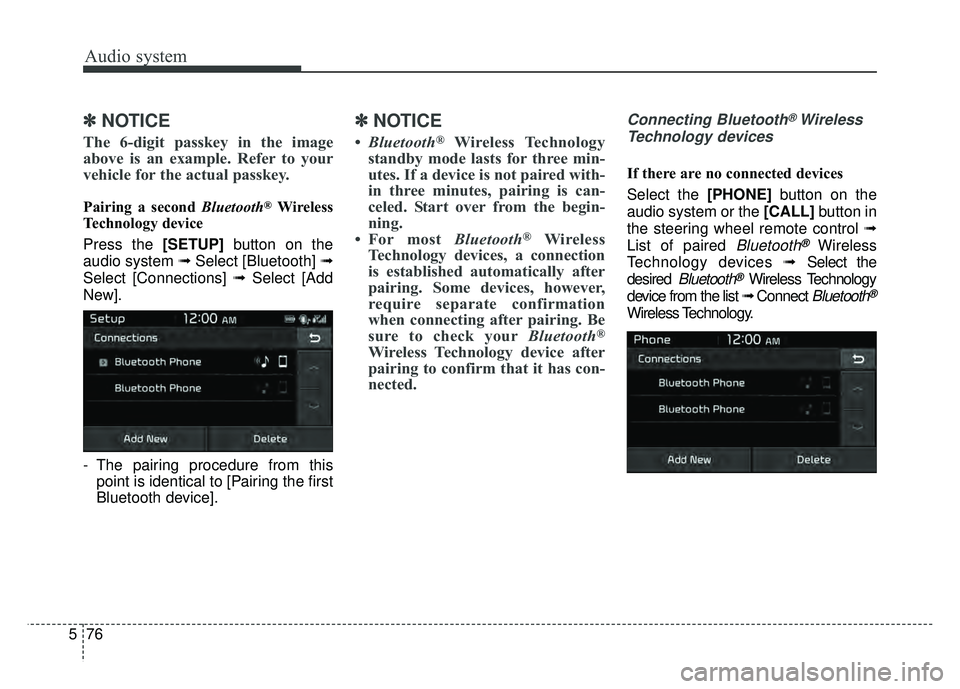
Audio system
76
5
Ō£Į
Ō£Į
NOTICE
The 6-digit passkey in the image
above is an example. Refer to your
vehicle for the actual passkey.
Pairing a second Bluetooth®Wireless
Technology device
Press the [SETUP] button on the
audio system Ōפ Select [Bluetooth] Ōפ
Select [Connections] Ōפ Select [Add
New].
- The pairing procedure from this point is identical to [Pairing the first
Bluetooth device].
Ō£Į Ō£Į NOTICE
ŌĆóBluetooth┬«Wireless Technology
standby mode lasts for three min-
utes. If a device is not paired with-
in three minutes, pairing is can-
celed. Start over from the begin-
ning.
ŌĆó For most Bluetooth
®Wireless
Technology devices, a connection
is established automatically after
pairing. Some devices, however,
require separate confirmation
when connecting after pairing. Be
sure to check your Bluetooth
®
Wireless Technology device after
pairing to confirm that it has con-
nected.
Connecting Bluetooth®Wireless
Technology devices
If there are no connected devices
Select the [PHONE] button on the
audio system or the [CALL] button in
the steering wheel remote control Ōפ
List of paired
Bluetooth®Wireless
Technology devices ŌפSelect the
desired
Bluetooth®Wireless Technology
device from the list Ōפ Connect
Bluetooth®
Wireless Technology.
Page 312 of 589
![KIA SOUL 2017 Owners Manual Audio system
577
If there are connected devices
Select the [PHONE]
button on the
audio system Ōפ Select [Settings] Ōפ
Select [Connections] Ōפ Select
Bluetooth®Wireless Technology device
to connect KIA SOUL 2017 Owners Manual Audio system
577
If there are connected devices
Select the [PHONE]
button on the
audio system Ōפ Select [Settings] Ōפ
Select [Connections] Ōפ Select
Bluetooth®Wireless Technology device
to connect](/img/2/54636/w960_54636-311.png)
Audio system
577
If there are connected devices
Select the [PHONE]
button on the
audio system Ōפ Select [Settings] Ōפ
Select [Connections] Ōפ Select
Bluetooth®Wireless Technology device
to connect Ōפ Select [Connect] Ōפ
Connect
Bluetooth®Wireless Technology.
Ō£Į Ō£Į NOTICE
ŌĆó Only one Bluetooth┬«Wireless
Technology device can be connect-
ed at a time.
ŌĆó When a Bluetooth
®Wireless
Technology device is connected,
other devices cannot be paired.
Accepting/rejecting phone calls
Receiving phone calls with
Bluetooth®Wireless Technology con-
nected.
(1) Caller name: If the caller number is in your contacts, the correspon-
ding name is displayed.
(2) Incoming phone number: Incoming phone number is displayed.
(3) Accept: Accept call.
(4) Reject: Reject call.
Ō£Į Ō£Į NOTICE
ŌĆó When the incoming call screen is
displayed, audio mode and the set-
tings screen cannot be shown.
Only call volume control is sup-
ported.
ŌĆó Some Bluetooth
®Wireless Technology
devices may not support the call
reject function.
ŌĆó Some Bluetooth
®Wireless Technology
devices may not support the phone
number display function.
Page 313 of 589
![KIA SOUL 2017 Owners Manual Audio system
78
5
Operation during calls
Incoming call with Bluetooth®
Wireless Technology connected Ōפ
Select [Accept].
(1) Call duration: Call duration display.
(2) Caller name: If the caller nu KIA SOUL 2017 Owners Manual Audio system
78
5
Operation during calls
Incoming call with Bluetooth®
Wireless Technology connected Ōפ
Select [Accept].
(1) Call duration: Call duration display.
(2) Caller name: If the caller nu](/img/2/54636/w960_54636-312.png)
Audio system
78
5
Operation during calls
Incoming call with Bluetooth®
Wireless Technology connected Ōפ
Select [Accept].
(1) Call duration: Call duration display.
(2) Caller name: If the caller number is in your contacts, the corresponding
name is displayed.
(3) Incoming phone number: Incoming phone number is displayed.
(4) Keypad: Number keypad for Automatic Response Service input
is displayed.
(5) Private: Call is transferred to a cell phone.
(6) Outgoing Volume: Adjust outgo- ing voice volume.
(7) End: End call.
Ō£Į Ō£Į NOTICE
ŌĆó Some Bluetooth┬«Wireless Technology
devices may not support the
Private function.
ŌĆó The outgoing voice volume may vary depending on the type of
Bluetooth
®Wireless Technology
device. If the outgoing voice vol-
ume is too high or low, adjust the
Out Vol.
Favorites
Select the [PHONE] button on the
audio system Ōפ Select [Favorites] Ōפ
Favorites list displayed.
(1) Favorites list: A list of paired favorites is displayed.
Connect a call when selected. (2) Add to Favorites: Add a down-
loaded phone number to favorites.
(3) Delete: Delete a saved favorites.
Ō£Į Ō£Į NOTICE
ŌĆó Up to 20 favorites can be paired
for each paired Bluetooth®
Wireless Technology device.
ŌĆó Favorites can be accessed when the Bluetooth
®Wireless Technology
device they were paired from is
connected.
ŌĆó The audio system does not down- load favorites from Bluetooth
®
Wireless Technology devices.
Favorites must be newly saved
before use.
ŌĆó To add to favorites, contacts must be downloaded first.
ŌĆó Saved favorites are not updated even if the contacts of the connected
Bluetooth
®Wireless Technology
device are changed. In this case,
favorites need to be deleted and
added again.
Page 314 of 589
![KIA SOUL 2017 Owners Manual Audio system
579
Call history
Select the [PHONE]button on the
audio system Ōפ Select [Call history]
Ōפ Call history is displayed.
(1) Call history: Display the down- loaded call history list.
Connec KIA SOUL 2017 Owners Manual Audio system
579
Call history
Select the [PHONE]button on the
audio system Ōפ Select [Call history]
Ōפ Call history is displayed.
(1) Call history: Display the down- loaded call history list.
Connec](/img/2/54636/w960_54636-313.png)
Audio system
579
Call history
Select the [PHONE]button on the
audio system Ōפ Select [Call history]
Ōפ Call history is displayed.
(1) Call history: Display the down- loaded call history list.
Connect a call when selected.
(2) Sort by: Sort by all calls, dialed calls, received calls or missed calls.
(3) Download: Download call history from connected
Bluetooth®Wireless
Technology devices.
Ō£Į Ō£Į NOTICE
ŌĆó Up to 50 dialed, received and
missed calls are saved.
ŌĆó When the latest call history is received, the existing call history is
deleted.
Contacts
Select the [PHONE] button on the
audio system Ōפ Select [Contacts] Ōפ
Select letter (ABC) Ōפ Contacts dis-
played.
(1) Contacts: Display downloaded contacts.
Connect a call when selected.
(2) Download: Download contacts from connected
Bluetooth®
Wireless Technology devices.
Ō£Į Ō£ĮNOTICE
ŌĆó Up to 2,000 contacts can be saved.
ŌĆó In some cases, additional confir-
mation from your Bluetooth
®
Wireless Technology device is nec-
essary when downloading con-
tacts. If downloading of contacts
unsuccessful, consult your
Bluetooth
®Wireless Technology
deviceŌĆÖs settings or the audio
screen to approve the download.
ŌĆó Contacts without phone numbers are not displayed.
Page 315 of 589
![KIA SOUL 2017 Owners Manual Audio system
80
5
Dial
Select the [PHONE] button on the
audio ŌפSelect [Dial].
(1) Phone number entry window: The phone number entered using the
keypad is displayed.
(2) Clear - Press to delete indi KIA SOUL 2017 Owners Manual Audio system
80
5
Dial
Select the [PHONE] button on the
audio ŌפSelect [Dial].
(1) Phone number entry window: The phone number entered using the
keypad is displayed.
(2) Clear - Press to delete indi](/img/2/54636/w960_54636-314.png)
Audio system
80
5
Dial
Select the [PHONE] button on the
audio ŌפSelect [Dial].
(1) Phone number entry window: The phone number entered using the
keypad is displayed.
(2) Clear - Press to delete individual digits.
- Press and hold to delete theentire phone number.
(3) Keypad: Enter phone number.
(4)
Bluetooth®Wireless Technology
phone name
- The name of the connected
Bluetooth®Wireless Technology
device is displayed.
- Contacts matching the keypad number/letter input are displayed.(5) Call
- Enter and select a phone num-ber to call.
- Select without entering a phone number to see the most recent
dialed call.
Setup
Select the [PHONE] button on the
audio ŌפSelect [Settings].
- For phone Setup, refer to Setup page ŌפSelect [Bluetooth].
Page 316 of 589
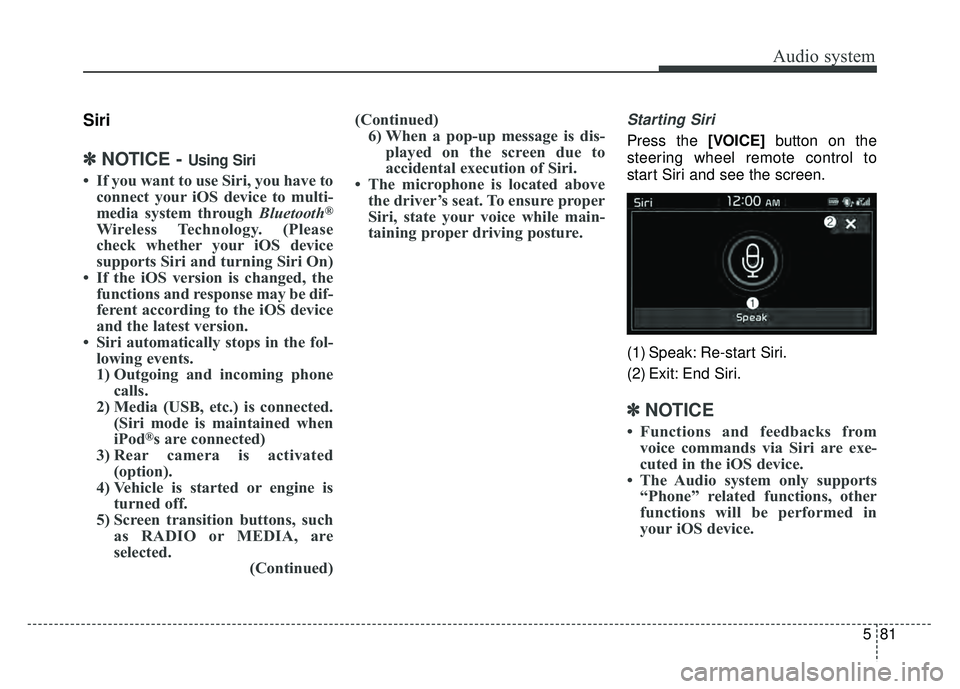
Audio system
581
Siri
Ō£Į
Ō£ĮNOTICE - Using Siri
ŌĆó If you want to use Siri, you have to
connect your iOS device to multi-
media system through Bluetooth
®
Wireless Technology. (Please
check whether your iOS device
supports Siri and turning Siri On)
ŌĆó If the iOS version is changed, the functions and response may be dif-
ferent according to the iOS device
and the latest version.
ŌĆó Siri automatically stops in the fol- lowing events.
1) Outgoing and incoming phone calls.
2) Media (USB, etc.) is connected. (Siri mode is maintained when
iPod
®s are connected)
3) Rear camera is activated (option).
4) Vehicle is started or engine is turned off.
5) Screen transition buttons, such as RADIO or MEDIA, are
selected. (Continued)(Continued)
6) When a pop-up message is dis- played on the screen due to
accidental execution of Siri.
ŌĆó The microphone is located above the driverŌĆÖs seat. To ensure proper
Siri, state your voice while main-
taining proper driving posture.
Starting Siri
Press the [VOICE] button on the
steering wheel remote control to
start Siri and see the screen.
(1) Speak: Re-start Siri.
(2) Exit: End Siri.
Ō£Į Ō£Į NOTICE
ŌĆó Functions and feedbacks from
voice commands via Siri are exe-
cuted in the iOS device.
ŌĆó The Audio system only supports ŌĆ£PhoneŌĆØ related functions, other
functions will be performed in
your iOS device.
Page 317 of 589
![KIA SOUL 2017 Owners Manual Audio system
82
5
Setup
Access Display, Sound, Date/Time,
Bluetooth, System, Screen Saver
and Display Off settings.
Select the [SETUP] button on the
audio system.
Display
Select the [SETUP] button on KIA SOUL 2017 Owners Manual Audio system
82
5
Setup
Access Display, Sound, Date/Time,
Bluetooth, System, Screen Saver
and Display Off settings.
Select the [SETUP] button on the
audio system.
Display
Select the [SETUP] button on](/img/2/54636/w960_54636-316.png)
Audio system
82
5
Setup
Access Display, Sound, Date/Time,
Bluetooth, System, Screen Saver
and Display Off settings.
Select the [SETUP] button on the
audio system.
Display
Select the [SETUP] button on the
audio system Ōפ Select [Display].
Mode: Audio screen brightness can be adjusted to the time of day.
Illumination: The brightness of the audio screen can be changed.
Sound
Select the [SETUP] button on the
audio system Ōפ Select [Sound].
Position: Sound balance and pan- ning can be adjusted.
Tone: Sound tone color can be adjusted.
Speed Dependent Volume: Automatically adjust volume based
on vehicle speed.
Beep: Select whether to play a sound when the screen is touched.
Date/Time
Select the [SETUP] button on the
audio system Ōפ Select [Date/Time].
Set Time: Set the time displayed on the audio screen.
Time Format: Choose between 12- hour and 24-hour time formats.
Set Date: Set the date displayed on the audio screen.
Bluetooth
Select the [SETUP] button on the
audio system Ōפ Select [Bluetooth].
Connections: Control pairing, dele- tion, connection and disconnection
of
Bluetooth®Wireless Technology
devices.
Auto Connection Priority: Set the connection priority of
Bluetooth®
Wireless Technology devices when
the vehicle is started.
Download Contacts: Contacts can be downloaded from connected
Bluetooth®Wireless Technology
devices.
Bluetooth Voice Prompts: Play or mute voice prompts for
Bluetooth®
Wireless Technology device pair-
ing, connection and errors.
Ō£Į Ō£Į NOTICE
ŌĆó When paired devices are deleted,
the call history and contacts of the
device saved to the audio system
are deleted.
ŌĆó For Bluetooth
®Wireless Technology
connections with low connection pri-
ority, some time may be required for
the connection to be established.
(Continued)
Page 318 of 589
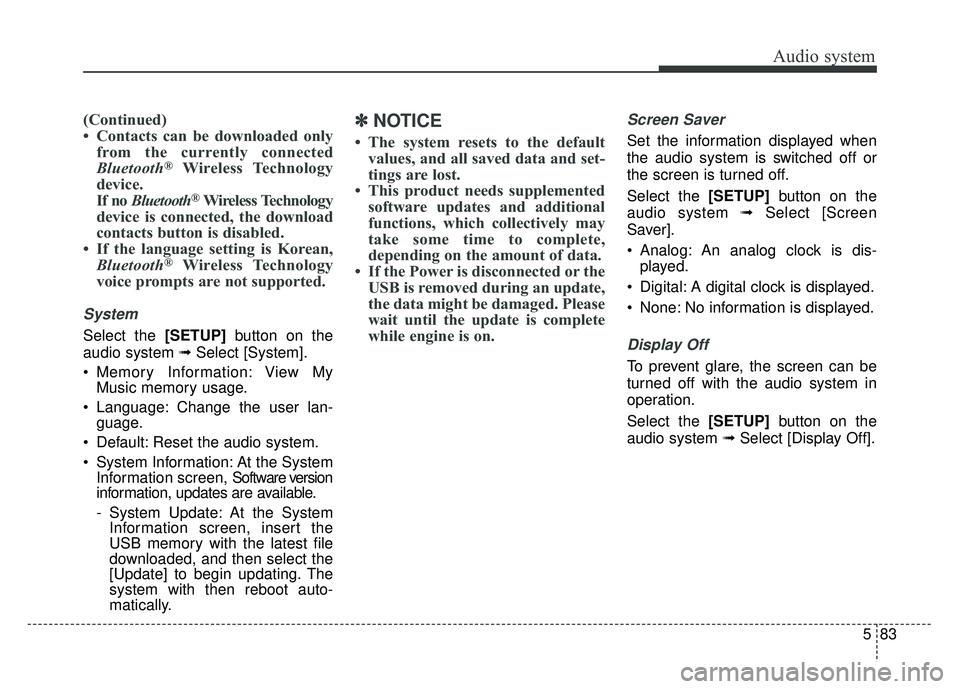
Audio system
583
(Continued)
ŌĆó Contacts can be downloaded onlyfrom the currently connected
Bluetooth
®Wireless Technology
device.
If no Bluetooth
®Wireless Technology
device is connected, the download
contacts button is disabled.
ŌĆó If the language setting is Korean, Bluetooth
®Wireless Technology
voice prompts are not supported.
System
Select the [SETUP] button on the
audio system Ōפ Select [System].
Memory Information: View My Music memory usage.
Language: Change the user lan- guage.
Default: Reset the audio system.
System Information: At the System Information screen, Software version
information, updates are available.
- System Update: At the SystemInformation screen, insert the
USB memory with the latest file
downloaded, and then select the
[Update] to begin updating. The
system with then reboot auto-
matically.
Ō£Į Ō£Į NOTICE
ŌĆó The system resets to the default
values, and all saved data and set-
tings are lost.
ŌĆó This product needs supplemented software updates and additional
functions, which collectively may
take some time to complete,
depending on the amount of data.
ŌĆó If the Power is disconnected or the USB is removed during an update,
the data might be damaged. Please
wait until the update is complete
while engine is on.
Screen Saver
Set the information displayed when
the audio system is switched off or
the screen is turned off.
Select the [SETUP] button on the
audio system Ōפ Select [Screen
Saver].
Analog: An analog clock is dis- played.
Digital: A digital clock is displayed.
None: No information is displayed.
Display Off
To prevent glare, the screen can be
turned off with the audio system in
operation.
Select the [SETUP] button on the
audio system Ōפ Select [Display Off].
Page 319 of 589
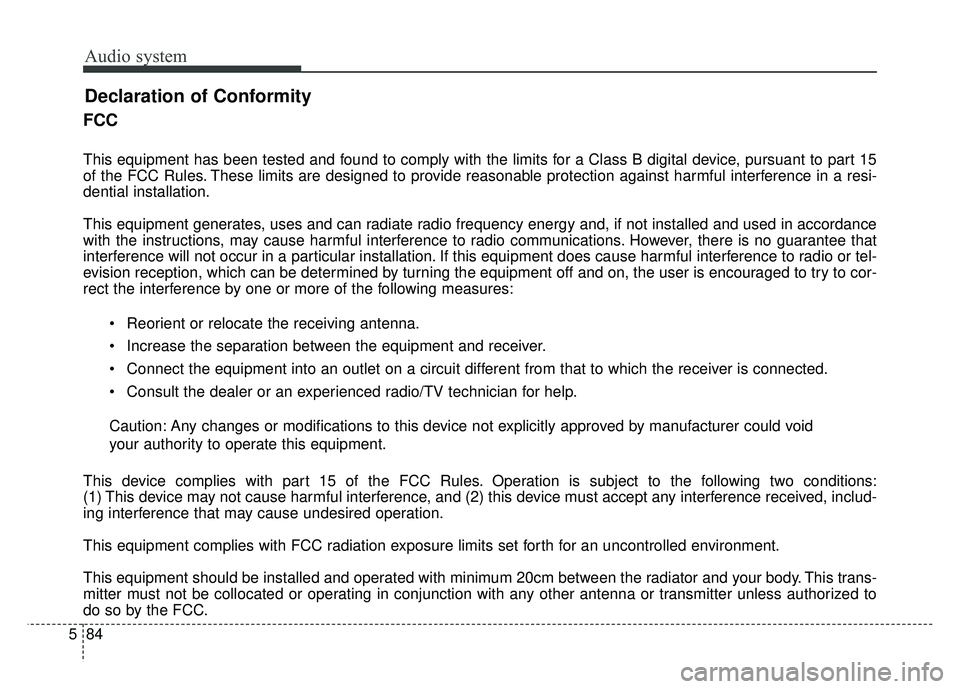
Audio system
84
5
FCC
This equipment has been tested and found to comply with the limits for a Class B digital device, pursuant to part 15
of the FCC Rules. These limits are designed to provide reasonable protection against harmful interference in a resi-
dential installation.
This equipment generates, uses and can radiate radio frequency energy and, if not installed and used in accordance
with the instructions, may cause harmful interference to radio communications. However, there is no guarantee that
interference will not occur in a particular installation. If this equipment does cause harmful interference to radio or tel-
evision reception, which can be determined by turning the equipment off and on, the user is encouraged to try to cor-
rect the interference by one or more of the following measures:
Reorient or relocate the receiving antenna.
Increase the separation between the equipment and receiver.
Connect the equipment into an outlet on a circuit different from that to which the receiver is connected.
Consult the dealer or an experienced radio/TV technician for help.
Caution: Any changes or modifications to this device not explicitly approved by manufacturer could void
your authority to operate this equipment.
This device complies with part 15 of the FCC Rules. Operation is subject to the following two conditions:
(1) This device may not cause harmful interference, and (2) this device must accept any interference received, includ-
ing interference that may cause undesired operation.
This equipment complies with FCC radiation exposure limits set forth for an uncontrolled environment.
This equipment should be installed and operated with minimum 20cm between the radiator and your body. This trans-
mitter must not be collocated or operating in conjunction with any other antenna or transmitter unless authorized to
do so by the FCC.
Declaration of Conformity
Page 320 of 589
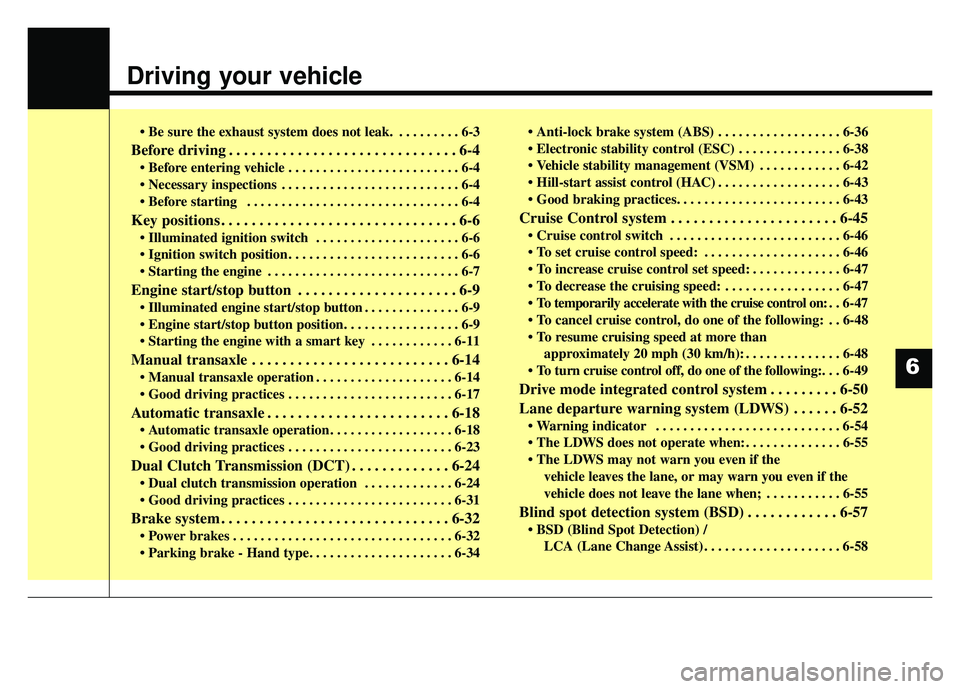
Driving your vehicle
ŌĆó Be sure the exhaust system does not leak. . . . . . . . . . 6-3
Before driving . . . . . . . . . . . . . . . . . . . . . . . . . . . . . . 6-4
. . . . . . . . . . . . . . . . . . . . . . . . . 6-4
. . . . . . . . . . . . . . . . . . . . . . . . . . 6-4
. . . . . . . . . . . . . . . . . . . . . . . . . . . . . . . 6-4
Key positions . . . . . . . . . . . . . . . . . . . . . . . . . . . . . . . 6-6
. . . . . . . . . . . . . . . . . . . . . 6-6
. . . . . . . . . . . . . . . . . . . . . . . . . 6-6
. . . . . . . . . . . . . . . . . . . . . . . . . . . . 6-7
Engine start/stop button . . . . . . . . . . . . . . . . . . . . . 6-9
. . . . . . . . . . . . . . 6-9
position. . . . . . . . . . . . . . . . . 6-9
. . . . . . . . . . . . 6-11
Manual transaxle . . . . . . . . . . . . . . . . . . . . . . . . . . 6-14
. . . . . . . . . . . . . . . . . . . . 6-14
. . . . . . . . . . . . . . . . . . . . . . . . 6-17
Automatic transaxle . . . . . . . . . . . . . . . . . . . . . . . . 6-18
. . . . . . . . . . . . . . . . . . 6-18
. . . . . . . . . . . . . . . . . . . . . . . . 6-23
Dual Clutch Transmission (DCT) . . . . . . . . . . . . . 6-24
. . . . . . . . . . . . . 6-24
. . . . . . . . . . . . . . . . . . . . . . . . 6-31
Brake system . . . . . . . . . . . . . . . . . . . . . . . . . . . . . . 6-32
. . . . . . . . . . . . . . . . . . . . . . . . . . . . . . . . 6-32
. . . . . . . . . . . . . . . . . . 6-36
. . . . . . . . . . . . . . . 6-38
. . . . . . . . . . . . 6-42
. . . . . . . . . . . . . . . . . . 6-43
Cruise Control system . . . . . . . . . . . . . . . . . . . . . . 6-45
. . . . . . . . . . . . . . . . . . . . . . . . . 6-46
. . . . . . . . . . . . . . . . . . . . 6-46
. . . . . . . . . . . . . 6-47
. . . . . . . . . . . . . . . . . 6-47
. .
6-47
do one of the following: . . 6-48
approximately 20 mph (30 km/h): . . . . . . . . . . . . . . 6-48
do one of the following:. . . 6-49
Drive mode integrated control system . . . . . . . . . 6-50
Lane departure warning system (LDWS) . . . . . . 6-52
. . . . . . . . . . . . . . . . . . . . . . . . . . . 6-54
. . . . . . . . . . . . . . 6-55
vehicle leaves the lane, or may warn you even if the
vehicle does not leave the lane when; . . . . . . . . . . . 6-55
Blind spot detection system (BSD) . . . . . . . . . . . . 6-57
LCA (Lane Change Assist) . . . . . . . . . . . . . . . . . . . . 6-58
6