horn KIA SOUL 2018 Features and Functions Guide
[x] Cancel search | Manufacturer: KIA, Model Year: 2018, Model line: SOUL, Model: KIA SOUL 2018Pages: 50, PDF Size: 4.97 MB
Page 9 of 50
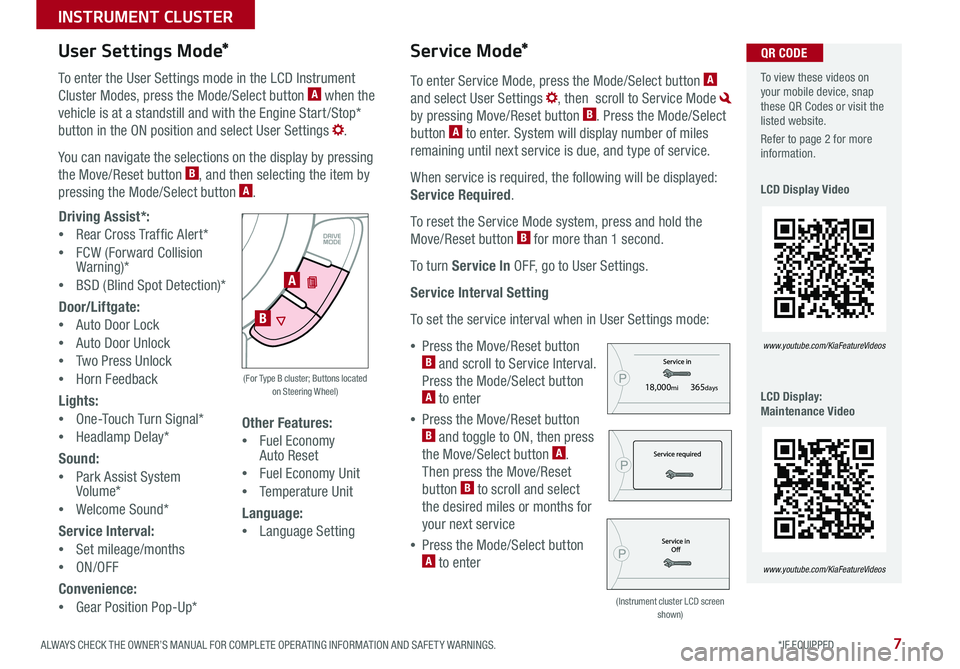
7ALWAYS CHECK THE OWNER’S MANUAL FOR COMPLETE OPER ATING INFORMATION AND SAFET Y WARNINGS *IF EQUIPPED
INSTRUMENT CLUSTER
To enter Service Mode, press the Mode/Select button A
and select User Settings , then scroll to Service Mode
by pressing Move/Reset button B Press the Mode/Select
button A to enter System will display number of miles
remaining until next service is due, and type of service
When service is required, the following will be displayed:
Service Required
To reset the Service Mode system, press and hold the
Move/Reset button B for more than 1 second
To turn Service In OFF, go to User Settings
Service Interval Setting
To set the service interval when in User Settings mode:
•Press the Move/Reset button B and scroll to Service Interval
Press the Mode/Select button A to enter
•Press the Move/Reset button B and toggle to ON, then press
the Move/Select button A
Then press the Move/Reset
button B to scroll and select
the desired miles or months for
your next service
•Press the Mode/Select button A to enter
SET
CRUISE
RES
CANCELMODE
VOL
VOL
User Settings Mode*Service Mode*
18,000mi365days
18,000mi365days
18,000mi365days
To enter the User Settings mode in the LCD Instrument
Cluster Modes, press the Mode/Select button A when the
vehicle is at a standstill and with the Engine Start /Stop*
button in the ON position and select User Settings
You can navigate the selections on the display by pressing
the Move/Reset button B, and then selecting the item by
pressing the Mode/Select button A
Driving Assist*:
•Rear Cross Traffic Alert*
•FCW (Forward Collision Warning)*
•BSD (Blind Spot Detection)*
Door/Liftgate:
•Auto Door Lock
•Auto Door Unlock
•Two Press Unlock
•Horn Feedback
Lights:
•One-Touch Turn Signal*
•Headlamp Delay*
Sound:
•Park Assist System Volume*
•Welcome Sound*
Service Interval:
•Set mileage/months
•ON/OFF
Convenience:
•Gear Position Pop-Up*
Other Features:
•Fuel Economy Auto Reset
•Fuel Economy Unit
•Temperature Unit
Language:
•Language Setting
A
B
(For Type B cluster; Buttons located on Steering Wheel)
(Instrument cluster LCD screen shown)
To view these videos on your mobile device, snap these QR Codes or visit the listed website
Refer to page 2 for more information
LCD Display Video
LCD Display: Maintenance Video
www.youtube.com/KiaFeatureVideos
www.youtube.com/KiaFeatureVideos
QR CODE
Page 35 of 50
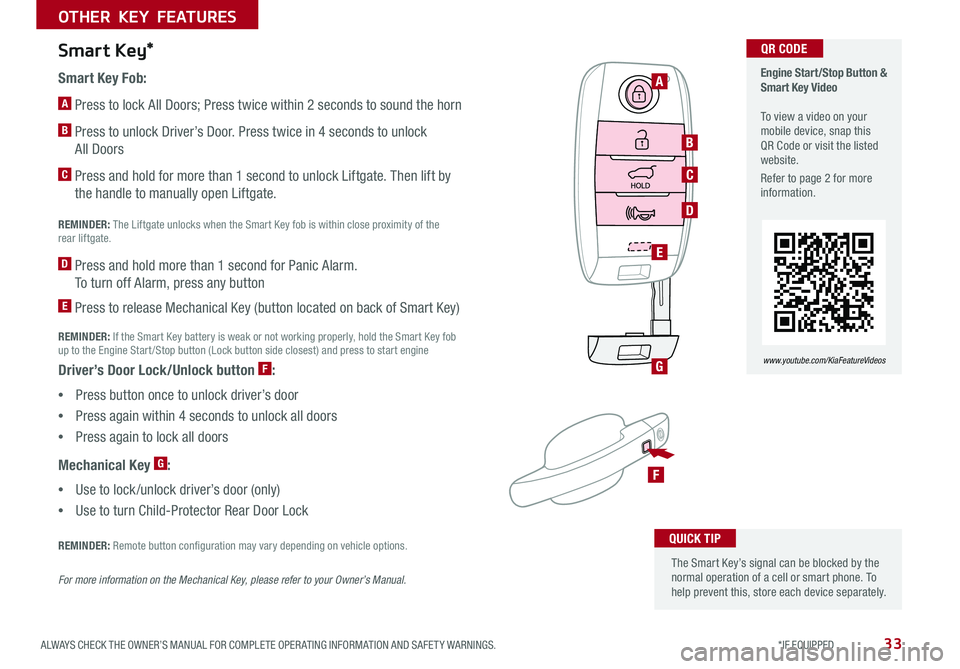
33ALWAYS CHECK THE OWNER’S MANUAL FOR COMPLETE OPER ATING INFORMATION AND SAFET Y WARNINGS *IF EQUIPPED
OTHER KEY FEATURES
Smart Key*
A
B
C
D
E
G
F
Smart Key Fob:
A Press to lock All Doors; Press twice within 2 seconds to sound the horn
B Press to unlock Driver’s Door Press twice in 4 seconds to unlock
All Doors
C Press and hold for more than 1 second to unlock Liftgate Then lift by
the handle to manually open Liftgate
REMINDER: The Liftgate unlocks when the Smart Key fob is within close proximity of the rear liftgate
D Press and hold more than 1 second for Panic Alarm
To turn off Alarm, press any button
E Press to release Mechanical Key (button located on back of Smart Key)
REMINDER: If the Smart Key battery is weak or not working properly, hold the Smart Key fob up to the Engine Start /Stop button (Lock button side closest) and press to start engine
Driver’s Door Lock/Unlock button F:
•Press button once to unlock driver’s door
•Press again within 4 seconds to unlock all doors
•Press again to lock all doors
Mechanical Key G:
•Use to lock /unlock driver’s door (only)
•Use to turn Child-Protector Rear Door Lock
REMINDER: Remote button configuration may vary depending on vehicle options
For more information on the Mechanical Key, please refer to your Owner’s Manual.
The Smart Key’s signal can be blocked by the normal operation of a cell or smart phone To help prevent this, store each device separately
QUICK TIP
Engine Start/Stop Button & Smart Key Video To view a video on your mobile device, snap this QR Code or visit the listed website
Refer to page 2 for more information
www.youtube.com/KiaFeatureVideos
QR CODE