key battery KIA SOUL 2018 Features and Functions Guide
[x] Cancel search | Manufacturer: KIA, Model Year: 2018, Model line: SOUL, Model: KIA SOUL 2018Pages: 50, PDF Size: 4.97 MB
Page 15 of 50
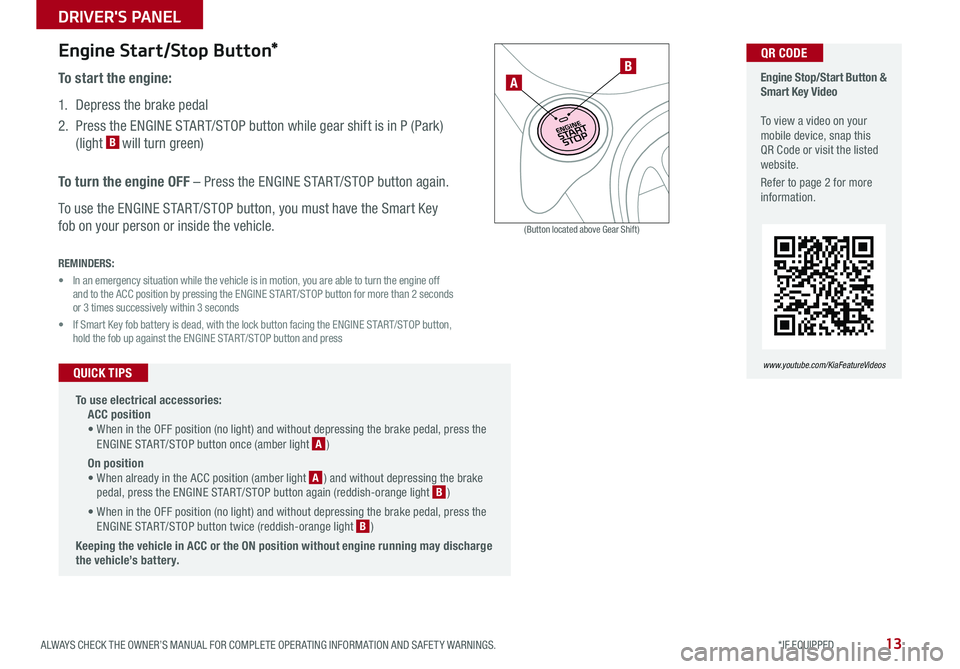
13ALWAYS CHECK THE OWNER’S MANUAL FOR COMPLETE OPER ATING INFORMATION AND SAFET Y WARNINGS *IF EQUIPPED
DRIVER'S PANEL
Engine Start/Stop Button*
To start the engine:
1 Depress the brake pedal
2 Press the ENGINE START/STOP button while gear shift is in P (Park)
(light B will turn green)
To turn the engine OFF – Press the ENGINE START/STOP button again
To use the ENGINE START/STOP button, you must have the Smart Key
fob on your person or inside the vehicle
REMINDERS:
• In an emergency situation while the vehicle is in motion, you are able to turn the engine off and to the ACC position by pressing the ENGINE START/STOP button for more than 2 seconds or 3 times successively within 3 seconds
• If Smart Key fob battery is dead, with the lock button facing the ENGINE START/STOP button, hold the fob up against the ENGINE START/STOP button and press
Engine Stop/Start Button & Smart Key Video To view a video on your mobile device, snap this QR Code or visit the listed website
Refer to page 2 for more information
www.youtube.com/KiaFeatureVideos
A
B
•
To use electrical accessories: ACC position • When in the OFF position (no light) and without depressing the brake pedal, press the ENGINE START/STOP button once (amber light A )
On position • When already in the ACC position (amber light A ) and without depressing the brake pedal, press the ENGINE START/STOP button again (reddish-orange light B )
• When in the OFF position (no light) and without depressing the brake pedal, press the ENGINE START/STOP button twice (reddish-orange light B )
Keeping the vehicle in ACC or the ON position without engine running may discharge the vehicle’s battery.
QUICK TIPS
(Button located above Gear Shift)
QR CODE
Page 25 of 50
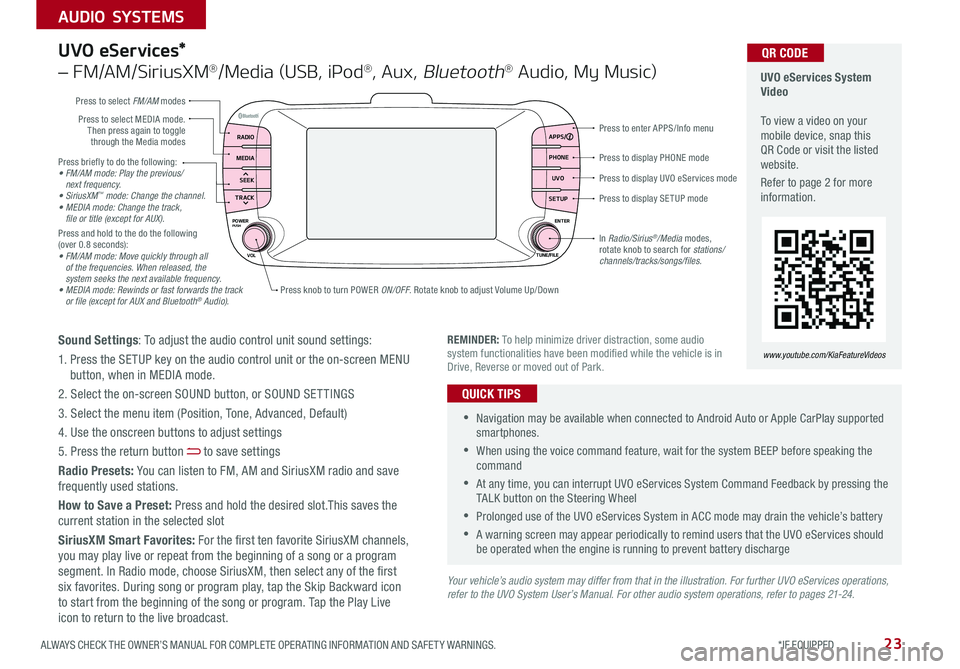
23ALWAYS CHECK THE OWNER’S MANUAL FOR COMPLETE OPER ATING INFORMATION AND SAFET Y WARNINGS *IF EQUIPPED
AUDIO SYSTEMS
Press briefly to do the following:• FM/AM mode: Play the previous/ next frequency.• SiriusXM™ mode: Change the channel.• MEDIA mode: Change the track, file or title (except for AUX).Press and hold to the do the following (over 0 8 seconds):• FM/AM mode: Move quickly through all of the frequencies. When released, the system seeks the next available frequency.• MEDIA mode: Rewinds or fast forwards the track or file (except for AUX and Bluetooth® Audio).
Press to display PHONE mode
Press to enter APPS/Info menu
Press to display SE TUP mode
Press to display UVO eServices mode
Press knob to turn POWER ON/OFF Rotate knob to adjust Volume Up/Down
Press to select MEDIA mode Then press again to toggle through the Media modes
Press to select FM/AM modes
In Radio/Sirius®/Media modes, rotate knob to search for stations/ channels/tracks/songs/files.
UVO eServices System Video To view a video on your mobile device, snap this QR Code or visit the listed website
Refer to page 2 for more information
QR CODE
www.youtube.com/KiaFeatureVideosREMINDER: To help minimize driver distraction, some audio system functionalities have been modified while the vehicle is in Drive, Reverse or moved out of Park
RADIO APPS/
PHONE
UVO
SETUP
MEDIA
SEEK
TRACK
POWER ENTER
TUNE/FILE
VOLPUSH
UVO eServices*
– FM/AM/SiriusXM®/Media (USB, iPod®, Aux, Bluetooth® Audio, My Music)
Sound Settings: To adjust the audio control unit sound settings:
1 Press the SETUP key on the audio control unit or the on-screen MENU button, when in MEDIA mode
2 Select the on-screen SOUND button, or SOUND SET TINGS
3 Select the menu item (Position, Tone, Advanced, Default)
4 Use the onscreen buttons to adjust settings
5 Press the return button to save settings
Radio Presets: You can listen to FM, AM and SiriusXM radio and save frequently used stations
How to Save a Preset: Press and hold the desired slot This saves the current station in the selected slot
SiriusXM Smart Favorites: For the first ten favorite SiriusXM channels, you may play live or repeat from the beginning of a song or a program segment In Radio mode, choose SiriusXM, then select any of the first six favorites During song or program play, tap the Skip Backward icon to start from the beginning of the song or program Tap the Play Live icon to return to the live broadcast
•Navigation may be available when connected to Android Auto or Apple CarPlay supported smartphones
•When using the voice command feature, wait for the system BEEP before speaking the command
•At any time, you can interrupt UVO eServices System Command Feedback by pressing the TALK button on the Steering Wheel
•Prolonged use of the UVO eServices System in ACC mode may drain the vehicle’s battery
•A warning screen may appear periodically to remind users that the UVO eServices should be operated when the engine is running to prevent battery discharge
QUICK TIPS
Your vehicle’s audio system may differ from that in the illustration. For further UVO eServices operations, refer to the UVO System User’s Manual. For other audio system operations, refer to pages 21-24.
Page 26 of 50
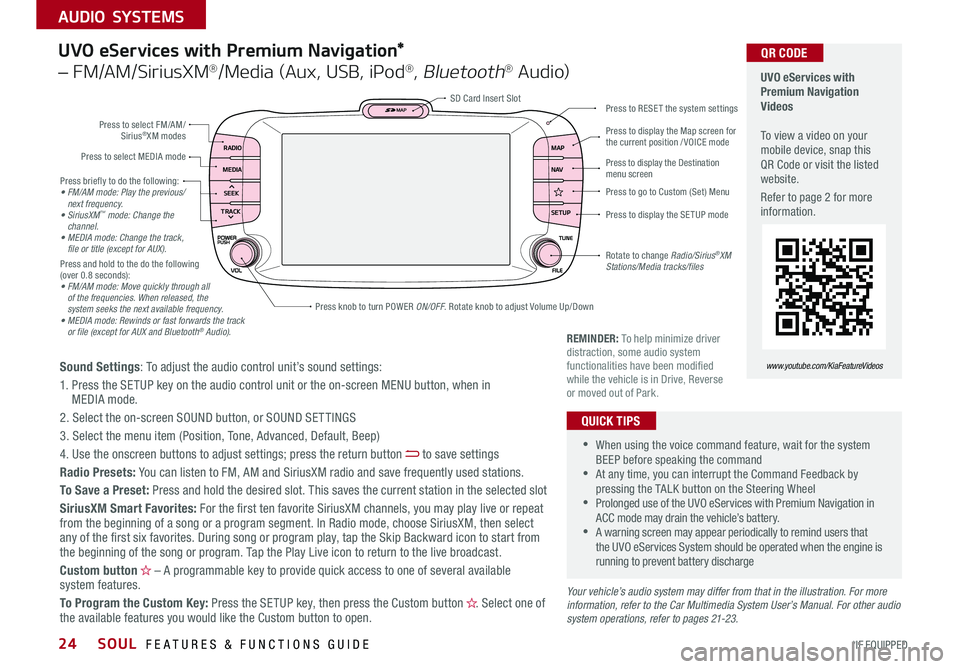
SOUL FEATURES & FUNCTIONS GUIDE24*IF EQUIPPED
AUDIO SYSTEMS
Press briefly to do the following:• FM/AM mode: Play the previous/ next frequency.• SiriusXM™ mode: Change the channel.• MEDIA mode: Change the track, file or title (except for AUX).Press and hold to the do the following (over 0 8 seconds):• FM/AM mode: Move quickly through all of the frequencies. When released, the system seeks the next available frequency.• MEDIA mode: Rewinds or fast forwards the track or file (except for AUX and Bluetooth® Audio).
RADIO
SETUP N AV MAP
MEDIA
SEEK
TRACK
Press to select FM/AM/ Sirius®XM modes
Press to select MEDIA mode
Rotate to change Radio/Sirius®XM Stations/Media tracks/files
Press to display the Map screen for the current position / VOICE mode
Press to RESE T the system settingsSD Card Insert Slot
Press to display the Destination menu screen
Press to display the SE TUP mode
UVO eServices with Premium Navigation Videos To view a video on your mobile device, snap this QR Code or visit the listed website
Refer to page 2 for more information
QR CODE
www.youtube.com/KiaFeatureVideosSound Settings: To adjust the audio control unit’s sound settings:
1 Press the SETUP key on the audio control unit or the on-screen MENU button, when in MEDIA mode
2 Select the on-screen SOUND button, or SOUND SET TINGS
3 Select the menu item (Position, Tone, Advanced, Default, Beep)
4 Use the onscreen buttons to adjust settings; press the return button to save settings
Radio Presets: You can listen to FM, AM and SiriusXM radio and save frequently used stations
To Save a Preset: Press and hold the desired slot This saves the current station in the selected slot
SiriusXM Smart Favorites: For the first ten favorite SiriusXM channels, you may play live or repeat from the beginning of a song or a program segment In Radio mode, choose SiriusXM, then select any of the first six favorites During song or program play, tap the Skip Backward icon to start from the beginning of the song or program Tap the Play Live icon to return to the live broadcast
Custom button – A programmable key to provide quick access to one of several available system features
To Program the Custom Key: Press the SETUP key, then press the Custom button Select one of the available features you would like the Custom button to open
UVO eServices with Premium Navigation*
– FM/AM/SiriusXM®/Media (Aux, USB, iPod®, Bluetooth® Au d io)
•
•When using the voice command feature, wait for the system BEEP before speaking the command •At any time, you can interrupt the Command Feedback by pressing the TALK button on the Steering Wheel •Prolonged use of the UVO eServices with Premium Navigation in ACC mode may drain the vehicle’s battery •A warning screen may appear periodically to remind users that the UVO eServices System should be operated when the engine is running to prevent battery discharge
QUICK TIPS
Your vehicle’s audio system may differ from that in the illustration. For more information, refer to the Car Multimedia System User’s Manual. For other audio system operations, refer to pages 21-23.
Press knob to turn POWER ON/OFF Rotate knob to adjust Volume Up/Down
REMINDER: To help minimize driver distraction, some audio system functionalities have been modified while the vehicle is in Drive, Reverse or moved out of Park
Press to go to Custom (Set) Menu
Page 27 of 50
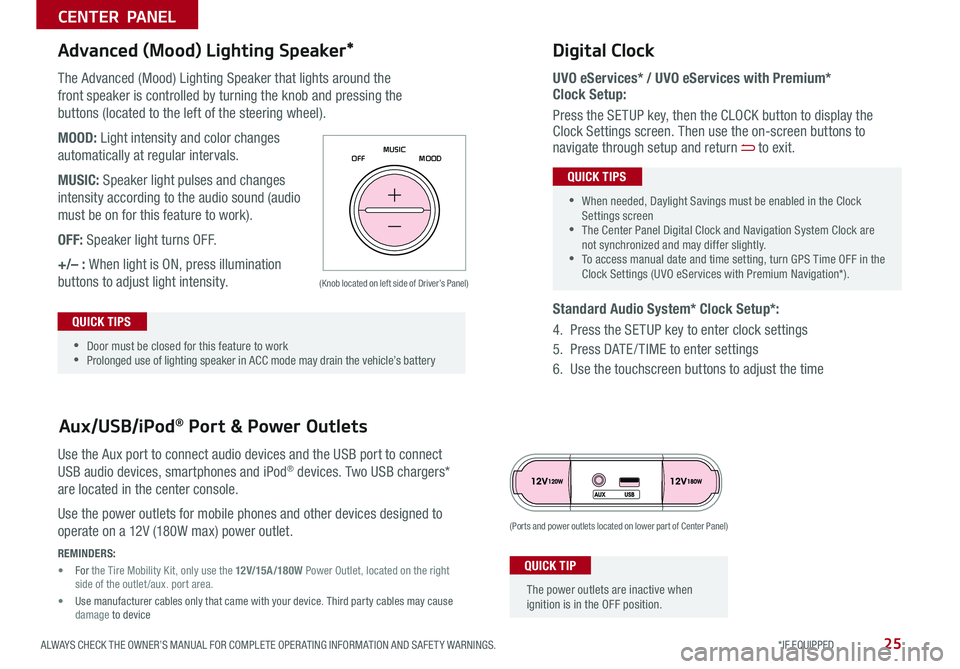
25ALWAYS CHECK THE OWNER’S MANUAL FOR COMPLETE OPER ATING INFORMATION AND SAFET Y WARNINGS *IF EQUIPPED
CENTER PANEL
The Advanced (Mood) Lighting Speaker that lights around the
front speaker is controlled by turning the knob and pressing the
buttons (located to the left of the steering wheel)
MOOD: Light intensity and color changes
automatically at regular intervals
MUSIC: Speaker light pulses and changes
intensity according to the audio sound (audio
must be on for this feature to work)
OFF: Speaker light turns OFF
+/– : When light is ON, press illumination
buttons to adjust light intensity
Use the Aux port to connect audio devices and the USB port to connect
USB audio devices, smartphones and iPod® devices Two USB chargers*
are located in the center console
Use the power outlets for mobile phones and other devices designed to
operate on a 12V (180W max) power outlet
Aux/USB/iPod® Port & Power Outlets
Digital Clock
UVO eServices* / UVO eServices with Premium* Clock Setup:
Press the SETUP key, then the CLOCK button to display the Clock Settings screen Then use the on-screen buttons to navigate through setup and return to exit
Standard Audio System* Clock Setup*:
4 Press the SETUP key to enter clock settings
5 Press DATE / TIME to enter settings
6 Use the touchscreen buttons to adjust the time
Advanced (Mood) Lighting Speaker*
OFF MOOD
MUSIC
REMINDERS:
• For the Tire Mobility Kit, only use the 12V/15A/180W Power Outlet, located on the right side of the outlet /aux
port area
• Use manufacturer cables only that came with your device Third party cables may cause damage to device
(Ports and power outlets located on lower part of Center Panel)
(Knob located on left side of Driver’s Panel)
The power outlets are inactive when ignition is in the OFF position
QUICK TIP
•
•Door must be closed for this feature to work •Prolonged use of lighting speaker in ACC mode may drain the vehicle’s battery
QUICK TIPS
•
•When needed, Daylight Savings must be enabled in the Clock Settings screen •The Center Panel Digital Clock and Navigation System Clock are not synchronized and may differ slightly •To access manual date and time setting, turn GPS Time OFF in the Clock Settings (UVO eServices with Premium Navigation*)
QUICK TIPS
Page 35 of 50
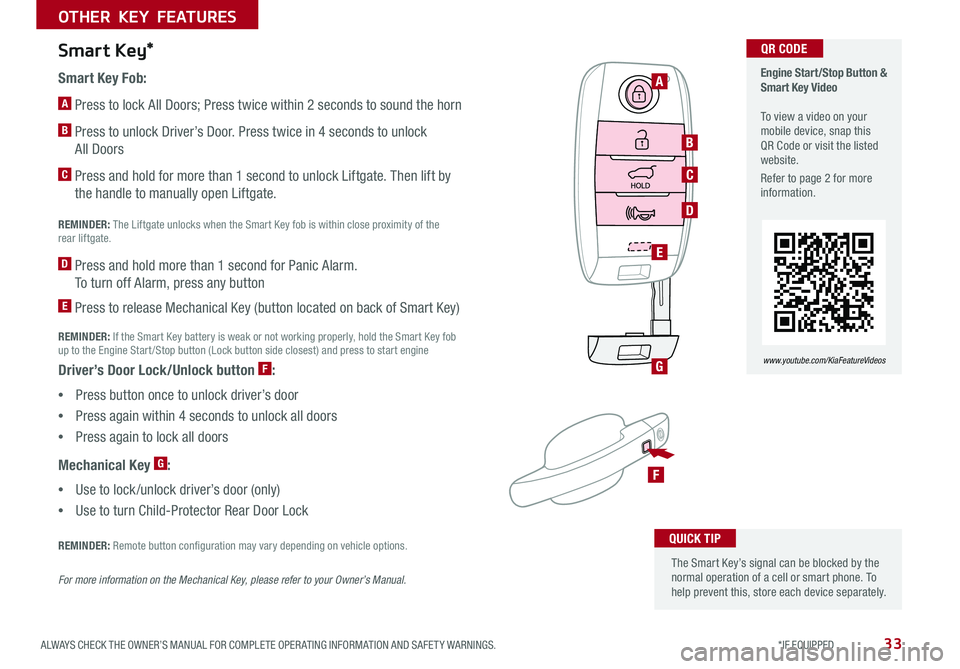
33ALWAYS CHECK THE OWNER’S MANUAL FOR COMPLETE OPER ATING INFORMATION AND SAFET Y WARNINGS *IF EQUIPPED
OTHER KEY FEATURES
Smart Key*
A
B
C
D
E
G
F
Smart Key Fob:
A Press to lock All Doors; Press twice within 2 seconds to sound the horn
B Press to unlock Driver’s Door Press twice in 4 seconds to unlock
All Doors
C Press and hold for more than 1 second to unlock Liftgate Then lift by
the handle to manually open Liftgate
REMINDER: The Liftgate unlocks when the Smart Key fob is within close proximity of the rear liftgate
D Press and hold more than 1 second for Panic Alarm
To turn off Alarm, press any button
E Press to release Mechanical Key (button located on back of Smart Key)
REMINDER: If the Smart Key battery is weak or not working properly, hold the Smart Key fob up to the Engine Start /Stop button (Lock button side closest) and press to start engine
Driver’s Door Lock/Unlock button F:
•Press button once to unlock driver’s door
•Press again within 4 seconds to unlock all doors
•Press again to lock all doors
Mechanical Key G:
•Use to lock /unlock driver’s door (only)
•Use to turn Child-Protector Rear Door Lock
REMINDER: Remote button configuration may vary depending on vehicle options
For more information on the Mechanical Key, please refer to your Owner’s Manual.
The Smart Key’s signal can be blocked by the normal operation of a cell or smart phone To help prevent this, store each device separately
QUICK TIP
Engine Start/Stop Button & Smart Key Video To view a video on your mobile device, snap this QR Code or visit the listed website
Refer to page 2 for more information
www.youtube.com/KiaFeatureVideos
QR CODE
Page 37 of 50
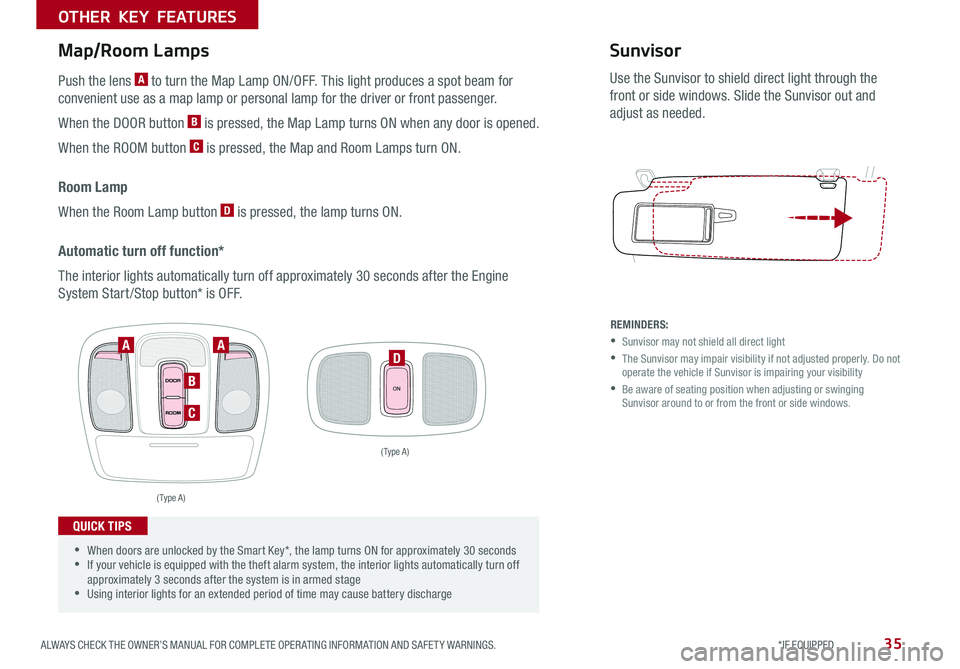
35ALWAYS CHECK THE OWNER’S MANUAL FOR COMPLETE OPER ATING INFORMATION AND SAFET Y WARNINGS *IF EQUIPPED
OTHER KEY FEATURES
Map/Room Lamps
Push the lens A to turn the Map Lamp ON/OFF This light produces a spot beam for
convenient use as a map lamp or personal lamp for the driver or front passenger
When the DOOR button B is pressed, the Map Lamp turns ON when any door is opened
When the ROOM button C is pressed, the Map and Room Lamps turn ON
Room Lamp
When the Room Lamp button D is pressed, the lamp turns ON
Automatic turn off function*
The interior lights automatically turn off approximately 30 seconds after the Engine
System Start /Stop button* is OFF
ON
Sunvisor
Use the Sunvisor to shield direct light through the
front or side windows Slide the Sunvisor out and
adjust as needed
REMINDERS:
•Sunvisor may not shield all direct light
•
The Sunvisor may impair visibility if not adjusted properly Do not operate the vehicle if Sunvisor is impairing your visibility
•
Be aware of seating position when adjusting or swinging Sunvisor around to or from the front or side windows
( Type A )
( Type A )
AA
B
C
D
•
•When doors are unlocked by the Smart Key*, the lamp turns ON for approximately 30 seconds •If your vehicle is equipped with the theft alarm system, the interior lights automatically turn off approximately 3 seconds after the system is in armed stage •Using interior lights for an extended period of time may cause battery discharge
QUICK TIPS