ESP KIA SOUL 2021 Features and Functions Guide
[x] Cancel search | Manufacturer: KIA, Model Year: 2021, Model line: SOUL, Model: KIA SOUL 2021Pages: 54, PDF Size: 4.43 MB
Page 2 of 54
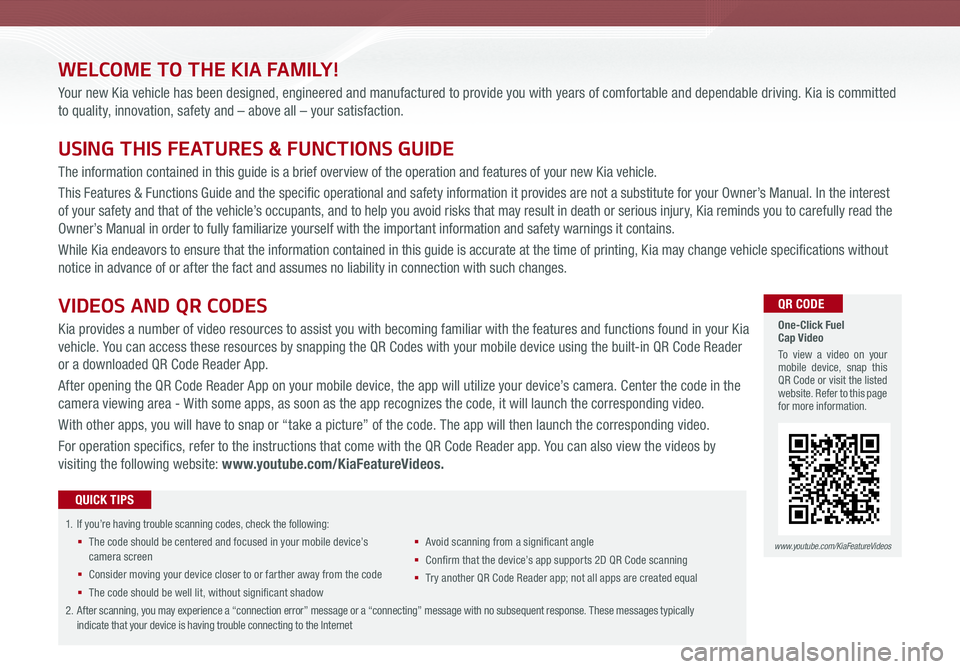
WELCOME TO THE KIA FAMILY!
Your new Kia vehicle has been designed, engineered and manufactured to provide you with years of comfortable and dependable driving. Kia is committed
to quality, innovation, safety and – above all – your satisfaction.
USING THIS FEATURES & FUNCTIONS GUIDE
The information contained in this guide is a brief overview of the operation and features of your new Kia vehicle.
This Features & Functions Guide and the specific operational and safety information it provides are not a substitute for your Owner’s Manual. In the interest
of your safety and that of the vehicle’s occupants, and to help you avoid risks that may result in death or serious injury, Kia reminds you to carefully read the
Owner’s Manual in order to fully familiarize yourself with the important information and safety warnings it contains.
While Kia endeavors to ensure that the information contained in this guide is accurate at the time of printing, Kia may change vehicle specifications without
notice in advance of or after the fact and assumes no liability in connection with such changes.
1.
If you’re having trouble scanning codes, check the following:
§ The code should be centered and focused in your mobile device’s camera screen
§ Consider moving your device closer to or farther away from the code
§ The code should be well lit, without significant shadow
§ Avoid scanning from a significant angle
§ Confirm that the device’s app supports 2D QR Code scanning
§ Tr y another QR Code Reader app; not all apps are created equal
2. After scanning, you may experience a “connection error” message or a “connecting” message with no subsequent response. These messages typically indicate that your device is having trouble connecting to the Internet
QUICK TIPS
VIDEOS AND QR CODES
Kia provides a number of video resources to assist you with becoming familiar with the features and functions found in your Kia
vehicle. You can access these resources by snapping the QR Codes with your mobile device using the built-in QR Code Reader
or a downloaded QR Code Reader App.
After opening the QR Code Reader App on your mobile device, the app will utilize your device’s camera. Center the code in the
camera viewing area - With some apps, as soon as the app recognizes the code, it will launch the corresponding video.
With other apps, you will have to snap or “take a picture” of the code. The app will then launch the corresponding video.
For operation specifics, refer to the instructions that come with the QR Code Reader app. You can also view the videos by
visiting the following website: www.youtube.com/KiaFeatureVideos.
One-Click Fuel Cap Video
To view a video on your mobile device, snap this QR Code or visit the listed website. Refer to this page for more information.
www.youtube.com/KiaFeatureVideos
QR CODE
Page 3 of 54
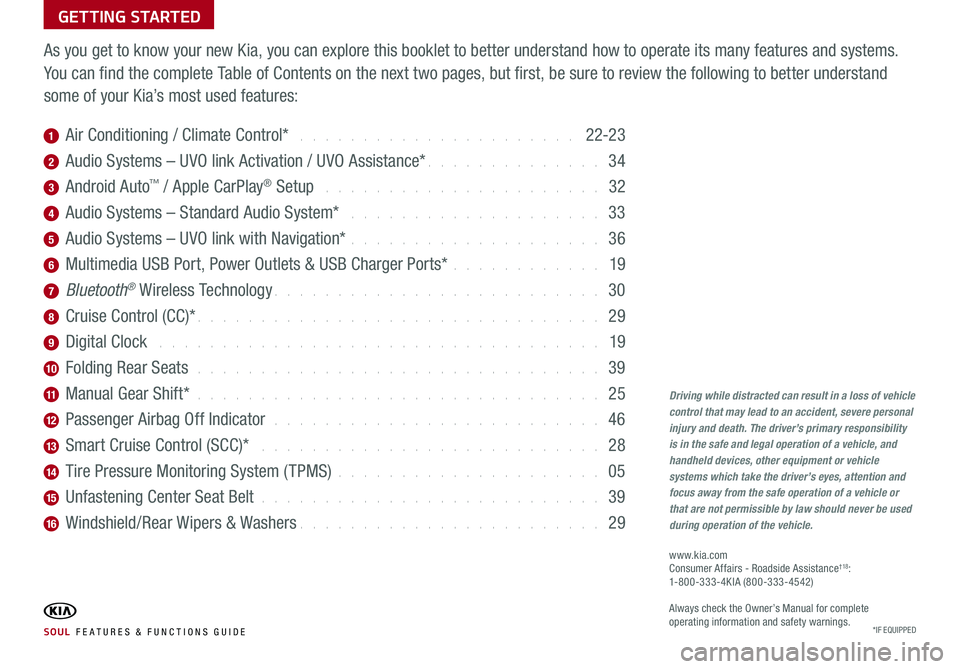
GETTING STARTED
As you get to know your new Kia, you can explore this booklet to better understand how to operate its many features and systems.
You can find the complete Table of Contents on the next two pages, but first, be sure to review the following to better understand
some of your Kia’s most used features:
1 Air Conditioning / Climate Control* . . . . . . . . . . . . . . . . . . . . . . 22-23
2 Audio Systems – UVO link Activation / UVO Assistance* . . . . . . . . . . . . . . 34
3 Android Auto™ / Apple CarPlay® Setup . . . . . . . . . . . . . . . . . . . . . . 32
4 Audio Systems – Standard Audio System* . . . . . . . . . . . . . . . . . . . . 33
5 Audio Systems – UVO link with Navigation* . . . . . . . . . . . . . . . . . . . . 36
6 Multimedia USB Port, Power Outlets & USB Charger Ports* . . . . . . . . . . . . 19
7 Bluetooth® Wireless Technology . . . . . . . . . . . . . . . . . . . . . . . . . . 30
8 Cruise Control (CC)* . . . . . . . . . . . . . . . . . . . . . . . . . . . . . . . . 29
9 Digital Clock . . . . . . . . . . . . . . . . . . . . . . . . . . . . . . . . . . . 19
10 Folding Rear Seats . . . . . . . . . . . . . . . . . . . . . . . . . . . . . . . . 39
11 Manual Gear Shift* . . . . . . . . . . . . . . . . . . . . . . . . . . . . . . . . 25
12 Passenger Airbag Off Indicator . . . . . . . . . . . . . . . . . . . . . . . . . . 46
13 Smart Cruise Control (SCC)* . . . . . . . . . . . . . . . . . . . . . . . . . . . 28
14 Tire Pressure Monitoring System (TPMS) . . . . . . . . . . . . . . . . . . . . . 05
15 Unfastening Center Seat Belt . . . . . . . . . . . . . . . . . . . . . . . . . . . 39
16 Windshield/Rear Wipers & Washers . . . . . . . . . . . . . . . . . . . . . . . . 29
Driving while distracted can result in a loss of vehicle control that may lead to an accident, severe personal injury and death. The driver’s primary responsibility is in the safe and legal operation of a vehicle, and
handheld devices, other equipment or vehicle systems which take the driver’s eyes, attention and focus away from the safe operation of a vehicle or that are not permissible by law should never be used during operation of the vehicle.
www.kia.com Consumer Affairs - Roadside Assistance†18: 1-800-333-4KIA (800-333-4542)
Always check the Owner’s Manual for complete operating information and safety warnings.*IF EQUIPPED SOUL FE ATURES & FUNCTIONS GUIDE
Page 10 of 54
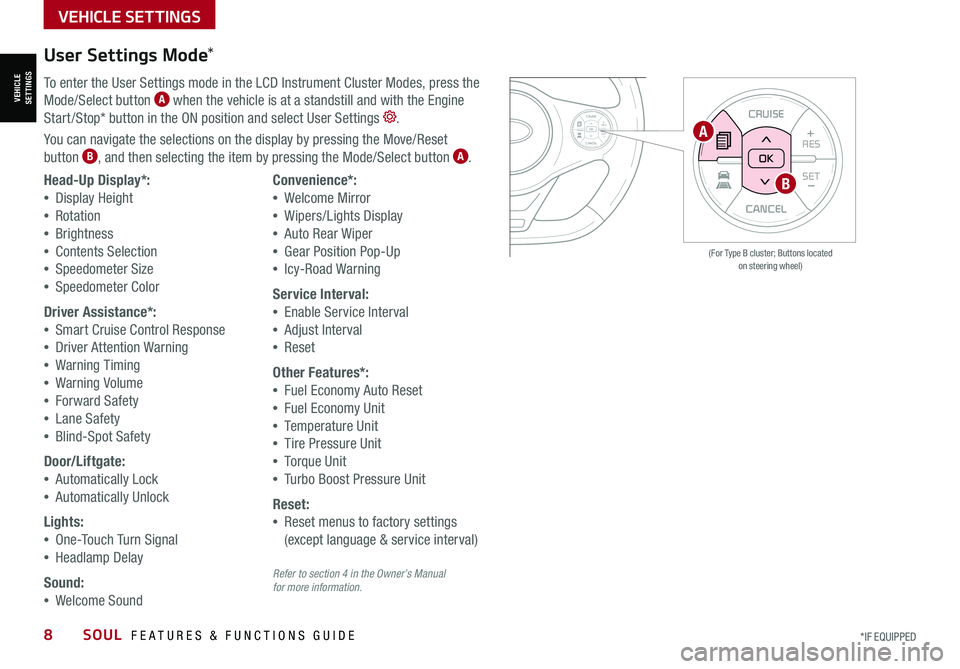
VEHICLESETTINGS
VEHICLE SETTINGS
8SOUL FEATURES & FUNCTIONS GUIDE*IF EQUIPPED
CANCEL
RESSET+ _
CRUISE
RES
SET+ _<<+>>-
MODE
+>
>-
MODE
CRUISE
CANCELOK
<
<
OK
CANCEL
RES SET+ _
CRUISE
RES
SET+ _<
<+>>-
MODE
+>
>-
MODE
CRUISE
CANCEL
OK
<
<
OK
(For Type B cluster; Buttons located on steering wheel)
User Settings Mode*
To enter the User Settings mode in the LCD Instrument Cluster Modes, press the
Mode/Select button A when the vehicle is at a standstill and with the Engine
Start /Stop* button in the ON position and select User Settings .
You can navigate the selections on the display by pressing the Move/Reset
button B, and then selecting the item by pressing the Mode/Select button A.
Head-Up Display*:
•Display Height
•Rotation
•Brightness
•Contents Selection
•Speedometer Size
•Speedometer Color
Driver Assistance*:
•Smart Cruise Control Response
•Driver Attention Warning
•Warning Timing
•Warning Volume
•Forward Safety
•Lane Safety
•Blind-Spot Safety
Door/Liftgate:
•Automatically Lock
•Automatically Unlock
Lights:
•One-Touch Turn Signal
•Headlamp Delay
Sound:
•Welcome Sound
Convenience*:
•Welcome Mirror
•Wipers/Lights Display
•Auto Rear Wiper
•Gear Position Pop-Up
•Icy-Road Warning
Service Interval:
•Enable Service Interval
•Adjust Interval
•Reset
Other Features*:
•Fuel Economy Auto Reset
•Fuel Economy Unit
•Temperature Unit
•Tire Pressure Unit
•Torque Unit
•Turbo Boost Pressure Unit
Reset:
•Reset menus to factory settings
(except language & service interval)
A
B
Refer to section 4 in the Owner’s Manual for more information.
Page 11 of 54
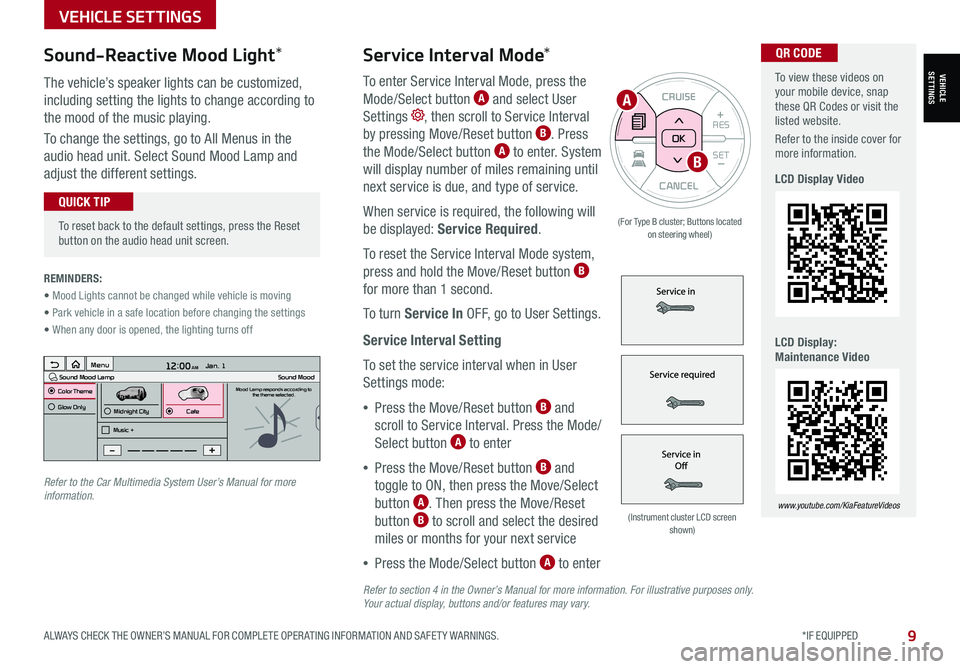
To view these videos on your mobile device, snap these QR Codes or visit the listed website.
Refer to the inside cover for more information.
LCD Display Video
LCD Display: Maintenance Video
www.youtube.com/KiaFeatureVideos
QR CODEService Interval Mode*
To enter Service Interval Mode, press the
Mode/Select button A and select User
Settings , then scroll to Service Interval
by pressing Move/Reset button B. Press
the Mode/Select button A to enter. System
will display number of miles remaining until
next service is due, and type of service.
When service is required, the following will
be displayed: Service Required.
To reset the Service Interval Mode system,
press and hold the Move/Reset button B
for more than 1 second.
To turn Service In OFF, go to User Settings.
Service Interval Setting
To set the service interval when in User
Settings mode:
•Press the Move/Reset button B and
scroll to Service Interval. Press the Mode/
Select button A to enter
•Press the Move/Reset button B and
toggle to ON, then press the Move/Select
button A. Then press the Move/Reset
button B to scroll and select the desired
miles or months for your next service
•Press the Mode/Select button A to enter
3 6 days1,10 0 mi
VEHICLESETTINGS
VEHICLE SETTINGS
ALWAYS CHECK THE OWNER’S MANUAL FOR COMPLETE OPER ATING INFORMATION AND SAFET Y WARNINGS. *IF EQUIPPED9
CANCEL
RES
SET+ _
CRUISE
RES
SET+ _<
<+>>-
MODE
+>
>-
MODE
CRUISE
CANCELOK
<
<
OK
(For Type B cluster; Buttons located on steering wheel)
•
To reset back to the default settings, press the Reset button on the audio head unit screen.
QUICK TIP
REMINDERS:
• Mood Lights cannot be changed while vehicle is moving
• Park vehicle in a safe location before changing the settings
• When any door is opened, the lighting turns off
Sound-Reactive Mood Light*
The vehicle’s speaker lights can be customized,
including setting the lights to change according to
the mood of the music playing.
To change the settings, go to All Menus in the
audio head unit. Select Sound Mood Lamp and
adjust the different settings.
(Instrument cluster LCD screen shown)
12:00 AM Jan. 1
MenuSound Mood LampColor ThemeSound MoodMood Lamp responds according to
the theme selected.
Glow Only
Music +Midnight CityCafe
A
B
Refer to the Car Multimedia System User’s Manual for more information.
Refer to section 4 in the Owner’s Manual for more information. For illustrative purposes only. Your actual display, buttons and/or features may vary.
Page 28 of 54

Tilt/Telescoping Steering Wheel†2 3
To adjust the Steering Wheel, push down the lock-release lever B and
adjust to the desired angle C and distance D.
When finished, pull up the lock-release lever B to lock Steering Wheel
in place.
It may be helpful to pull/push bottom of the steering wheel towards/away from you to adjust desired distance prior to adjusting the angle.
QUICK TIPS
26SOUL FEATURES & FUNCTIONS GUIDE*IF EQUIPPED †LEGAL DISCL AIMERS ON BACK INSIDE COVER
D
STEERING WHEEL CONTROLS
REMINDER: If the steering wheel becomes too warm, turn the system off. The heated steering wheel may cause burns even at low temperatures, especially if used for long periods of time.
(Button located to the right of gearshift)
Heated Steering Wheel*
Press button A to turn ON/OFF steering wheel heater while the
Engine Start /Stop Button is in the ON position. The steering wheel
heater will turn off automatically in 30 minutes, or when button is
pressed again to deactivate.
If ignition is turned OFF, then ON again, within 30 minutes of the steering wheel heater being turned on, the system will automatically be set ON again.
QUICK TIP
A
C
B
STEERING WHEEL CONTROLS
Refer to section 5 in the Owner’s Manual for more information.
Refer to section 5 in the Owner’s Manual for more information.
Page 30 of 54
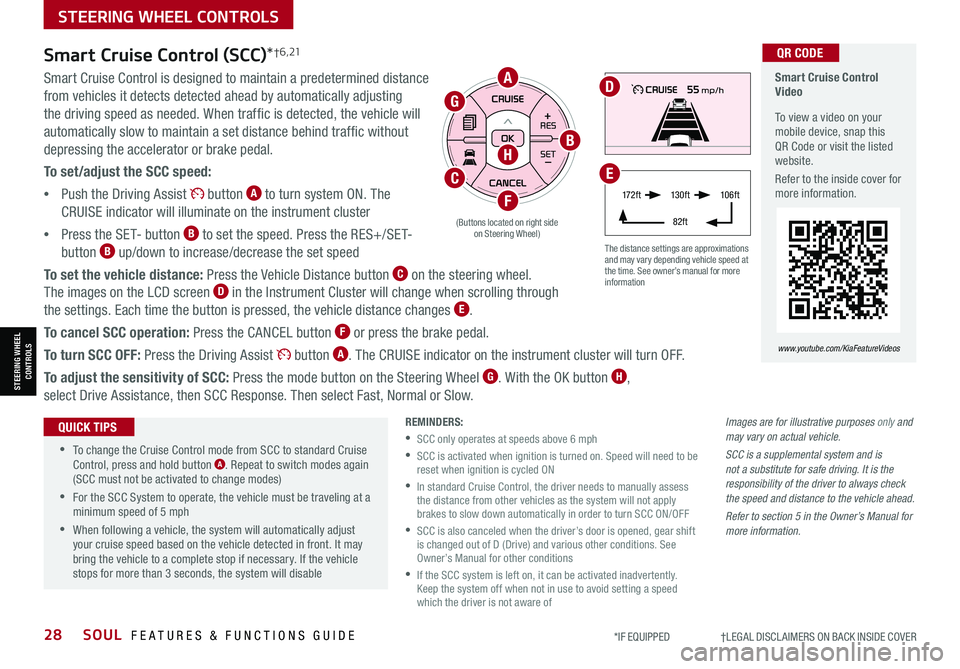
28SOUL FEATURES & FUNCTIONS GUIDE*IF EQUIPPED †LEGAL DISCL AIMERS ON BACK INSIDE COVER
STEERING WHEEL CONTROLS
STEERING WHEEL CONTROLS
Images are for illustrative purposes only and may vary on actual vehicle.
SCC is a supplemental system and is not a substitute for safe driving. It is the responsibility of the driver to always check the speed and distance to the vehicle ahead.
Refer to section 5 in the Owner’s Manual for more information.
Smart Cruise Control Video
To view a video on your mobile device, snap this QR Code or visit the listed website.
Refer to the inside cover for more information.
www.youtube.com/KiaFeatureVideos
QR CODE
The distance settings are approximations and may vary depending vehicle speed at the time. See owner’s manual for more information
Smart Cruise Control (SCC)*† 6 , 21
Smart Cruise Control is designed to maintain a predetermined distance
from vehicles it detects detected ahead by automatically adjusting
the driving speed as needed. When traffic is detected, the vehicle will
automatically slow to maintain a set distance behind traffic without
depressing the accelerator or brake pedal.
To set/adjust the SCC speed:
•Push the Driving Assist button A to turn system ON. The
CRUISE indicator will illuminate on the instrument cluster
•Press the SET- button B to set the speed. Press the RES+/SET-
button B up/down to increase/decrease the set speed
To set the vehicle distance: Press the Vehicle Distance button C on the steering wheel.
The images on the LCD screen D in the Instrument Cluster will change when scrolling through
the settings. Each time the button is pressed, the vehicle distance changes E.
To cancel SCC operation: Press the CANCEL button F or press the brake pedal.
To turn SCC OFF: Press the Driving Assist button A. The CRUISE indicator on the instrument cluster will turn OFF.
To adjust the sensitivity of SCC: Press the mode button on the Steering Wheel G. With the OK button H,
select Drive Assistance, then SCC Response. Then select Fast, Normal or Slow.
•
•To change the Cruise Control mode from SCC to standard Cruise Control, press and hold button A. Repeat to switch modes again (SCC must not be activated to change modes)
•For the SCC System to operate, the vehicle must be traveling at a minimum speed of 5 mph
•When following a vehicle, the system will automatically adjust your cruise speed based on the vehicle detected in front. It may bring the vehicle to a complete stop if necessary. If the vehicle stops for more than 3 seconds, the system will disable
QUICK TIPSREMINDERS:
•SCC only operates at speeds above 6 mph
•
SCC is activated when ignition is turned on. Speed will need to be reset when ignition is cycled ON
•
In standard Cruise Control, the driver needs to manually assess the distance from other vehicles as the system will not apply brakes to slow down automatically in order to turn SCC ON/OFF
•
SCC is also canceled when the driver’s door is opened, gear shift is changed out of D (Drive) and various other conditions. See Owner’s Manual for other conditions
•
If the SCC system is left on, it can be activated inadvertently. Keep the system off when not in use to avoid setting a speed which the driver is not aware of
17 2 f t13 0 f t
82ft
10 6 f t
(Buttons located on right side on Steering Wheel)
A
CE
F
H
G
B
D
Page 35 of 54
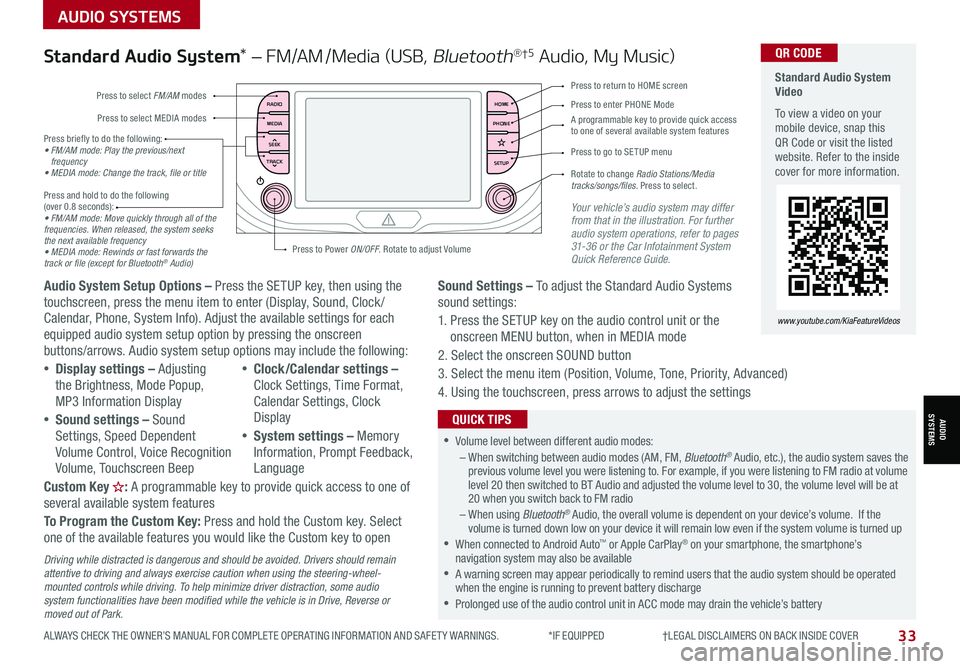
ALWAYS CHECK THE OWNER’S MANUAL FOR COMPLETE OPER ATING INFORMATION AND SAFET Y WARNINGS. *IF EQUIPPED †LEGAL DISCL AIMERS ON BACK INSIDE COVER33
AUDIO SYSTEMS
AUDIOSYSTEMS
RADIO
MEDIA
TRACK SEEKHOME
PHONE
SETUP
Standard Audio System Video
To view a video on your mobile device, snap this QR Code or visit the listed website. Refer to the inside cover for more information.
www.youtube.com/KiaFeatureVideos
QR CODE
Press to select FM/AM modes
A programmable key to provide quick access to one of several available system features
Press to Power ON/OFF. Rotate to adjust Volume
Press to select MEDIA modesPress to enter PHONE Mode
Press to return to HOME screen
Press briefly to do the following:• FM/AM mode: Play the previous/next frequency• MEDIA mode: Change the track, file or title Press and hold to do the following (over 0.8 seconds):• FM/AM mode: Move quickly through all of the frequencies. When released, the system seeks the next available frequency• MEDIA mode: Rewinds or fast forwards the track or file (except for Bluetooth® Audio)
Press to go to SE TUP menu
Rotate to change Radio Stations/Media tracks/songs/files. Press to select.
Standard Audio System* – FM/AM /Media (USB, Bluetooth®†5 Audio, My Music)
Audio System Setup Options – Press the SETUP key, then using the touchscreen, press the menu item to enter (Display, Sound, Clock / Calendar, Phone, System Info). Adjust the available settings for each equipped audio system setup option by pressing the onscreen buttons/arrows. Audio system setup options may include the following:
•Display settings – Adjusting the Brightness, Mode Popup, MP3 Information Display
•Sound settings – Sound Settings, Speed Dependent Volume Control, Voice Recognition Volume, Touchscreen Beep
•Clock/Calendar settings – Clock Settings, Time Format, Calendar Settings, Clock Display
•System settings – Memory Information, Prompt Feedback, Language
Custom Key H: A programmable key to provide quick access to one of several available system features
To Program the Custom Key: Press and hold the Custom key. Select one of the available features you would like the Custom key to open
Your vehicle’s audio system may differ from that in the illustration. For further audio system operations, refer to pages 31-36 or the Car Infotainment System Quick Reference Guide.
Sound Settings – To adjust the Standard Audio Systems sound settings:
1. Press the SETUP key on the audio control unit or the onscreen MENU button, when in MEDIA mode
2. Select the onscreen SOUND button
3. Select the menu item (Position, Volume, Tone, Priority, Advanced)
4. Using the touchscreen, press arrows to adjust the settings
Driving while distracted is dangerous and should be avoided. Drivers should remain attentive to driving and always exercise caution when using the steering-wheel-mounted controls while driving. To help minimize driver distraction, some audio system functionalities have been modified while the vehicle is in Drive, Reverse or moved out of Park.
•Volume level between different audio modes:– When switching between audio modes (AM, FM, Bluetooth® Audio, etc.), the audio system saves the previous volume level you were listening to. For example, if you were listening to FM radio at volume level 20 then switched to BT Audio and adjusted the volume level to 30, the volume level will be at 20 when you switch back to FM radio– When using Bluetooth® Audio, the overall volume is dependent on your device’s volume. If the volume is turned down low on your device it will remain low even if the system volume is turned up •When connected to Android Auto™ or Apple CarPlay® on your smartphone, the smartphone’s navigation system may also be available •A warning screen may appear periodically to remind users that the audio system should be operated when the engine is running to prevent battery discharge •Prolonged use of the audio control unit in ACC mode may drain the vehicle’s battery
QUICK TIPS
Page 36 of 54
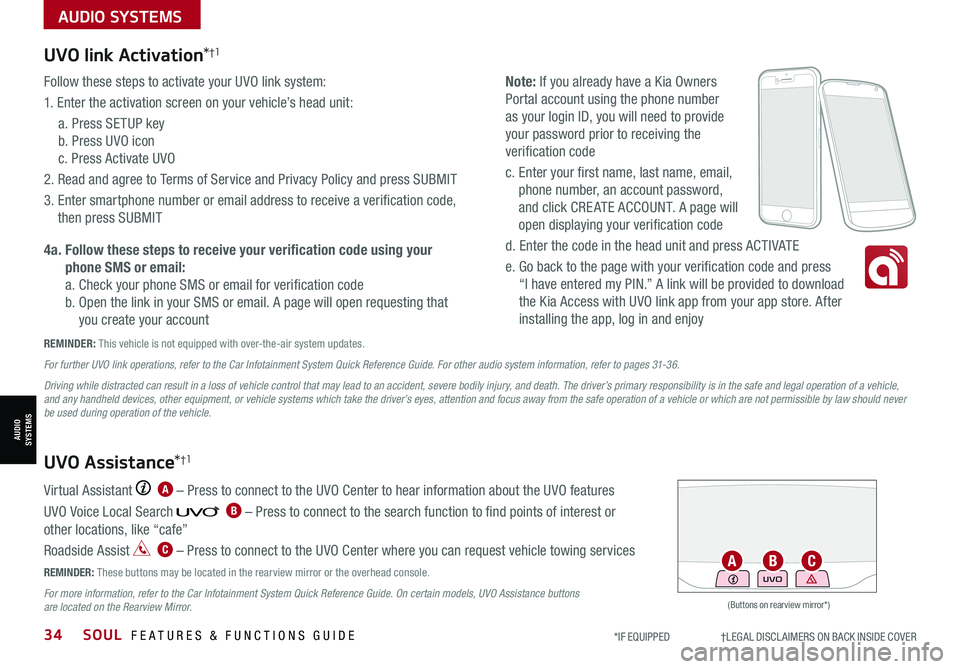
34SOUL FEATURES & FUNCTIONS GUIDE*IF EQUIPPED †LEGAL DISCL AIMERS ON BACK INSIDE COVER
AUDIO SYSTEMS
AUDIOSYSTEMS
UVO link Activation*†1
Follow these steps to activate your UVO link system:
1. Enter the activation screen on your vehicle’s head unit:
a. Press SETUP key
b. Press UVO icon
c. Press Activate UVO
2. Read and agree to Terms of Service and Privacy Policy and press SUBMIT
3. Enter smartphone number or email address to receive a verification code,
then press SUBMIT
4a. Follow these steps to receive your verification code using your
phone SMS or email:
a. Check your phone SMS or email for verification code
b. Open the link in your SMS or email. A page will open requesting that
you create your account
Note: If you already have a Kia Owners
Portal account using the phone number
as your login ID, you will need to provide
your password prior to receiving the
verification code
c. Enter your first name, last name, email,
phone number, an account password,
and click CRE ATE ACCOUNT. A page will
open displaying your verification code
d. Enter the code in the head unit and press ACTIVATE
e. Go back to the page with your verification code and press
“I have entered my PIN.” A link will be provided to download
the Kia Access with UVO link app from your app store. After
installing the app, log in and enjoy
REMINDER: This vehicle is not equipped with over-the-air system updates.
Virtual Assistant A – Press to connect to the UVO Center to hear information about the UVO features
UVO Voice Local Search B – Press to connect to the search function to find points of interest or
other locations, like “cafe”
Roadside Assist C – Press to connect to the UVO Center where you can request vehicle towing services
REMINDER: These buttons may be located in the rearview mirror or the overhead console.
For more information, refer to the Car Infotainment System Quick Reference Guide. On certain models, UVO Assistance buttons are located on the Rearview Mirror.
UVO Assistance*†1
For further UVO link operations, refer to the Car Infotainment System Quick Reference Guide. For other audio system information, refer to pages 31-36.
Driving while distracted can result in a loss of vehicle control that may lead to an accident, severe bodily injury, and death. The driver’s primary responsibility is in the safe and legal operation of a vehicle, and any handheld devices, other equipment, or vehicle systems which take the driver’s eyes, attention and focus away from the safe operation of a vehicle or which are not permissible by law should never be used during operation of the vehicle.
(Buttons on rearview mirror*)
UVOACB
Page 50 of 54

SOUL NORMAL MAINTENANCE SCHEDULE TURBO P=Perform • R=Replace • I=InspectB
‡ If equipped.A . See the Owner’s Manual for complete maintenance schedule. These are approximate estimated intervals. Refer to vehicle mileage for maintenance item schedule. B. And, if necessary, adjust, correct, clean or replace.C. If TOP TIER detergent gasoline is not available, one bottle of additive is recommended. Additives are available from your authorized Kia dealer along with information on how to use them. Do not mix other additives.D. Both the fuel filter & fuel tank air filter are generally considered to be maintenance free, depending on fuel quality being used. However, periodic inspection is recommended. If
your vehicle is having issues like fuel flow restriction, power surging, loss of power, difficulty starting, etc., replace the fuel filter immediately and consult an authorized Kia dealer for service.E. Inspect for excessive tappet noise and/or engine vibration and adjust if necessary.F. T he drive belt should be replaced when cracks occur or tension is reduced excessively.See your Owner’s Manual for more details and complete maintenance information, including severe maintenance schedule. Warranty may be voided if maintenance schedule is not followed.
Check your Maintenance Schedule or schedule an appointment with a dealer using your UVO link account by logging into your Kia Access with UVO App or your account on https://owners.kia.com/ ( Vehicles equipped with UVO link only – See page 34 for setup information)
QUICK TIP
48SOUL FEATURES & FUNCTIONS GUIDE*IF EQUIPPED
(up to 60,000 miles)A For Non-Turbo maintenance, see back coverMAINTENANCE INTERVALS (MILES)
MAINTENANCE ITEMS - TURBO6,00012,00018,00024,00030,00036,00042,00048,00054,00060,000
Add fuel additiveCPPPPPPPPPP
Rotate tiresPPPPPPPPPP
Engine Oil & FilterRRRRRRRRRR
Climate control air filterRRRRRRRRRR
Air cleaner filterIIIRIIIRII
Battery conditionIIIIIIIIII
Brake lines, hoses and connectionsIIIIIIIIII
Disc brakes and padsIIIIIIIIII
Vacuum hoseIIIIIIIIII
Steering gear rack, linkage & bootsIIIIIIIIII
Drive shafts and bootsIIIIIIIIII
Suspension ball joints and mounting boltsIIIIIIIIII
Air conditioner compressor/refrigerantIIIIIIIIII
Exhaust systemIIIIIIIIII
Intercooler, in/out hose, air intake hoseIIIIIIIIII
Cooling SystemIIIIIIIIII
Fuel lines, hoses and connectionsIIIIIIIIII
Brake fluidIIIIRIIIIR
Fuel tank air filter
Page 51 of 54
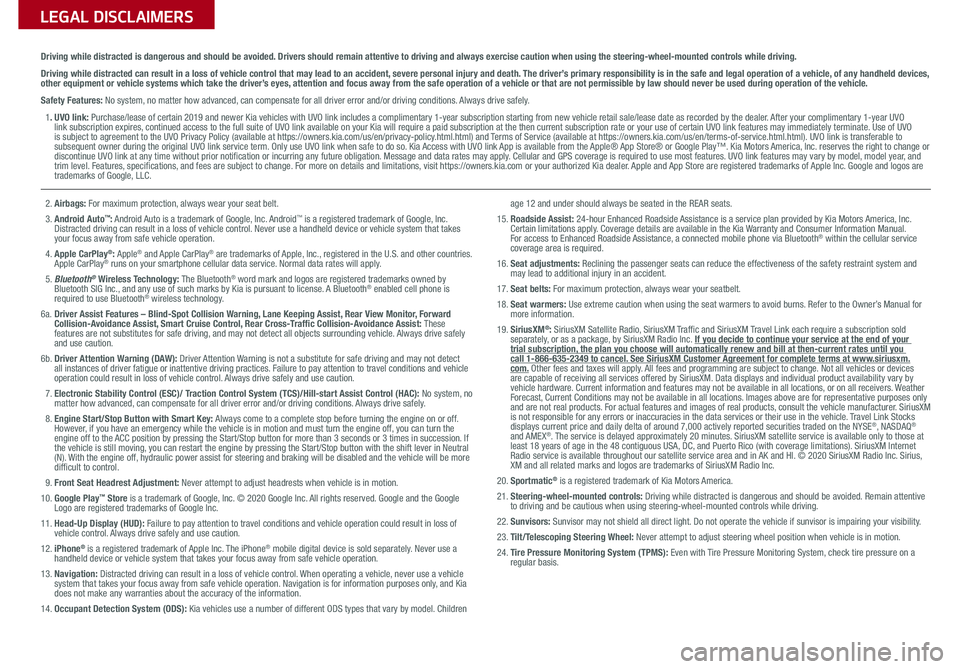
Sales Consultant:
______________________________________________________________
Date:
____________________
Sales Manager:
________________________________________________________________
Date:
____________________
Customer:
_____________________________________________________________________
Date:
____________________
LEGAL DISCLAIMERS
Driving while distracted is dangerous and should be avoided. Drivers should remain attentive to driving and always exercise caution when using the steering-wheel-mounted controls while dri\
ving.
Driving while distracted can result in a loss of vehicle control that may lead to an accident, severe personal injury and death. The driver’s primary responsibility is in the safe and legal operation of a vehicle, of any handheld devices, other equipment or vehicle systems which take the driver’s eyes, attention and focus away from the safe operation of a vehicle or that are not permissible by law should never be used during operation of the vehicle.
Safety Features: No system, no matter how advanced, can compensate for all driver error and/or driving conditions. Always drive safely.
1. UVO link: Purchase/lease of certain 2019 and newer Kia vehicles with UVO link includes a complimentary 1-year subscription starting from new vehicle retail sale/lease date as recorded by the dealer. After your complimentary 1-year UVO link subscription expires, continued access to the full suite of UVO link available on your Kia will require a paid subscription at the then current subscription rate or your use of certain UVO link features may immediately terminate. Use of UVO is subject to agreement to the UVO Privacy Policy (available at https://owners.kia.com/us/en/privacy-policy.html.html) and Terms of Service (available at https://owners.kia.com/us/en/terms-of-service.html.html). UVO link is transferable to subsequent owner during the original UVO link service term. Only use UVO link when safe to do so. Kia Access with UVO link App is available from the Apple® App Store® or Google Play™. Kia Motors America, Inc. reserves the right to change or discontinue UVO link at any time without prior notification or incurring any future obligation. Message and data rates may apply. Cellular and GPS coverage is required to use most features. UVO link features may vary by model, model year, and trim level. Features, specifications, and fees are subject to change. For more on details and limitations, visit https://owners.kia.com or your authorized Kia dealer. Apple and App Store are registered trademarks of Apple Inc. Google and logos are trademarks of Google, LLC.
2. Airbags: For maximum protection, always wear your seat belt.3. Android Auto™: Android Auto is a trademark of Google, Inc. Android™ is a registered trademark of Google, Inc. Distracted driving can result in a loss of vehicle control. Never use a handheld device or vehicle system that takes your focus away from safe vehicle operation. 4. Apple CarPlay®: Apple® and Apple CarPlay® are trademarks of Apple, Inc., registered in the U.S. and other countries. Apple CarPlay® runs on your smartphone cellular data service. Normal data rates will apply. 5. Bluetooth® Wireless Technology: The Bluetooth® word mark and logos are registered trademarks owned by Bluetooth SIG Inc., and any use of such marks by Kia is pursuant to license. A Bluetooth® enabled cell phone is required to use Bluetooth® wireless technology.6a. Driver Assist Features – Blind-Spot Collision Warning, Lane Keeping Assist, Rear View Monitor, Forward Collision-Avoidance Assist, Smart Cruise Control, Rear Cross-Traffic Collision-Avoidance Assist: These features are not substitutes for safe driving, and may not detect all objects surrounding vehicle. Always drive safely and use caution.6b. Driver Attention Warning (DAW): Driver Attention Warning is not a substitute for safe driving and may not detect all instances of driver fatigue or inattentive driving practices. Failure to pay attention to travel conditions and vehicle operation could result in loss of vehicle control. Always drive safely and use caution.7. Electronic Stability Control (ESC)/ Traction Control System (TCS)/Hill-start Assist Control (HAC): No system, no matter how advanced, can compensate for all driver error and/or driving conditions. Always drive safely.8. Engine Start/Stop Button with Smart Key: Always come to a complete stop before turning the engine on or off. However, if you have an emergency while the vehicle is in motion and must turn the engine off, you can turn the engine off to the ACC position by pressing the Start/Stop button for more than 3 seconds o\
r 3 times in succession. If the vehicle is still moving, you can restart the engine by pressing the Start/Stop button with the s\
hift lever in Neutral (N). With the engine off, hydraulic power assist for steering and braking will be disabled and the vehicle will be more difficult to control.9. Front Seat Headrest Adjustment: Never attempt to adjust headrests when vehicle is in motion.10. Google Play™ Store is a trademark of Google, Inc. © 2020 Google Inc. All rights reserved. Google and the Google Logo are registered trademarks of Google Inc.11. Head-Up Display (HUD): Failure to pay attention to travel conditions and vehicle operation could result in loss of vehicle control. Always drive safely and use caution.12. iPhone® is a registered trademark of Apple Inc. The iPhone® mobile digital device is sold separately. Never use a handheld device or vehicle system that takes your focus away from safe vehicle operation.13. Navigation: Distracted driving can result in a loss of vehicle control. When operating a vehicle, never use a vehicle system that takes your focus away from safe vehicle operation. Navigation is for information purposes only, and Kia does not make any warranties about the accuracy of the information.14. Occupant Detection System (ODS): Kia vehicles use a number of different ODS types that vary by model. Children
age 12 and under should always be seated in the REAR seats.15. Roadside Assist: 24-hour Enhanced Roadside Assistance is a service plan provided by Kia Motors America, Inc. Certain limitations apply. Coverage details are available in the Kia Warranty and Consumer Information Manual. For access to Enhanced Roadside Assistance, a connected mobile phone via Bluetooth® within the cellular service coverage area is required.16. Seat adjustments: Reclining the passenger seats can reduce the effectiveness of the safety restraint system and may lead to additional injury in an accident.17. Seat belts: For maximum protection, always wear your seatbelt.18. Seat warmers: Use extreme caution when using the seat warmers to avoid burns. Refer to the Owner’s Manual for more information.19. SiriusXM®: SiriusXM Satellite Radio, SiriusXM Traffic and SiriusXM Travel Link each require a subscription sold separately, or as a package, by SiriusXM Radio Inc. If you decide to continue your service at the end of your trial subscription, the plan you choose will automatically renew and bill at then-current r\
ates until you call 1-866-635-2349 to cancel. See SiriusXM Customer Agreement for complete terms at www.siriusxm.com. Other fees and taxes will apply. All fees and programming are subject to change. Not all vehicles or devices are capable of receiving all services offered by SiriusXM. Data displays and individual product availability vary by vehicle hardware. Current information and features may not be available in all locations, or on all receivers. Weather Forecast, Current Conditions may not be available in all locations. Images above are for representative purposes only and are not real products. For actual features and images of real products, consult the vehicle manufacturer. SiriusXM is not responsible for any errors or inaccuracies in the data services or their use in the vehicle. Travel Link Stocks displays current price and daily delta of around 7,000 actively reported\
securities traded on the NYSE®, NASDAQ® and AMEX®. The service is delayed approximately 20 minutes. SiriusXM satellite service is available only to those at least 18 years of age in the 48 contiguous USA, DC, and Puerto Rico (with coverage limitations). SiriusXM Internet Radio service is available throughout our satellite service area and in AK and HI. © 2020 SiriusXM Radio Inc. Sirius, XM and all related marks and logos are trademarks of SiriusXM Radio Inc.20. Sportmatic® is a registered trademark of Kia Motors America.21. Steering-wheel-mounted controls: Driving while distracted is dangerous and should be avoided. Remain attentive to driving and be cautious when using steering-wheel-mounted controls wh\
ile driving.22. Sunvisors: Sunvisor may not shield all direct light. Do not operate the vehicle if sunvisor is impairing your visibility.23. Tilt/Telescoping Steering Wheel: Never attempt to adjust steering wheel position when vehicle is in motion.24. Tire Pressure Monitoring System (TPMS): Even with Tire Pressure Monitoring System, check tire pressure on a regular basis.