change time KIA SOUL 2021 Navigation System Quick Reference Guide
[x] Cancel search | Manufacturer: KIA, Model Year: 2021, Model line: SOUL, Model: KIA SOUL 2021Pages: 211, PDF Size: 6.67 MB
Page 95 of 211
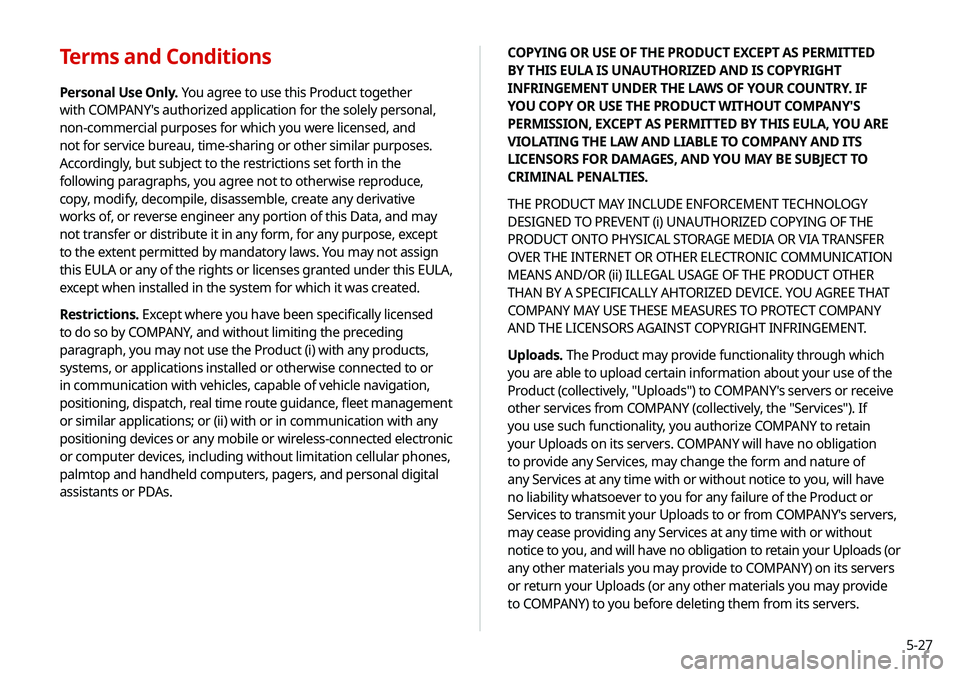
5-27
COPYING OR USE OF THE PRODUCT EXCEPT AS PERMITTED
BY THIS EULA IS UNAUTHORIZED AND IS COPYRIGHT
INFRINGEMENT UNDER THE LAWS OF YOUR COUNTRY. IF
YOU COPY OR USE THE PRODUCT WITHOUT COMPANY'S
PERMISSION, EXCEPT AS PERMITTED BY THIS EULA, YOU ARE
VIOLATING THE LAW AND LIABLE TO COMPANY AND ITS
LICENSORS FOR DAMAGES, AND YOU MAY BE SUBJECT TO
CRIMINAL PENALTIES.
THE PRODUCT MAY INCLUDE ENFORCEMENT TECHNOLOGY
DESIGNED TO PREVENT (i) UNAUTHORIZED COPYING OF THE
PRODUCT ONTO PHYSICAL STORAGE MEDIA OR VIA TRANSFER
OVER THE INTERNET OR OTHER ELECTRONIC COMMUNICATION
MEANS AND/OR (ii) ILLEGAL USAGE OF THE PRODUCT OTHER
THAN BY A SPECIFICALLY AHTORIZED DEVICE. YOU AGREE THAT
COMPANY MAY USE THESE MEASURES TO PROTECT COMPANY
AND THE LICENSORS AGAINST COPYRIGHT INFRINGEMENT.
Uploads. The Product may provide functionality through which
you are able to upload certain information about your use of the
Product (collectively, "Uploads") to COMPANY's servers or receive
other services from COMPANY (collectively, the "Services"). If
you use such functionality, you authorize COMPANY to retain
your Uploads on its servers. COMPANY will have no obligation
to provide any Services, may change the form and nature of
any Services at any time with or without notice to you, will have
no liability whatsoever to you for any failure of the Product or
Services to transmit your Uploads to or from COMPANY's servers,
may cease providing any Services at any time with or without
notice to you, and will have no obligation to retain your Uploads (or
any other materials you may provide to COMPANY) on its servers
or return your Uploads (or any other materials you may provide
to COMPANY) to you before deleting them from its servers.
Terms and Conditions
Personal Use Only. You agree to use this Product together
with COMPANY's authorized application for the solely personal,
non-commercial purposes for which you were licensed, and
not for service bureau, time-sharing or other similar purposes.
Accordingly, but subject to the restrictions set forth in the
following paragraphs, you agree not to otherwise reproduce,
copy, modify, decompile, disassemble, create any derivative
works of, or reverse engineer any portion of this Data, and may
not transfer or distribute it in any form, for any purpose, except
to the extent permitted by mandatory laws. You may not assign
this EULA or any of the rights or licenses granted under this EULA,
except when installed in the system for which it was created.
Restrictions. Except where you have been specifically licensed
to do so by COMPANY, and without limiting the preceding
paragraph, you may not use the Product (i) with any products,
systems, or applications installed or otherwise connected to or
in communication with vehicles, capable of vehicle navigation,
positioning, dispatch, real time route guidance, fleet management
or similar applications; or (ii) with or in communication with any
positioning devices or any mobile or wireless-connected electronic
or computer devices, including without limitation cellular phones,
palmtop and handheld computers, pagers, and personal digital
assistants or PDAs.
Page 130 of 211
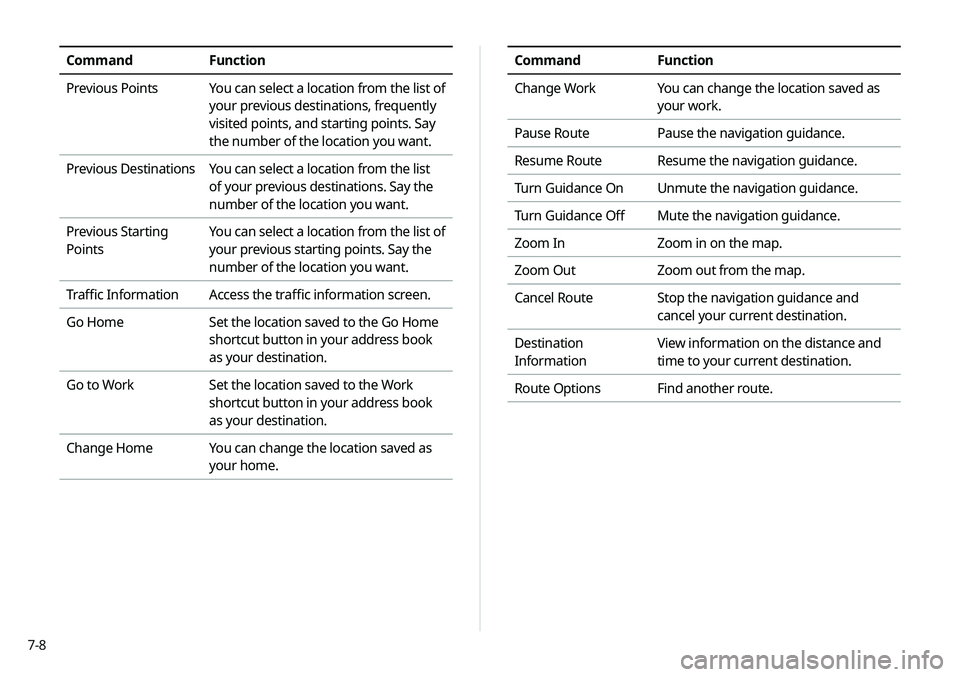
7-8
CommandFunction
Change Work You can change the location saved as
your work.
Pause Route Pause the navigation guidance.
Resume Route Resume the navigation guidance.
Turn Guidance On Unmute the navigation guidance.
Turn Guidance Off Mute the navigation guidance.
Zoom In Zoom in on the map.
Zoom Out Zoom out from the map.
Cancel Route Stop the navigation guidance and
cancel your current destination.
Destination
Information View information on the distance and
time to your current destination.
Route Options Find another route.CommandFunction
Previous Points You can select a location from the list of
your previous destinations, frequently
visited points, and starting points. Say
the number of the location you want.
Previous Destinations You can select a location from the list
of your previous destinations. Say the
number of the location you want.
Previous Starting
Points You can select a location from the list of
your previous starting points. Say the
number of the location you want.
Traffic Information Access the traffic information screen.
Go Home Set the location saved to the Go Home
shortcut button in your address book
as your destination.
Go to Work Set the location saved to the Work
shortcut button in your address book
as your destination.
Change Home You can change the location saved as
your home.
Page 158 of 211
![KIA SOUL 2021 Navigation System Quick Reference Guide 9-4
TUNE Knob Function
You can change the [TUNE/FILE] knob’s function on the map.
Changes Stations, Tracks, etc., in the Audio
System
You can search music or adjust the radio frequency by using the KIA SOUL 2021 Navigation System Quick Reference Guide 9-4
TUNE Knob Function
You can change the [TUNE/FILE] knob’s function on the map.
Changes Stations, Tracks, etc., in the Audio
System
You can search music or adjust the radio frequency by using the](/img/2/55175/w960_55175-157.png)
9-4
TUNE Knob Function
You can change the [TUNE/FILE] knob’s function on the map.
Changes Stations, Tracks, etc., in the Audio
System
You can search music or adjust the radio frequency by using the
[TUNE/ FILE] knob on the map.
Zooms In/Out on the Map
You can zoom in or out the map by using the [TUNE/ FILE] knob
on the map.
Configuring the advanced
system settings
You can configure the settings for notification and button actions.
1 On the All Menus screen, touch Setup >
Advanced.
The advanced settings screen appears.
2 Configure the settings required:
Return to Map: Set Time
You can set the system to automatically display the map screen
after a specified period of time when switched to the Radio/Media
mode screen while using the navigation.
0000
A
This function works while driving once a destination has been
set.
0000
A
This feature is not available on the phone projection screen.
Page 172 of 211
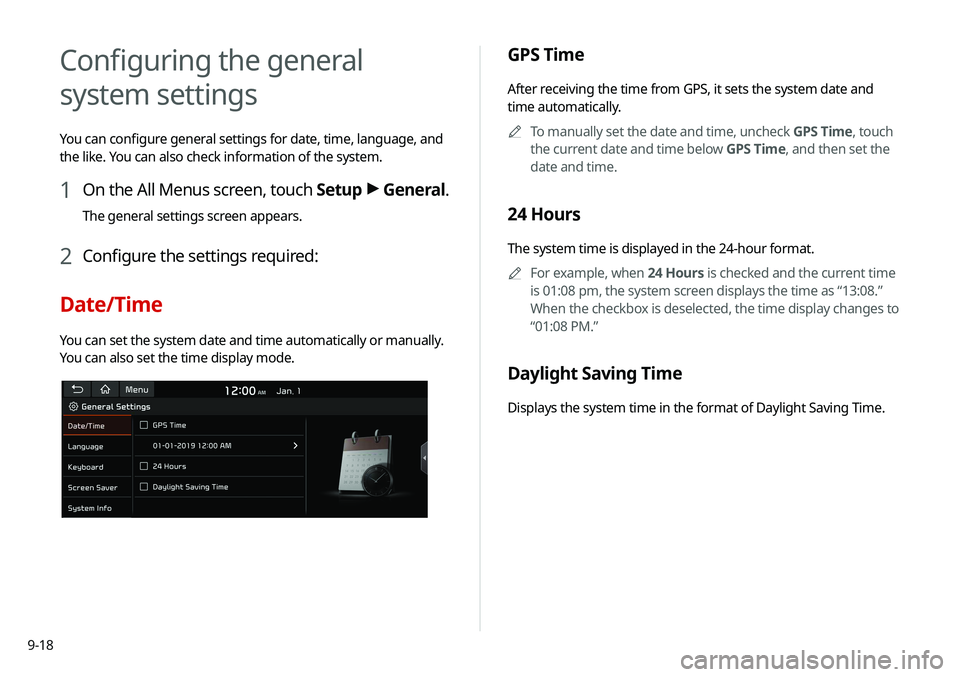
9-18
Configuring the general
system settings
You can configure general settings for date, time, language, and
the like. You can also check information of the system.
1 On the All Menus screen, touch Setup >
General.
The general settings screen appears.
2 Configure the settings required:
Date/Time
You can set the system date and time automatically or manually.
You can also set the time display mode.
GPS Time
After receiving the time from GPS, it sets the system date and
time automatically.
0000
A
To manually set the date and time, uncheck GPS Time, touch
the current date and time below GPS Time, and then set the
date and time.
24 Hours
The system time is displayed in the 24-hour format.
0000
A
For example, when 24 Hours is checked and the current time
is 01:08 pm, the system screen displays the time as “13:08.”
When the checkbox is deselected, the time display changes to
“01:08 PM.”
Daylight Saving Time
Displays the system time in the format of Daylight Saving Time.
Page 175 of 211
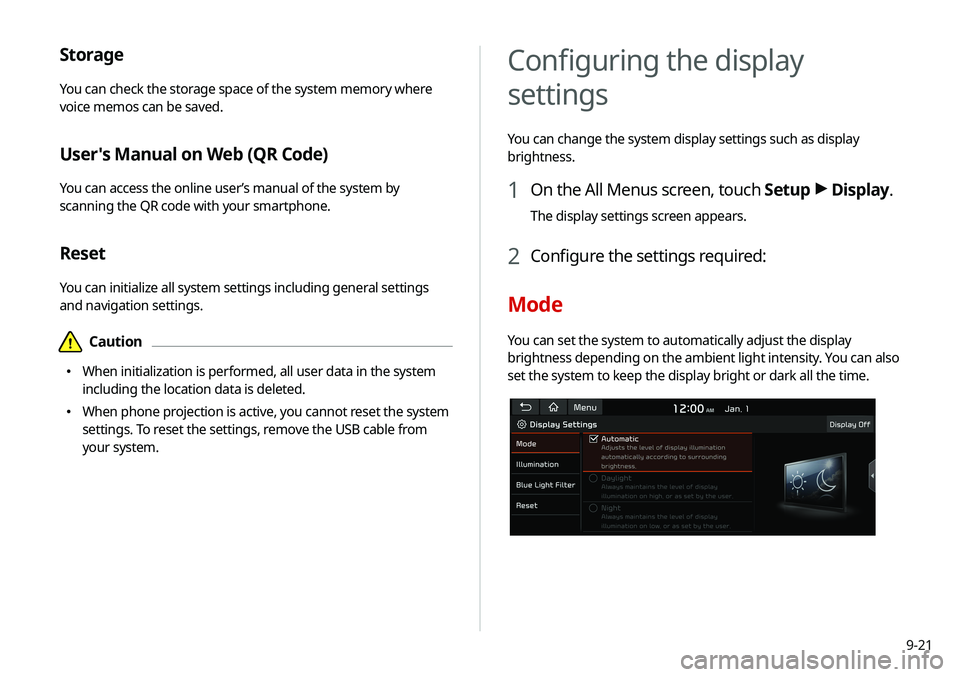
9-21
Storage
You can check the storage space of the system memory where
voice memos can be saved.
User's Manual on Web (QR Code)
You can access the online user’s manual of the system by
scanning the QR code with your smartphone.
Reset
You can initialize all system settings including general settings
and navigation settings.
\334Caution
\225 When initialization is performed, all user data in the system
including the location data is deleted.
\225 When phone projection is active, you cannot reset the system
settings. To reset the settings, remove the USB cable from
your system.
Configuring the display
settings
You can change the system display settings such as display
brightness.
1 On the All Menus screen, touch Setup >
Display.
The display settings screen appears.
2 Configure the settings required:
Mode
You can set the system to automatically adjust the display
brightness depending on the ambient light intensity. You can also
set the system to keep the display bright or dark all the time.
Page 177 of 211
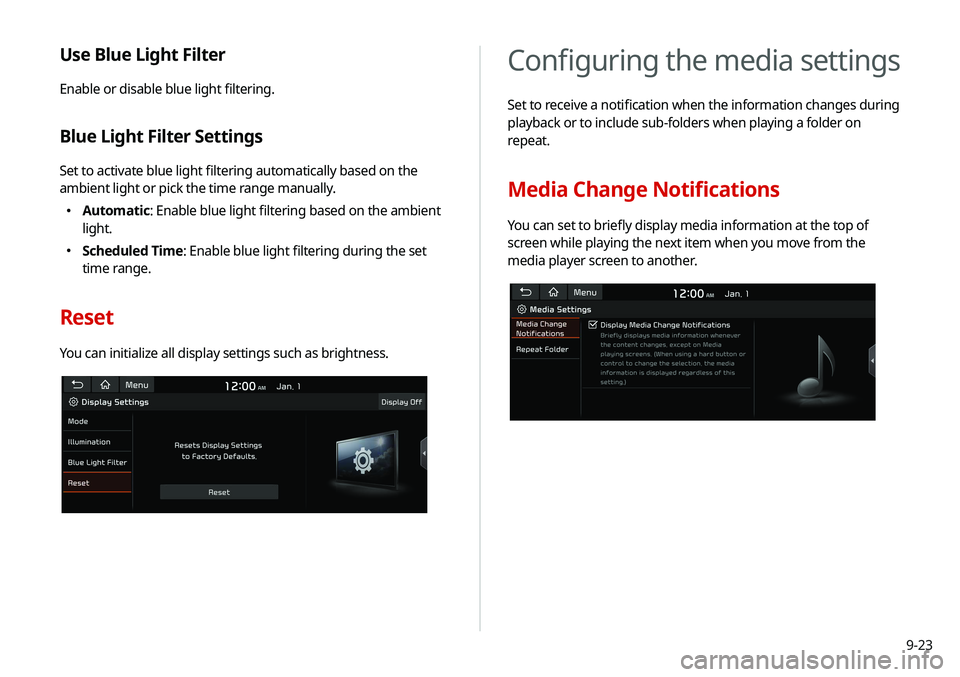
9-23
Configuring the media settings
Set to receive a notification when the information changes during
playback or to include sub-folders when playing a folder on
repeat.
Media Change Notifications
You can set to briefly display media information at the top of
screen while playing the next item when you move from the
media player screen to another.
Use Blue Light Filter
Enable or disable blue light filtering.
Blue Light Filter Settings
Set to activate blue light filtering automatically based on the
ambient light or pick the time range manually.
\225Automatic: Enable blue light filtering based on the ambient
light.
\225Scheduled Time: Enable blue light filtering during the set
time range.
Reset
You can initialize all display settings such as brightness.
Page 186 of 211

10-8
Navigation system operation
SymptomPossible causeSolution
The destination is not searched. Outdated map dataTo update your system, visit your local dealership.
Route guidance of the navigation
system does not match the
actual road conditions. Outdated map data
To update your system, visit your local dealership.
There have been changes in the
road after a map update. Route guidance of the navigation system may not match the actual
road conditions even after the map is updated to the latest version
because the update depends on the creation date. Be sure to drive
according to actual road conditions and regulations.
Guidance is made by bypassing
the route or the speed camera
alerts are not followed. The update for the system and
map data is required.
To update your system, visit your local dealership.
The real-time traffic information
is not received. Poor signal reception
\225
Reception of traffic information may not be made smoothly in
mountain and island areas. Check the reception status again in
a region with strong signals.
\225If the problem persists, contact your place of purchase or dealer.
Page 192 of 211
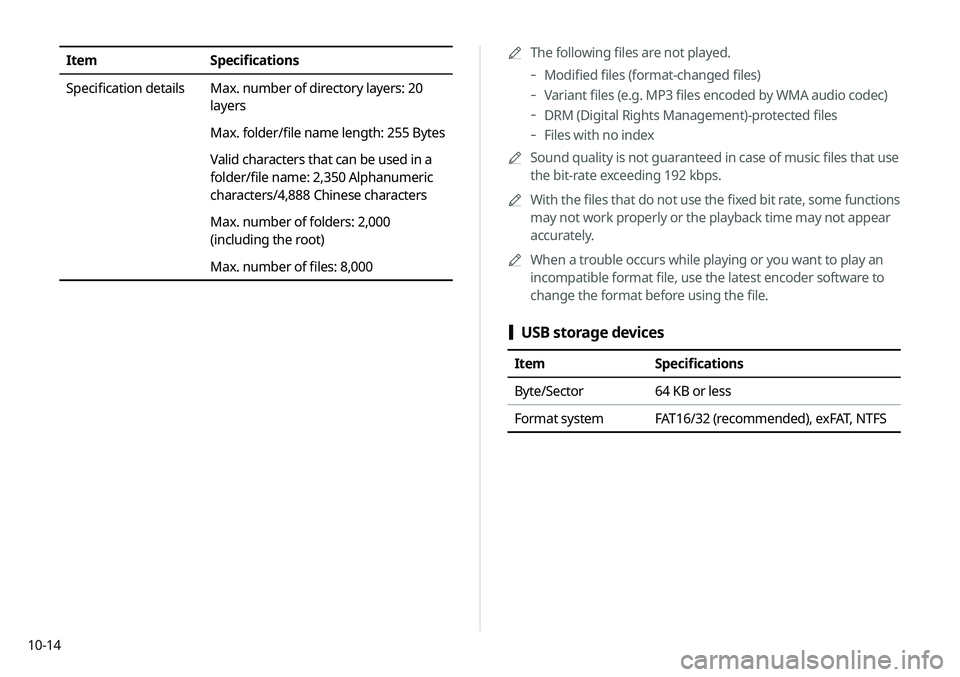
10-140000
A
The following files are not played.
-Modified files (format-changed files)
-Variant files (e.g. MP3 files encoded by WMA audio codec)
-DRM (Digital Rights Management)-protected files
-Files with no index
0000
A
Sound quality is not guaranteed in case of music files that use
the bit-rate exceeding 192 kbps.
0000
A
With the files that do not use the fixed bit rate, some functions
may not work properly or the playback time may not appear
accurately.
0000
A
When a trouble occurs while playing or you want to play an
incompatible format file, use the latest encoder software to
change the format before using the file.
[USB storage devices
Item Specifications
Byte/Sector 64 KB or less
Format system FAT16/32 (recommended), exFAT, NTFS
Item Specifications
Specification details Max. number of directory layers: 20
layers
Max. folder/file name length: 255 Bytes
Valid characters that can be used in a
folder/file name: 2,350 Alphanumeric
characters/4,888 Chinese characters
Max. number of folders: 2,000
(including the root)
Max. number of files: 8,000
Page 195 of 211
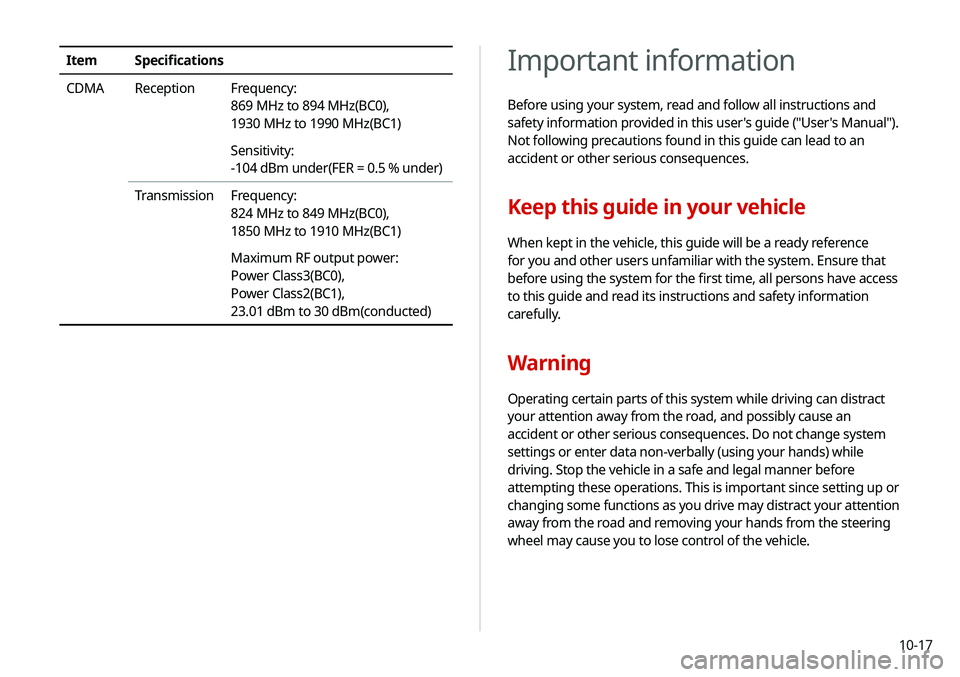
10-17
Important information
Before using your system, read and follow all instructions and
safety information provided in this user's guide ("User's Manual").
Not following precautions found in this guide can lead to an
accident or other serious consequences.
Keep this guide in your vehicle
When kept in the vehicle, this guide will be a ready reference
for you and other users unfamiliar with the system. Ensure that
before using the system for the first time, all persons have access
to this guide and read its instructions and safety information
carefully.
Warning
Operating certain parts of this system while driving can distract
your attention away from the road, and possibly cause an
accident or other serious consequences. Do not change system
settings or enter data non-verbally (using your hands) while
driving. Stop the vehicle in a safe and legal manner before
attempting these operations. This is important since setting up or
changing some functions as you drive may distract your attention
away from the road and removing your hands from the steering
wheel may cause you to lose control of the vehicle.
ItemSpecifications
CDMA Reception Frequency:
869 MHz to 894 MHz(BC0),
1930 MHz to 1990 MHz(BC1)
Sensitivity:
-104 dBm under(FER = 0.5 % under)
Transmission Frequency:
824 MHz to 849 MHz(BC0),
1850 MHz to 1910 MHz(BC1)
Maximum RF output power:
Power Class3(BC0),
Power Class2(BC1),
23.01 dBm to 30 dBm(conducted)