navigation KIA SOUL 2021 Navigation System Quick Reference Guide
[x] Cancel search | Manufacturer: KIA, Model Year: 2021, Model line: SOUL, Model: KIA SOUL 2021Pages: 211, PDF Size: 6.67 MB
Page 39 of 211
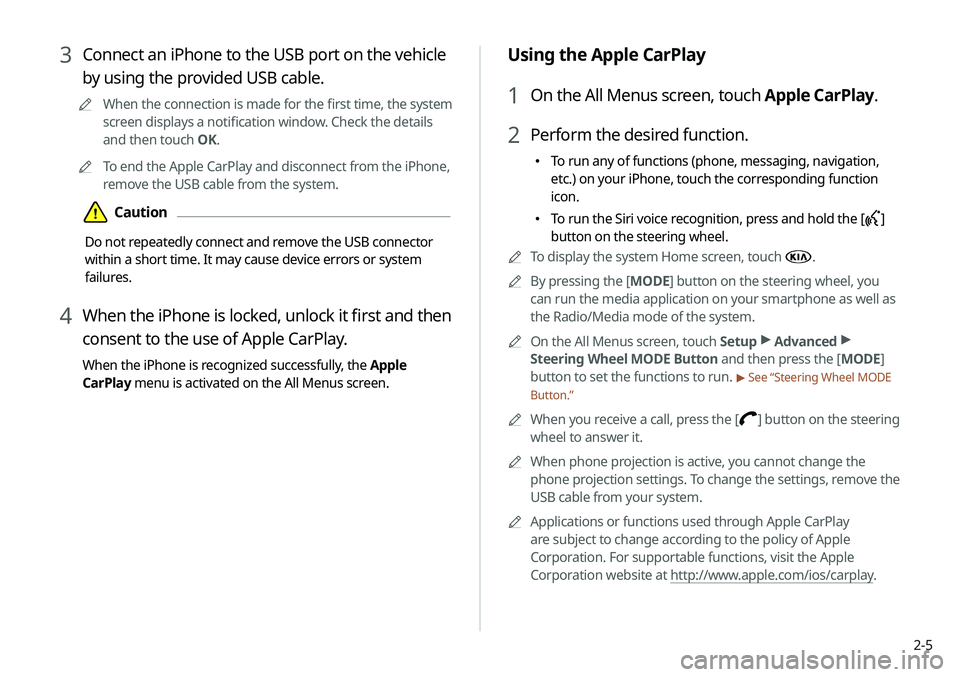
2-5
Using the Apple CarPlay
1 On the All Menus screen, touch Apple CarPlay.
2 Perform the desired function.
\225To run any of functions (phone, messaging, navigation,
etc.) on your iPhone, touch the corresponding function
icon.
\225To run the Siri voice recognition, press and hold the []
button on the steering wheel.
0000
A
To display the system Home screen, touch
.
0000
A
By pressing the [ MODE] button on the steering wheel, you
can run the media application on your smartphone as well as
the Radio/Media mode of the system.
0000
A
On the All Menus screen, touch Setup >
Advanced >
Steering Wheel MODE Button and then press the [ MODE]
button to set the functions to run.
> See “Steering Wheel MODE
Button.”
0000
A
When you receive a call, press the [] button on the steering
wheel to answer it.
0000
A
When phone projection is active, you cannot change the
phone projection settings. To change the settings, remove the
USB cable from your system.
0000
A
Applications or functions used through Apple CarPlay
are subject to change according to the policy of Apple
Corporation. For supportable functions, visit the Apple
Corporation website at http://www.apple.com/ios/carplay .
3 Connect an iPhone to the USB port on the vehicle
by using the provided USB cable.
0000
A
When the connection is made for the first time, the system
screen displays a notification window. Check the details
and then touch OK.
0000
A
To end the Apple CarPlay and disconnect from the iPhone,
remove the USB cable from the system.
\334Caution
Do not repeatedly connect and remove the USB connector
within a short time. It may cause device errors or system
failures.
4 When the iPhone is locked, unlock it first and then
consent to the use of Apple CarPlay.
When the iPhone is recognized successfully, the Apple
CarPlay menu is activated on the All Menus screen.
Page 69 of 211
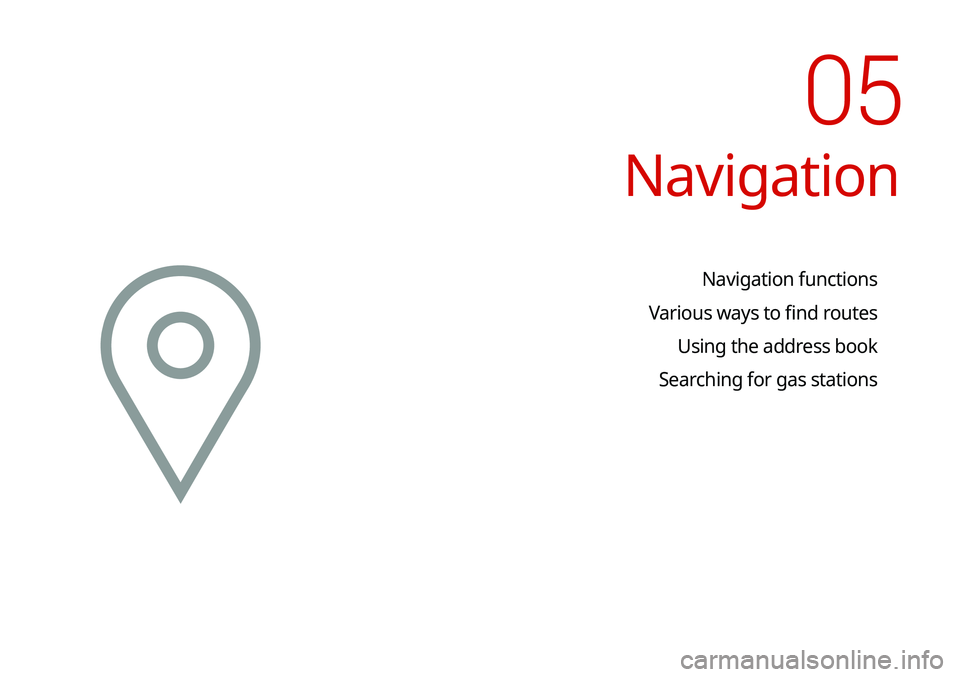
Navigation
Navigation functions
Various ways to find routes Using the address book
Searching for gas stations
05
Page 70 of 211
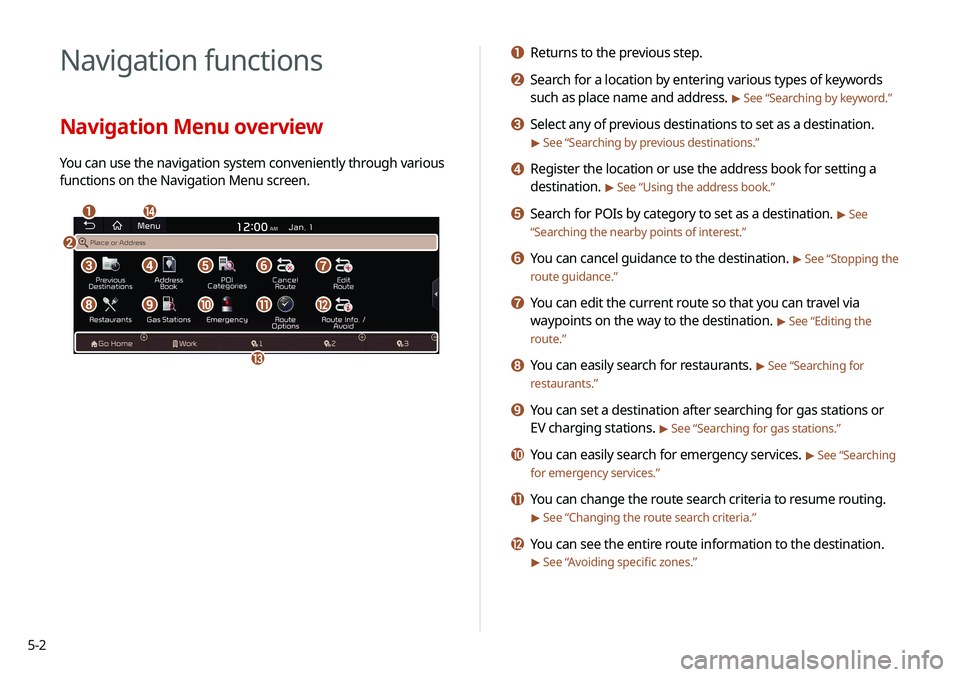
5-2
Navigation functions
Navigation Menu overview
You can use the navigation system conveniently through various
functions on the Navigation Menu screen.
\037\036
\035
\034
\033
\032\031\030\027
\026\025\024\023\022
a Returns to the previous step.
b Search for a location by entering various types of keywords
such as place name and address.
> See “Searching by keyword.”
c Select any of previous destinations to set as a destination.
> See “Searching by previous destinations.”
d Register the location or use the address book for setting a
destination.
> See “Using the address book.”
e Search for POIs by category to set as a destination. > See
“ Searching the nearby points of interest.”
f You can cancel guidance to the destination. > See “Stopping the
route guidance.”
g You can edit the current route so that you can travel via
waypoints on the way to the destination.
> See “Editing the
route.”
h You can easily search for restaurants. > See “Searching for
restaurants.”
i You can set a destination after searching for gas stations or
EV charging stations.
> See “Searching for gas stations.”
j You can easily search for emergency services. > See “Searching
for emergency services.”
k You can change the route search criteria to resume routing.
> See “Changing the route search criteria.”
l You can see the entire route information to the destination.
> See “ Avoiding specific zones.”
Page 71 of 211

5-3
2 On the map screen, touch Place or Address.
0000AOnly when the shift position is in “P,” Place or Address
appears.
3 Enter the location data such as place name,
address, or coordinates and then touch OK.
0000
A
To check the recent keyword list, touch .
m You can register your home, office, or other frequently visited
places as a favorite for ease of search.
> See “Registering a
frequently visited place as a favorite place.”
n The list of menu items appears.
\225 Reorder Icons: Can change the location of an icon on the
Navigation Menu screen.
\225User's Manual on Web (QR Code): Displays the QR code
that provides access to the online user manual for the
system.
\225Split Screen: Can turn on or off the split screen mode.
0000
A
Available icons and their arrangement may differ
depending on the vehicle model and specifications.
Finding a route easily
\335Warning
Driving while distracted may cause a loss of vehicle control
that may lead to an accident, severe bodily injury, or death. The
driver’s primary responsibility is the safe and legal operation of
the vehicle, and the use of any devices or systems that take the
driver’s attention away from driving.
1 Perform any of the following methods:
\225On the Home screen, touch the map area.
\225On the control panel, press the [ MAP] button.
0000
A
Press and hold the [ NAV] button on the control panel to
enter into Places.
Page 74 of 211

5-6
Map screen
The map screen provides various functions and information, as
follows:
\037
\036\035
\034
\033
\032
\031
\030
\027
\026
\025\024\023
\022
0000ANavigation service may not be provided correctly under the
following conditions:
-When the vehicle drives on a straight road continuously,
the system may guide you to drive straight. It is not a
malfunction.
-Guidance may not be followed immediately after the
vehicle makes a turn at an intersection or drives through an
intersection.
-The system may guide you to make a U-turn in a prohibited
area.
-The system may guide you to a traffic-blocked road (e.g. no-
entry road or road under construction).
-The system may guide you to a road away from the
destination when there is no road to the destination or
there are only narrow roads on the way.
-Guidance may not be proper when the vehicle is off the
route.
-Guidance may not match the actual distance on an
overpass or underpass due to the difference of the start
point.
-When you are driving at high speeds, route recalculations
may take longer.
0000
A
Because the navigation system is used for information
purposes only, Kia does not assume responsibility of the
accuracy of the information.
0000
A
When the traffic information is not received, the status icon
appears at the top of the map screen.
-HD Radio: The system is using the HD radio data. If no
traffic information is available, the status icon (
) will be
displayed instead.
Page 75 of 211
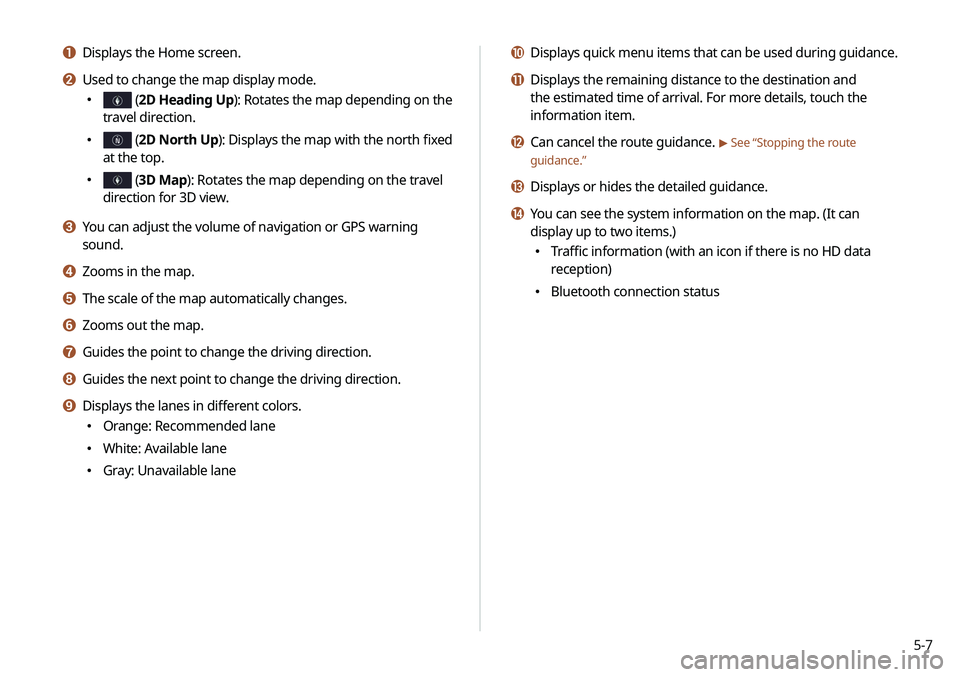
5-7
j Displays quick menu items that can be used during guidance.
k Displays the remaining distance to the destination and
the estimated time of arrival. For more details, touch the
information item.
l Can cancel the route guidance. > See “Stopping the route
guidance.”
m Displays or hides the detailed guidance.
n You can see the system information on the map. (It can
display up to two items.)
\225 Traffic information (with an icon if there is no HD data
reception)
\225Bluetooth connection status
a Displays the Home screen.
b Used to change the map display mode.
\225N (2D Heading Up ): Rotates the map depending on the
travel direction.
\225N (2D North Up ): Displays the map with the north fixed
at the top.
\225N3D (3D Map): Rotates the map depending on the travel
direction for 3D view.
c You can adjust the volume of navigation or GPS warning
sound.
d Zooms in the map.
e The scale of the map automatically changes.
f Zooms out the map.
g Guides the point to change the driving direction.
h Guides the next point to change the driving direction.
i Displays the lanes in different colors.
\225 Orange: Recommended lane
\225White: Available lane
\225Gray: Unavailable lane
Page 76 of 211
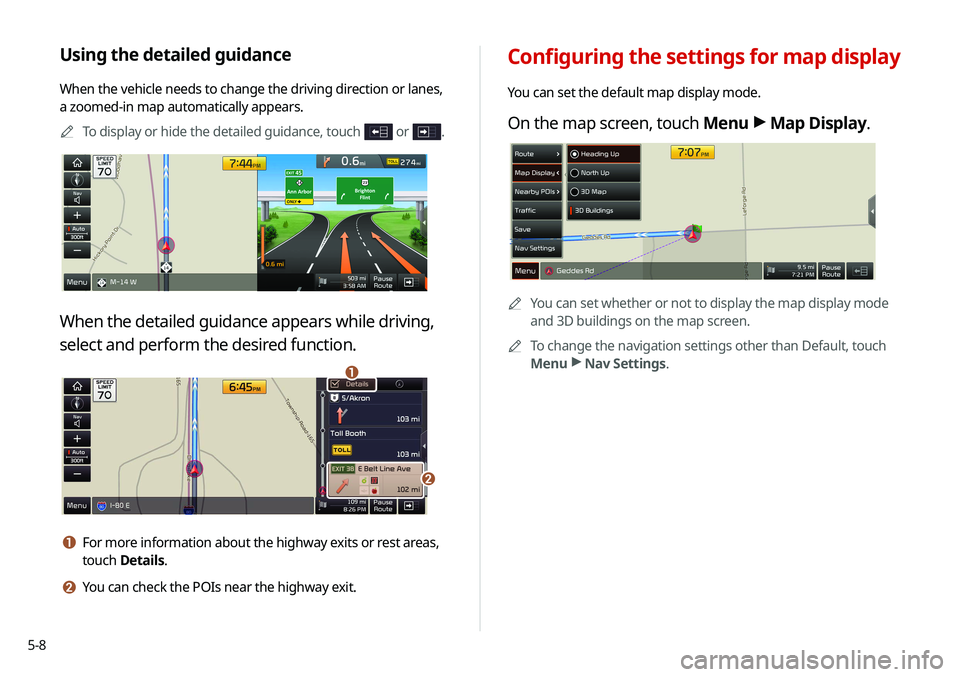
5-8
Configuring the settings for map display
You can set the default map display mode.
On the map screen, touch Menu >
Map Display.
0000
A
You can set whether or not to display the map display mode
and 3D buildings on the map screen.
0000
A
To change the navigation settings other than Default, touch
Menu >
Nav Settings.
Using the detailed guidance
When the vehicle needs to change the driving direction or lanes,
a zoomed-in map automatically appears.
0000
A
To display or hide the detailed guidance, touch
or .
When the detailed guidance appears while driving,
select and perform the desired function.
\037
\036
a For more information about the highway exits or rest areas,
touch Details.
b You can check the POIs near the highway exit.
Page 77 of 211
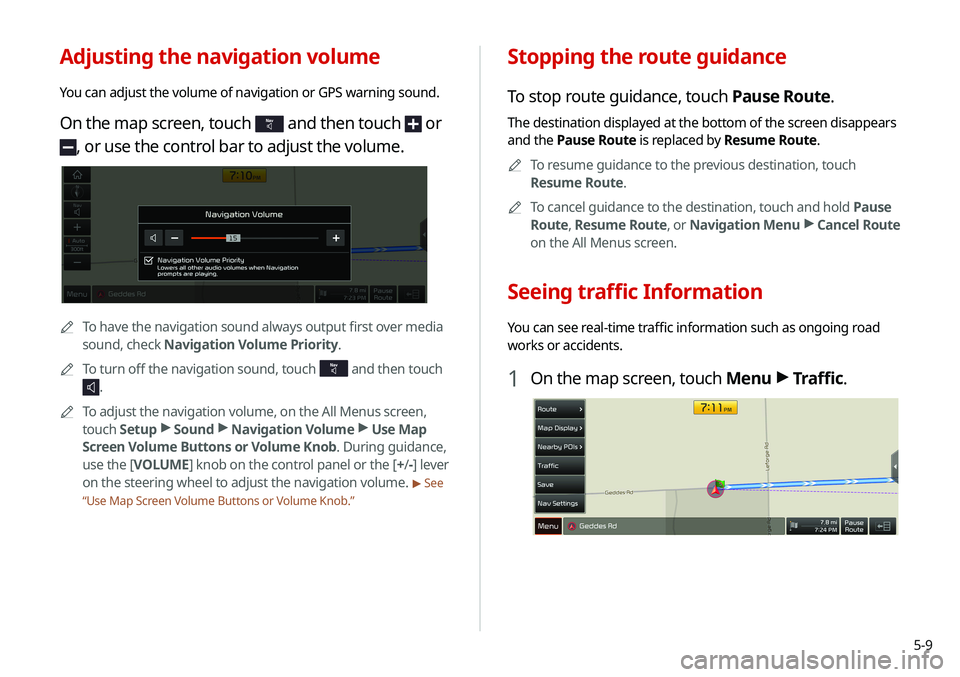
5-9
Stopping the route guidance
To stop route guidance, touch Pause Route.
The destination displayed at the bottom of the screen disappears
and the Pause Route is replaced by Resume Route.0000
A
To resume guidance to the previous destination, touch
Resume Route.
0000
A
To cancel guidance to the destination, touch and hold Pause
Route , Resume Route , or Navigation Menu >
Cancel Route
on the All Menus screen.
Seeing traffic Information
You can see real-time traffic information such as ongoing road
works or accidents.
1 On the map screen, touch Menu >
Traffic.
Adjusting the navigation volume
You can adjust the volume of navigation or GPS warning sound.
On the map screen, touch and then touch or
, or use the control bar to adjust the volume.
0000
A
To have the navigation sound always output first over media
sound, check Navigation Volume Priority.
0000
A
To turn off the navigation sound, touch
and then touch
.
0000
A
To adjust the navigation volume, on the All Menus screen,
touch Setup >
Sound >
Navigation Volume >
Use Map
Screen Volume Buttons or Volume Knob. During guidance,
use the [ VOLUME] knob on the control panel or the [+ /-] lever
on the steering wheel to adjust the navigation volume.
> See
“ Use Map Screen Volume Buttons or Volume Knob.”
Page 78 of 211
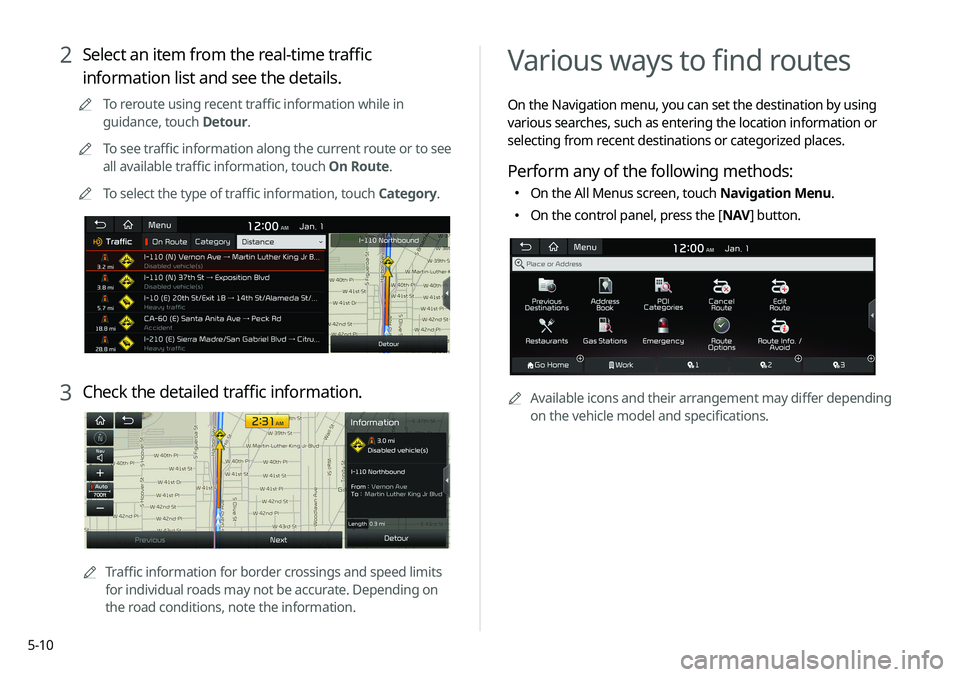
5-10
Various ways to find routes
On the Navigation menu, you can set the destination by using
various searches, such as entering the location information or
selecting from recent destinations or categorized places.
Perform any of the following methods:
\225On the All Menus screen, touch Navigation Menu.
\225On the control panel, press the [ NAV] button.
0000
A
Available icons and their arrangement may differ depending
on the vehicle model and specifications.
2 Select an item from the real-time traffic
information list and see the details.
0000
A
To reroute using recent traffic information while in
guidance, touch Detour.
0000
A
To see traffic information along the current route or to see
all available traffic information, touch On Route.
0000
A
To select the type of traffic information, touch Category.
3 Check the detailed traffic information.
0000
A
Traffic information for border crossings and speed limits
for individual roads may not be accurate. Depending on
the road conditions, note the information.
Page 79 of 211
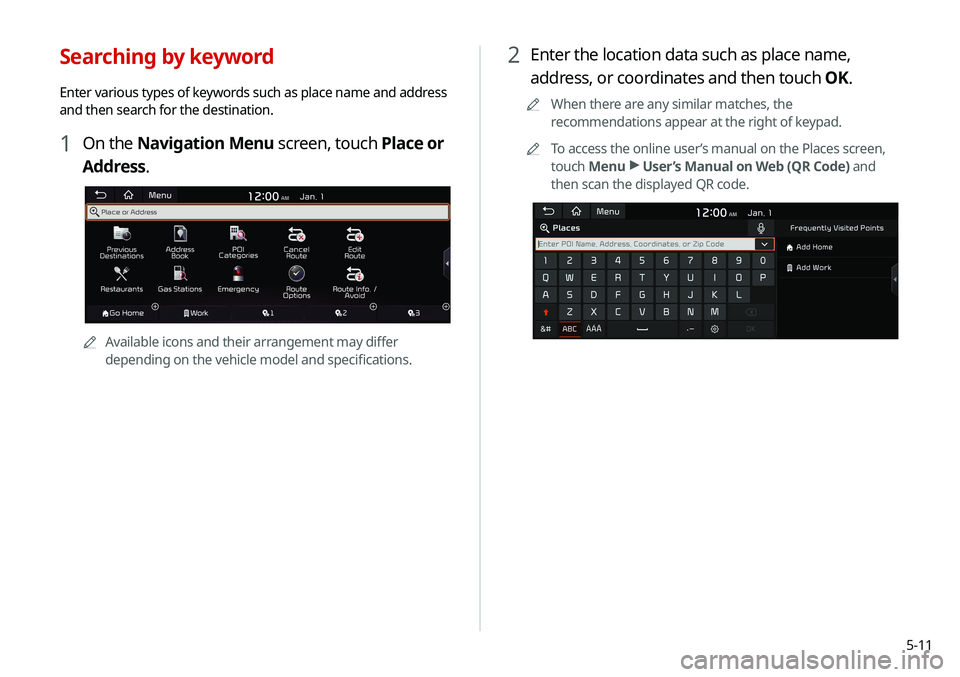
5-11
2 Enter the location data such as place name,
address, or coordinates and then touch OK.
0000
A
When there are any similar matches, the
recommendations appear at the right of keypad.
0000
A
To access the online user’s manual on the Places screen,
touch Menu >
User’s Manual on Web (QR Code) and
then scan the displayed QR code.
Searching by keyword
Enter various types of keywords such as place name and address
and then search for the destination.
1 On the Navigation Menu screen, touch Place or
Address.
0000A Available icons and their arrangement may differ
depending on the vehicle model and specifications.