radio KIA SOUL 2021 Quick Reference Guide
[x] Cancel search | Manufacturer: KIA, Model Year: 2021, Model line: SOUL, Model: KIA SOUL 2021Pages: 42, PDF Size: 2.3 MB
Page 4 of 42
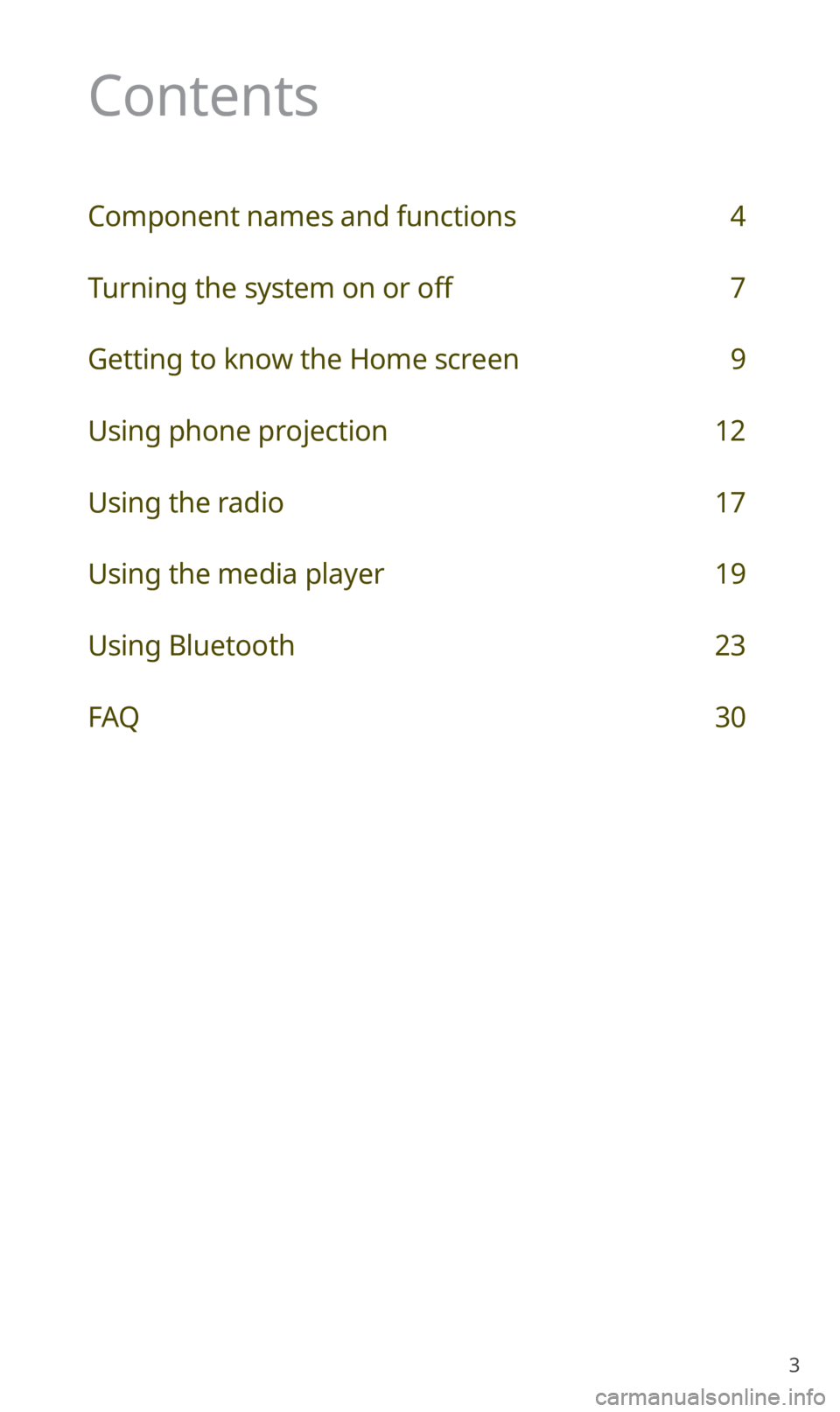
3
Contents
Component names and functions 4
Turning the system on or off 7
Getting to know the Home screen 9
Using phone projection 12
Using the radio 17
Using the media player 19
Using Bluetooth 23
FAQ 30
Page 5 of 42
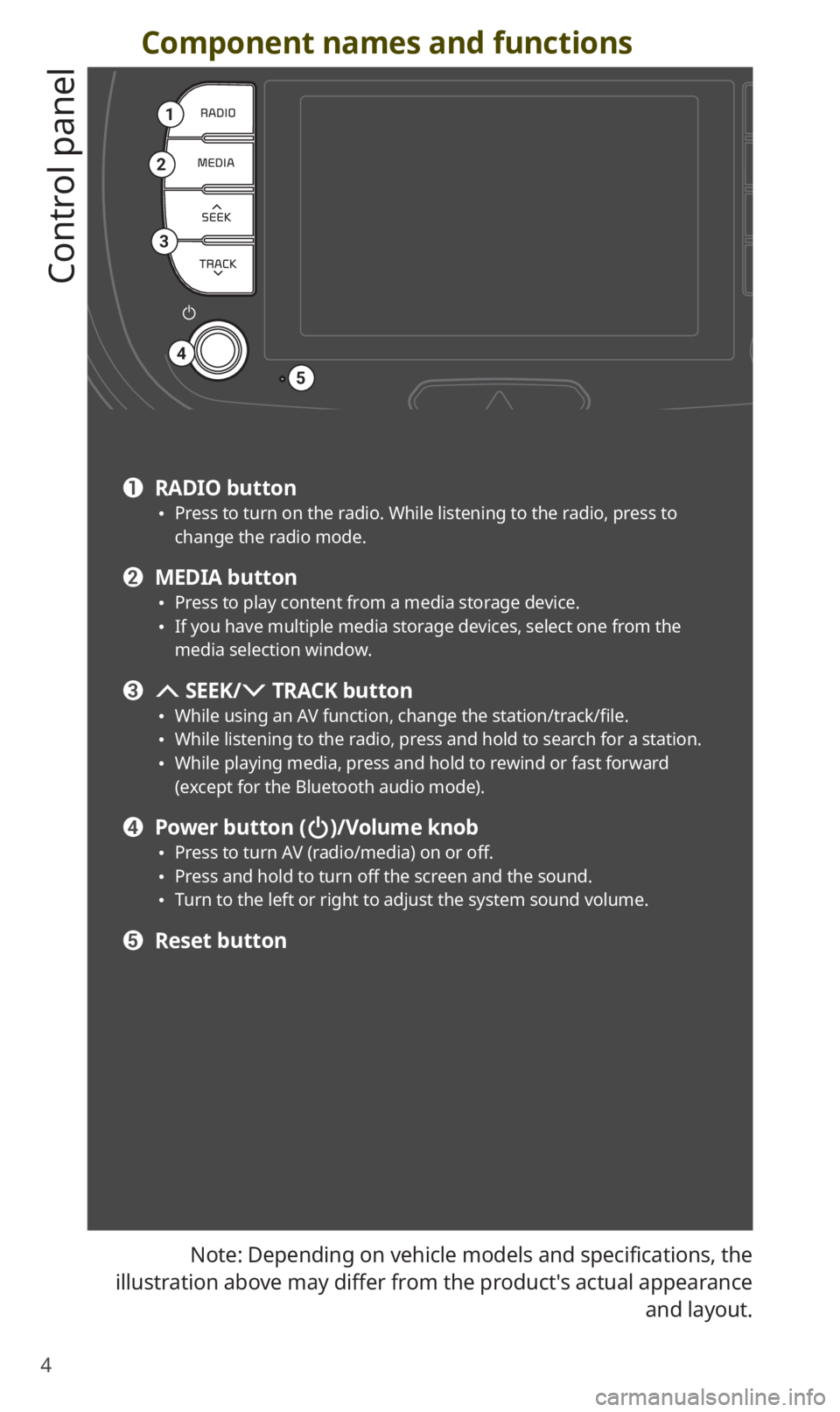
4
Component names and functions
Control panel
Note: Depending on vehicle models and specifications, the
illustration above may differ from the product′s actual appearance and layout.
1
2
3
4
5
a RADIO button 0024Press to turn on the radio. While listening to the radio, press to
change the radio mode.
b MEDIA button 0024Press to play content from a media storage device. 0024If you have multiple media storage devices, select one from the
media selection window.
c SEEK/ TRACK button 0024While using an AV function, change the station/track/file. 0024While listening to the radio, press and hold to search for a station. 0024While playing media, press and hold to rewind or fast forward
(except for the Bluetooth audio mode).
d Power button ()/Volume knob 0024Press to turn AV (radio/media) on or off. 0024Press and hold to turn off the screen and the sound. 0024Turn to the left or right to adjust the system sound volume.
e Reset button
Page 6 of 42
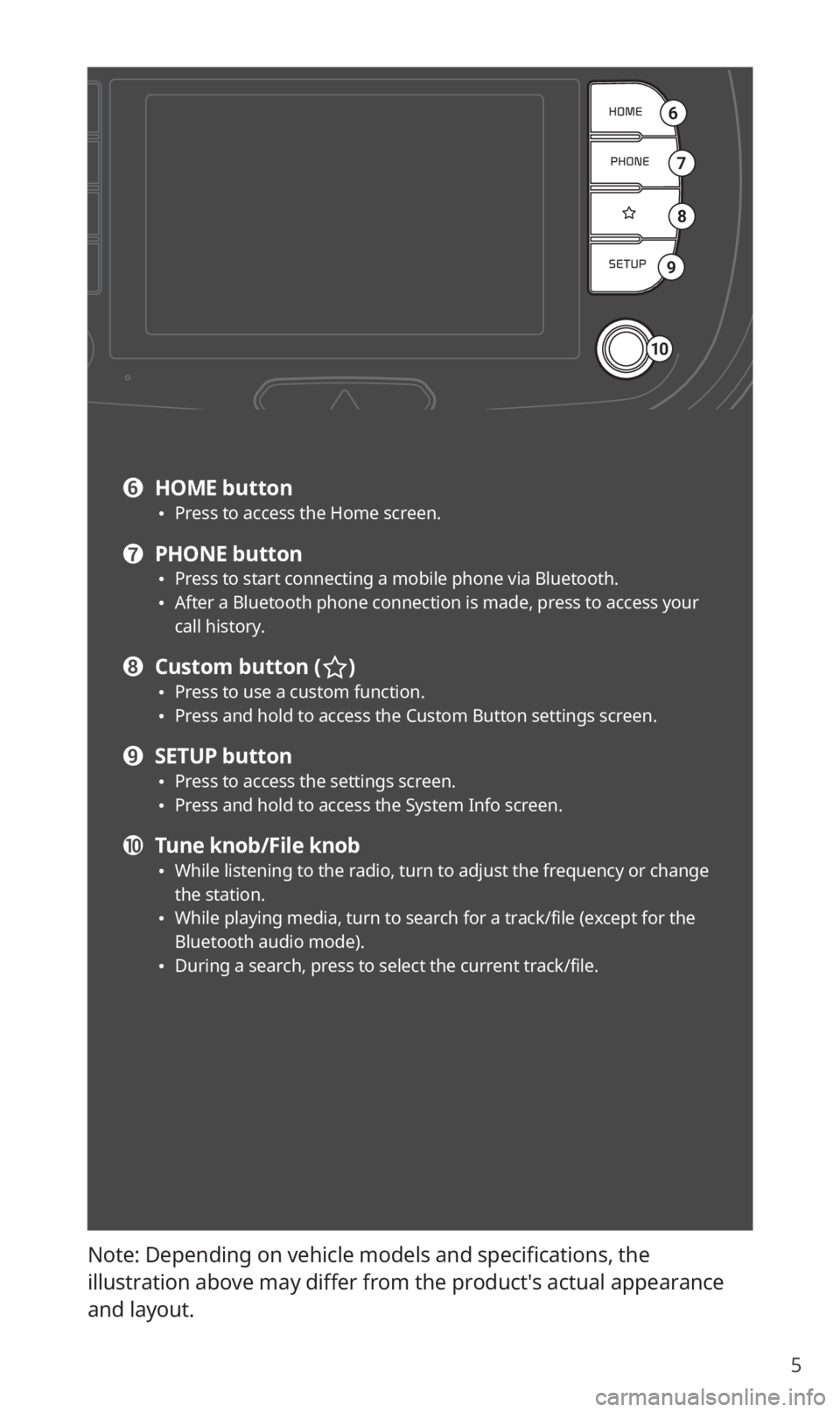
5
Note: Depending on vehicle models and specifications, the
illustration above may differ from the product′s actual appearance
and layout.
6
7
8
9
10
f HOME button 0024Press to access the Home screen.
g PHONE button 0024Press to start connecting a mobile phone via Bluetooth. 0024After a Bluetooth phone connection is made, press to access your
call history.
h Custom button () 0024Press to use a custom function. 0024Press and hold to access the Custom Button settings screen.
i SETUP button 0024Press to access the settings screen. 0024Press and hold to access the System Info screen.
j Tune knob/File knob 0024While listening to the radio, turn to adjust the frequency or change
the station.
0024While playing media, turn to search for a track/file (except for the
Bluetooth audio mode).
0024During a search, press to select the current track/file.
Page 7 of 42
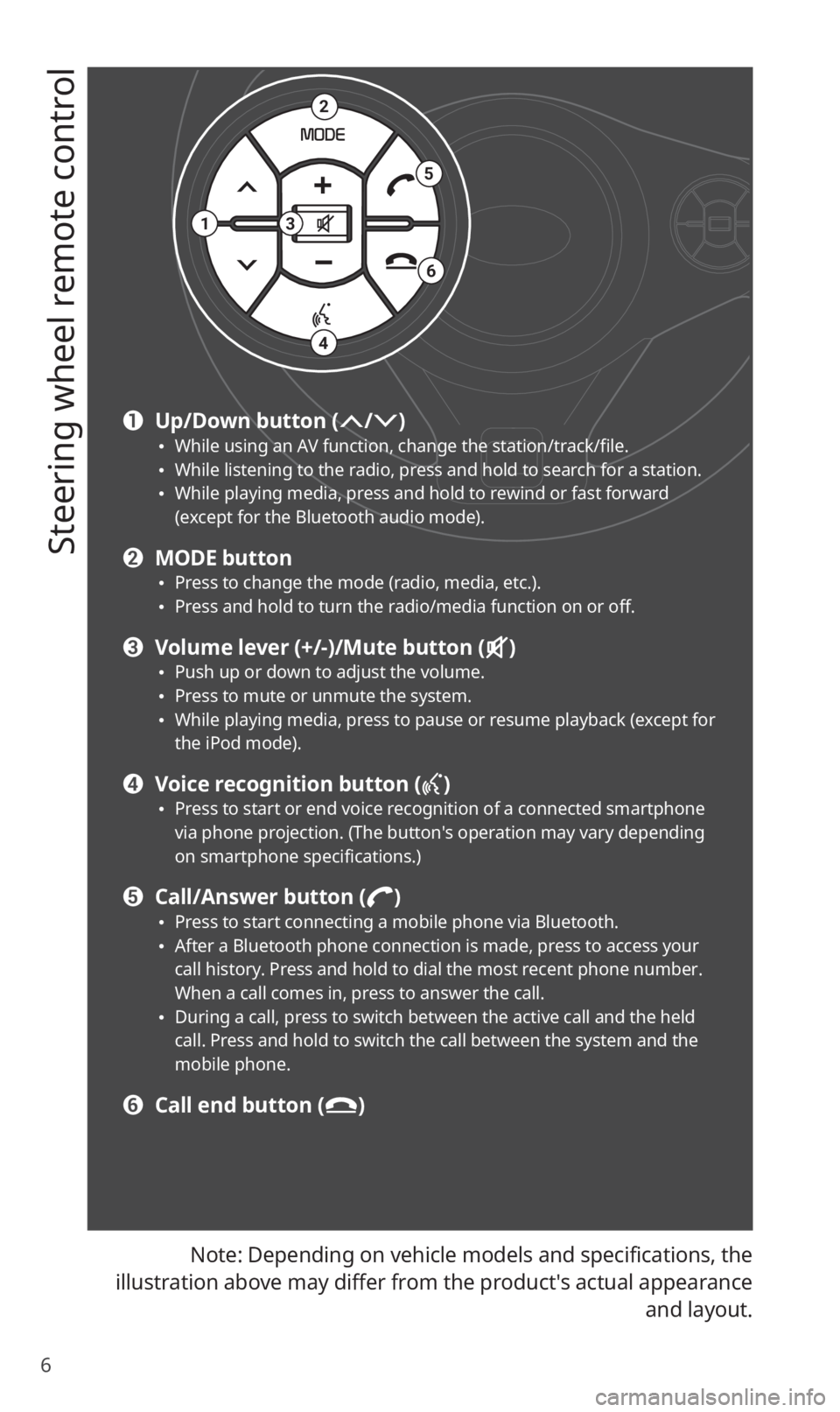
6
Steering wheel remote control
Note: Depending on vehicle models and specifications, the
illustration above may differ from the product′s actual appearance and layout.
2
4
3
5
6
1
a Up/Down button (/) 0024While using an AV function, change the station/track/file. 0024While listening to the radio, press and hold to search for a station. 0024While playing media, press and hold to rewind or fast forward
(except for the Bluetooth audio mode).
b MODE button 0024Press to change the mode (radio, media, etc.). 0024Press and hold to turn the radio/media function on or off.
c Volume lever (+/-)/Mute button () 0024Push up or down to adjust the volume. 0024Press to mute or unmute the system. 0024While playing media, press to pause or resume playback (except for
the iPod mode).
d Voice recognition button ()
0024Press to start or end voice recognition of a connected smartphone
via phone projection. (The button′s operation may vary depending
on smartphone specifications.)
e Call/Answer button () 0024Press to start connecting a mobile phone via Bluetooth. 0024After a Bluetooth phone connection is made, press to access your
call history. Press and hold to dial the most recent phone number.
When a call comes in, press to answer the call.
0024During a call, press to switch between the active call and the held
call. Press and hold to switch the call between the system and the
mobile phone.
f Call end button ()
Page 18 of 42
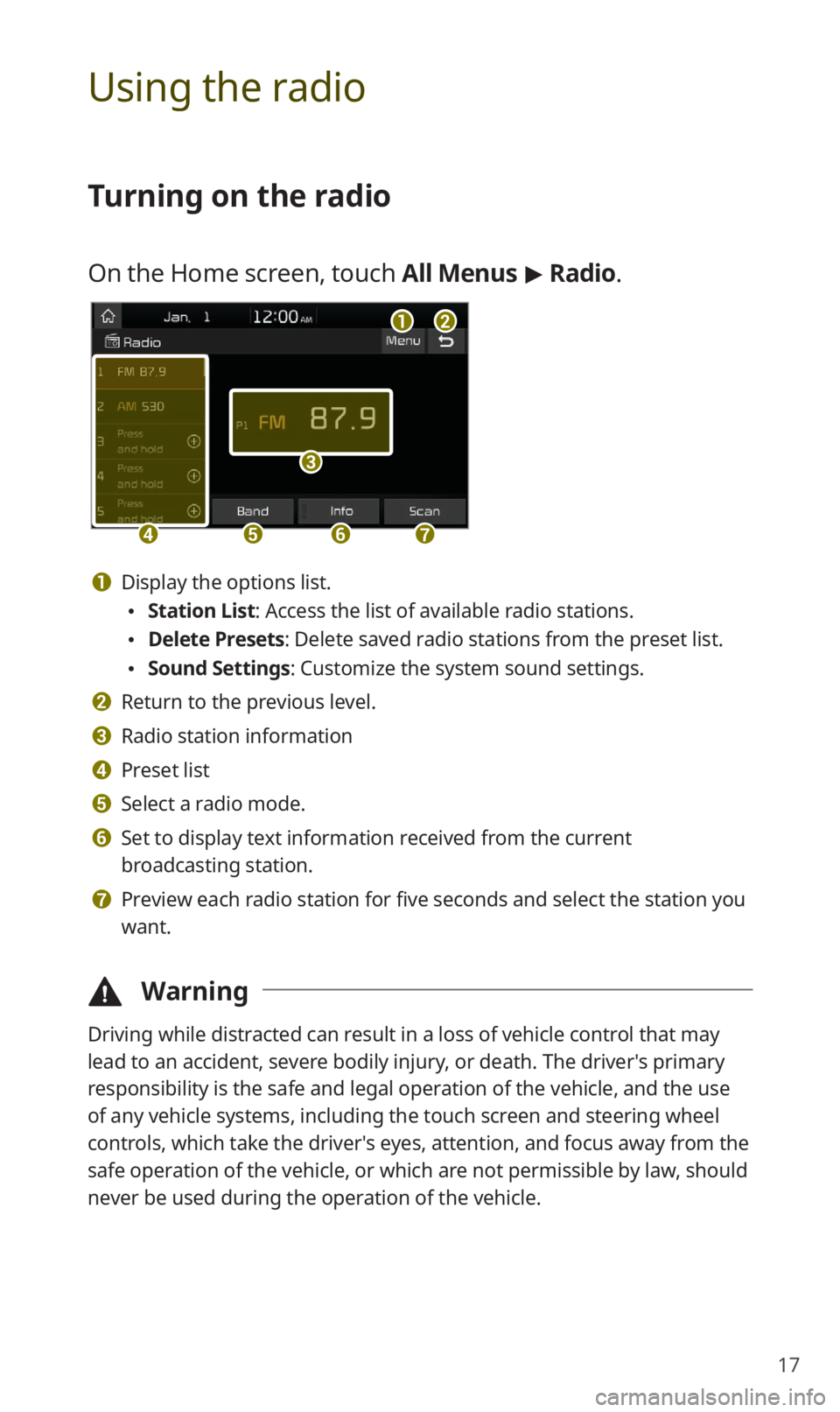
17
Using the radio
Turning on the radio
On the Home screen, touch All Menus > Radio.
ab
c
defg
a Display the options list.
0024 Station List : Access the list of available radio stations.
0024Delete Presets: Delete saved radio stations from the preset list.
0024Sound Settings: Customize the system sound settings.
b Return to the previous level.
c Radio station information
d Preset list
e Select a radio mode.
f Set to display text information received from the current
broadcasting station.
g Preview each radio station for five seconds and select the station you
want.
\334 Warning
Driving while distracted can result in a loss of vehicle control that may
lead to an accident, severe bodily injury, or death. The driver′s primary
responsibility is the safe and legal operation of the vehicle, and the use
of any vehicle systems, including the touch screen and steering wheel
controls, which take the driver′s eyes, attention, and focus away from the
safe operation of the vehicle, or which are not permissible by law, should
never be used during the operation of the vehicle.
Page 19 of 42
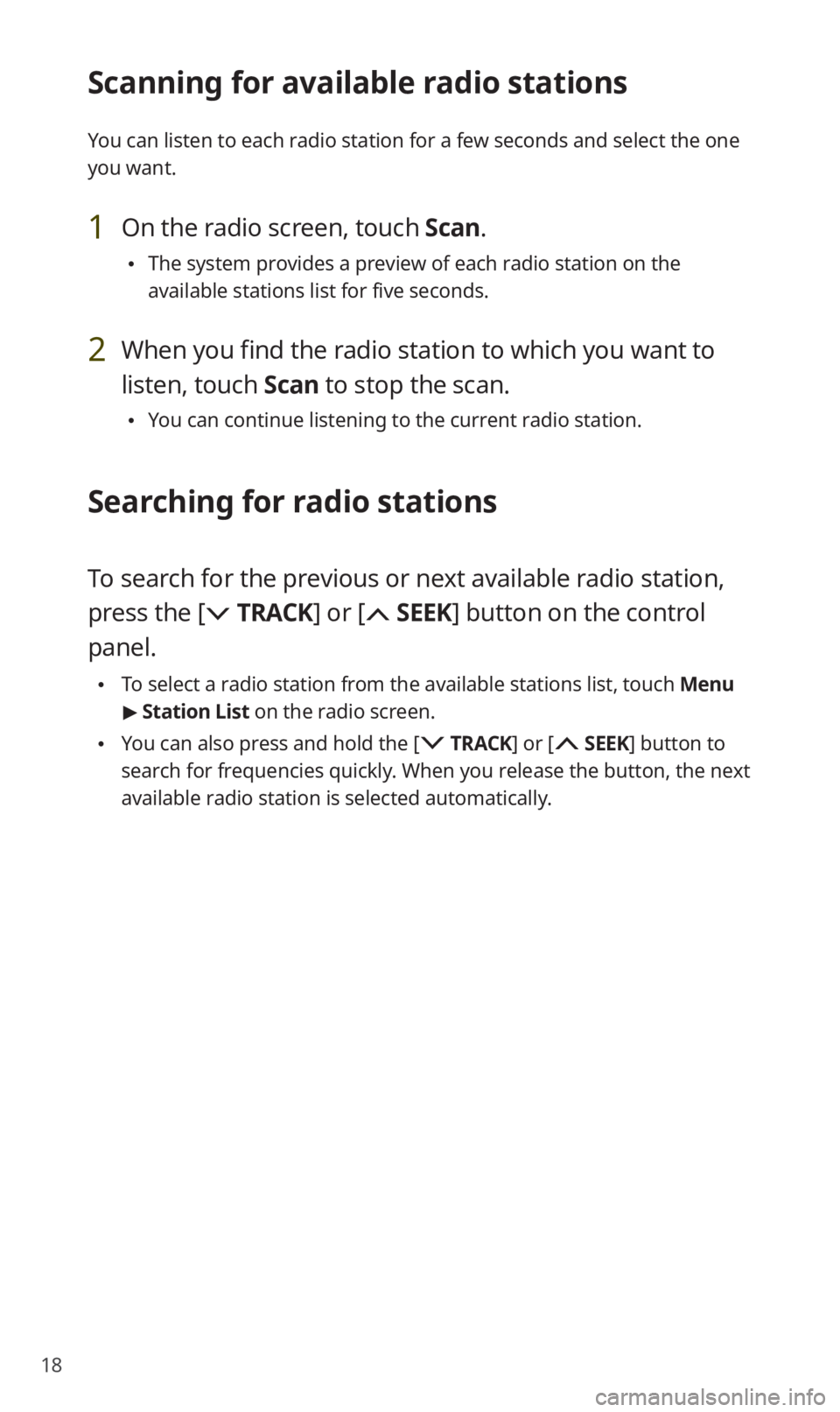
18
Scanning for available radio stations
You can listen to each radio station for a few seconds and select the one
you want.
1 On the radio screen, touch Scan.
0024The system provides a preview of each radio station on the
available stations list for five seconds.
2 When you find the radio station to which you want to
listen, touch Scan to stop the scan.
0024You can continue listening to the current radio station.
Searching for radio stations
To search for the previous or next available radio station,
press the [
TRACK ] or [ SEEK] button on the control
panel.
0024 To select a radio station from the available stations list, touch Menu
> Station List on the radio screen.
0024You can also press and hold the [ TRACK ] or [ SEEK] button to
search for frequencies quickly. When you release the button, the next
available radio station is selected automatically.
Page 34 of 42
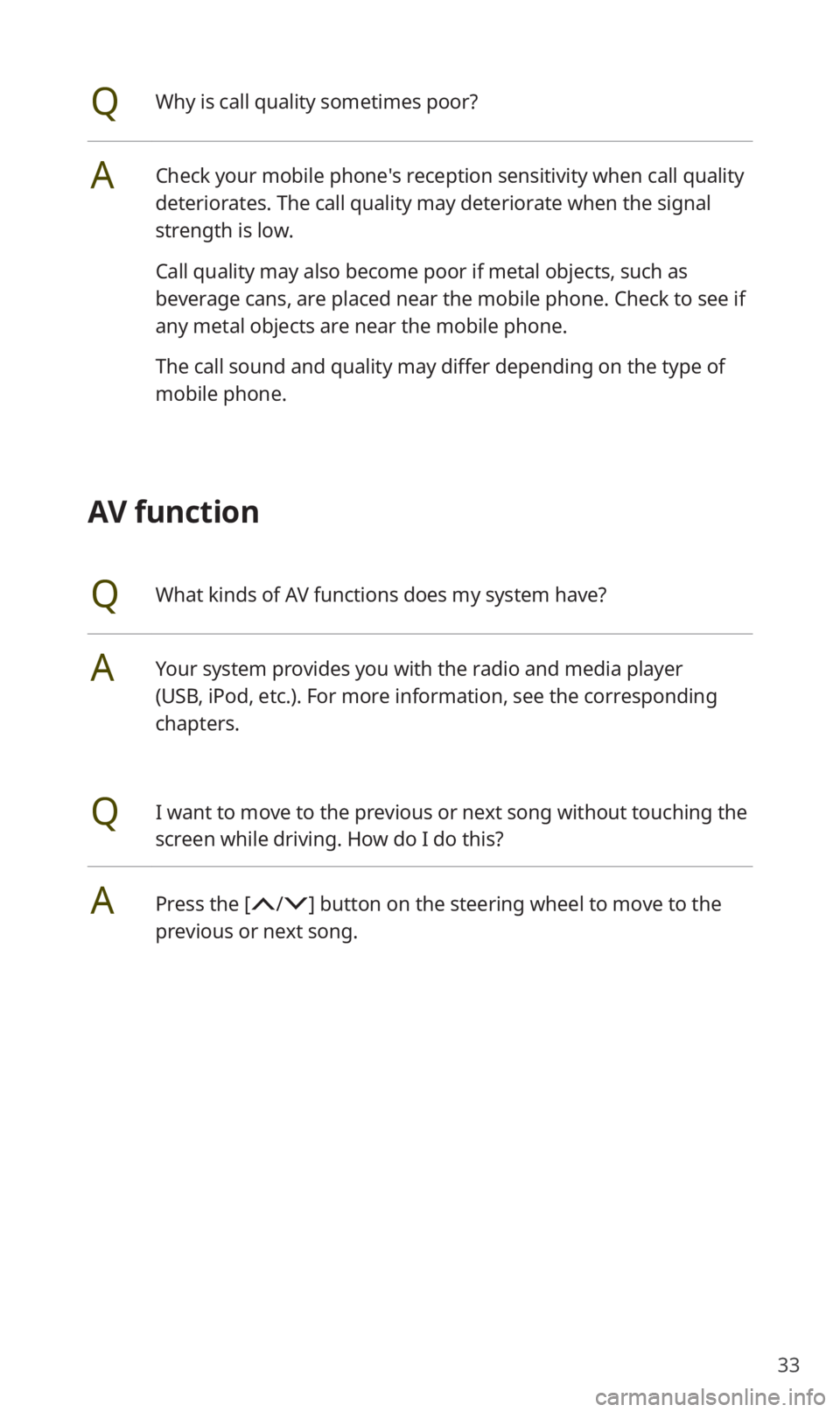
33
QWhy is call quality sometimes poor?
ACheck your mobile phone′s reception sensitivity when call quality
deteriorates. The call quality may deteriorate when the signal
strength is low.
Call quality may also become poor if metal objects, such as
beverage cans, are placed near the mobile phone. Check to see if
any metal objects are near the mobile phone.
The call sound and quality may differ depending on the type of
mobile phone.
AV function
QWhat kinds of AV functions does my system have?
AYour system provides you with the radio and media player
(USB, iPod, etc.). For more information, see the corresponding
chapters.
QI want to move to the previous or next song without touching the
screen while driving. How do I do this?
APress the [/] button on the steering wheel to move to the
previous or next song.
Page 35 of 42
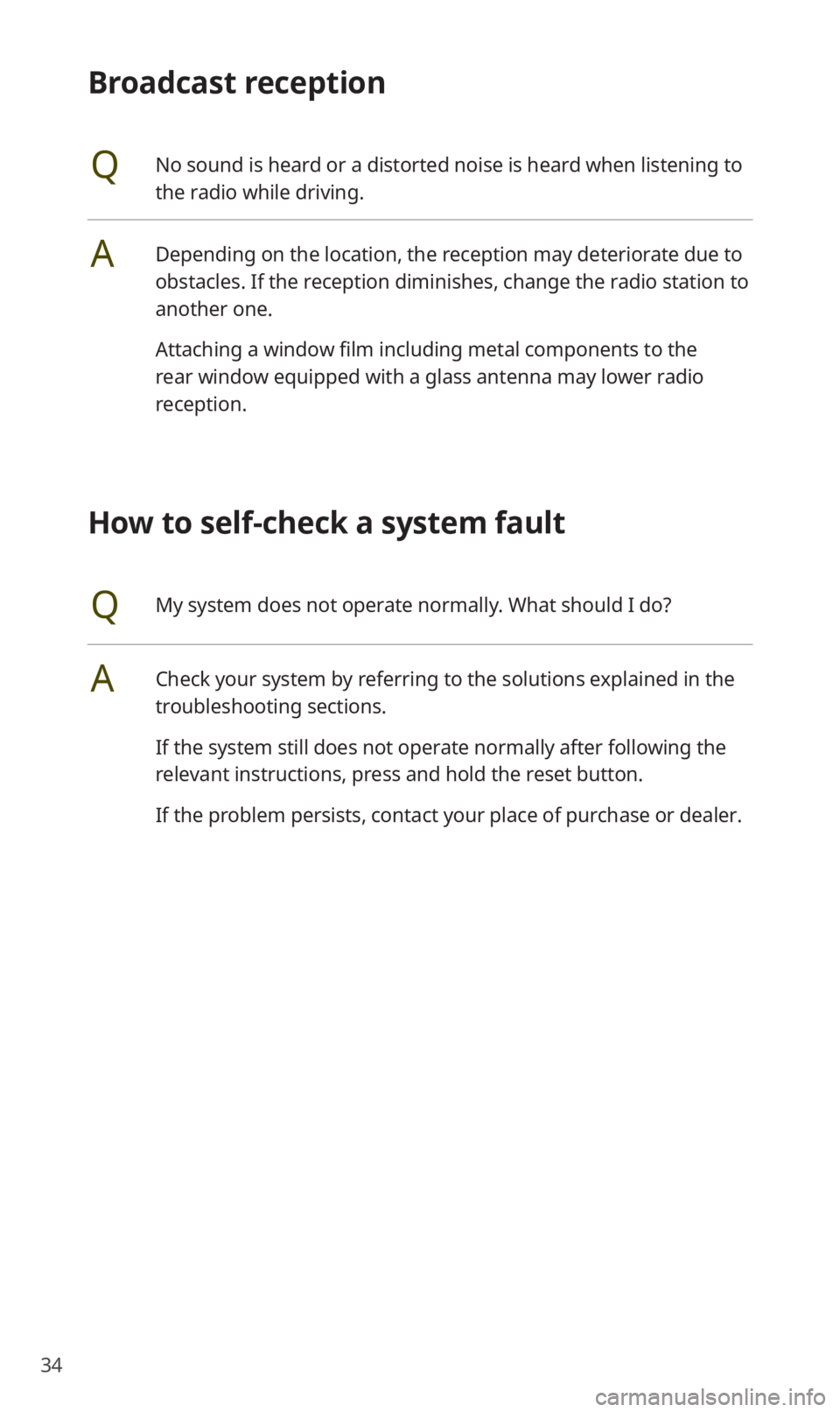
34
Broadcast reception
QNo sound is heard or a distorted noise is heard when listening to
the radio while driving.
ADepending on the location, the reception may deteriorate due to
obstacles. If the reception diminishes, change the radio station to
another one.
Attaching a window film including metal components to the
rear window equipped with a glass antenna may lower radio
reception.
How to self-check a system fault
QMy system does not operate normally. What should I do?
ACheck your system by referring to the solutions explained in the
troubleshooting sections.
If the system still does not operate normally after following the
relevant instructions, press and hold the reset button.
If the problem persists, contact your place of purchase or dealer.