phone KIA SOUL 2022 Features and Functions Guide
[x] Cancel search | Manufacturer: KIA, Model Year: 2022, Model line: SOUL, Model: KIA SOUL 2022Pages: 58, PDF Size: 3.84 MB
Page 4 of 58
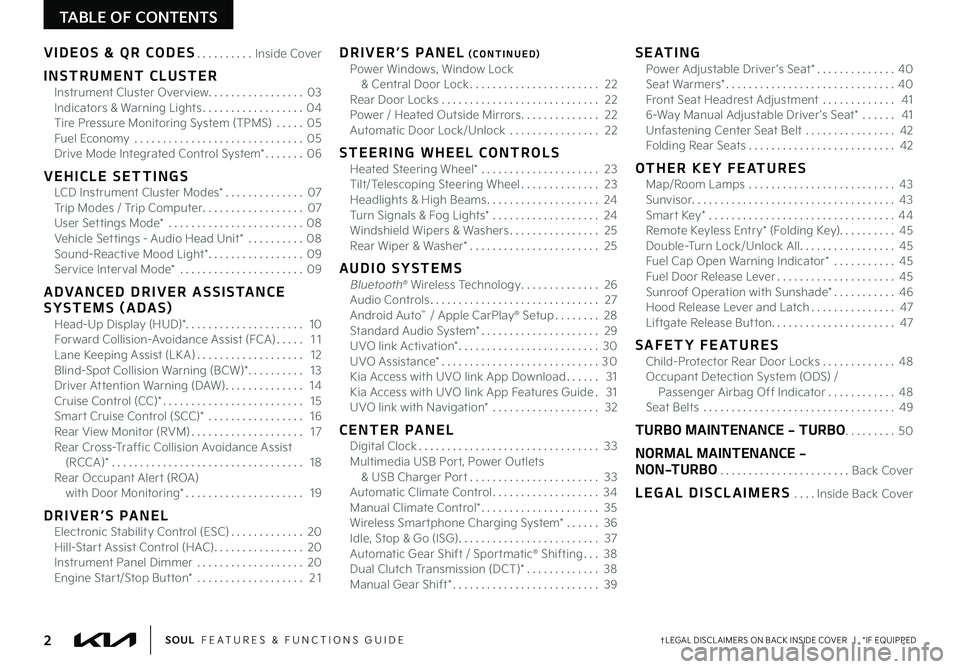
TABLE OF CONTENTS
VIDEOS & QR CODES . . . . . . . . . .Inside Cover
INSTRUMENT CLUSTERInstrument Cluster Overview . . . . . . . . . . . . . . . . . 03Indicators & Warning Lights . . . . . . . . . . . . . . . . . .04Tire Pressure Monitoring System (TPMS) . . . . .05Fuel Economy . . . . . . . . . . . . . . . . . . . . . . . . . . . . . .05Drive Mode Integrated Control System* . . . . . . .06
VEHICLE SETTINGSLCD Instrument Cluster Modes* . . . . . . . . . . . . . . 07Trip Modes / Trip Computer . . . . . . . . . . . . . . . . . . 07User Settings Mode* . . . . . . . . . . . . . . . . . . . . . . . . 08Vehicle Settings - Audio Head Unit* . . . . . . . . . . 08Sound-Reactive Mood Light* . . . . . . . . . . . . . . . . . 09Service Interval Mode* . . . . . . . . . . . . . . . . . . . . . . 09
ADVANCED DRIVER ASSISTANCE SYSTEMS (ADAS)Head-Up Display (HUD)* . . . . . . . . . . . . . . . . . . . . . 10Forward Collision-Avoidance Assist (FCA) . . . . . 1 1Lane Keeping Assist (LK A) . . . . . . . . . . . . . . . . . . . 12Blind-Spot Collision Warning (BCW)* . . . . . . . . . . 13Driver Attention Warning (DAW) . . . . . . . . . . . . . . 14Cruise Control (CC)* . . . . . . . . . . . . . . . . . . . . . . . . . 15Smart Cruise Control (SCC)* . . . . . . . . . . . . . . . . . 16Rear View Monitor (RVM) . . . . . . . . . . . . . . . . . . . . 17Rear Cross-Traffic Collision Avoidance Assist (RCCA)* . . . . . . . . . . . . . . . . . . . . . . . . . . . . . . . . . . 18Rear Occupant Alert (ROA) with Door Monitoring* . . . . . . . . . . . . . . . . . . . . . 19
DRIVER’S PANELElectronic Stability Control (ESC) . . . . . . . . . . . . .20Hill-Start Assist Control (HAC) . . . . . . . . . . . . . . . .20Instrument Panel Dimmer . . . . . . . . . . . . . . . . . . .20Engine Start/Stop Button* . . . . . . . . . . . . . . . . . . . 2 1
DRIVER’S PANEL (CONTINUED)Power Windows, Window Lock & Central Door Lock . . . . . . . . . . . . . . . . . . . . . . . 22Rear Door Locks . . . . . . . . . . . . . . . . . . . . . . . . . . . . 22Power / Heated Outside Mirrors . . . . . . . . . . . . . . 22Automatic Door Lock/Unlock . . . . . . . . . . . . . . . . 22
STEERING WHEEL CONTROLSHeated Steering Wheel* . . . . . . . . . . . . . . . . . . . . . 23Tilt/Telescoping Steering Wheel . . . . . . . . . . . . . . 23Headlights & High Beams . . . . . . . . . . . . . . . . . . . . 24Turn Signals & Fog Lights* . . . . . . . . . . . . . . . . . . . 24Windshield Wipers & Washers . . . . . . . . . . . . . . . . 25Rear Wiper & Washer* . . . . . . . . . . . . . . . . . . . . . . . 25
AUDIO SYSTEMSBluetooth® Wireless Technology . . . . . . . . . . . . . . 26Audio Controls . . . . . . . . . . . . . . . . . . . . . . . . . . . . . . 27Android Auto™ / Apple CarPlay® Setup . . . . . . . . 28Standard Audio System* . . . . . . . . . . . . . . . . . . . . . 29UVO link Activation* . . . . . . . . . . . . . . . . . . . . . . . . .30UVO Assistance* . . . . . . . . . . . . . . . . . . . . . . . . . . . . 3 0Kia Access with UVO link App Download . . . . . . 31Kia Access with UVO link App Features Guide . 31UVO link with Navigation* . . . . . . . . . . . . . . . . . . . 32
CENTER PANELDigital Clock . . . . . . . . . . . . . . . . . . . . . . . . . . . . . . . . 33Multimedia USB Port, Power Outlets & USB Charger Port . . . . . . . . . . . . . . . . . . . . . . . 33Automatic Climate Control . . . . . . . . . . . . . . . . . . . 34Manual Climate Control* . . . . . . . . . . . . . . . . . . . . . 35Wireless Smartphone Charging System* . . . . . . 36Idle, Stop & Go (ISG) . . . . . . . . . . . . . . . . . . . . . . . . . 37Automatic Gear Shift / Sportmatic® Shifting . . . 38Dual Clutch Transmission (DCT)* . . . . . . . . . . . . . 38Manual Gear Shift* . . . . . . . . . . . . . . . . . . . . . . . . . . 39
S E AT I N GPower Adjustable Driver ’s Seat* . . . . . . . . . . . . . . 40Seat Warmers* . . . . . . . . . . . . . . . . . . . . . . . . . . . . . . 40Front Seat Headrest Adjustment . . . . . . . . . . . . . 416-Way Manual Adjustable Driver ’s Seat* . . . . . . 41Unfastening Center Seat Belt . . . . . . . . . . . . . . . . 42Folding Rear Seats . . . . . . . . . . . . . . . . . . . . . . . . . . 42
OTHER KEY FEATURESMap/Room Lamps . . . . . . . . . . . . . . . . . . . . . . . . . . 43Sunvisor . . . . . . . . . . . . . . . . . . . . . . . . . . . . . . . . . . . . 43Smart Key* . . . . . . . . . . . . . . . . . . . . . . . . . . . . . . . . . 44Remote Keyless Entry* (Folding Key) . . . . . . . . . . 45Double-Turn Lock/Unlock All . . . . . . . . . . . . . . . . . 45Fuel Cap Open Warning Indicator* . . . . . . . . . . . 45Fuel Door Release Lever . . . . . . . . . . . . . . . . . . . . . 45Sunroof Operation with Sunshade* . . . . . . . . . . . 46Hood Release Lever and Latch . . . . . . . . . . . . . . . 47Liftgate Release Button . . . . . . . . . . . . . . . . . . . . . . 47
SAFETY FEATURESChild-Protector Rear Door Locks . . . . . . . . . . . . . 48Occupant Detection System (ODS) / Passenger Airbag Off Indicator . . . . . . . . . . . . 48Seat Belts . . . . . . . . . . . . . . . . . . . . . . . . . . . . . . . . . . 49
TURBO MAINTENANCE - TURBO . . . . . . . . . 50
NORMAL MAINTENANCE - NON-TURBO . . . . . . . . . . . . . . . . . . . . . . .Back Cover
LEGAL DISCLAIMERS . . . .Inside Back Cover
2†LEGAL DISCL AIMERS ON BACK INSIDE COVER | *IF EQUIPPEDSOUL FEATURES & FUNCTIONS GUIDE
Page 28 of 58
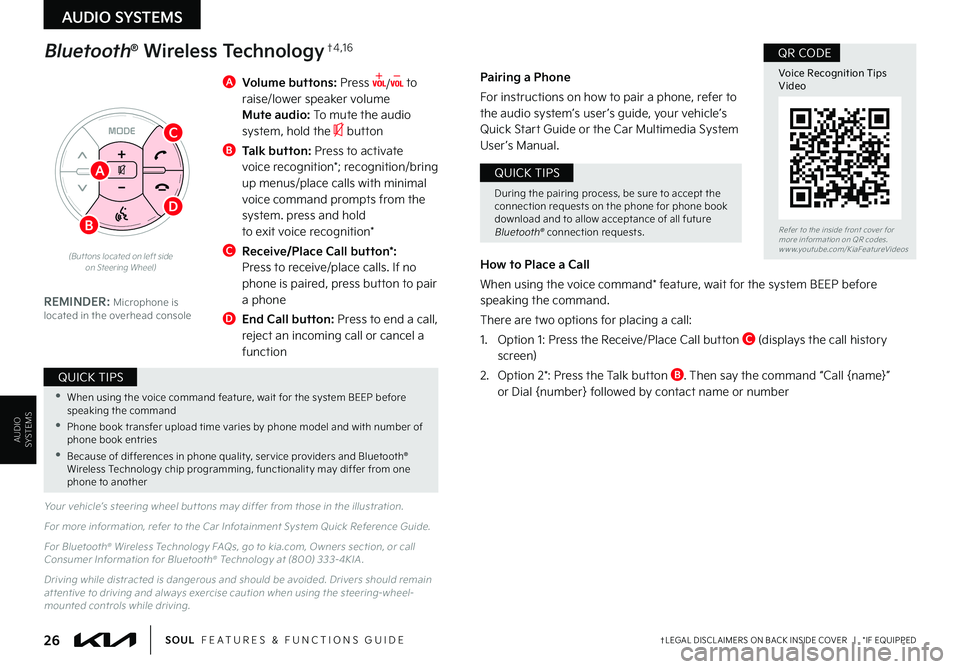
26†LEGAL DISCL AIMERS ON BACK INSIDE COVER | *IF EQUIPPEDSOUL FEATURES & FUNCTIONS GUIDE
AUDIO SYSTEMS
AUDIOSYSTEMS
A Volume buttons: Press / to raise/lower speaker volume Mute audio: To mute the audio system, hold the button
B Talk button: Press to activate voice recognition*; recognition/bring up menus/place calls with minimal voice command prompts from the system . press and hold to exit voice recognition*
C Receive/Place Call button*: Press to receive/place calls . If no phone is paired, press button to pair a phone
D
End Call button: Press to end a call, reject an incoming call or cancel a function
Your vehicle’s steering wheel but tons may differ from those in the illustration .
For more information, refer to the Car Infotainment System Quick Reference Guide .
For Bluetooth® Wireless Technology FAQs, go to kia .com, Owners section, or call Consumer Information for Bluetooth® Technology at (800) 333-4KIA .
Driving while distracted is dangerous and should be avoided . Drivers should remain at tentive to driving and always exercise caution when using the steering-wheel-mounted controls while driving .
REMINDER: Microphone is located in the overhead console
Pairing a Phone
For instructions on how to pair a phone, refer to the audio system’s user ’s guide, your vehicle’s Quick Star t Guide or the Car Multimedia System User ’s Manual .
How to Place a Call
When using the voice command* feature, wait for the system BEEP before speaking the command .
There are two options for placing a call:
1 . Option 1: Press the Receive/Place Call button C (displays the call history screen)
2 . Option 2*: Press the Talk button B . Then say the command “Call {name}” or Dial {number} followed by contact name or number
Bluetooth® Wireless Technology†4 , 1 6
(But tons located on left side on Steering Wheel)
•When using the voice command feature, wait for the system BEEP before speaking the command
• Phone book transfer upload time varies by phone model and with number of phone book entries
•Because of differences in phone qualit y, ser vice providers and Bluetooth® Wireless Technology chip programming, functionalit y may differ from one phone to another
QUICK TIPS
During the pairing process, be sure to accept the connection requests on the phone for phone book download and to allow acceptance of all future Bluetooth® connection requests .
QUICK TIPS
B
C
D
A
Refer to the inside front cover for more information on QR codes .www .youtube .com/KiaFeatureVideos
Voice Recognition TipsVideo
QR CODE
Page 29 of 58
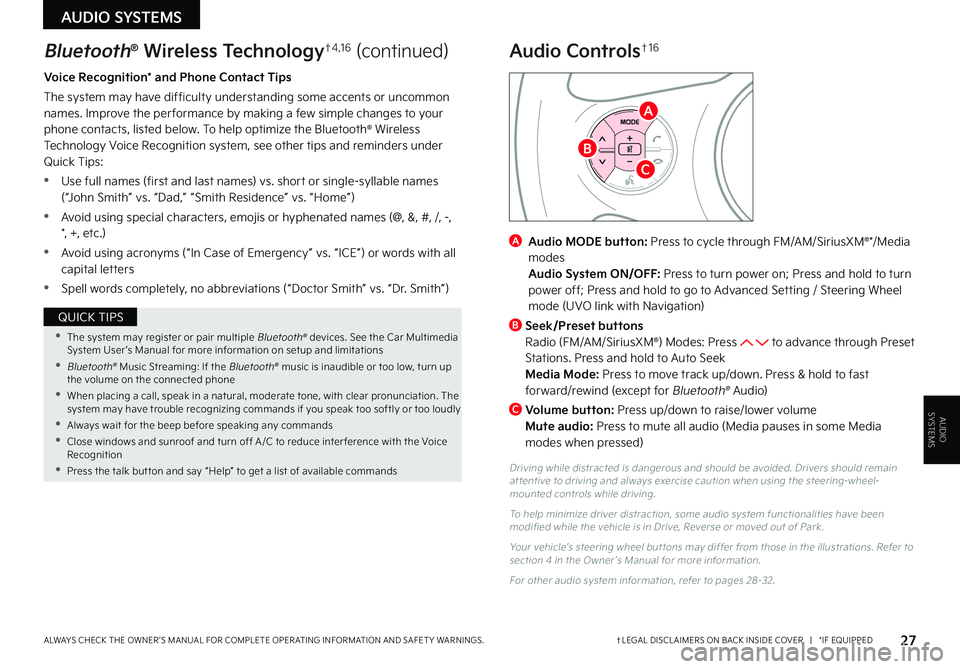
27†LEGAL DISCL AIMERS ON BACK INSIDE COVER | *IF EQUIPPEDALWAYS CHECK THE OWNER ’S MANUAL FOR COMPLETE OPER ATING INFORMATION AND SAFET Y WARNINGS .
AUDIO SYSTEMS
AUDIOSYSTEMS
Voice Recognition* and Phone Contact Tips
The system may have difficulty understanding some accents or uncommon names . Improve the per formance by making a few simple changes to your phone contacts, listed below . To help optimize the Bluetooth® Wireless Technology Voice Recognition system, see other tips and reminders under Quick Tips:
•Use full names (first and last names) vs . short or single-syllable names (“John Smith” vs . “Dad,” “Smith Residence” vs . “Home”)
•Avoid using special characters, emojis or hyphenated names (@, &, #, /, -, *, +, etc .)
•Avoid using acronyms (“In Case of Emergency” vs . “ICE”) or words with all capital letters
•Spell words completely, no abbreviations (“Doctor Smith” vs . “Dr . Smith”)
Bluetooth® Wireless Technology†4 , 1 6 (continued)Audio Controls†1 6
•The system may register or pair multiple Bluetooth® devices . See the Car Multimedia System User ’s Manual for more information on setup and limitations
•Bluetooth® Music Streaming: If the Bluetooth® music is inaudible or too low, turn up the volume on the connected phone
•When placing a call, speak in a natural, moderate tone, with clear pronunciation . The system may have trouble recognizing commands if you speak too softly or too loudly
•Always wait for the beep before speaking any commands
•Close windows and sunroof and turn off A /C to reduce inter ference with the Voice Recognition
•Press the talk but ton and say “Help” to get a list of available commands
QUICK TIPS
A
Audio MODE button: Press to cycle through FM/AM/SiriusXM®*/ M e dia
modes Audio System ON/OFF: Press to turn power on; Press and hold to turn power off; Press and hold to go to Advanced Setting / Steering Wheel mode (UVO link with Navigation)
B
Seek/Preset buttons Radio (FM/AM/SiriusXM®) Modes: Press to advance through Preset Stations . Press and hold to Auto Seek Media Mode: Press to move track up/down . Press & hold to fast forward/rewind (except for Bluetooth® Audio)
C
Volume button: Press up/down to raise/lower volume Mute audio: Press to mute all audio (Media pauses in some Media modes when pressed)
Driving while distracted is dangerous and should be avoided . Drivers should remain at tentive to driving and always exercise caution when using the steering-wheel-mounted controls while driving .
To help minimize driver distraction, some audio system functionalities have been modified while the vehicle is in Drive, Reverse or moved out of Park .
Your vehicle’s steering wheel but tons may differ from those in the illustrations . Refer to section 4 in the Owner ’s Manual for more information .
For other audio system information, refer to pages 28-32 .
B
C
A
Page 30 of 58
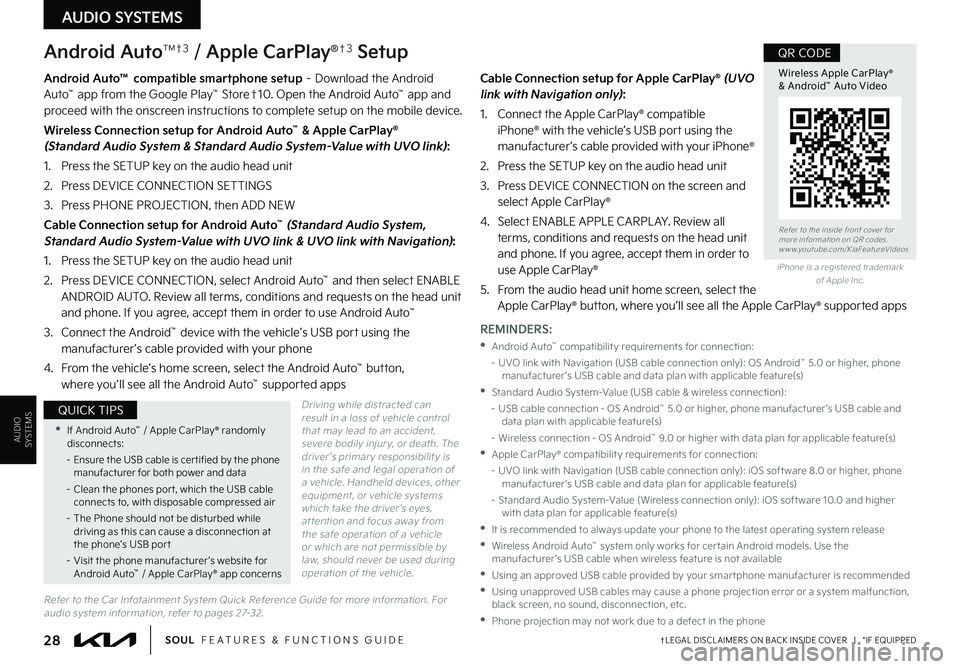
AUDIO SYSTEMS
AUDIOSYSTEMS
28†LEGAL DISCL AIMERS ON BACK INSIDE COVER | *IF EQUIPPEDSOUL FEATURES & FUNCTIONS GUIDE
Android AutoTM†3 / Apple CarPlay®†3 Setup
Driving while distracted can result in a loss of vehicle control that may lead to an accident, severe bodily injur y, or death . The driver ’s primar y responsibilit y is in the safe and legal operation of a vehicle . Handheld devices, other equipment, or vehicle systems which take the driver ’s eyes, at tention and focus away from the safe operation of a vehicle or which are not permissible by law, should never be used during operation of the vehicle .
Android Auto™ compatible smartphone setup – Download the Android Auto™ app from the Google Play™ Store†10 . Open the Android Auto™ app and proceed with the onscreen instructions to complete setup on the mobile device .
Wireless Connection setup for Android Auto™ & Apple CarPlay® (Standard Audio System & Standard Audio System-Value with UVO link):
1 . Press the SETUP key on the audio head unit
2 . Press DEVICE CONNECTION SETTINGS
3 . Press PHONE PROJECTION, then ADD NEW
Cable Connection setup for Android Auto™ (Standard Audio System, Standard Audio System-Value with UVO link & UVO link with Navigation):
1 . Press the SETUP key on the audio head unit
2 . Press DEVICE CONNECTION, select Android Auto™ and then select ENABLE ANDROID AUTO . Review all terms, conditions and requests on the head unit and phone . If you agree, accept them in order to use Android Auto™
3 . Connect the Android™ device with the vehicle’s USB port using the manufacturer ’s cable provided with your phone
4 . From the vehicle’s home screen, select the Android Auto™ button, where you’ll see all the Android Auto™ supported apps
Cable Connection setup for Apple CarPlay® (UVO link with Navigation only):
1 . Connect the Apple CarPlay® compatible iPhone® with the vehicle’s USB port using the manufacturer ’s cable provided with your iPhone®
2 . Press the SETUP key on the audio head unit
3 . Press DEVICE CONNECTION on the screen and select Apple CarPlay®
4 . Select ENABLE APPLE CARPL AY . Review all terms, conditions and requests on the head unit and phone . If you agree, accept them in order to use Apple CarPlay®
5 . From the audio head unit home screen, select the Apple CarPlay® button, where you’ll see all the Apple CarPlay® supported apps
Refer to the inside front cover for more information on QR codes .www .youtube .com/KiaFeatureVideos
Wireless Apple CarPlay® & Android™ Auto Video
QR CODE
•If Android Auto™ / Apple CarPlay® randomly disconnects:
– Ensure the USB cable is cer tified by the phone manufacturer for both power and data
– Clean the phones por t, which the USB cable connects to, with disposable compressed air
– The Phone should not be disturbed while driving as this can cause a disconnection at the phone’s USB por t
– Visit the phone manufacturer ’s website for Android Auto™ / Apple CarPlay® app concerns
QUICK TIPS
REMINDERS:
•Android Auto™ compatibilit y requirements for connection:
– UVO link with Navigation (USB cable connection only): OS Android™ 5 .0 or higher, phone manufacturer ’s USB cable and data plan with applicable feature(s)
•Standard Audio System-Value (USB cable & wireless connection):
– USB cable connection - OS Android™ 5 .0 or higher, phone manufacturer ’s USB cable and data plan with applicable feature(s)
– Wireless connection - OS Android™ 9 .0 or higher with data plan for applicable feature(s)
•Apple CarPlay® compatibilit y requirements for connection:
– UVO link with Navigation (USB cable connection only): iOS soft ware 8 .0 or higher, phone manufacturer ’s USB cable and data plan for applicable feature(s)
– Standard Audio System-Value (Wireless connection only): iOS soft ware 10 .0 and higher with data plan for applicable feature(s)
•
It is recommended to always update your phone to the latest operating system release
•
Wireless Android Auto™ system only works for cer tain Android models . Use the manufacturer ’s USB cable when wireless feature is not available
•
Using an approved USB cable provided by your smar tphone manufacturer is recommended
•
Using unapproved USB cables may cause a phone projection error or a system malfunction, black screen, no sound, disconnection, etc .
•Phone projection may not work due to a defect in the phone
iPhone is a registered trademark of Apple Inc .
Refer to the Car Infotainment System Quick Reference Guide for more information . For audio system information, refer to pages 27-32 .
Page 31 of 58
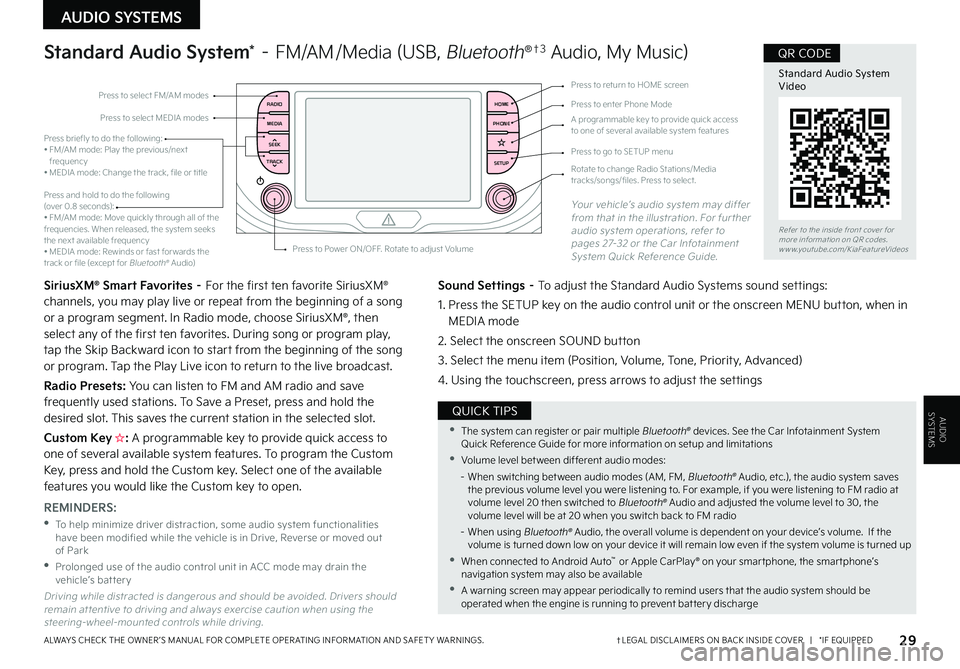
AUDIO SYSTEMS
AUDIOSYSTEMS
29†LEGAL DISCL AIMERS ON BACK INSIDE COVER | *IF EQUIPPEDALWAYS CHECK THE OWNER ’S MANUAL FOR COMPLETE OPER ATING INFORMATION AND SAFET Y WARNINGS .
RADIO
MEDIA
TRACK SEEKHOME
PHONE
SETUPPress to select FM/AM modes
A programmable key to provide quick access to one of several available system features
Press to Power ON/OFF . Rotate to adjust Volume
Press to select MEDIA modesPress to enter Phone Mode
Press to return to HOME screen
Press briefly to do the following:• FM/AM mode: Play the previous/next frequency• MEDIA mode: Change the track, file or title Press and hold to do the following (over 0 .8 seconds):• FM/AM mode: Move quickly through all of the frequencies . When released, the system seeks the next available frequency• MEDIA mode: Rewinds or fast for wards the track or file (except for Bluetooth® Audio)
Press to go to SETUP menu
Rotate to change Radio Stations/Media tracks/songs/files . Press to select .
Standard Audio System* – FM/AM /Media (USB, Bluetooth®†3 Audio, My Music)
SiriusXM® Smart Favorites – For the first ten favorite SiriusXM® channels, you may play live or repeat from the beginning of a song or a program segment . In Radio mode, choose SiriusXM®, then select any of the first ten favorites . During song or program play, tap the Skip Backward icon to start from the beginning of the song or program . Tap the Play Live icon to return to the live broadcast .
Radio Presets: You can listen to FM and AM radio and save frequently used stations . To Save a Preset, press and hold the desired slot . This saves the current station in the selected slot .
Custom Key H: A programmable key to provide quick access to one of several available system features . To program the Custom Key, press and hold the Custom key . Select one of the available features you would like the Custom key to open .
Your vehicle’s audio system may differ from that in the illustration . For further audio system operations, refer to pages 27-32 or the Car Infotainment System Quick Reference Guide .
Sound Settings – To adjust the Standard Audio Systems sound settings:
1 . Press the SETUP key on the audio control unit or the onscreen MENU button, when in MEDIA mode
2 . Select the onscreen SOUND button
3 . Select the menu item (Position, Volume, Tone, Priority, Advanced)
4 . Using the touchscreen, press arrows to adjust the settings
Driving while distracted is dangerous and should be avoided . Drivers should remain at tentive to driving and always exercise caution when using the steering-wheel-mounted controls while driving .
REMINDERS:
•
To help minimize driver distraction, some audio system functionalities have been modified while the vehicle is in Drive, Reverse or moved out of Park
•
Prolonged use of the audio control unit in ACC mode may drain the vehicle’s battery
•The system can register or pair multiple Bluetooth® devices . See the Car Infotainment System Quick Reference Guide for more information on setup and limitations
•Volume level bet ween different audio modes:
– When switching bet ween audio modes (AM, FM, Bluetooth® Audio, etc .), the audio system saves the previous volume level you were listening to . For example, if you were listening to FM radio at volume level 20 then switched to Bluetooth® Audio and adjusted the volume level to 30, the volume level will be at 20 when you switch back to FM radio
– When using Bluetooth® Audio, the overall volume is dependent on your device’s volume . If the volume is turned down low on your device it will remain low even if the system volume is turned up
•When connected to Android Auto™ or Apple CarPlay® on your smar tphone, the smar tphone’s navigation system may also be available
•A warning screen may appear periodically to remind users that the audio system should be operated when the engine is running to prevent bat ter y discharge
QUICK TIPS
Refer to the inside front cover for more information on QR codes .www .youtube .com/KiaFeatureVideos
Standard Audio System Video
QR CODE
Page 32 of 58
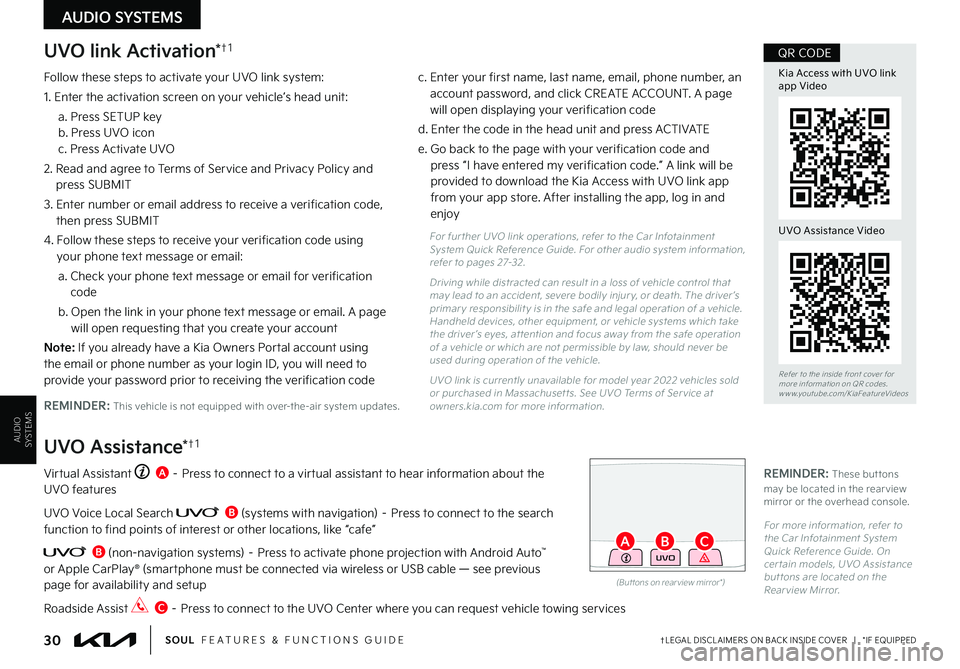
AUDIO SYSTEMS
AUDIOSYSTEMS
UVO link Activation*†1
Follow these steps to activate your UVO link system:
1 . Enter the activation screen on your vehicle’s head unit:
a . Press SETUP key b . Press UVO icon c . Press Activate UVO
2 . Read and agree to Terms of Service and Privacy Policy and press SUBMIT
3 . Enter number or email address to receive a verification code, then press SUBMIT
4 . Follow these steps to receive your verification code using
your phone text message or email:
a . Check your phone text message or email for verification code
b . Open the link in your phone text message or email . A page will open requesting that you create your account
N o t e : If you already have a Kia Owners Portal account using the email or phone number as your login ID, you will need to provide your password prior to receiving the verification code
c . Enter your first name, last name, email, phone number, an account password, and click CREATE ACCOUNT . A page will open displaying your verification code
d . Enter the code in the head unit and press ACTIVATE
e . Go back to the page with your verification code and press “I have entered my verification code .” A link will be provided to download the Kia Access with UVO link app from your app store . After installing the app, log in and enjoy
REMINDER: This vehicle is not equipped with over-the-air system updates .
Virtual Assistant A – Press to connect to a virtual assistant to hear information about the UVO features
UVO Voice Local Search B (systems with navigation) – Press to connect to the search function to find points of interest or other locations, like “cafe”
B (non-navigation systems) – Press to activate phone projection with Android Auto™ or Apple CarPlay® (smartphone must be connected via wireless or USB cable — see previous page for availability and setup
Roadside Assist C – Press to connect to the UVO Center where you can request vehicle towing services
UVO Assistance*†1
For fur ther UVO link operations, refer to the Car Infotainment System Quick Reference Guide . For other audio system information, refer to pages 27-32 .
Driving while distracted can result in a loss of vehicle control that may lead to an accident, severe bodily injur y, or death . The driver ’s primar y responsibilit y is in the safe and legal operation of a vehicle . Handheld devices, other equipment, or vehicle systems which take the driver ’s eyes, at tention and focus away from the safe operation of a vehicle or which are not permissible by law, should never be used during operation of the vehicle .
UVO link is currently unavailable for model year 2022 vehicles sold or purchased in Massachuset ts . See UVO Terms of Ser vice at owners .kia .com for more information .
(But tons on rear view mirror*)
UVO
30†LEGAL DISCL AIMERS ON BACK INSIDE COVER | *IF EQUIPPEDSOUL FEATURES & FUNCTIONS GUIDE
AB
Refer to the inside front cover for more information on QR codes .www .youtube .com/KiaFeatureVideos
Kia Access with UVO link app Video
QR CODE
UVO Assistance Video
REMINDER: These but tons may be located in the rear view mirror or the overhead console .
For more information, refer to the Car Infotainment System Quick Reference Guide . On cer tain models, UVO Assistance but tons are located on the Rear view Mirror .
C
Page 33 of 58
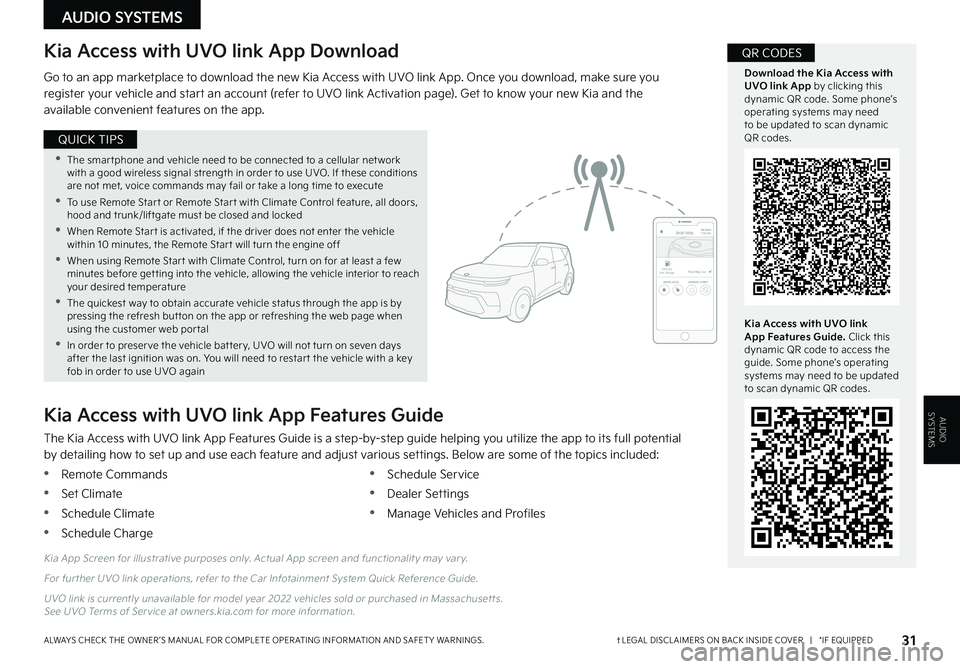
AUDIOSYSTEMS
31†LEGAL DISCL AIMERS ON BACK INSIDE COVER | *IF EQUIPPEDALWAYS CHECK THE OWNER ’S MANUAL FOR COMPLETE OPER ATING INFORMATION AND SAFET Y WARNINGS .
AUDIO SYSTEMS
Kia Access with UVO link App Download
Go to an app marketplace to download the new Kia Access with UVO link App . Once you download, make sure you register your vehicle and star t an account (refer to UVO link Activation page) . Get to know your new Kia and the available convenient features on the app .
The Kia Access with UVO link App Features Guide is a step-by-step guide helping you utilize the app to its full potential by detailing how to set up and use each feature and adjust various settings . Below are some of the topics included:
•Remote Commands
•Set Climate
•Schedule Climate
•Schedule Charge
•Schedule Service
•Dealer Settings
•Manage Vehicles and Profiles
Kia Access with UVO link App Features Guide
2020 SOULMILEAGE722 mi.
355 miEst. RangeDOOR LOCKSREMOTE STARTFind My Car
Kia App Screen for illustrative purposes only . Actual App screen and functionalit y may var y .
For fur ther UVO link operations, refer to the Car Infotainment System Quick Reference Guide .
UVO link is currently unavailable for model year 2022 vehicles sold or purchased in Massachuset ts . See UVO Terms of Ser vice at owners .kia .com for more information .
Kia Access with UVO link App Features Guide. Click this dynamic QR code to access the guide . Some phone’s operating systems may need to be updated to scan dynamic QR codes .
Download the Kia Access with UVO link App by clicking this dynamic QR code . Some phone’s operating systems may need to be updated to scan dynamic QR codes .
QR CODES
•The smar tphone and vehicle need to be connected to a cellular net work with a good wireless signal strength in order to use UVO . If these conditions are not met, voice commands may fail or take a long time to execute
•
To use Remote Star t or Remote Star t with Climate Control feature, all doors, hood and trunk/liftgate must be closed and locked
•When Remote Star t is activated, if the driver does not enter the vehicle within 10 minutes, the Remote Star t will turn the engine off
•When using Remote Star t with Climate Control, turn on for at least a few minutes before get ting into the vehicle, allowing the vehicle interior to reach your desired temperature
•The quickest way to obtain accurate vehicle status through the app is by pressing the refresh but ton on the app or refreshing the web page when using the customer web por tal
•In order to preser ve the vehicle bat ter y, UVO will not turn on seven days after the last ignition was on . You will need to restar t the vehicle with a key fob in order to use UVO again
QUICK TIPS
Page 35 of 58
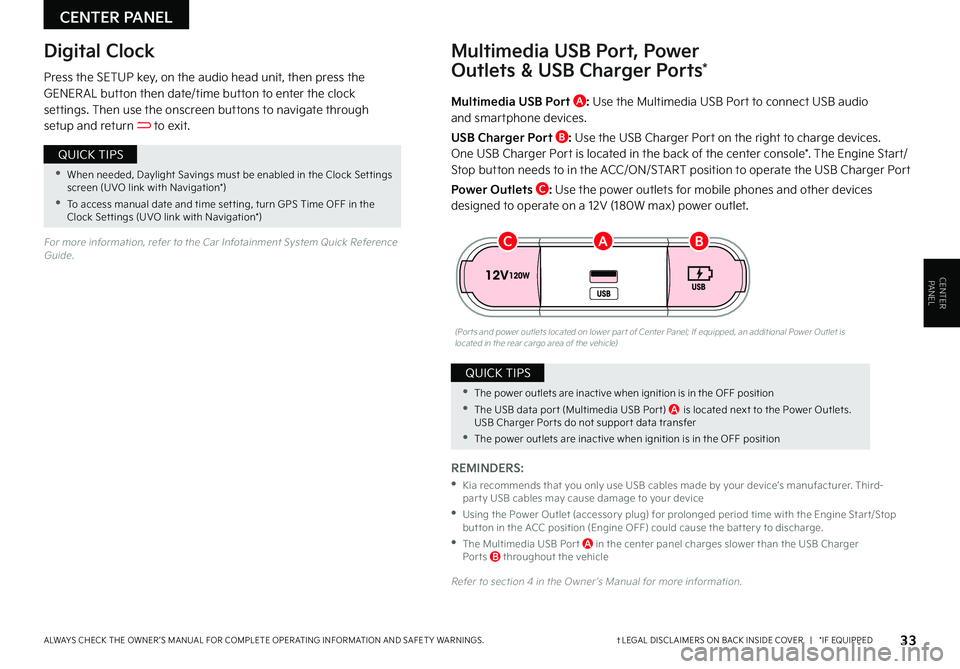
CENTER PANEL
CENTER PANEL
33†LEGAL DISCL AIMERS ON BACK INSIDE COVER | *IF EQUIPPEDALWAYS CHECK THE OWNER ’S MANUAL FOR COMPLETE OPER ATING INFORMATION AND SAFET Y WARNINGS .
Multimedia USB Port A: Use the Multimedia USB Port to connect USB audio and smartphone devices .
USB Charger Port B: Use the USB Charger Port on the right to charge devices .
One USB Charger Port is located in the back of the center console* . The Engine Start/Stop button needs to in the ACC/ON/START position to operate the USB Charger Port
Power Outlets C: Use the power outlets for mobile phones and other devices designed to operate on a 12V (180W max) power outlet .
(Por ts and power outlets located on lower par t of Center Panel; If equipped, an additional Power Outlet is located in the rear cargo area of the vehicle)
Press the SETUP key, on the audio head unit, then press the GENER AL button then date/time button to enter the clock settings . Then use the onscreen buttons to navigate through setup and return to exit .
Digital ClockMultimedia USB Port, Power
Outlets & USB Charger Ports*
REMINDERS:
•
Kia recommends that you only use USB cables made by your device’s manufacturer . Third-par t y USB cables may cause damage to your device
•
Using the Power Outlet (accessor y plug) for prolonged period time with the Engine Star t/Stop but ton in the ACC position (Engine OFF) could cause the bat ter y to discharge .
•
The Multimedia USB Por t A in the center panel charges slower than the USB Charger Por ts B throughout the vehicle
Refer to section 4 in the Owner ’s Manual for more information .
For more information, refer to the Car Infotainment System Quick Reference Guide .
•When needed, Daylight Savings must be enabled in the Clock Set tings screen (UVO link with Navigation*)
•To access manual date and time set ting, turn GPS Time OFF in the Clock Set tings (UVO link with Navigation*)
QUICK TIPS
•The power outlets are inactive when ignition is in the OFF position
•The USB data por t (Multimedia USB Por t) A is located next to the Power Outlets . USB Charger Por ts do not suppor t data transfer
•The power outlets are inactive when ignition is in the OFF position
QUICK TIPS
BCA
Page 38 of 58
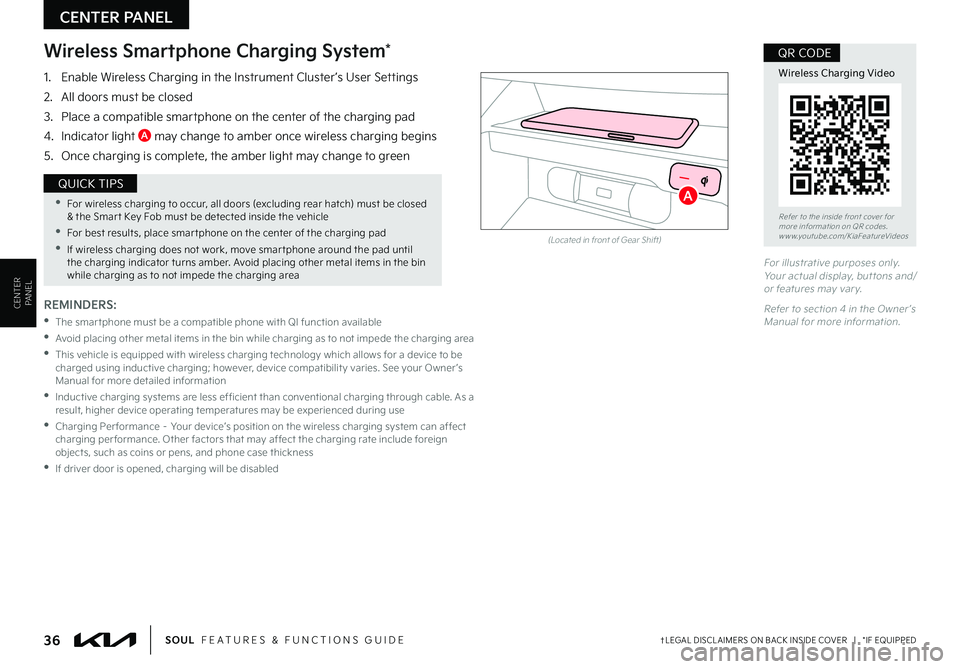
CENTER PANEL
CENTER PANEL
36†LEGAL DISCL AIMERS ON BACK INSIDE COVER | *IF EQUIPPEDSOUL FEATURES & FUNCTIONS GUIDE
For illustrative purposes only . Your actual display, but tons and/or features may var y .
Refer to section 4 in the Owner ’s Manual for more information .
(Located in front of Gear Shift)
Wireless Smartphone Charging System*
REMINDERS:
•
The smar tphone must be a compatible phone with QI function available
•
Avoid placing other metal items in the bin while charging as to not impede the charging area
•
This vehicle is equipped with wireless charging technology which allows for a device to be charged using inductive charging; however, device compatibilit y varies . See your Owner ’s Manual for more detailed information
•
Inductive charging systems are less ef ficient than conventional charging through cable . As a result, higher device operating temperatures may be experienced during use
•
Charging Per formance – Your device’s position on the wireless charging system can affect charging per formance . Other factors that may affect the charging rate include foreign objects, such as coins or pens, and phone case thickness
•If driver door is opened, charging will be disabled
1 . Enable Wireless Charging in the Instrument Cluster ’s User Settings
2 . All doors must be closed
3 . Place a compatible smartphone on the center of the charging pad
4 . Indicator light A may change to amber once wireless charging begins
5 . Once charging is complete, the amber light may change to green
Refer to the inside front cover for more information on QR codes .www .youtube .com/KiaFeatureVideos
Wireless Charging Video
QR CODE
•For wireless charging to occur, all doors (excluding rear hatch) must be closed & the Smar t Key Fob must be detected inside the vehicle
•For best results, place smar tphone on the center of the charging pad
•
If wireless charging does not work, move smar tphone around the pad until the charging indicator turns amber . Avoid placing other metal items in the bin while charging as to not impede the charging area
QUICK TIPSA
Page 46 of 58
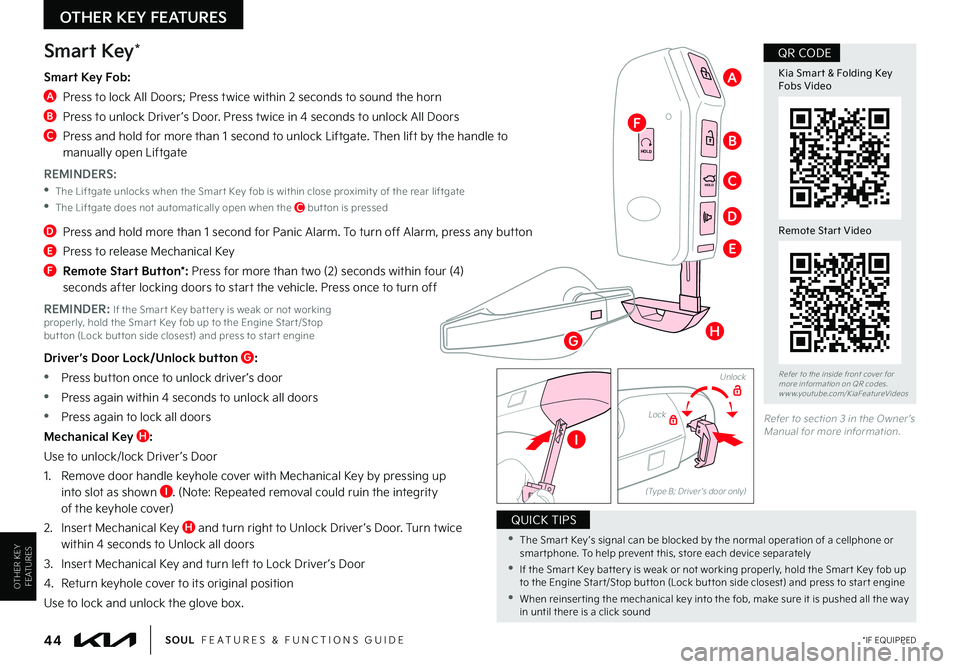
OTHER KEY FEATURES
OTHER KEY FEATURES
44 *IF EQUIPPEDSOUL FEATURES & FUNCTIONS GUIDE
Lock
Unlock
(Type B; Driver ’s door only)
HOLDHOLD
HOLD
Smart Key Fob:
A Press to lock All Doors; Press twice within 2 seconds to sound the horn
B Press to unlock Driver ’s Door . Press twice in 4 seconds to unlock All Doors
C Press and hold for more than 1 second to unlock Liftgate . Then lift by the handle to manually open Liftgate
REMINDERS:
•The Liftgate unlocks when the Smar t Key fob is within close proximit y of the rear liftgate
•The Liftgate does not automatically open when the C but ton is pressed
D Press and hold more than 1 second for Panic Alarm . To turn off Alarm, press any button
E Press to release Mechanical Key
F
Remote Start Button*: Press for more than two (2) seconds within four (4) seconds after locking doors to start the vehicle . Press once to turn off
REMINDER: If the Smar t Key bat ter y is weak or not working properly, hold the Smar t Key fob up to the Engine Star t/Stop but ton (Lock but ton side closest) and press to star t engine
Driver’s Door Lock/Unlock button G:
•Press button once to unlock driver ’s door
•Press again within 4 seconds to unlock all doors
•Press again to lock all doors
Mechanical Key H:
Use to unlock/lock Driver ’s Door
1 . Remove door handle keyhole cover with Mechanical Key by pressing up into slot as shown I . (Note: Repeated removal could ruin the integrity of the keyhole cover)
2 . Insert Mechanical Key H and turn right to Unlock Driver ’s Door . Turn twice within 4 seconds to Unlock all doors
3 . Insert Mechanical Key and turn left to Lock Driver ’s Door
4 . Return keyhole cover to its original position
Use to lock and unlock the glove box .
Smart Key*
Refer to section 3 in the Owner ’s Manual for more information .
•The Smar t Key ’s signal can be blocked by the normal operation of a cellphone or smar tphone . To help prevent this, store each device separately
•If the Smar t Key bat ter y is weak or not working properly, hold the Smar t Key fob up to the Engine Star t/Stop but ton (Lock but ton side closest) and press to star t engine
•When reinser ting the mechanical key into the fob, make sure it is pushed all the way in until there is a click sound
QUICK TIPS
Refer to the inside front cover for more information on QR codes .www .youtube .com/KiaFeatureVideos
Kia Smar t & Folding Key Fobs Video
QR CODE
Remote Star t Video
B
C
D
E
GH
I
F
A