infotainment KIA SOUL 2023 Features and Functions Guide
[x] Cancel search | Manufacturer: KIA, Model Year: 2023, Model line: SOUL, Model: KIA SOUL 2023Pages: 56, PDF Size: 4.71 MB
Page 37 of 56
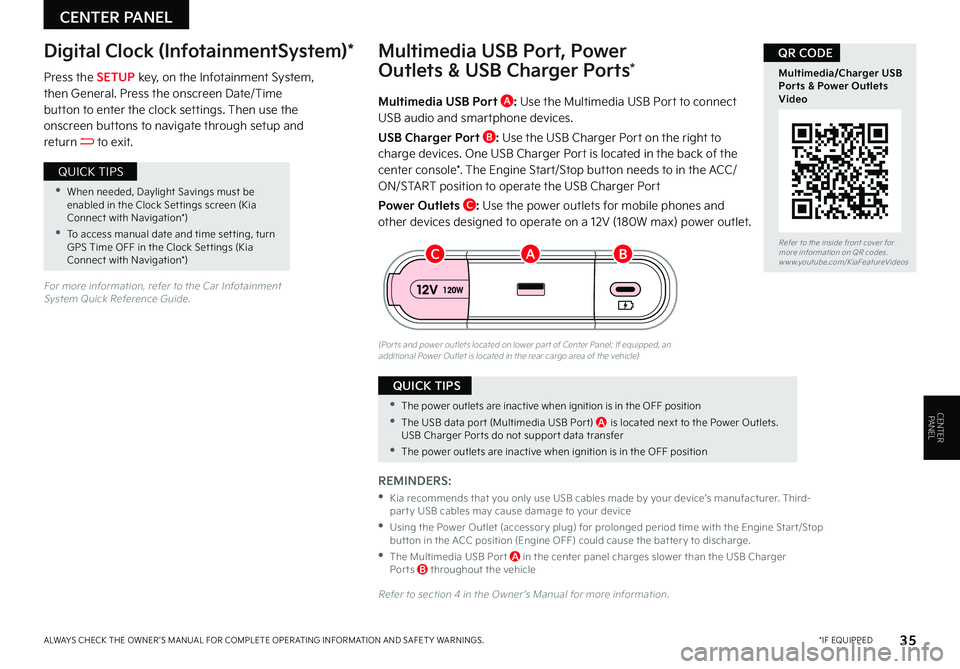
CENTER PANEL
35 *IF EQUIPPEDALWAYS CHECK THE OWNER ’S MANUAL FOR COMPLETE OPER ATING INFORMATION AND SAFET Y WARNINGS
CENTERPANEL
Multimedia USB Port A: Use the Multimedia USB Port to connect USB audio and smartphone devices
USB Charger Port B: Use the USB Charger Port on the right to
charge devices One USB Charger Port is located in the back of the center console* The Engine Start/Stop button needs to in the ACC/ON/START position to operate the USB Charger Port
Power Outlets C: Use the power outlets for mobile phones and other devices designed to operate on a 12V (180W max) power outlet
(Por ts and power outlets located on lower par t of Center Panel; If equipped, an additional Power Outlet is located in the rear cargo area of the vehicle)
Press the SETUP key, on the Infotainment System, then General Press the onscreen Date/Time button to enter the clock settings Then use the onscreen buttons to navigate through setup and return to exit
Digital Clock (InfotainmentSystem)*Multimedia USB Port, Power
Outlets & USB Charger Ports*
REMINDERS:
•
Kia recommends that you only use USB cables made by your device’s manufacturer Third-par t y USB cables may cause damage to your device
•
Using the Power Outlet (accessor y plug) for prolonged period time with the Engine Star t/Stop but ton in the ACC position (Engine OFF) could cause the bat ter y to discharge
•
The Multimedia USB Por t A in the center panel charges slower than the USB Charger Por ts B throughout the vehicle
Refer to section 4 in the Owner ’s Manual for more information
For more information, refer to the Car Infotainment System Quick Reference Guide
•When needed, Daylight Savings must be enabled in the Clock Set tings screen (Kia Connect with Navigation*)
•To access manual date and time set ting, turn GPS Time OFF in the Clock Set tings (Kia Connect with Navigation*)
QUICK TIPS
•The power outlets are inactive when ignition is in the OFF position
•The USB data por t (Multimedia USB Por t) A is located next to the Power Outlets USB Charger Por ts do not suppor t data transfer
•The power outlets are inactive when ignition is in the OFF position
QUICK TIPS
BCARefer to the inside front cover for more information on QR codes www youtube com/KiaFeatureVideos
Multimedia/Charger USB Ports & Power Outlets Video
QR CODE
Page 40 of 56
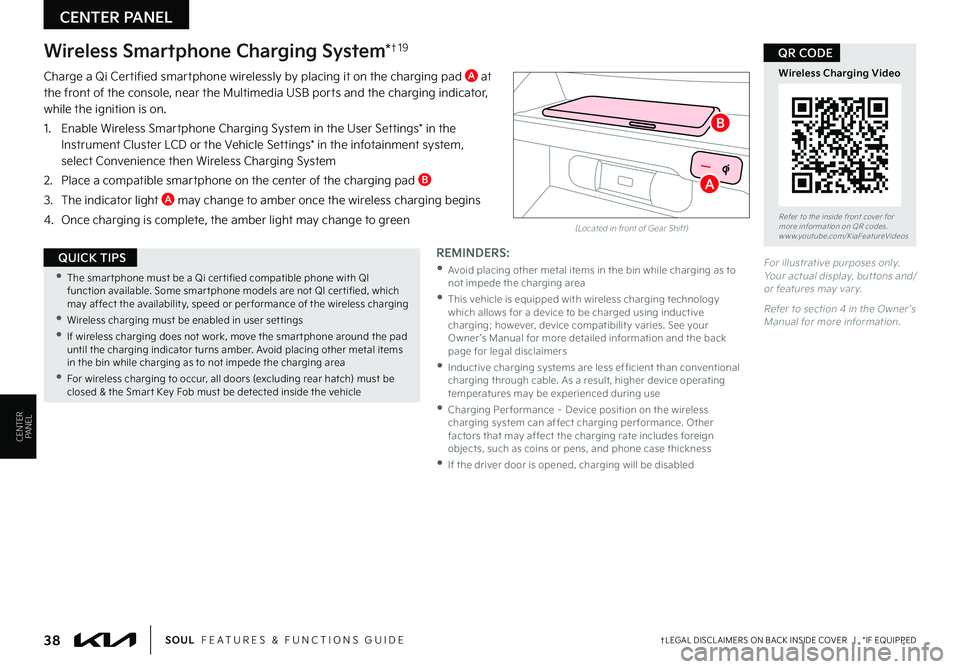
CENTER PANEL
38†LEGAL DISCL AIMERS ON BACK INSIDE COVER | *IF EQUIPPEDSOUL FEATURES & FUNCTIONS GUIDE
CENTERPANEL
For illustrative purposes only Your actual display, but tons and/or features may var y
Refer to section 4 in the Owner ’s Manual for more information
(Located in front of Gear Shift)
Wireless Smartphone Charging System*†1 9
Charge a Qi Certified smartphone wirelessly by placing it on the charging pad A at the front of the console, near the Multimedia USB ports and the charging indicator, while the ignition is on
1 Enable Wireless Smartphone Charging System in the User Settings* in the Instrument Cluster LCD or the Vehicle Settings* in the infotainment system, select Convenience then Wireless Charging System
2 Place a compatible smartphone on the center of the charging pad B
3 The indicator light A may change to amber once the wireless charging begins
4 Once charging is complete, the amber light may change to green
•The smar tphone must be a Qi cer tified compatible phone with QI function available Some smar tphone models are not QI cer tified, which may affect the availabilit y, speed or per formance of the wireless charging
•Wireless charging must be enabled in user set tings
•
If wireless charging does not work, move the smar tphone around the pad until the charging indicator turns amber Avoid placing other metal items in the bin while charging as to not impede the charging area
•
For wireless charging to occur, all doors (excluding rear hatch) must be closed & the Smar t Key Fob must be detected inside the vehicle
QUICK TIPSREMINDERS:
•
Avoid placing other metal items in the bin while charging as to not impede the charging area
•
This vehicle is equipped with wireless charging technology which allows for a device to be charged using inductive charging; however, device compatibilit y varies See your Owner ’s Manual for more detailed information and the back page for legal disclaimers
•
Inductive charging systems are less ef ficient than conventional charging through cable As a result, higher device operating temperatures may be experienced during use
•
Charging Per formance – Device position on the wireless charging system can affect charging per formance Other factors that may affect the charging rate includes foreign objects, such as coins or pens, and phone case thickness
•If the driver door is opened, charging will be disabled
Refer to the inside front cover for more information on QR codes www youtube com/KiaFeatureVideos
Wireless Charging Video
QR CODE
A
B
Page 47 of 56

45†LEGAL DISCL AIMERS ON BACK INSIDE COVER | *IF EQUIPPEDALWAYS CHECK THE OWNER ’S MANUAL FOR COMPLETE OPER ATING INFORMATION AND SAFET Y WARNINGS
SEATING
SEATING
Check rear seats
: Alarm OffOK
Rear Occupant Alert (ROA) System with Door Monitoring*†3
Rear Occupant Alert (ROA) System with Door Monitoring can help alert the driver when a rear passenger may be left in the vehicle
The alert will be a message on the Instrument Cluster stating to “Check rear seats” A and a chime will sound
•ROA can be turned on/off by going to the User Settings* in the Instrument Cluster or the Vehicle Settings* in the Infotainment System
•Only adjust settings when the vehicle is at a standstill, gear shift is in Park and the ignition is on or the Engine Start/Stop button* in the on position
•To access User settings* in the Instrument Cluster - Press the Mode button B on the Steering Wheel to toggle to User Settings Press the OK button C up/down to toggle to Convenience, then press OK button C to enter Check/uncheck Rear Occupant Alert to turn it on/off
•To access Vehicle settings* in the Infotainment System – Press the SETUP key or the onscreen SETUP button Press VEHICLE to enter Vehicle Settings Select Convenience, then check/uncheck Rear Occupant Alert to turn it on/off
ROA is not a substitute for one’s at tention Always check the vehicle’s interior before exiting
Image is for illustrative purposes only and may not reflect actual feature or operation
Refer to section 4 in the Owner ’s Manual for more information
REMINDER: Always be sure to check the passenger areas before leaving the vehicle AC
B
Refer to the inside front cover for more information on QR codes www youtube com/KiaFeatureVideos
Rear Occupant Alert (ROA) with Door Monitoring Video
QR CODE