ECO mode KIA SOUL 2023 Features and Functions Guide
[x] Cancel search | Manufacturer: KIA, Model Year: 2023, Model line: SOUL, Model: KIA SOUL 2023Pages: 56, PDF Size: 4.71 MB
Page 4 of 56
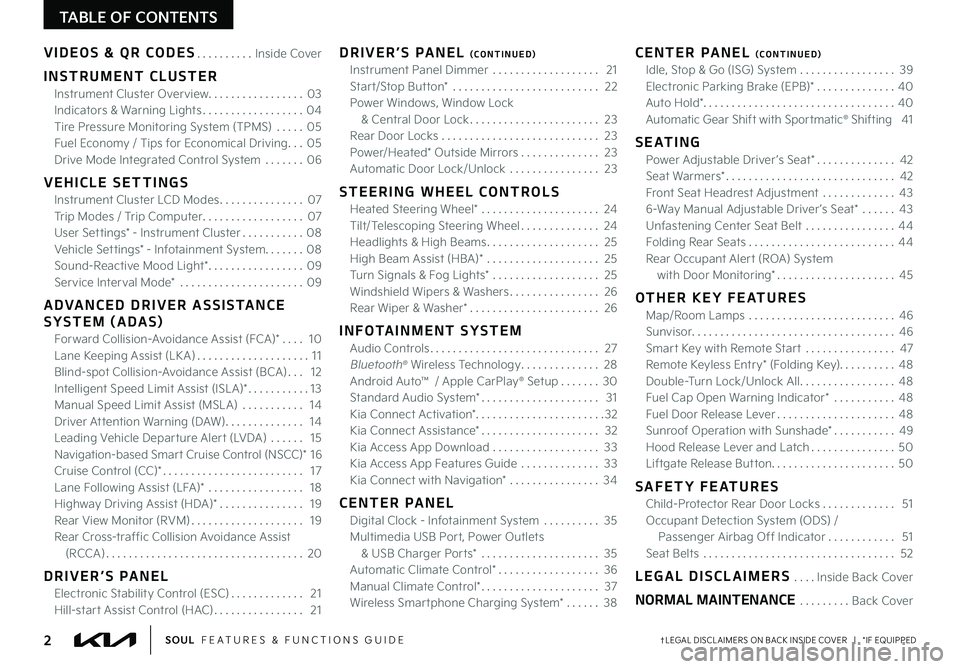
TABLE OF CONTENTS
VIDEOS & QR CODES Inside Cover
INSTRUMENT CLUSTER
Instrument Cluster Overview 03
Indicators & Warning Lights 04
Tire Pressure Monitoring System (TPMS) 05
Fuel Economy / Tips for Economical Driving 05
Drive Mode Integrated Control System 06
VEHICLE SETTINGS
Instrument Cluster LCD Modes 07
Trip Modes / Trip Computer 07
User Settings* - Instrument Cluster 08
Vehicle Settings* - Infotainment System 08
Sound-Reactive Mood Light* 09
Service Interval Mode* 09
ADVANCED DRIVER ASSISTANCE
SYSTEM (ADAS)
Forward Collision-Avoidance Assist (FCA)* 10
Lane Keeping Assist (LK A) 11
Blind-spot Collision-Avoidance Assist (BCA) 12
Intelligent Speed Limit Assist (ISL A)* 13
Manual Speed Limit Assist (MSL A) 14
Driver Attention Warning (DAW) 14
Leading Vehicle Departure Alert (LVDA) 15
Navigation-based Smart Cruise Control (NSCC)* 1 6
Cruise Control (CC)* 17
Lane Following Assist (LFA)* 18
Highway Driving Assist (HDA)* 19
Rear View Monitor (RVM) 19
Rear Cross-traffic Collision Avoidance Assist
(RCCA) 20
DRIVER’S PANEL
Electronic Stability Control (ESC) 21
Hill-start Assist Control (HAC) 21
DRIVER’S PANEL (CONTINUED)
Instrument Panel Dimmer 21
Start/Stop Button* 22
Power Windows, Window Lock
& Central Door Lock 23
Rear Door Locks 23
Power/Heated* Outside Mirrors 23
Automatic Door Lock/Unlock 23
STEERING WHEEL CONTROLS
Heated Steering Wheel* 24
Tilt/Telescoping Steering Wheel 24
Headlights & High Beams 25
High Beam Assist (HBA)* 25
Turn Signals & Fog Lights* 25
Windshield Wipers & Washers 26
Rear Wiper & Washer* 26
INFOTAINMENT SYSTEM
Audio Controls 27
Bluetooth® Wireless Technology 28
Android Auto™ / Apple CarPlay® Setup 30
Standard Audio System* 31
Kia Connect Activation* 32
Kia Connect Assistance* 32
Kia Access App Download 33
Kia Access App Features Guide 33
Kia Connect with Navigation* 34
CENTER PANEL
Digital Clock - Infotainment System 35
Multimedia USB Port, Power Outlets
& USB Charger Ports* 35
Automatic Climate Control* 36
Manual Climate Control* 37
Wireless Smartphone Charging System* 38
CENTER PANEL (CONTINUED)
Idle, Stop & Go (ISG) System 39
Electronic Parking Brake (EPB)* 40
Auto Hold* 40
Automatic Gear Shift with Sportmatic® Shifting 41
S E AT I N G
Power Adjustable Driver ’s Seat* 42
Seat Warmers* 42
Front Seat Headrest Adjustment 43
6-Way Manual Adjustable Driver ’s Seat* 43
Unfastening Center Seat Belt 44
Folding Rear Seats 44
Rear Occupant Alert (ROA) System
with Door Monitoring* 45
OTHER KEY FEATURES
Map/Room Lamps 46
Sunvisor 46
Smart Key with Remote Start 47
Remote Keyless Entry* (Folding Key) 48
Double-Turn Lock/Unlock All 48
Fuel Cap Open Warning Indicator* 48
Fuel Door Release Lever 48
Sunroof Operation with Sunshade* 49
Hood Release Lever and Latch 50
Liftgate Release Button 50
SAFETY FEATURES
Child-Protector Rear Door Locks 51
Occupant Detection System (ODS) /
Passenger Airbag Off Indicator 51
Seat Belts 52
LEGAL DISCLAIMERS Inside Back Cover
NORMAL MAINTENANCE Back Cover
2†LEGAL DISCL AIMERS ON BACK INSIDE COVER | *IF EQUIPPEDSOUL FEATURES & FUNCTIONS GUIDE
Page 6 of 56
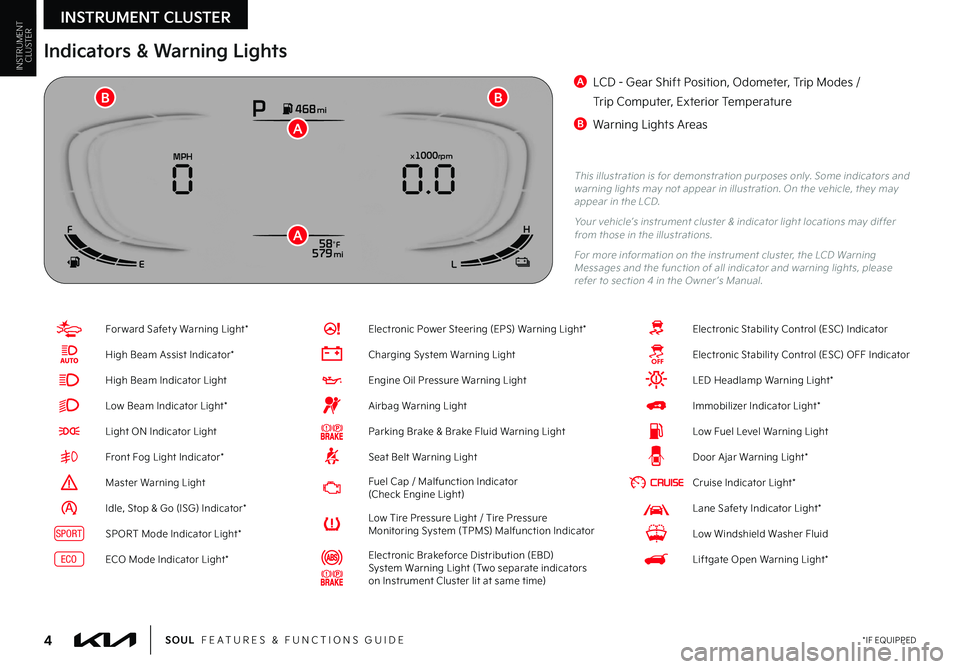
INSTRUMENT CLUSTER
4*IF EQUIPPEDSOUL FEATURES & FUNCTIONS GUIDE
INSTRUMENTCLUSTER
For ward Safet y Warning Light*
High Beam Assist Indicator*
High Beam Indicator Light
Low Beam Indicator Light*
Light ON Indicator Light
Front Fog Light Indicator*
Master Warning Light
Idle, Stop & Go (ISG) Indicator*
SPORTSPORT Mode Indicator Light*
ECOECO Mode Indicator Light*
Electronic Power Steering (EPS) Warning Light*
Charging System Warning Light
Engine Oil Pressure Warning Light
Airbag Warning Light
Parking Brake & Brake Fluid Warning Light
Seat Belt Warning Light
Fuel Cap / Malfunction Indicator (Check Engine Light)
Low Tire Pressure Light / Tire Pressure Monitoring System (TPMS) Malfunction Indicator
Electronic Brakeforce Distribution (EBD) System Warning Light (Two separate indicators on Instrument Cluster lit at same time)
Electronic Stabilit y Control (ESC) Indicator
Electronic Stabilit y Control (ESC) OFF Indicator
LED Headlamp Warning Light*
Immobilizer Indicator Light*
Low Fuel Level Warning Light
Door Ajar Warning Light*
Cruise Indicator Light*
Lane Safet y Indicator Light*
Low Windshield Washer Fluid
Liftgate Open Warning Light*
This illustration is for demonstration purposes only Some indicators and warning lights may not appear in illustration On the vehicle, they may appear in the LCD
Your vehicle’s instrument cluster & indicator light locations may differ from those in the illustrations
For more information on the instrument cluster, the LCD Warning Messages and the function of all indicator and warning lights, please refer to section 4 in the Owner ’s Manual
Indicators & Warning Lights
A LCD - Gear Shift Position, Odometer, Trip Modes /
Trip Computer, Exterior Temperature
B Warning Lights AreasP468 mi
58°F 579 mi
x1000rpmMPH
0.0
0
F
E LH
A
A
BB
Page 7 of 56
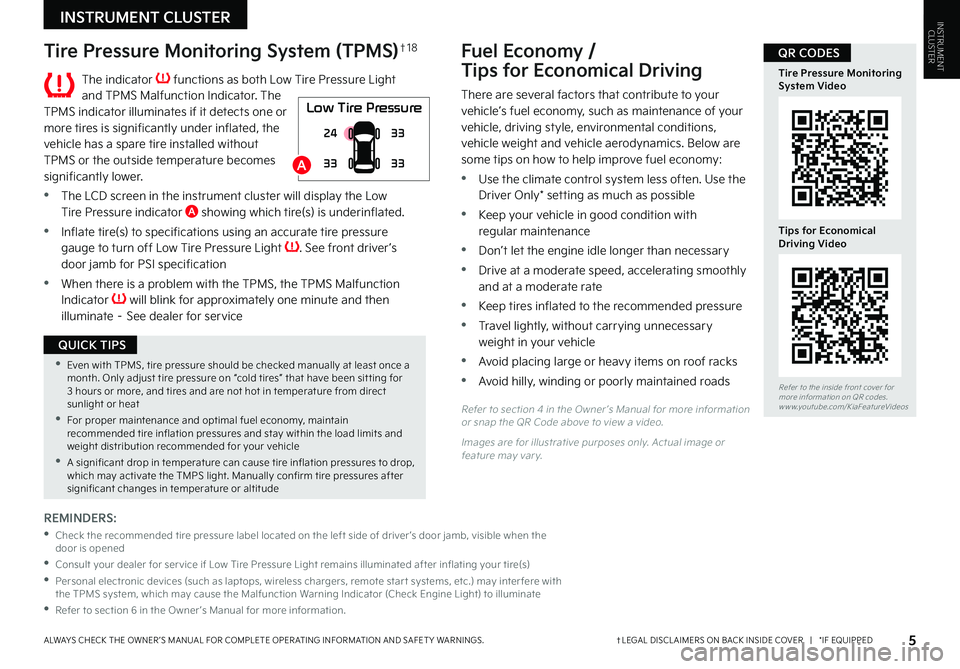
INSTRUMENT CLUSTER
5†LEGAL DISCL AIMERS ON BACK INSIDE COVER | *IF EQUIPPEDALWAYS CHECK THE OWNER ’S MANUAL FOR COMPLETE OPER ATING INFORMATION AND SAFET Y WARNINGS
INSTRUMENTCLUSTER
Tire Pressure Monitoring System (TPMS)†1 8
The indicator functions as both Low Tire Pressure Light and TPMS Malfunction Indicator The TPMS indicator illuminates if it detects one or more tires is significantly under inflated, the vehicle has a spare tire installed without TPMS or the outside temperature becomes significantly lower
•The LCD screen in the instrument cluster will display the Low Tire Pressure indicator A showing which tire(s) is underinflated
•Inflate tire(s) to specifications using an accurate tire pressure gauge to turn off Low Tire Pressure Light See front driver ’s door jamb for PSI specification
•
When there is a problem with the TPMS, the TPMS Malfunction Indicator will blink for approximately one minute and then illuminate – See dealer for service
Fuel Economy /
Tips for Economical Driving
There are several factors that contribute to your vehicle’s fuel economy, such as maintenance of your vehicle, driving style, environmental conditions, vehicle weight and vehicle aerodynamics Below are some tips on how to help improve fuel economy:
•Use the climate control system less often Use the Driver Only* setting as much as possible
•Keep your vehicle in good condition with regular maintenance
•Don’t let the engine idle longer than necessary
•Drive at a moderate speed, accelerating smoothly and at a moderate rate
•Keep tires inflated to the recommended pressure
•Travel lightly, without carrying unnecessary weight in your vehicle
•Avoid placing large or heavy items on roof racks
•Avoid hilly, winding or poorly maintained roads
Refer to section 4 in the Owner ’s Manual for more information or snap the QR Code above to view a video
Images are for illustrative purposes only Actual image or feature may var y
REMINDERS:
•Check the recommended tire pressure label located on the left side of driver ’s door jamb, visible when the door is opened
•Consult your dealer for ser vice if Low Tire Pressure Light remains illuminated after inflating your tire(s)
•Personal electronic devices (such as laptops, wireless chargers, remote star t systems, etc ) may inter fere with the TPMS system, which may cause the Malfunction Warning Indicator (Check Engine Light) to illuminate
•Refer to section 6 in the Owner ’s Manual for more information
Low Tire Pressure
24
33 33
33
•Even with TPMS, tire pressure should be checked manually at least once a month Only adjust tire pressure on “cold tires” that have been sit ting for 3 hours or more, and tires and are not hot in temperature from direct sunlight or heat
•For proper maintenance and optimal fuel economy, maintain recommended tire inflation pressures and stay within the load limits and weight distribution recommended for your vehicle
•A significant drop in temperature can cause tire inflation pressures to drop, which may activate the TMPS light Manually confirm tire pressures after significant changes in temperature or altitude
QUICK TIPS
A
Refer to the inside front cover for more information on QR codes www youtube com/KiaFeatureVideos
Tire Pressure MonitoringSystem Video
Tips for Economical Driving Video
QR CODES
Page 8 of 56
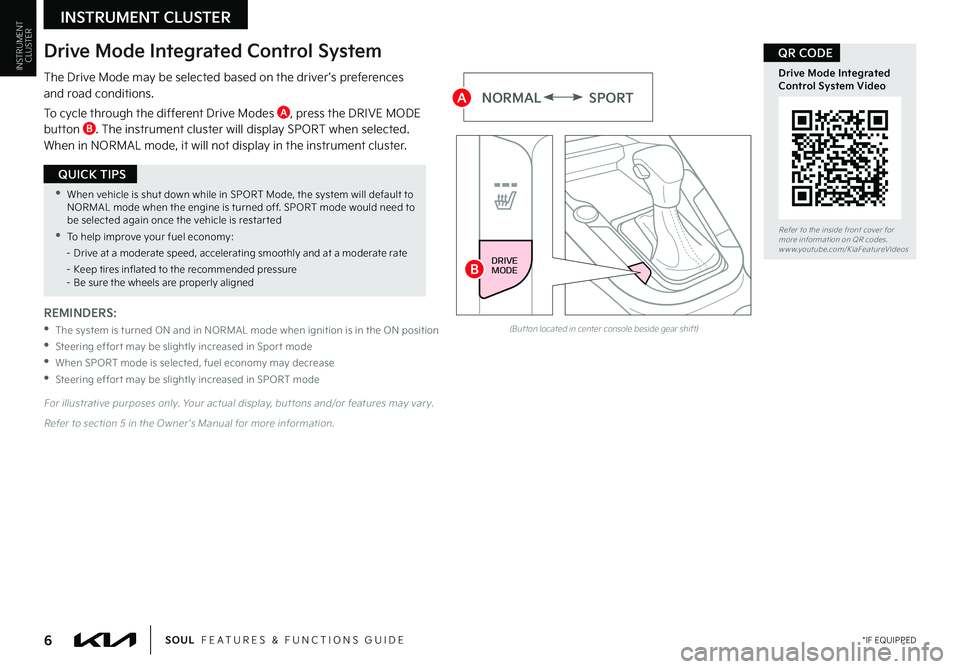
INSTRUMENT CLUSTER
6 *IF EQUIPPEDSOUL FEATURES & FUNCTIONS GUIDE
INSTRUMENTCLUSTER Drive Mode Integrated Control System
The Drive Mode may be selected based on the driver ’s preferences and road conditions
To cycle through the different Drive Modes A, press the DRIVE MODE button B The instrument cluster will display SPORT when selected When in NORMAL mode, it will not display in the instrument cluster
(But ton located in center console beside gear shift)
NORMALSPORT
REMINDERS:
•
The system is turned ON and in NORMAL mode when ignition is in the ON position
•Steering effor t may be slightly increased in Spor t mode
•When SPORT mode is selected, fuel economy may decrease
•Steering effor t may be slightly increased in SPORT mode
For illustrative purposes only Your actual display, but tons and/or features may var y
Refer to section 5 in the Owner ’s Manual for more information
•When vehicle is shut down while in SPORT Mode, the system will default to NORMAL mode when the engine is turned off SPORT mode would need to be selected again once the vehicle is restar ted
•To help improve your fuel economy:
– Drive at a moderate speed, accelerating smoothly and at a moderate rate
– Keep tires inflated to the recommended pressure – Be sure the wheels are properly aligned
QUICK TIPS
DRIVE
MODEDRIVEMODE
Refer to the inside front cover for more information on QR codes www youtube com/KiaFeatureVideos
Drive Mode IntegratedControl System Video
QR CODE
B
A
Page 9 of 56
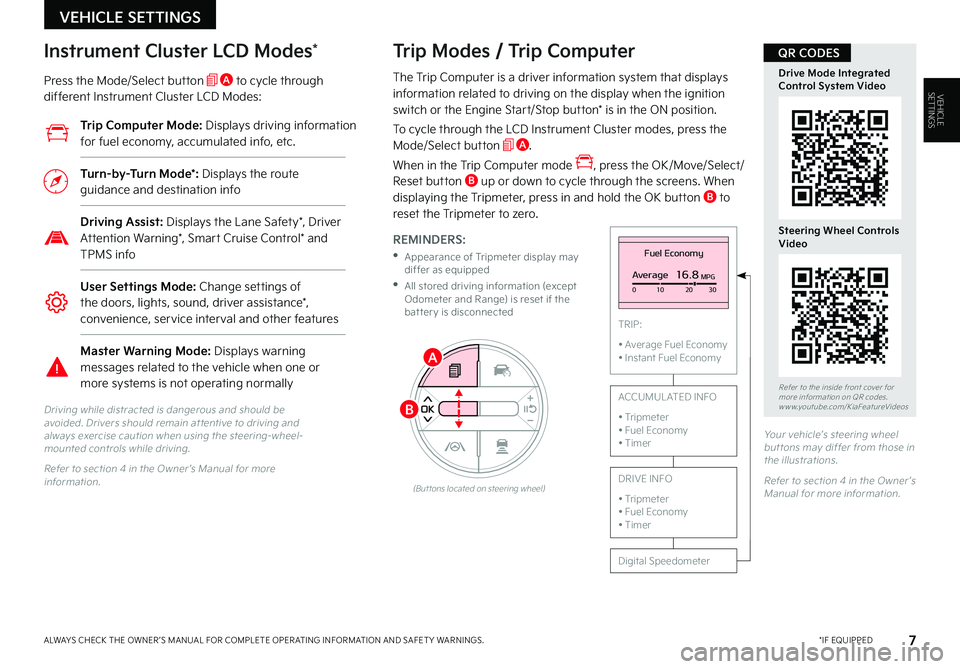
VEHICLE SETTINGS
7 *IF EQUIPPEDALWAYS CHECK THE OWNER ’S MANUAL FOR COMPLETE OPER ATING INFORMATION AND SAFET Y WARNINGS
VEHICLESETTINGSThe Trip Computer is a driver information system that displays information related to driving on the display when the ignition switch or the Engine Start/Stop button* is in the ON position
To cycle through the LCD Instrument Cluster modes, press the Mode/Select button A
When in the Trip Computer mode , press the OK/Move/Select/Reset button B up or down to cycle through the screens When displaying the Tripmeter, press in and hold the OK button B to reset the Tripmeter to zero
REMINDERS:
•
Appearance of Tripmeter display may differ as equipped
•
All stored driving information (except Odometer and Range) is reset if the bat ter y is disconnected
Fuel Economy
Average16.8MPG010 2030
TRIP:
• Average Fuel Economy• Instant Fuel Economy
Digital Speedometer
ACCUMUL ATED INFO
• Tripmeter• Fuel Economy• Timer
DRIVE INFO
• Tripmeter • Fuel Economy • Timer
Instrument Cluster LCD Modes*
Press the Mode/Select button A to cycle through different Instrument Cluster LCD Modes:
Trip Modes / Trip Computer
Driving while distracted is dangerous and should be avoided Drivers should remain at tentive to driving and always exercise caution when using the steering-wheel-mounted controls while driving
Refer to section 4 in the Owner ’s Manual for more information
Your vehicle’s steering wheel but tons may differ from those in the illustrations
Refer to section 4 in the Owner ’s Manual for more information (But tons located on steering wheel)
Trip Computer Mode: Displays driving information for fuel economy, accumulated info, etc
Turn-by-Turn Mode*: Displays the route guidance and destination info
Driving Assist: Displays the Lane Safety*, Driver Attention Warning*, Smart Cruise Control* and TPMS info
User Settings Mode: Change settings of the doors, lights, sound, driver assistance*, convenience, service interval and other features
Master Warning Mode: Displays warning messages related to the vehicle when one or more systems is not operating normally
A
B
Refer to the inside front cover for more information on QR codes www youtube com/KiaFeatureVideos
Drive Mode IntegratedControl System Video
Steering Wheel Controls Video
QR CODES
Page 10 of 56
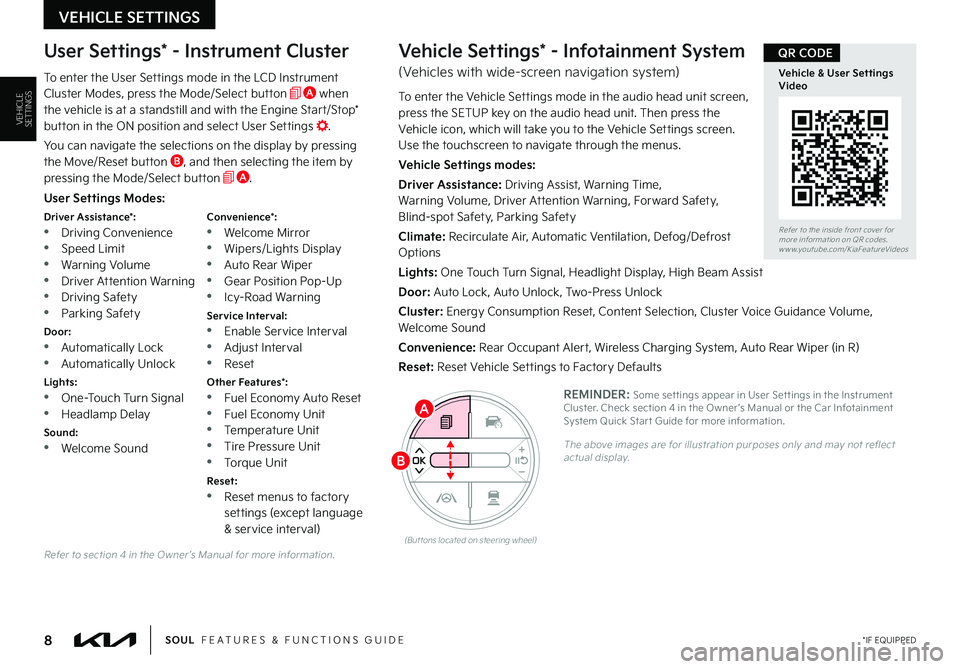
VEHICLE SETTINGS
8 *IF EQUIPPEDSOUL FEATURES & FUNCTIONS GUIDE
VEHICLESETTINGS
Refer to section 4 in the Owner ’s Manual for more information
User Settings Modes:
Driver Assistance*: •Driving Convenience •Speed Limit
•Warning Volume •Driver Attention Warning •Driving Safety •Parking Safety
Door: •Automatically Lock •Automatically Unlock
Lights: •One-Touch Turn Signal •Headlamp Delay
Sound: •Welcome Sound
Convenience*: •Welcome Mirror •Wipers/Lights Display
•Auto Rear Wiper •Gear Position Pop-Up •Icy-Road Warning
Service Interval: •Enable Service Interval •Adjust Interval •Reset
Other Features*: •Fuel Economy Auto Reset •Fuel Economy Unit •Temperature Unit •Tire Pressure Unit
•Torque Unit
Reset: •Reset menus to factory settings (except language & service interval)
User Settings* - Instrument Cluster
To enter the User Settings mode in the LCD Instrument Cluster Modes, press the Mode/Select button A when the vehicle is at a standstill and with the Engine Start/Stop* button in the ON position and select User Settings
You can navigate the selections on the display by pressing the Move/Reset button B, and then selecting the item by pressing the Mode/Select button A
Vehicle Settings* - Infotainment System
(Vehicles with wide-screen navigation system)
To enter the Vehicle Settings mode in the audio head unit screen, press the SETUP key on the audio head unit Then press the Vehicle icon, which will take you to the Vehicle Settings screen Use the touchscreen to navigate through the menus
Vehicle Settings modes:
Driver Assistance: Driving Assist, Warning Time, Warning Volume, Driver Attention Warning, Forward Safety, Blind-spot Safety, Parking Safety
Climate: Recirculate Air, Automatic Ventilation, Defog/Defrost Options
Lights: One Touch Turn Signal, Headlight Display, High Beam Assist
Door: Auto Lock, Auto Unlock, Two-Press Unlock
Cluster: Energy Consumption Reset, Content Selection, Cluster Voice Guidance Volume, Welcome Sound
Convenience: Rear Occupant Alert, Wireless Charging System, Auto Rear Wiper (in R)
Reset: Reset Vehicle Settings to Factory Defaults
REMINDER: Some set tings appear in User Set tings in the Instrument Cluster Check section 4 in the Owner ’s Manual or the Car Infotainment System Quick Star t Guide for more information
The above images are for illustration purposes only and may not reflect actual display
(But tons located on steering wheel)
A
B
Refer to the inside front cover for more information on QR codes www youtube com/KiaFeatureVideos
Vehicle & User Settings Video
QR CODE
Page 11 of 56
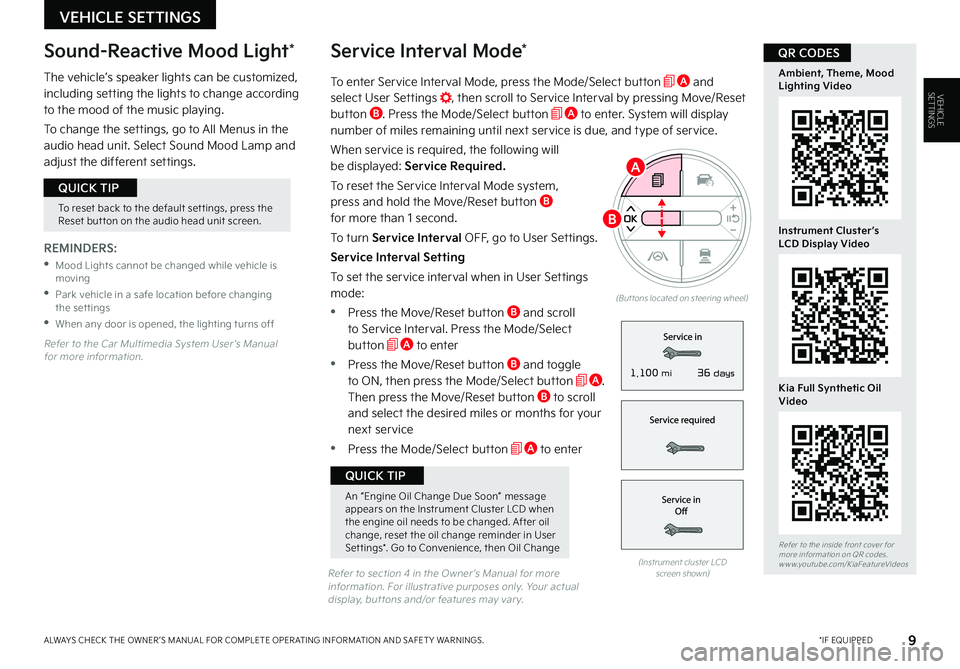
To enter Service Interval Mode, press the Mode/Select button A and select User Settings , then scroll to Service Interval by pressing Move/Reset button B Press the Mode/Select button A to enter System will display number of miles remaining until next service is due, and type of service
When service is required, the following will be displayed: Service Required.
To reset the Service Interval Mode system, press and hold the Move/Reset button B for more than 1 second
To turn Service Interval OFF, go to User Settings
Service Interval Setting
To set the service interval when in User Settings mode:
•Press the Move/Reset button B and scroll to Service Interval Press the Mode/Select button A to enter
•Press the Move/Reset button B and toggle to ON, then press the Mode/Select button A Then press the Move/Reset button B to scroll and select the desired miles or months for your next service
•Press the Mode/Select button A to enter
VEHICLE SETTINGS
Service Interval Mode*
9 *IF EQUIPPEDALWAYS CHECK THE OWNER ’S MANUAL FOR COMPLETE OPER ATING INFORMATION AND SAFET Y WARNINGS
VEHICLESETTINGS
REMINDERS:
•Mood Lights cannot be changed while vehicle is moving
•Park vehicle in a safe location before changing the settings
•When any door is opened, the lighting turns off
The vehicle’s speaker lights can be customized, including setting the lights to change according to the mood of the music playing
To change the settings, go to All Menus in the audio head unit Select Sound Mood Lamp and adjust the different settings
(Instrument cluster LCD screen shown)
Refer to the Car Multimedia System User ’s Manual for more information
Refer to section 4 in the Owner ’s Manual for more information For illustrative purposes only Your actual display, but tons and/or features may var y
Sound-Reactive Mood Light*
To reset back to the default set tings, press the Reset but ton on the audio head unit screen
QUICK TIP
An “Engine Oil Change Due Soon” message appears on the Instrument Cluster LCD when the engine oil needs to be changed After oil change, reset the oil change reminder in User Set tings* Go to Convenience, then Oil Change
QUICK TIP
(But tons located on steering wheel)
A
B
Refer to the inside front cover for more information on QR codes www youtube com/KiaFeatureVideos
Ambient, Theme, Mood Lighting Video
Instrument Cluster’s LCD Display Video
Kia Full Synthetic Oil Video
QR CODES
36 days1,100 mi
Page 12 of 56
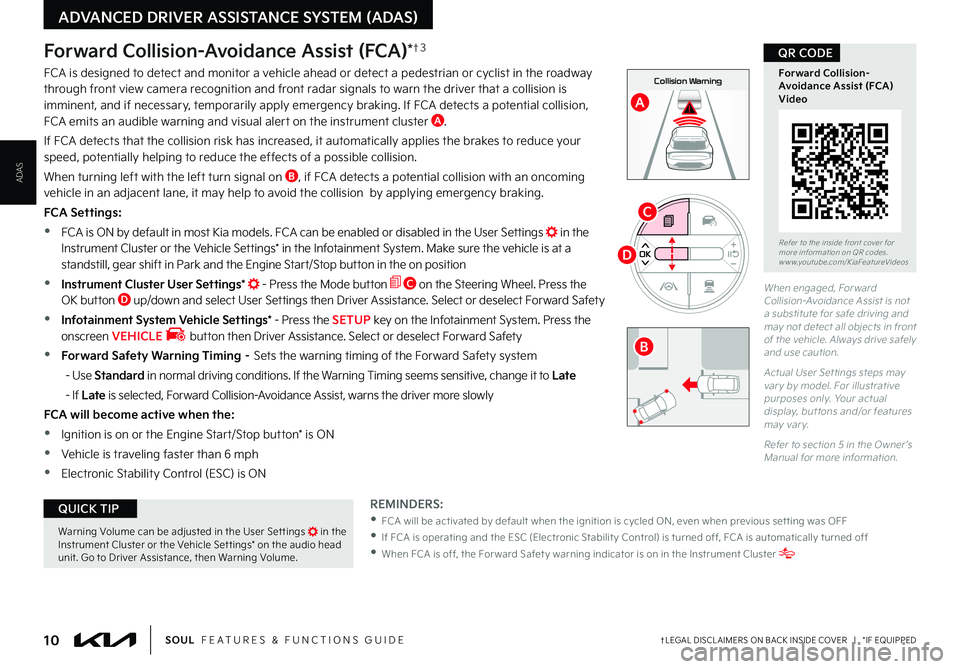
ADVANCED DRIVER ASSISTANCE SYSTEM (ADAS)
10†LEGAL DISCL AIMERS ON BACK INSIDE COVER | *IF EQUIPPEDSOUL FEATURES & FUNCTIONS GUIDE
ADAS
D
C
0mph
0 KMH020 4060
202 m100 kWh/ 100m96%Lv 1READY66°F
2 72m
CHG
PWR
Collision Warning
0mph
0 KMH
020 4060
202 m100 kWh/ 100m96%Lv 1READY66°F
2 72m
CHG
PWR
Emergency Braking
Forward Collision-Avoidance Assist (FCA)*†3
FCA is designed to detect and monitor a vehicle ahead or detect a pedestrian or cyclist in the roadway through front view camera recognition and front radar signals to warn the driver that a collision is imminent, and if necessary, temporarily apply emergency braking
If FCA detects a potential collision, FCA emits an audible warning and visual alert on the instrument cluster A
If FCA detects that the collision risk has increased, it automatically applies the brakes to reduce your speed, potentially helping to reduce the effects of a possible collision
When turning left with the left turn signal on B, if FCA detects a potential collision with an oncoming vehicle in an adjacent lane, it may help to avoid the collision by applying emergency braking
FCA Settings:
•FCA is ON by default in most Kia models FCA can be enabled or disabled in the User Settings in the Instrument Cluster or the Vehicle Settings* in the Infotainment System Make sure the vehicle is at a standstill, gear shift in Park and the Engine Start/Stop button in the on position
•Instrument Cluster User Settings* - Press the Mode button C on the Steering Wheel Press the OK button D up/down and select User Settings then Driver Assistance Select or deselect Forward Safety
•Infotainment System Vehicle Settings* - Press the SETUP key on the Infotainment System Press the onscreen VEHICLE button then Driver Assistance Select or deselect Forward Safety
•Forward Safety Warning Timing – Sets the warning timing of the Forward Safety system
- Use Standard in normal driving conditions If the Warning Timing seems sensitive, change it to Late
- If Late is selected, Forward Collision-Avoidance Assist, warns the driver more slowly
FCA will become active when the:
•Ignition is on or the Engine Start/Stop button* is ON
•Vehicle is traveling faster than 6 mph
•Electronic Stability Control (ESC) is ON
REMINDERS:
•
FCA will be activated by default when the ignition is cycled ON, even when previous set ting was OFF
•
If FCA is operating and the ESC (Electronic Stabilit y Control) is turned off, FCA is automatically turned off
•
When FCA is off, the For ward Safet y warning indicator is on in the Instrument Cluster
A
Warning Volume can be adjusted in the User Set tings in the Instrument Cluster or the Vehicle Set tings* on the audio head unit Go to Driver Assistance, then Warning Volume
QUICK TIP
B
When engaged, Forward Collision-Avoidance Assist is not a substitute for safe driving and may not detect all objects in front of the vehicle Always drive safely and use caution
Actual User Set tings steps may var y by model For illustrative purposes only Your actual display, but tons and/or features may var y
Refer to section 5 in the Owner ’s Manual for more information
Refer to the inside front cover for more information on QR codes www youtube com/KiaFeatureVideos
Forward Collision-Avoidance Assist (FCA)Video
QR CODE
Page 13 of 56
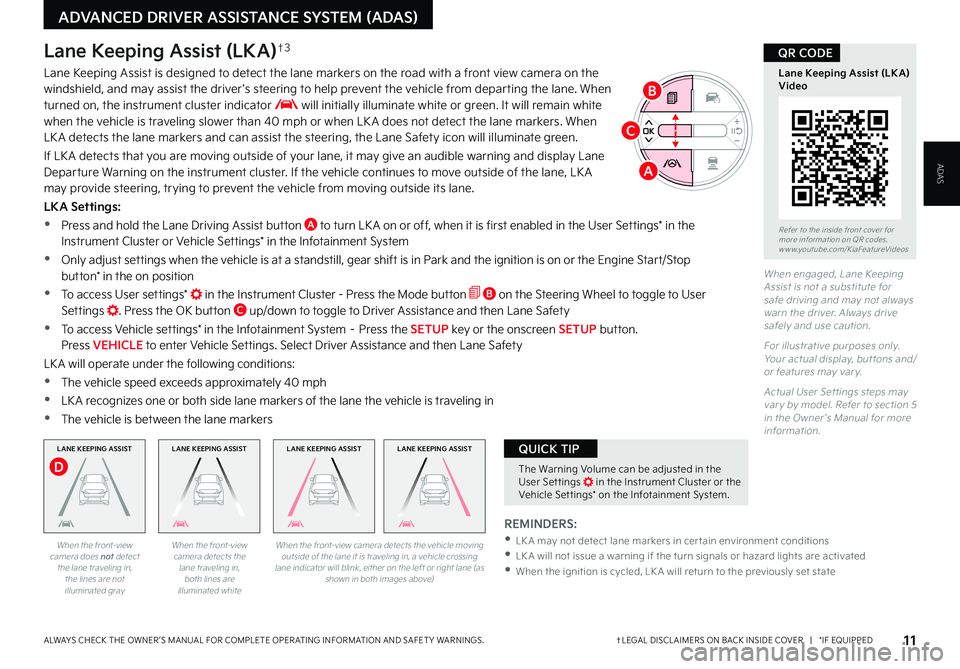
ADVANCED DRIVER ASSISTANCE SYSTEM (ADAS)
11†LEGAL DISCL AIMERS ON BACK INSIDE COVER | *IF EQUIPPEDALWAYS CHECK THE OWNER ’S MANUAL FOR COMPLETE OPER ATING INFORMATION AND SAFET Y WARNINGS
ADAS
When engaged, Lane Keeping Assist is not a substitute for safe driving and may not always warn the driver Always drive safely and use caution
For illustrative purposes only Your actual display, but tons and/or features may var y
Actual User Set tings steps may var y by model Refer to section 5 in the Owner ’s Manual for more information
Lane Keeping Assist (LKA)†3
Lane Keeping Assist is designed to detect the lane markers on the road with a front view camera on the windshield, and may assist the driver ’s steering to help prevent the vehicle from departing the lane When turned on, the instrument cluster indicator will initially illuminate white or green It will remain white when the vehicle is traveling slower than 40 mph or when LK A does not detect the lane markers When LK A detects the lane markers and can assist the steering, the Lane Safety icon will illuminate green
If LK A detects that you are moving outside of your lane, it may give an audible warning and display Lane Departure Warning on the instrument cluster If the vehicle continues to move outside of the lane, LK A may provide steering, trying to prevent the vehicle from moving outside its lane
LKA Settings:
•Press and hold the Lane Driving Assist button A to turn LK A on or off, when it is first enabled in the User Settings* in the Instrument Cluster or Vehicle Settings* in the Infotainment System
•Only adjust settings when the vehicle is at a standstill, gear shift is in Park and the ignition is on or the Engine Start/Stop button* in the on position
•To access User settings* in the Instrument Cluster - Press the Mode button B on the Steering Wheel to toggle to User Settings Press the OK button C up/down to toggle to Driver Assistance and then Lane Safety
•To access Vehicle settings* in the Infotainment System – Press the SETUP key or the onscreen SETUP button Press VEHICLE to enter Vehicle Settings Select Driver Assistance and then Lane Safety
LK A will operate under the following conditions:
•The vehicle speed exceeds approximately 40 mph
•
LK A recognizes one or both side lane markers of the lane the vehicle is traveling in
•
The vehicle is between the lane markers
When the front-view camera does not detect the lane traveling in, the lines are not illuminated gray
When the front-view camera detects the lane traveling in, both lines are illuminated white
LANE KEEPING ASSISTLANE KEEPING ASSISTLANE KEEPING ASSIST
When the front-view camera detects the vehicle moving outside of the lane it is traveling in, a vehicle crossing lane indicator will blink, either on the left or right lane (as shown in both images above)
A
LANE KEEPING ASSIST
D
REMINDERS:
•LK A may not detect lane markers in cer tain environment conditions •
LK A will not issue a warning if the turn signals or hazard lights are activated •
When the ignition is cycled, LK A will return to the previously set state
The Warning Volume can be adjusted in the User Set tings in the Instrument Cluster or the Vehicle Set tings* on the Infotainment System
QUICK TIP
B
C
Refer to the inside front cover for more information on QR codes www youtube com/KiaFeatureVideos
Lane Keeping Assist (LK A) Video
QR CODE
Page 16 of 56
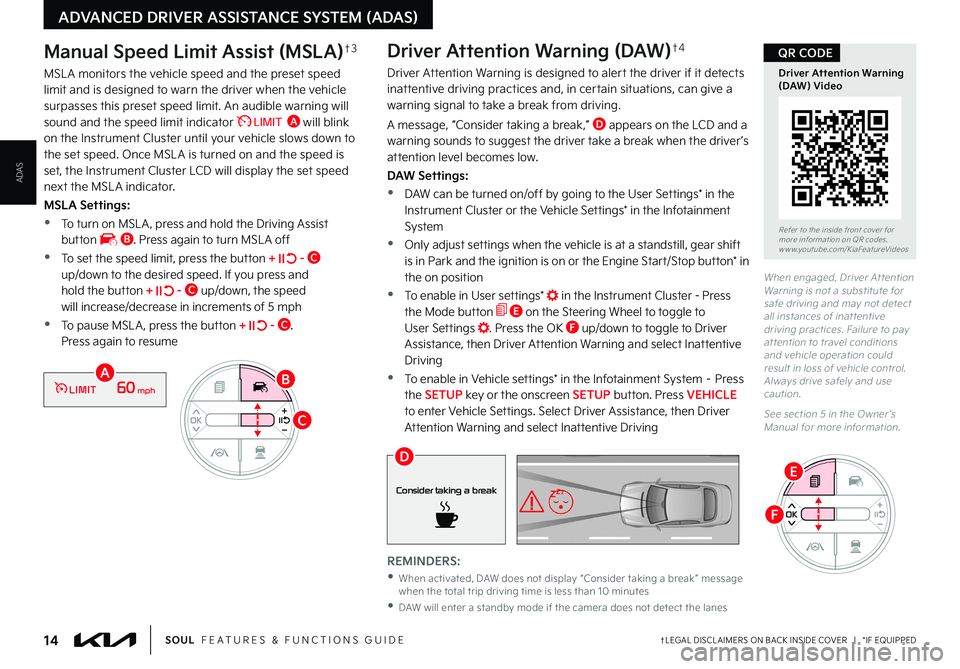
14†LEGAL DISCL AIMERS ON BACK INSIDE COVER | *IF EQUIPPEDSOUL FEATURES & FUNCTIONS GUIDE
ADVANCED DRIVER ASSISTANCE SYSTEM (ADAS)
ADAS
When engaged, Driver At tention Warning is not a substitute for safe driving and may not detect all instances of inat tentive driving practices Failure to pay at tention to travel conditions and vehicle operation could result in loss of vehicle control Always drive safely and use caution
See section 5 in the Owner ’s Manual for more information
REMINDERS:
•
When activated, DAW does not display “Consider taking a break ” message when the total trip driving time is less than 10 minutes
•
DAW will enter a standby mode if the camera does not detect the lanes
Driver Attention Warning (DAW)†4
Driver Attention Warning is designed to alert the driver if it detects inattentive driving practices and, in certain situations, can give a warning signal to take a break from driving
A message, “Consider taking a break,” D appears on the LCD and a warning sounds to suggest the driver take a break when the driver ’s attention level becomes low
DAW Settings:
•DAW can be turned on/off by going to the User Settings* in the Instrument Cluster or the Vehicle Settings* in the Infotainment System
•Only adjust settings when the vehicle is at a standstill, gear shift
is in Park and the ignition is on or the Engine Start/Stop button* in the on position
•To enable in User settings* in the Instrument Cluster - Press the Mode button E on the Steering Wheel to toggle to User Settings Press the OK F up/down to toggle to Driver Assistance, then Driver Attention Warning and select Inattentive Driving
•To enable in Vehicle settings* in the Infotainment System – Press the SETUP key or the onscreen SETUP button Press VEHICLE to enter Vehicle Settings Select Driver Assistance, then Driver Attention Warning and select Inattentive Driving
Consider taking a break
D
Manual Speed Limit Assist (MSLA)†3
MSL A monitors the vehicle speed and the preset speed limit and is designed to warn the driver when the vehicle surpasses this preset speed limit An audible warning will sound and the speed limit indicator �-�*�.�*�5 A will blink on the Instrument Cluster until your vehicle slows down to the set speed Once MSL A is turned on and the speed is set, the Instrument Cluster LCD will display the set speed next the MSL A indicator
MSLA Settings:
•To turn on MSL A , press and hold the Driving Assist button B Press again to turn MSL A off
•To set the speed limit, press the button + - C up/down to the desired speed If you press and hold the button + - C up/down, the speed will increase/decrease in increments of 5 mph
•To pause MSL A , press the button + - C Press again to resume
60mphLIMITA
C
B
Refer to the inside front cover for more information on QR codes www youtube com/KiaFeatureVideos
Driver Attention Warning (DAW) Video
QR CODE
E
F