audio KIA SOUL 2023 Features and Functions Guide
[x] Cancel search | Manufacturer: KIA, Model Year: 2023, Model line: SOUL, Model: KIA SOUL 2023Pages: 56, PDF Size: 4.71 MB
Page 3 of 56
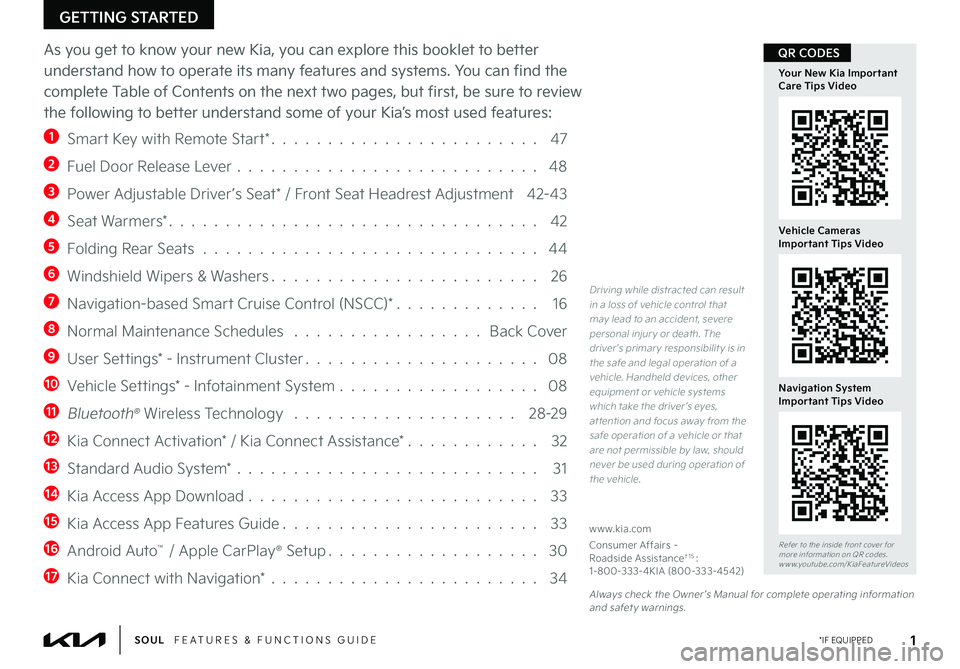
GETTING STARTED
As you get to know your new Kia, you can explore this booklet to better
understand how to operate its many features and systems. You can find the
complete Table of Contents on the next two pages, but first, be sure to review
the following to better understand some of your Kia’s most used features:
1 Smart Key with Remote Start* 47
2 Fuel Door Release Lever 48
3 Power Adjustable Driver’s Seat* / Front Seat Headrest Adjustment 42-43
4 Seat Warmers* 42
5 Folding Rear Seats 44
6 Windshield Wipers & Washers 26
7 Navigation-based Smart Cruise Control (NSCC)* 16
8 Normal Maintenance Schedules Back Cover
9 User Settings* - Instrument Cluster 08
10 Vehicle Settings* - Infotainment System 08
11 Bluetooth® Wireless Technology 28-29
12 Kia Connect Activation* / Kia Connect Assistance* 32
13 Standard Audio System* 31
14 Kia Access App Download 33
15 Kia Access App Features Guide 33
16 Android Auto™ / Apple CarPlay® Setup 30
17 Kia Connect with Navigation* 34
Driving while distracted can result in a loss of vehicle control that may lead to an accident, severe personal injur y or death The driver ’s primar y responsibilit y is in the safe and legal operation of a vehicle Handheld devices, other equipment or vehicle systems which take the driver ’s eyes, at tention and focus away from the safe operation of a vehicle or that are not permissible by law, should never be used during operation of the vehicle
www kia com
Consumer Affairs – Roadside Assistance†1 5: 1-800-333-4KIA (800-333-4542)
1 *IF EQUIPPEDSOUL FEATURES & FUNCTIONS GUIDE
Refer to the inside front cover for more information on QR codes www youtube com/KiaFeatureVideos
Your New Kia Important Care Tips Video
Vehicle Cameras Important Tips Video
Navigation System Important Tips Video
Always check the Owner ’s Manual for complete operating information and safet y warnings
QR CODES
Page 4 of 56
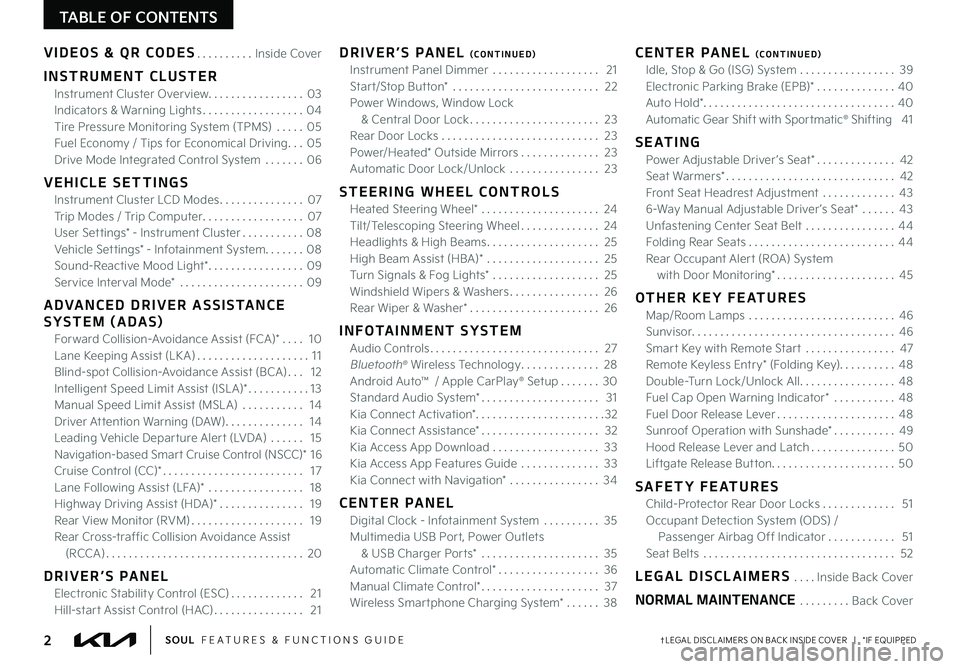
TABLE OF CONTENTS
VIDEOS & QR CODES Inside Cover
INSTRUMENT CLUSTER
Instrument Cluster Overview 03
Indicators & Warning Lights 04
Tire Pressure Monitoring System (TPMS) 05
Fuel Economy / Tips for Economical Driving 05
Drive Mode Integrated Control System 06
VEHICLE SETTINGS
Instrument Cluster LCD Modes 07
Trip Modes / Trip Computer 07
User Settings* - Instrument Cluster 08
Vehicle Settings* - Infotainment System 08
Sound-Reactive Mood Light* 09
Service Interval Mode* 09
ADVANCED DRIVER ASSISTANCE
SYSTEM (ADAS)
Forward Collision-Avoidance Assist (FCA)* 10
Lane Keeping Assist (LK A) 11
Blind-spot Collision-Avoidance Assist (BCA) 12
Intelligent Speed Limit Assist (ISL A)* 13
Manual Speed Limit Assist (MSL A) 14
Driver Attention Warning (DAW) 14
Leading Vehicle Departure Alert (LVDA) 15
Navigation-based Smart Cruise Control (NSCC)* 1 6
Cruise Control (CC)* 17
Lane Following Assist (LFA)* 18
Highway Driving Assist (HDA)* 19
Rear View Monitor (RVM) 19
Rear Cross-traffic Collision Avoidance Assist
(RCCA) 20
DRIVER’S PANEL
Electronic Stability Control (ESC) 21
Hill-start Assist Control (HAC) 21
DRIVER’S PANEL (CONTINUED)
Instrument Panel Dimmer 21
Start/Stop Button* 22
Power Windows, Window Lock
& Central Door Lock 23
Rear Door Locks 23
Power/Heated* Outside Mirrors 23
Automatic Door Lock/Unlock 23
STEERING WHEEL CONTROLS
Heated Steering Wheel* 24
Tilt/Telescoping Steering Wheel 24
Headlights & High Beams 25
High Beam Assist (HBA)* 25
Turn Signals & Fog Lights* 25
Windshield Wipers & Washers 26
Rear Wiper & Washer* 26
INFOTAINMENT SYSTEM
Audio Controls 27
Bluetooth® Wireless Technology 28
Android Auto™ / Apple CarPlay® Setup 30
Standard Audio System* 31
Kia Connect Activation* 32
Kia Connect Assistance* 32
Kia Access App Download 33
Kia Access App Features Guide 33
Kia Connect with Navigation* 34
CENTER PANEL
Digital Clock - Infotainment System 35
Multimedia USB Port, Power Outlets
& USB Charger Ports* 35
Automatic Climate Control* 36
Manual Climate Control* 37
Wireless Smartphone Charging System* 38
CENTER PANEL (CONTINUED)
Idle, Stop & Go (ISG) System 39
Electronic Parking Brake (EPB)* 40
Auto Hold* 40
Automatic Gear Shift with Sportmatic® Shifting 41
S E AT I N G
Power Adjustable Driver ’s Seat* 42
Seat Warmers* 42
Front Seat Headrest Adjustment 43
6-Way Manual Adjustable Driver ’s Seat* 43
Unfastening Center Seat Belt 44
Folding Rear Seats 44
Rear Occupant Alert (ROA) System
with Door Monitoring* 45
OTHER KEY FEATURES
Map/Room Lamps 46
Sunvisor 46
Smart Key with Remote Start 47
Remote Keyless Entry* (Folding Key) 48
Double-Turn Lock/Unlock All 48
Fuel Cap Open Warning Indicator* 48
Fuel Door Release Lever 48
Sunroof Operation with Sunshade* 49
Hood Release Lever and Latch 50
Liftgate Release Button 50
SAFETY FEATURES
Child-Protector Rear Door Locks 51
Occupant Detection System (ODS) /
Passenger Airbag Off Indicator 51
Seat Belts 52
LEGAL DISCLAIMERS Inside Back Cover
NORMAL MAINTENANCE Back Cover
2†LEGAL DISCL AIMERS ON BACK INSIDE COVER | *IF EQUIPPEDSOUL FEATURES & FUNCTIONS GUIDE
Page 10 of 56
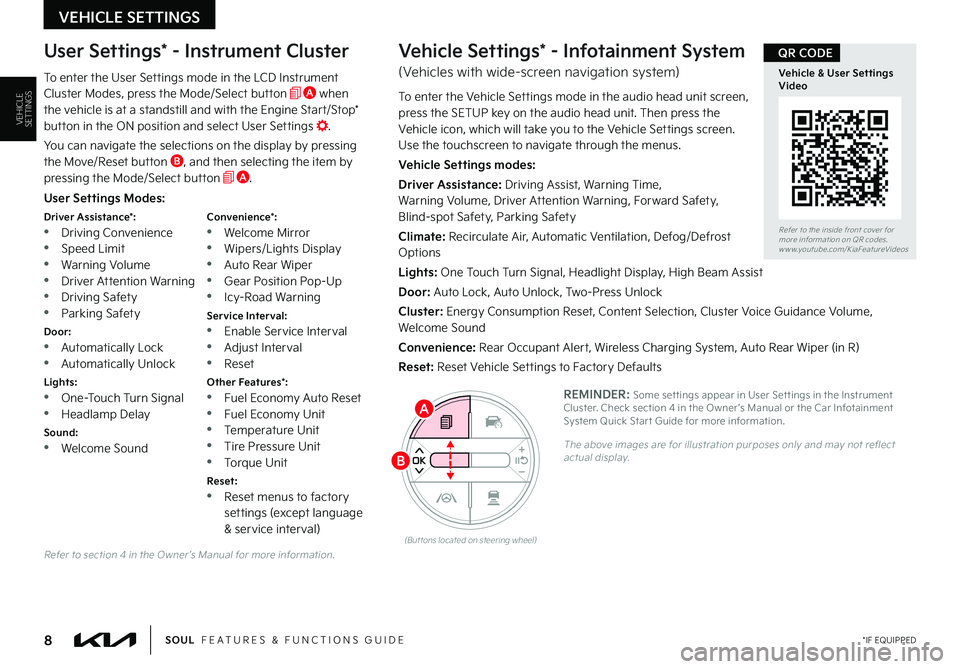
VEHICLE SETTINGS
8 *IF EQUIPPEDSOUL FEATURES & FUNCTIONS GUIDE
VEHICLESETTINGS
Refer to section 4 in the Owner ’s Manual for more information
User Settings Modes:
Driver Assistance*: •Driving Convenience •Speed Limit
•Warning Volume •Driver Attention Warning •Driving Safety •Parking Safety
Door: •Automatically Lock •Automatically Unlock
Lights: •One-Touch Turn Signal •Headlamp Delay
Sound: •Welcome Sound
Convenience*: •Welcome Mirror •Wipers/Lights Display
•Auto Rear Wiper •Gear Position Pop-Up •Icy-Road Warning
Service Interval: •Enable Service Interval •Adjust Interval •Reset
Other Features*: •Fuel Economy Auto Reset •Fuel Economy Unit •Temperature Unit •Tire Pressure Unit
•Torque Unit
Reset: •Reset menus to factory settings (except language & service interval)
User Settings* - Instrument Cluster
To enter the User Settings mode in the LCD Instrument Cluster Modes, press the Mode/Select button A when the vehicle is at a standstill and with the Engine Start/Stop* button in the ON position and select User Settings
You can navigate the selections on the display by pressing the Move/Reset button B, and then selecting the item by pressing the Mode/Select button A
Vehicle Settings* - Infotainment System
(Vehicles with wide-screen navigation system)
To enter the Vehicle Settings mode in the audio head unit screen, press the SETUP key on the audio head unit Then press the Vehicle icon, which will take you to the Vehicle Settings screen Use the touchscreen to navigate through the menus
Vehicle Settings modes:
Driver Assistance: Driving Assist, Warning Time, Warning Volume, Driver Attention Warning, Forward Safety, Blind-spot Safety, Parking Safety
Climate: Recirculate Air, Automatic Ventilation, Defog/Defrost Options
Lights: One Touch Turn Signal, Headlight Display, High Beam Assist
Door: Auto Lock, Auto Unlock, Two-Press Unlock
Cluster: Energy Consumption Reset, Content Selection, Cluster Voice Guidance Volume, Welcome Sound
Convenience: Rear Occupant Alert, Wireless Charging System, Auto Rear Wiper (in R)
Reset: Reset Vehicle Settings to Factory Defaults
REMINDER: Some set tings appear in User Set tings in the Instrument Cluster Check section 4 in the Owner ’s Manual or the Car Infotainment System Quick Star t Guide for more information
The above images are for illustration purposes only and may not reflect actual display
(But tons located on steering wheel)
A
B
Refer to the inside front cover for more information on QR codes www youtube com/KiaFeatureVideos
Vehicle & User Settings Video
QR CODE
Page 11 of 56
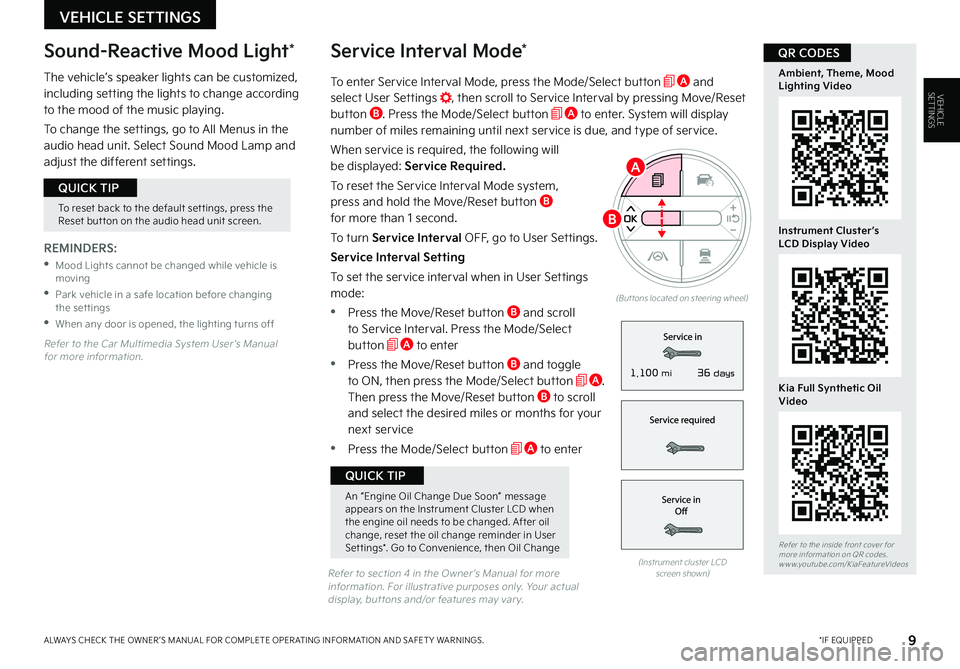
To enter Service Interval Mode, press the Mode/Select button A and select User Settings , then scroll to Service Interval by pressing Move/Reset button B Press the Mode/Select button A to enter System will display number of miles remaining until next service is due, and type of service
When service is required, the following will be displayed: Service Required.
To reset the Service Interval Mode system, press and hold the Move/Reset button B for more than 1 second
To turn Service Interval OFF, go to User Settings
Service Interval Setting
To set the service interval when in User Settings mode:
•Press the Move/Reset button B and scroll to Service Interval Press the Mode/Select button A to enter
•Press the Move/Reset button B and toggle to ON, then press the Mode/Select button A Then press the Move/Reset button B to scroll and select the desired miles or months for your next service
•Press the Mode/Select button A to enter
VEHICLE SETTINGS
Service Interval Mode*
9 *IF EQUIPPEDALWAYS CHECK THE OWNER ’S MANUAL FOR COMPLETE OPER ATING INFORMATION AND SAFET Y WARNINGS
VEHICLESETTINGS
REMINDERS:
•Mood Lights cannot be changed while vehicle is moving
•Park vehicle in a safe location before changing the settings
•When any door is opened, the lighting turns off
The vehicle’s speaker lights can be customized, including setting the lights to change according to the mood of the music playing
To change the settings, go to All Menus in the audio head unit Select Sound Mood Lamp and adjust the different settings
(Instrument cluster LCD screen shown)
Refer to the Car Multimedia System User ’s Manual for more information
Refer to section 4 in the Owner ’s Manual for more information For illustrative purposes only Your actual display, but tons and/or features may var y
Sound-Reactive Mood Light*
To reset back to the default set tings, press the Reset but ton on the audio head unit screen
QUICK TIP
An “Engine Oil Change Due Soon” message appears on the Instrument Cluster LCD when the engine oil needs to be changed After oil change, reset the oil change reminder in User Set tings* Go to Convenience, then Oil Change
QUICK TIP
(But tons located on steering wheel)
A
B
Refer to the inside front cover for more information on QR codes www youtube com/KiaFeatureVideos
Ambient, Theme, Mood Lighting Video
Instrument Cluster’s LCD Display Video
Kia Full Synthetic Oil Video
QR CODES
36 days1,100 mi
Page 12 of 56
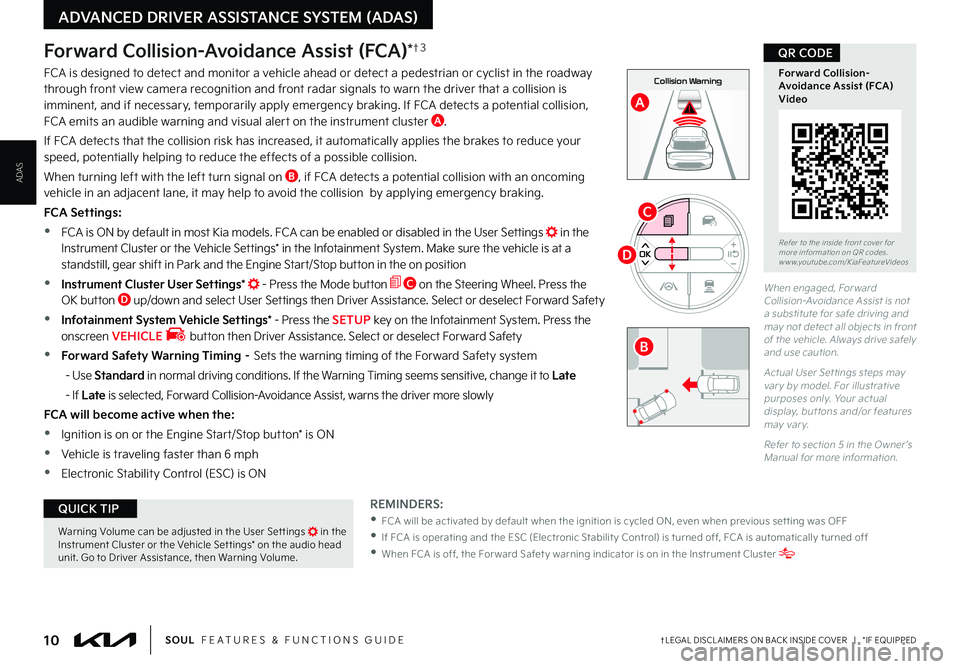
ADVANCED DRIVER ASSISTANCE SYSTEM (ADAS)
10†LEGAL DISCL AIMERS ON BACK INSIDE COVER | *IF EQUIPPEDSOUL FEATURES & FUNCTIONS GUIDE
ADAS
D
C
0mph
0 KMH020 4060
202 m100 kWh/ 100m96%Lv 1READY66°F
2 72m
CHG
PWR
Collision Warning
0mph
0 KMH
020 4060
202 m100 kWh/ 100m96%Lv 1READY66°F
2 72m
CHG
PWR
Emergency Braking
Forward Collision-Avoidance Assist (FCA)*†3
FCA is designed to detect and monitor a vehicle ahead or detect a pedestrian or cyclist in the roadway through front view camera recognition and front radar signals to warn the driver that a collision is imminent, and if necessary, temporarily apply emergency braking
If FCA detects a potential collision, FCA emits an audible warning and visual alert on the instrument cluster A
If FCA detects that the collision risk has increased, it automatically applies the brakes to reduce your speed, potentially helping to reduce the effects of a possible collision
When turning left with the left turn signal on B, if FCA detects a potential collision with an oncoming vehicle in an adjacent lane, it may help to avoid the collision by applying emergency braking
FCA Settings:
•FCA is ON by default in most Kia models FCA can be enabled or disabled in the User Settings in the Instrument Cluster or the Vehicle Settings* in the Infotainment System Make sure the vehicle is at a standstill, gear shift in Park and the Engine Start/Stop button in the on position
•Instrument Cluster User Settings* - Press the Mode button C on the Steering Wheel Press the OK button D up/down and select User Settings then Driver Assistance Select or deselect Forward Safety
•Infotainment System Vehicle Settings* - Press the SETUP key on the Infotainment System Press the onscreen VEHICLE button then Driver Assistance Select or deselect Forward Safety
•Forward Safety Warning Timing – Sets the warning timing of the Forward Safety system
- Use Standard in normal driving conditions If the Warning Timing seems sensitive, change it to Late
- If Late is selected, Forward Collision-Avoidance Assist, warns the driver more slowly
FCA will become active when the:
•Ignition is on or the Engine Start/Stop button* is ON
•Vehicle is traveling faster than 6 mph
•Electronic Stability Control (ESC) is ON
REMINDERS:
•
FCA will be activated by default when the ignition is cycled ON, even when previous set ting was OFF
•
If FCA is operating and the ESC (Electronic Stabilit y Control) is turned off, FCA is automatically turned off
•
When FCA is off, the For ward Safet y warning indicator is on in the Instrument Cluster
A
Warning Volume can be adjusted in the User Set tings in the Instrument Cluster or the Vehicle Set tings* on the audio head unit Go to Driver Assistance, then Warning Volume
QUICK TIP
B
When engaged, Forward Collision-Avoidance Assist is not a substitute for safe driving and may not detect all objects in front of the vehicle Always drive safely and use caution
Actual User Set tings steps may var y by model For illustrative purposes only Your actual display, but tons and/or features may var y
Refer to section 5 in the Owner ’s Manual for more information
Refer to the inside front cover for more information on QR codes www youtube com/KiaFeatureVideos
Forward Collision-Avoidance Assist (FCA)Video
QR CODE
Page 14 of 56
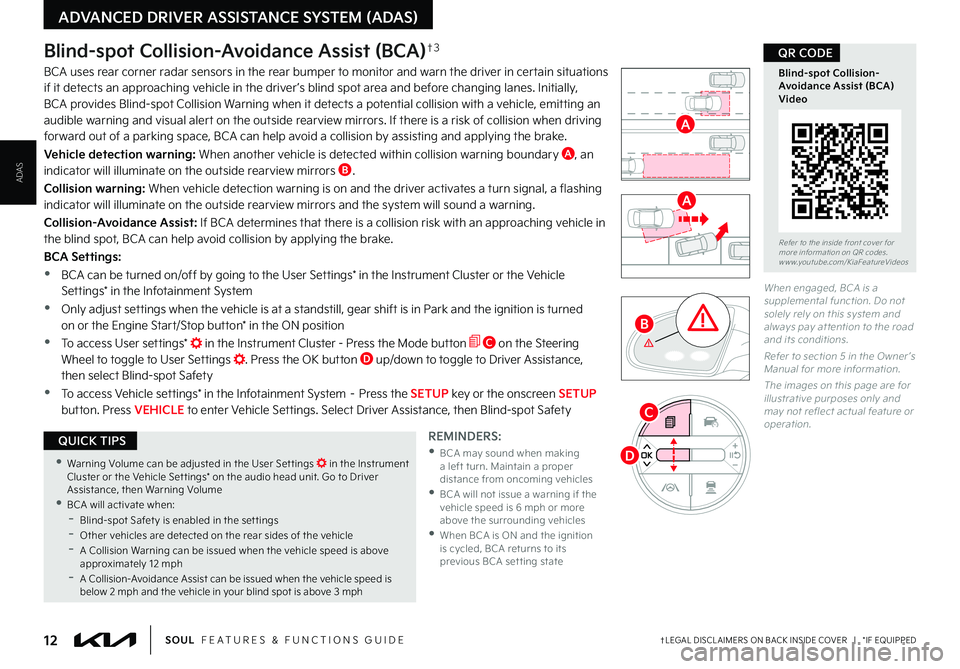
12†LEGAL DISCL AIMERS ON BACK INSIDE COVER | *IF EQUIPPEDSOUL FEATURES & FUNCTIONS GUIDE
ADVANCED DRIVER ASSISTANCE SYSTEM (ADAS)
ADAS
Blind-spot Collision-Avoidance Assist (BCA)†3
BCA uses rear corner radar sensors in the rear bumper to monitor and warn the driver in certain situations if it detects an approaching vehicle in the driver ’s blind spot area and before changing lanes Initially, BCA provides Blind-spot Collision Warning when it detects a potential collision with a vehicle, emitting an audible warning and visual alert on the outside rearview mirrors If there is a risk of collision when driving forward out of a parking space, BCA can help avoid a collision by assisting and applying the brake
Vehicle detection warning: When another vehicle is detected within collision warning boundary A, an indicator will illuminate on the outside rearview mirrors B
Collision warning: When vehicle detection warning is on and the driver activates a turn signal, a flashing indicator will illuminate on the outside rearview mirrors and the system will sound a warning
Collision-Avoidance Assist: If BCA determines that there is a collision risk with an approaching vehicle in the blind spot, BCA can help avoid collision by applying the brake
BCA Settings:
•BCA can be turned on/off by going to the User Settings* in the Instrument Cluster or the Vehicle Settings* in the Infotainment System
•Only adjust settings when the vehicle is at a standstill, gear shift is in Park and the ignition is turned on or the Engine Start/Stop button* in the ON position
•To access User settings* in the Instrument Cluster - Press the Mode button C on the Steering Wheel to toggle to User Settings Press the OK button D up/down to toggle to Driver Assistance, then select Blind-spot Safety
•To access Vehicle settings* in the Infotainment System – Press the SETUP key or the onscreen SETUP button Press VEHICLE to enter Vehicle Settings Select Driver Assistance, then Blind-spot Safety
REMINDERS:
•
BCA may sound when making a left turn Maintain a proper distance from oncoming vehicles •
BCA will not issue a warning if the vehicle speed is 6 mph or more above the surrounding vehicles •
When BCA is ON and the ignition is cycled, BCA returns to its previous BCA set ting state
When engaged, BCA is a supplemental function Do not solely rely on this system and always pay at tention to the road and its conditions
Refer to section 5 in the Owner ’s Manual for more information
The images on this page are for illustrative purposes only and may not reflect actual feature or operation
Refer to the inside front cover for more information on QR codes www youtube com/KiaFeatureVideos
Blind-spot Collision- Avoidance Assist (BCA) Video
QR CODE
•Warning Volume can be adjusted in the User Set tings in the Instrument Cluster or the Vehicle Set tings* on the audio head unit Go to Driver Assistance, then Warning Volume •BCA will activate when: -Blind-spot Safet y is enabled in the set tings -
Other vehicles are detected on the rear sides of the vehicle -A Collision Warning can be issued when the vehicle speed is above approximately 12 mph -A Collision-Avoidance Assist can be issued when the vehicle speed is below 2 mph and the vehicle in your blind spot is above 3 mph
QUICK TIPS
A
A
B
C
D
Page 21 of 56
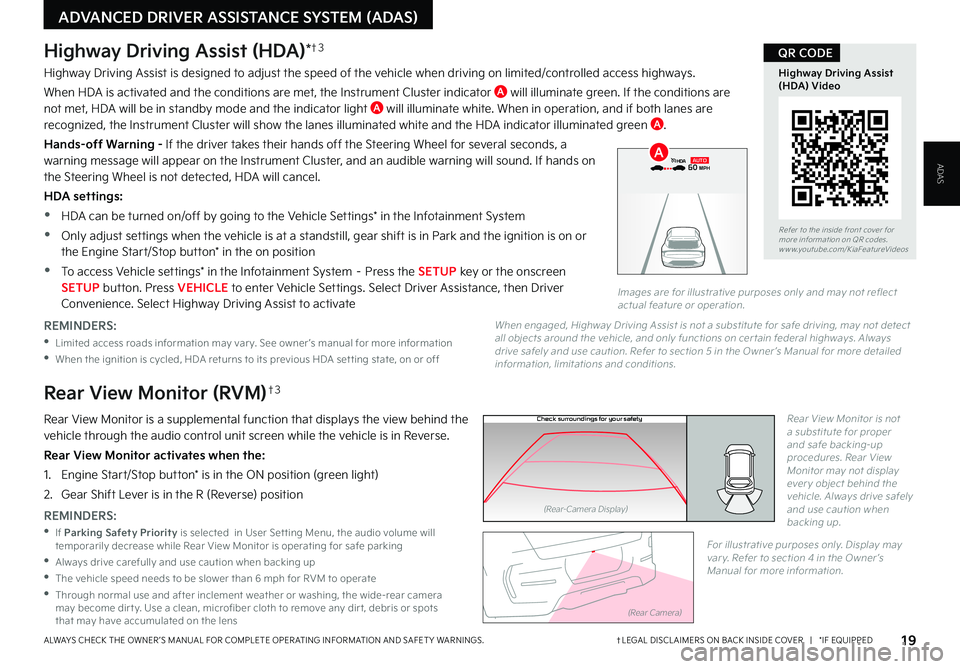
19†LEGAL DISCL AIMERS ON BACK INSIDE COVER | *IF EQUIPPEDALWAYS CHECK THE OWNER ’S MANUAL FOR COMPLETE OPER ATING INFORMATION AND SAFET Y WARNINGS
ADVANCED DRIVER ASSISTANCE SYSTEM (ADAS)
ADAS
P
R
N
DSHIFTL OCK
RELEASE
Check surroundings for your safety
Rear View Monitor (RVM)†3
Rear View Monitor is a supplemental function that displays the view behind the vehicle through the audio control unit screen while the vehicle is in Reverse
Rear View Monitor activates when the:
1 Engine Start/Stop button* is in the ON position (green light)
2
Gear Shift Lever is in the R (Reverse) position
Rear View Monitor is not a substitute for proper and safe backing-up procedures Rear View Monitor may not display ever y object behind the vehicle Always drive safely and use caution when backing up REMINDERS:
•If Parking Safety Priority is selected in User Set ting Menu, the audio volume will temporarily decrease while Rear View Monitor is operating for safe parking
•Always drive carefully and use caution when backing up
•
The vehicle speed needs to be slower than 6 mph for RVM to operate
•
Through normal use and after inclement weather or washing, the wide-rear camera may become dir t y Use a clean, microfiber cloth to remove any dir t, debris or spots that may have accumulated on the lens
For illustrative purposes only Display may var y Refer to section 4 in the Owner ’s Manual for more information
(Rear-Camera Display)
(Rear Camera)
Highway Driving Assist (HDA)*†3
Highway Driving Assist is designed to adjust the speed of the vehicle when driving on limited/controlled access highways
When HDA is activated and the conditions are met, the Instrument Cluster indicator A will illuminate green If the conditions are not met, HDA will be in standby mode and the indicator light A will illuminate white When in operation, and if both lanes are recognized, the Instrument Cluster will show the lanes illuminated white and the HDA indicator illuminated green A
Hands-off Warning - If the driver takes their hands off the Steering Wheel for several seconds, a warning message will appear on the Instrument Cluster, and an audible warning will sound If hands on the Steering Wheel is not detected, HDA will cancel
HDA settings:
•HDA can be turned on/off by going to the Vehicle Settings* in the Infotainment System
•Only adjust settings when the vehicle is at a standstill, gear shift is in Park and the ignition is on or
the Engine Start/Stop button* in the on position
•To access Vehicle settings* in the Infotainment System – Press the SETUP key or the onscreen SETUP button Press VEHICLE to enter Vehicle Settings Select Driver Assistance, then Driver Convenience Select Highway Driving Assist to activate
Refer to the inside front cover for more information on QR codes www youtube com/KiaFeatureVideos
Highway Driving Assist (HDA) Video
QR CODE
REMINDERS:
•
Limited access roads information may var y See owner ’s manual for more information
•When the ignition is cycled, HDA returns to its previous HDA set ting state, on or off
When engaged, Highway Driving Assist is not a substitute for safe driving, may not detect all objects around the vehicle, and only functions on cer tain federal highways Always drive safely and use caution Refer to section 5 in the Owner ’s Manual for more detailed information, limitations and conditions
0 KMH
020 4060
202 m100 kWh/ 100m96%Lv 166°F
2 72m
CHG
PWR
60 MPH
0 KMH
020 4060
202 m100 kWh/ 100m96%Lv 166°F
2 72m
CHG
60 MPH
0 KMH
020 4060
202 m100 kWh/ 100m96%Lv 166°F
2 72m
CHG
PWR
60 MPHCRUISED
AUTOA
Images are for illustrative purposes only and may not reflect actual feature or operation
Page 22 of 56
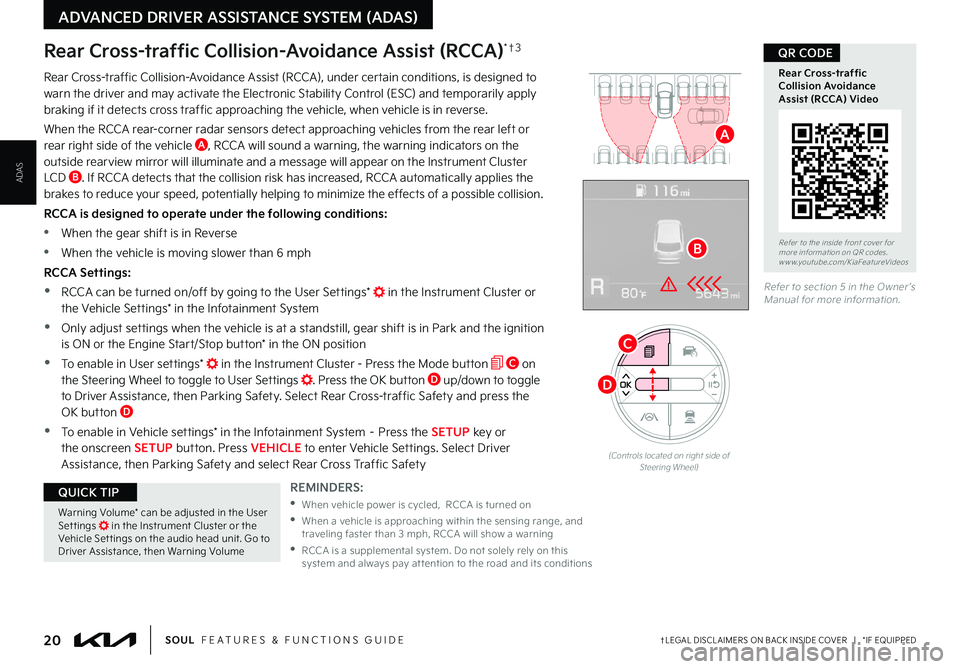
20†LEGAL DISCL AIMERS ON BACK INSIDE COVER | *IF EQUIPPEDSOUL FEATURES & FUNCTIONS GUIDE
ADVANCED DRIVER ASSISTANCE SYSTEM (ADAS)
ADAS
Rear Cross-traffic Collision-Avoidance Assist (RCCA)*†3
Rear Cross-traffic Collision-Avoidance Assist (RCCA), under certain conditions, is designed to warn the driver and may activate the Electronic Stability Control (ESC) and temporarily apply braking if it detects cross traffic approaching the vehicle, when vehicle is in reverse
When the RCCA rear-corner radar sensors detect approaching vehicles from the rear left or rear right side of the vehicle A, RCCA will sound a warning, the warning indicators on the outside rearview mirror will illuminate and a message will appear on the Instrument Cluster LCD B If RCCA detects that the collision risk has increased, RCCA automatically applies the brakes to reduce your speed, potentially helping to minimize the effects of a possible collision
RCCA is designed to operate under the following conditions:
•
When the gear shift is in Reverse
•When the vehicle is moving slower than 6 mph
RCCA Settings:
•RCCA can be turned on/off by going to the User Settings* in the Instrument Cluster or the Vehicle Settings* in the Infotainment System
•Only adjust settings when the vehicle is at a standstill, gear shift is in Park and the ignition is ON or the Engine Start/Stop button* in the ON position
•To enable in User settings* in the Instrument Cluster - Press the Mode button C on the Steering Wheel to toggle to User Settings Press the OK button D up/down to toggle to Driver Assistance, then Parking Safety Select Rear Cross-traffic Safety and press the OK button D
•To enable in Vehicle settings* in the Infotainment System – Press the SETUP key or the onscreen SETUP button Press VEHICLE to enter Vehicle Settings Select Driver Assistance, then Parking Safety and select Rear Cross Traffic Safety
Refer to section 5 in the Owner ’s Manual for more information
Refer to the inside front cover for more information on QR codes www youtube com/KiaFeatureVideos
Rear Cross-traffic Collision Avoidance Assist (RCCA) Video
QR CODE
REMINDERS:
•
When vehicle power is cycled, RCCA is turned on
•
When a vehicle is approaching within the sensing range, and traveling faster than 3 mph, RCCA will show a warning
•
RCCA is a supplemental system Do not solely rely on this system and always pay at tention to the road and its conditions
Warning Volume* can be adjusted in the User Set tings in the Instrument Cluster or the Vehicle Set tings on the audio head unit Go to Driver Assistance, then Warning Volume
QUICK TIP
A
B
(Controls located on right side of Steering Wheel)
D
C
Page 29 of 56
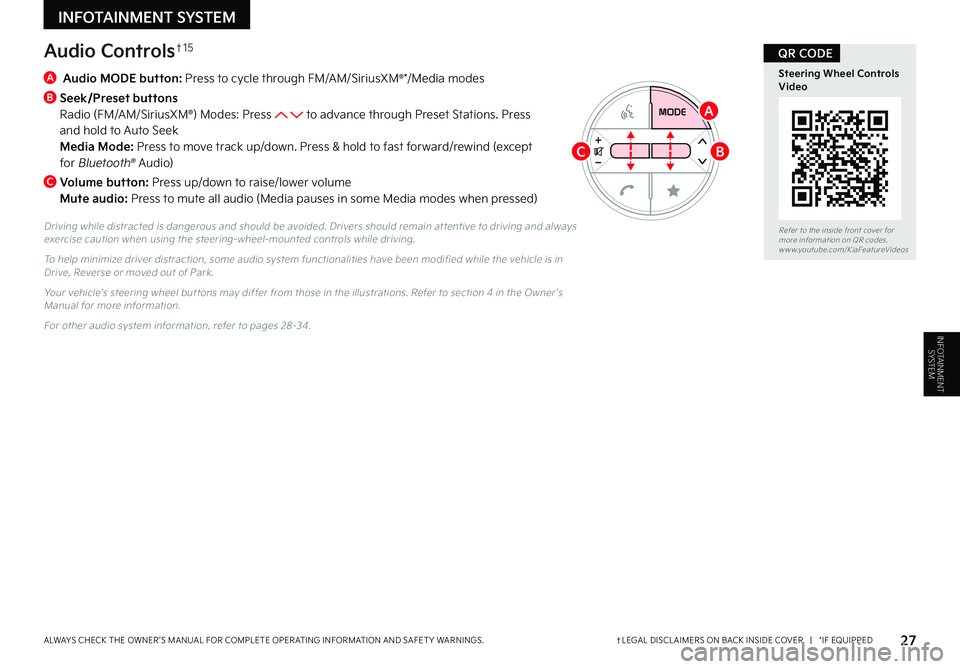
27†LEGAL DISCL AIMERS ON BACK INSIDE COVER | *IF EQUIPPEDALWAYS CHECK THE OWNER ’S MANUAL FOR COMPLETE OPER ATING INFORMATION AND SAFET Y WARNINGS
Audio Controls†1 5
A
Audio MODE button: Press to cycle through FM/AM/SiriusXM®*/Media modes
B
Seek/Preset buttons Radio (FM/AM/SiriusXM®) Modes: Press to advance through Preset Stations Press and hold to Auto Seek Media Mode: Press to move track up/down Press & hold to fast forward/rewind (except for Bluetooth® Audio)
C
Volume button: Press up/down to raise/lower volume Mute audio: Press to mute all audio (Media pauses in some Media modes when pressed)
Driving while distracted is dangerous and should be avoided Drivers should remain at tentive to driving and always exercise caution when using the steering-wheel-mounted controls while driving
To help minimize driver distraction, some audio system functionalities have been modified while the vehicle is in Drive, Reverse or moved out of Park
Your vehicle’s steering wheel but tons may differ from those in the illustrations Refer to section 4 in the Owner ’s Manual for more information
For other audio system information, refer to pages 28-34
BC
A
Refer to the inside front cover for more information on QR codes www youtube com/KiaFeatureVideos
Steering Wheel Controls Video
QR CODE
INFOTAINMENT SYSTEM
INFOTAINMENTSYSTEM
Page 30 of 56
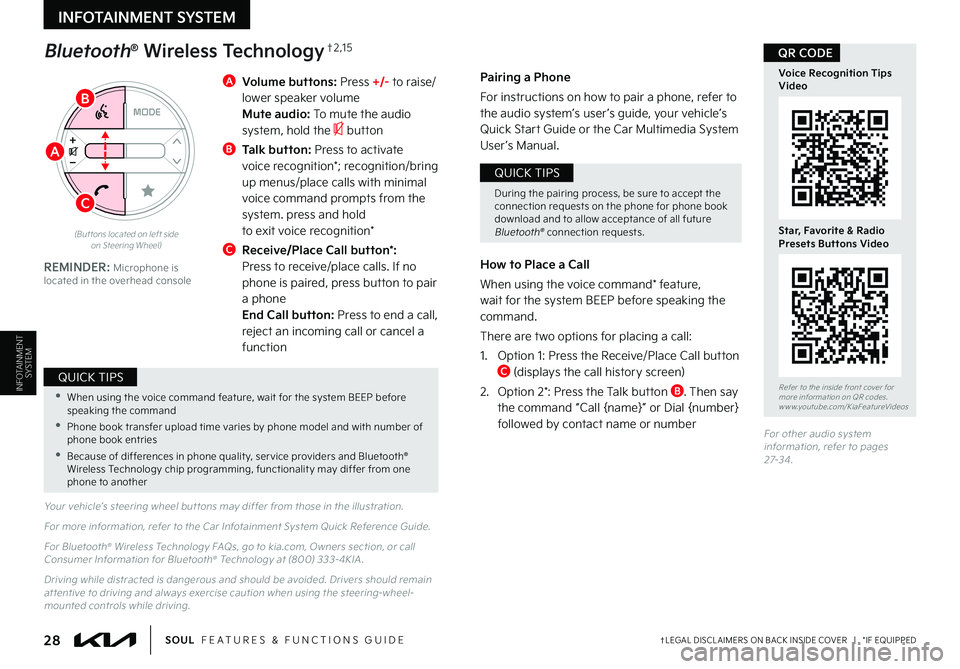
28†LEGAL DISCL AIMERS ON BACK INSIDE COVER | *IF EQUIPPEDSOUL FEATURES & FUNCTIONS GUIDE
INFOTAINMENT SYSTEM
INFOTAINMENTSYSTEM
A Volume buttons: Press +/- to raise/lower speaker volume Mute audio: To mute the audio system, hold the button
B Talk button: Press to activate voice recognition*; recognition/bring up menus/place calls with minimal voice command prompts from the system press and hold to exit voice recognition*
C Receive/Place Call button*: Press to receive/place calls If no phone is paired, press button to pair a phone
End Call button: Press to end a call, reject an incoming call or cancel a function
Your vehicle’s steering wheel but tons may differ from those in the illustration
For more information, refer to the Car Infotainment System Quick Reference Guide
For Bluetooth® Wireless Technology FAQs, go to kia com, Owners section, or call Consumer Information for Bluetooth® Technology at (800) 333-4KIA
Driving while distracted is dangerous and should be avoided Drivers should remain at tentive to driving and always exercise caution when using the steering-wheel-mounted controls while driving
REMINDER: Microphone is located in the overhead console
Pairing a Phone
For instructions on how to pair a phone, refer to the audio system’s user ’s guide, your vehicle’s Quick Star t Guide or the Car Multimedia System User ’s Manual
How to Place a Call
When using the voice command* feature, wait for the system BEEP before speaking the command
There are two options for placing a call:
1 Option 1: Press the Receive/Place Call button C (displays the call history screen)
2 Option 2*: Press the Talk button B Then say the command “Call {name}” or Dial {number} followed by contact name or number
Bluetooth® Wireless Technology†2 , 1 5
(But tons located on left side on Steering Wheel)
•When using the voice command feature, wait for the system BEEP before speaking the command
• Phone book transfer upload time varies by phone model and with number of phone book entries
•Because of differences in phone qualit y, ser vice providers and Bluetooth® Wireless Technology chip programming, functionalit y may differ from one phone to another
QUICK TIPS
During the pairing process, be sure to accept the connection requests on the phone for phone book download and to allow acceptance of all future Bluetooth® connection requests
QUICK TIPS
C
B
A
Refer to the inside front cover for more information on QR codes www youtube com/KiaFeatureVideos
Voice Recognition TipsVideo
Star, Favorite & Radio Presets Buttons Video
QR CODE
For other audio system information, refer to pages 27-3 4