cruise control KIA SOUL 2023 Features and Functions Guide
[x] Cancel search | Manufacturer: KIA, Model Year: 2023, Model line: SOUL, Model: KIA SOUL 2023Pages: 56, PDF Size: 4.71 MB
Page 3 of 56
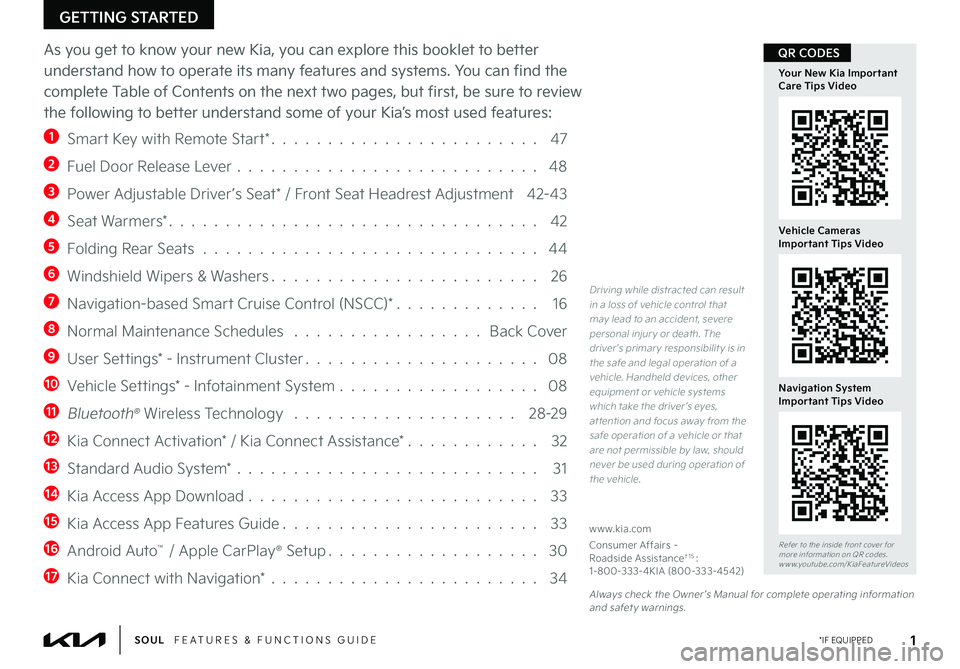
GETTING STARTED
As you get to know your new Kia, you can explore this booklet to better
understand how to operate its many features and systems. You can find the
complete Table of Contents on the next two pages, but first, be sure to review
the following to better understand some of your Kia’s most used features:
1 Smart Key with Remote Start* 47
2 Fuel Door Release Lever 48
3 Power Adjustable Driver’s Seat* / Front Seat Headrest Adjustment 42-43
4 Seat Warmers* 42
5 Folding Rear Seats 44
6 Windshield Wipers & Washers 26
7 Navigation-based Smart Cruise Control (NSCC)* 16
8 Normal Maintenance Schedules Back Cover
9 User Settings* - Instrument Cluster 08
10 Vehicle Settings* - Infotainment System 08
11 Bluetooth® Wireless Technology 28-29
12 Kia Connect Activation* / Kia Connect Assistance* 32
13 Standard Audio System* 31
14 Kia Access App Download 33
15 Kia Access App Features Guide 33
16 Android Auto™ / Apple CarPlay® Setup 30
17 Kia Connect with Navigation* 34
Driving while distracted can result in a loss of vehicle control that may lead to an accident, severe personal injur y or death The driver ’s primar y responsibilit y is in the safe and legal operation of a vehicle Handheld devices, other equipment or vehicle systems which take the driver ’s eyes, at tention and focus away from the safe operation of a vehicle or that are not permissible by law, should never be used during operation of the vehicle
www kia com
Consumer Affairs – Roadside Assistance†1 5: 1-800-333-4KIA (800-333-4542)
1 *IF EQUIPPEDSOUL FEATURES & FUNCTIONS GUIDE
Refer to the inside front cover for more information on QR codes www youtube com/KiaFeatureVideos
Your New Kia Important Care Tips Video
Vehicle Cameras Important Tips Video
Navigation System Important Tips Video
Always check the Owner ’s Manual for complete operating information and safet y warnings
QR CODES
Page 4 of 56
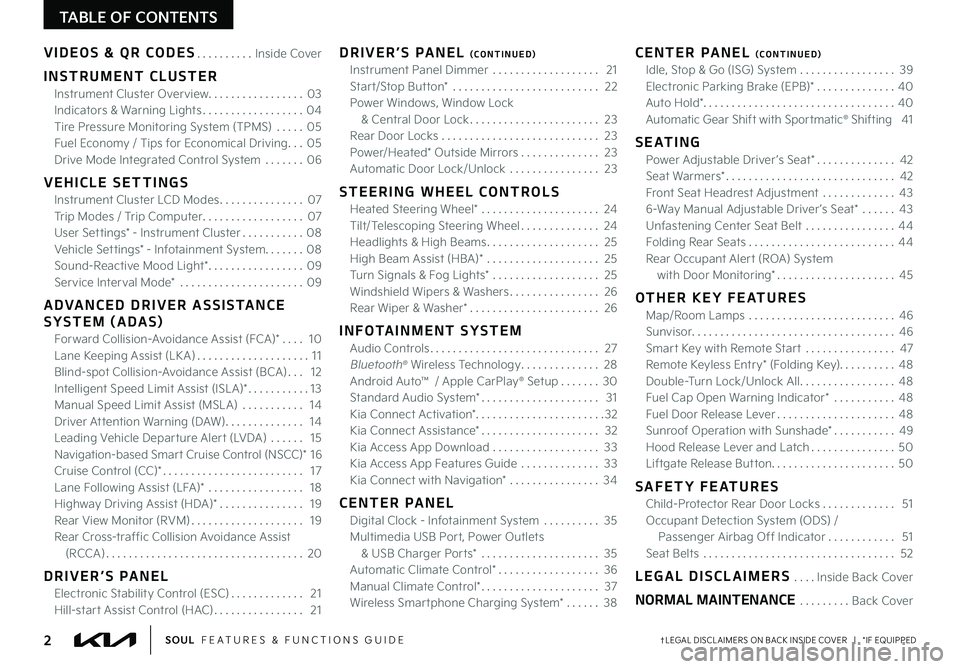
TABLE OF CONTENTS
VIDEOS & QR CODES Inside Cover
INSTRUMENT CLUSTER
Instrument Cluster Overview 03
Indicators & Warning Lights 04
Tire Pressure Monitoring System (TPMS) 05
Fuel Economy / Tips for Economical Driving 05
Drive Mode Integrated Control System 06
VEHICLE SETTINGS
Instrument Cluster LCD Modes 07
Trip Modes / Trip Computer 07
User Settings* - Instrument Cluster 08
Vehicle Settings* - Infotainment System 08
Sound-Reactive Mood Light* 09
Service Interval Mode* 09
ADVANCED DRIVER ASSISTANCE
SYSTEM (ADAS)
Forward Collision-Avoidance Assist (FCA)* 10
Lane Keeping Assist (LK A) 11
Blind-spot Collision-Avoidance Assist (BCA) 12
Intelligent Speed Limit Assist (ISL A)* 13
Manual Speed Limit Assist (MSL A) 14
Driver Attention Warning (DAW) 14
Leading Vehicle Departure Alert (LVDA) 15
Navigation-based Smart Cruise Control (NSCC)* 1 6
Cruise Control (CC)* 17
Lane Following Assist (LFA)* 18
Highway Driving Assist (HDA)* 19
Rear View Monitor (RVM) 19
Rear Cross-traffic Collision Avoidance Assist
(RCCA) 20
DRIVER’S PANEL
Electronic Stability Control (ESC) 21
Hill-start Assist Control (HAC) 21
DRIVER’S PANEL (CONTINUED)
Instrument Panel Dimmer 21
Start/Stop Button* 22
Power Windows, Window Lock
& Central Door Lock 23
Rear Door Locks 23
Power/Heated* Outside Mirrors 23
Automatic Door Lock/Unlock 23
STEERING WHEEL CONTROLS
Heated Steering Wheel* 24
Tilt/Telescoping Steering Wheel 24
Headlights & High Beams 25
High Beam Assist (HBA)* 25
Turn Signals & Fog Lights* 25
Windshield Wipers & Washers 26
Rear Wiper & Washer* 26
INFOTAINMENT SYSTEM
Audio Controls 27
Bluetooth® Wireless Technology 28
Android Auto™ / Apple CarPlay® Setup 30
Standard Audio System* 31
Kia Connect Activation* 32
Kia Connect Assistance* 32
Kia Access App Download 33
Kia Access App Features Guide 33
Kia Connect with Navigation* 34
CENTER PANEL
Digital Clock - Infotainment System 35
Multimedia USB Port, Power Outlets
& USB Charger Ports* 35
Automatic Climate Control* 36
Manual Climate Control* 37
Wireless Smartphone Charging System* 38
CENTER PANEL (CONTINUED)
Idle, Stop & Go (ISG) System 39
Electronic Parking Brake (EPB)* 40
Auto Hold* 40
Automatic Gear Shift with Sportmatic® Shifting 41
S E AT I N G
Power Adjustable Driver ’s Seat* 42
Seat Warmers* 42
Front Seat Headrest Adjustment 43
6-Way Manual Adjustable Driver ’s Seat* 43
Unfastening Center Seat Belt 44
Folding Rear Seats 44
Rear Occupant Alert (ROA) System
with Door Monitoring* 45
OTHER KEY FEATURES
Map/Room Lamps 46
Sunvisor 46
Smart Key with Remote Start 47
Remote Keyless Entry* (Folding Key) 48
Double-Turn Lock/Unlock All 48
Fuel Cap Open Warning Indicator* 48
Fuel Door Release Lever 48
Sunroof Operation with Sunshade* 49
Hood Release Lever and Latch 50
Liftgate Release Button 50
SAFETY FEATURES
Child-Protector Rear Door Locks 51
Occupant Detection System (ODS) /
Passenger Airbag Off Indicator 51
Seat Belts 52
LEGAL DISCLAIMERS Inside Back Cover
NORMAL MAINTENANCE Back Cover
2†LEGAL DISCL AIMERS ON BACK INSIDE COVER | *IF EQUIPPEDSOUL FEATURES & FUNCTIONS GUIDE
Page 6 of 56
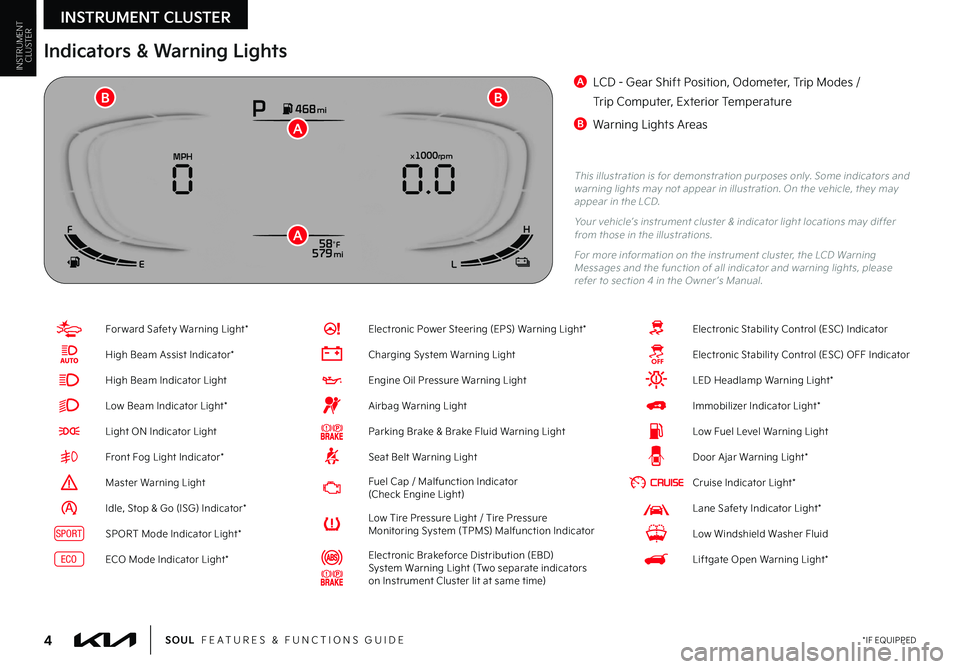
INSTRUMENT CLUSTER
4*IF EQUIPPEDSOUL FEATURES & FUNCTIONS GUIDE
INSTRUMENTCLUSTER
For ward Safet y Warning Light*
High Beam Assist Indicator*
High Beam Indicator Light
Low Beam Indicator Light*
Light ON Indicator Light
Front Fog Light Indicator*
Master Warning Light
Idle, Stop & Go (ISG) Indicator*
SPORTSPORT Mode Indicator Light*
ECOECO Mode Indicator Light*
Electronic Power Steering (EPS) Warning Light*
Charging System Warning Light
Engine Oil Pressure Warning Light
Airbag Warning Light
Parking Brake & Brake Fluid Warning Light
Seat Belt Warning Light
Fuel Cap / Malfunction Indicator (Check Engine Light)
Low Tire Pressure Light / Tire Pressure Monitoring System (TPMS) Malfunction Indicator
Electronic Brakeforce Distribution (EBD) System Warning Light (Two separate indicators on Instrument Cluster lit at same time)
Electronic Stabilit y Control (ESC) Indicator
Electronic Stabilit y Control (ESC) OFF Indicator
LED Headlamp Warning Light*
Immobilizer Indicator Light*
Low Fuel Level Warning Light
Door Ajar Warning Light*
Cruise Indicator Light*
Lane Safet y Indicator Light*
Low Windshield Washer Fluid
Liftgate Open Warning Light*
This illustration is for demonstration purposes only Some indicators and warning lights may not appear in illustration On the vehicle, they may appear in the LCD
Your vehicle’s instrument cluster & indicator light locations may differ from those in the illustrations
For more information on the instrument cluster, the LCD Warning Messages and the function of all indicator and warning lights, please refer to section 4 in the Owner ’s Manual
Indicators & Warning Lights
A LCD - Gear Shift Position, Odometer, Trip Modes /
Trip Computer, Exterior Temperature
B Warning Lights AreasP468 mi
58°F 579 mi
x1000rpmMPH
0.0
0
F
E LH
A
A
BB
Page 9 of 56
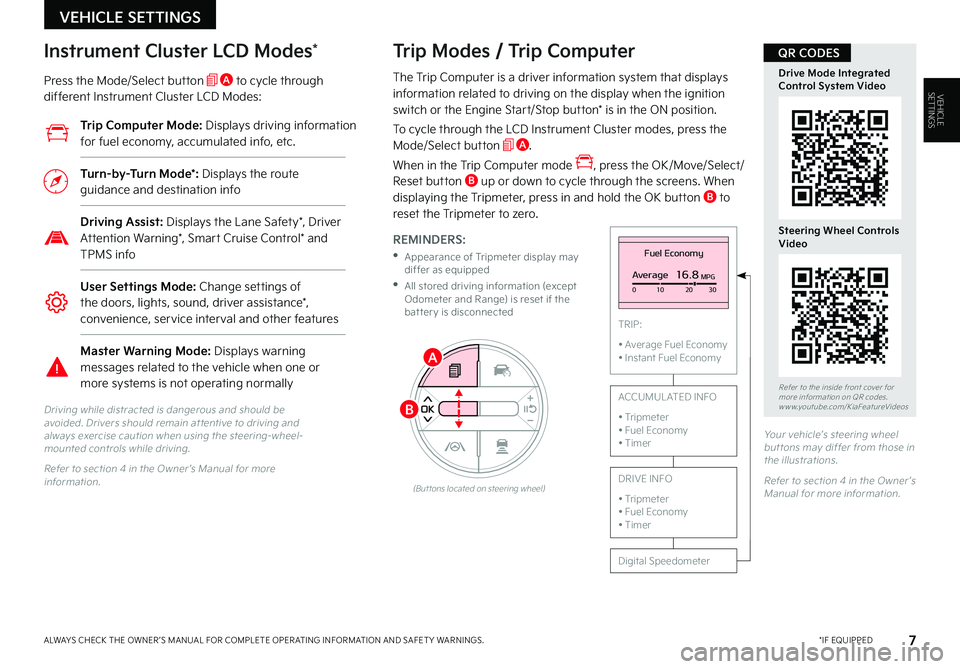
VEHICLE SETTINGS
7 *IF EQUIPPEDALWAYS CHECK THE OWNER ’S MANUAL FOR COMPLETE OPER ATING INFORMATION AND SAFET Y WARNINGS
VEHICLESETTINGSThe Trip Computer is a driver information system that displays information related to driving on the display when the ignition switch or the Engine Start/Stop button* is in the ON position
To cycle through the LCD Instrument Cluster modes, press the Mode/Select button A
When in the Trip Computer mode , press the OK/Move/Select/Reset button B up or down to cycle through the screens When displaying the Tripmeter, press in and hold the OK button B to reset the Tripmeter to zero
REMINDERS:
•
Appearance of Tripmeter display may differ as equipped
•
All stored driving information (except Odometer and Range) is reset if the bat ter y is disconnected
Fuel Economy
Average16.8MPG010 2030
TRIP:
• Average Fuel Economy• Instant Fuel Economy
Digital Speedometer
ACCUMUL ATED INFO
• Tripmeter• Fuel Economy• Timer
DRIVE INFO
• Tripmeter • Fuel Economy • Timer
Instrument Cluster LCD Modes*
Press the Mode/Select button A to cycle through different Instrument Cluster LCD Modes:
Trip Modes / Trip Computer
Driving while distracted is dangerous and should be avoided Drivers should remain at tentive to driving and always exercise caution when using the steering-wheel-mounted controls while driving
Refer to section 4 in the Owner ’s Manual for more information
Your vehicle’s steering wheel but tons may differ from those in the illustrations
Refer to section 4 in the Owner ’s Manual for more information (But tons located on steering wheel)
Trip Computer Mode: Displays driving information for fuel economy, accumulated info, etc
Turn-by-Turn Mode*: Displays the route guidance and destination info
Driving Assist: Displays the Lane Safety*, Driver Attention Warning*, Smart Cruise Control* and TPMS info
User Settings Mode: Change settings of the doors, lights, sound, driver assistance*, convenience, service interval and other features
Master Warning Mode: Displays warning messages related to the vehicle when one or more systems is not operating normally
A
B
Refer to the inside front cover for more information on QR codes www youtube com/KiaFeatureVideos
Drive Mode IntegratedControl System Video
Steering Wheel Controls Video
QR CODES
Page 15 of 56
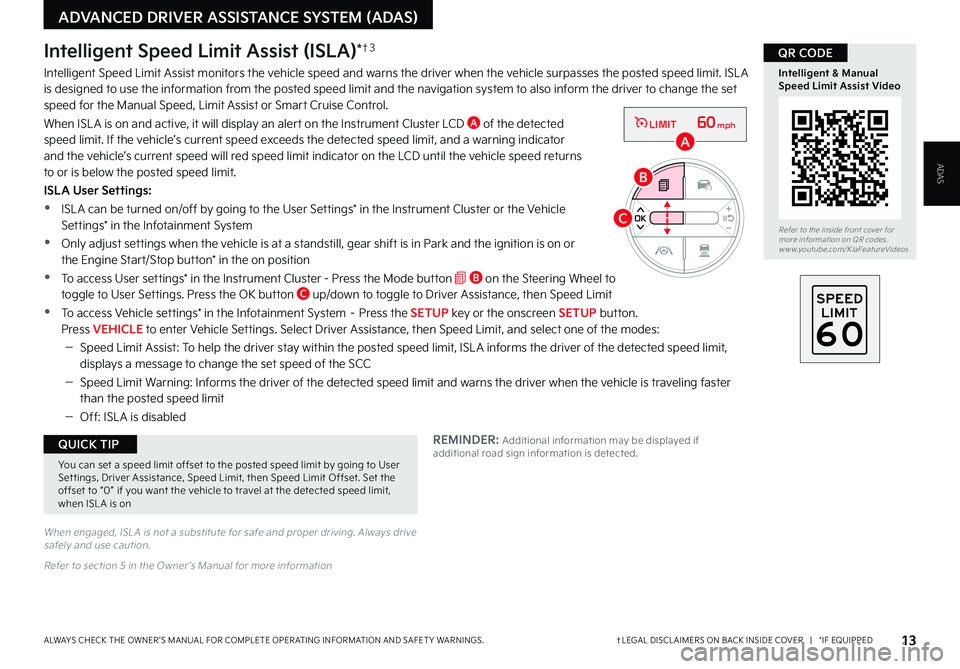
13†LEGAL DISCL AIMERS ON BACK INSIDE COVER | *IF EQUIPPEDALWAYS CHECK THE OWNER ’S MANUAL FOR COMPLETE OPER ATING INFORMATION AND SAFET Y WARNINGS
ADVANCED DRIVER ASSISTANCE SYSTEM (ADAS)
ADAS
Refer to the inside front cover for more information on QR codes www youtube com/KiaFeatureVideos
QR CODE
Intelligent & Manual Speed Limit Assist Video
When engaged, ISL A is not a substitute for safe and proper driving Always drive safely and use caution
Refer to section 5 in the Owner ’s Manual for more information
REMINDER: Additional information may be displayed if additional road sign information is detected
Intelligent Speed Limit Assist (ISLA)*†3
Intelligent Speed Limit Assist monitors the vehicle speed and warns the driver when the vehicle surpasses the posted speed limit ISL A is designed to use the information from the posted speed limit and the navigation system to also inform the driver to change the set speed for the Manual Speed, Limit Assist or Smart Cruise Control
When ISL A is on and active, it will display an alert on the Instrument Cluster LCD A of the detected speed limit If the vehicle’s current speed exceeds the detected speed limit, and a warning indicator and the vehicle’s current speed will red speed limit indicator on the LCD until the vehicle speed returns to or is below the posted speed limit
ISLA User Settings:
•ISL A can be turned on/off by going to the User Settings* in the Instrument Cluster or the Vehicle Settings* in the Infotainment System
•Only adjust settings when the vehicle is at a standstill, gear shift is in Park and the ignition is on or the Engine Start/Stop button* in the on position
•To access User settings* in the Instrument Cluster - Press the Mode button B on the Steering Wheel to toggle to User Settings Press the OK button C up/down to toggle to Driver Assistance, then Speed Limit
•To access Vehicle settings* in the Infotainment System – Press the SETUP key or the onscreen SETUP button Press VEHICLE to enter Vehicle Settings Select Driver Assistance, then Speed Limit, and select one of the modes:
–Speed Limit Assist: To help the driver stay within the posted speed limit, ISL A informs the driver of the detected speed limit, displays a message to change the set speed of the SCC
–Speed Limit Warning: Informs the driver of the detected speed limit and warns the driver when the vehicle is traveling faster than the posted speed limit
–Off: ISL A is disabled
60mphLIMIT
60mphLIMIT
A
C
B
You can set a speed limit offset to the posted speed limit by going to User Set tings, Driver Assistance, Speed Limit, then Speed Limit Offset Set the offset to “0” if you want the vehicle to travel at the detected speed limit, when ISL A is on
QUICK TIP
Page 18 of 56
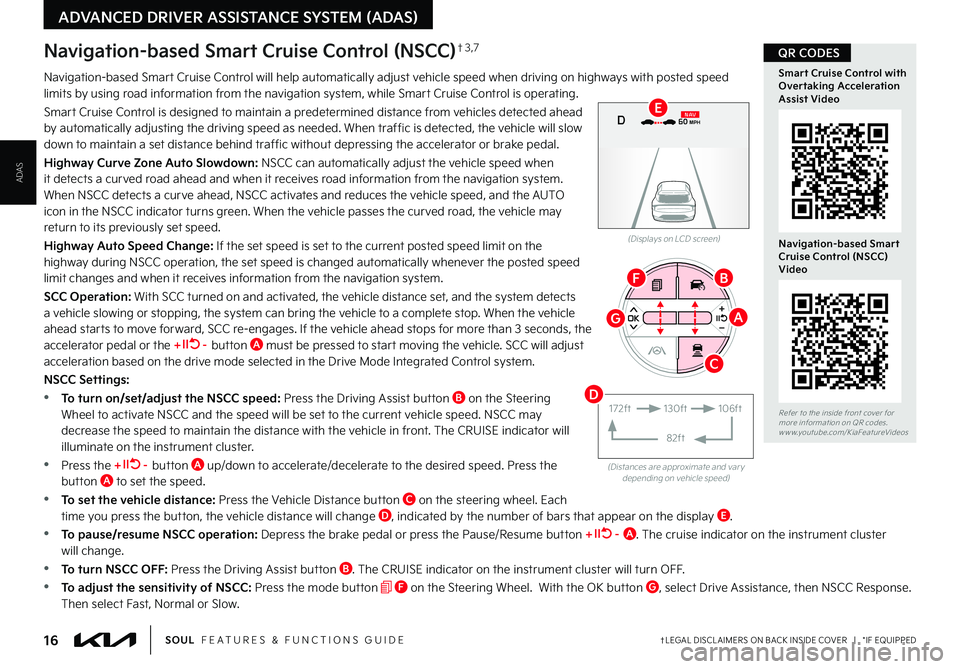
16†LEGAL DISCL AIMERS ON BACK INSIDE COVER | *IF EQUIPPEDSOUL FEATURES & FUNCTIONS GUIDE
ADVANCED DRIVER ASSISTANCE SYSTEM (ADAS)
ADAS
Navigation-based Smart Cruise Control will help automatically adjust vehicle speed when driving on highways with posted speed limits by using road information from the navigation system, while Smart Cruise Control is operating
Smart Cruise Control is designed to maintain a predetermined distance from vehicles detected ahead by automatically adjusting the driving speed as needed When traffic is detected, the vehicle will slow down to maintain a set distance behind traffic without depressing the accelerator or brake pedal
Highway Curve Zone Auto Slowdown: NSCC can automatically adjust the vehicle speed when it detects a curved road ahead and when it receives road information from the navigation system When NSCC detects a curve ahead, NSCC activates and reduces the vehicle speed, and the AUTO icon in the NSCC indicator turns green When the vehicle passes the curved road, the vehicle may return to its previously set speed
Highway Auto Speed Change: If the set speed is set to the current posted speed limit on the highway during NSCC operation, the set speed is changed automatically whenever the posted speed
limit changes and when it receives information from the navigation system
SCC Operation: With SCC turned on and activated, the vehicle distance set, and the system detects a vehicle slowing or stopping, the system can bring the vehicle to a complete stop When the vehicle ahead star ts to move forward, SCC re-engages If the vehicle ahead stops for more than 3 seconds, the accelerator pedal or the + – button A must be pressed to start moving the vehicle SCC will adjust acceleration based on the drive mode selected in the Drive Mode Integrated Control system
NSCC Settings:
•To turn on/set/adjust the NSCC speed: Press the Driving Assist button B on the Steering Wheel to activate NSCC and the speed will be set to the current vehicle speed NSCC may decrease the speed to maintain the distance with the vehicle in front The CRUISE indicator will illuminate on the instrument cluster
•Press the + – button A up/down to accelerate/decelerate to the desired speed Press the button A to set the speed
•To set the vehicle distance: Press the Vehicle Distance button C on the steering wheel Each time you press the button, the vehicle distance will change D, indicated by the number of bars that appear on the display E
•To pause/resume NSCC operation: Depress the brake pedal or press the Pause/Resume button + – A The cruise indicator on the instrument cluster will change
•To turn NSCC OFF: Press the Driving Assist button B The CRUISE indicator on the instrument cluster will turn OFF
•To adjust the sensitivity of NSCC: Press the mode button F on the Steering Wheel With the OK button G, select Drive Assistance, then NSCC Response Then select Fast, Normal or Slow
(Distances are approximate and var y depending on vehicle speed)
(Displays on LCD screen)
0 KMH
020 4060
202 m100 kWh/ 100m96%Lv 166°F
2 72m
CHG
PWR
60 MPH
0 KMH
020 4060
202 m100 kWh/ 100m96%Lv 166°F
2 72m
CHG
60 MPH
0 KMH
020 4060
202 m100 kWh/ 100m96%Lv 166°F
2 72m
CHG
PWR
60 MPHCRUISED
DN
AV
Navigation-based Smart Cruise Control (NSCC)†3 ,7
172ft130ft
82ft
106ft
AG
BF
C
D
E
Refer to the inside front cover for more information on QR codes www youtube com/KiaFeatureVideos
Smart Cruise Control with Overtaking Acceleration Assist Video
Navigation-based Smart Cruise Control (NSCC) Video
QR CODES
Page 19 of 56
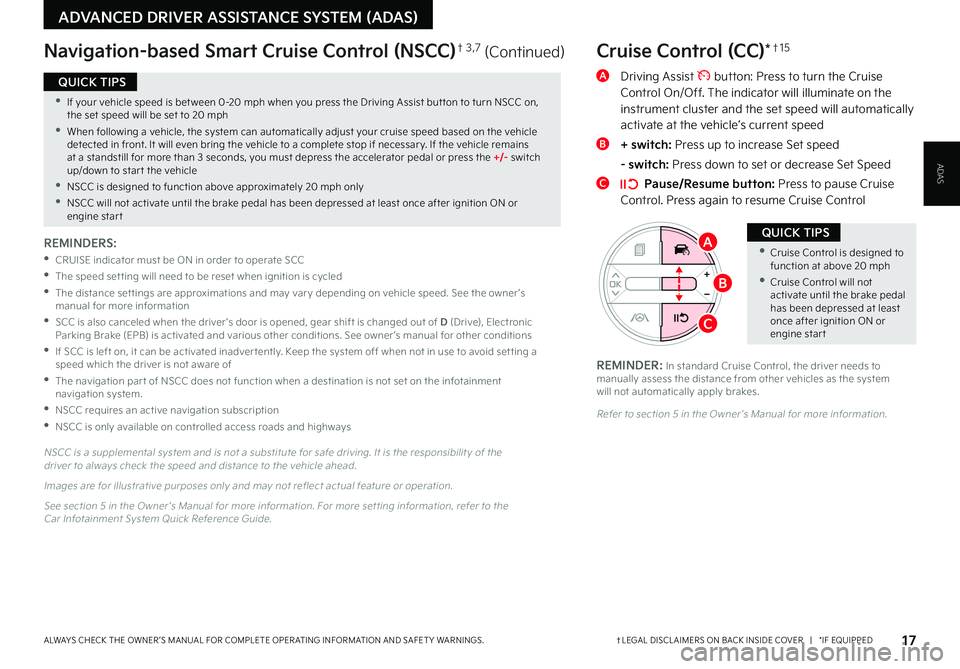
17†LEGAL DISCL AIMERS ON BACK INSIDE COVER | *IF EQUIPPEDALWAYS CHECK THE OWNER ’S MANUAL FOR COMPLETE OPER ATING INFORMATION AND SAFET Y WARNINGS
ADVANCED DRIVER ASSISTANCE SYSTEM (ADAS)
ADAS
Cruise Control (CC)*†1 5
A Driving Assist button: Press to turn the Cruise Control On/Off The indicator will illuminate on the instrument cluster and the set speed will automatically activate at the vehicle’s current speed
B + switch: Press up to increase Set speed
- switch: Press down to set or decrease Set Speed
C Pause/Resume button: Press to pause Cruise Control Press again to resume Cruise Control
Refer to section 5 in the Owner ’s Manual for more information
•Cruise Control is designed to function at above 20 mph
•Cruise Control will not activate until the brake pedal has been depressed at least once after ignition ON or engine star t
QUICK TIPS
REMINDER: In standard Cruise Control, the driver needs to manually assess the distance from other vehicles as the system will not automatically apply brakes
N S C C is a supplemental system and is not a substitute for safe driving It is the responsibilit y of the driver to always check the speed and distance to the vehicle ahead
Images are for illustrative purposes only and may not reflect actual feature or operation
See section 5 in the Owner ’s Manual for more information For more set ting information, refer to the Car Infotainment System Quick Reference Guide
REMINDERS:
•
CRUISE indicator must be ON in order to operate SCC
•The speed set ting will need to be reset when ignition is cycled
•
The distance set tings are approximations and may var y depending on vehicle speed See the owner ’s manual for more information
•
SCC is also canceled when the driver ’s door is opened, gear shift is changed out of D (Drive), Electronic Parking Brake (EPB) is activated and various other conditions See owner ’s manual for other conditions
•
If SCC is left on, it can be activated inadver tently Keep the system off when not in use to avoid set ting a speed which the driver is not aware of
•The navigation par t of NSCC does not function when a destination is not set on the infotainment navigation system
•NSCC requires an active navigation subscription
•NSCC is only available on controlled access roads and highways
•If your vehicle speed is bet ween 0-20 mph when you press the Driving Assist but ton to turn NSCC on, the set speed will be set to 20 mph
•When following a vehicle, the system can automatically adjust your cruise speed based on the vehicle detected in front It will even bring the vehicle to a complete stop if necessar y If the vehicle remains at a standstill for more than 3 seconds, you must depress the accelerator pedal or press the +/- switch up/down to star t the vehicle
•NSCC is designed to function above approximately 20 mph only
•NSCC will not activate until the brake pedal has been depressed at least once after ignition ON or engine star t
QUICK TIPS
Navigation-based Smart Cruise Control (NSCC)† 3,7 (Continued)
A
B
C
Page 21 of 56
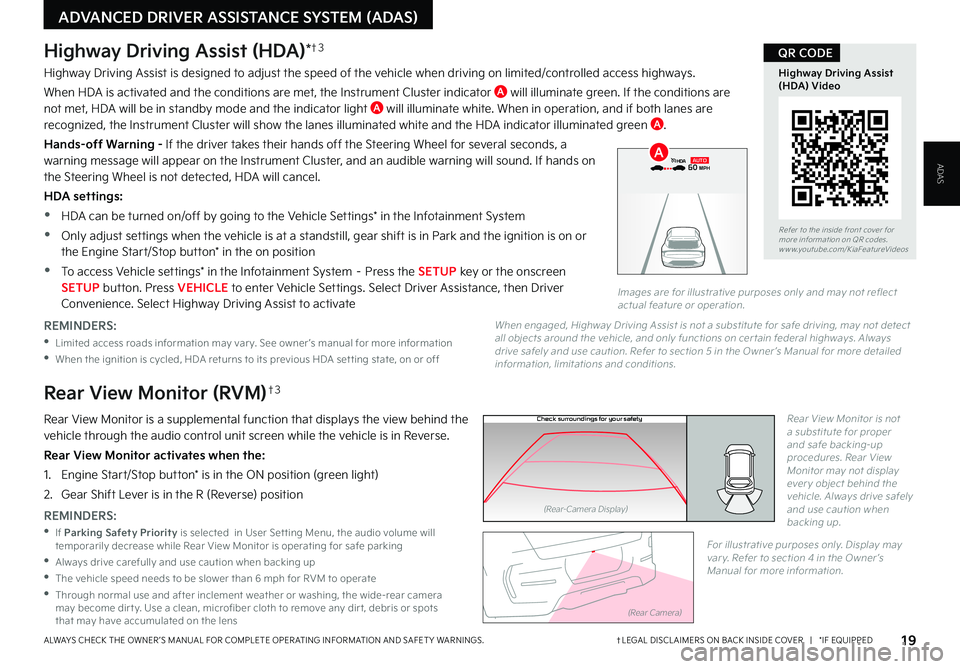
19†LEGAL DISCL AIMERS ON BACK INSIDE COVER | *IF EQUIPPEDALWAYS CHECK THE OWNER ’S MANUAL FOR COMPLETE OPER ATING INFORMATION AND SAFET Y WARNINGS
ADVANCED DRIVER ASSISTANCE SYSTEM (ADAS)
ADAS
P
R
N
DSHIFTL OCK
RELEASE
Check surroundings for your safety
Rear View Monitor (RVM)†3
Rear View Monitor is a supplemental function that displays the view behind the vehicle through the audio control unit screen while the vehicle is in Reverse
Rear View Monitor activates when the:
1 Engine Start/Stop button* is in the ON position (green light)
2
Gear Shift Lever is in the R (Reverse) position
Rear View Monitor is not a substitute for proper and safe backing-up procedures Rear View Monitor may not display ever y object behind the vehicle Always drive safely and use caution when backing up REMINDERS:
•If Parking Safety Priority is selected in User Set ting Menu, the audio volume will temporarily decrease while Rear View Monitor is operating for safe parking
•Always drive carefully and use caution when backing up
•
The vehicle speed needs to be slower than 6 mph for RVM to operate
•
Through normal use and after inclement weather or washing, the wide-rear camera may become dir t y Use a clean, microfiber cloth to remove any dir t, debris or spots that may have accumulated on the lens
For illustrative purposes only Display may var y Refer to section 4 in the Owner ’s Manual for more information
(Rear-Camera Display)
(Rear Camera)
Highway Driving Assist (HDA)*†3
Highway Driving Assist is designed to adjust the speed of the vehicle when driving on limited/controlled access highways
When HDA is activated and the conditions are met, the Instrument Cluster indicator A will illuminate green If the conditions are not met, HDA will be in standby mode and the indicator light A will illuminate white When in operation, and if both lanes are recognized, the Instrument Cluster will show the lanes illuminated white and the HDA indicator illuminated green A
Hands-off Warning - If the driver takes their hands off the Steering Wheel for several seconds, a warning message will appear on the Instrument Cluster, and an audible warning will sound If hands on the Steering Wheel is not detected, HDA will cancel
HDA settings:
•HDA can be turned on/off by going to the Vehicle Settings* in the Infotainment System
•Only adjust settings when the vehicle is at a standstill, gear shift is in Park and the ignition is on or
the Engine Start/Stop button* in the on position
•To access Vehicle settings* in the Infotainment System – Press the SETUP key or the onscreen SETUP button Press VEHICLE to enter Vehicle Settings Select Driver Assistance, then Driver Convenience Select Highway Driving Assist to activate
Refer to the inside front cover for more information on QR codes www youtube com/KiaFeatureVideos
Highway Driving Assist (HDA) Video
QR CODE
REMINDERS:
•
Limited access roads information may var y See owner ’s manual for more information
•When the ignition is cycled, HDA returns to its previous HDA set ting state, on or off
When engaged, Highway Driving Assist is not a substitute for safe driving, may not detect all objects around the vehicle, and only functions on cer tain federal highways Always drive safely and use caution Refer to section 5 in the Owner ’s Manual for more detailed information, limitations and conditions
0 KMH
020 4060
202 m100 kWh/ 100m96%Lv 166°F
2 72m
CHG
PWR
60 MPH
0 KMH
020 4060
202 m100 kWh/ 100m96%Lv 166°F
2 72m
CHG
60 MPH
0 KMH
020 4060
202 m100 kWh/ 100m96%Lv 166°F
2 72m
CHG
PWR
60 MPHCRUISED
AUTOA
Images are for illustrative purposes only and may not reflect actual feature or operation
Page 55 of 56
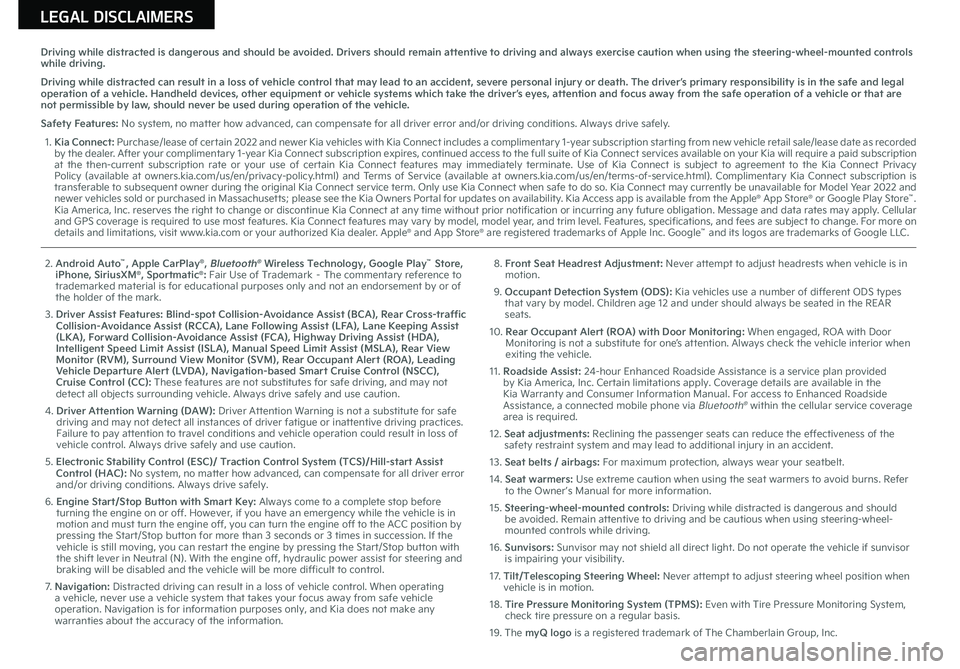
LEGAL DISCLAIMERS
Driving while distracted is dangerous and should be avoided. Drivers should remain attentive to driving and always exercise caution when using the steering-wheel-mounted controls while driving.
Driving while distracted can result in a loss of vehicle control that may lead to an accident, severe personal injury or death. The driver’s primary responsibility is in the safe and legal operation of a vehicle. Handheld devices, other equipment or vehicle systems which take the driver’s eyes, attention and focus away from the safe operation of a vehicle or that are not permissible by law, should never be used during operation of the vehicle.
Safety Features: No system, no matter how advanced, can compensate for all driver error and/or driving conditions. Always drive safely.
1.
Kia Connect: Purchase/lease of certain 2022 and newer Kia vehicles with Kia Connect includes a complimentary 1-year subscription starting from new vehicle retail sale/lease date as recorded by the dealer. After your complimentary 1-year Kia Connect subscription expires, continued access to the full suite of Kia Connect services available on your Kia will require a paid subscription at the then-current subscription rate or your use of certain Kia Connect features may immediately terminate. Use of Kia Connect is subject to agreement to the Kia Connect Privacy Policy (available at owners.kia.com/us/en/privacy-policy.html) and Terms of Service (available at owners.kia.com/us/en/terms-of-service.html). Complimentary Kia Connect subscription is transferable to subsequent owner during the original Kia Connect service term. Only use Kia Connect when safe to do so. Kia Connect may currently be unavailable for Model Year 2022 and newer vehicles sold or purchased in Massachusetts; please see the Kia Owners Portal for updates on availability. Kia Access app is available from the Apple® App Store® or Google Play Store™. Kia America, Inc. reserves the right to change or discontinue Kia Connect at any time without prior notification or incurring any future obligation. Message and data rates may apply. Cellular and GPS coverage is required to use most features. Kia Connect features may vary by model, model year, and trim level. Features, specifications, and fees are subject to change. For more on details and limitations, visit www.kia.com or your authorized Kia dealer. Apple® and App Store® are registered trademarks of Apple Inc. Google™ and its logos are trademarks of Google LLC.
2. Android Auto™, Apple CarPlay®, Bluetooth® Wireless Technology, Google Play™ Store, iPhone, SiriusXM®, Sportmatic®: Fair Use of Trademark – The commentary reference to trademarked material is for educational purposes only and not an endorsement by or of the holder of the mark.
3. Driver Assist Features: Blind-spot Collision-Avoidance Assist (BCA), Rear Cross-traffic Collision-Avoidance Assist (RCCA), Lane Following Assist (LFA), Lane Keeping Assist (LKA), Forward Collision-Avoidance Assist (FCA), Highway Driving Assist (HDA), Intelligent Speed Limit Assist (ISLA), Manual Speed Limit Assist (MSLA), Rear View Monitor (RVM), Surround View Monitor (SVM), Rear Occupant Alert (ROA), Leading Vehicle Departure Alert (LVDA), Navigation-based Smart Cruise Control (NSCC), Cruise Control (CC): These features are not substitutes for safe driving, and may not detect all objects surrounding vehicle. Always drive safely and use caution.
4. Driver Attention Warning (DAW): Driver Attention Warning is not a substitute for safe driving and may not detect all instances of driver fatigue or inattentive driving practices. Failure to pay attention to travel conditions and vehicle operation could result in loss of vehicle control. Always drive safely and use caution.
5. Electronic Stability Control (ESC)/ Traction Control System (TCS)/Hill-start Assist Control (HAC): No system, no matter how advanced, can compensate for all driver error and/or driving conditions. Always drive safely.
6. Engine Start/Stop Button with Smart Key: Always come to a complete stop before turning the engine on or off. However, if you have an emergency while the vehicle is in motion and must turn the engine off, you can turn the engine off to the ACC position by pressing the Start/Stop button for more than 3 seconds or 3 times in succession. If the vehicle is still moving, you can restart the engine by pressing the Start/Stop button with the shift lever in Neutral (N). With the engine off, hydraulic power assist for steering and braking will be disabled and the vehicle will be more difficult to control.
7. Navigation: Distracted driving can result in a loss of vehicle control. When operating a vehicle, never use a vehicle system that takes your focus away from safe vehicle operation. Navigation is for information purposes only, and Kia does not make any warranties about the accuracy of the information.
8. Front Seat Headrest Adjustment: Never attempt to adjust headrests when vehicle is in motion.
9. Occupant Detection System (ODS): Kia vehicles use a number of different ODS types that vary by model. Children age 12 and under should always be seated in the REAR seats.
10.
Rear Occupant Alert (ROA) with Door Monitoring: When engaged, ROA with Door Monitoring is not a substitute for one’s attention. Always check the vehicle interior when exiting the vehicle.
11. Roadside Assist: 24-hour Enhanced Roadside Assistance is a service plan provided by Kia America, Inc. Certain limitations apply. Coverage details are available in the Kia Warranty and Consumer Information Manual. For access to Enhanced Roadside Assistance, a connected mobile phone via Bluetooth® within the cellular service coverage area is required.
12. Seat adjustments: Reclining the passenger seats can reduce the effectiveness of the safety restraint system and may lead to additional injury in an accident.
13. Seat belts / airbags: For maximum protection, always wear your seatbelt.
14. Seat warmers: Use extreme caution when using the seat warmers to avoid burns. Refer to the Owner’s Manual for more information.
15. Steering-wheel-mounted controls: Driving while distracted is dangerous and should be avoided. Remain attentive to driving and be cautious when using steering-wheel-mounted controls while driving.
16. Sunvisors: Sunvisor may not shield all direct light. Do not operate the vehicle if sunvisor is impairing your visibility.
17. Tilt/Telescoping Steering Wheel: Never attempt to adjust steering wheel position when vehicle is in motion.
18. Tire Pressure Monitoring System (TPMS): Even with Tire Pressure Monitoring System, check tire pressure on a regular basis.
19. The myQ logo is a registered trademark of The Chamberlain Group, Inc.