headlamp KIA SOUL 2023 Features and Functions Guide
[x] Cancel search | Manufacturer: KIA, Model Year: 2023, Model line: SOUL, Model: KIA SOUL 2023Pages: 56, PDF Size: 4.71 MB
Page 6 of 56
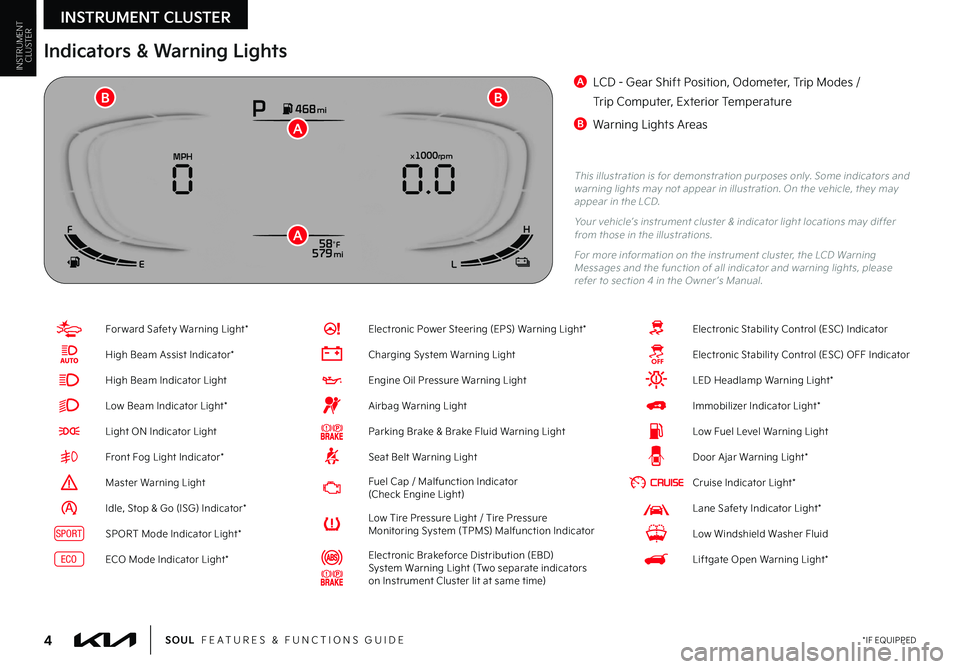
INSTRUMENT CLUSTER
4*IF EQUIPPEDSOUL FEATURES & FUNCTIONS GUIDE
INSTRUMENTCLUSTER
For ward Safet y Warning Light*
High Beam Assist Indicator*
High Beam Indicator Light
Low Beam Indicator Light*
Light ON Indicator Light
Front Fog Light Indicator*
Master Warning Light
Idle, Stop & Go (ISG) Indicator*
SPORTSPORT Mode Indicator Light*
ECOECO Mode Indicator Light*
Electronic Power Steering (EPS) Warning Light*
Charging System Warning Light
Engine Oil Pressure Warning Light
Airbag Warning Light
Parking Brake & Brake Fluid Warning Light
Seat Belt Warning Light
Fuel Cap / Malfunction Indicator (Check Engine Light)
Low Tire Pressure Light / Tire Pressure Monitoring System (TPMS) Malfunction Indicator
Electronic Brakeforce Distribution (EBD) System Warning Light (Two separate indicators on Instrument Cluster lit at same time)
Electronic Stabilit y Control (ESC) Indicator
Electronic Stabilit y Control (ESC) OFF Indicator
LED Headlamp Warning Light*
Immobilizer Indicator Light*
Low Fuel Level Warning Light
Door Ajar Warning Light*
Cruise Indicator Light*
Lane Safet y Indicator Light*
Low Windshield Washer Fluid
Liftgate Open Warning Light*
This illustration is for demonstration purposes only Some indicators and warning lights may not appear in illustration On the vehicle, they may appear in the LCD
Your vehicle’s instrument cluster & indicator light locations may differ from those in the illustrations
For more information on the instrument cluster, the LCD Warning Messages and the function of all indicator and warning lights, please refer to section 4 in the Owner ’s Manual
Indicators & Warning Lights
A LCD - Gear Shift Position, Odometer, Trip Modes /
Trip Computer, Exterior Temperature
B Warning Lights AreasP468 mi
58°F 579 mi
x1000rpmMPH
0.0
0
F
E LH
A
A
BB
Page 10 of 56
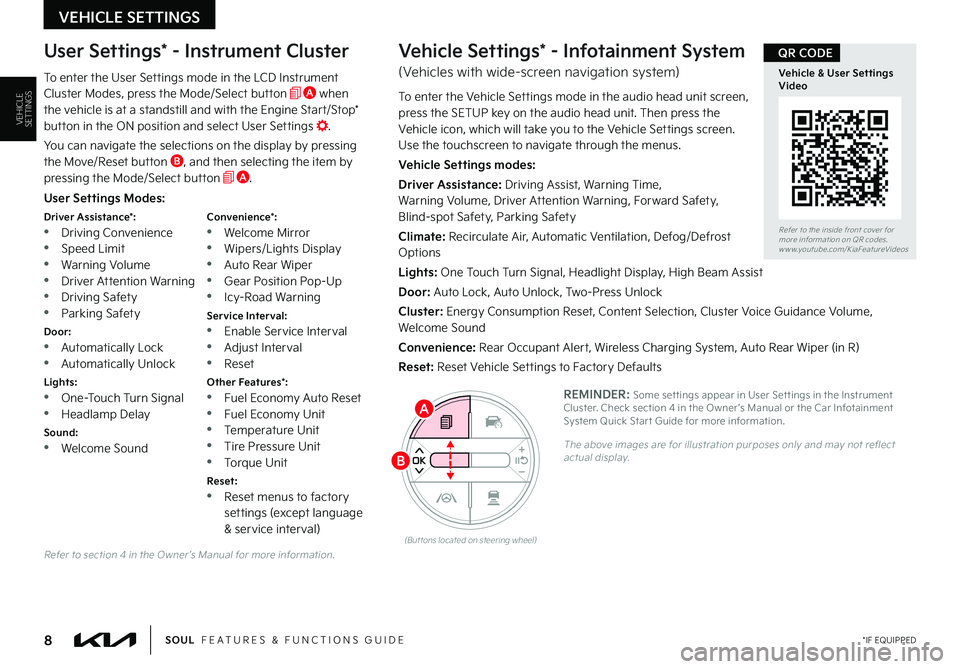
VEHICLE SETTINGS
8 *IF EQUIPPEDSOUL FEATURES & FUNCTIONS GUIDE
VEHICLESETTINGS
Refer to section 4 in the Owner ’s Manual for more information
User Settings Modes:
Driver Assistance*: •Driving Convenience •Speed Limit
•Warning Volume •Driver Attention Warning •Driving Safety •Parking Safety
Door: •Automatically Lock •Automatically Unlock
Lights: •One-Touch Turn Signal •Headlamp Delay
Sound: •Welcome Sound
Convenience*: •Welcome Mirror •Wipers/Lights Display
•Auto Rear Wiper •Gear Position Pop-Up •Icy-Road Warning
Service Interval: •Enable Service Interval •Adjust Interval •Reset
Other Features*: •Fuel Economy Auto Reset •Fuel Economy Unit •Temperature Unit •Tire Pressure Unit
•Torque Unit
Reset: •Reset menus to factory settings (except language & service interval)
User Settings* - Instrument Cluster
To enter the User Settings mode in the LCD Instrument Cluster Modes, press the Mode/Select button A when the vehicle is at a standstill and with the Engine Start/Stop* button in the ON position and select User Settings
You can navigate the selections on the display by pressing the Move/Reset button B, and then selecting the item by pressing the Mode/Select button A
Vehicle Settings* - Infotainment System
(Vehicles with wide-screen navigation system)
To enter the Vehicle Settings mode in the audio head unit screen, press the SETUP key on the audio head unit Then press the Vehicle icon, which will take you to the Vehicle Settings screen Use the touchscreen to navigate through the menus
Vehicle Settings modes:
Driver Assistance: Driving Assist, Warning Time, Warning Volume, Driver Attention Warning, Forward Safety, Blind-spot Safety, Parking Safety
Climate: Recirculate Air, Automatic Ventilation, Defog/Defrost Options
Lights: One Touch Turn Signal, Headlight Display, High Beam Assist
Door: Auto Lock, Auto Unlock, Two-Press Unlock
Cluster: Energy Consumption Reset, Content Selection, Cluster Voice Guidance Volume, Welcome Sound
Convenience: Rear Occupant Alert, Wireless Charging System, Auto Rear Wiper (in R)
Reset: Reset Vehicle Settings to Factory Defaults
REMINDER: Some set tings appear in User Set tings in the Instrument Cluster Check section 4 in the Owner ’s Manual or the Car Infotainment System Quick Star t Guide for more information
The above images are for illustration purposes only and may not reflect actual display
(But tons located on steering wheel)
A
B
Refer to the inside front cover for more information on QR codes www youtube com/KiaFeatureVideos
Vehicle & User Settings Video
QR CODE