manual radio set KIA SOUL EV 2018 Features and Functions Guide
[x] Cancel search | Manufacturer: KIA, Model Year: 2018, Model line: SOUL EV, Model: KIA SOUL EV 2018Pages: 54, PDF Size: 4.64 MB
Page 23 of 54
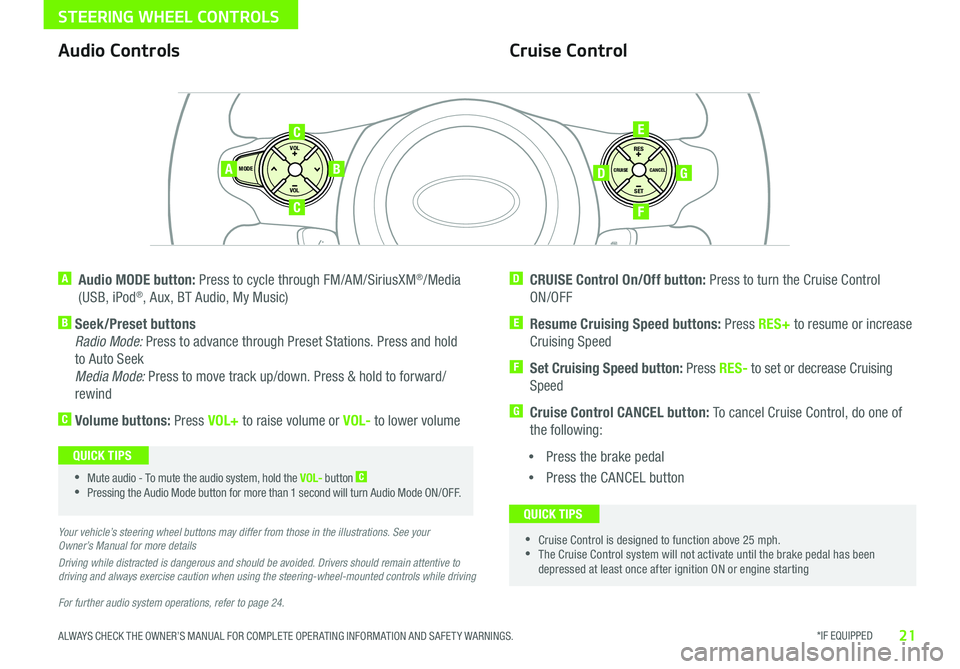
*IF EQUIPPED 21ALWAYS CHECK THE OWNER’S MANUAL FOR COMPLETE OPER ATING INFORMATION AND SAFET Y WARNINGS
STEERING WHEEL CONTROLS
For further audio system operations, refer to page 24.
SET
CRUISE
RES
CANCELMODE
VOL
VOL
AB
C
E
GD
F
Audio Controls
A Audio MODE button: Press to cycle through FM/AM/SiriusXM®/Media
(USB, iPod®, Aux, BT Audio, My Music)
B Seek/Preset buttons
Radio Mode: Press to advance through Preset Stations Press and hold
to Auto Seek
Media Mode: Press to move track up/down Press & hold to forward/
rewind
C Volume buttons: Press VOL+ to raise volume or VOL- to lower volume
D CRUISE Control On/Off button: Press to turn the Cruise Control
ON/OFF
E Resume Cruising Speed buttons: Press RES+ to resume or increase
Cruising Speed
F
Set Cruising Speed button: Press RES- to set or decrease Cruising
Speed
G Cruise Control CANCEL button: To cancel Cruise Control, do one of
the following:
•Press the brake pedal
•Press the CANCEL button
Cruise Control
•Mute audio - To mute the audio system, hold the VOL- button C
•Pressing the Audio Mode button for more than 1 second will turn Audio Mode ON/OFF
QUICK TIPS
•Cruise Control is designed to function above 25 mph •The Cruise Control system will not activate until the brake pedal has been depressed at least once after ignition ON or engine starting
QUICK TIPS
Your vehicle’s steering wheel buttons may differ from those in the illustrations. See your Owner’s Manual for more details
Driving while distracted is dangerous and should be avoided. Drivers should remain attentive to driving and always exercise caution when using the steering-wheel-mounted controls while driving
C
Page 26 of 54
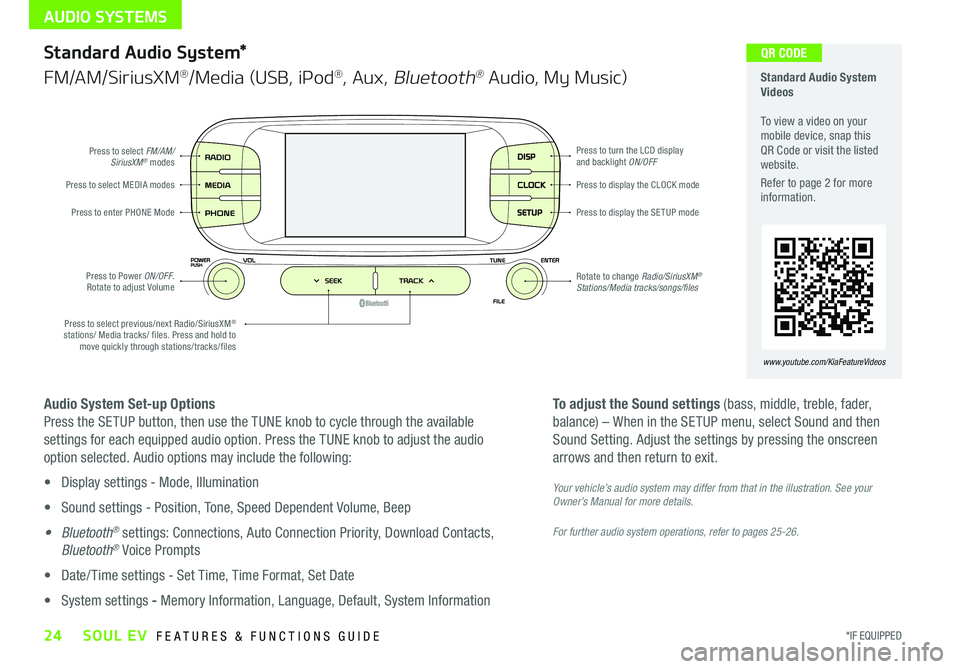
AUDIO SYSTEMS
24*IF EQUIPPED SOUL EV FEATURES & FUNCTIONS GUIDE
DISP
CLOCK
SETUP
Press to select FM/AM/SiriusXM® modes
Press to Power ON/OFF Rotate to adjust Volume
Press to enter PHONE ModePress to display the SE TUP mode
Press to display the CLOCK modePress to select MEDIA modes
Rotate to change Radio/SiriusXM® Stations/Media tracks/songs/files
Press to turn the LCD display and backlight ON/OFF
Press to select previous/next Radio/SiriusXM® stations/ Media tracks/ files Press and hold to move quickly through stations/tracks/files
Standard Audio System Videos To view a video on your mobile device, snap this QR Code or visit the listed website
Refer to page 2 for more information
QR CODEStandard Audio System*
FM/AM/SiriusXM®/Media (USB, iPod®, Aux, Bluetooth® Audio, My Music)
Audio System Set-up Options
Press the SETUP button, then use the TUNE knob to cycle through the available
settings for each equipped audio option Press the TUNE knob to adjust the audio
option selected Audio options may include the following:
• Display settings - Mode, Illumination
• Sound settings - Position, Tone, Speed Dependent Volume, Beep
• Bluetooth® settings: Connections, Auto Connection Priority, Download Contacts,
Bluetooth® Voice Prompts
• Date/ Time settings - Set Time, Time Format, Set Date
• System settings - Memory Information, Language, Default, System Information
To adjust the Sound settings (bass, middle, treble, fader,
balance) – When in the SETUP menu, select Sound and then
Sound Setting Adjust the settings by pressing the onscreen
arrows and then return to exit
Your vehicle’s audio system may differ from that in the illustration. See your Owner’s Manual for more details.
For further audio system operations, refer to pages 25-26.
www.youtube.com/KiaFeatureVideos
Page 28 of 54
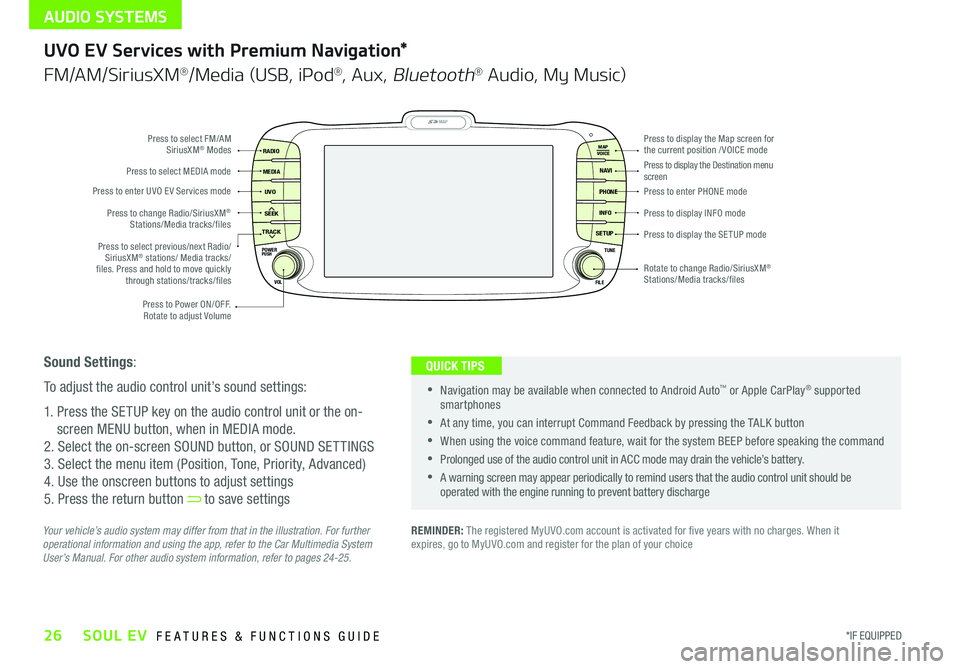
AUDIO SYSTEMS
26*IF EQUIPPED SOUL EV FEATURES & FUNCTIONS GUIDE
MAP
UVO
SEEK
TRACK
RADIO
MEDIA
NAVI
PHONE
INFO
SETUP
POWER
VOL TUNE
FILEPUSH
VOICE MAP
Press to Power ON/OFF
Rotate to adjust Volume
Press to enter UVO E V Services mode
Press to select FM/AM SiriusXM® Modes
Press to select MEDIA mode
Rotate to change Radio/SiriusXM® Stations/Media tracks/files
Press to display the Map screen for the current position / VOICE modePress to display the Destination menu screenPress to enter PHONE mode
Press to display the SE TUP mode
Press to display INFO mode Press to change Radio/SiriusXM® Stations/Media tracks/files
Press to select previous/next Radio/SiriusXM® stations/ Media tracks/ files Press and hold to move quickly through stations/tracks/files
UVO EV Services with Premium Navigation*
FM/AM/SiriusXM®/Media (USB, iPod®, Aux, Bluetooth® Audio, My Music)
REMINDER: The registered MyUVO com account is activated for five years with no charges When it expires, go to MyUVO com and register for the plan of your choice Your vehicle’s audio system may differ from that in the illustration. For further operational information and using the app, refer to the Car Multimedia System User’s Manual. For other audio system information, refer to pages 24-25.
•
•Navigation may be available when connected to Android Auto™ or Apple CarPlay® supported smartphones
•At any time, you can interrupt Command Feedback by pressing the TALK button
•When using the voice command feature, wait for the system BEEP before speaking the command
•Prolonged use of the audio control unit in ACC mode may drain the vehicle’s battery
•A warning screen may appear periodically to remind users that the audio control unit should be operated with the engine running to prevent battery discharge
QUICK TIPSSound Settings:
To adjust the audio control unit’s sound settings:
1 Press the SETUP key on the audio control unit or the on-
screen MENU button, when in MEDIA mode
2 Select the on-screen SOUND button, or SOUND SET TINGS
3 Select the menu item (Position, Tone, Priority, Advanced)
4 Use the onscreen buttons to adjust settings
5 Press the return button to save settings
Page 52 of 54
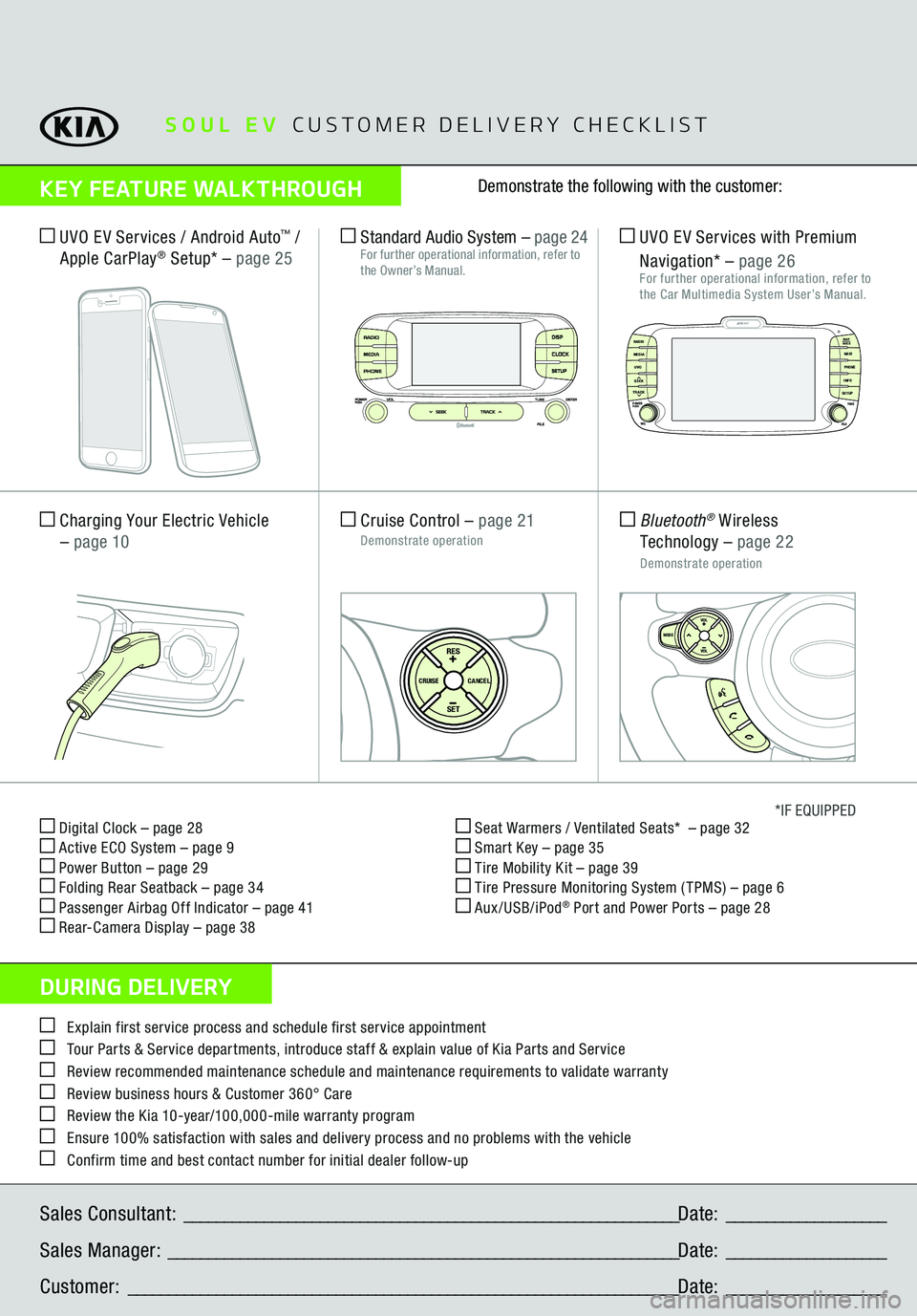
Digital Clock – page 28 Active ECO System – page 9 Power Button – page 29 Folding Rear Seatback – page 34 Passenger Airbag Off Indicator – page 41 Rear-Camera Display – page 38
Seat Warmers / Ventilated Seats* – page 32 Smart Key – page 35 Tire Mobility Kit – page 39 Tire Pressure Monitoring System ( TPMS) – page 6 Aux/USB/iPod
® Port and Power Ports
– page 28
*IF EQUIPPED
Explain first service process and schedule first service appointment Tour Parts & Service departments, introduce staff & explain value of Kia Parts and Service Review recommended maintenance schedule and maintenance requirements to validate warranty Review business hours & Customer 360° Care Review the Kia 10-year/100,000-mile warranty program Ensure 100% satisfaction with sales and delivery process and no problems with the vehicle Confirm time and best contact number for initial dealer follow-upSales Consultant:
______________________________________________________________
Date:
____________________
Sales Manager:
________________________________________________________________
Date:
____________________
Customer:
_____________________________________________________________________
Date:
____________________
Cruise Control
– page 21
Demonstrate operation
SET
CRUISE
RESCANCEL
MODE
VOL
VOL
Charging Your Electric Vehicle – page 10
SETCRUISERESCANCEL
MODE
VOL
VOL
MODE
Bluetooth
® Wireless
Technology
– page 22
Demonstrate operation UVO EV Services with Premium Navigation*
– page 26
For further operational information, refer to the Car Multimedia System User’s Manual.
UVO EV Services / Android Auto
™ /
Apple CarPlay
® Setu
p* – page 25
Standard Audio System
– page 24
For further operational information, refer to the Owner’s Manual.
MAP
UVO
SEEK
TRACKRADIO
MEDIA
NAVI
PHONEINFOSETUP
POWER
VOL TUNE
FILEPUSH
VOICE MAP
SOUL EV
CUSTOMER DELIVERY CHECKLIST
KEY FEATURE WALKTHROUGHDURING DELIVERY
Demonstrate the following with the customer:
Zero EmissionPOWER
CHARGE
FAULT
DISPCLOCKSETUP