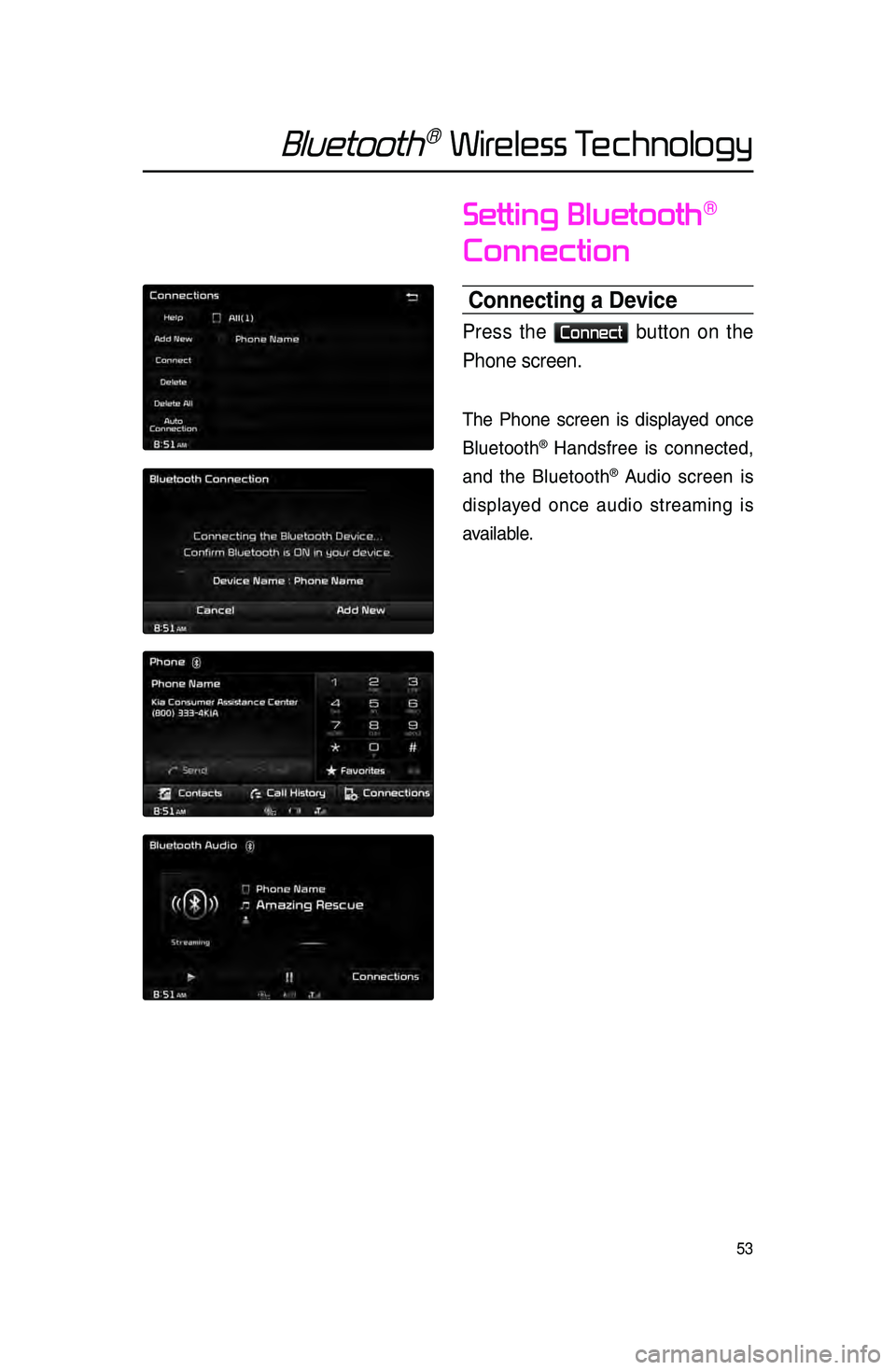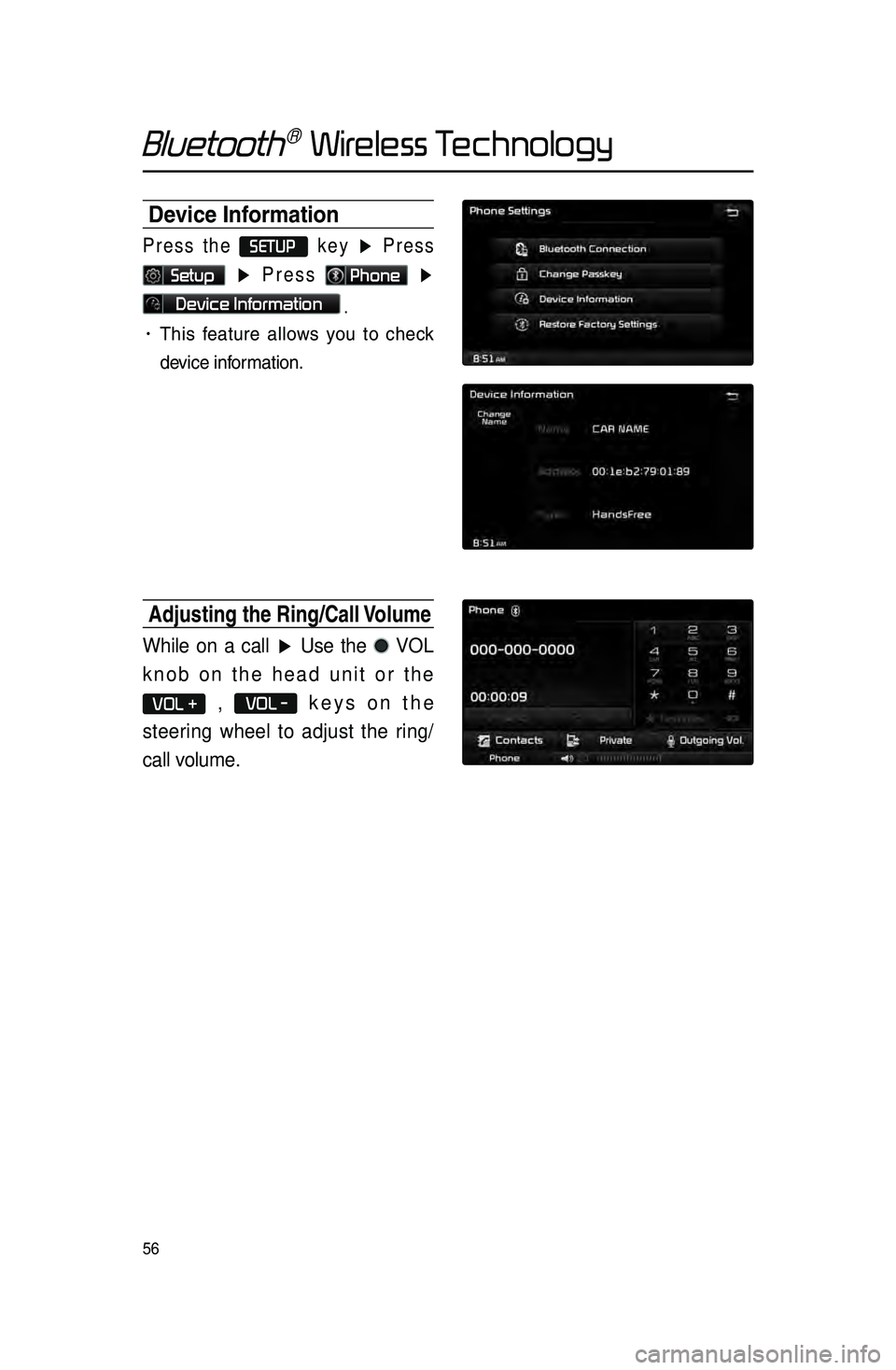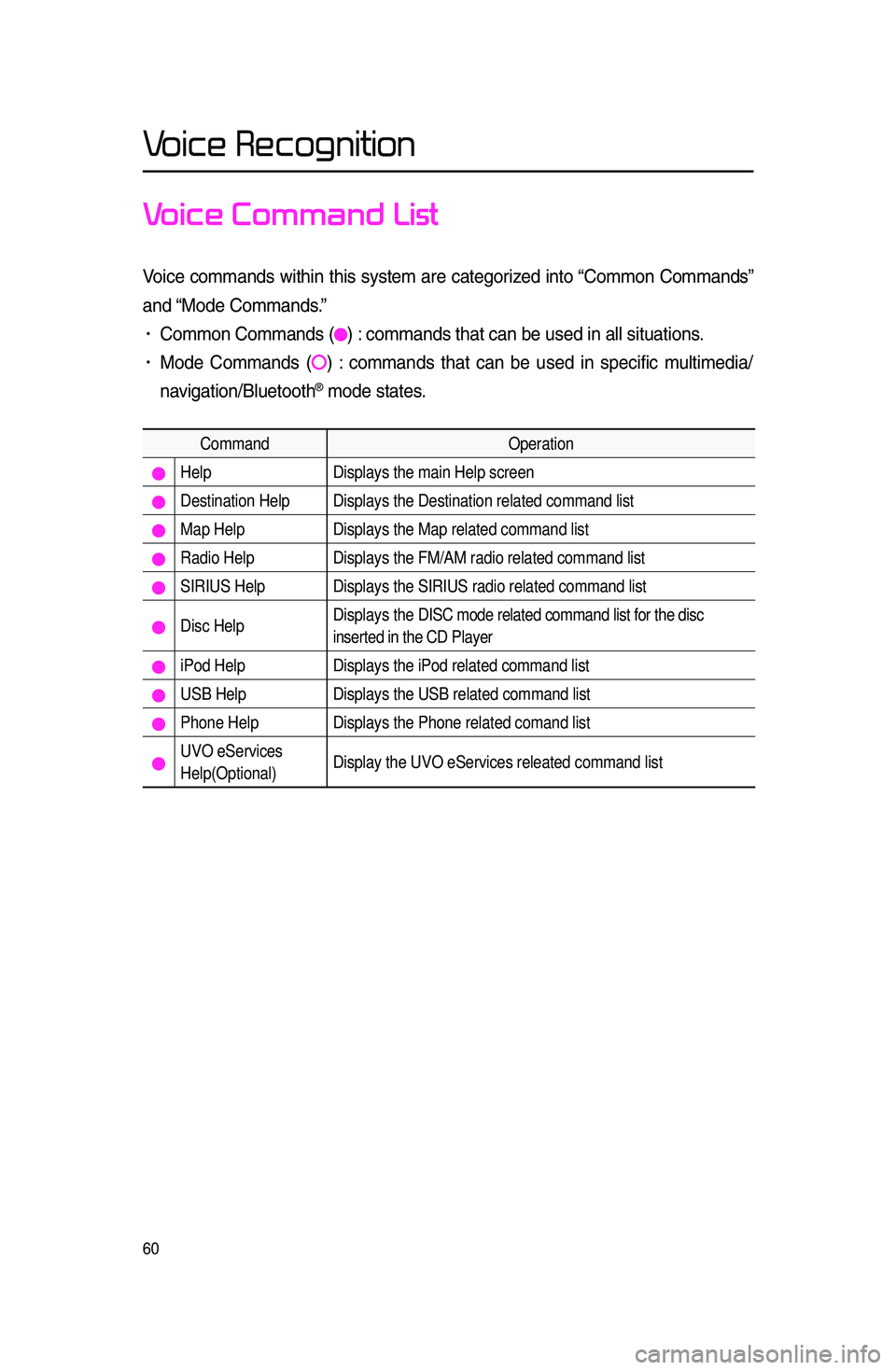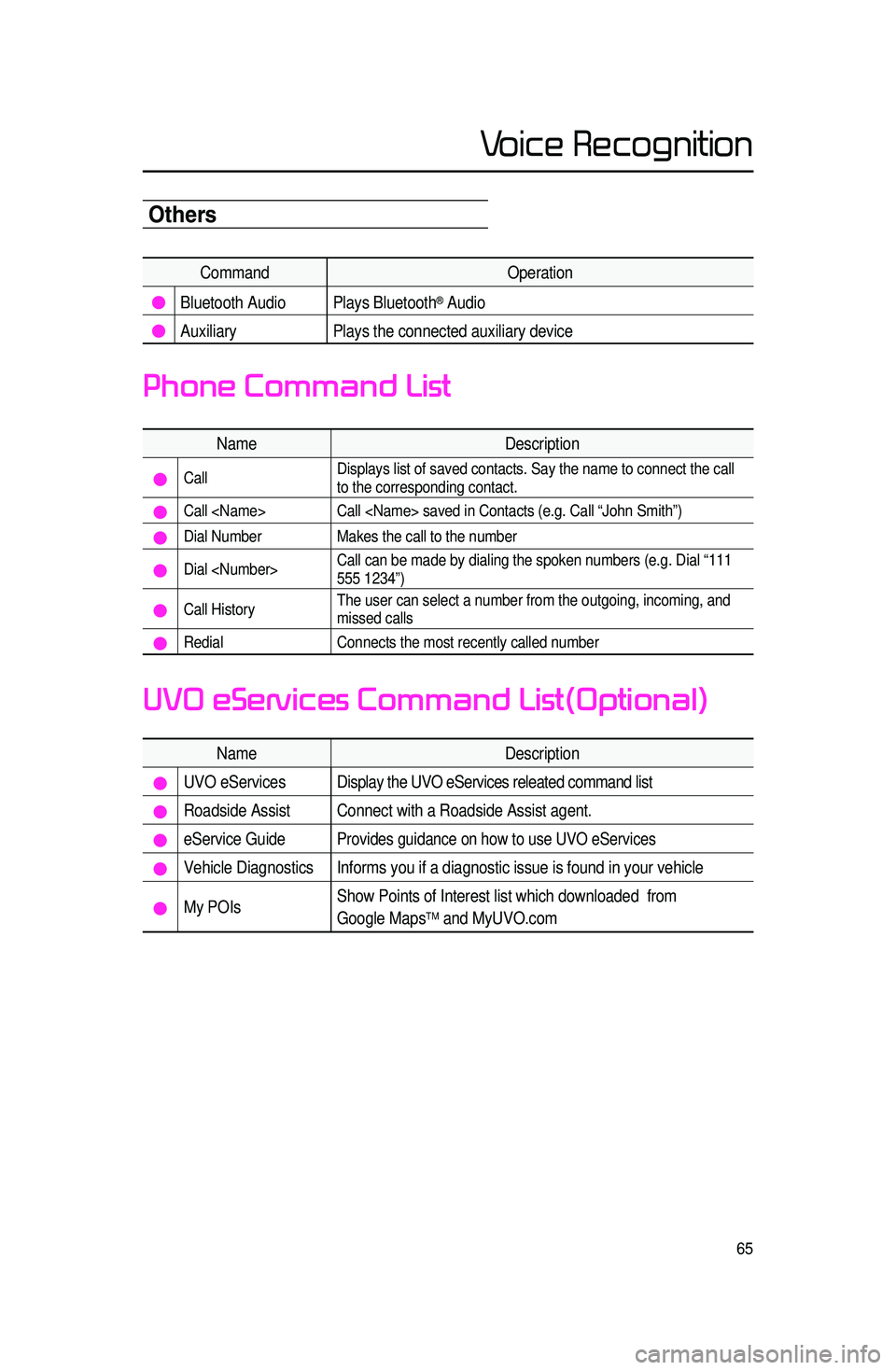KIA SPORTAGE 2015 Navigation System Quick Reference Guide
SPORTAGE 2015
KIA
KIA
https://www.carmanualsonline.info/img/2/54595/w960_54595-0.png
KIA SPORTAGE 2015 Navigation System Quick Reference Guide
Page 54 of 76
51
Bluetooth® Wireless Technology
Favorites
Calling Favorites
In Phone screen ▶ Press
★ Favorites ▶ Select the desired
Favorite ▶ Call is connected.
Selecting/Deleting F\havorites
In Favorites screen ▶ Press
Delete Items
▶ Select items you
want to delete and press
Delete
▶
Press
Ye s .
Page 55 of 76
52
Bluetooth® Wireless Technology
Searching Contacts
Search by Name
Press the Search by Name button
▶ Enter name and press
Search
.
Searching by Number
Press the Search by Number
button ▶ Enter number and press
Search
.
i Information
•.When sear\bhing a number, it is pos-
sible to sear\bh by entering just a part
of the entire number.
\fex : if you enter “1544”, all numbers
that in\blude “1544” will be sear\bhed.)
Page 56 of 76
53
Bluetooth® Wireless Technology
Setting Bluetooth®
Connection
Connecting a Device
Press the Connect button on the
Phone screen.
The Phone s\breen is displayed on\be
Bluetooth
® Handsfree is \bonne\bted,
and the Bluetooth
® Audio s\breen is
displayed on\be audio streaming is
available.
Page 57 of 76
54
Bluetooth® Wireless Technology
Disconnecting a Device
Select the device you wish to
disconnect ▶ Press
Disconnect
▶ Press
Ye s
.
Page 58 of 76
55
Bluetooth® Wireless Technology
Setting Auto Connection
Press the Auto Connection button
▶ Select the desired phone ▶ Set
and press
Done .
The Bluetooth® devi\be will automati -
\bally be \bonne\bted a\b\bording to the
option set when the \bar ignition is
turned on. When the user sele\bted
phone \bannot be \bonne\bted, the sys -
tem automati\bally a\lttempts to \bonne\bt
the most re\bently \bonne\bted phone.
When the most re\bently \bonne\bted
phone \bannot be \bonne\bted, the sys -
tem attempts to \bonne\bt all paired
phones. If you do not want to \bonne\bt
automati\bally, turn off Bluetooth within
your mobile phone.
Page 59 of 76
56
Bluetooth® Wireless Technology
Device Information
Press the SETUP key
▶ Press
Setup ▶ Press Phone ▶
Device Information .
• This feature allows you to \bhe\bk
devi\be information.
Adjusting the Ring/Ca\hll Volume
While on a call ▶ Use the VOL
knob on the head unit or the
VOL + , VOL - keys on the
steering wheel to adjust the ring/
call volume.
Page 60 of 76
57
Bluetooth® Wireless Technology
Setting Mic Volume
While on a call ▶ Press the
Outgoing Vol. ▶ Set Outgoing
Volume ▶ Press
OK.
If you press the Mute button, the
outgoing volume is muted and blo\bked
to the other party.
Restore Factor\f Settings
Press the SETUP key ▶ Press
Setup ▶ Press Phone ▶
Press Restore Factory Settings .
Page 63 of 76
60
Voice Recognition
Voice Command List
Voi\be \bommands within this system are \bategorized into “Common Commands”
and “Mode Commands.”
• Common Commands \f) : \bommands that \ban \lbe used in all situ\lations.
• Mode Commands \f) : \bommands that \ban be used in spe\bifi\b multimedia/
navigation/Bluetooth
® mode states.
Command Operation
Help Displays the main Help screen
Destination Help Displays the Destination related command list
Map Help Displays the Map related command list
Radio Help Displays the FM/AM radio related command list
SIRIUS Help Displays the SIRIUS radio related command list
Disc Help Displays the DISC mode related command list for the disc
inserted in the CD Player
iPod Help
Displays the iPod related command list
USB HelpDisplays the USB related command list
Phone Help Displays the Phone related comand list
UVO eServices
Help(Optional)Display the UVO eServices releated command list
Page 68 of 76
65
Voice Recognition
Others
CommandOperation
Bluetooth Audio Plays Bluetooth® Audio
Auxiliary Plays the connected auxiliary device
Name Description
Call Displays list of saved contacts. Say the name to connect the call
to the corresponding contact.
Call Call saved in Contacts (e.g. Call “John Smith”)
Dial Number
Makes the call to the number
Dial Call can be made by dialing the spoken numbers (e.g. Dial “111
555 1234”)
Call HistoryThe user can select a number from the outgoing, incoming, and
missed calls
Redial
Connects the most recently called number
Name Description
UVO eServicesDisplay the UVO eServices releated command list
Roadside Assist Connect with a Roadside Assist agent.
eService GuideProvides guidance on how to use UVO eServices
Vehicle Diagnostics Informs you if a diagnostic issue is found in your vehicle
My POIsShow Points of Interest list which downloaded from
Google MapsTM and MyUVO.com
Phone Command List
UVO eServices Command List(Optional)