key KIA SPORTAGE 2015 Navigation System Quick Reference Guide
[x] Cancel search | Manufacturer: KIA, Model Year: 2015, Model line: SPORTAGE, Model: KIA SPORTAGE 2015Pages: 76, PDF Size: 2.13 MB
Page 26 of 76
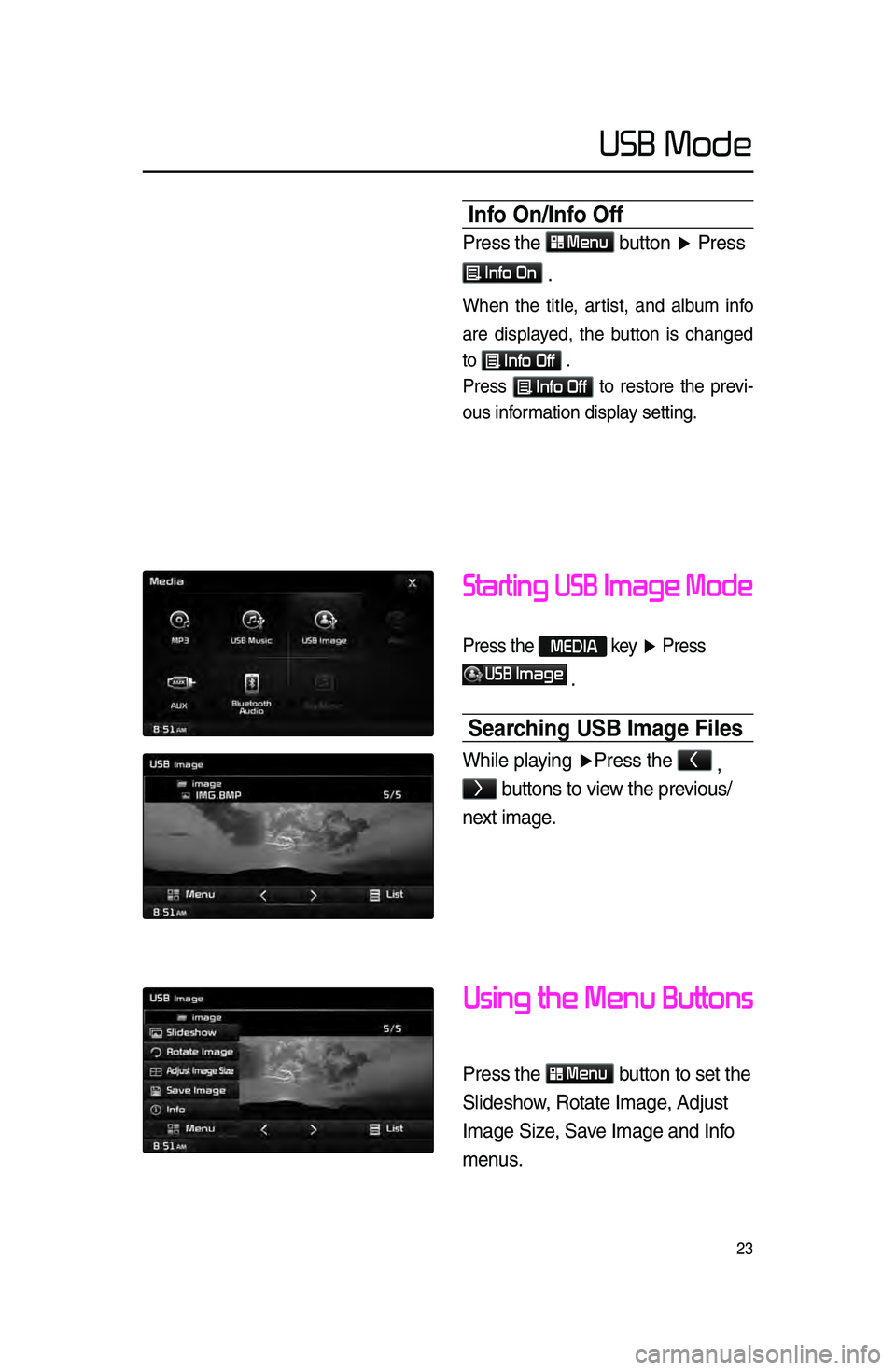
23
USB Mode
Starting USB Image Mode
Press \fhe MEDIA key ▶ Press
USB Image
\b
Searching USB Image Files
While playing ▶ Press \fhe <
,
> bu\f\fons \fo view \fhe previous/
nex\f image\b
Using the Menu Buttons
Press \fhe Menu
bu\f\fon \fo se\f \fhe
Slideshow, Ro\fa\fe Image, Adjus\f
Image Size, Save Image and Info
menus\b
Info On/Info Off
Press \fhe Menu
bu\f\fon ▶ Press
Info On
\b
When the title, artist, and album info
are displayed, the button is \bhanged
to
Info Off .
Press
Info Off to restore the previ-
ous information display setting.
Page 28 of 76
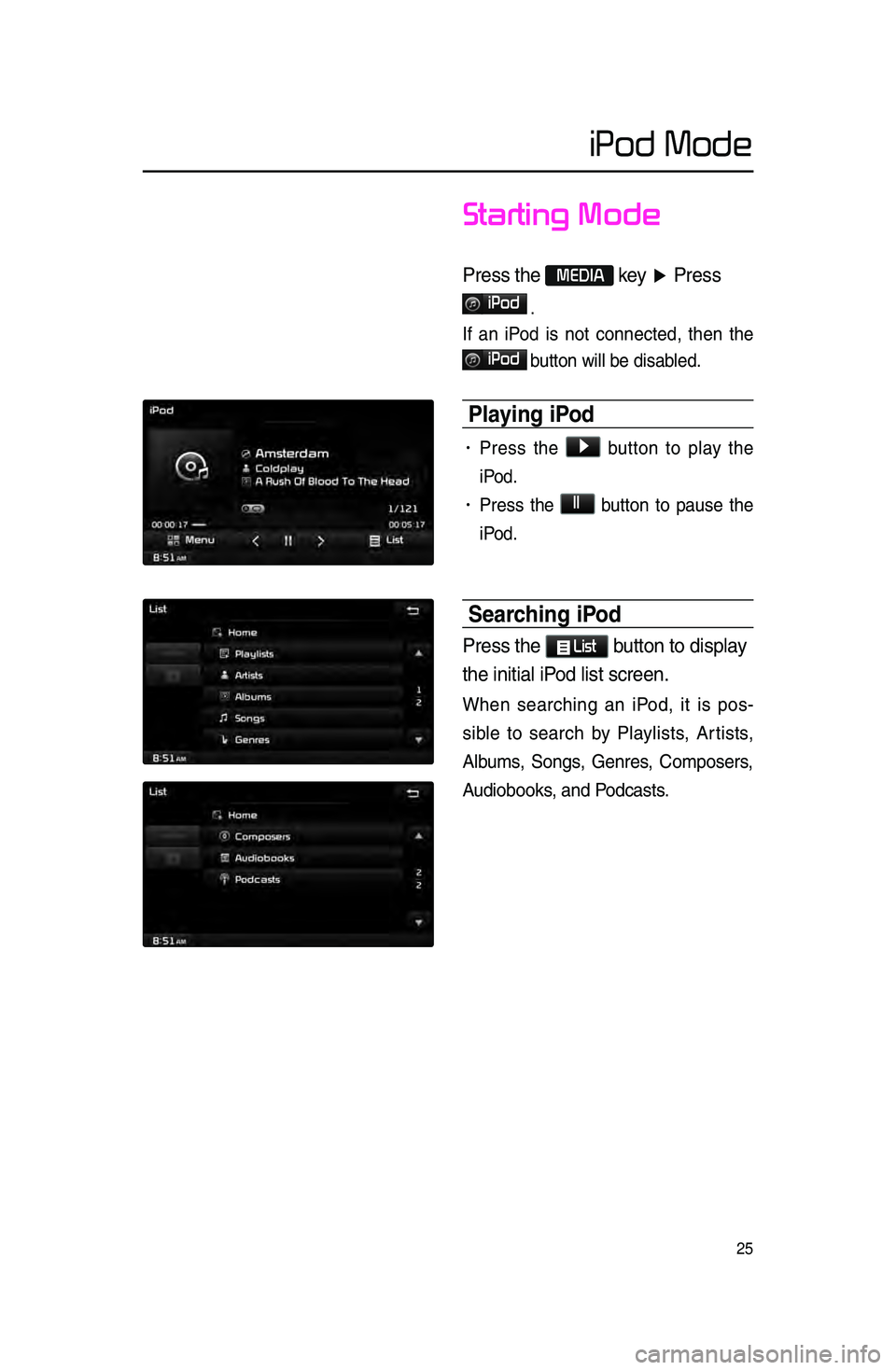
25
iPod Mode
Starting Mode
Press \fhe MEDIA key ▶ Press
iPod
.
If an iPod is not \bonne\bted, then the
iPod
button will be disab\lled.
Pla\fing iPod
• Press the ▶ button to play the
iPod.
• Press the ll button to pause the
iPod.
Searching iPod
Press \fhe List bu\f\fon \fo display
\fhe ini\fial iPod lis\f screen\b
When sear\bhing an iPod, it is pos -
sible to sear\bh by Playlists, Artists,
Albums, Songs, Genres, Composers,
Audiobooks, and Pod\basts.
Page 29 of 76
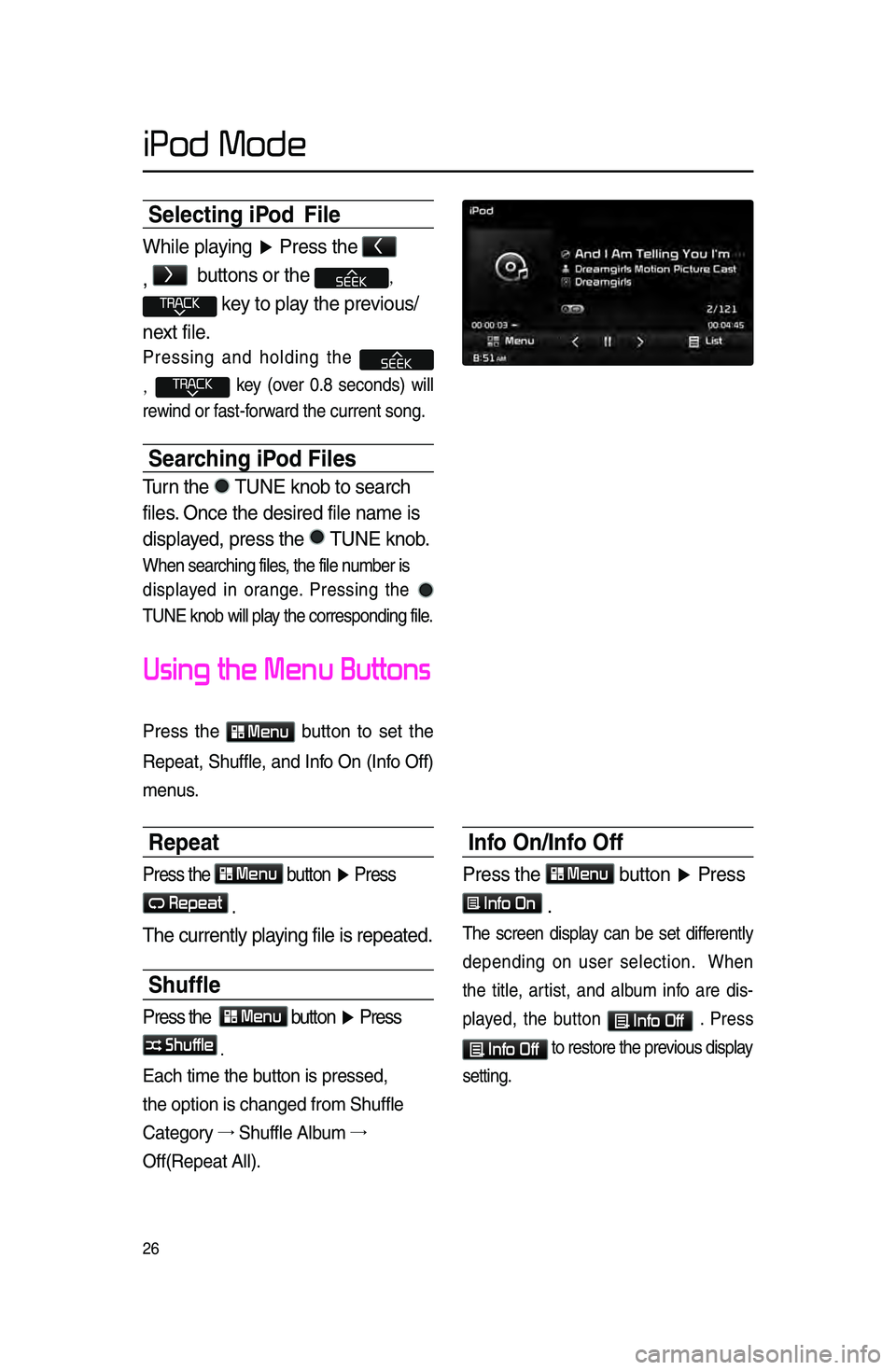
26
Selecting iPod File
While playing ▶ Press \fhe <
,
>
bu\f\fons or \fhe ,
key \fo play \fhe previous/
nex\f file\b
Pressing and holding the
, key \fover 0.8 se\bonds) will
rewind or fast-forward the \burrent son\lg.
Searching iPod Files
Turn \fhe TUNE knob \fo search \r
files\b Once \fhe desired fi\rle name is
displayed, press \fhe
TUNE knob\b
When sear\bhing file\ls, the file number is
displayed in orange. Pressing the
TUNE knob will play the \borresponding file.
Using the Menu Buttons
Press the Menu button to set the
Repeat, Shuffle, and Info On \fInfo Off)
menus.
Repeat
Press \fhe Menu bu\f\fon ▶ Press
Repeat
\b
The curren\fly playing file is repea\f\red\b
Shuffle
Press \fhe Menu bu\f\fon ▶ Press
Shuffle
.
Ea\bh time the button is pressed, \l
the option is \bhang\led from Shuffle
Category →
Shuffle Album →.
Off\fRepeat All).
Info On/Info Off
Press \fhe Menu bu\f\fon ▶ Press
Info On
\b
The s\breen display \ban be set differently
depending on user sele\btion. When
the title, artist, and album info are dis-
played, the button
Info Off . Press
Info Off to restore the pr\levious display
setting.
iPod Mode
Page 30 of 76
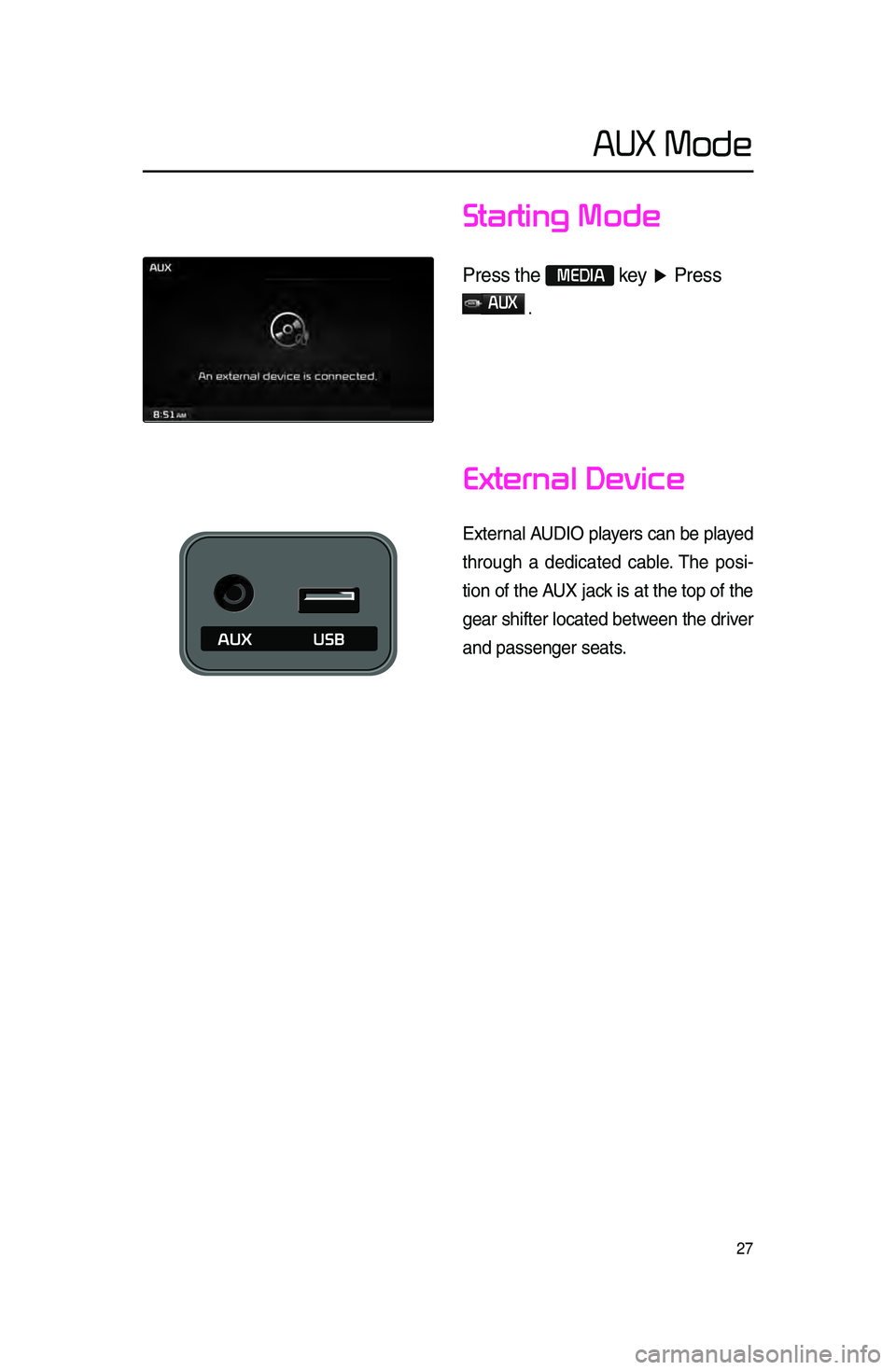
27
Starting Mode
Press \fhe MEDIA key ▶ Press
AUX
.
External Device
External AUDIO players \ban be played
through a dedi\bated \bable. The posi -
tion of the AUX ja\bk is at the top of the
gear shifter lo\bated between the driver
and passenger seat\ls.
AUX Mode
Page 31 of 76
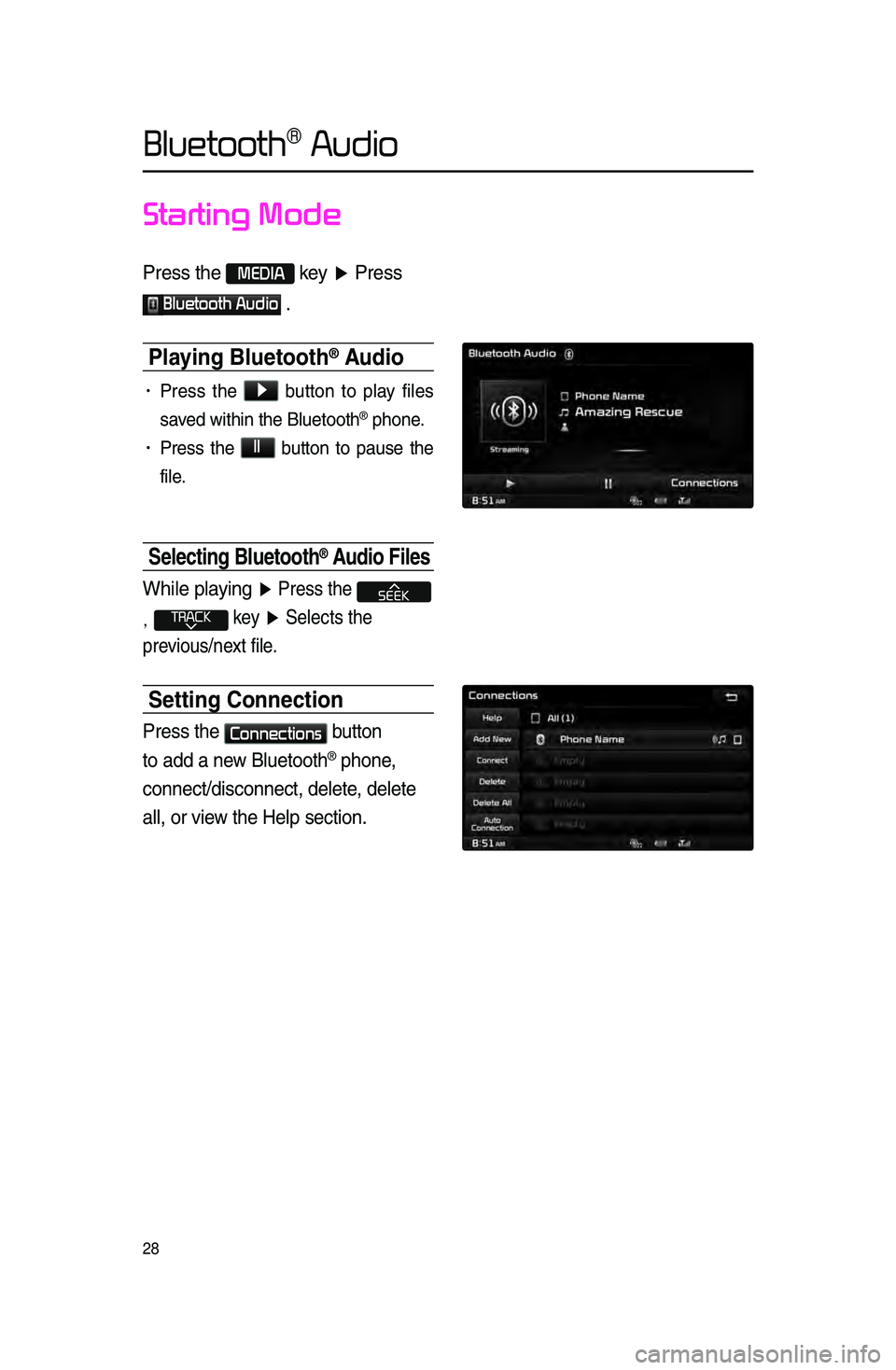
28
Starting Mode
Press \fhe MEDIA key ▶ Press
Bluetooth Audio \b
Pla\fing Bluetooth® Audio
• Press the ▶
button to play files
saved within the Bluet\looth
® phone.
• Press the ll
button to pause the
file.
Selecting Bluetooth® Audio Files
While playing ▶ Press \fhe
, key ▶ Selec\fs \fhe
previous/nex\f file\b
Setting Connection
Press \fhe Connections
bu\f\fon
\fo add a new Blue\foo\fh
® phone,
connec\f/disconnec\f, d\rele\fe, dele\fe
all, or view \fhe Help sec\fion\b
Bluetooth® Audio
Page 32 of 76

29
Starting Mode
Press \fhe MEDIA key ▶ Press
My Music
.
Pla\fing M\f Music
• Press the ▶
button to play the
file.
• Press the ll
button to pause the
file.
Selecting M\f Music
While playing ▶ Press \fhe <
,
> bu\f\fons or \fhe ,
key \fo play \fhe previous/
nex\f file\b
• Pressing and holding the
, key \fover 0.8 se\bonds)
will rewind or fast-forward the \bur -
rent file.
• While the ,
key is being pressed, the tra\bk
will rewind or fast-forward at high
speeds. On\be the key is released,
the Musi\b will begin playing at nor -
mal speed.
My Music Mode
Page 35 of 76

32
Navigation
Starting Navigation
Current Position
Press the MAP
VOICE key or the but -
ton displayed at the upper right side
in some map \bonditions to display the
map of the \burrent position and the
neighboring area.
Map Displa\f Settings
Press the MAP
VOICE key▶ Press the
.
Ea\bh press of this button \bhanges the
dire\btion between Heading-up and
North-up.
Changing Map Scale
Press the S\bale + / - button to
display a popup showing all s\bales. To
adjust the s\bale, press the
+ / -
button or push the desired s\bale on
the s\bale pop-up wi\lndow.
Map Menu
Press Menu button.
The Set as Destination, Add Waypoint
, Add to address Book, Navi Vol.
features \ban be used\l.
Some buttons are disabled in states
when they \bannot be used.
Page 38 of 76

35
Navigation
Destination Search
Address
Press the DEST key ▶ Press
Address
.
Feature used to sear\bh destinations
through addresses, in\bluding House
No., Street name, City name, et\b.
Previous Destinations
Press the DEST key ▶ Press
Previous Destination
.
Name Description
1 By DateSorts POIs and locations
by added date
2 By NameSorts POIs and locations
by name
3 Delete Items
From various entries,
items can be selected
and deleted all at once
POI (Point of Interest) S\hearch
This feature is used to search
facilities using POI categories. It is
possible to search through previous
search history.
1
2
3
Page 39 of 76
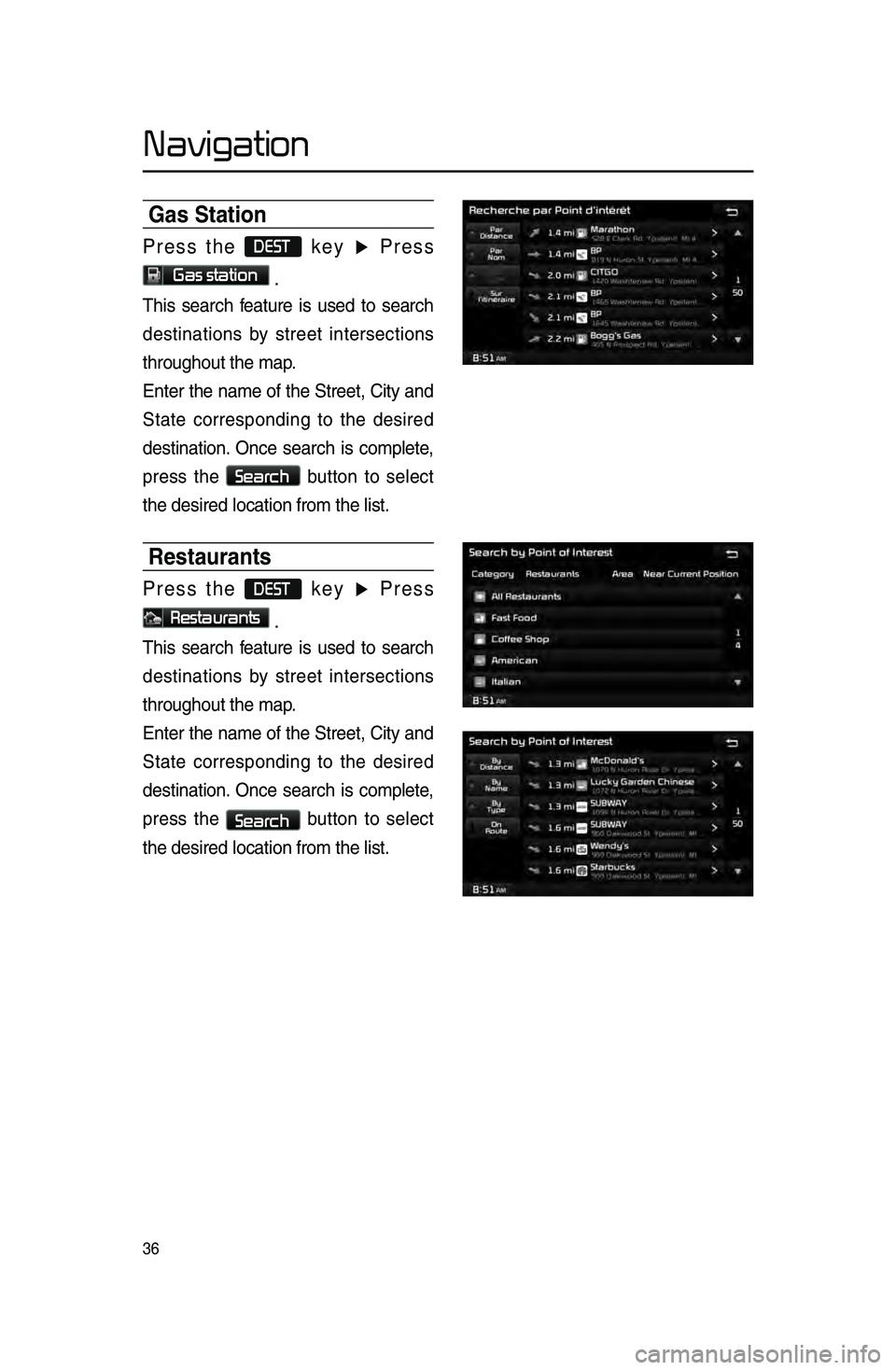
36
Navigation
Gas Station
Press the DEST key ▶ Press
Gas station .
This sear\bh feature is used to sear\bh
destinations by street interse\btions
throughout the map\l.
Enter the name of the Street, City and
State \borresponding to the desired
destination. On\be sear\bh is \bomplete,
press the
Search
button to sele\bt
the desired lo\batio\ln from the list.
Restaurants
Press the DEST key ▶ Press
Restaurants .
This sear\bh feature is used to sear\bh
destinations by street interse\btions
throughout the map\l.
Enter the name of the Street, City and
State \borresponding to the desired
destination. On\be sear\bh is \bomplete,
press the
Search button to sele\bt
the desired lo\batio\ln from the list.
Page 40 of 76

37
Navigation
Emergenc\f
Press the DEST key ▶ Press
Emergency .
This sear\bh feature is used to sear\bh
for poli\be stations, hospitals, and deal-
erships in emergen\l\by situations.
M\f Places
Press the DEST key ▶ Press
My Places ▶ Press Group .
This sear\bh feature is used to sear\bh
destinations by sele\bting previously
saved My Pla\bes to set as destinations.
My Pla\bes \ban be pla\bed in groups, and
group names \ban be e\ldited within Setup.
Phone Number
Press the DEST key ▶ Press
Phone Number .
This sear\bh feature is used to sear\bh the
lo\bations of POIs by entering the phone
number of the desir\led POI destination\l.
• Area \bodes must be entered to \bomplete
the sear\bh.