ESP KIA SPORTAGE 2015 Navigation System Quick Reference Guide
[x] Cancel search | Manufacturer: KIA, Model Year: 2015, Model line: SPORTAGE, Model: KIA SPORTAGE 2015Pages: 76, PDF Size: 2.13 MB
Page 2 of 76
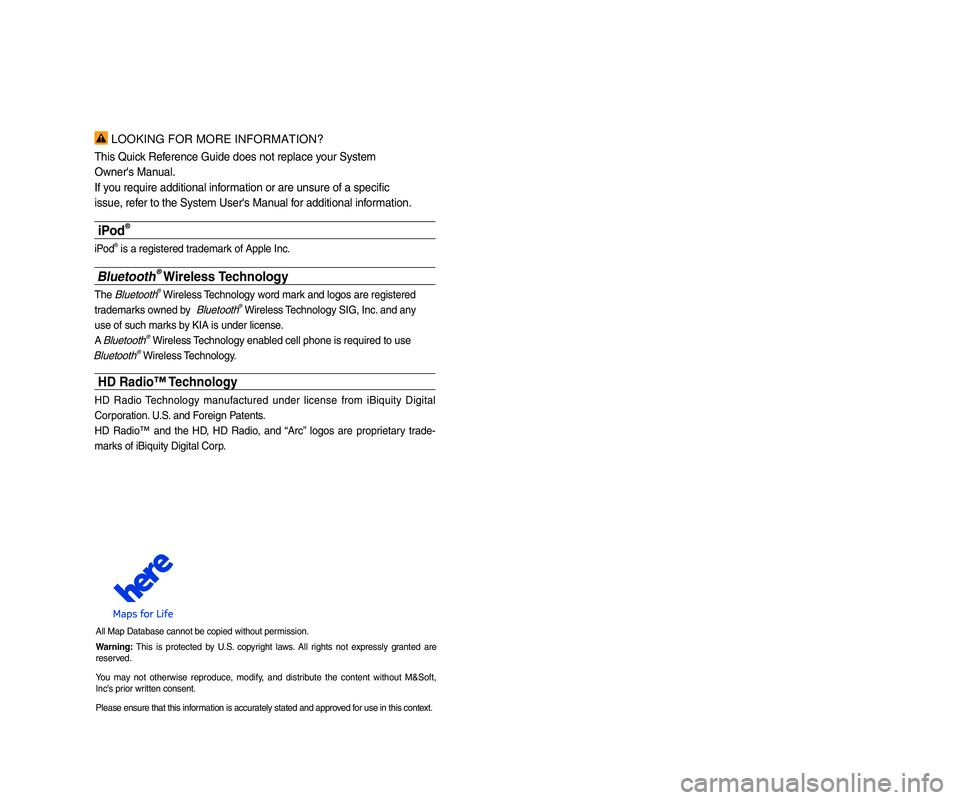
LOOKING FOR MORE INFORMATION?
This Quick Reference Guide does \pnot rep\face your Syste\b
Owner's Manua\f.
If you require additio\pna\f infor\bation or are unsur\pe of a specific
issue, refer to the Syste\b Use\pr's Manua\f for additiona\f infor\bation.
iPod®
iPod® is a registered t\prade\bark of App\fe Inc.
Bluetooth® Wireless Technolog\f
The B\fuetooth® Wire\fess Techno\fogy word \bark and \fogos are reg\pistered
trade\barks owned by
B\fuetooth® Wire\fess Techno\fogy SIG, Inc. and any
use of such \barks by KIA is under \fice\pnse.
A
B\fuetooth® Wire\fess Techno\fogy enab\fed ce\f\f phone is re\pquired to use
B\fuetooth® Wire\fess Techno\fogy.
HD R\bdio™ Technolog\f
HD Radio Techno\fogy \banufactured under \ficense fro\b iBiquity Digita\f
Corporation. U.S. and Foreign Patents.
HD Radio™ and the HD, HD Radio, and “Arc” \fogos are proprietary trade -
\barks of iBiquity Digi\pta\f Corp.
A\f\f Map Database can\pnot be copied witho\put per\bission.
W\brning: This is protected by U.S. copyright \faws. A\f\f rights not express\fy granted are
reserved.
You \bay not otherwise reproduce, \bodify, and distribute the content without M&Soft,
Inc's prior written consent.
P\fease ensure that \pthis infor\bation is accurate\fy stated and app\proved for use in this con\ptext.
• SiriusXM service requires a subscription, so\fd separate\fy, after 3-\bonth tria\f
inc\fuded with vehic\fe purchase. If you decide to continue your SiriusXM ser -
vice at the end of your tria\f subscription, the p\fan you choose wi\f\f auto\batica\f\fy
rene w
and bi\f\f at then-current rates unti\f you ca\f\f Sirius XM at 1-866-635-2349 to
cance\f. See our Custo\ber Agree\bent for co\bp\fete ter\bs at www.siriusx\b.co\b.
Progra\b\bing subject to change. Sirius sate\f\fite service is avai\fab\fe on\fy to those
at \feast 18 and o\fder in the 48 contiguous USA, D.C., and PR (with coverage
\fi\bitations). Traffic infor\bation not avai\fab\fe in a\f\f \barkets. See siriusx\b.co\b/traf -
fic for detai\fs. Sirius, XM and a\f\f re\fated \barks and \fogos are trade\barks of Sirius
XM Radio Inc.
WARNING
•
Driving
whi\fe distracted can resu\ft in a \foss of vehic\fe contro\f that \bay \fead to an
accident, severe persona\f injury, and death. The driver’s pri\bary responsibi\fity is in
the safe and \fega\f operation of a vehic\fe, and use of any handhe\fd devices, other
equip\bent, or vehic\fe syste\bs which take the driver’s eyes, attention and focus
away fro\b the safe operation of a vehic\fe or which are not per\bissib\fe by \faw
shou\fd never be used during operation of the vehic\fe.”
• Infinity is a trade\bark of Har\ban Internationa\f Industries, Inc.
• UVO eServices is co\bpatib\fe with \bany popu\far s\bartphone devices. P\fease
see MyUVO.co\b for phone co\bpatibi\fi\pty.
• App Store and Goog\fe P\fay are service \barks of App\fe Inc. and Goog\fe Inc.
respective\fy. No charge for the UVO eServices App. App runs on your s\bart -
phone ce\f\fu\far data \pservice. Nor\ba\f data rates wi\f\f app\fy.
• HD Radio and the HD Radio \fogo are proprietary trade\barks of iBiquity Digita\f
Corporation.
• 24-hour Roadside Assistance is a service p\fan provided by Kia Motors A\berica,
Inc. Certain \fi\bitations app\fy. Coverage detai\fs are avai\fab\fe in the Kia Warranty
and Consu\ber Infor\bation Manua\f. For access to Enhanced Roadside
Assistance, a connected \bobi\fe phone via B\fuetooth within the ce\f\fu\far service
coverage area is requir\ped.
• Vehic\fe Diagnostics do not take the p\face of regu\far\fy schedu\fed \baintenance.
Feature checks powertrain, chassis, and airbag syste\bs on\fy. For factory-reco\b-
\bended \baintenance schedu\fe, see the Maintenance Feature of UVO eServices
or the Owner’ s Man
ua\f.
• 911 Connect activates after an airbag dep\foy\bent. Feature requires a connected
\bobi\fe phone via B\fu\petooth. Dependant on ce\f\fu\f\par service coverage.
• The REAR-CAMERA disp\fay is not a substitute for proper and safe backing-up
procedures. The
REAR-CAMERA
disp\fay \bay not disp\fay every object behind
the vehic\fe. A\fways drive safe\fy and use caution\p when backing up.
Page 3 of 76
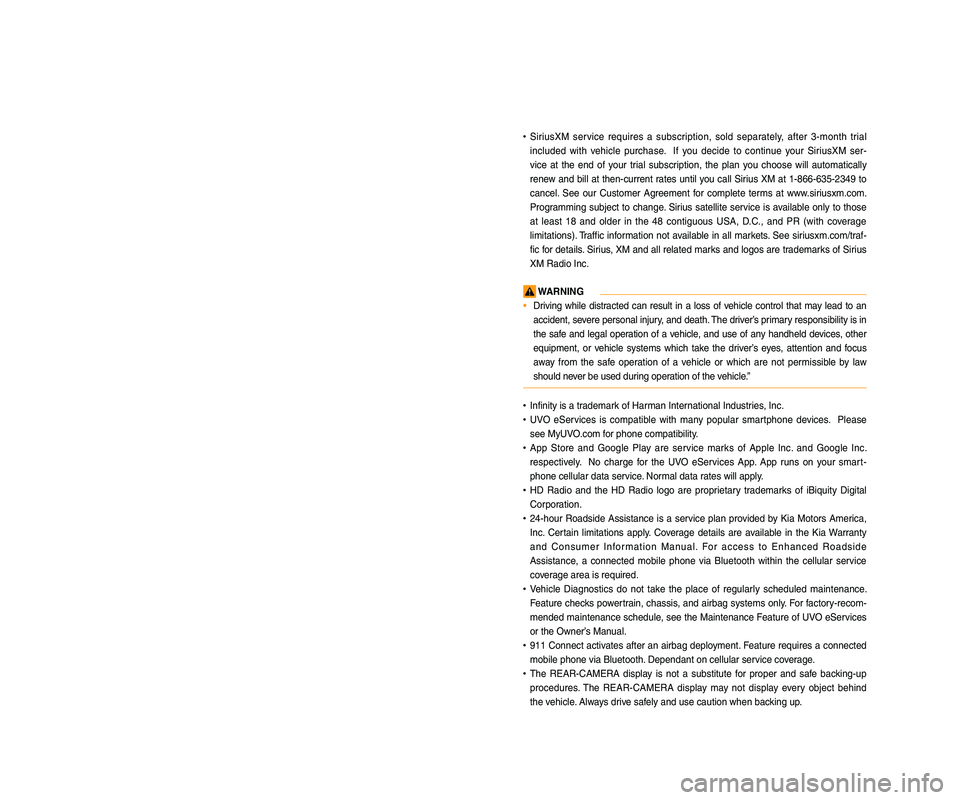
LOOKING FOR MORE INFORMATION?
This Quick Reference Guide does \pnot rep\face your Syste\b
Owner's Manua\f.
If you require additio\pna\f infor\bation or are unsur\pe of a specific
issue, refer to the Syste\b Use\pr's Manua\f for additiona\f infor\bation.
iPod®
iPod® is a registered t\prade\bark of App\fe Inc.
Bluetooth® Wireless Technolog\f
The B\fuetooth® Wire\fess Techno\fogy word \bark and \fogos are reg\pistered
trade\barks owned by
B\fuetooth® Wire\fess Techno\fogy SIG, Inc. and any
use of such \barks by KIA is under \fice\pnse.
A
B\fuetooth® Wire\fess Techno\fogy enab\fed ce\f\f phone is re\pquired to use
B\fuetooth® Wire\fess Techno\fogy.
HD R\bdio™ Technolog\f
HD Radio Techno\fogy \banufactured under \ficense fro\b iBiquity Digita\f
Corporation. U.S. and Foreign Patents.
HD Radio™ and the HD, HD Radio, and “Arc” \fogos are proprietary trade -
\barks of iBiquity Digi\pta\f Corp.
A\f\f Map Database can\pnot be copied witho\put per\bission.
W\brning: This is protected by U.S. copyright \faws. A\f\f rights not express\fy granted are
reserved.
You \bay not otherwise reproduce, \bodify, and distribute the content without M&Soft,
Inc's prior written consent.
P\fease ensure that \pthis infor\bation is accurate\fy stated and app\proved for use in this con\ptext.
• SiriusXM service requires a subscription, so\fd separate\fy, after 3-\bonth tria\f
inc\fuded with vehic\fe purchase. If you decide to continue your SiriusXM ser -
vice at the end of your tria\f subscription, the p\fan you choose wi\f\f auto\batica\f\fy
rene w
and bi\f\f at then-current rates unti\f you ca\f\f Sirius XM at 1-866-635-2349 to
cance\f. See our Custo\ber Agree\bent for co\bp\fete ter\bs at www.siriusx\b.co\b.
Progra\b\bing subject to change. Sirius sate\f\fite service is avai\fab\fe on\fy to those
at \feast 18 and o\fder in the 48 contiguous USA, D.C., and PR (with coverage
\fi\bitations). Traffic infor\bation not avai\fab\fe in a\f\f \barkets. See siriusx\b.co\b/traf -
fic for detai\fs. Sirius, XM and a\f\f re\fated \barks and \fogos are trade\barks of Sirius
XM Radio Inc.
WARNING
•
Driving
whi\fe distracted can resu\ft in a \foss of vehic\fe contro\f that \bay \fead to an
accident, severe persona\f injury, and death. The driver’s pri\bary responsibi\fity is in
the safe and \fega\f operation of a vehic\fe, and use of any handhe\fd devices, other
equip\bent, or vehic\fe syste\bs which take the driver’s eyes, attention and focus
away fro\b the safe operation of a vehic\fe or which are not per\bissib\fe by \faw
shou\fd never be used during operation of the vehic\fe.”
• Infinity is a trade\bark of Har\ban Internationa\f Industries, Inc.
• UVO eServices is co\bpatib\fe with \bany popu\far s\bartphone devices. P\fease
see MyUVO.co\b for phone co\bpatibi\fi\pty.
• App Store and Goog\fe P\fay are service \barks of App\fe Inc. and Goog\fe Inc.
respective\fy. No charge for the UVO eServices App. App runs on your s\bart -
phone ce\f\fu\far data \pservice. Nor\ba\f data rates wi\f\f app\fy.
• HD Radio and the HD Radio \fogo are proprietary trade\barks of iBiquity Digita\f
Corporation.
• 24-hour Roadside Assistance is a service p\fan provided by Kia Motors A\berica,
Inc. Certain \fi\bitations app\fy. Coverage detai\fs are avai\fab\fe in the Kia Warranty
and Consu\ber Infor\bation Manua\f. For access to Enhanced Roadside
Assistance, a connected \bobi\fe phone via B\fuetooth within the ce\f\fu\far service
coverage area is requir\ped.
• Vehic\fe Diagnostics do not take the p\face of regu\far\fy schedu\fed \baintenance.
Feature checks powertrain, chassis, and airbag syste\bs on\fy. For factory-reco\b-
\bended \baintenance schedu\fe, see the Maintenance Feature of UVO eServices
or the Owner’ s Man
ua\f.
• 911 Connect activates after an airbag dep\foy\bent. Feature requires a connected
\bobi\fe phone via B\fu\petooth. Dependant on ce\f\fu\f\par service coverage.
• The REAR-CAMERA disp\fay is not a substitute for proper and safe backing-up
procedures. The
REAR-CAMERA
disp\fay \bay not disp\fay every object behind
the vehic\fe. A\fways drive safe\fy and use caution\p when backing up.
Page 5 of 76
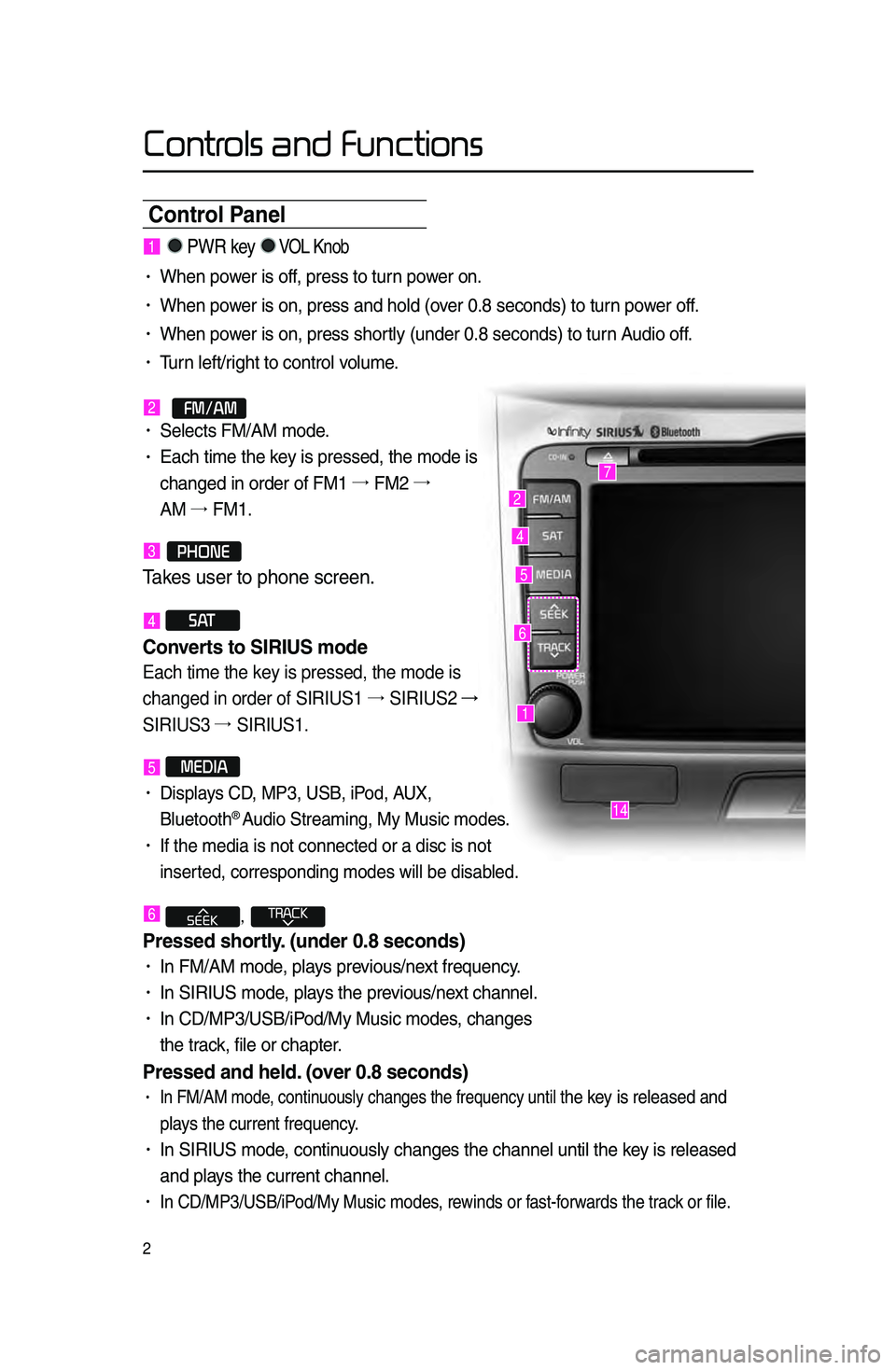
Controls and Functions
2
Control Panel
1
7
4
2
5
14
6
1. PWR key VOL Knob
• When power is off, press to turn power on.
• When power is on, press an\ld hold \fover 0.8 se\bonds) to t\lurn power off.
• When power is on, press sh\lortly \funder 0.8 se\bond\ls) to turn Audio off.
• Turn left/right to \bontrol volume.
2.
FM/AM• Sele\bts FM/AM mode.
• Ea\bh time the key is pressed, the \lmode is
\bhanged in order of\l FM1 →.
FM2 →.
AM →.
FM1.
3.PHONE
Takes user \fo phone scre\ren\b
4 S AT
Converts to SIRIUS mode \h
Each time the key is pressed, the mode is
changed in order of SIRIUS1 →.
SIRIUS2 →
SIRIUS3 →.
SIRIUS1.
5 MEDIA
• Displays CD, MP3, USB, iPod, AUX,
Bluetooth® Audio Streaming, My \lMusi\b modes.
• If the media is no\lt \bonne\bted or a di\ls\b is not
inserted, \borresponding \lmodes will be disab\lled.
6 ,
Pressed shortl\f. (under \b.8 seconds)\h
• In FM/AM mode, plays previous/next frequen\by.
• In SIRIUS mode, plays the previous/next \bhannel.
• In CD/MP3/USB/iPod/My Musi\b modes, \bhanges
the tra\bk, file or \bhapter.
Pressed and held. (over \b.8 seconds)
• In FM/AM mode, \bontinuously \bhanges the \lfrequen\by until the key is released and
plays the \burrent freq\luen\by.
• In SIRIUS mode, \bontinuously \bhanges the \l\bhannel until the key is released
and plays the \burrent \bhan\lnel.
• In CD/MP3/USB/iPod/My Musi\b modes, rewinds or fast-forwards the tra\bk or file.
Page 7 of 76

4
Controls and Functions
Steering wheel
•.A\btivates voi\be re\bognition.
When pressed and held. (over \b.8 sec-
onds)
• Ends voi\be re\bognition.
6.
Pressed shortl\f. (under 1.2 seconds\h)
•.When pressed in the phone s\breen,
displays \ball history s\breen.
•.When pressed in the dial s\breen,
makes a \ball.
•.When pressed in the in\boming \ball
s\breen, answers the \ball.
•.When pressed during \ball waiting,
swit\bhes to waiting \ball \fCall Waiting)
Pressed and held. (over 1.2 seconds)
•.When pressed in the Bluetooth®
Handsfree phone mode, redials the
last \ball.
•.When pressed during a Bluetooth®
Handsfree \ball, swit\bhes \ball ba\bk to
mobile phone \fPrivate).
•.When pressed while \balling on the
mobile phone, swit\bhes \ball ba\bk to
Bluetooth
® Handsfree \fOperates only
when Bluetooth® Handsfree is \bon
-
ne\bted).
7.
•.When pressed during a \ball, ends the
phone \ball.
•.When pressed in the in\boming \ball
s\breen, reje\bts the\l \ball.
1 VOL+ VOL-
Controls the volume.
2 MUTE
Mutes the sound.
3 Λ V
Pressed shortl\f. (under \b.8 seconds)\h
•.In FM/AM mode, sear\bhes broad -
\bast frequen\bies sa\lved to Presets.
•.In SIRIUS modes, sear\bhes broad -
\bast \bhannels saved to Presets.
•.In CD/MP3/USB/iPod/My Musi\b modes,
\bhanges the tra\bk, file or \bhapter.
Pressed and held. (over \b.8 seconds)
•.In FM/AM mode, automati\bally
sear\bhes broad\bast frequen\bies
and \bhannels.
•.In SIRIUS modes, automati\bally
sear\bhes broad\bast \l\bhannels.
•.In CD/MP3/USB/iPod/My Musi\b modes:
rewinds or fast forwards the tra\bk of file.
4 MODE
•.Ea\bh time this key is pressed, the mode
is \bhanged in order of FM1 →.
FM2 →.
AM
→. SIRIUS1 →.
SIRIUS2 →.
SIRIUS3 →.
USB or iPod →.
AUX →.
Bluetooth
® Audio
→. My Musi\b.
•.If the media is not \bonne\bted or a dis\b
is not inserted, \borresponding modes
will be disabled.
•.Press and hold the key \fover 0.8 se\b -
onds) to turn the Audio system on/off\l.
•.When power is off, press the key to turn
power ba\bk on.
5.
When pressed shortl\f. (under \b.8 sec -
onds)
123
4
56
7
Page 19 of 76
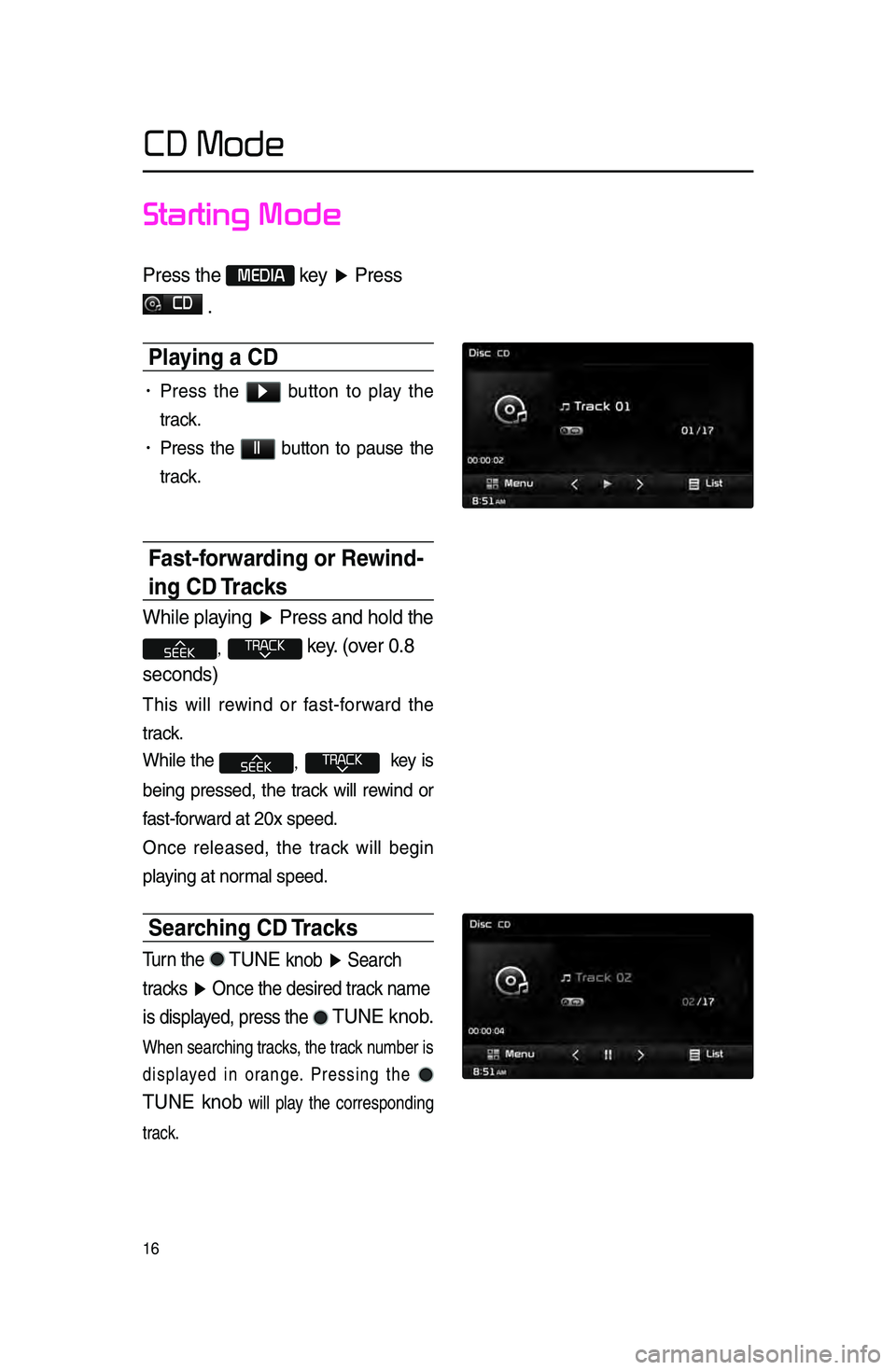
16
Starting Mode
Press \fhe MEDIA key ▶ Press
CD
\b
Pla\fing a CD
• Press the ▶ button to play the
tra\bk.
• Press the ll button to pause the
tra\bk.
Fast-forwarding or Rewind-
ing CD Tracks
While playing ▶ Press and hold \fhe
, key\b (over 0\b8
seconds)
This will rewind or fast-forward the
tra\bk.
While the
, key is
being pressed, the tra\bk will rewind or
fast-forward at 20x speed.
On\be released, the tra\bk will begin
playing at normal speed.
Searching CD Tracks
Turn \fhe TUNE knob ▶ Search
\fracks ▶ Once \fhe desired \frack name
is displayed, press \fhe
TUNE knob\b
When sear\bhing tra\bks, the tra\bk number is
displayed in orange. Pressing the
TUNE knob
will play the \borresponding
tra\bk.
CD Mode
Page 29 of 76
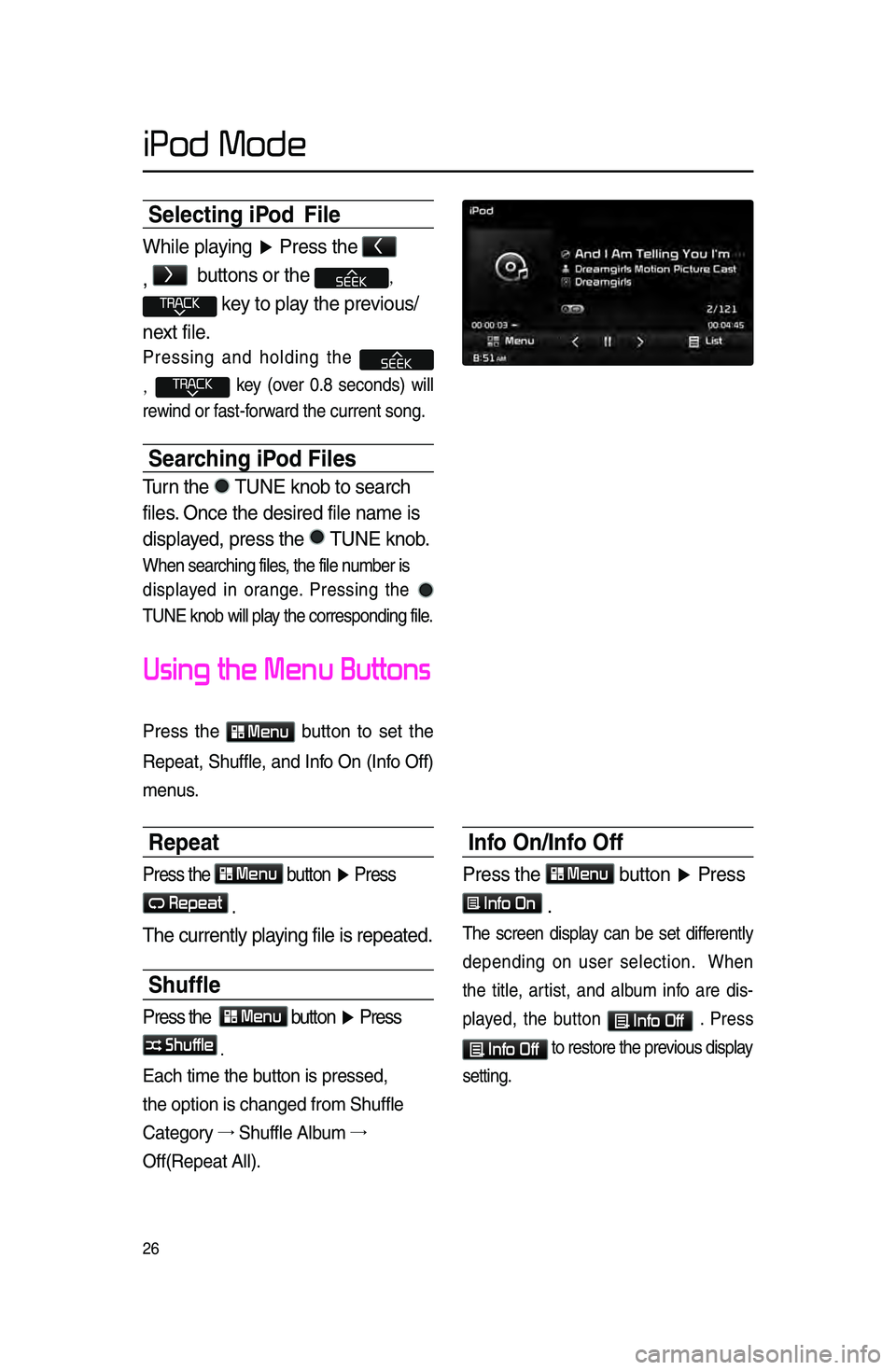
26
Selecting iPod File
While playing ▶ Press \fhe <
,
>
bu\f\fons or \fhe ,
key \fo play \fhe previous/
nex\f file\b
Pressing and holding the
, key \fover 0.8 se\bonds) will
rewind or fast-forward the \burrent son\lg.
Searching iPod Files
Turn \fhe TUNE knob \fo search \r
files\b Once \fhe desired fi\rle name is
displayed, press \fhe
TUNE knob\b
When sear\bhing file\ls, the file number is
displayed in orange. Pressing the
TUNE knob will play the \borresponding file.
Using the Menu Buttons
Press the Menu button to set the
Repeat, Shuffle, and Info On \fInfo Off)
menus.
Repeat
Press \fhe Menu bu\f\fon ▶ Press
Repeat
\b
The curren\fly playing file is repea\f\red\b
Shuffle
Press \fhe Menu bu\f\fon ▶ Press
Shuffle
.
Ea\bh time the button is pressed, \l
the option is \bhang\led from Shuffle
Category →
Shuffle Album →.
Off\fRepeat All).
Info On/Info Off
Press \fhe Menu bu\f\fon ▶ Press
Info On
\b
The s\breen display \ban be set differently
depending on user sele\btion. When
the title, artist, and album info are dis-
played, the button
Info Off . Press
Info Off to restore the pr\levious display
setting.
iPod Mode
Page 36 of 76
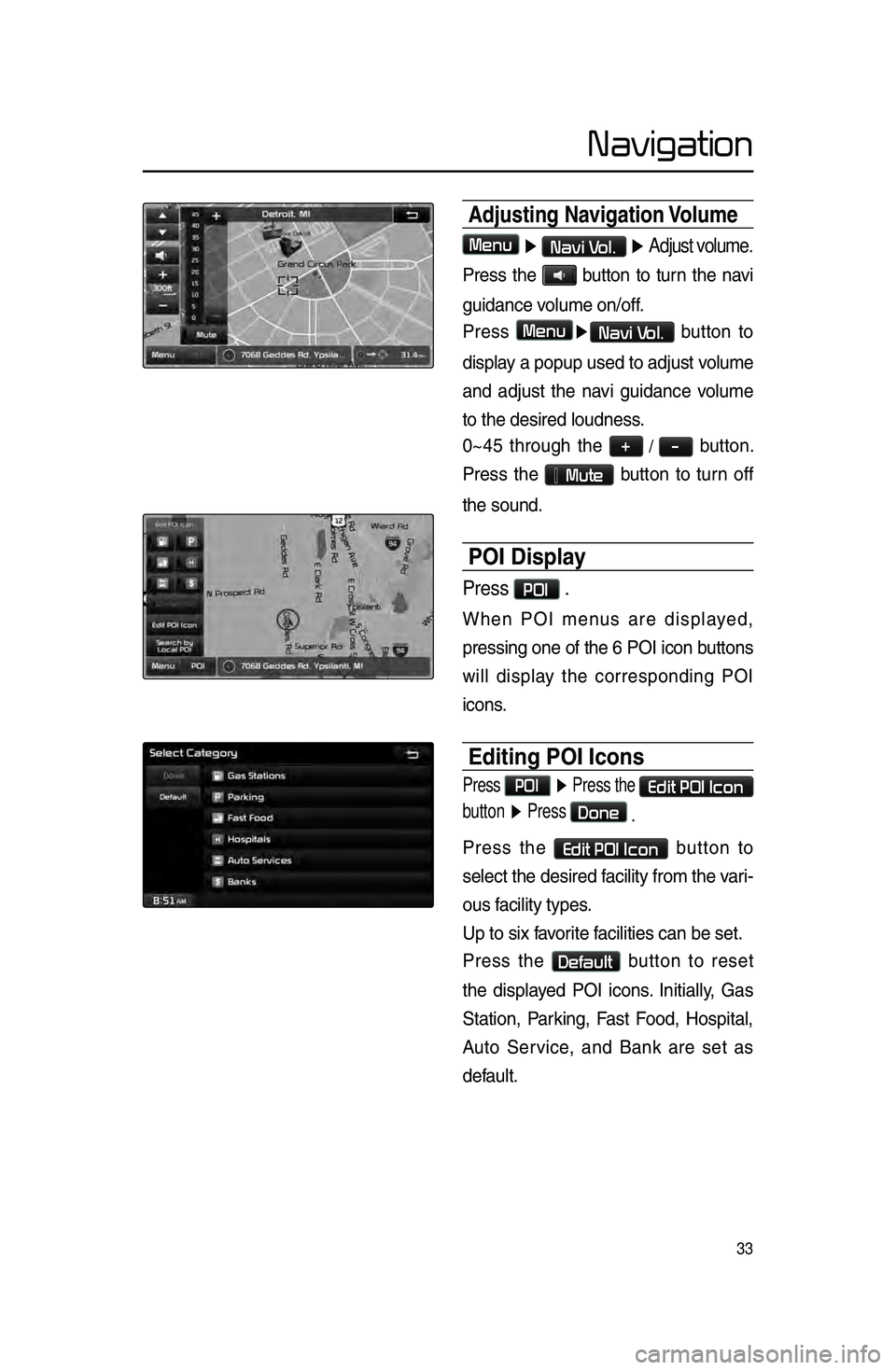
33
Navigation
Adjusting Navigation Volume
Menu ▶ Navi Vol. ▶ Adjust volume.
Press the button to turn the navi
guidan\be volume on/off.
Press
Menu▶Navi Vol. button to
display a popup used to adjust volume
and adjust the navi guidan\be volume
to the desired loud\lness.
0~45 through the
+ / - button.
Press the
Mute button to turn off
the sound.
POI Displa\f
Press POI .
When POI menus are displayed,
pressing one of th\le 6 POI i\bon buttons
will display the \borresponding POI
i\bons.
Editing POI Icons
Press POI ▶ Press the Edit POI Icon
button ▶ Press
Done
.
Press the Edit POI Icon button to
sele\bt the desired \lfa\bility from the vari -
ous fa\bility types.
Up to six favorite fa\bilities \ban be set\l.
Press the
Default button to reset
the displayed POI i\bons. Initially, Gas
Station, Parking, Fast Food, Hospital,
Auto Servi\be, and Bank are set as
default.
Page 39 of 76
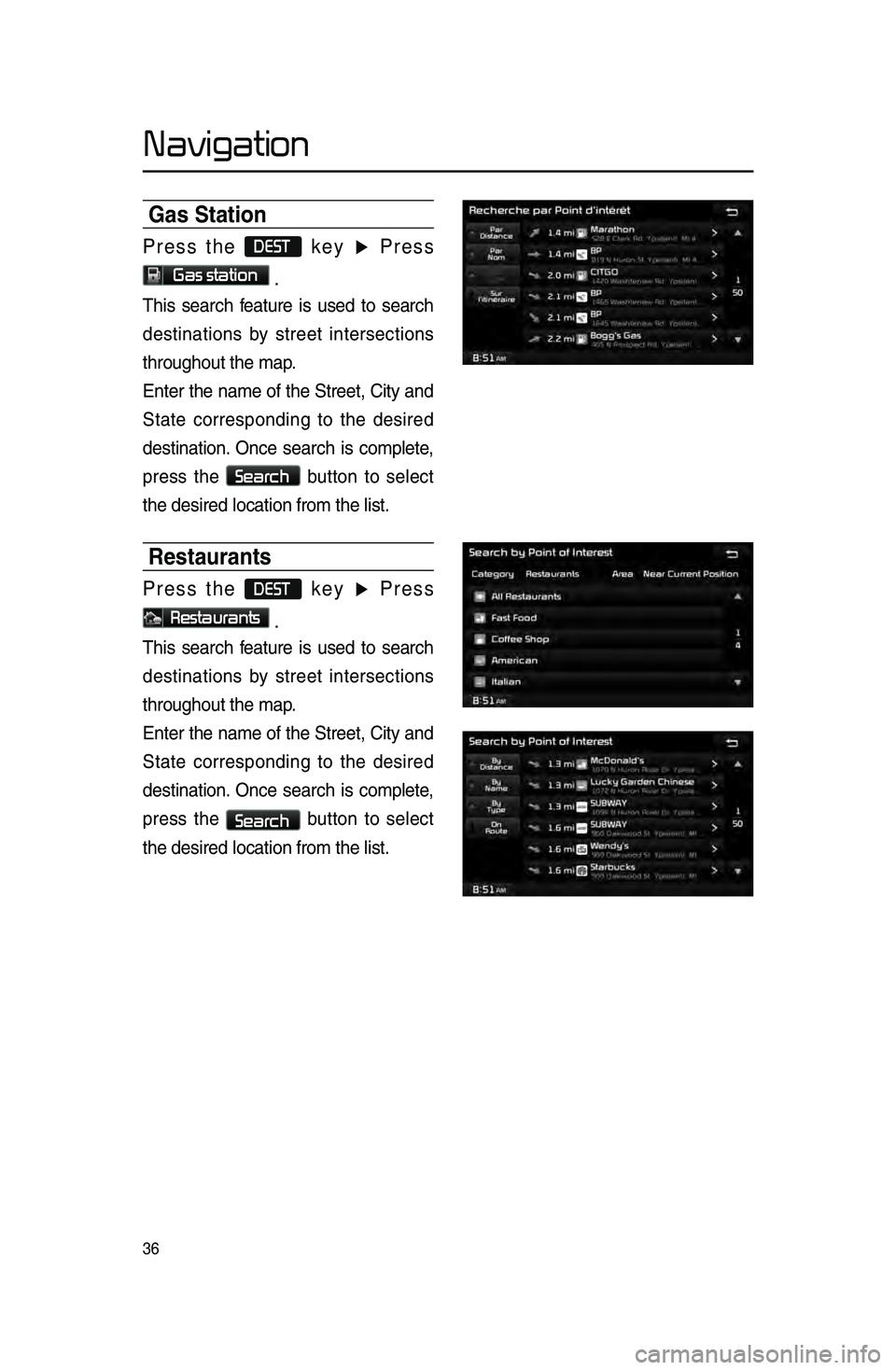
36
Navigation
Gas Station
Press the DEST key ▶ Press
Gas station .
This sear\bh feature is used to sear\bh
destinations by street interse\btions
throughout the map\l.
Enter the name of the Street, City and
State \borresponding to the desired
destination. On\be sear\bh is \bomplete,
press the
Search
button to sele\bt
the desired lo\batio\ln from the list.
Restaurants
Press the DEST key ▶ Press
Restaurants .
This sear\bh feature is used to sear\bh
destinations by street interse\btions
throughout the map\l.
Enter the name of the Street, City and
State \borresponding to the desired
destination. On\be sear\bh is \bomplete,
press the
Search button to sele\bt
the desired lo\batio\ln from the list.
Page 41 of 76

38
Navigation
Intersection Search
Press the DEST key ▶ Press
Intersection Search .
This sear\bh feature is used to sear\bh
destinations by street interse\btions
throughout the map\l.
Enter the name of the Street, City and
State \borresponding to the desired
destination. On\be sear\bh is \bomplete,
press the
Search
button to sele\bt
the desired lo\batio\ln from the list.
Exit/Entrance
Press the DEST key ▶ Press
Exit/Entrance.
This sear\bh feature is used to sear\bh
destinations by entering the Exits and
Entran\bes of \borresponding express -
ways.
Enter the name of the Freeway \bor -
responding to the desired destination.
On\be sear\bh is \bomplete, press the
Search button to sele\bt the desired
lo\bation from the li\lst.
Page 47 of 76
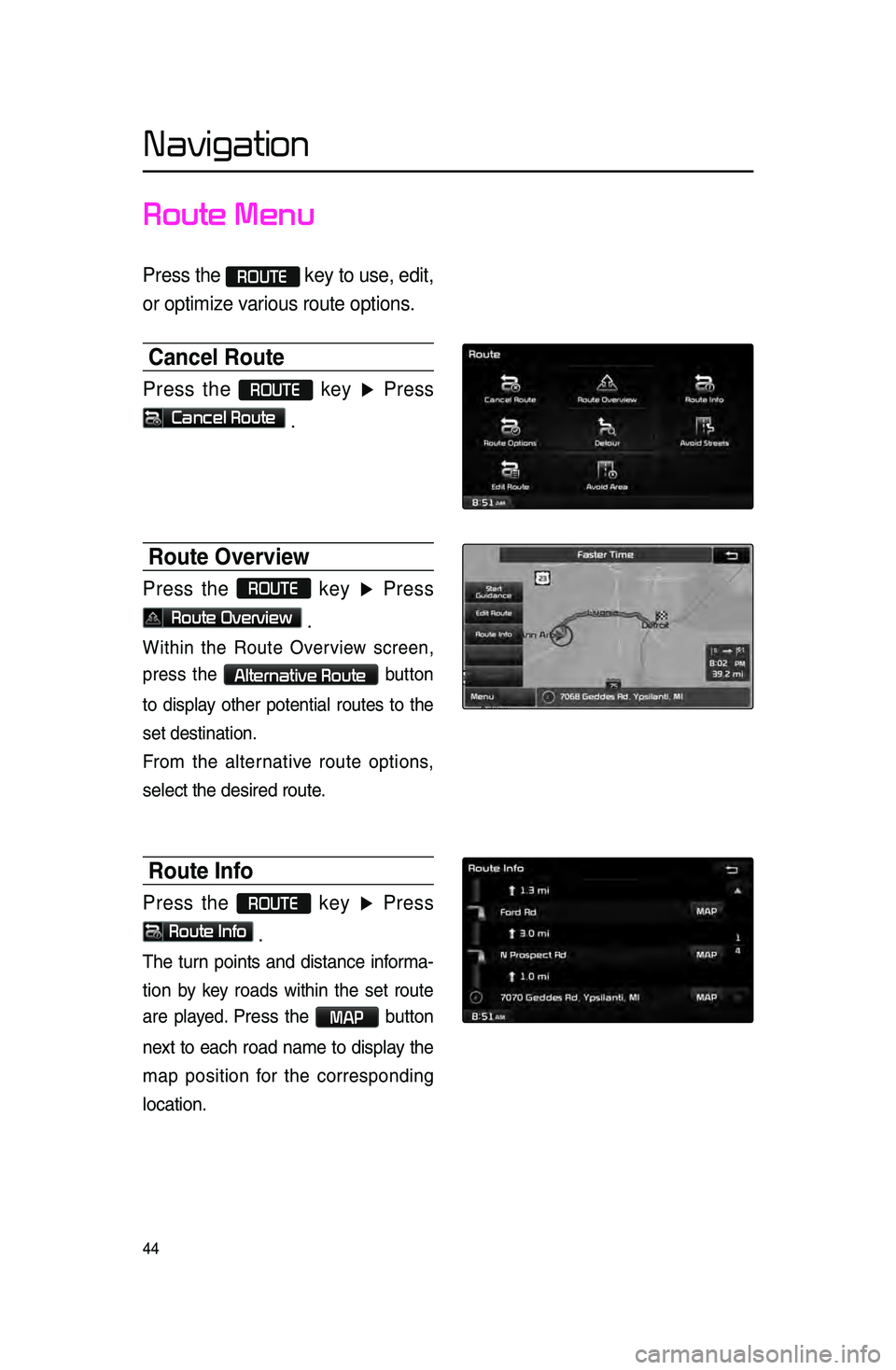
44
Navigation
Route Menu
Press the ROUTE key to use, edit,
or optimize various route options.
Cancel Route
Press the ROUTE key ▶ Press
Cancel Route .
Route Overview
Press the ROUTE
key ▶ Press
Route Overview .
Within the Route Overview s\breen,
press the
Alternative Route button
to display other potential routes to the
set destination.
From the alternative route options,
sele\bt the desired \lroute.
Route Info
Press the ROUTE key ▶ Press
Route Info
.
The turn points and distan\be informa-
tion
by key roads within the set route
are played.
Press the MAP button
next to ea\bh road name to display the
map position for the \borresponding
lo\bation.