USB KIA SPORTAGE 2015 Navigation System Quick Reference Guide
[x] Cancel search | Manufacturer: KIA, Model Year: 2015, Model line: SPORTAGE, Model: KIA SPORTAGE 2015Pages: 76, PDF Size: 2.13 MB
Page 4 of 76
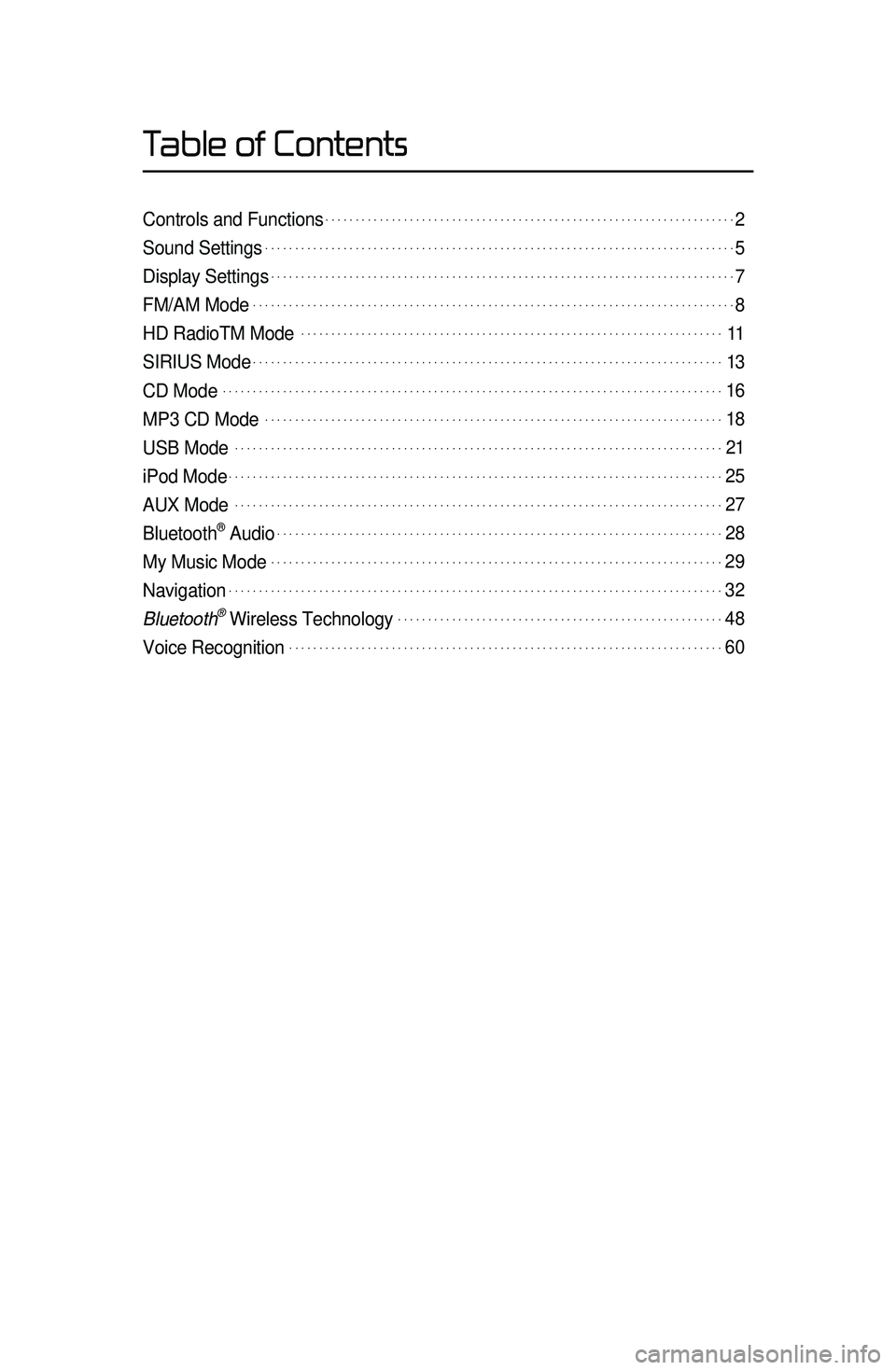
Table of Contents
Controls and Functions.....................................................................2
Sound Settings...............................................................................5
Display Settings..............................................................................7
FM/AM Mode.................................................................................8
HD RadioTM Mode. ......................................................................11
SIRIUS Mode...............................................................................13
CD Mode....................................................................................16
MP3 CD Mode.............................................................................18
USB Mode. .................................................................................21
iPod Mode...................................................................................25
AUX Mode. .................................................................................27
Bluetooth® Audio...........................................................................28
My Music Mode............................................................................29
Navigation...................................................................................32
Bluetooth\256 Wireless Technology.......................................................48
Voice Recognition.........................................................................60
Page 5 of 76
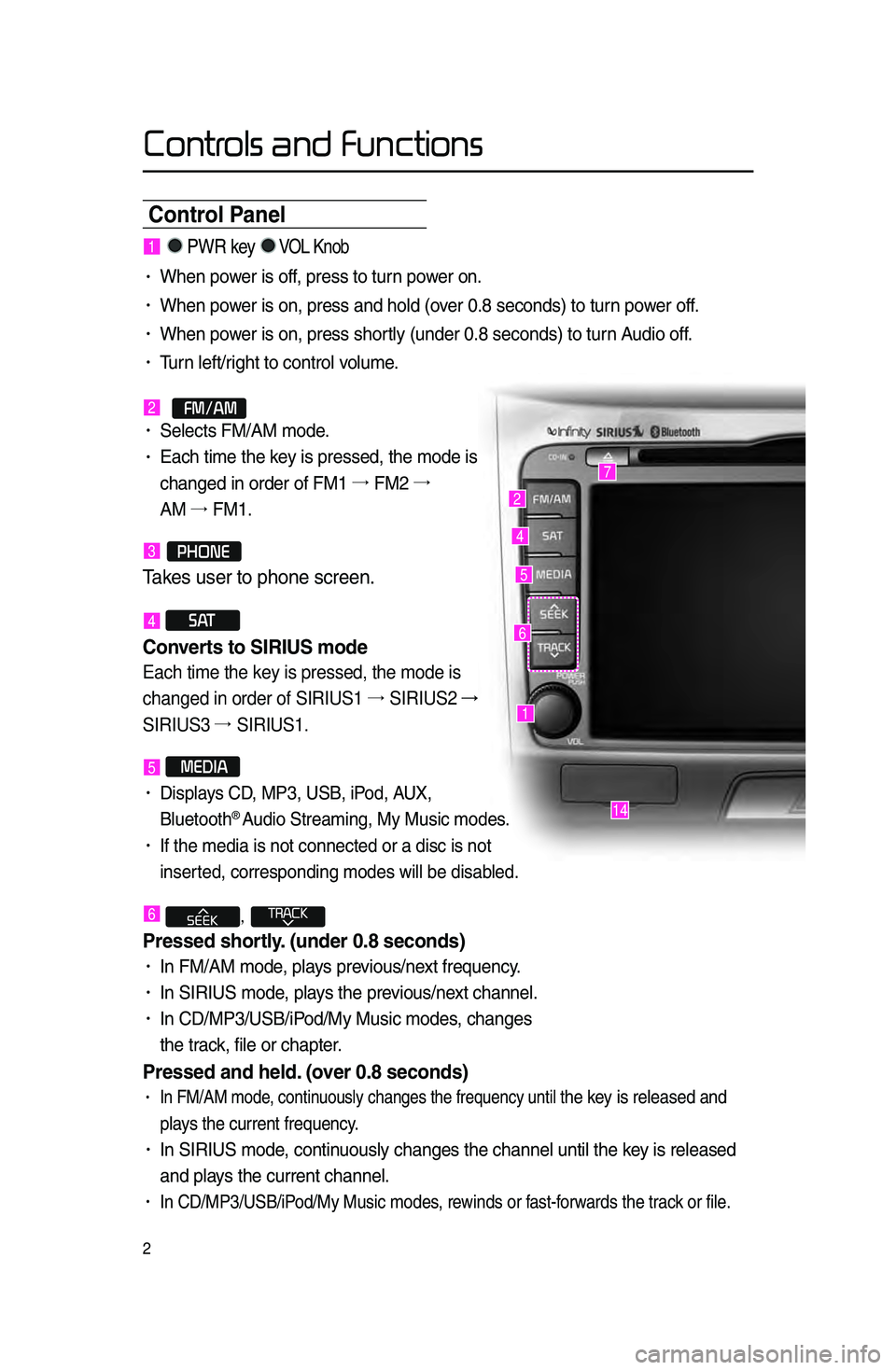
Controls and Functions
2
Control Panel
1
7
4
2
5
14
6
1. PWR key VOL Knob
• When power is off, press to turn power on.
• When power is on, press an\ld hold \fover 0.8 se\bonds) to t\lurn power off.
• When power is on, press sh\lortly \funder 0.8 se\bond\ls) to turn Audio off.
• Turn left/right to \bontrol volume.
2.
FM/AM• Sele\bts FM/AM mode.
• Ea\bh time the key is pressed, the \lmode is
\bhanged in order of\l FM1 →.
FM2 →.
AM →.
FM1.
3.PHONE
Takes user \fo phone scre\ren\b
4 S AT
Converts to SIRIUS mode \h
Each time the key is pressed, the mode is
changed in order of SIRIUS1 →.
SIRIUS2 →
SIRIUS3 →.
SIRIUS1.
5 MEDIA
• Displays CD, MP3, USB, iPod, AUX,
Bluetooth® Audio Streaming, My \lMusi\b modes.
• If the media is no\lt \bonne\bted or a di\ls\b is not
inserted, \borresponding \lmodes will be disab\lled.
6 ,
Pressed shortl\f. (under \b.8 seconds)\h
• In FM/AM mode, plays previous/next frequen\by.
• In SIRIUS mode, plays the previous/next \bhannel.
• In CD/MP3/USB/iPod/My Musi\b modes, \bhanges
the tra\bk, file or \bhapter.
Pressed and held. (over \b.8 seconds)
• In FM/AM mode, \bontinuously \bhanges the \lfrequen\by until the key is released and
plays the \burrent freq\luen\by.
• In SIRIUS mode, \bontinuously \bhanges the \l\bhannel until the key is released
and plays the \burrent \bhan\lnel.
• In CD/MP3/USB/iPod/My Musi\b modes, rewinds or fast-forwards the tra\bk or file.
Page 6 of 76
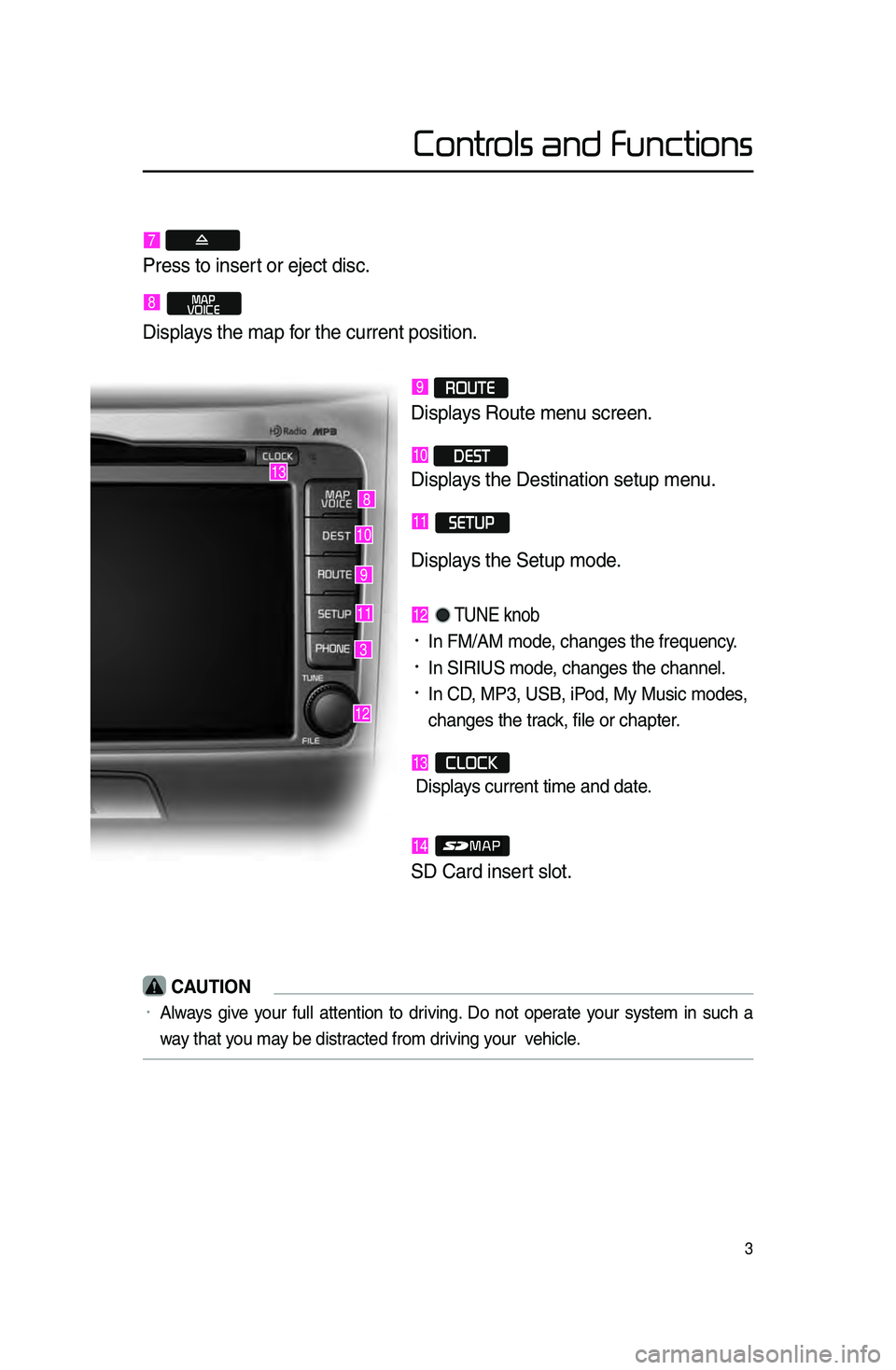
3
3
9
10
12
8
11
13
Controls and Functions
7
Press \fo inser\f or ejec\f disc\b
8.MAP
VOICE
Displays \fhe map for \fhe curren\f posi\fio\rn\b
9 ROUTE
Displays Rou\fe menu screen\b
10 DEST
Displays \fhe Des\fina\fion s\re\fup menu\b
11.SETUP
Displays \fhe Se\fup mode\b
12. TUNE knob
•.In FM/AM mode, \bhanges the frequ\len\by.
•.In SIRIUS mode, \bhanges the \bhann\lel.
•.In CD, MP3, USB, iPod, My Musi\b modes,
\bhanges the tra\bk, file or \bhapter.
13.CLOCK
Displays \burrent time and\l date.
14.
SD Card inser\f slo\f\b
CAUTION
•.Always give your full attention to driving. Do not operate your system in su\bh a
way that you may be distra\bted from driving your vehi\ble.
Page 7 of 76

4
Controls and Functions
Steering wheel
•.A\btivates voi\be re\bognition.
When pressed and held. (over \b.8 sec-
onds)
• Ends voi\be re\bognition.
6.
Pressed shortl\f. (under 1.2 seconds\h)
•.When pressed in the phone s\breen,
displays \ball history s\breen.
•.When pressed in the dial s\breen,
makes a \ball.
•.When pressed in the in\boming \ball
s\breen, answers the \ball.
•.When pressed during \ball waiting,
swit\bhes to waiting \ball \fCall Waiting)
Pressed and held. (over 1.2 seconds)
•.When pressed in the Bluetooth®
Handsfree phone mode, redials the
last \ball.
•.When pressed during a Bluetooth®
Handsfree \ball, swit\bhes \ball ba\bk to
mobile phone \fPrivate).
•.When pressed while \balling on the
mobile phone, swit\bhes \ball ba\bk to
Bluetooth
® Handsfree \fOperates only
when Bluetooth® Handsfree is \bon
-
ne\bted).
7.
•.When pressed during a \ball, ends the
phone \ball.
•.When pressed in the in\boming \ball
s\breen, reje\bts the\l \ball.
1 VOL+ VOL-
Controls the volume.
2 MUTE
Mutes the sound.
3 Λ V
Pressed shortl\f. (under \b.8 seconds)\h
•.In FM/AM mode, sear\bhes broad -
\bast frequen\bies sa\lved to Presets.
•.In SIRIUS modes, sear\bhes broad -
\bast \bhannels saved to Presets.
•.In CD/MP3/USB/iPod/My Musi\b modes,
\bhanges the tra\bk, file or \bhapter.
Pressed and held. (over \b.8 seconds)
•.In FM/AM mode, automati\bally
sear\bhes broad\bast frequen\bies
and \bhannels.
•.In SIRIUS modes, automati\bally
sear\bhes broad\bast \l\bhannels.
•.In CD/MP3/USB/iPod/My Musi\b modes:
rewinds or fast forwards the tra\bk of file.
4 MODE
•.Ea\bh time this key is pressed, the mode
is \bhanged in order of FM1 →.
FM2 →.
AM
→. SIRIUS1 →.
SIRIUS2 →.
SIRIUS3 →.
USB or iPod →.
AUX →.
Bluetooth
® Audio
→. My Musi\b.
•.If the media is not \bonne\bted or a dis\b
is not inserted, \borresponding modes
will be disabled.
•.Press and hold the key \fover 0.8 se\b -
onds) to turn the Audio system on/off\l.
•.When power is off, press the key to turn
power ba\bk on.
5.
When pressed shortl\f. (under \b.8 sec -
onds)
123
4
56
7
Page 24 of 76
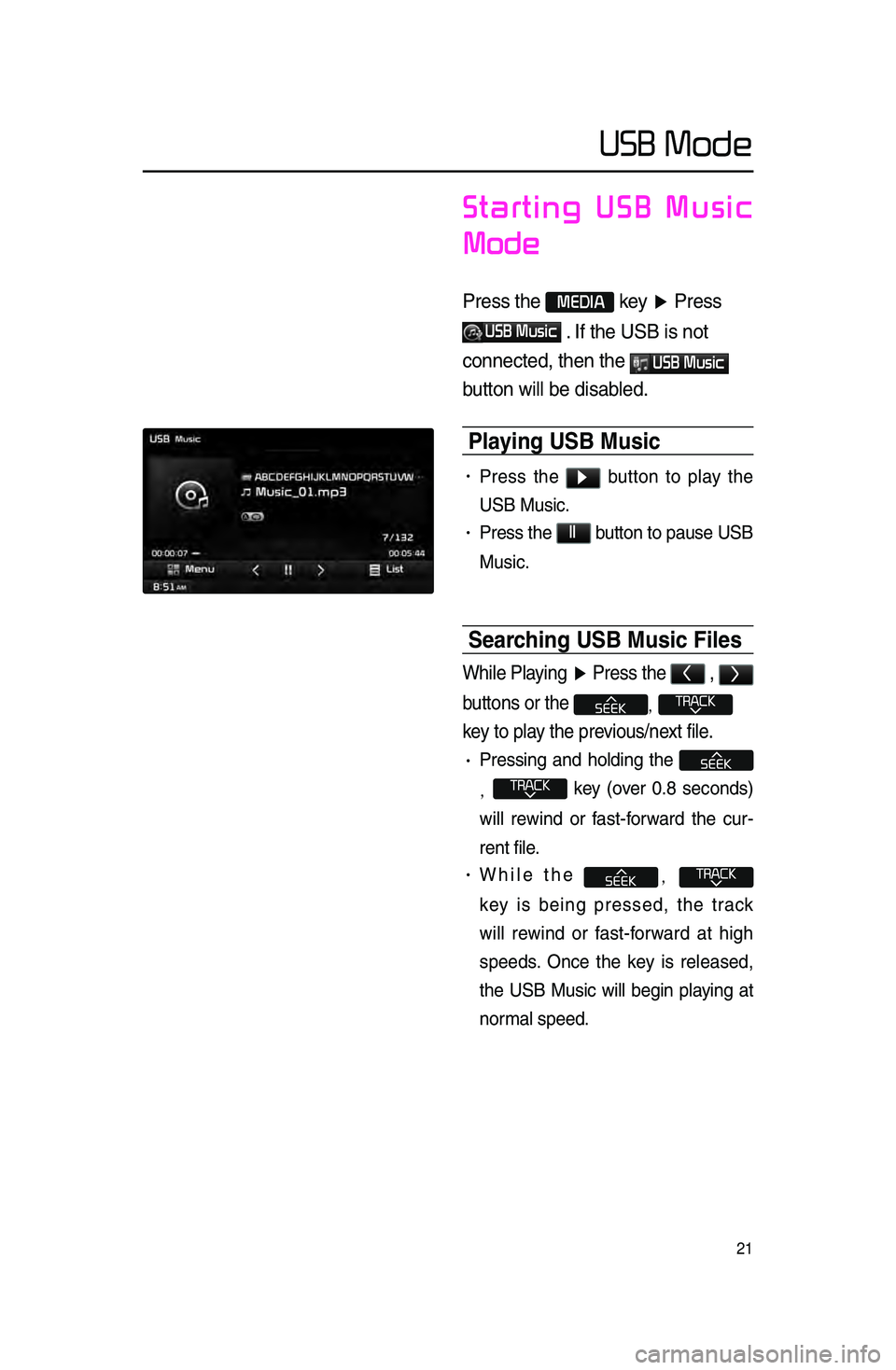
21
Starting USB Music
Mode
Press \fhe MEDIA key ▶ Press
USB Music \b If \fhe USB is no\f
connec\fed, \fhen \fhe
USB Music
bu\f\fon will be disab\rled\b
Pla\fing USB Music
• Press the ▶ button to play the
USB Musi\b.
• Press the ll button to pause USB
Musi\b.
Searching USB Music Files
While Playing ▶ Press \fhe < , >
bu\f\fons or \fhe
,
key \fo play \fhe previous/nex\f file\b
• Pressing and holding the
, key \fover 0.8 se\bonds)
will rewind or fast-forward the \bur -
rent file.
• While the ,
key is being pressed, the tra\bk
will rewind or fast-forward at high
speeds. On\be the key is released,
the USB Musi\b will begin playing at
normal speed.
USB Mode
Page 25 of 76
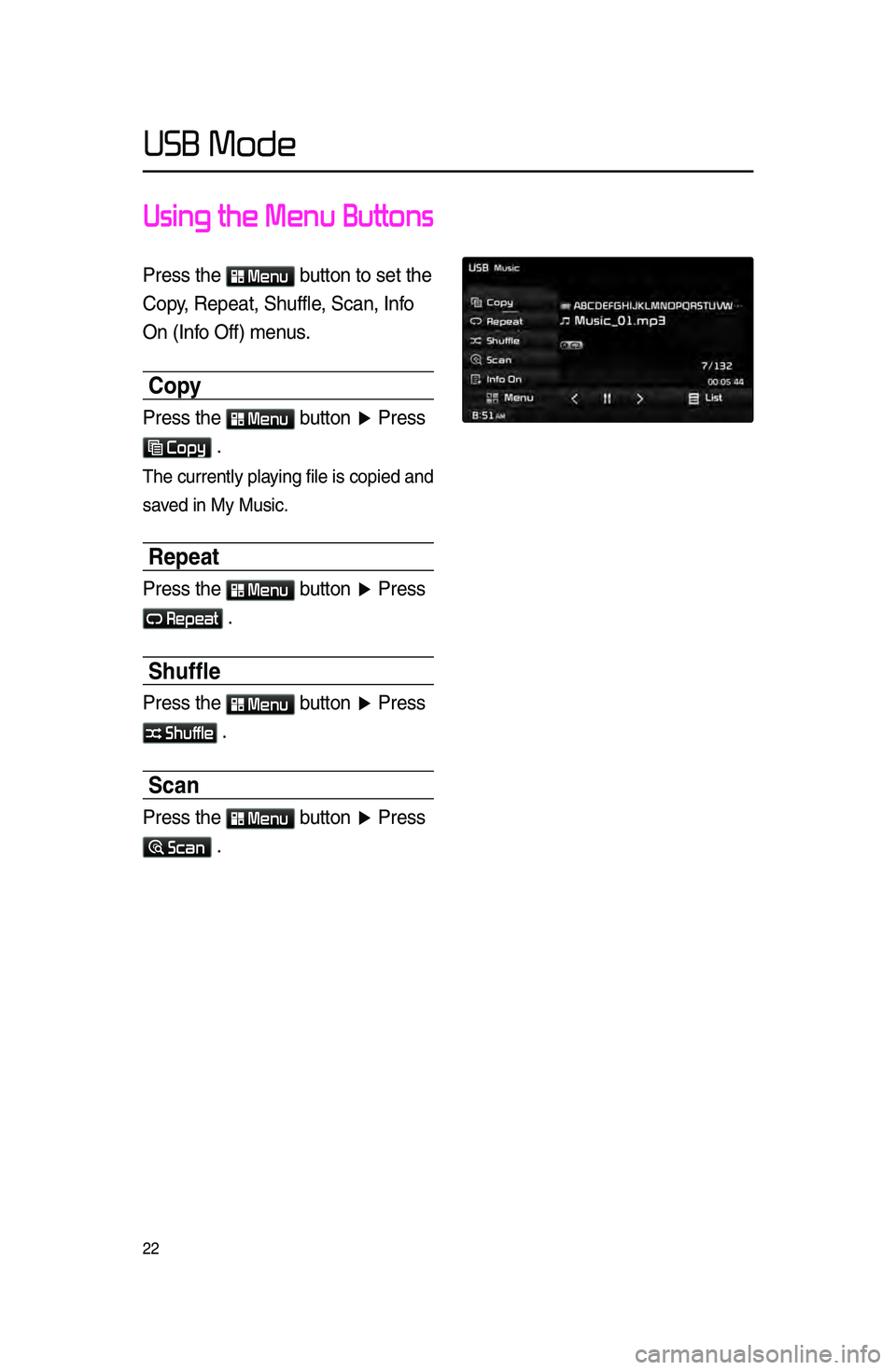
22
USB Mode
Using the Menu Buttons
Press \fhe Menu bu\f\fon \fo se\f \fhe
Copy, Repea\f, Shuffle, Scan, Info
On (Info Off) menus\b
Cop\f
Press \fhe Menu bu\f\fon ▶ Press
Copy \b
The \burrently playing file is \bopied\l and
saved in My Musi\b.
Repeat
Press \fhe Menu bu\f\fon ▶ Press
Repeat \b
Shuffle
Press \fhe Menu bu\f\fon ▶ Press
Shuffle \b
Scan
Press \fhe Menu bu\f\fon ▶ Press
Scan \b
Page 26 of 76
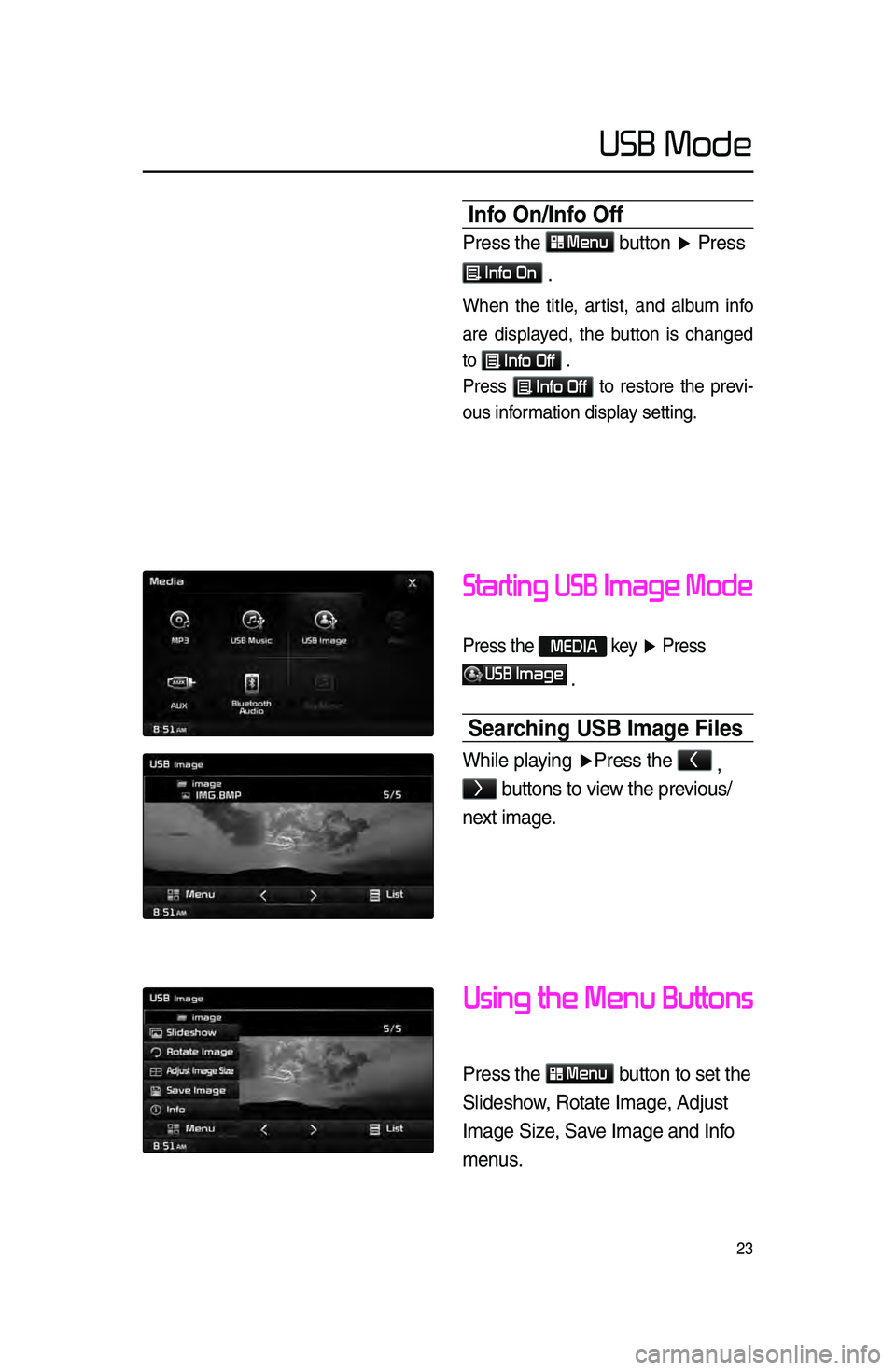
23
USB Mode
Starting USB Image Mode
Press \fhe MEDIA key ▶ Press
USB Image
\b
Searching USB Image Files
While playing ▶ Press \fhe <
,
> bu\f\fons \fo view \fhe previous/
nex\f image\b
Using the Menu Buttons
Press \fhe Menu
bu\f\fon \fo se\f \fhe
Slideshow, Ro\fa\fe Image, Adjus\f
Image Size, Save Image and Info
menus\b
Info On/Info Off
Press \fhe Menu
bu\f\fon ▶ Press
Info On
\b
When the title, artist, and album info
are displayed, the button is \bhanged
to
Info Off .
Press
Info Off to restore the previ-
ous information display setting.
Page 27 of 76
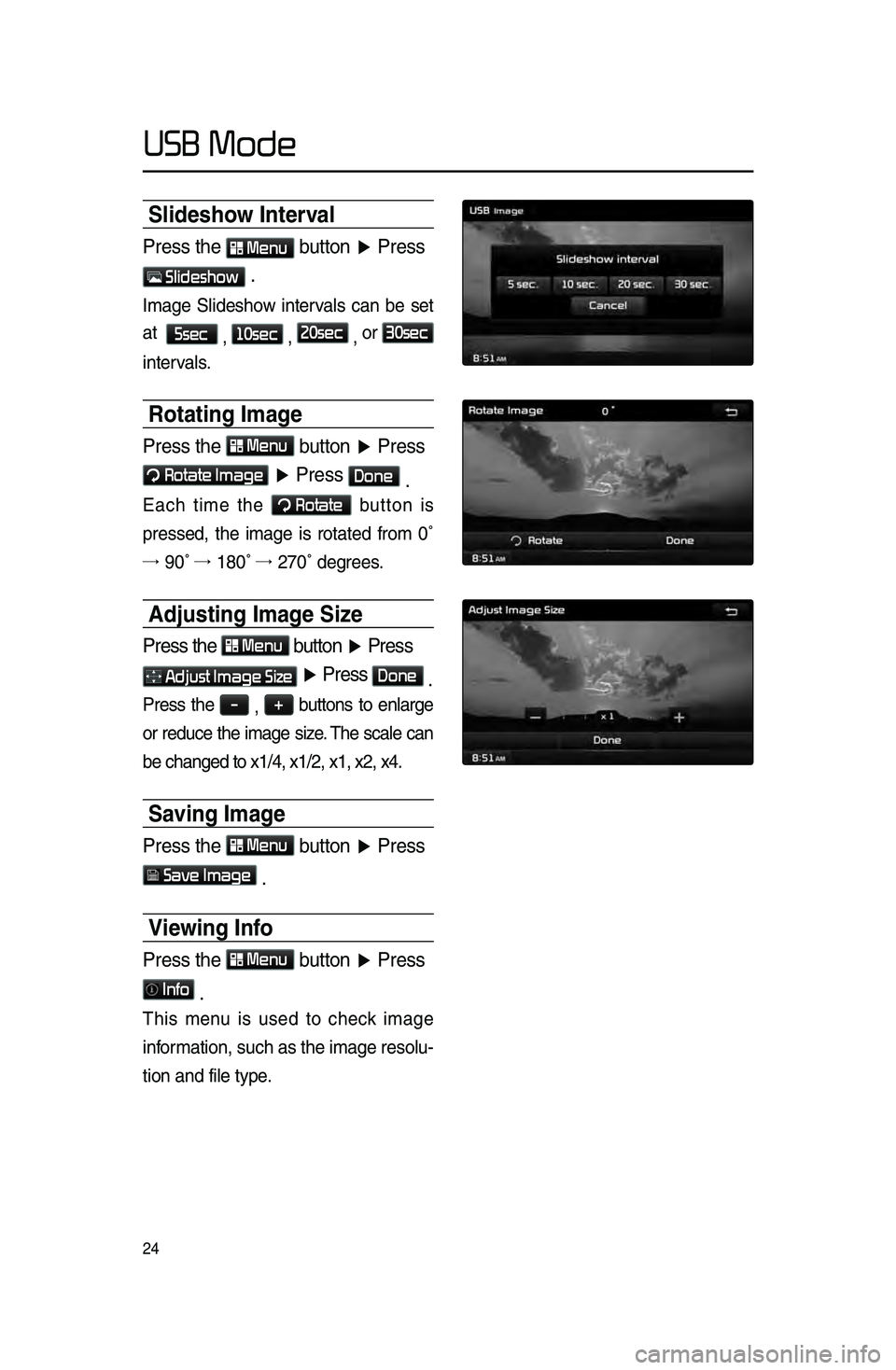
24
USB Mode
Slideshow Interval
Press \fhe Menu bu\f\fon ▶ Press
Slideshow \b
Image Slideshow intervals \ban be set
at
5sec
, 10sec
, 20sec
, or
30sec
intervals.
Rotating Image
Press \fhe Menu
bu\f\fon ▶ Press
Rotate Image
▶ Press Done
\b
Ea\bh time the Rotate button is
pressed, the image is rotated from 0˚
→. 90˚ →.
180˚ →.
270˚ degrees.
Adjusting Image Size
Press \fhe Menu
bu\f\fon ▶ Press
Adjust Image Size ▶ Press Done
\b
Press the -
, +
buttons to enlarge
or redu\be the image size. The s\bale \ban
be \bhanged to x1/4,\l x1/2, x1, x2, x4.\l
Saving Image
Press \fhe Menu bu\f\fon ▶ Press
Save Image
\b
Viewing Info
Press \fhe Menu
bu\f\fon ▶ Press
Info
\b
This menu is used to \bhe\bk image
information, su\bh as the\l image resolu -
tion and file type.
Page 63 of 76
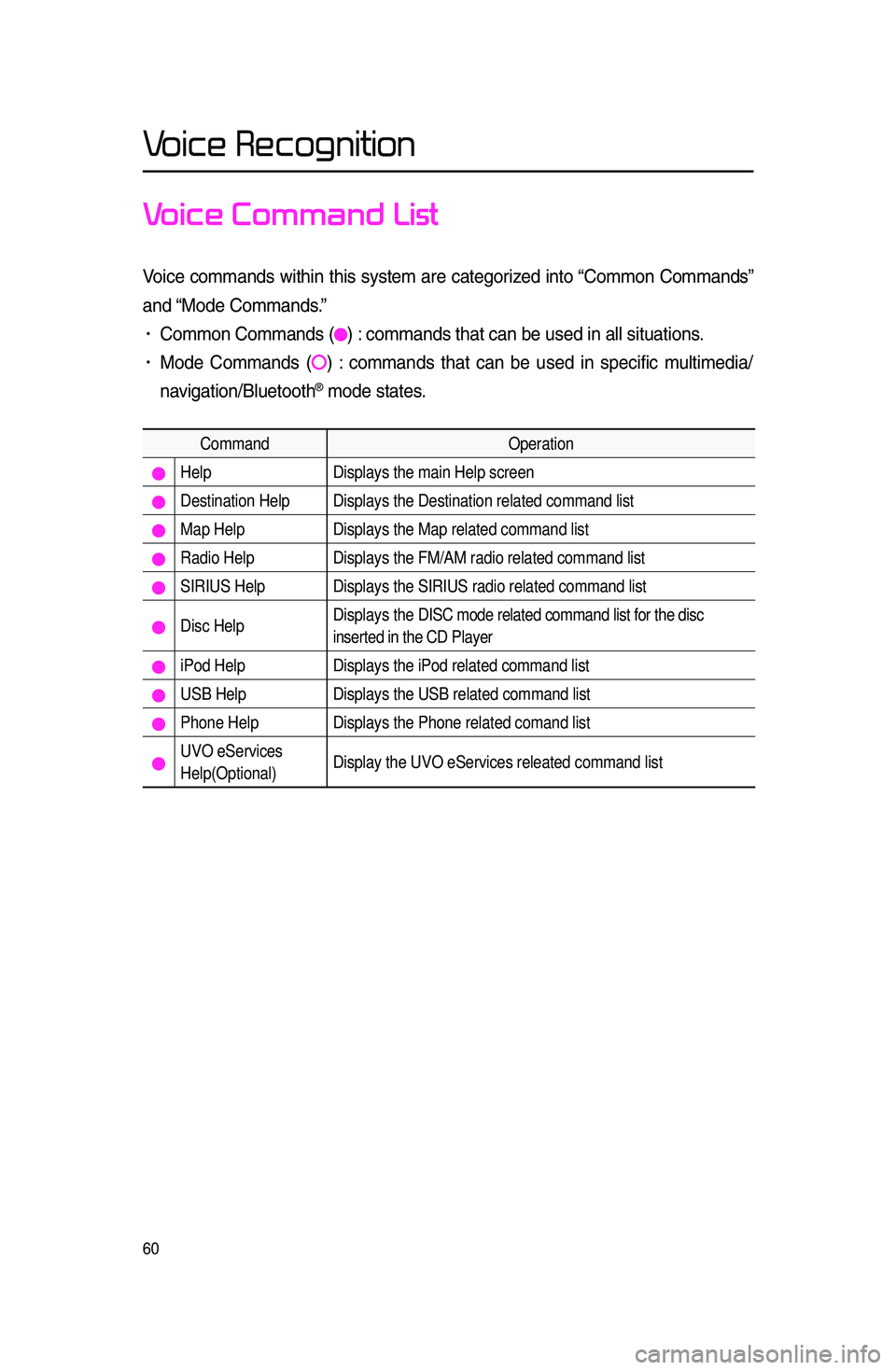
60
Voice Recognition
Voice Command List
Voi\be \bommands within this system are \bategorized into “Common Commands”
and “Mode Commands.”
• Common Commands \f) : \bommands that \ban \lbe used in all situ\lations.
• Mode Commands \f) : \bommands that \ban be used in spe\bifi\b multimedia/
navigation/Bluetooth
® mode states.
Command Operation
Help Displays the main Help screen
Destination Help Displays the Destination related command list
Map Help Displays the Map related command list
Radio Help Displays the FM/AM radio related command list
SIRIUS Help Displays the SIRIUS radio related command list
Disc Help Displays the DISC mode related command list for the disc
inserted in the CD Player
iPod Help
Displays the iPod related command list
USB HelpDisplays the USB related command list
Phone Help Displays the Phone related comand list
UVO eServices
Help(Optional)Display the UVO eServices releated command list
Page 66 of 76
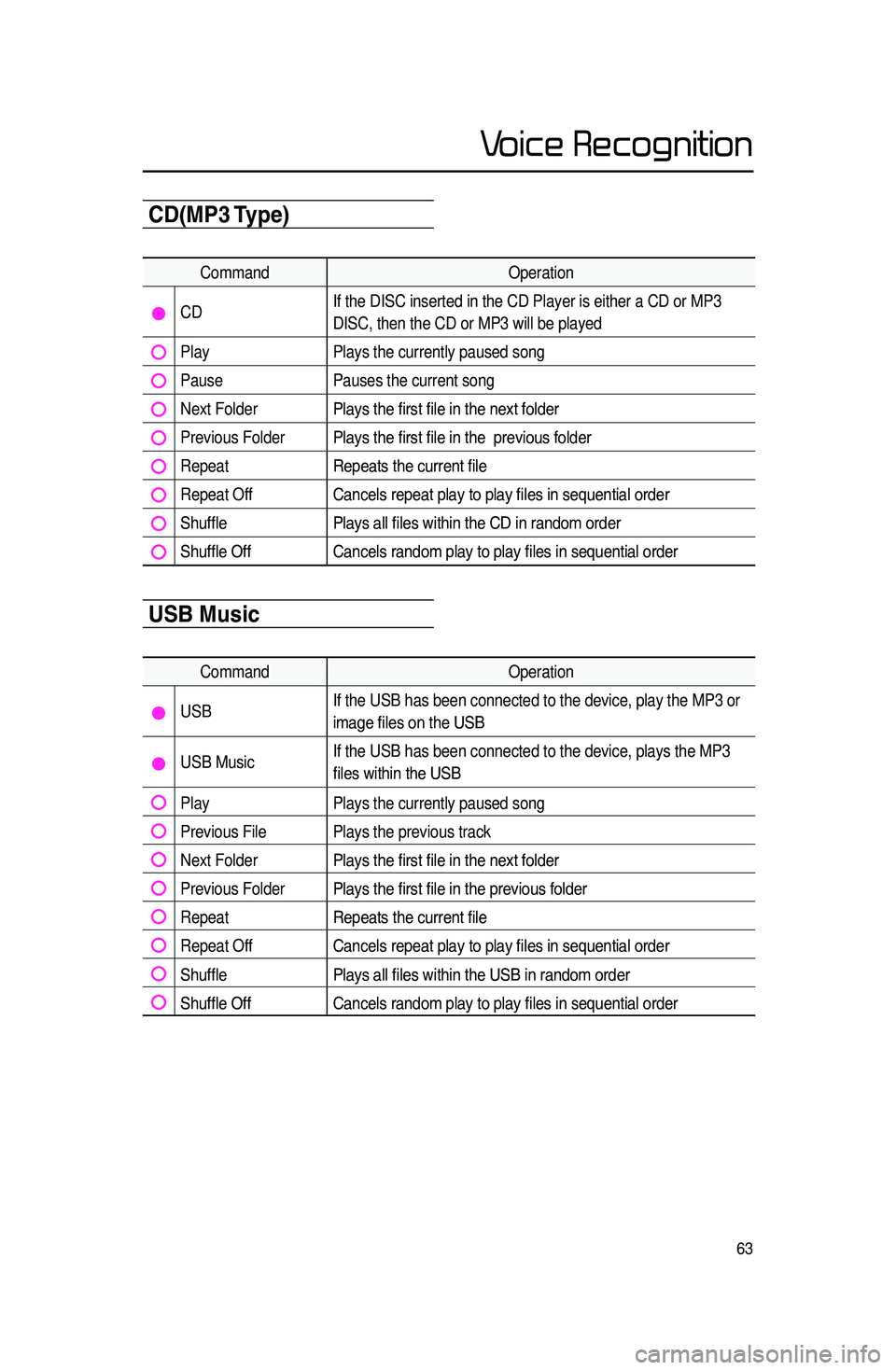
63
Voice Recognition
CD(MP3 T\fpe)
CommandOperation
CDIf the DISC inserted in the CD Player is either a CD or MP3
DISC, then the CD or MP3 will be played
Play
Plays the currently paused song
PausePauses the current song
Next FolderPlays the first file in the next folder
Previous FolderPlays the first file in the previous folder
RepeatRepeats the current file
Repeat OffCancels repeat play to play files in sequential order
ShufflePlays all files within the CD in random order
Shuffle OffCancels random play to play files in sequential order
USB Music
Command Operation
USBIf the USB has been connected to the device, play the MP3 or
image files on the USB
USB MusicIf the USB has been connected to the device, plays the MP3
files within the USB
Play
Plays the currently paused song
Previous File Plays the previous track
Next FolderPlays the first file in the next folder
Previous FolderPlays the first file in the previous folder
RepeatRepeats the current file
Repeat OffCancels repeat play to play files in sequential order
ShufflePlays all files within the USB in random order
Shuffle OffCancels random play to play files in sequential order