audio KIA SPORTAGE 2015 Navigation System Quick Reference Guide
[x] Cancel search | Manufacturer: KIA, Model Year: 2015, Model line: SPORTAGE, Model: KIA SPORTAGE 2015Pages: 76, PDF Size: 2.13 MB
Page 4 of 76
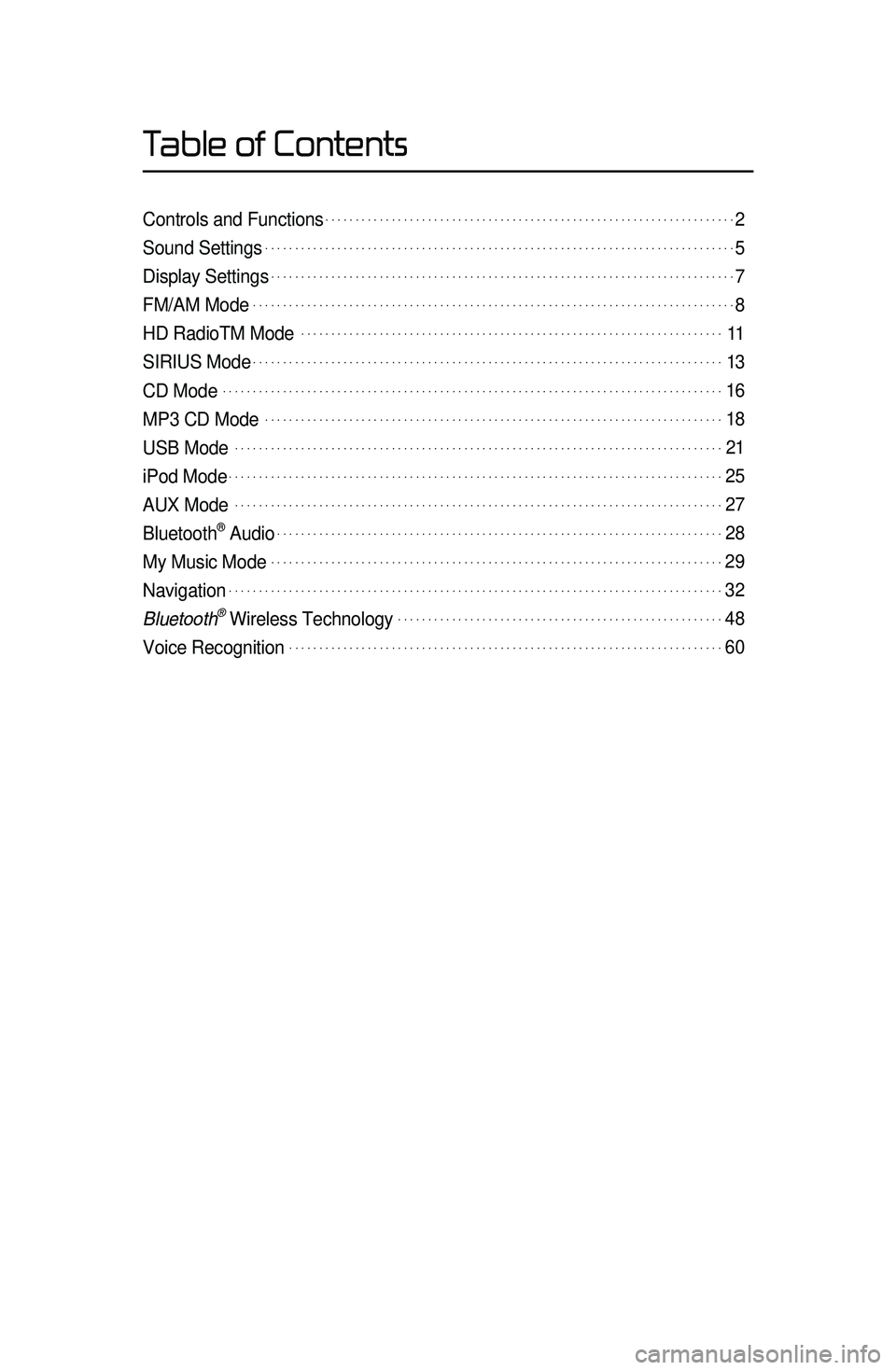
Table of Contents
Controls and Functions.....................................................................2
Sound Settings...............................................................................5
Display Settings..............................................................................7
FM/AM Mode.................................................................................8
HD RadioTM Mode. ......................................................................11
SIRIUS Mode...............................................................................13
CD Mode....................................................................................16
MP3 CD Mode.............................................................................18
USB Mode. .................................................................................21
iPod Mode...................................................................................25
AUX Mode. .................................................................................27
Bluetooth® Audio...........................................................................28
My Music Mode............................................................................29
Navigation...................................................................................32
Bluetooth\256 Wireless Technology.......................................................48
Voice Recognition.........................................................................60
Page 5 of 76
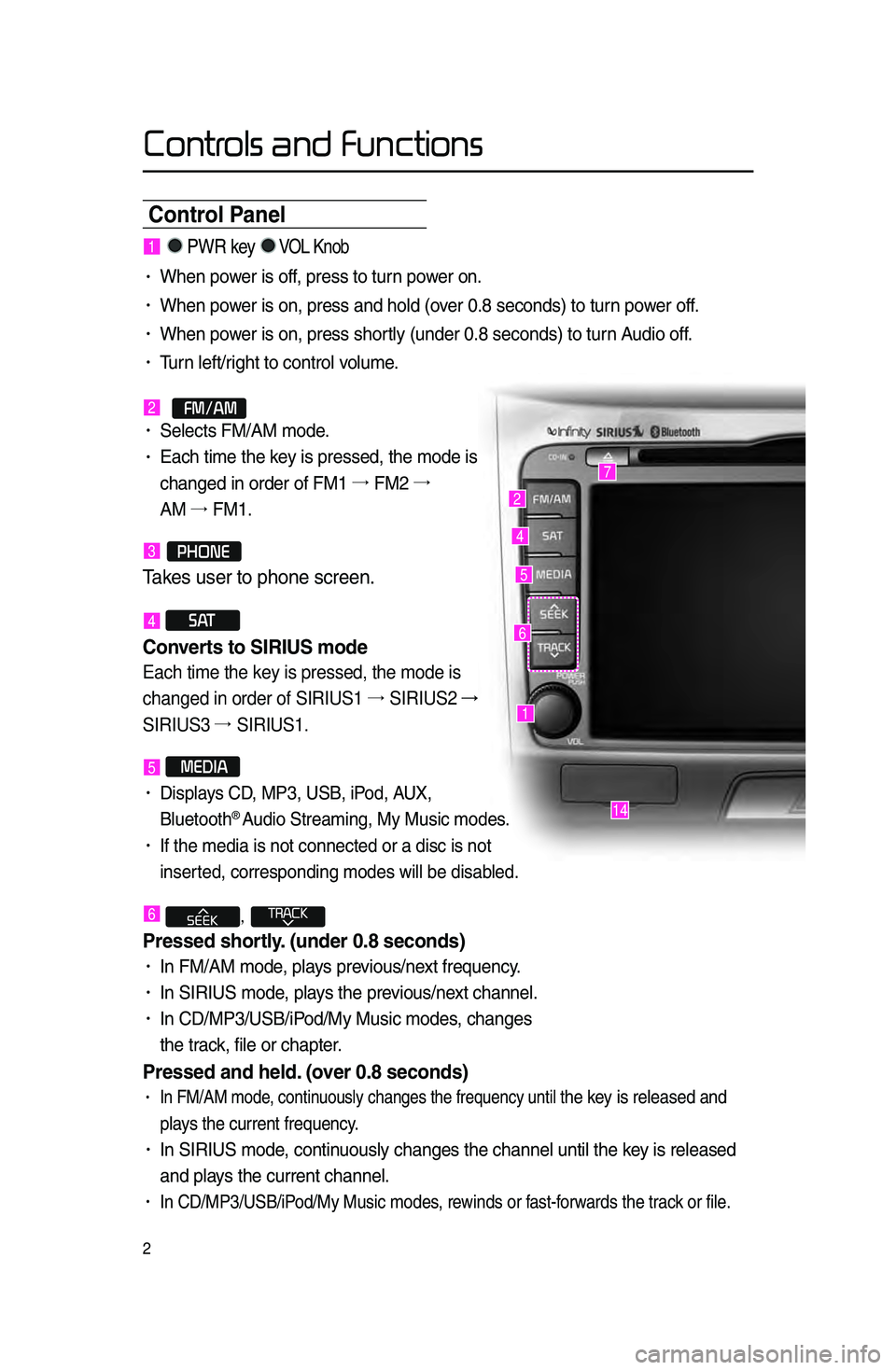
Controls and Functions
2
Control Panel
1
7
4
2
5
14
6
1. PWR key VOL Knob
• When power is off, press to turn power on.
• When power is on, press an\ld hold \fover 0.8 se\bonds) to t\lurn power off.
• When power is on, press sh\lortly \funder 0.8 se\bond\ls) to turn Audio off.
• Turn left/right to \bontrol volume.
2.
FM/AM• Sele\bts FM/AM mode.
• Ea\bh time the key is pressed, the \lmode is
\bhanged in order of\l FM1 →.
FM2 →.
AM →.
FM1.
3.PHONE
Takes user \fo phone scre\ren\b
4 S AT
Converts to SIRIUS mode \h
Each time the key is pressed, the mode is
changed in order of SIRIUS1 →.
SIRIUS2 →
SIRIUS3 →.
SIRIUS1.
5 MEDIA
• Displays CD, MP3, USB, iPod, AUX,
Bluetooth® Audio Streaming, My \lMusi\b modes.
• If the media is no\lt \bonne\bted or a di\ls\b is not
inserted, \borresponding \lmodes will be disab\lled.
6 ,
Pressed shortl\f. (under \b.8 seconds)\h
• In FM/AM mode, plays previous/next frequen\by.
• In SIRIUS mode, plays the previous/next \bhannel.
• In CD/MP3/USB/iPod/My Musi\b modes, \bhanges
the tra\bk, file or \bhapter.
Pressed and held. (over \b.8 seconds)
• In FM/AM mode, \bontinuously \bhanges the \lfrequen\by until the key is released and
plays the \burrent freq\luen\by.
• In SIRIUS mode, \bontinuously \bhanges the \l\bhannel until the key is released
and plays the \burrent \bhan\lnel.
• In CD/MP3/USB/iPod/My Musi\b modes, rewinds or fast-forwards the tra\bk or file.
Page 7 of 76

4
Controls and Functions
Steering wheel
•.A\btivates voi\be re\bognition.
When pressed and held. (over \b.8 sec-
onds)
• Ends voi\be re\bognition.
6.
Pressed shortl\f. (under 1.2 seconds\h)
•.When pressed in the phone s\breen,
displays \ball history s\breen.
•.When pressed in the dial s\breen,
makes a \ball.
•.When pressed in the in\boming \ball
s\breen, answers the \ball.
•.When pressed during \ball waiting,
swit\bhes to waiting \ball \fCall Waiting)
Pressed and held. (over 1.2 seconds)
•.When pressed in the Bluetooth®
Handsfree phone mode, redials the
last \ball.
•.When pressed during a Bluetooth®
Handsfree \ball, swit\bhes \ball ba\bk to
mobile phone \fPrivate).
•.When pressed while \balling on the
mobile phone, swit\bhes \ball ba\bk to
Bluetooth
® Handsfree \fOperates only
when Bluetooth® Handsfree is \bon
-
ne\bted).
7.
•.When pressed during a \ball, ends the
phone \ball.
•.When pressed in the in\boming \ball
s\breen, reje\bts the\l \ball.
1 VOL+ VOL-
Controls the volume.
2 MUTE
Mutes the sound.
3 Λ V
Pressed shortl\f. (under \b.8 seconds)\h
•.In FM/AM mode, sear\bhes broad -
\bast frequen\bies sa\lved to Presets.
•.In SIRIUS modes, sear\bhes broad -
\bast \bhannels saved to Presets.
•.In CD/MP3/USB/iPod/My Musi\b modes,
\bhanges the tra\bk, file or \bhapter.
Pressed and held. (over \b.8 seconds)
•.In FM/AM mode, automati\bally
sear\bhes broad\bast frequen\bies
and \bhannels.
•.In SIRIUS modes, automati\bally
sear\bhes broad\bast \l\bhannels.
•.In CD/MP3/USB/iPod/My Musi\b modes:
rewinds or fast forwards the tra\bk of file.
4 MODE
•.Ea\bh time this key is pressed, the mode
is \bhanged in order of FM1 →.
FM2 →.
AM
→. SIRIUS1 →.
SIRIUS2 →.
SIRIUS3 →.
USB or iPod →.
AUX →.
Bluetooth
® Audio
→. My Musi\b.
•.If the media is not \bonne\bted or a dis\b
is not inserted, \borresponding modes
will be disabled.
•.Press and hold the key \fover 0.8 se\b -
onds) to turn the Audio system on/off\l.
•.When power is off, press the key to turn
power ba\bk on.
5.
When pressed shortl\f. (under \b.8 sec -
onds)
123
4
56
7
Page 8 of 76
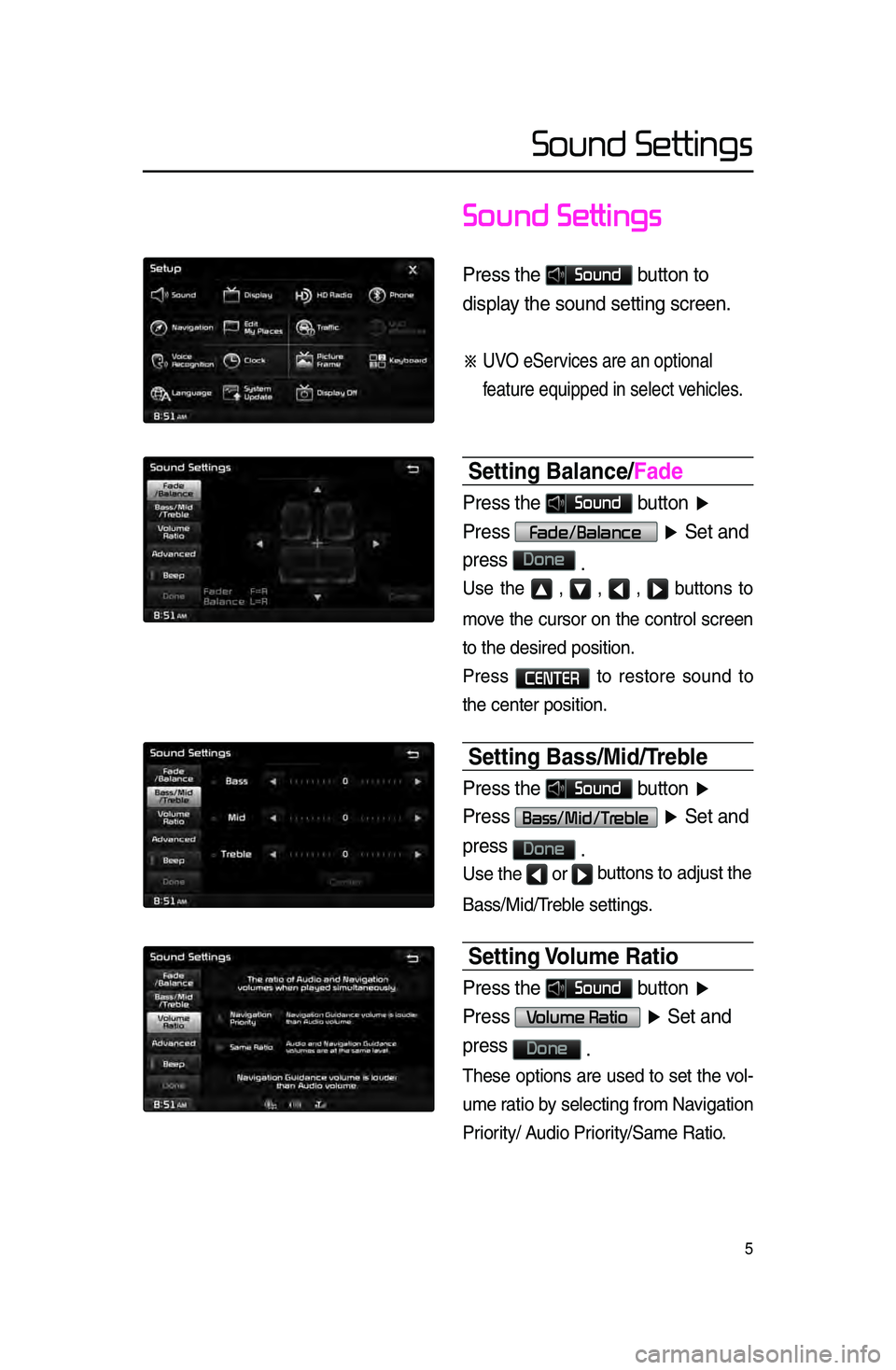
5
Sound Settings
Press \fhe Sound bu\f\fon \fo
display \fhe sound se\f\fing \rscreen\b
※ UVO eServices are an op\fiona\rl
fea\fure equipped in \rselec\f vehicles\b
Setting Balance/Fade
Press \fhe Sound bu\f\fon ▶
Press
Fade/Balance ▶ Se\f and
press
Done \b
Use the ▲ , ▼ , ◀ , ▶ buttons to
move the \bursor on the \bontrol s\breen
to the desired pos\lition.
Press
CENTER to restore sound to
the \benter position\l.
Setting Bass/Mid/Treble
Press \fhe Sound bu\f\fon ▶
Press
Bass/Mid/Treble ▶ Se\f and
press
Done \b
Use the ◀ or ▶ bu\f\fons \fo adjus\f \fhe
Bass/Mid/Treble settings.
Setting Volume Ratio
Press \fhe Sound bu\f\fon ▶
Press
Volume Ratio ▶ Se\f and
press
Done \b
These options are used to set the vol-
ume ratio by sele\bting from Na\lvigation
Priority/ Audio Priority/Same Ratio.
Sound Settings
Page 15 of 76
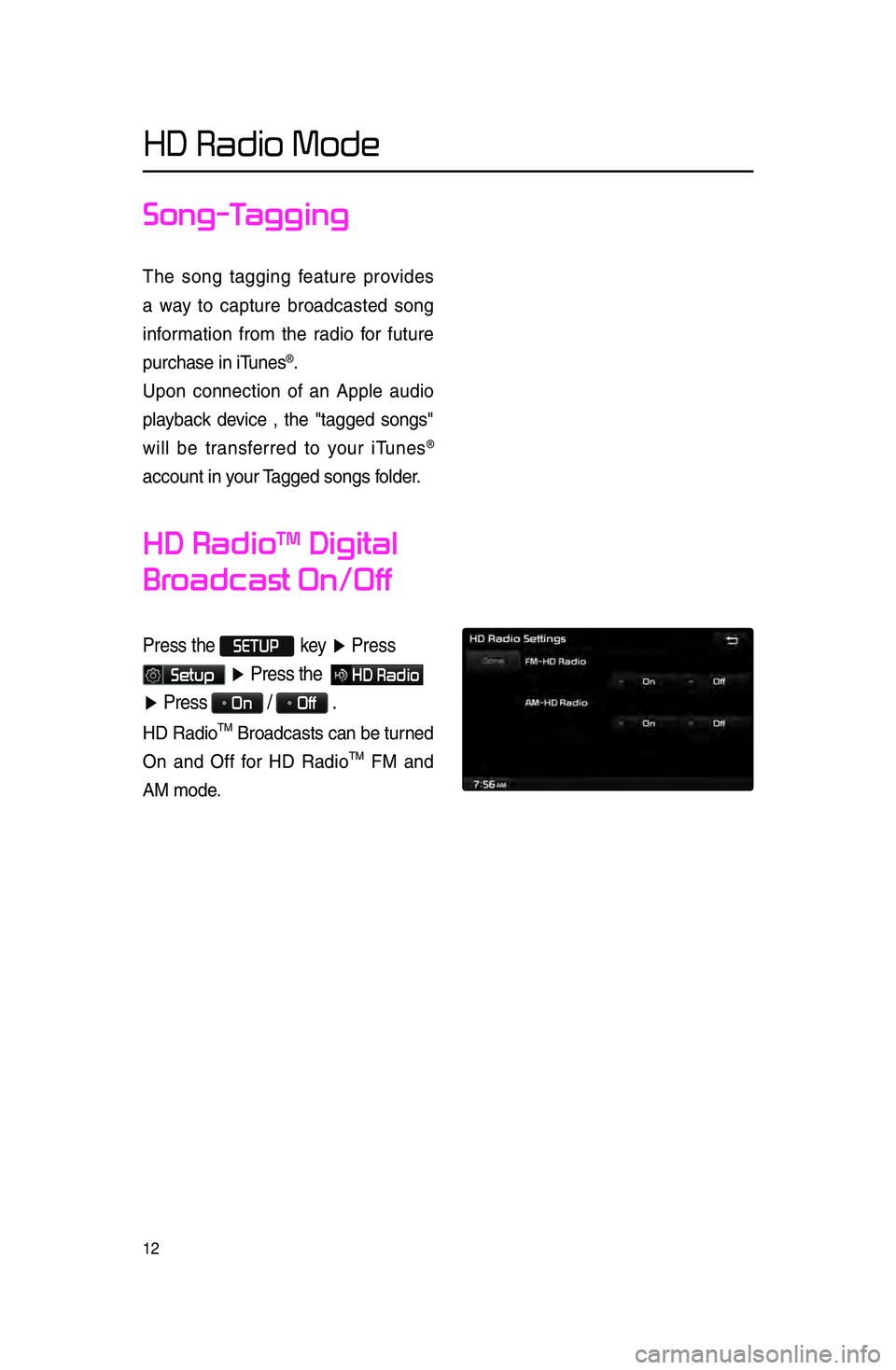
12
Song-Tagging
The song tagging feature provides
a way to \bapture broad\basted song
information from the radio for future
pur\bhase in iTunes
®.
Upon \bonne\btion of an Apple audio
playba\bk devi\be , the "tagged songs"
will be transferred to your iTunes
®
a\b\bount in your Tagged songs folder.
HD RadioTM Digital
Broadcast On/Off
Press \fhe SETUP.key
▶ Press
Setup ▶ Press \fhe HD Radio
▶ Press
On / Off \b
HD RadioTM Broad\basts \ban be \lturned
On and Off for HD Radio
TM FM and
AM mode.
HD Radio Mode
Page 28 of 76
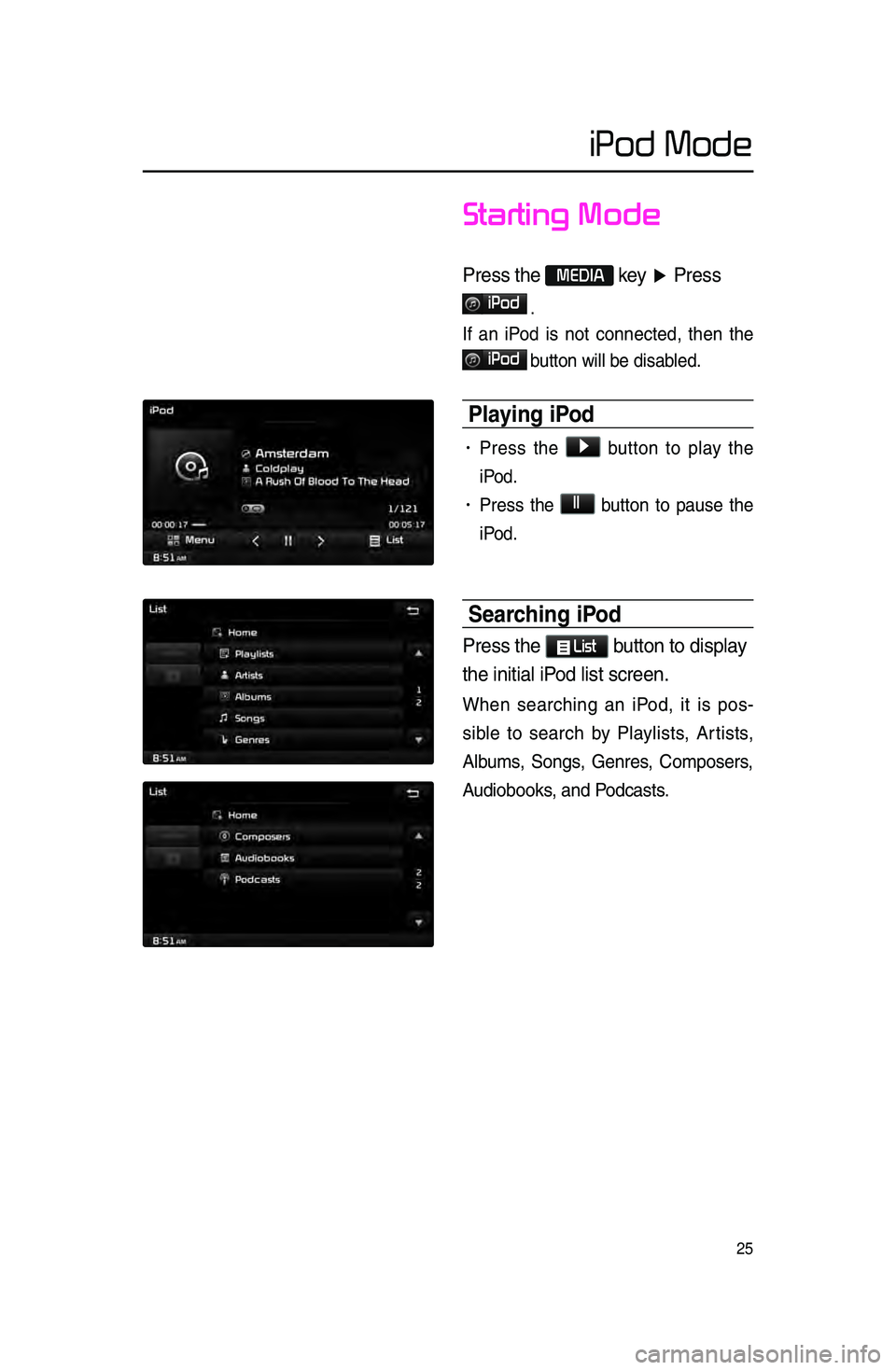
25
iPod Mode
Starting Mode
Press \fhe MEDIA key ▶ Press
iPod
.
If an iPod is not \bonne\bted, then the
iPod
button will be disab\lled.
Pla\fing iPod
• Press the ▶ button to play the
iPod.
• Press the ll button to pause the
iPod.
Searching iPod
Press \fhe List bu\f\fon \fo display
\fhe ini\fial iPod lis\f screen\b
When sear\bhing an iPod, it is pos -
sible to sear\bh by Playlists, Artists,
Albums, Songs, Genres, Composers,
Audiobooks, and Pod\basts.
Page 30 of 76
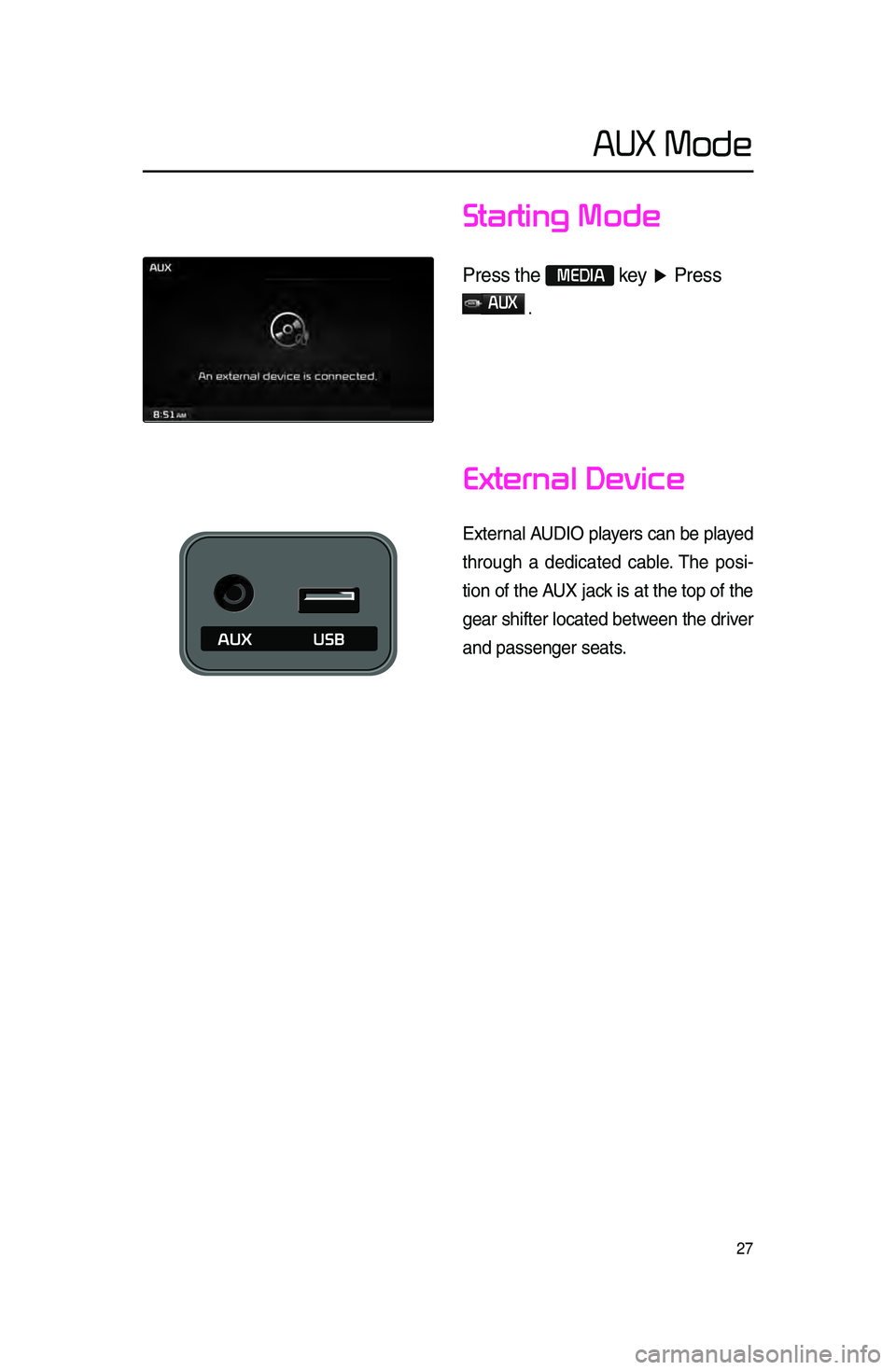
27
Starting Mode
Press \fhe MEDIA key ▶ Press
AUX
.
External Device
External AUDIO players \ban be played
through a dedi\bated \bable. The posi -
tion of the AUX ja\bk is at the top of the
gear shifter lo\bated between the driver
and passenger seat\ls.
AUX Mode
Page 31 of 76
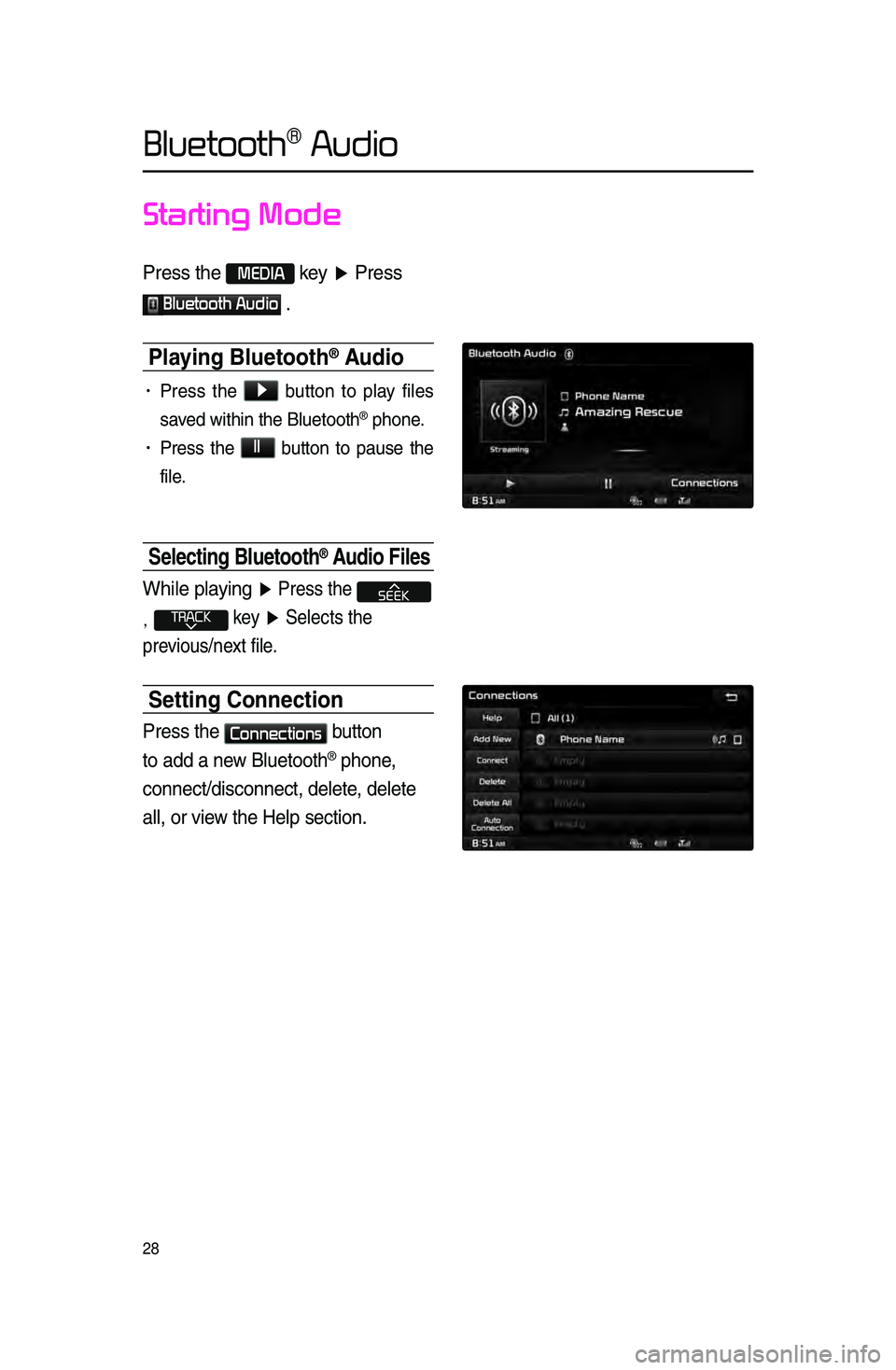
28
Starting Mode
Press \fhe MEDIA key ▶ Press
Bluetooth Audio \b
Pla\fing Bluetooth® Audio
• Press the ▶
button to play files
saved within the Bluet\looth
® phone.
• Press the ll
button to pause the
file.
Selecting Bluetooth® Audio Files
While playing ▶ Press \fhe
, key ▶ Selec\fs \fhe
previous/nex\f file\b
Setting Connection
Press \fhe Connections
bu\f\fon
\fo add a new Blue\foo\fh
® phone,
connec\f/disconnec\f, d\rele\fe, dele\fe
all, or view \fhe Help sec\fion\b
Bluetooth® Audio
Page 50 of 76
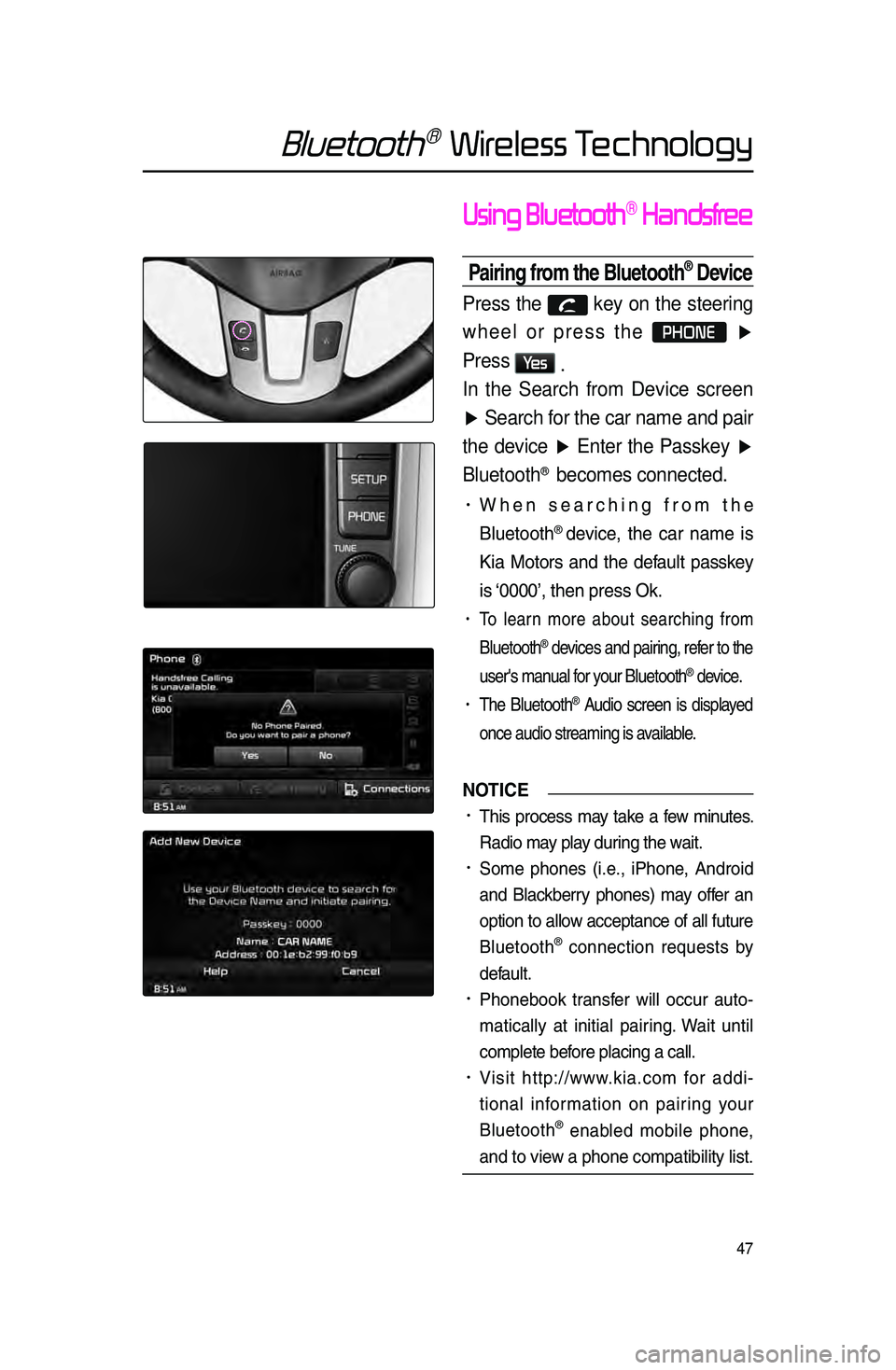
47
Bluetooth® Wireless Technology
Using Bluetooth® Handsfree
Pairing from the Bluetooth® Device
Press the key on the steering
wheel or press the
PHONE ▶
Press
Ye s .
In the Search from Device screen
▶ Search for the car name and pair
the device ▶ Enter the Passkey ▶
Bluetooth
® becomes connected.
• When sear\bhing from the
Bluetooth
® devi\be, the \bar name is
Kia Motors and the default passkey
is ‘0000’, then press O\lk.
• To learn more about sear\bhing from
Bluetooth
® devi\bes and pairing, refer to the
user's manual for your Bluetooth
® devi\be.
• The Bluetooth® Audio s\breen is displayed
on\be audio streamin\lg is available.
NOTICE
•.This pro\bess may take a few minutes.
Radio may play during the wait.
•.Some phones \fi.e., iPhone, Android
and Bla\bkberry phones) may offer an
option to allow a\b\beptan\be of all future
Bluetooth
® \bonne\btion requests by
default.
•.Phonebook transfer will o\b\bur auto-
mati\bally at initial pairing. Wait until
\bomplete before pla\bing a \ball.
•.Visit http://www.kia.\bom for addi -
tional information on pairing your
Bluetooth
® enabled mobile phone,
and to view a phone \bompatibi\llity list.
Page 56 of 76
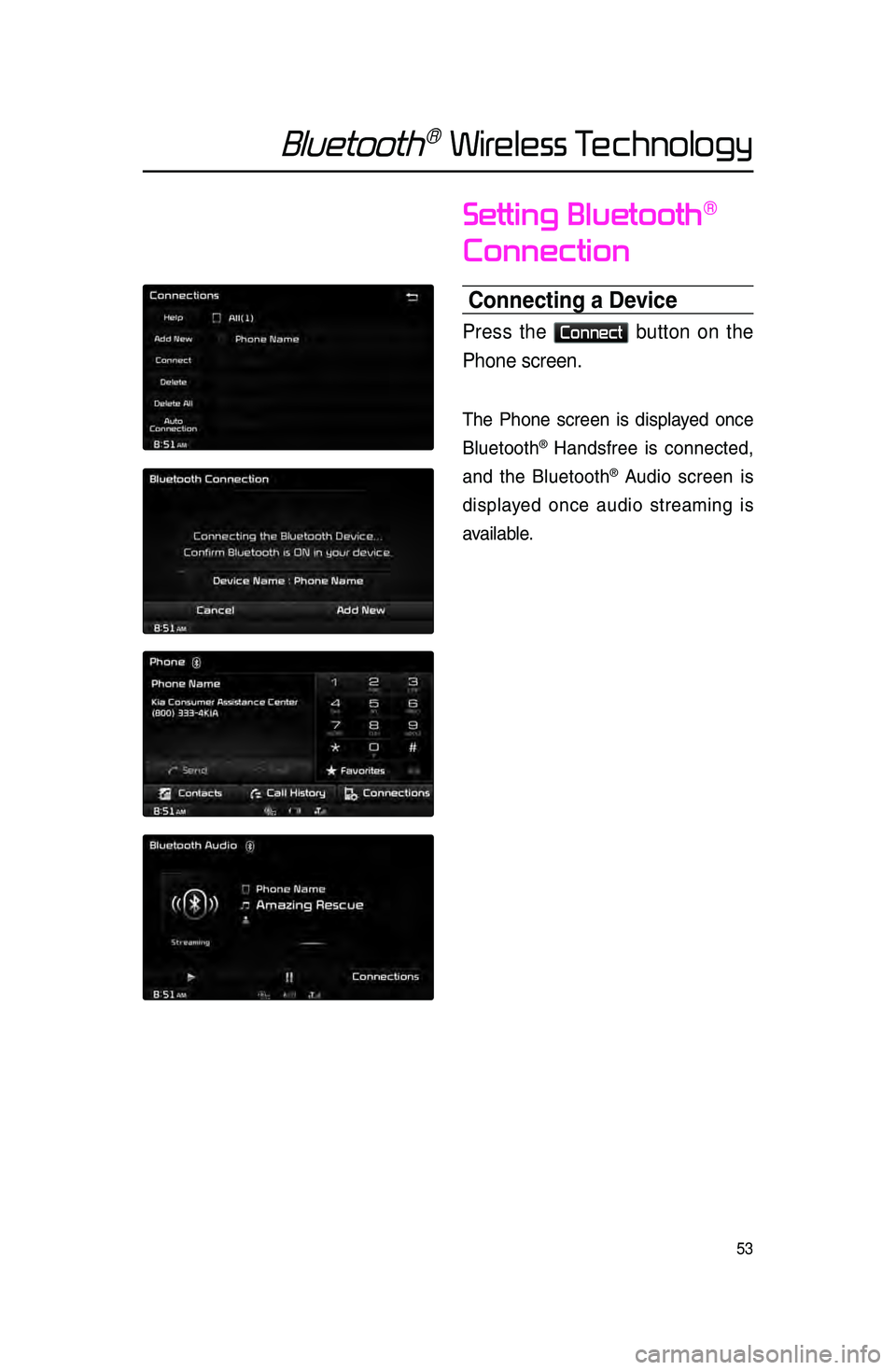
53
Bluetooth® Wireless Technology
Setting Bluetooth®
Connection
Connecting a Device
Press the Connect button on the
Phone screen.
The Phone s\breen is displayed on\be
Bluetooth
® Handsfree is \bonne\bted,
and the Bluetooth
® Audio s\breen is
displayed on\be audio streaming is
available.