radio KIA SPORTAGE 2015 Quick Reference Guide
[x] Cancel search | Manufacturer: KIA, Model Year: 2015, Model line: SPORTAGE, Model: KIA SPORTAGE 2015Pages: 38, PDF Size: 7.54 MB
Page 2 of 38
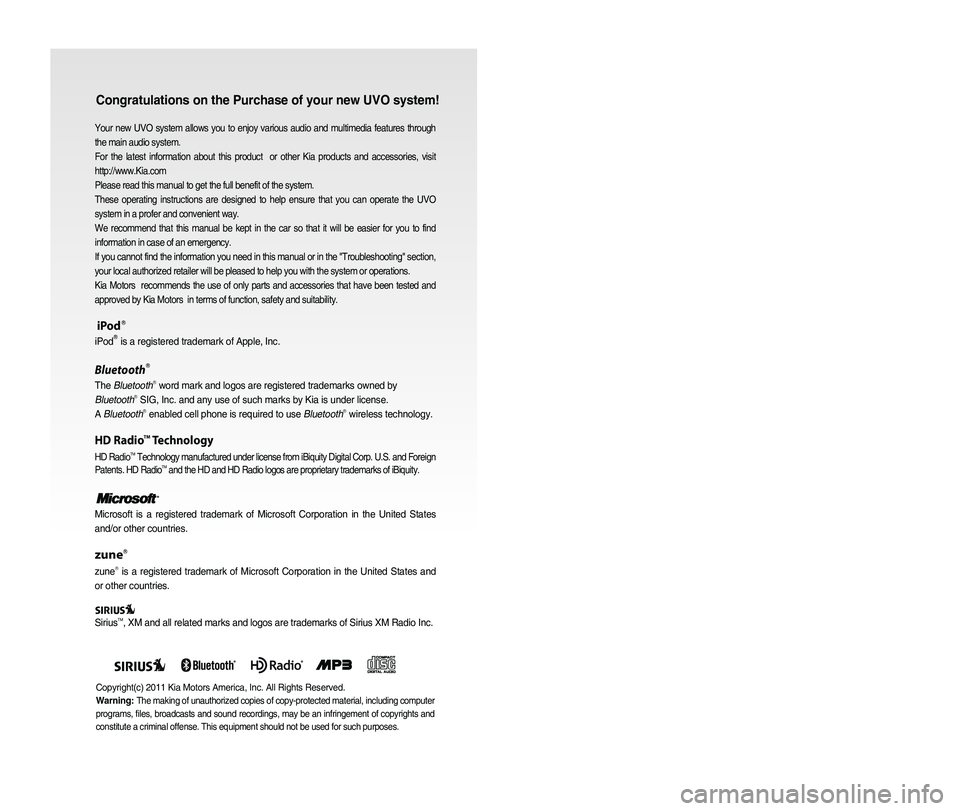
Congratulations on the Purchase of your new UVO system!
Your new UVO system allows you to enjoy various audio and multimedia fea\
tures through
the main audio system.
For the latest information about this product or other Kia products and accessories, visit
http://www.Kia.com
Please read this manual to get the full benefit of the system.
These operating instructions are designed to help ensure that you can operate the UVO
system in a profer and convenient way.
We recommend that this manual be kept in the car so that it will be easi\
er for you to find
information in case of an emergency.
If you cannot find the information you need in this manual or in the "Tr\
oubleshooting" section,
your local authorized retailer will be pleased to help you with the syst\
em or operations.
Kia Motors recommends the use of only parts and accessories that have been tested \
and
approved by Kia Motors in terms of function, safety and suitability.
iPodⓇ
iPodⓇ is a registered trademark of Apple, Inc.
BluetoothⓇ
The BluetoothⓇ word mark and logos are registered trademarks owned by
BluetoothⓇ SIG, Inc. and any use of such marks by Kia is under license.
A BluetoothⓇ enabled cell phone is required to use BluetoothⓇ wireless technology.
HD RadioTM Technology
HD RadioTM Technology manufactured under license from iBiquity Digital Corp. U.S. \
and Foreign
Patents. HD RadioTM and the HD and HD Radio logos are proprietary trademarks of iBiquity.
Microsoft is a registered trademark of Microsoft Corporation in the Unit\
ed States
and/or other countries.
zuneⓇ
zuneⓇ is a registered trademark of Microsoft Corporation in the United States and
or other countries.
SiriusTM, XM and all related marks and logos are trademarks of Sirius XM Radio I\
nc.
Copyright(c) 2011 Kia Motors America, Inc. All Rights Reserved.
Warning:
The making of unauthorized copies of copy-protected material, including \
computer
programs, files, broadcasts and sound recordings, may be an infringement of copyrights and
constitute a criminal offense. This equipment should not be used for suc\
h purposes.
Page 3 of 38
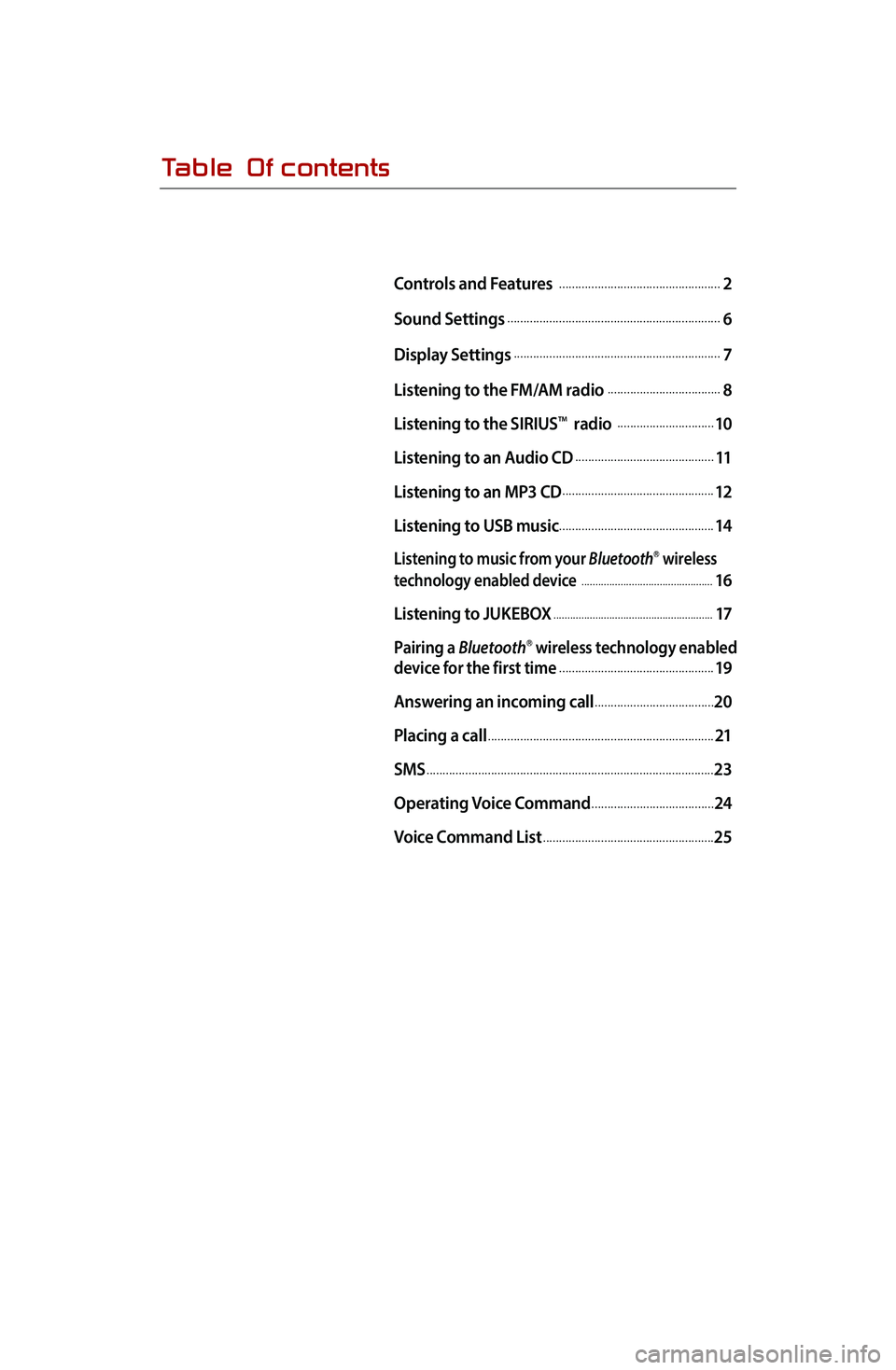
Table Of contents
Controls and Features ...................................................2
Sound Settings
...................................................................6
Display Settings
.................................................................7
Listening to the FM/AM radio
....................................8
Listening to the SIRIUS
TM radio ...............................10
Listening to an Audio CD
............................................11
Listening to an MP3 CD
................................................12
Listening to USB music
.................................................14
Listening to music from your BluetoothⓇ wireless
technology enabled device
...............................................16
Listening to JUKEBOX
.........................................................17
Pairing a BluetoothⓇ wireless technology enabled
device for the first time.................................................19
Answering an incoming call
......................................20
Placing a call
.......................................................................21
SMS
..........................................................................................23
Operating Voice Command
.......................................24
Voice Command List
......................................................25
Page 4 of 38
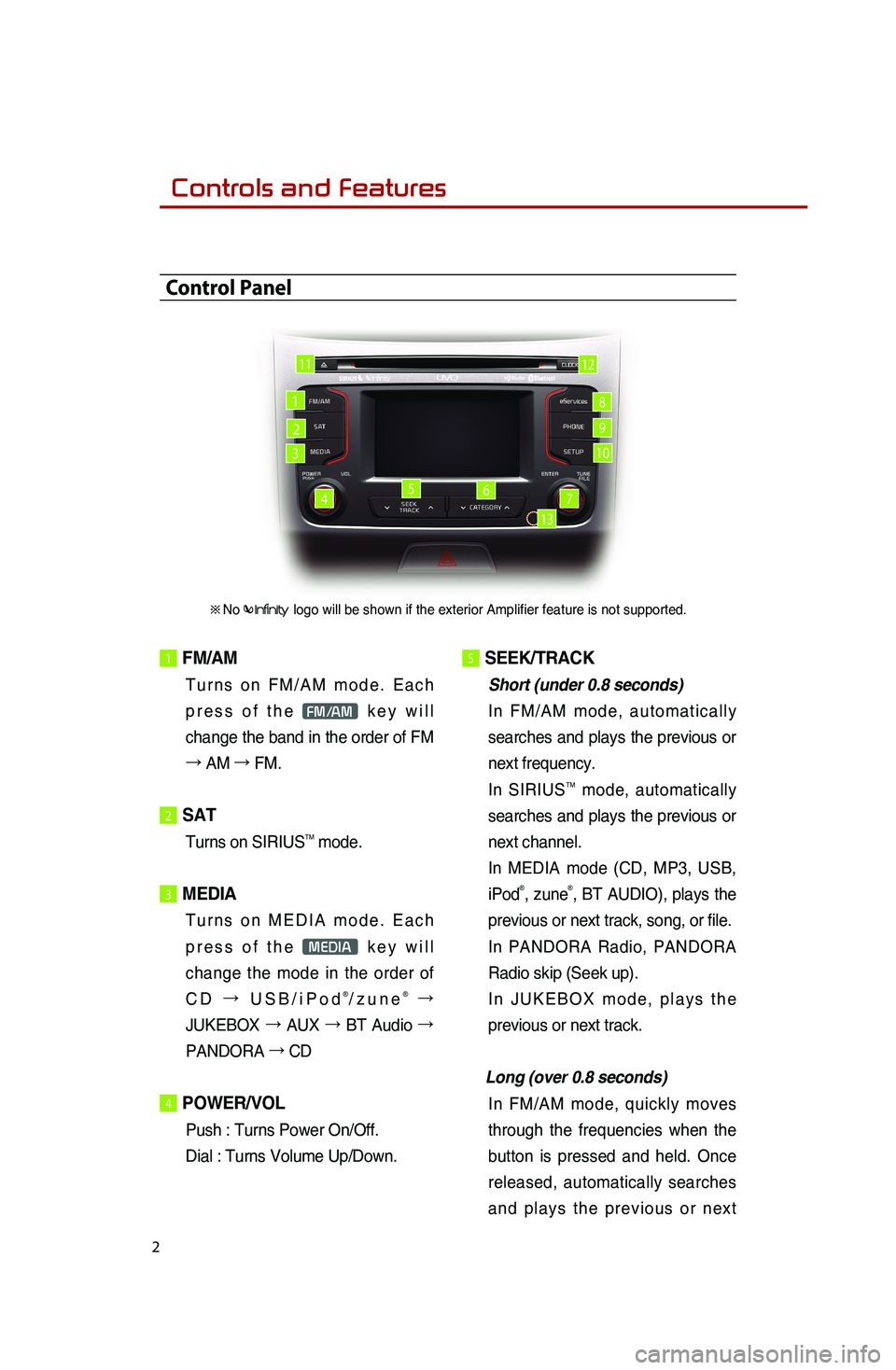
2
1 FM/AM
Turns on FM/AM mode. Each
press of the
FM/AM key will
change the band in the order of FM
→ AM →
FM.
2 SAT
Turns on SIRIUSTM mode.
3 MEDIA
Turns on MEDIA mode. Each
press of the
MEDIA key will
change the mode in the order of
CD →
USB/iPod
®/zune® →
JUKEBOX →
AUX →
BT Audio →
PANDORA →
CD
4 POWER/VOL
Push : Turns Power On/Off.
Dial : Turns Volume Up/Down.
5 SEEK/TRACK
Short (under 0.8 seconds)
In FM/AM mode, automatically
searches and plays the previous or
next frequency.
In SIRIUS
TM mode, automatically
searches and plays the previous or
next channel.
In MEDIA mode (CD, MP3, USB,
iPod
®, zune®, BT AUDIO), plays the
previous or next track, song, or file.
In PANDORA Radio, PANDORA
Radio skip (Seek up).
In JUKEBOX mode, plays the
previous or next track.
Long (over 0.8 seconds)
In FM/AM mode, quickly moves
through the frequencies when the
button is pressed and held. Once
released, automatically searches
and plays the previous or next
Control Panel
1
2
3
456
8
9
10
1112
※No logo will be shown if the exterior Amplifier feature is not supported.
7
13
0001Controls and Features
Page 5 of 38
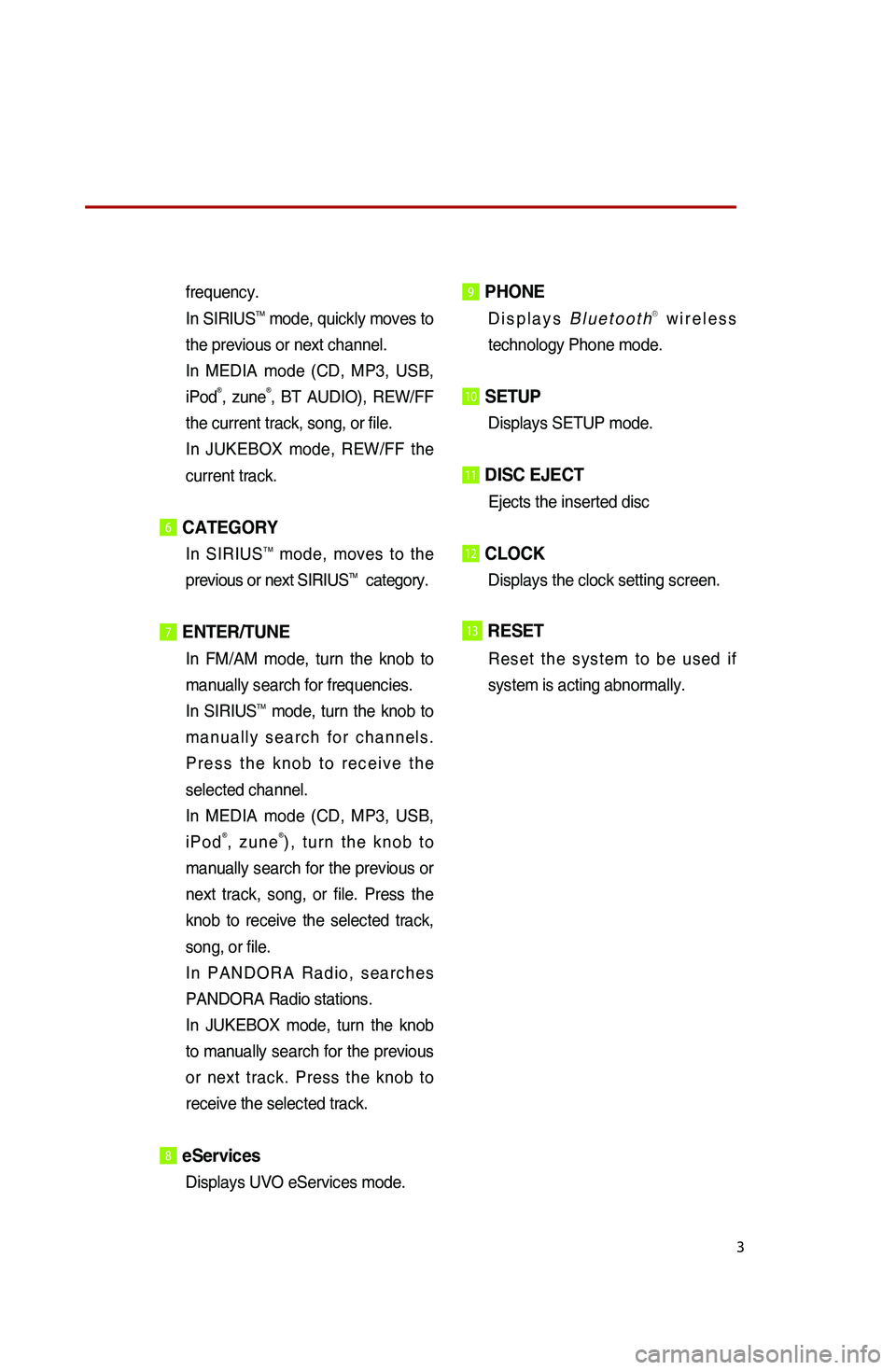
3
frequency.
In SIRIUSTM mode, quickly moves to
the previous or next channel.
In MEDIA mode (CD, MP3, USB,
iPod
®, zune®, BT AUDIO), REW/FF
the current track, song, or file.
In JUKEBOX mode, REW/FF the
current track.
6CATEGORY
In SIRIUSTM mode, moves to the
previous or next SIRIUSTM category.
7 ENTER/TUNE
In FM/AM mode, turn the knob to
manually search for frequencies.
In SIRIUS
TM mode, turn the knob to
manually search for channels.
Press the knob to receive the
selected channel.
In MEDIA mode (CD, MP3, USB,
iPod
®, zune®), turn the knob to
manually search for the previous or
next track, song, or file. Press the
knob to receive the selected track,
song, or file.
In PANDORA Radio, searches
PANDORA Radio stations.
In JUKEBOX mode, turn the knob
to manually search for the previous
or next track. Press the knob to
receive the selected track.
8 eServices
Displays UVO eServices mode.
9 PHONE
Displays BluetoothⓇ wireless
technology Phone mode.
10 SETUP
Displays SETUP mode.
11 DISC EJECT
Ejects the inserted disc
12 CLOCK
Displays the clock setting screen.
13RESET
Reset the system to be used if
system is acting abnormally.
Page 6 of 38
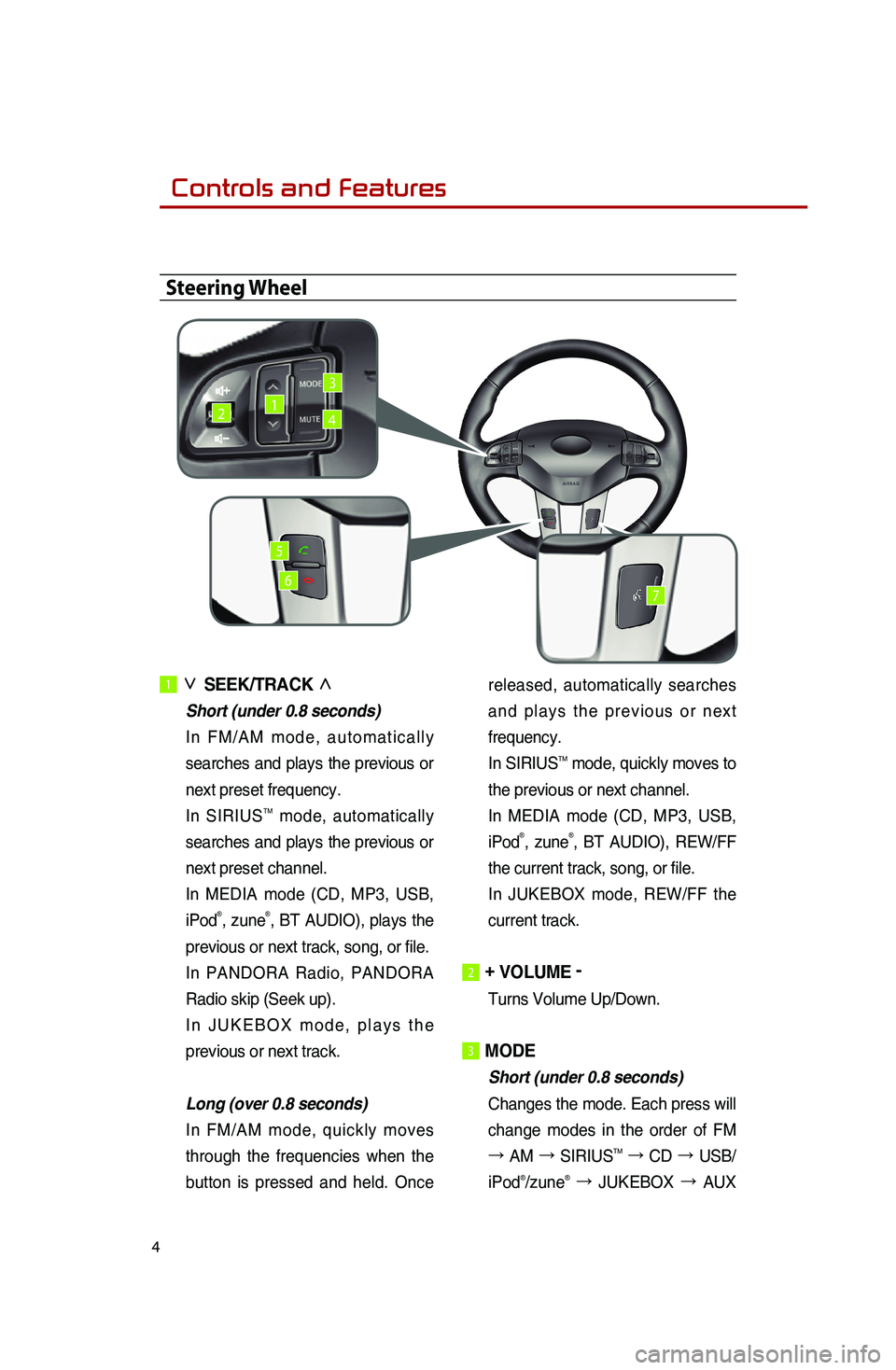
4
1 ∨ SEEK/TRACK ∧
Short (under 0.8 seconds)
In FM/AM mode, automatically
searches and plays the previous or
next preset frequency.
In SIRIUS
TM mode, automatically
searches and plays the previous or
next preset channel.
In MEDIA mode (CD, MP3, USB,
iPod
®, zune®, BT AUDIO), plays the
previous or next track, song, or file.
In PANDORA Radio, PANDORA
Radio skip (Seek up).
In JUKEBOX mode, plays the previous or next track.
Long (over 0.8 seconds)
In FM/AM mode, quickly moves
through the frequencies when the
button is pressed and held. Once released, automatically searches
and plays the previous or next
frequency.
In SIRIUS
TM mode, quickly moves to
the previous or next channel.
In MEDIA mode (CD, MP3, USB,
iPod
®, zune®, BT AUDIO), REW/FF
the current track, song, or file.
In JUKEBOX mode, REW/FF the
current track.
2 + VOLUME -
Turns Volume Up/Down.
3 MODE
Short (under 0.8 seconds)
Changes the mode. Each press will
change modes in the order of FM
→
AM →
SIRIUS
TM →
CD →
USB/
iPod®/zune® →
JUKEBOX →
AUX
Steering Wheel
142
3
5
67
0001Controls and Features
Page 10 of 38
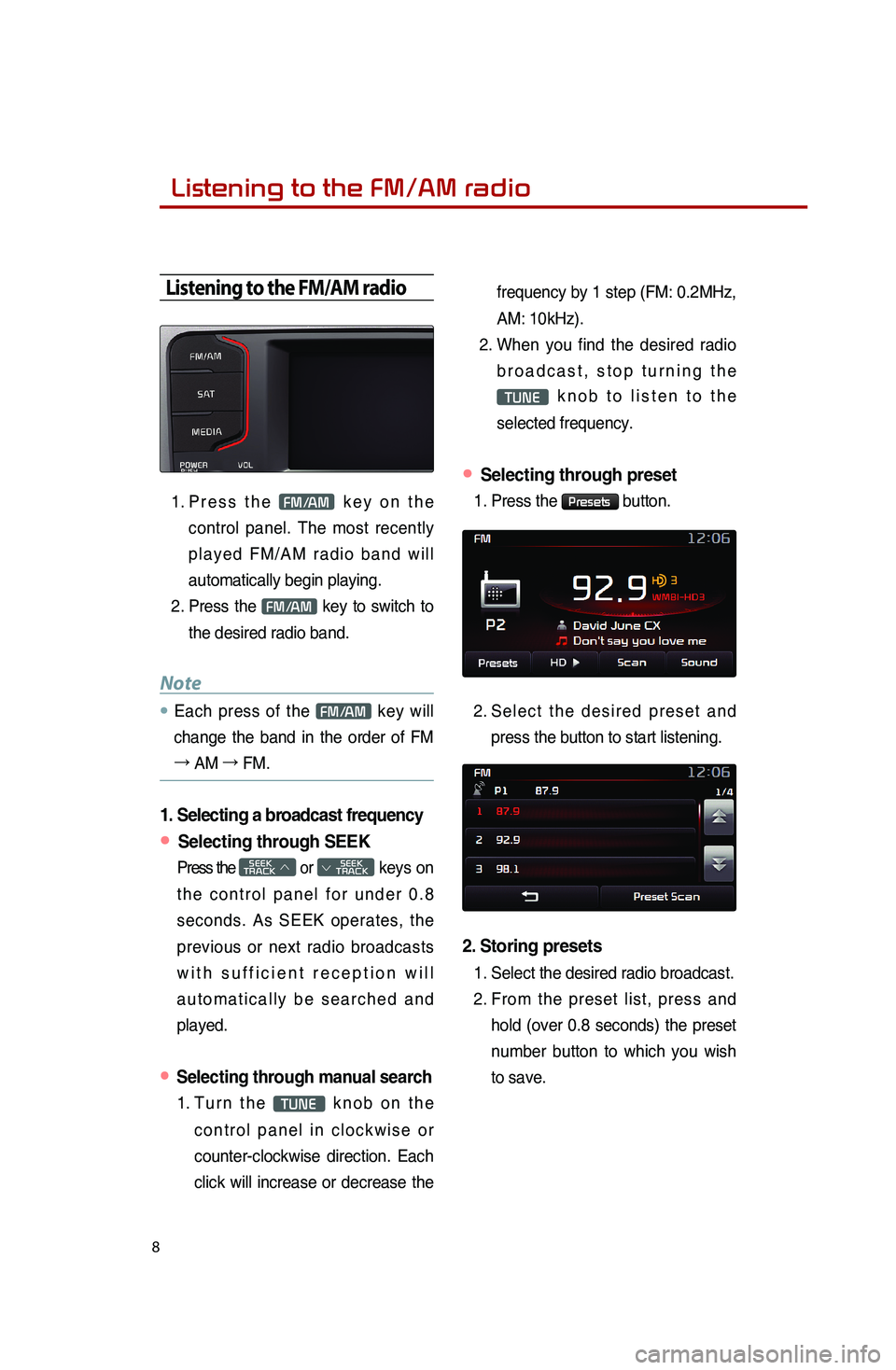
8
Listening to the FM/AM radio
Listening to the FM/AM radio
1. Press the FM/AM key on the
control panel. The most recently
played FM/AM radio band will
automatically begin playing.
2. Press the
FM/AM key to switch to
the desired radio band.
Note
● Each press of the FM/AM key will
change the band in the order of FM
→ AM →
FM.
1. Selecting a broadcast frequency
● Selecting through SEEK
Press the SEEK
TRACK ∧ or
SEEK
∨ TRACK keys on
the control panel for under 0.8
seconds. As SEEK operates, the
previous or next radio broadcasts
with sufficient reception will
automatically be searched and
played.
● Selecting through manual search
1. Turn the TUNE knob on the
control panel in clockwise or
counter-clockwise direction. Each
click will increase or decrease the frequency by 1 step (FM: 0.2MHz,
AM: 10kHz).
2. When you find the desired radio
broadcast, stop turning the
TUNE knob to listen to the
selected frequency.
● Selecting through preset
1. Press the Presets button.
2.
Select the desired preset and
press the button to start listening.
2. Storing presets
1. Select the desired radio broadcast.
2. From the preset list, press and
hold (over 0.8 seconds) the preset
number button to which you wish
to save.
0001
Page 11 of 38
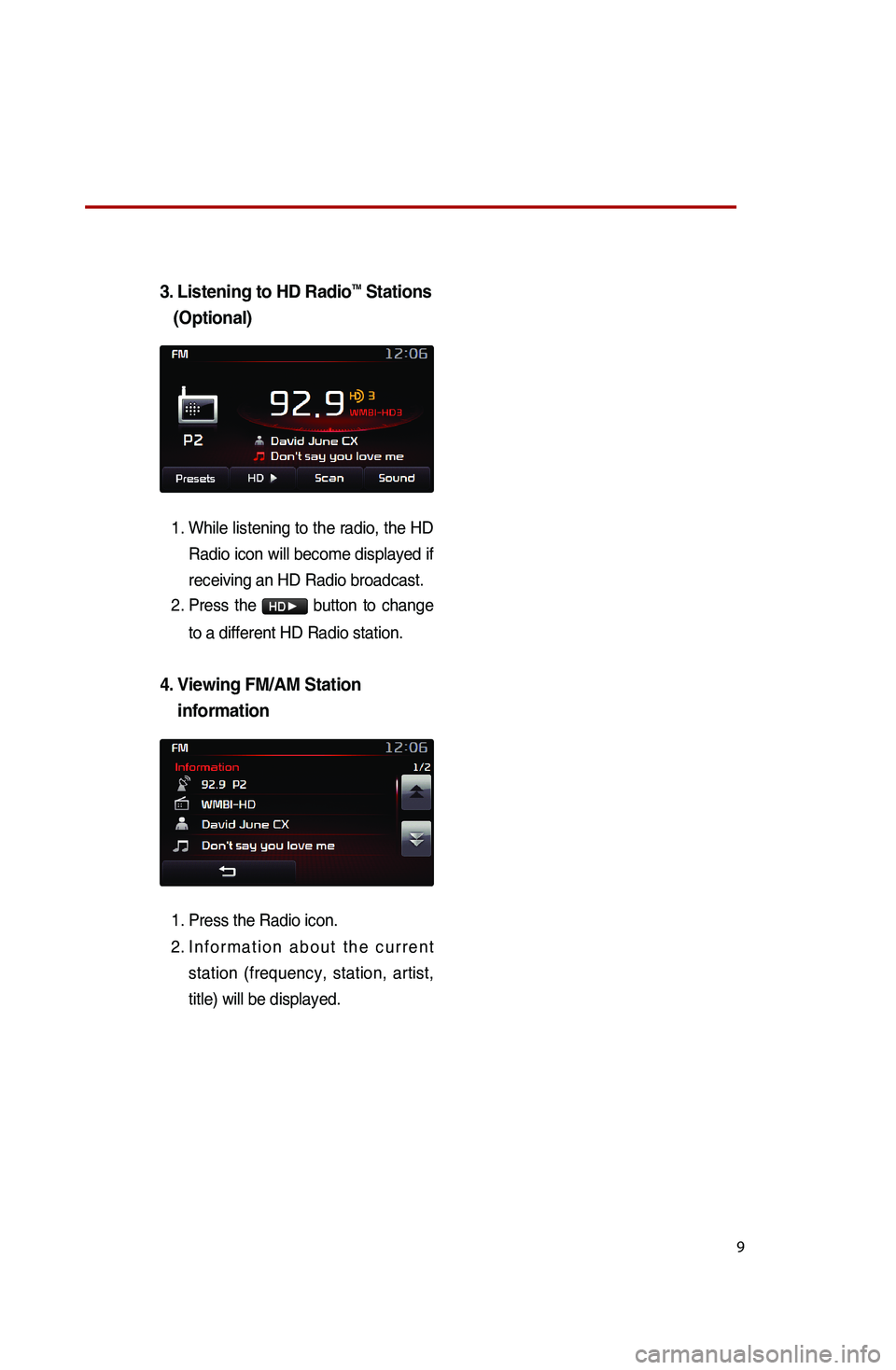
9
3. Listening to HD RadioTM Stations
(Optional)
1.
While listening to the radio, the HD
Radio icon will become displayed if
receiving an HD Radio broadcast.
2. Press the
HD▶ button to change
to a different HD Radio station.
4. Viewing FM/AM Station information
1. Press the Radio icon.
2. Information about the current
station (frequency, station, artist,
title) will be displayed.
Page 12 of 38
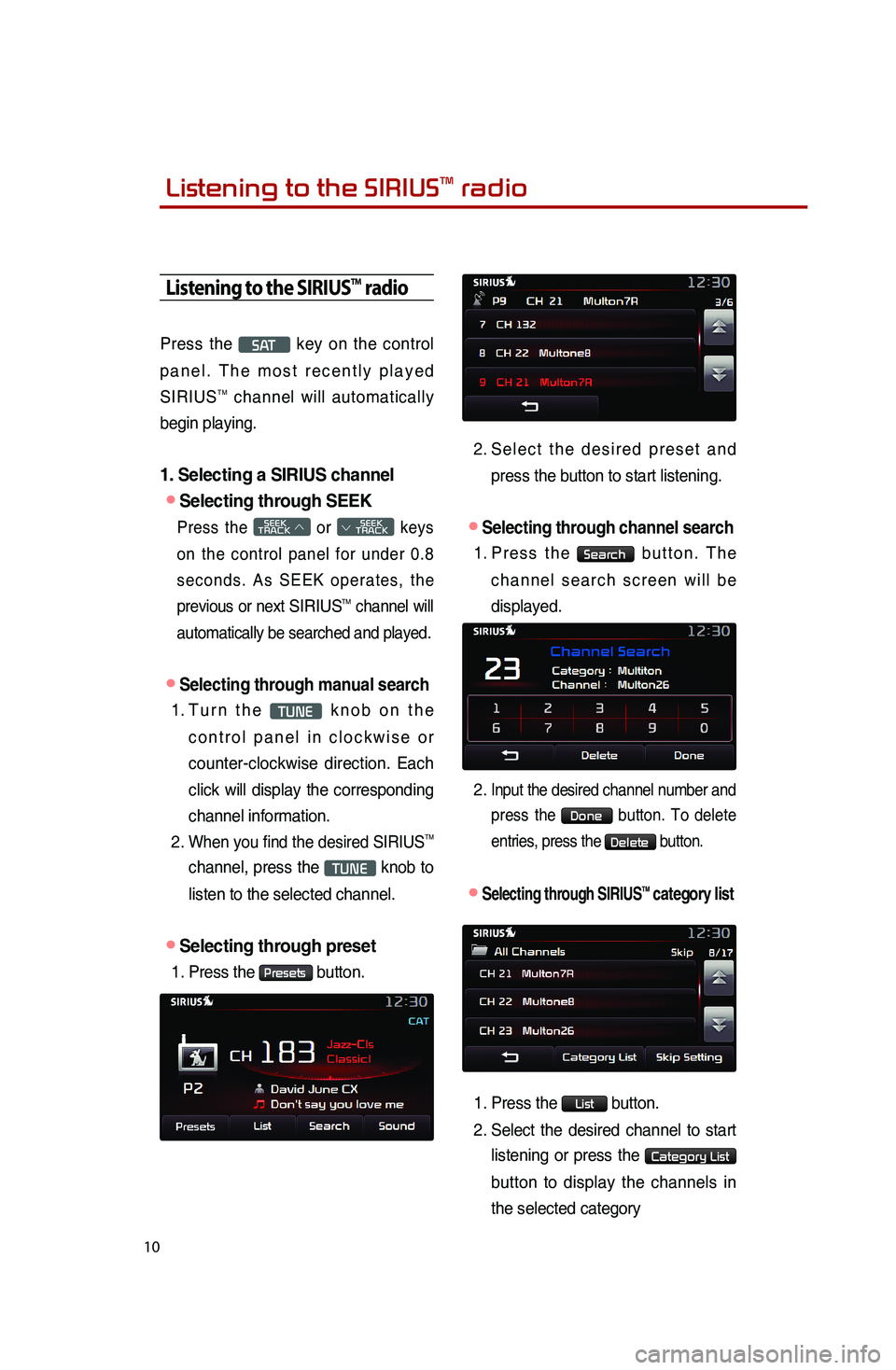
10
Listening to the SIRIUSTM radio
Press the S AT key on the control
panel. The most recently played
SIRIUS
TM channel will automatically
begin playing.
1. Selecting a SIRIUS channel
●Selecting through SEEK
Press the SEEK
TRACK ∧ or
SEEK
∨ TRACK keys
on the control panel for under 0.8
seconds. As SEEK operates, the
previous or next
SIRIUSTM channel will
automatically be searched and played.
●Selecting through manual search
1. Turn the TUNE knob on the
control panel in clockwise or
counter-clockwise direction. Each
click will display the corresponding
channel information.
2.
When you find the desired SIRIUSTM
channel, press the TUNE knob to
listen to the selected channel.
●Selecting through preset
1. Press the Presets button.
2. Select the desired preset and
press the button to start listening.
●Selecting through channel search
1. Press the Search button. The
channel search screen will be
displayed.
2. Input the desired channel number and press the
Done button. To delete
entries, press the
Delete button.
●.Selecting through SIRIUSTM category list
1. Press the List button.
2.
Select the desired channel to start
listening or press the
Category List
button to display the channels in
the selected category
Listening to the SIRIUSTM radio
Page 27 of 38
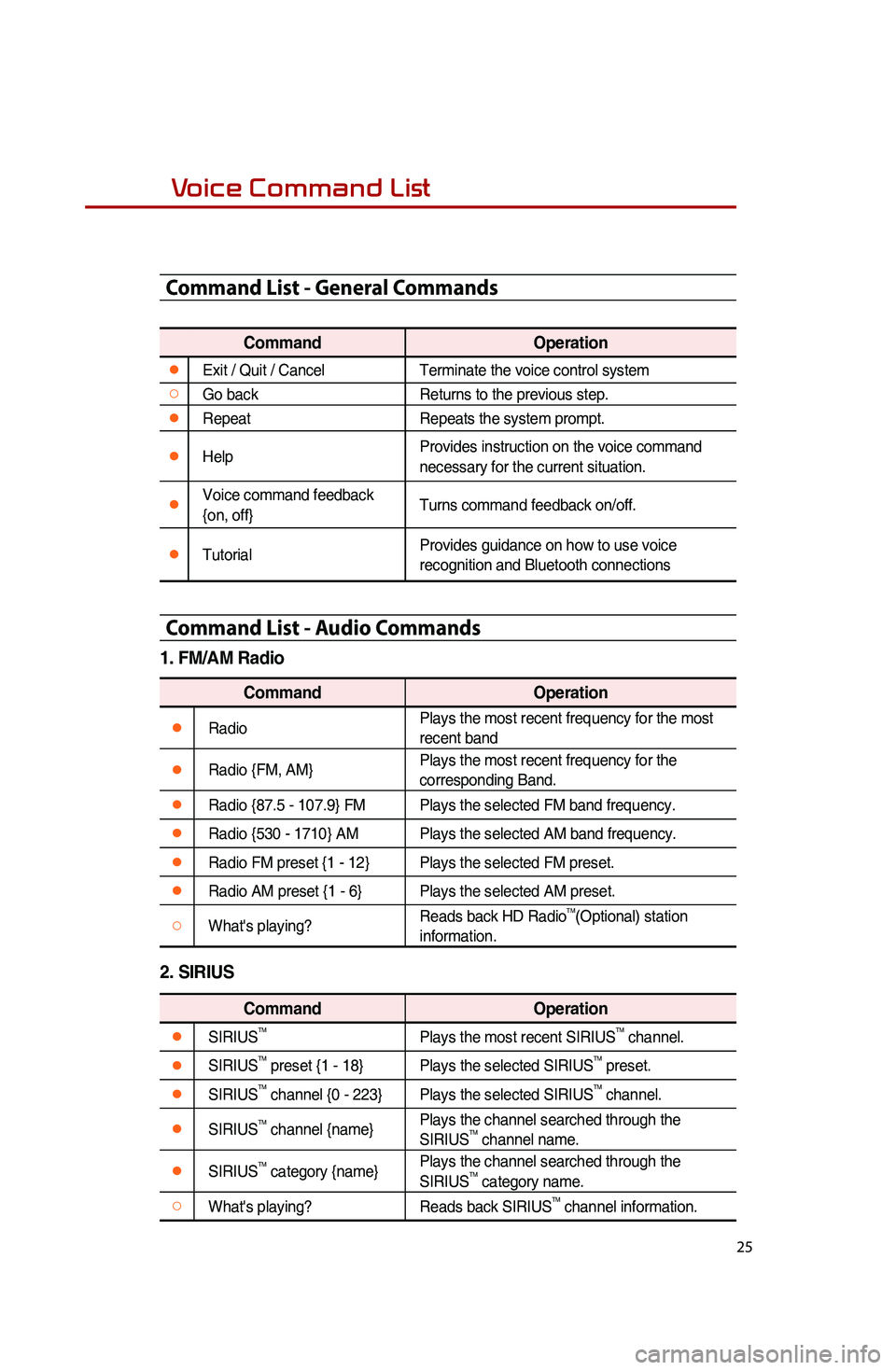
25
Voice Command List
Command List - General Commands
CommandOperation
●Exit / Quit / CancelTerminate the voice control system
○Go backReturns to the previous step.
●RepeatRepeats the system prompt.
●Help
Provides instruction on the voice command
necessary for the current situation.
●Voice command feedback
{on, off}Turns command feedback on/off.
●TutorialProvides guidance on how to use voice
recognition and Bluetooth connections
Command List - Audio Commands
1. FM/AM Radio
Command
Operation
●RadioPlays the most recent frequency for the most
recent band
●Radio {FM, AM}Plays the most recent frequency for the
corresponding Band.
●Radio {87.5 - 107.9} FM
Plays the selected FM band frequency.
●Radio {530 - 1710} AMPlays the selected AM band frequency.
●Radio FM preset {1 - 12}Plays the selected FM preset.
●Radio AM preset {1 - 6}Plays the selected AM preset.
○What's playing?Reads back HD RadioTM(Optional) station
information.
2. SIRIUS
Command Operation
●SIRIUSTMPlays the most recent SIRIUSTM channel.
●SIRIUSTM preset {1 - 18}Plays the selected SIRIUSTM preset.
●SIRIUSTM channel {0 - 223}Plays the selected SIRIUSTM channel.
●SIRIUSTM channel {name}Plays the channel searched through the
SIRIUSTM channel name.
●SIRIUSTM category {name}Plays the channel searched through the
SIRIUSTM category name.
○What's playing?
Reads back SIRIUSTM channel information.
Page 30 of 38
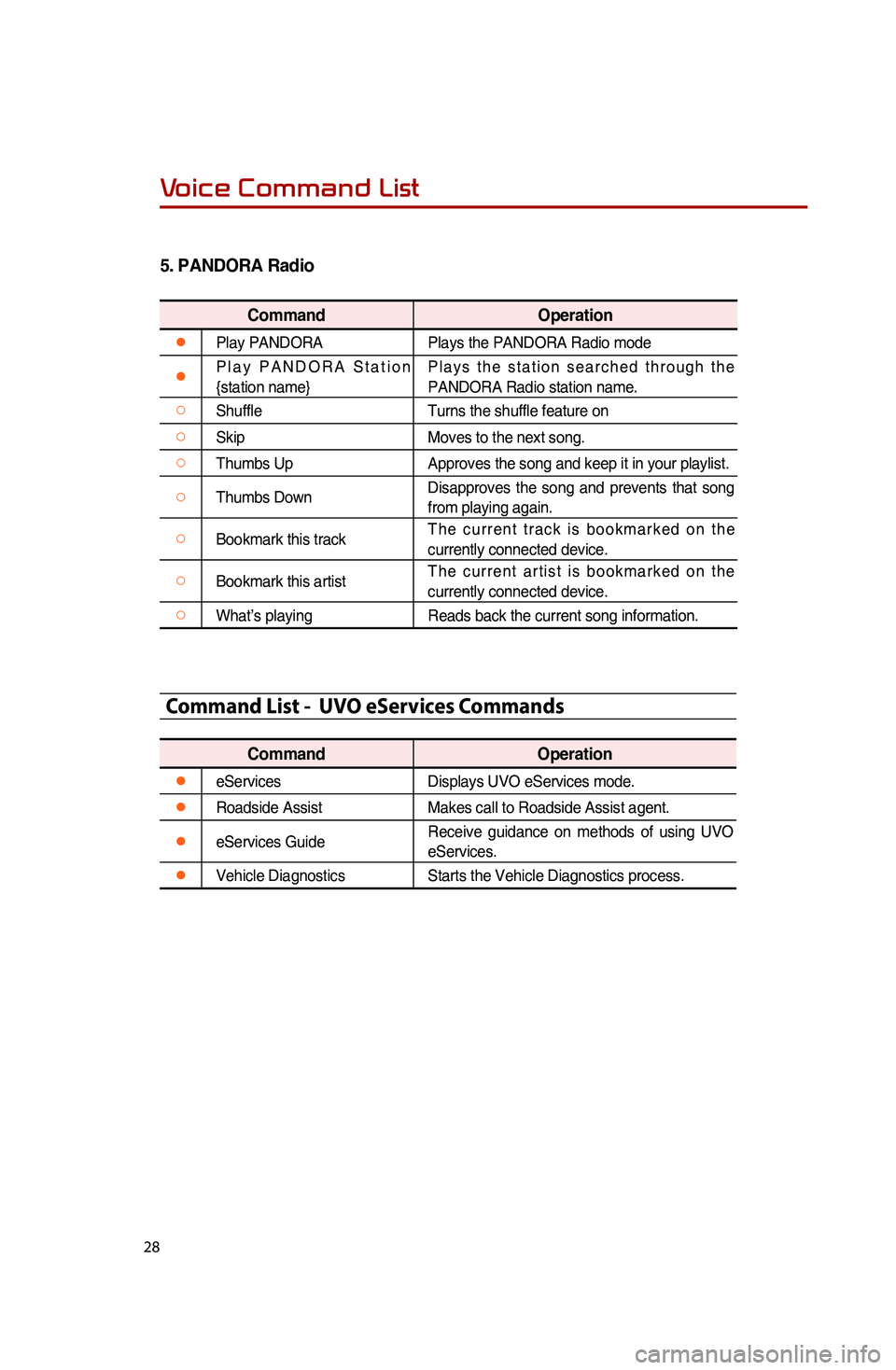
28
5.
PANDORA Radio
Command Operation
●Play PANDORA Plays the PANDORA Radio mode
●Play PANDORA Station
{station name} Plays the station searched through the
PANDORA Radio station name.
○Shuffle
Turns the shuffle feature on
○SkipMoves to the next song.
○Thumbs UpApproves the song and keep it in your playlist.
○Thumbs DownDisapproves the song and prevents that song
from playing again.
○Bookmark this trackThe current track is bookmarked on the
currently connected device.
○Bookmark this artistThe current artist is bookmarked on the
currently connected device.
○What’s playing
Reads back the current song information.
Command List - UVO eServices Commands
Command Operation
●eServicesDisplays UVO eServices mode.
●Roadside AssistMakes call to Roadside Assist agent.
●eServices GuideReceive guidance on methods of using UVO
eServices.
●Vehicle Diagnostics
Starts the Vehicle Diagnostics process.
Voice Command List