USB KIA SPORTAGE 2021 Features and Functions Guide
[x] Cancel search | Manufacturer: KIA, Model Year: 2021, Model line: SPORTAGE, Model: KIA SPORTAGE 2021Pages: 58, PDF Size: 4.22 MB
Page 4 of 58
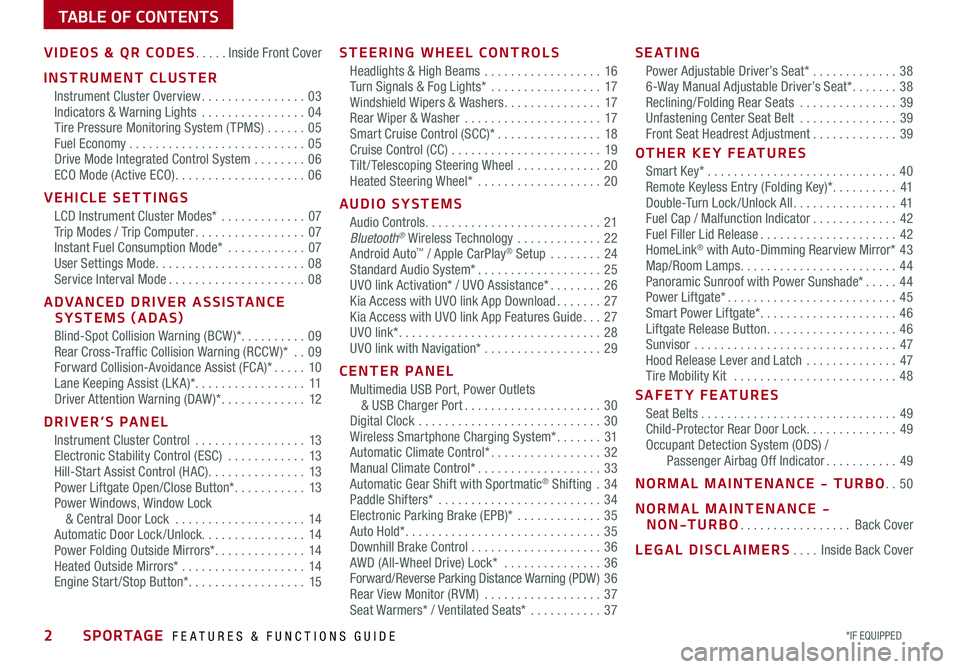
2*IF EQUIPPED SPORTAGE FEATURES & FUNCTIONS GUIDE
TABLE OF CONTENTS
VIDEOS & QR CODES .....Inside Front Cover
INSTRUMENT CLUSTER
Instrument Cluster Overview ................03Indicators & Warning Lights ................04Tire Pressure Monitoring System ( TPMS) ......05Fuel Economy ...........................05Drive Mode Integrated Control System ........06ECO Mode (Active ECO) ....................06
VEHICLE SETTINGS
LCD Instrument Cluster Modes* .............07Trip Modes / Trip Computer .................07Instant Fuel Consumption Mode* ............07User Settings Mode .......................08Service Interval Mode .....................08
ADVANCED DRIVER ASSISTANCE SYSTEMS (ADAS)
Blind-Spot Collision Warning (BCW )* ..........09Rear Cross-Traffic Collision Warning (RCCW )* ..09Forward Collision-Avoidance Assist (FCA)* .....10Lane Keeping Assist (LK A)* .................11Driver Attention Warning (DAW )* .............12
DRIVER’S PANEL
Instrument Cluster Control .................13Electronic Stability Control (ESC) ............13Hill-Start Assist Control (HAC) ...............13Power Liftgate Open/Close Button* ...........13Power Windows, Window Lock & Central Door Lock ....................14Automatic Door Lock /Unlock. . . . . . . . . . . . . . . . 14Power Folding Outside Mirrors* ..............14Heated Outside Mirrors* ...................14Engine Start /Stop Button* ..................15
STEERING WHEEL CONTROLS
Headlights & High Beams ..................16Turn Signals & Fog Lights* .................17Windshield Wipers & Washers ...............17Rear Wiper & Washer .....................17Smart Cruise Control (SCC)* ................18Cruise Control (CC) .......................19Tilt / Telescoping Steering Wheel .............20Heated Steering Wheel* ...................20
AUDIO SYSTEMS
Audio Controls ...........................21Bluetooth® Wireless Technology .............22Android Auto™ / Apple CarPlay® Setup ........24Standard Audio System* ...................25UVO link Activation* / UVO Assistance* ........26Kia Access with UVO link App Download .......27Kia Access with UVO link App Features Guide ...27UVO link* ...............................28UVO link with Navigation* ..................29
CENTER PANEL
Multimedia USB Port, Power Outlets & USB Charger Port .....................30Digital Clock ............................30Wireless Smartphone Charging System* .......31Automatic Climate Control* .................32Manual Climate Control* ...................33Automatic Gear Shift with Sportmatic® Shifting .34Paddle Shifters* .........................34Electronic Parking Brake (EPB)* .............35Auto Hold* ..............................35Downhill Brake Control ....................36AWD (All-Wheel Drive) Lock* ...............36Forward/Reverse Parking Distance Warning (PDW ) 36Rear View Monitor (RVM) ..................37Seat Warmers* / Ventilated Seats* ...........37
S E AT I N G
Power Adjustable Driver’s Seat* .............386-Way Manual Adjustable Driver’s Seat* .......38Reclining/Folding Rear Seats ...............39Unfastening Center Seat Belt ...............39Front Seat Headrest Adjustment .............39
OTHER KEY FEATURES
Smart Key* .............................40Remote Keyless Entry (Folding Key)* ..........41Double-Turn Lock /Unlock All ................41Fuel Cap / Malfunction Indicator .............42Fuel Filler Lid Release .....................42HomeLink® with Auto-Dimming Rearview Mirror* 43Map/Room Lamps ........................44Panoramic Sunroof with Power Sunshade* .....44Power Liftgate* ..........................45Smart Power Liftgate* .....................46 Liftgate Release Button ....................46Sunvisor ...............................47Hood Release Lever and Latch ..............47Tire Mobility Kit .........................48
SAFETY FEATURES
Seat Belts ..............................49Child-Protector Rear Door Lock ..............49Occupant Detection System (ODS) / Passenger Airbag Off Indicator ...........49
NORMAL MAINTENANCE - TURBO ..50
NORMAL MAINTENANCE - NON-TURBO .................Back Cover
LEGAL DISCLAIMERS ....Inside Back Cover
Page 26 of 58
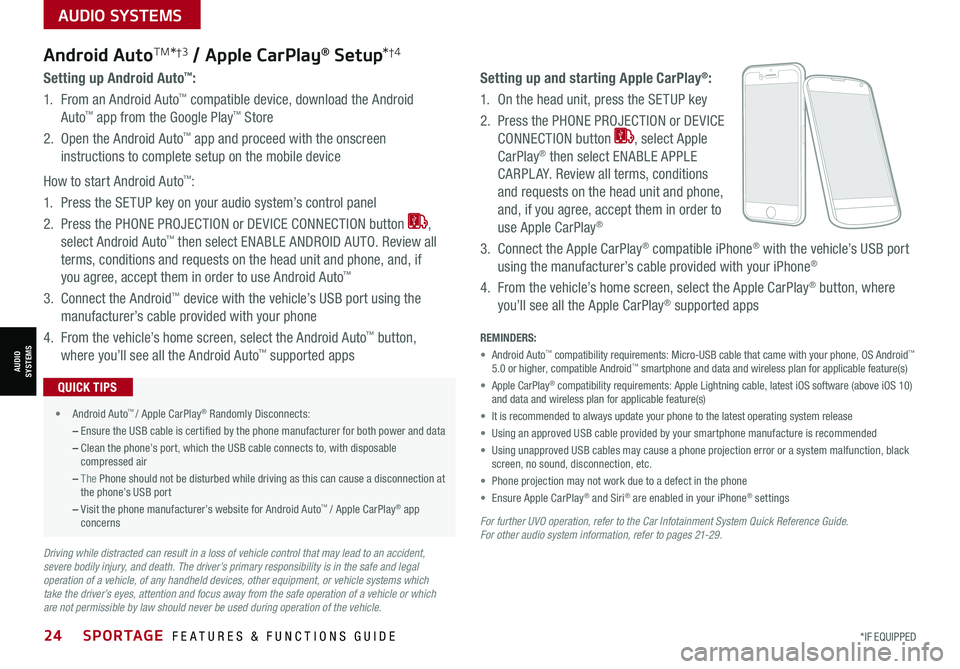
24SPORTAGE FEATURES & FUNCTIONS GUIDE*IF EQUIPPED
AUDIO SYSTEMS
AUDIOSYSTEMS
For further UVO operation, refer to the Car Infotainment System Quick Reference Guide. For other audio system information, refer to pages 21-29.
Android AutoTM*†3 / Apple CarPlay® Setup*†4
Setting up and starting Apple CarPlay®:
1. On the head unit, press the SETUP key
2. Press the PHONE PROJECTION or DEVICE
CONNECTION button , select Apple
CarPlay® then select ENABLE APPLE
CARPL AY. Review all terms, conditions
and requests on the head unit and phone,
and, if you agree, accept them in order to
use Apple CarPlay®
3. Connect the Apple CarPlay® compatible iPhone® with the vehicle’s USB port
using the manufacturer’s cable provided with your iPhone®
4. From the vehicle’s home screen, select the Apple CarPlay® button, where
you’ll see all the Apple CarPlay® supported apps
Setting up Android Auto™:
1. From an Android Auto™ compatible device, download the Android
Auto™ app from the Google Play™ Store
2. Open the Android Auto™ app and proceed with the onscreen
instructions to complete setup on the mobile device
How to start Android Auto™:
1. Press the SETUP key on your audio system’s control panel
2. Press the PHONE PROJECTION or DEVICE CONNECTION button ,
select Android Auto™ then select ENABLE ANDROID AUTO. Review all
terms, conditions and requests on the head unit and phone, and, if
you agree, accept them in order to use Android Auto™
3. Connect the Android™ device with the vehicle’s USB port using the
manufacturer’s cable provided with your phone
4. From the vehicle’s home screen, select the Android Auto™ button,
where you’ll see all the Android Auto™ supported apps
REMINDERS:
• Android Auto™ compatibility requirements: Micro-USB cable that came with your phone, \
OS Android™ 5.0 or higher, compatible Android™ smartphone and data and wireless plan for applicable feature(s)
• Apple CarPlay® compatibility requirements: Apple Lightning cable, latest iOS software \
(above iOS 10) and data and wireless plan for applicable feature(s)
• It is recommended to always update your phone to the latest operating syste\
m release
• Using an approved USB cable provided by your smartphone manufacture is recommended
• Using unapproved USB cables may cause a phone projection error or a system malfunction, black screen, no sound, disconnection, etc.
• Phone projection may not work due to a defect in the phone
• Ensure Apple CarPlay® and Siri® are enabled in your iPhone® settings
•
• Android Auto™ / Apple CarPlay® Randomly Disconnects:
– Ensure the USB cable is certified by the phone manufacturer for both power and data
– Clean the phone’s port, which the USB cable connects to, with disposable compressed air
– The Phone should not be disturbed while driving as this can cause a disconnection at the phone’s USB port
– Visit the phone manufacturer’s website for Android Auto™ / Apple CarPlay® app concerns
QUICK TIPS
Driving while distracted can result in a loss of vehicle control that may lead to an accident, severe bodily injury, and death. The driver’s primary responsibility is in the safe and legal operation of a vehicle, of any handheld devices, other equipment, or vehicle systems which take the driver’s eyes, attention and focus away from the safe operation of a vehicle or which are not permissible by law should never be used during operation of the vehicle.
Page 27 of 58
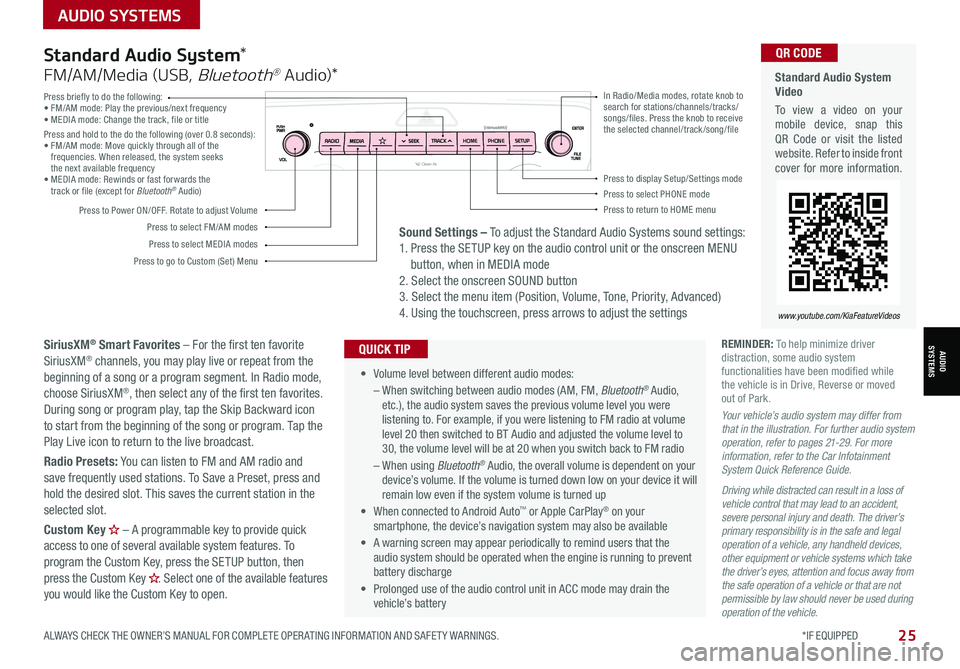
AUDIO SYSTEMS
ALWAYS CHECK THE OWNER’S MANUAL FOR COMPLETE OPER ATING INFORMATION AND SAFET Y WARNINGS. *IF EQUIPPED
AUDIOSYSTEMS
25
Press briefly to do the following:• FM/AM mode: Play the previous/next frequency• MEDIA mode: Change the track, file or titlePress and hold to the do the following (over 0.8 seconds):• FM/AM mode: Move quickly through all of the frequencies. When released, the system seeks the next available frequency• MEDIA mode: Rewinds or fast forwards the track or file (except for Bluetooth® Audio)
Press to Power ON/OFF. Rotate to adjust Volume
Press to select FM/AM modes
Press to select MEDIA modes
Press to display Setup/Settings modePress to select PHONE modePress to return to HOME menu
Press to go to Custom (Set) Menu
In Radio/Media modes, rotate knob to search for stations/channels/tracks/songs/files. Press the knob to receive the selected channel/track /song/fileHOME PHONE
Standard Audio System Video
To view a video on your mobile device, snap this QR Code or visit the listed website. Refer to inside front cover for more information.
www.youtube.com/KiaFeatureVideos
QR CODE
• Volume level between different audio modes:
– When switching between audio modes (AM, FM, Bluetooth® Audio, etc.), the audio system saves the previous volume level you were listening to. For example, if you were listening to FM radio at volume level 20 then switched to BT Audio and adjusted the volume level to 30, the volume level will be at 20 when you switch back to FM radio
– When using Bluetooth® Audio, the overall volume is dependent on your device’s volume. If the volume is turned down low on your device it will remain low even if the system volume is turned up
• When connected to Android Auto™ or Apple CarPlay® on your smartphone, the device’s navigation system may also be available
•
A warning screen may appear periodically to remind users that the audio system should be operated when the engine is running to prevent battery discharge
• Prolonged use of the audio control unit in ACC mode may drain the vehicle’s battery
QUICK TIP
Standard Audio System*
FM/AM/Media (USB, Bluetooth® Au dio)*
SiriusXM® Smart Favorites – For the first ten favorite SiriusXM® channels, you may play live or repeat from the beginning of a song or a program segment. In Radio mode, choose SiriusXM®, then select any of the first ten favorites. During song or program play, tap the Skip Backward icon to start from the beginning of the song or program. Tap the Play Live icon to return to the live broadcast.
Radio Presets: You can listen to FM and AM radio and save frequently used stations. To Save a Preset, press and hold the desired slot. This saves the current station in the selected slot.
Custom Key H
Page 30 of 58
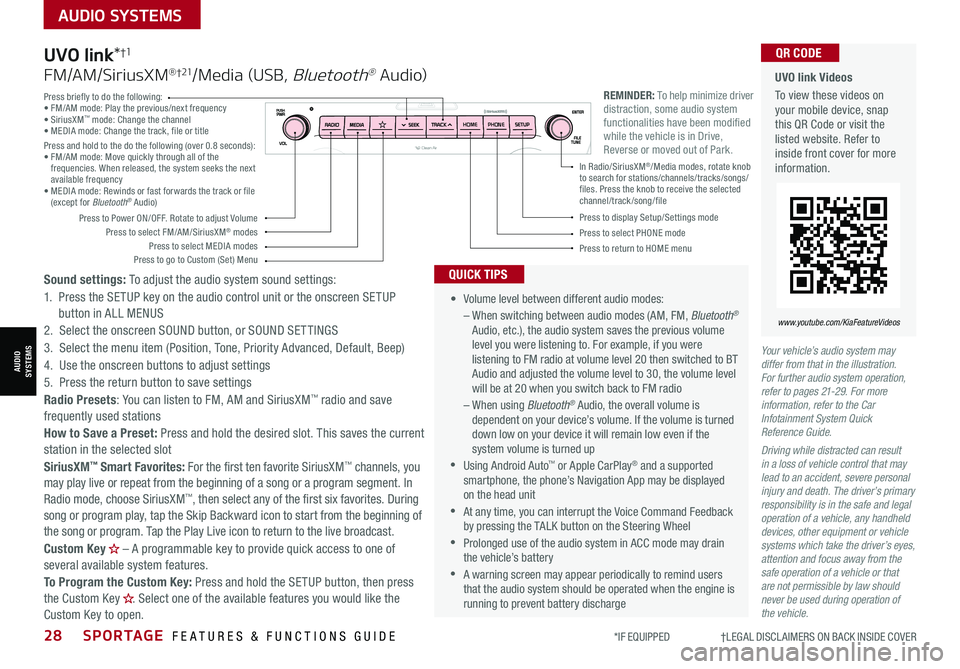
28SPORTAGE FEATURES & FUNCTIONS GUIDE
AUDIO SYSTEMS
*IF EQUIPPED †LEGAL DISCL AIMERS ON BACK INSIDE COVER
AUDIOSYSTEMS
Your vehicle’s audio system may differ from that in the illustration. For further audio system operation, refer to pages 21-29. For more information, refer to the Car Infotainment System Quick Reference Guide.
Driving while distracted can result in a loss of vehicle control that may lead to an accident, severe personal injury and death. The driver’s primary responsibility is in the safe and legal operation of a vehicle, any handheld devices, other equipment or vehicle systems which take the driver’s eyes, attention and focus away from the safe operation of a vehicle or that are not permissible by law should never be used during operation of the vehicle.
UVO link Videos
To view these videos on your mobile device, snap this QR Code or visit the listed website. Refer to inside front cover for more information.
www.youtube.com/KiaFeatureVideos
QR CODE
•
Volume level between different audio modes:
– When switching between audio modes (AM, FM, Bluetooth® Audio, etc.), the audio system saves the previous volume level you were listening to. For example, if you were listening to FM radio at volume level 20 then switched to BT Audio and adjusted the volume level to 30, the volume level will be at 20 when you switch back to FM radio
– When using Bluetooth® Audio, the overall volume is dependent on your device’s volume. If the volume is turned down low on your device it will remain low even if the system volume is turned up
•Using Android Auto™ or Apple CarPlay® and a supported smartphone, the phone’s Navigation App may be displayed on the head unit
•At any time, you can interrupt the Voice Command Feedback by pressing the TALK button on the Steering Wheel
•Prolonged use of the audio system in ACC mode may drain the vehicle’s battery
•A warning screen may appear periodically to remind users that the audio system should be operated when the engine is running to prevent battery discharge
QUICK TIPS
UVO link*†1
FM/AM/SiriusXM® †21/Media (USB, Bluetooth® Au dio)
Sound settings: To adjust the audio system sound settings:
1. Press the SETUP key on the audio control unit or the onscreen SETUP button in ALL MENUS
2. Select the onscreen SOUND button, or SOUND SET TINGS
3. Select the menu item (Position, Tone, Priority Advanced, Default, Beep)
4. Use the onscreen buttons to adjust settings
5. Press the return button to save settings
Radio Presets: You can listen to FM, AM and SiriusXM™ radio and save frequently used stations
How to Save a Preset: Press and hold the desired slot. This saves the current station in the selected slot
SiriusXM™ Smart Favorites: For the first ten favorite SiriusXM™ channels, you may play live or repeat from the beginning of a song or a program segment. In Radio mode, choose SiriusXM™, then select any of the first six favorites. During song or program play, tap the Skip Backward icon to start from the beginning of the song or program. Tap the Play Live icon to return to the live broadcast.
Custom Key H
Page 31 of 58
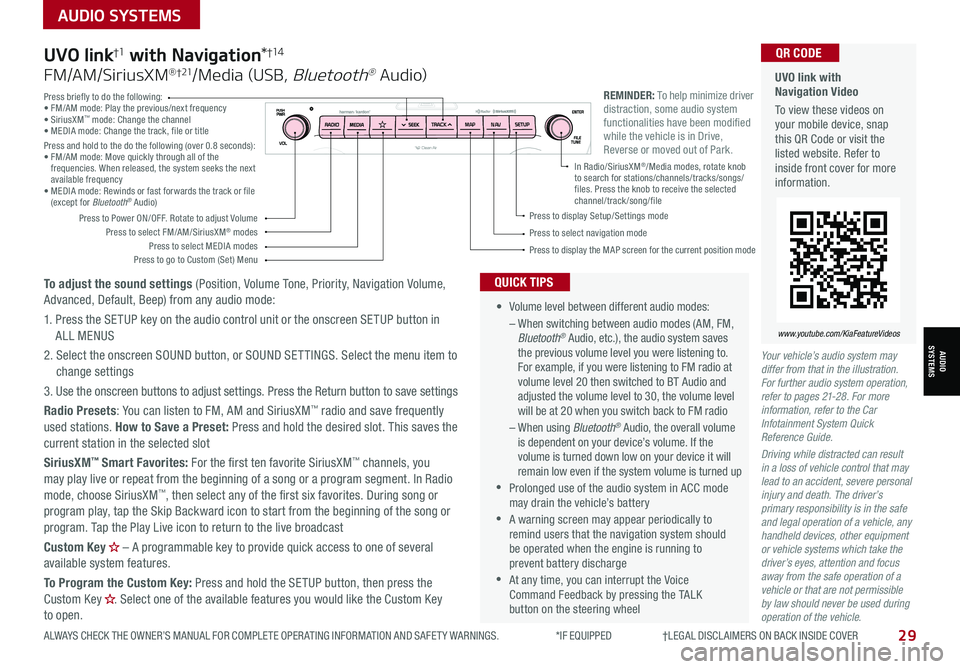
29ALWAYS CHECK THE OWNER’S MANUAL FOR COMPLETE OPER ATING INFORMATION AND SAFET Y WARNINGS. *IF EQUIPPED †LEGAL DISCL AIMERS ON BACK INSIDE COVER
AUDIO SYSTEMS
AUDIOSYSTEMS
UVO link with Navigation Video
To view these videos on your mobile device, snap this QR Code or visit the listed website. Refer to inside front cover for more information.
www.youtube.com/KiaFeatureVideos
QR CODE
REMINDER: To help minimize driver distraction, some audio system functionalities have been modified while the vehicle is in Drive, Reverse or moved out of Park.
Your vehicle’s audio system may differ from that in the illustration. For further audio system operation, refer to pages 21-28. For more information, refer to the Car Infotainment System Quick Reference Guide.
Driving while distracted can result in a loss of vehicle control that may lead to an accident, severe personal injury and death. The driver’s primary responsibility is in the safe and legal operation of a vehicle, any handheld devices, other equipment or vehicle systems which take the driver’s eyes, attention and focus away from the safe operation of a vehicle or that are not permissible by law should never be used during operation of the vehicle.
•
Volume level between different audio modes:
– When switching between audio modes (AM, FM, Bluetooth® Audio, etc.), the audio system saves the previous volume level you were listening to. For example, if you were listening to FM radio at volume level 20 then switched to BT Audio and adjusted the volume level to 30, the volume level will be at 20 when you switch back to FM radio
– When using Bluetooth® Audio, the overall volume is dependent on your device’s volume. If the volume is turned down low on your device it will remain low even if the system volume is turned up
•Prolonged use of the audio system in ACC mode may drain the vehicle’s battery
•A warning screen may appear periodically to remind users that the navigation system should be operated when the engine is running to prevent battery discharge
•At any time, you can interrupt the Voice Command Feedback by pressing the TALK button on the steering wheel
QUICK TIPS
UVO link†1 with Navigation*†1 4
FM/AM/SiriusXM® †21/Media (USB, Bluetooth® Au dio)
To adjust the sound settings (Position, Volume Tone, Priority, Navigation Volume, Advanced, Default, Beep) from any audio mode:
1. Press the SETUP key on the audio control unit or the onscreen SETUP button in ALL MENUS
2. Select the onscreen SOUND button, or SOUND SET TINGS. Select the menu item to change settings
3. Use the onscreen buttons to adjust settings. Press the Return button to save settings
Radio Presets: You can listen to FM, AM and SiriusXM™ radio and save frequently used stations. How to Save a Preset: Press and hold the desired slot. This saves the current station in the selected slot
SiriusXM™ Smart Favorites: For the first ten favorite SiriusXM™ channels, you may play live or repeat from the beginning of a song or a program segment. In Radio mode, choose SiriusXM™, then select any of the first six favorites. During song or program play, tap the Skip Backward icon to start from the beginning of the song or program. Tap the Play Live icon to return to the live broadcast
Custom Key H
Page 32 of 58
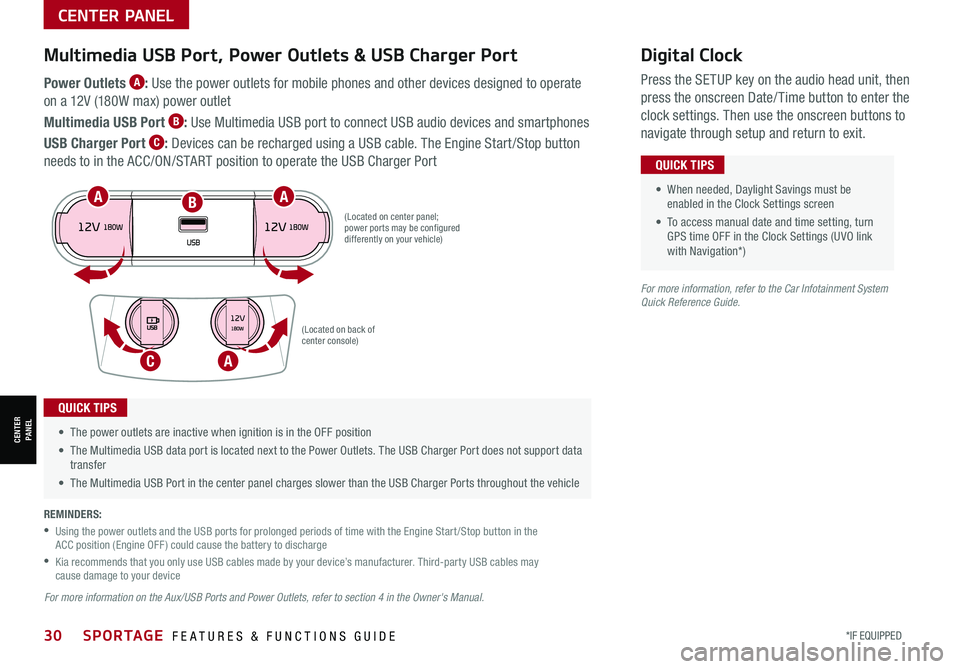
30*IF EQUIPPED SPORTAGE FEATURES & FUNCTIONS GUIDE
CENTER PANEL
CENTER PANEL
Power Outlets A: Use the power outlets for mobile phones and other devices designed to operate
on a 12V (180W max) power outlet
Multimedia USB Port B: Use Multimedia USB port to connect USB audio devices and smartphones
USB Charger Port C: Devices can be recharged using a USB cable. The Engine Start /Stop button
needs to in the ACC/ON/START position to operate the USB Charger Port • When needed, Daylight Savings must be enabled in the Clock Settings screen
• To access manual date and time setting, turn GPS time OFF in the Clock Settings (UVO link with Navigation*)
QUICK TIPS
• The power outlets are inactive when ignition is in the OFF position
• The Multimedia USB data port is located next to the Power Outlets. The USB Charger Port does not support data transfer
• The Multimedia USB Port in the center panel charges slower than the USB Charger Ports throughout the vehicle
QUICK TIPS
REMINDERS:
•
Using the power outlets and the USB ports for prolonged periods of time with the Engine Start /Stop button in the ACC position (Engine OFF ) could cause the battery to discharge
•
Kia recommends that you only use USB cables made by your device’s manufacturer. Third-party USB cables may cause damage to your device
(Located on center panel; power ports may be configured differently on your vehicle)
(Located on back of center console)
Digital Clock
Press the SETUP key on the audio head unit, then
press the onscreen Date/ Time button to enter the
clock settings. Then use the onscreen buttons to
navigate through setup and return to exit.
Multimedia USB Port, Power Outlets & USB Charger Port
For more information on the Aux/USB Ports and Power Outlets, refer to section 4 in the Owner's Manual.
For more information, refer to the Car Infotainment System Quick Reference Guide.
C
AA
A
B
Page 33 of 58
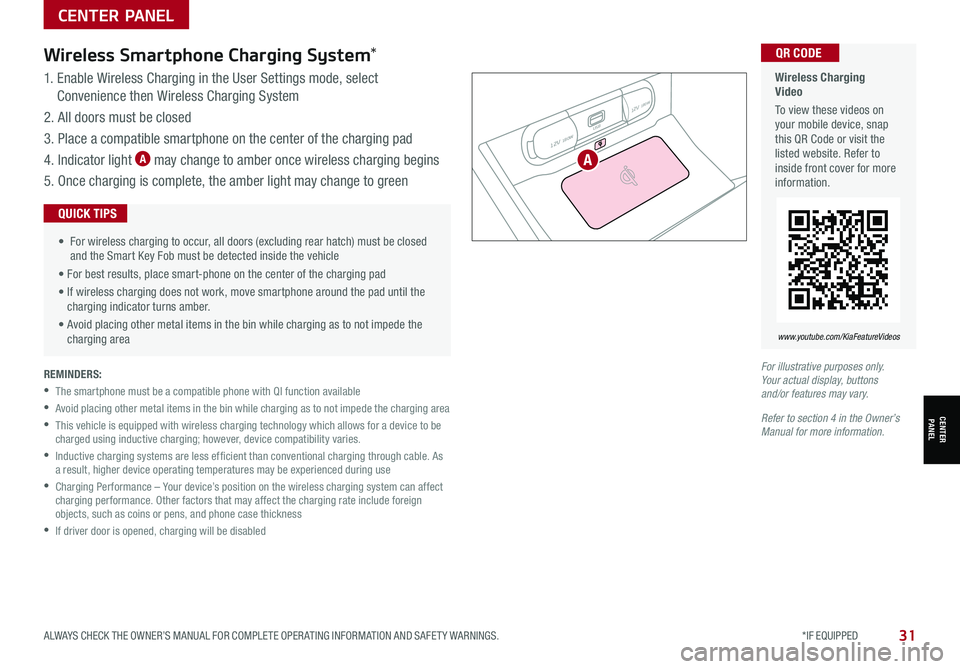
31ALWAYS CHECK THE OWNER’S MANUAL FOR COMPLETE OPER ATING INFORMATION AND SAFET Y WARNINGS. *IF EQUIPPED
CENTER PANEL
1. Enable Wireless Charging in the User Settings mode, select
Convenience then Wireless Charging System
2. All doors must be closed
3. Place a compatible smartphone on the center of the charging pad
4. Indicator light A may change to amber once wireless charging begins
5. Once charging is complete, the amber light may change to green
Wireless Smartphone Charging System*
• For wireless charging to occur, all doors (excluding rear hatch) must be closed and the Smart Key Fob must be detected inside the vehicle
• For best results, place smart-phone on the center of the charging pad
• If wireless charging does not work, move smartphone around the pad until the charging indicator turns amber.
• Avoid placing other metal items in the bin while charging as to not impede the charging area
QUICK TIPS
REMINDERS:
•The smartphone must be a compatible phone with QI function available
•Avoid placing other metal items in the bin while charging as to not impede the charging area
•
This vehicle is equipped with wireless charging technology which allows for a device to be charged using inductive charging; however, device compatibility varies.
•
Inductive charging systems are less ef ficient than conventional charging through cable. As a result, higher device operating temperatures may be experienced during use
•
Charging Performance – Your device’s position on the wireless charging system can affect charging performance. Other factors that may affect the charging rate include foreign objects, such as coins or pens, and phone case thickness
•If driver door is opened, charging will be disabled
12V 180W
12V 180W
USB
For illustrative purposes only. Your actual display, buttons and/or features may vary.
Refer to section 4 in the Owner’s Manual for more information.
CENTER PANEL
Wireless Charging Video
To view these videos on your mobile device, snap this QR Code or visit the listed website. Refer to inside front cover for more information.
www.youtube.com/KiaFeatureVideos
QR CODE
A
Page 56 of 58
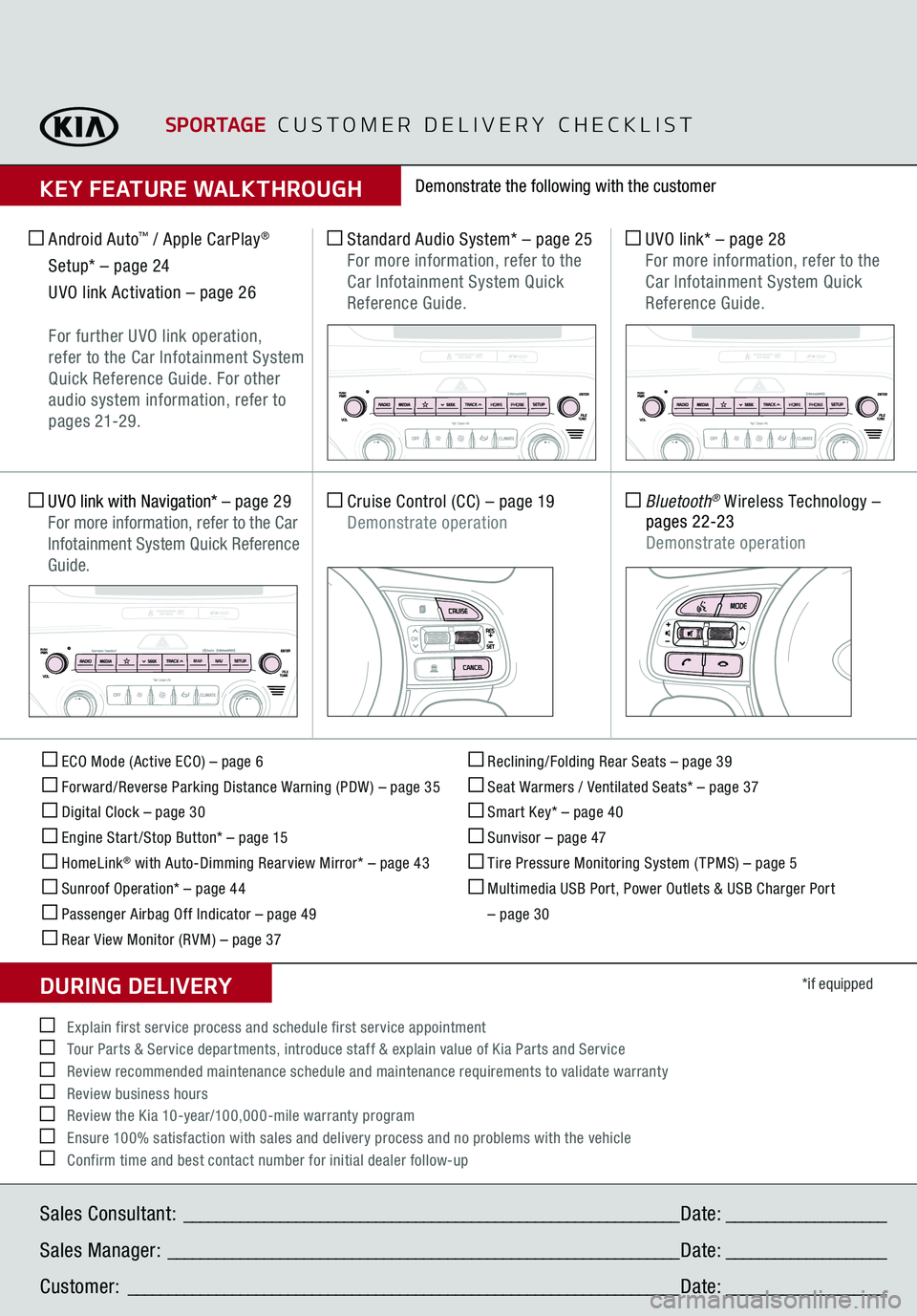
ECO Mode (Active ECO) – page 6 Forward/Reverse Parking Distance Warning (PDW ) – page 35 Digital Clock – page 30 Engine Start /Stop Button* – page 15 HomeLink
® with Auto-Dimming Rearview Mirror* – page 43
Sunroof Operation* – page 44 Passenger Airbag Off Indicator – page 49 Rear View Monitor (RVM) – page 37
Reclining/Folding Rear Seats – page 39 Seat Warmers / Ventilated Seats* – page 37 Smart Key* – page 40 Sunvisor – page 47 Tire Pressure Monitoring System ( TPMS) – page 5 Multimedia USB Port, Power Outlets & USB Charger Port
– page 30
*if equipped
Standard Audio System*
– page 25
For more information, refer to the Car Infotainment System Quick Reference Guide.
Android Auto
™ / Apple CarPlay
®
Setup* – page 24
UVO link Activation – page 26
For further UVO link operation,
refer to the Car Infotainment System Quick Reference Guide. For other audio system information, refer to pages 21-2 9.
UVO link*
– page 28
For more information, refer to the
Car Infotainment System Quick Reference Guide.
Cruise Control (CC)
– page 19
Demonstrate operation
Bluetooth
® Wireless Technology
–
pages 22-23
Demonstrate operation
UVO link with Navigation*
– page 29
For more information, refer to the Car Infotainment System Quick Reference Guide.
Demonstrate the following with the customer
SPORTAGE
CUSTOMER DELIVERY CHECKLIST
KEY FEATURE WALKTHROUGHSales Consultant:
______________________________________________________________
Date:
____________________
Sales Manager:
________________________________________________________________
Date:
____________________
Customer:
_____________________________________________________________________
Date:
____________________
Explain first service process and schedule first service appointment Tour Parts & Service departments, introduce staff & explain value of Kia Parts and Service Review recommended maintenance schedule and maintenance requirements to validate warranty Review business hours Review the Kia 10-year/100,000-mile warranty program Ensure 100% satisfaction with sales and delivery process and no problems with the vehicle Confirm time and best contact number for initial dealer follow-upDURING DELIVERY
OK
T H E S YSTE M
OK
HOME PHONE
HOMEPHONE
MAP N AV