key KIA SPORTAGE 2021 Features and Functions Guide
[x] Cancel search | Manufacturer: KIA, Model Year: 2021, Model line: SPORTAGE, Model: KIA SPORTAGE 2021Pages: 58, PDF Size: 4.22 MB
Page 3 of 58
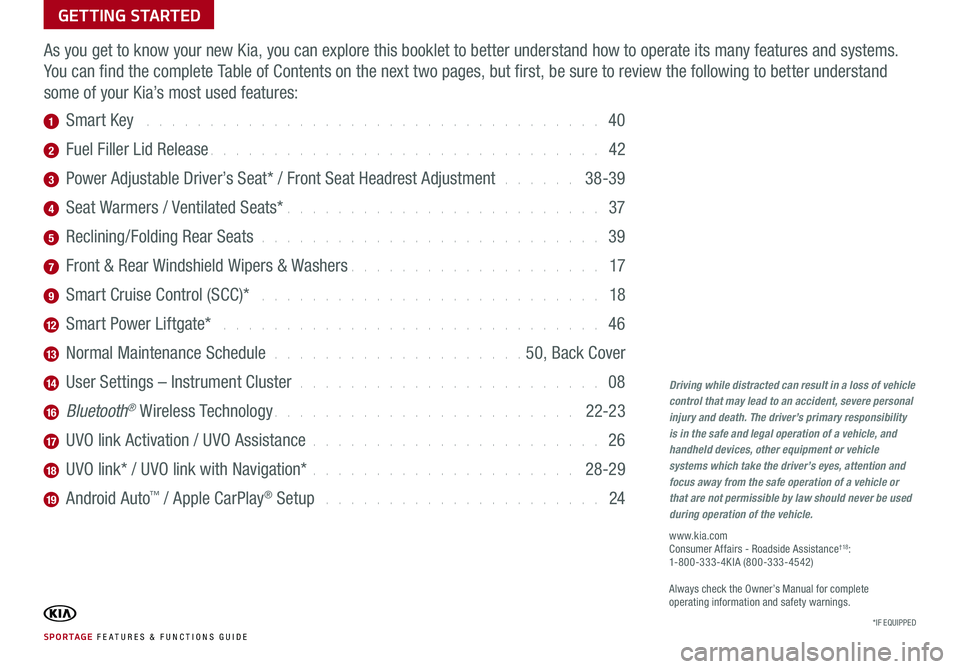
SPORTAGE FE ATURES & FUNCTIONS GUIDE
GETTING STARTED
As you get to know your new Kia, you can explore this booklet to better understand how to operate its many features and systems.
You can find the complete Table of Contents on the next two pages, but first, be sure to review the following to better understand
some of your Kia’s most used features:
1 Smart Key . . . . . . . . . . . . . . . . . . . . . . . . . . . . . . . . . . . .\
40
2 Fuel Filler Lid Release . . . . . . . . . . . . . . . . . . . . . . . . . . . . . . . 42
3 Power Adjustable Driver’s Seat* / Front Seat Headrest Adjustment . . . . . . 38-39
4 Seat Warmers / Ventilated Seats* . . . . . . . . . . . . . . . . . . . . . . . . . 37
5 Reclining/Folding Rear Seats . . . . . . . . . . . . . . . . . . . . . . . . . . . 39
7 Front & Rear Windshield Wipers & Washers . . . . . . . . . . . . . . . . . . . . 17
9 Smart Cruise Control (SCC)* . . . . . . . . . . . . . . . . . . . . . . . . . . . 18
12 Smart Power Liftgate* . . . . . . . . . . . . . . . . . . . . . . . . . . . . . . 46
13 Normal Maintenance Schedule . . . . . . . . . . . . . . . . . . . . 50, Back Cover
14 User Settings – Instrument Cluster . . . . . . . . . . . . . . . . . . . . . . . . 08
16 Bluetooth® Wireless Technology . . . . . . . . . . . . . . . . . . . . . . . . 22-23
17 UVO link Activation / UVO Assistance . . . . . . . . . . . . . . . . . . . . . . . 26
18 UVO link* / UVO link with Navigation* . . . . . . . . . . . . . . . . . . . . . 28-29
19 Android Auto™ / Apple CarPlay® Setup . . . . . . . . . . . . . . . . . . . . . . 24
Driving while distracted can result in a loss of vehicle control that may lead to an accident, severe personal injury and death. The driver’s primary responsibility is in the safe and legal operation of a vehicle, and handheld devices, other equipment or vehicle systems which take the driver’s eyes, attention and focus away from the safe operation of a vehicle or that are not permissible by law should never be used during operation of the vehicle.
www.kia.com Consumer Affairs - Roadside Assistance†18: 1-800-333-4KIA (800-333-4542)
Always check the Owner’s Manual for complete operating information and safety warnings.
*IF EQUIPPED
Page 4 of 58
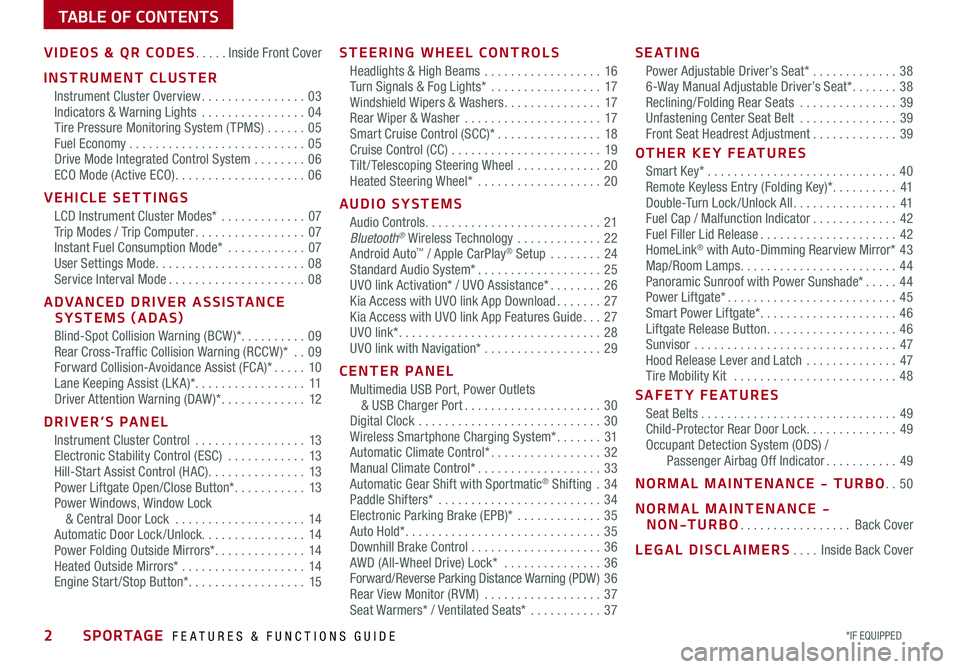
2*IF EQUIPPED SPORTAGE FEATURES & FUNCTIONS GUIDE
TABLE OF CONTENTS
VIDEOS & QR CODES .....Inside Front Cover
INSTRUMENT CLUSTER
Instrument Cluster Overview ................03Indicators & Warning Lights ................04Tire Pressure Monitoring System ( TPMS) ......05Fuel Economy ...........................05Drive Mode Integrated Control System ........06ECO Mode (Active ECO) ....................06
VEHICLE SETTINGS
LCD Instrument Cluster Modes* .............07Trip Modes / Trip Computer .................07Instant Fuel Consumption Mode* ............07User Settings Mode .......................08Service Interval Mode .....................08
ADVANCED DRIVER ASSISTANCE SYSTEMS (ADAS)
Blind-Spot Collision Warning (BCW )* ..........09Rear Cross-Traffic Collision Warning (RCCW )* ..09Forward Collision-Avoidance Assist (FCA)* .....10Lane Keeping Assist (LK A)* .................11Driver Attention Warning (DAW )* .............12
DRIVER’S PANEL
Instrument Cluster Control .................13Electronic Stability Control (ESC) ............13Hill-Start Assist Control (HAC) ...............13Power Liftgate Open/Close Button* ...........13Power Windows, Window Lock & Central Door Lock ....................14Automatic Door Lock /Unlock. . . . . . . . . . . . . . . . 14Power Folding Outside Mirrors* ..............14Heated Outside Mirrors* ...................14Engine Start /Stop Button* ..................15
STEERING WHEEL CONTROLS
Headlights & High Beams ..................16Turn Signals & Fog Lights* .................17Windshield Wipers & Washers ...............17Rear Wiper & Washer .....................17Smart Cruise Control (SCC)* ................18Cruise Control (CC) .......................19Tilt / Telescoping Steering Wheel .............20Heated Steering Wheel* ...................20
AUDIO SYSTEMS
Audio Controls ...........................21Bluetooth® Wireless Technology .............22Android Auto™ / Apple CarPlay® Setup ........24Standard Audio System* ...................25UVO link Activation* / UVO Assistance* ........26Kia Access with UVO link App Download .......27Kia Access with UVO link App Features Guide ...27UVO link* ...............................28UVO link with Navigation* ..................29
CENTER PANEL
Multimedia USB Port, Power Outlets & USB Charger Port .....................30Digital Clock ............................30Wireless Smartphone Charging System* .......31Automatic Climate Control* .................32Manual Climate Control* ...................33Automatic Gear Shift with Sportmatic® Shifting .34Paddle Shifters* .........................34Electronic Parking Brake (EPB)* .............35Auto Hold* ..............................35Downhill Brake Control ....................36AWD (All-Wheel Drive) Lock* ...............36Forward/Reverse Parking Distance Warning (PDW ) 36Rear View Monitor (RVM) ..................37Seat Warmers* / Ventilated Seats* ...........37
S E AT I N G
Power Adjustable Driver’s Seat* .............386-Way Manual Adjustable Driver’s Seat* .......38Reclining/Folding Rear Seats ...............39Unfastening Center Seat Belt ...............39Front Seat Headrest Adjustment .............39
OTHER KEY FEATURES
Smart Key* .............................40Remote Keyless Entry (Folding Key)* ..........41Double-Turn Lock /Unlock All ................41Fuel Cap / Malfunction Indicator .............42Fuel Filler Lid Release .....................42HomeLink® with Auto-Dimming Rearview Mirror* 43Map/Room Lamps ........................44Panoramic Sunroof with Power Sunshade* .....44Power Liftgate* ..........................45Smart Power Liftgate* .....................46 Liftgate Release Button ....................46Sunvisor ...............................47Hood Release Lever and Latch ..............47Tire Mobility Kit .........................48
SAFETY FEATURES
Seat Belts ..............................49Child-Protector Rear Door Lock ..............49Occupant Detection System (ODS) / Passenger Airbag Off Indicator ...........49
NORMAL MAINTENANCE - TURBO ..50
NORMAL MAINTENANCE - NON-TURBO .................Back Cover
LEGAL DISCLAIMERS ....Inside Back Cover
Page 10 of 58
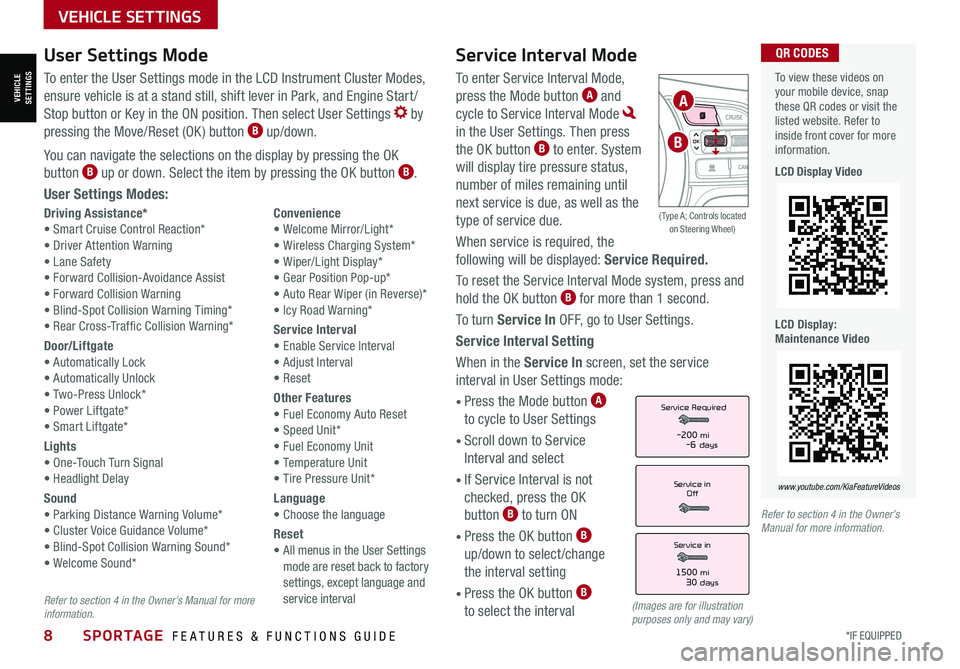
8*IF EQUIPPED SPORTAGE FEATURES & FUNCTIONS GUIDE
VEHICLE SETTINGS
Service Interval Mode
To enter Service Interval Mode,
press the Mode button A and
cycle to Service Interval Mode
in the User Settings. Then press
the OK button B to enter. System
will display tire pressure status,
number of miles remaining until
next service is due, as well as the
type of service due.
When service is required, the
following will be displayed: Service Required.
To reset the Service Interval Mode system, press and
hold the OK button B for more than 1 second.
To turn Service In OFF, go to User Settings.
Service Interval Setting
When in the Service In screen, set the service
interval in User Settings mode:
• Press the Mode button A
to cycle to User Settings
• Scroll down to Service
Interval and select
•
If Service Interval is not
checked, press the OK
button B to turn ON
• Press the OK button B
up/down to select /change
the interval setting
•
Press the OK button B
to select the interval
Driving Assistance*• Smart Cruise Control Reaction*• Driver Attention Warning• Lane Safety• Forward Collision-Avoidance Assist• Forward Collision Warning• Blind-Spot Collision Warning Timing*• Rear Cross-Traffic Collision Warning*
Door/Liftgate• Automatically Lock• Automatically Unlock• Two-Press Unlock*• Power Liftgate*• Smart Liftgate*
Lights• One-Touch Turn Signal• Headlight Delay
Sound• Parking Distance Warning Volume*• Cluster Voice Guidance Volume*• Blind-Spot Collision Warning Sound*• Welcome Sound*
Convenience• Welcome Mirror/Light*• Wireless Charging System*• Wiper/Light Display*• Gear Position Pop-up*• Auto Rear Wiper (in Reverse)*• Icy Road Warning*
Service Interval• Enable Service Interval• Adjust Interval• Reset
Other Features• Fuel Economy Auto Reset• Speed Unit*• Fuel Economy Unit• Temperature Unit• Tire Pressure Unit*
Language• Choose the language
Reset•
All menus in the User Settings mode are reset back to factory settings, except language and service interval
Service in
Off
Service Required
Service in
1500 mi30 days
-200 mi-6 days
To view these videos on your mobile device, snap these QR codes or visit the listed website. Refer to inside front cover for more information.
LCD Display Video
LCD Display: Maintenance Video
www.youtube.com/KiaFeatureVideos
QR CODESUser Settings Mode
To enter the User Settings mode in the LCD Instrument Cluster Modes,
ensure vehicle is at a stand still, shift lever in Park, and Engine Start /
Stop button or Key in the ON position. Then select User Settings by
pressing the Move/Reset (OK ) button B up/down.
You can navigate the selections on the display by pressing the OK
button B up or down. Select the item by pressing the OK button B.
User Settings Modes:
(Images are for illustration purposes only and may vary)
Refer to section 4 in the Owner’s Manual for more information.
Refer to section 4 in the Owner’s Manual for more information.
OK
A
B
( Type A; Controls located on Steering Wheel)
VEHICLESETTINGS
Page 16 of 58
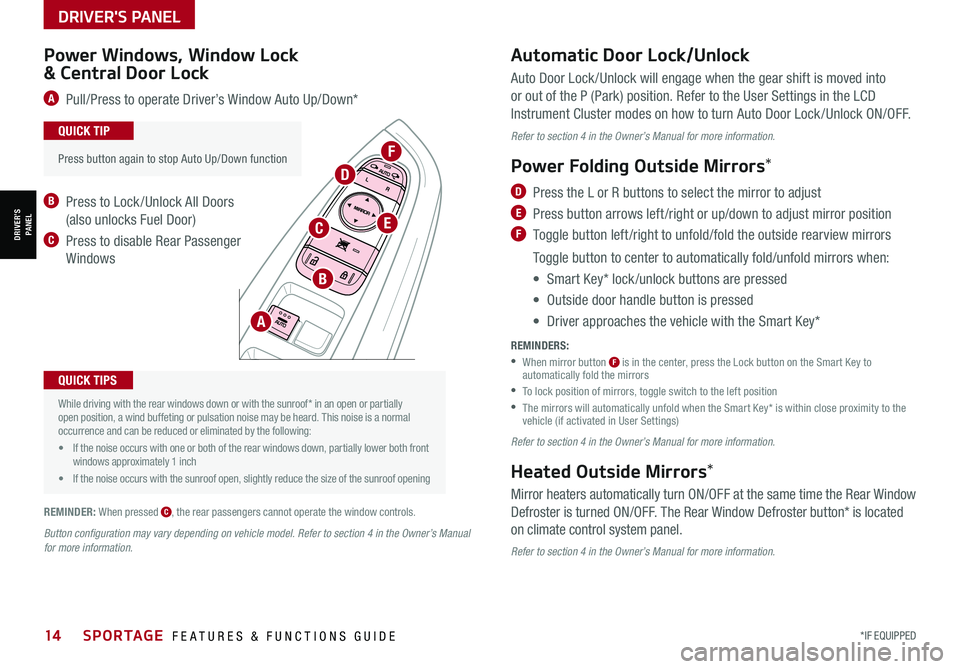
DRIVER'S PANEL
14*IF EQUIPPED SPORTAGE FEATURES & FUNCTIONS GUIDE
DRIVER’SPANEL
Auto Door Lock /Unlock will engage when the gear shift is moved into
or out of the P (Park) position. Refer to the User Settings in the LCD
Instrument Cluster modes on how to turn Auto Door Lock /Unlock ON/OFF.
Refer to section 4 in the Owner’s Manual for more information.
Power Folding Outside Mirrors*
D Press the L or R buttons to select the mirror to adjust
E Press button arrows left /right or up/down to adjust mirror position
F Toggle button left /right to unfold/fold the outside rearview mirrors
Toggle button to center to automatically fold/unfold mirrors when:
• Smart Key* lock /unlock buttons are pressed
• Outside door handle button is pressed
• Driver approaches the vehicle with the Smart Key*
REMINDERS:
•
When mirror button F is in the center, press the Lock button on the Smart Key to automatically fold the mirrors
•To lock position of mirrors, toggle switch to the left position
•
The mirrors will automatically unfold when the Smart Key* is within close proximity to the vehicle (if activated in User Settings)
Refer to section 4 in the Owner’s Manual for more information.
Heated Outside Mirrors*
Mirror heaters automatically turn ON/OFF at the same time the Rear Window
Defroster is turned ON/OFF. The Rear Window Defroster button* is located
on climate control system panel.
Refer to section 4 in the Owner’s Manual for more information.
•
Press button again to stop Auto Up/Down function
QUICK TIP
Button configuration may vary depending on vehicle model. Refer to section 4 in the Owner’s Manual for more information.
Power Windows, Window Lock
& Central Door Lock
A Pull/Press to operate Driver’s Window Auto Up/Down*
B Press to Lock /Unlock All Doors
(also unlocks Fuel Door)
C Press to disable Rear Passenger
Windows
Automatic Door Lock/Unlock
A
B
C
D
E
F
•
While driving with the rear windows down or with the sunroof* in an open or partially open position, a wind buffeting or pulsation noise may be heard. This noise is a normal occurrence and can be reduced or eliminated by the following:
• If the noise occurs with one or both of the rear windows down, partially lower both front windows approximately 1 inch
• If the noise occurs with the sunroof open, slightly reduce the size of the sunroof opening
QUICK TIPS
REMINDER: When pressed C, the rear passengers cannot operate the window controls.
Page 17 of 58
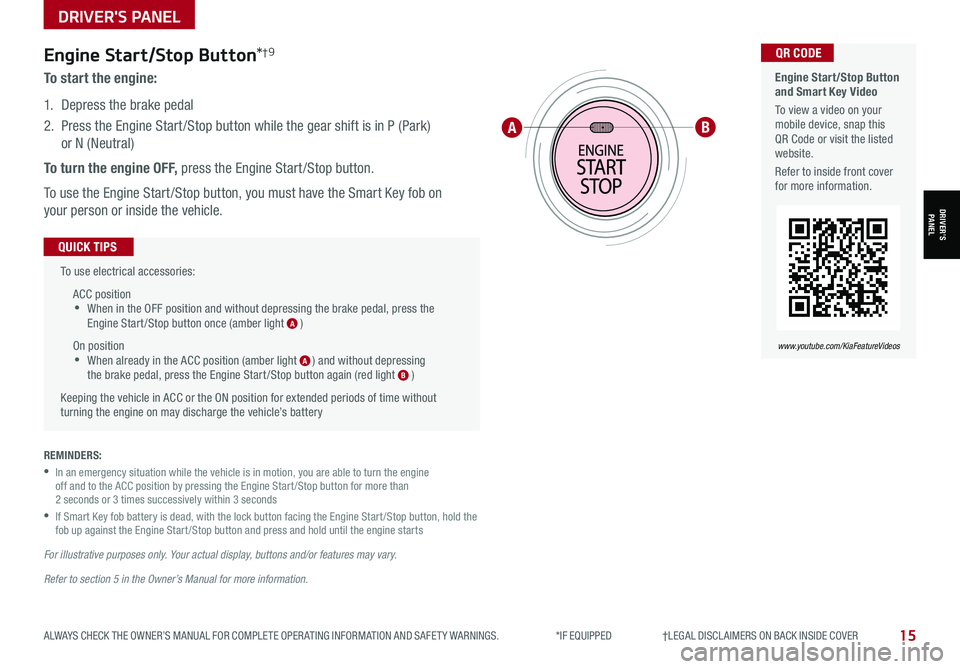
DRIVER'S PANEL
15ALWAYS CHECK THE OWNER’S MANUAL FOR COMPLETE OPER ATING INFORMATION AND SAFET Y WARNINGS. *IF EQUIPPED †LEGAL DISCL AIMERS ON BACK INSIDE COVER
Engine Start/Stop Button*†9
To start the engine:
1. Depress the brake pedal
2.
Press the Engine Start /Stop button while the gear shift is in P (Park)
or N (Neutral)
To turn the engine OFF, press the Engine Start /Stop button.
To use the Engine Start /Stop button, you must have the Smart Key fob on
your person or inside the vehicle.
To use electrical accessories:
ACC position •When in the OFF position and without depressing the brake pedal, press the Engine Start /Stop button once (amber light A )
On position •When already in the ACC position (amber light A ) and without depressing the brake pedal, press the Engine Start /Stop button again (red light B )
Keeping the vehicle in ACC or the ON position for extended periods of time without turning the engine on may discharge the vehicle’s battery
QUICK TIPS
REMINDERS:
•
In an emergency situation while the vehicle is in motion, you are able to turn the engine off and to the ACC position by pressing the Engine Start /Stop button for more than 2 seconds or 3 times successively within 3 seconds
•
If Smart Key fob battery is dead, with the lock button facing the Engine Start /Stop button, hold the fob up against the Engine Start /Stop button and press and hold until the engine starts
For illustrative purposes only. Your actual display, buttons and/or features may vary.
Refer to section 5 in the Owner’s Manual for more information.
AB
Engine Start/Stop Button and Smart Key Video
To view a video on your mobile device, snap this QR Code or visit the listed website.
Refer to inside front cover for more information.
www.youtube.com/KiaFeatureVideos
QR CODE
DRIVER’SPANEL
Page 26 of 58
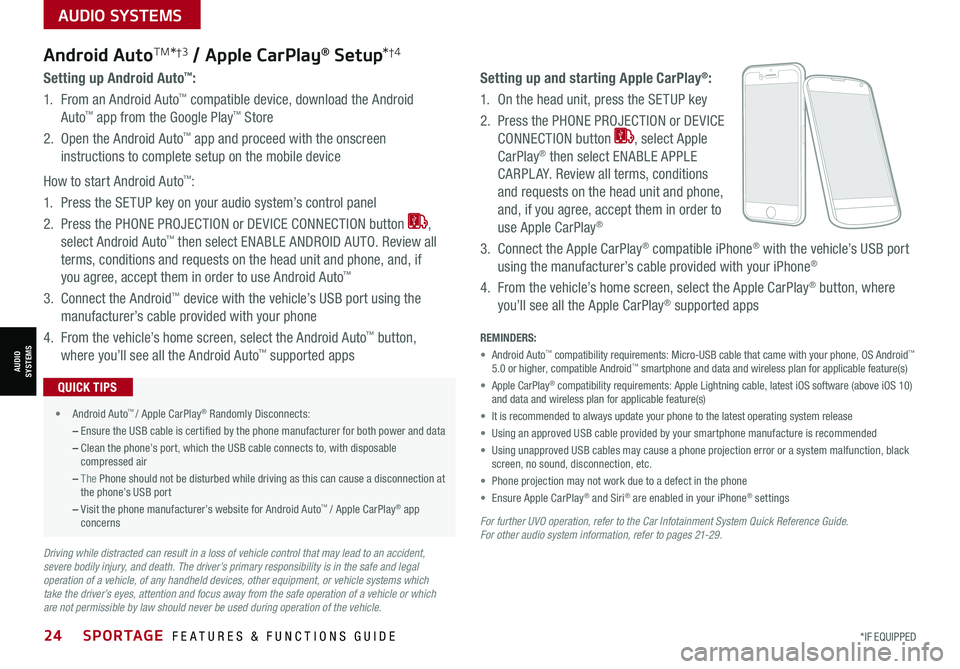
24SPORTAGE FEATURES & FUNCTIONS GUIDE*IF EQUIPPED
AUDIO SYSTEMS
AUDIOSYSTEMS
For further UVO operation, refer to the Car Infotainment System Quick Reference Guide. For other audio system information, refer to pages 21-29.
Android AutoTM*†3 / Apple CarPlay® Setup*†4
Setting up and starting Apple CarPlay®:
1. On the head unit, press the SETUP key
2. Press the PHONE PROJECTION or DEVICE
CONNECTION button , select Apple
CarPlay® then select ENABLE APPLE
CARPL AY. Review all terms, conditions
and requests on the head unit and phone,
and, if you agree, accept them in order to
use Apple CarPlay®
3. Connect the Apple CarPlay® compatible iPhone® with the vehicle’s USB port
using the manufacturer’s cable provided with your iPhone®
4. From the vehicle’s home screen, select the Apple CarPlay® button, where
you’ll see all the Apple CarPlay® supported apps
Setting up Android Auto™:
1. From an Android Auto™ compatible device, download the Android
Auto™ app from the Google Play™ Store
2. Open the Android Auto™ app and proceed with the onscreen
instructions to complete setup on the mobile device
How to start Android Auto™:
1. Press the SETUP key on your audio system’s control panel
2. Press the PHONE PROJECTION or DEVICE CONNECTION button ,
select Android Auto™ then select ENABLE ANDROID AUTO. Review all
terms, conditions and requests on the head unit and phone, and, if
you agree, accept them in order to use Android Auto™
3. Connect the Android™ device with the vehicle’s USB port using the
manufacturer’s cable provided with your phone
4. From the vehicle’s home screen, select the Android Auto™ button,
where you’ll see all the Android Auto™ supported apps
REMINDERS:
• Android Auto™ compatibility requirements: Micro-USB cable that came with your phone, \
OS Android™ 5.0 or higher, compatible Android™ smartphone and data and wireless plan for applicable feature(s)
• Apple CarPlay® compatibility requirements: Apple Lightning cable, latest iOS software \
(above iOS 10) and data and wireless plan for applicable feature(s)
• It is recommended to always update your phone to the latest operating syste\
m release
• Using an approved USB cable provided by your smartphone manufacture is recommended
• Using unapproved USB cables may cause a phone projection error or a system malfunction, black screen, no sound, disconnection, etc.
• Phone projection may not work due to a defect in the phone
• Ensure Apple CarPlay® and Siri® are enabled in your iPhone® settings
•
• Android Auto™ / Apple CarPlay® Randomly Disconnects:
– Ensure the USB cable is certified by the phone manufacturer for both power and data
– Clean the phone’s port, which the USB cable connects to, with disposable compressed air
– The Phone should not be disturbed while driving as this can cause a disconnection at the phone’s USB port
– Visit the phone manufacturer’s website for Android Auto™ / Apple CarPlay® app concerns
QUICK TIPS
Driving while distracted can result in a loss of vehicle control that may lead to an accident, severe bodily injury, and death. The driver’s primary responsibility is in the safe and legal operation of a vehicle, of any handheld devices, other equipment, or vehicle systems which take the driver’s eyes, attention and focus away from the safe operation of a vehicle or which are not permissible by law should never be used during operation of the vehicle.
Page 27 of 58
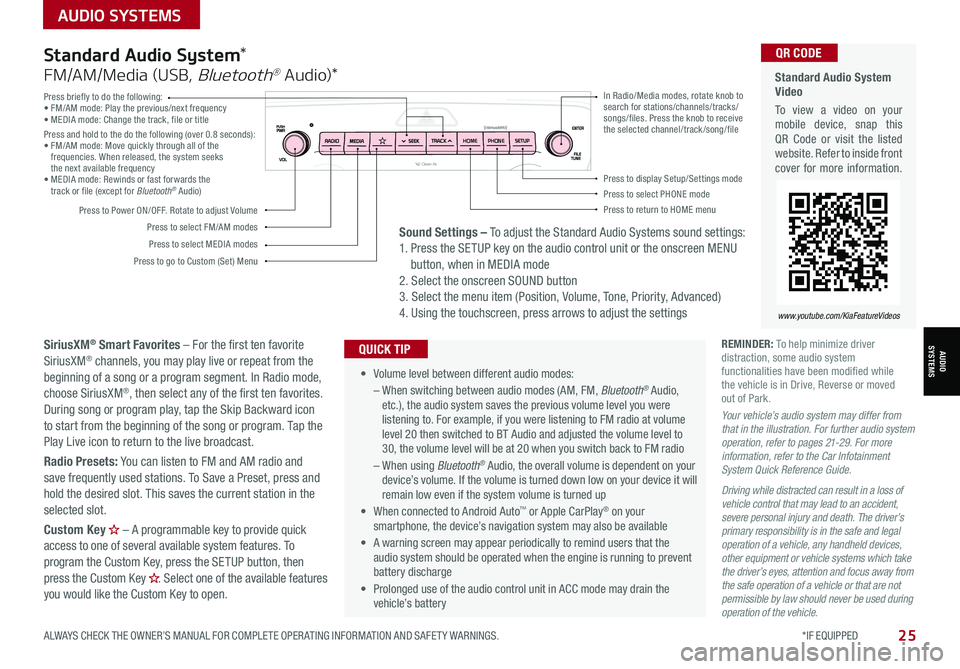
AUDIO SYSTEMS
ALWAYS CHECK THE OWNER’S MANUAL FOR COMPLETE OPER ATING INFORMATION AND SAFET Y WARNINGS. *IF EQUIPPED
AUDIOSYSTEMS
25
Press briefly to do the following:• FM/AM mode: Play the previous/next frequency• MEDIA mode: Change the track, file or titlePress and hold to the do the following (over 0.8 seconds):• FM/AM mode: Move quickly through all of the frequencies. When released, the system seeks the next available frequency• MEDIA mode: Rewinds or fast forwards the track or file (except for Bluetooth® Audio)
Press to Power ON/OFF. Rotate to adjust Volume
Press to select FM/AM modes
Press to select MEDIA modes
Press to display Setup/Settings modePress to select PHONE modePress to return to HOME menu
Press to go to Custom (Set) Menu
In Radio/Media modes, rotate knob to search for stations/channels/tracks/songs/files. Press the knob to receive the selected channel/track /song/fileHOME PHONE
Standard Audio System Video
To view a video on your mobile device, snap this QR Code or visit the listed website. Refer to inside front cover for more information.
www.youtube.com/KiaFeatureVideos
QR CODE
• Volume level between different audio modes:
– When switching between audio modes (AM, FM, Bluetooth® Audio, etc.), the audio system saves the previous volume level you were listening to. For example, if you were listening to FM radio at volume level 20 then switched to BT Audio and adjusted the volume level to 30, the volume level will be at 20 when you switch back to FM radio
– When using Bluetooth® Audio, the overall volume is dependent on your device’s volume. If the volume is turned down low on your device it will remain low even if the system volume is turned up
• When connected to Android Auto™ or Apple CarPlay® on your smartphone, the device’s navigation system may also be available
•
A warning screen may appear periodically to remind users that the audio system should be operated when the engine is running to prevent battery discharge
• Prolonged use of the audio control unit in ACC mode may drain the vehicle’s battery
QUICK TIP
Standard Audio System*
FM/AM/Media (USB, Bluetooth® Au dio)*
SiriusXM® Smart Favorites – For the first ten favorite SiriusXM® channels, you may play live or repeat from the beginning of a song or a program segment. In Radio mode, choose SiriusXM®, then select any of the first ten favorites. During song or program play, tap the Skip Backward icon to start from the beginning of the song or program. Tap the Play Live icon to return to the live broadcast.
Radio Presets: You can listen to FM and AM radio and save frequently used stations. To Save a Preset, press and hold the desired slot. This saves the current station in the selected slot.
Custom Key H
Page 28 of 58
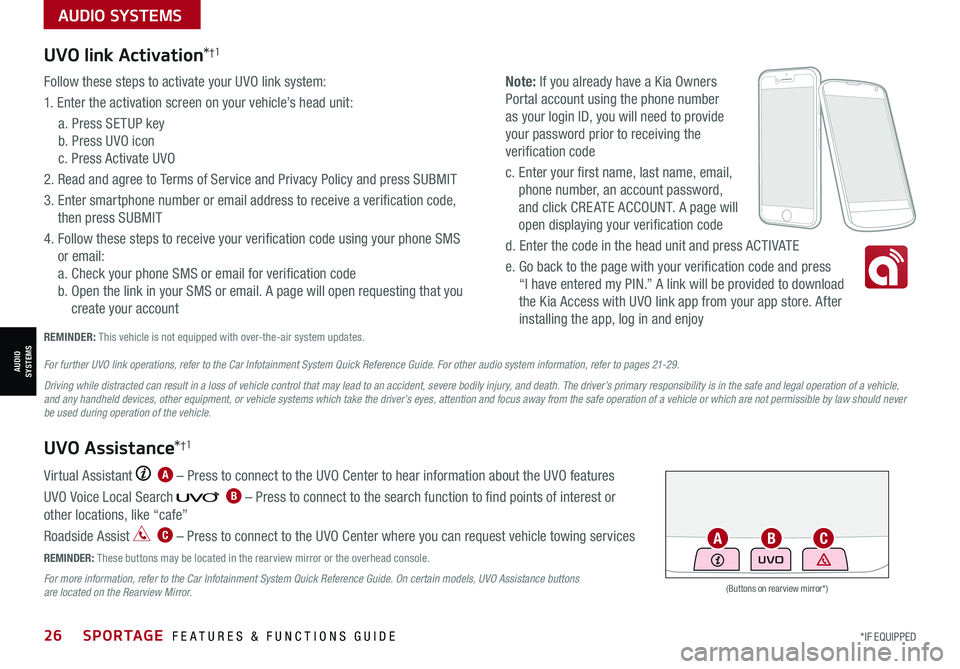
AUDIO SYSTEMS
AUDIOSYSTEMS
(Buttons on rearview mirror*)
UVO
26SPORTAGE FEATURES & FUNCTIONS GUIDE*IF EQUIPPED
UVO link Activation*†1
Follow these steps to activate your UVO link system:
1. Enter the activation screen on your vehicle’s head unit:
a. Press SETUP key
b. Press UVO icon
c. Press Activate UVO
2. Read and agree to Terms of Service and Privacy Policy and press SUBMIT
3. Enter smartphone number or email address to receive a verification code,
then press SUBMIT
4. Follow these steps to receive your verification code using your phone SMS
or email:
a. Check your phone SMS or email for verification code
b. Open the link in your SMS or email. A page will open requesting that you
create your account
Note: If you already have a Kia Owners
Portal account using the phone number
as your login ID, you will need to provide
your password prior to receiving the
verification code
c. Enter your first name, last name, email,
phone number, an account password,
and click CRE ATE ACCOUNT. A page will
open displaying your verification code
d. Enter the code in the head unit and press ACTIVATE
e. Go back to the page with your verification code and press
“I have entered my PIN.” A link will be provided to download
the Kia Access with UVO link app from your app store. After
installing the app, log in and enjoy
REMINDER: This vehicle is not equipped with over-the-air system updates.
Virtual Assistant A – Press to connect to the UVO Center to hear information about the UVO features
UVO Voice Local Search B – Press to connect to the search function to find points of interest or
other locations, like “cafe”
Roadside Assist C – Press to connect to the UVO Center where you can request vehicle towing services
REMINDER: These buttons may be located in the rearview mirror or the overhead console.
For more information, refer to the Car Infotainment System Quick Reference Guide. On certain models, UVO Assistance buttons are located on the Rearview Mirror.
UVO Assistance*†1
For further UVO link operations, refer to the Car Infotainment System Quick Reference Guide. For other audio system information, refer to pages 21-29.
Driving while distracted can result in a loss of vehicle control that may lead to an accident, severe bodily injury, and death. The driver’s primary responsibility is in the safe and legal operation of a vehicle, and any handheld devices, other equipment, or vehicle systems which take the driver’s eyes, attention and focus away from the safe operation of a vehicle or which are not permissible by law should never be used during operation of the vehicle.
ACB
Page 29 of 58
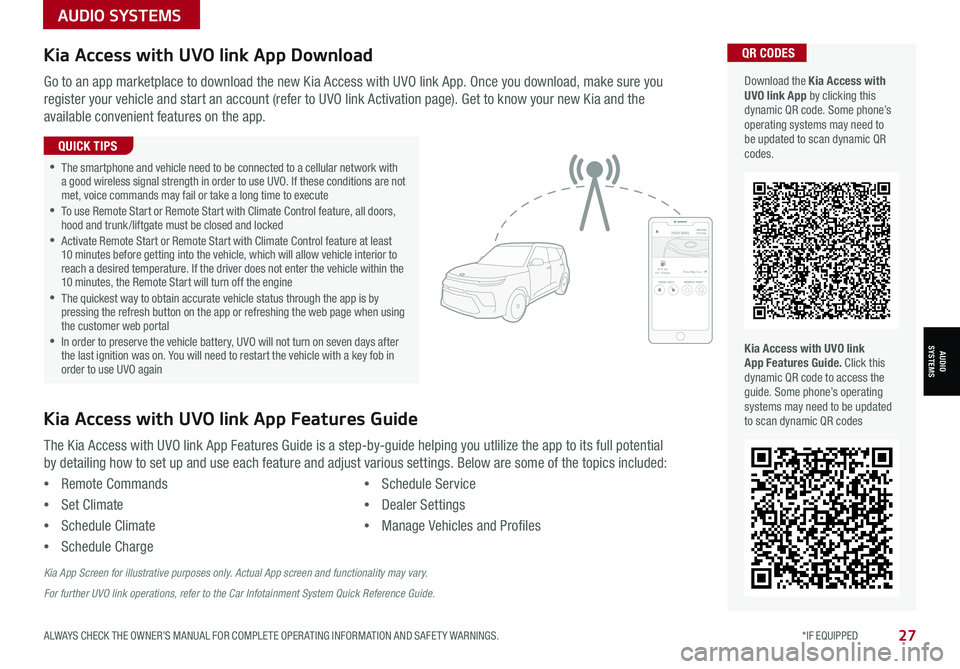
AUDIO SYSTEMS
AUDIOSYSTEMS
27ALWAYS CHECK THE OWNER’S MANUAL FOR COMPLETE OPER ATING INFORMATION AND SAFET Y WARNINGS. *IF EQUIPPED
Kia Access with UVO link App DownloadQR CODES
Kia Access with UVO link App Features Guide. Click this dynamic QR code to access the guide. Some phone’s operating systems may need to be updated to scan dynamic QR codes
Download the Kia Access with UVO link App by clicking this dynamic QR code. Some phone’s operating systems may need to be updated to scan dynamic QR codes.
Go to an app marketplace to download the new Kia Access with UVO link App. Once you download, make sure you
register your vehicle and start an account (refer to UVO link Activation page). Get to know your new Kia and the
available convenient features on the app.
The Kia Access with UVO link App Features Guide is a step-by-guide helping you utlilize the app to its full potential
by detailing how to set up and use each feature and adjust various settings. Below are some of the topics included:
•Remote Commands
•Set Climate
•Schedule Climate
•Schedule Charge
•Schedule Service
•Dealer Settings
•Manage Vehicles and Profiles
Kia Access with UVO link App Features Guide
2020 SOULMILEAGE722 mi.
355 miEst. RangeDOOR LOCKSREMOTE STARTFind My Car
•The smartphone and vehicle need to be connected to a cellular network with a good wireless signal strength in order to use UVO. If these conditions are not met, voice commands may fail or take a long time to execute •
To use Remote Start or Remote Start with Climate Control feature, all doors, hood and trunk /liftgate must be closed and locked •
Activate Remote Start or Remote Start with Climate Control feature at least 10 minutes before getting into the vehicle, which will allow vehicle interior to reach a desired temperature. If the driver does not enter the vehicle within the 10 minutes, the Remote Start will turn off the engine •
The quickest way to obtain accurate vehicle status through the app is by pressing the refresh button on the app or refreshing the web page when using the customer web portal •In order to preserve the vehicle battery, UVO will not turn on seven days after the last ignition was on. You will need to restart the vehicle with a key fob in order to use UVO again
QUICK TIPS
Kia App Screen for illustrative purposes only. Actual App screen and functionality may vary.
For further UVO link operations, refer to the Car Infotainment System Quick Reference Guide.
Page 30 of 58
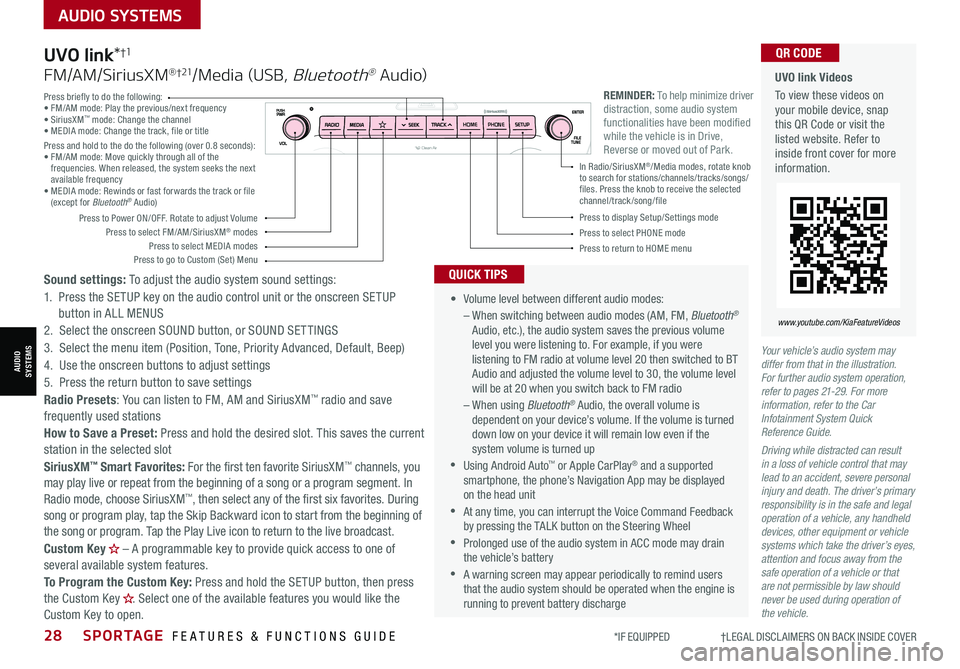
28SPORTAGE FEATURES & FUNCTIONS GUIDE
AUDIO SYSTEMS
*IF EQUIPPED †LEGAL DISCL AIMERS ON BACK INSIDE COVER
AUDIOSYSTEMS
Your vehicle’s audio system may differ from that in the illustration. For further audio system operation, refer to pages 21-29. For more information, refer to the Car Infotainment System Quick Reference Guide.
Driving while distracted can result in a loss of vehicle control that may lead to an accident, severe personal injury and death. The driver’s primary responsibility is in the safe and legal operation of a vehicle, any handheld devices, other equipment or vehicle systems which take the driver’s eyes, attention and focus away from the safe operation of a vehicle or that are not permissible by law should never be used during operation of the vehicle.
UVO link Videos
To view these videos on your mobile device, snap this QR Code or visit the listed website. Refer to inside front cover for more information.
www.youtube.com/KiaFeatureVideos
QR CODE
•
Volume level between different audio modes:
– When switching between audio modes (AM, FM, Bluetooth® Audio, etc.), the audio system saves the previous volume level you were listening to. For example, if you were listening to FM radio at volume level 20 then switched to BT Audio and adjusted the volume level to 30, the volume level will be at 20 when you switch back to FM radio
– When using Bluetooth® Audio, the overall volume is dependent on your device’s volume. If the volume is turned down low on your device it will remain low even if the system volume is turned up
•Using Android Auto™ or Apple CarPlay® and a supported smartphone, the phone’s Navigation App may be displayed on the head unit
•At any time, you can interrupt the Voice Command Feedback by pressing the TALK button on the Steering Wheel
•Prolonged use of the audio system in ACC mode may drain the vehicle’s battery
•A warning screen may appear periodically to remind users that the audio system should be operated when the engine is running to prevent battery discharge
QUICK TIPS
UVO link*†1
FM/AM/SiriusXM® †21/Media (USB, Bluetooth® Au dio)
Sound settings: To adjust the audio system sound settings:
1. Press the SETUP key on the audio control unit or the onscreen SETUP button in ALL MENUS
2. Select the onscreen SOUND button, or SOUND SET TINGS
3. Select the menu item (Position, Tone, Priority Advanced, Default, Beep)
4. Use the onscreen buttons to adjust settings
5. Press the return button to save settings
Radio Presets: You can listen to FM, AM and SiriusXM™ radio and save frequently used stations
How to Save a Preset: Press and hold the desired slot. This saves the current station in the selected slot
SiriusXM™ Smart Favorites: For the first ten favorite SiriusXM™ channels, you may play live or repeat from the beginning of a song or a program segment. In Radio mode, choose SiriusXM™, then select any of the first six favorites. During song or program play, tap the Skip Backward icon to start from the beginning of the song or program. Tap the Play Live icon to return to the live broadcast.
Custom Key H