turn signal KIA SPORTAGE 2021 Features and Functions Guide
[x] Cancel search | Manufacturer: KIA, Model Year: 2021, Model line: SPORTAGE, Model: KIA SPORTAGE 2021Pages: 58, PDF Size: 4.22 MB
Page 4 of 58
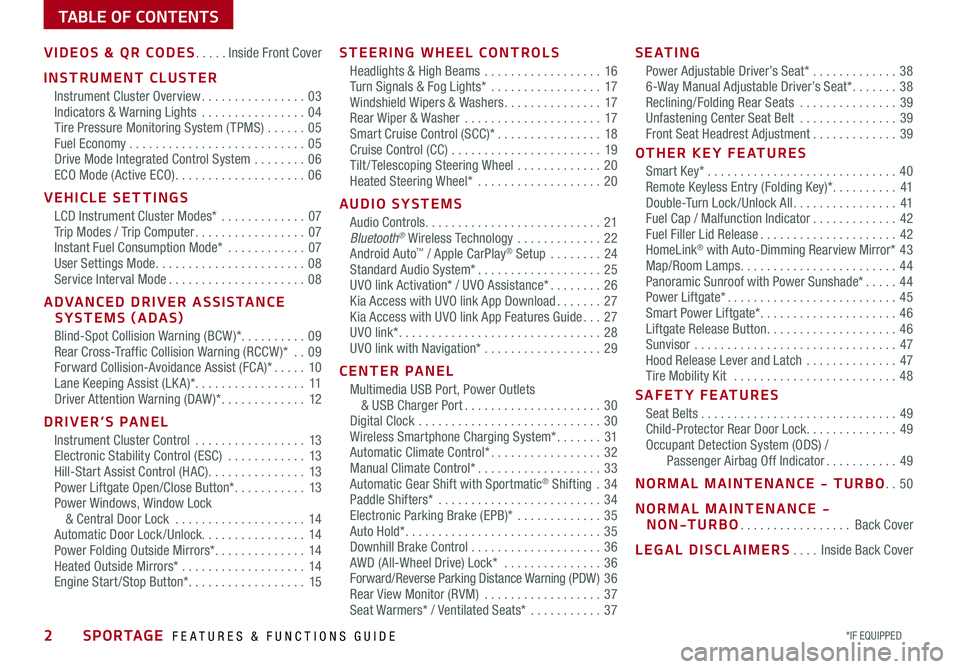
2*IF EQUIPPED SPORTAGE FEATURES & FUNCTIONS GUIDE
TABLE OF CONTENTS
VIDEOS & QR CODES .....Inside Front Cover
INSTRUMENT CLUSTER
Instrument Cluster Overview ................03Indicators & Warning Lights ................04Tire Pressure Monitoring System ( TPMS) ......05Fuel Economy ...........................05Drive Mode Integrated Control System ........06ECO Mode (Active ECO) ....................06
VEHICLE SETTINGS
LCD Instrument Cluster Modes* .............07Trip Modes / Trip Computer .................07Instant Fuel Consumption Mode* ............07User Settings Mode .......................08Service Interval Mode .....................08
ADVANCED DRIVER ASSISTANCE SYSTEMS (ADAS)
Blind-Spot Collision Warning (BCW )* ..........09Rear Cross-Traffic Collision Warning (RCCW )* ..09Forward Collision-Avoidance Assist (FCA)* .....10Lane Keeping Assist (LK A)* .................11Driver Attention Warning (DAW )* .............12
DRIVER’S PANEL
Instrument Cluster Control .................13Electronic Stability Control (ESC) ............13Hill-Start Assist Control (HAC) ...............13Power Liftgate Open/Close Button* ...........13Power Windows, Window Lock & Central Door Lock ....................14Automatic Door Lock /Unlock. . . . . . . . . . . . . . . . 14Power Folding Outside Mirrors* ..............14Heated Outside Mirrors* ...................14Engine Start /Stop Button* ..................15
STEERING WHEEL CONTROLS
Headlights & High Beams ..................16Turn Signals & Fog Lights* .................17Windshield Wipers & Washers ...............17Rear Wiper & Washer .....................17Smart Cruise Control (SCC)* ................18Cruise Control (CC) .......................19Tilt / Telescoping Steering Wheel .............20Heated Steering Wheel* ...................20
AUDIO SYSTEMS
Audio Controls ...........................21Bluetooth® Wireless Technology .............22Android Auto™ / Apple CarPlay® Setup ........24Standard Audio System* ...................25UVO link Activation* / UVO Assistance* ........26Kia Access with UVO link App Download .......27Kia Access with UVO link App Features Guide ...27UVO link* ...............................28UVO link with Navigation* ..................29
CENTER PANEL
Multimedia USB Port, Power Outlets & USB Charger Port .....................30Digital Clock ............................30Wireless Smartphone Charging System* .......31Automatic Climate Control* .................32Manual Climate Control* ...................33Automatic Gear Shift with Sportmatic® Shifting .34Paddle Shifters* .........................34Electronic Parking Brake (EPB)* .............35Auto Hold* ..............................35Downhill Brake Control ....................36AWD (All-Wheel Drive) Lock* ...............36Forward/Reverse Parking Distance Warning (PDW ) 36Rear View Monitor (RVM) ..................37Seat Warmers* / Ventilated Seats* ...........37
S E AT I N G
Power Adjustable Driver’s Seat* .............386-Way Manual Adjustable Driver’s Seat* .......38Reclining/Folding Rear Seats ...............39Unfastening Center Seat Belt ...............39Front Seat Headrest Adjustment .............39
OTHER KEY FEATURES
Smart Key* .............................40Remote Keyless Entry (Folding Key)* ..........41Double-Turn Lock /Unlock All ................41Fuel Cap / Malfunction Indicator .............42Fuel Filler Lid Release .....................42HomeLink® with Auto-Dimming Rearview Mirror* 43Map/Room Lamps ........................44Panoramic Sunroof with Power Sunshade* .....44Power Liftgate* ..........................45Smart Power Liftgate* .....................46 Liftgate Release Button ....................46Sunvisor ...............................47Hood Release Lever and Latch ..............47Tire Mobility Kit .........................48
SAFETY FEATURES
Seat Belts ..............................49Child-Protector Rear Door Lock ..............49Occupant Detection System (ODS) / Passenger Airbag Off Indicator ...........49
NORMAL MAINTENANCE - TURBO ..50
NORMAL MAINTENANCE - NON-TURBO .................Back Cover
LEGAL DISCLAIMERS ....Inside Back Cover
Page 5 of 58
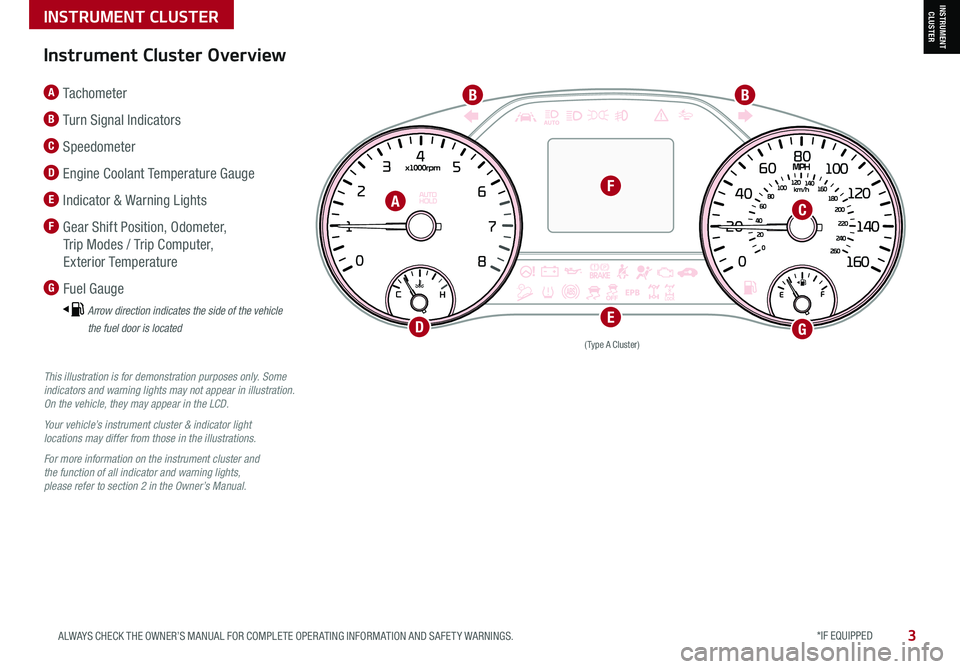
INSTRUMENT CLUSTER
*IF EQUIPPED 3ALWAYS CHECK THE OWNER’S MANUAL FOR COMPLETE OPER ATING INFORMATION AND SAFET Y WARNINGS.
INSTRUMENT CLUSTER
(Type A Cluster)
This illustration is for demonstration purposes only. Some indicators and warning lights may not appear in illustration. On the vehicle, they may appear in the LCD.
Your vehicle’s instrument cluster & indicator light locations may differ from those in the illustrations.
For more information on the instrument cluster and the function of all indicator and warning lights, please refer to section 2 in the Owner’s Manual.
A Tachometer
B Turn Signal Indicators
C Speedometer
D Engine Coolant Temperature Gauge
E Indicator & Warning Lights
F Gear Shift Position, Odometer,
Trip Modes / Trip Computer,
Exterior Temperature
G Fuel Gauge
Arrow direction indicates the side of the vehicle
the fuel door is located
Instrument Cluster Overview
A
BB
C
DE
F
G
Page 6 of 58
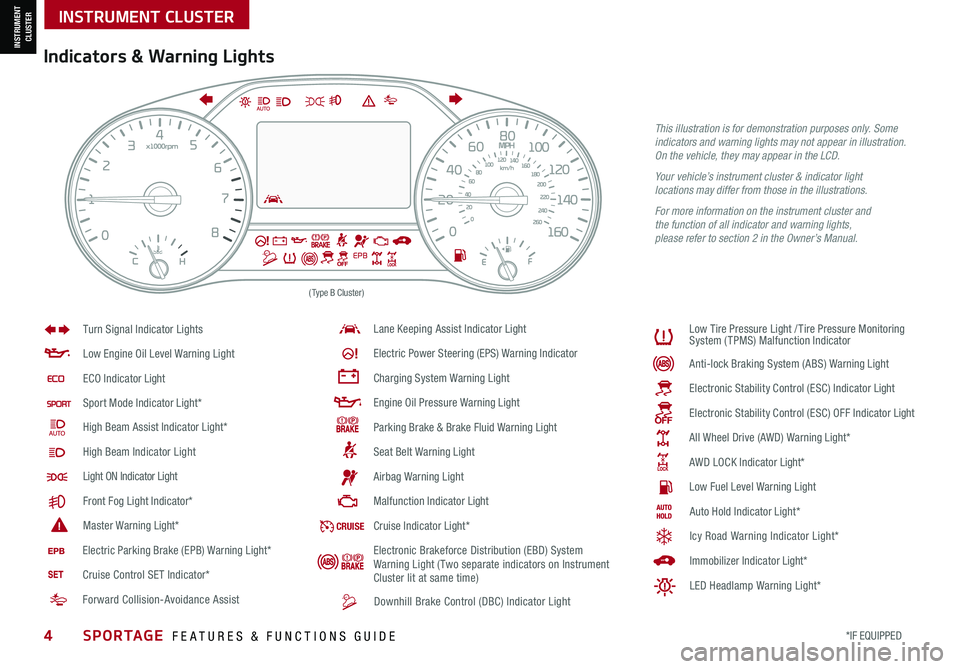
4*IF EQUIPPED SPORTAGE FEATURES & FUNCTIONS GUIDE
INSTRUMENT CLUSTER
(Type B Cluster)
Anti -lo ck B ra k in g S ys te m ( AB S) W arnin g L ightLow E ngin e O il L eve l W arnin g L ight
EC O I ndic ato r Light
Sport M od e I ndic ato r Ligh t*
High B eam A ssis t I ndic ato r Ligh t*
High B eam Indicator Light
Light ON Indicator Light
F ro n t F og L ight Indic ato r*
Maste r W arnin g Light*
Lan e Keeping Assist I ndic ato r Ligh t
Ele ctr ic P ow er S te erin g (EPS) W arnin g Indic ato r
Chargin g S ys te m W arnin g L ight
Engin e O il P re ssu re W arnin g L ight
Park in g B ra ke & B ra ke F luid W arnin g L ight
Sea t B elt W arnin g L ight
Air b ag W arnin g L ight
Malf u n ctio n I ndic ato r Light
Turn Signal Indicator Lights
L
ow T ir e P re ssu re L igh t /Tir e P re ssu re M on it o rin g
S ys te m ( TPMS ) Malf u n ctio n I ndic ato r
Ele ctro nic S ta b ili ty C on tro l (ES C ) I ndic ato r Light
Ele ctr o n ic S ta b ili ty C on tro l (ES C ) O FF I ndic ato r Light
All Wheel Drive (AWD) W arnin g L ight*
A W D L OCK I ndic ato r Light*
Low F uel L eve l W arnin g L ight
Downhill Brake Control (DBC) Indicator Light
CR UI SECru is e I ndic ato r Ligh t*A uto H old I ndic ato r Ligh t*
I m m ob ili ze r I ndic ato r Light*
Icy Road Warning Indicator Light*
LED Headlamp Warning Light*
E le ctr ic P ark in g B ra ke ( EP B ) W arnin g L ight*
Cruise Control SET Indicator* Electronic Brakeforce Distribution (EBD) System
Warning Light (Two separate indicators on Instrument
Cluster lit at same time)
Forward Collision-Avoidance Assist
Indicators & Warning Lights
This illustration is for demonstration purposes only. Some indicators and warning lights may not appear in illustration. On the vehicle, they may appear in the LCD.
Your vehicle’s instrument cluster & indicator light locations may differ from those in the illustrations.
For more information on the instrument cluster and the function of all indicator and warning lights, please refer to section 2 in the Owner’s Manual.
INSTRUMENT CLUSTER
Page 10 of 58
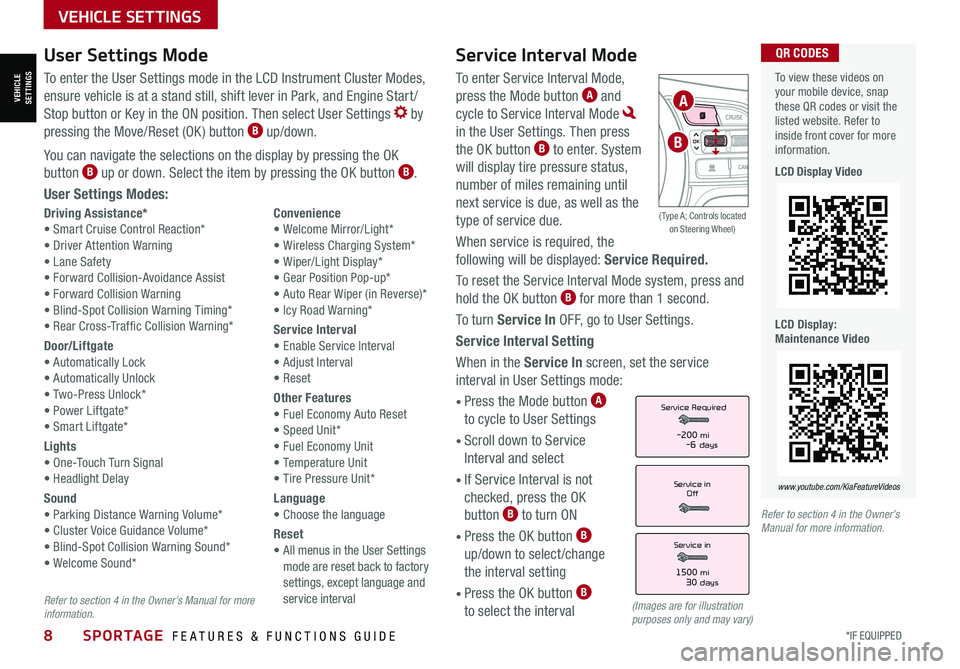
8*IF EQUIPPED SPORTAGE FEATURES & FUNCTIONS GUIDE
VEHICLE SETTINGS
Service Interval Mode
To enter Service Interval Mode,
press the Mode button A and
cycle to Service Interval Mode
in the User Settings. Then press
the OK button B to enter. System
will display tire pressure status,
number of miles remaining until
next service is due, as well as the
type of service due.
When service is required, the
following will be displayed: Service Required.
To reset the Service Interval Mode system, press and
hold the OK button B for more than 1 second.
To turn Service In OFF, go to User Settings.
Service Interval Setting
When in the Service In screen, set the service
interval in User Settings mode:
• Press the Mode button A
to cycle to User Settings
• Scroll down to Service
Interval and select
•
If Service Interval is not
checked, press the OK
button B to turn ON
• Press the OK button B
up/down to select /change
the interval setting
•
Press the OK button B
to select the interval
Driving Assistance*• Smart Cruise Control Reaction*• Driver Attention Warning• Lane Safety• Forward Collision-Avoidance Assist• Forward Collision Warning• Blind-Spot Collision Warning Timing*• Rear Cross-Traffic Collision Warning*
Door/Liftgate• Automatically Lock• Automatically Unlock• Two-Press Unlock*• Power Liftgate*• Smart Liftgate*
Lights• One-Touch Turn Signal• Headlight Delay
Sound• Parking Distance Warning Volume*• Cluster Voice Guidance Volume*• Blind-Spot Collision Warning Sound*• Welcome Sound*
Convenience• Welcome Mirror/Light*• Wireless Charging System*• Wiper/Light Display*• Gear Position Pop-up*• Auto Rear Wiper (in Reverse)*• Icy Road Warning*
Service Interval• Enable Service Interval• Adjust Interval• Reset
Other Features• Fuel Economy Auto Reset• Speed Unit*• Fuel Economy Unit• Temperature Unit• Tire Pressure Unit*
Language• Choose the language
Reset•
All menus in the User Settings mode are reset back to factory settings, except language and service interval
Service in
Off
Service Required
Service in
1500 mi30 days
-200 mi-6 days
To view these videos on your mobile device, snap these QR codes or visit the listed website. Refer to inside front cover for more information.
LCD Display Video
LCD Display: Maintenance Video
www.youtube.com/KiaFeatureVideos
QR CODESUser Settings Mode
To enter the User Settings mode in the LCD Instrument Cluster Modes,
ensure vehicle is at a stand still, shift lever in Park, and Engine Start /
Stop button or Key in the ON position. Then select User Settings by
pressing the Move/Reset (OK ) button B up/down.
You can navigate the selections on the display by pressing the OK
button B up or down. Select the item by pressing the OK button B.
User Settings Modes:
(Images are for illustration purposes only and may vary)
Refer to section 4 in the Owner’s Manual for more information.
Refer to section 4 in the Owner’s Manual for more information.
OK
A
B
( Type A; Controls located on Steering Wheel)
VEHICLESETTINGS
Page 11 of 58
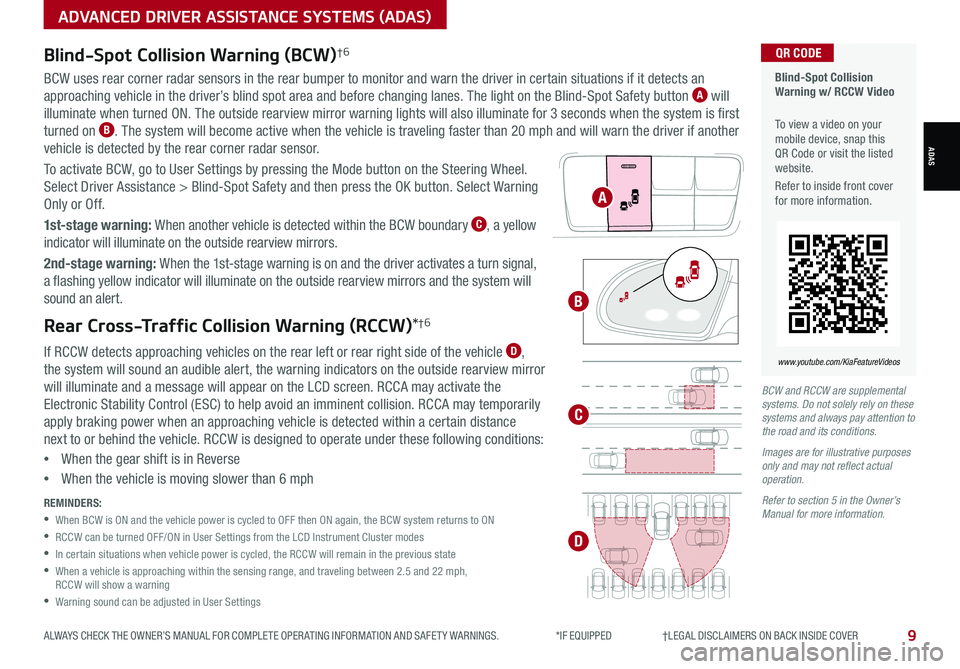
9ALWAYS CHECK THE OWNER’S MANUAL FOR COMPLETE OPER ATING INFORMATION AND SAFET Y WARNINGS. *IF EQUIPPED †LEGAL DISCL AIMERS ON BACK INSIDE COVER
BCW and RCCW are supplemental systems. Do not solely rely on these systems and always pay attention to the road and its conditions.
Images are for illustrative purposes only and may not reflect actual operation.
Refer to section 5 in the Owner’s Manual for more information.
Blind-Spot Collision Warning (BCW)†6
BCW uses rear corner radar sensors in the rear bumper to monitor and warn the driver in certain situations if it detects an
approaching vehicle in the driver’s blind spot area and before changing lanes. The light on the Blind-Spot Safety button A will
illuminate when turned ON. The outside rearview mirror warning lights will also illuminate for 3 seconds when the system is first
turned on B. The system will become active when the vehicle is traveling faster than 20 mph and will warn the driver if another
vehicle is detected by the rear corner radar sensor.
To activate BCW, go to User Settings by pressing the Mode button on the Steering Wheel.
Select Driver Assistance > Blind-Spot Safety and then press the OK button. Select Warning
Only or Off.
1st-stage warning: When another vehicle is detected within the BCW boundary C, a yellow
indicator will illuminate on the outside rearview mirrors.
2nd-stage warning: When the 1st-stage warning is on and the driver activates a turn signal,
a flashing yellow indicator will illuminate on the outside rearview mirrors and the system will
sound an alert.
Rear Cross-Traffic Collision Warning (RCCW)*†6
If RCCW detects approaching vehicles on the rear left or rear right side of the vehicle D,
the system will sound an audible alert, the warning indicators on the outside rearview mirror
will illuminate and a message will appear on the LCD screen. RCCA may activate the
Electronic Stability Control (ESC) to help avoid an imminent collision. RCCA may temporarily
apply braking power when an approaching vehicle is detected within a certain distance
next to or behind the vehicle. RCCW is designed to operate under these following conditions:
•When the gear shift is in Reverse
•When the vehicle is moving slower than 6 mph
REMINDERS:
•
When BCW is ON and the vehicle power is cycled to OFF then ON again, the BCW system returns to ON
•RCCW can be turned OFF/ON in User Settings from the LCD Instrument Cluster modes
•In certain situations when vehicle power is cycled, the RCCW will remain in the previous state
•
When a vehicle is approaching within the sensing range, and traveling between 2.5 and 22 mph, RCCW will show a warning
•Warning sound can be adjusted in User Settings
Blind-Spot Collision Warning w/ RCCW Video
To view a video on your mobile device, snap this QR Code or visit the listed website.
Refer to inside front cover for more information.
www.youtube.com/KiaFeatureVideos
QR CODE
A
B
C
D
ADVANCED DRIVER ASSISTANCE SYSTEMS (ADAS)
ADAS
Page 12 of 58
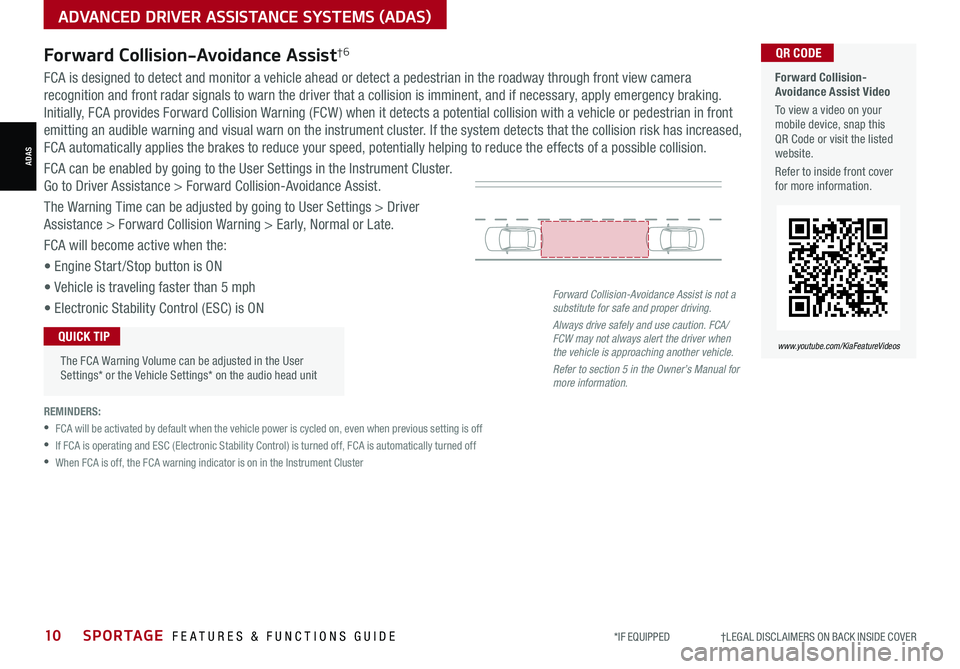
10SPORTAGE FEATURES & FUNCTIONS GUIDE*IF EQUIPPED †LEGAL DISCL AIMERS ON BACK INSIDE COVER
ADVANCED DRIVER ASSISTANCE SYSTEMS (ADAS)
Forward Collision-Avoidance Assist†6 Forward Collision-Avoidance Assist Video
To view a video on your mobile device, snap this QR Code or visit the listed website.
Refer to inside front cover for more information.
www.youtube.com/KiaFeatureVideos
QR CODE
FCA is designed to detect and monitor a vehicle ahead or detect a pedestrian in the roadway through front view camera
recognition and front radar signals to warn the driver that a collision is imminent, and if necessary, apply emergency braking.
Initially, FCA provides Forward Collision Warning (FCW ) when it detects a potential collision with a vehicle or pedestrian in front
emitting an audible warning and visual warn on the instrument cluster. If the system detects that the collision risk has increased,
FCA automatically applies the brakes to reduce your speed, potentially helping to reduce the effects of a possible collision.
FCA can be enabled by going to the User Settings in the Instrument Cluster.
Go to Driver Assistance > Forward Collision-Avoidance Assist.
The Warning Time can be adjusted by going to User Settings > Driver
Assistance > Forward Collision Warning > Early, Normal or Late.
FCA will become active when the:
• Engine Start /Stop button is ON
• Vehicle is traveling faster than 5 mph
• Electronic Stability Control (ESC) is ON
REMINDERS:
•
FCA will be activated by default when the vehicle power is cycled on, even when previous setting is off
•
If FCA is operating and ESC (Electronic Stability Control) is turned off, FCA is automatically turned off
•
When FCA is off, the FCA warning indicator is on in the Instrument Cluster
Forward Collision-Avoidance Assist is not a substitute for safe and proper driving.
Always drive safely and use caution. FCA/FCW may not always alert the driver when the vehicle is approaching another vehicle.
Refer to section 5 in the Owner’s Manual for more information.
ADAS
The FCA Warning Volume can be adjusted in the User Settings* or the Vehicle Settings* on the audio head unit
QUICK TIP
Page 13 of 58
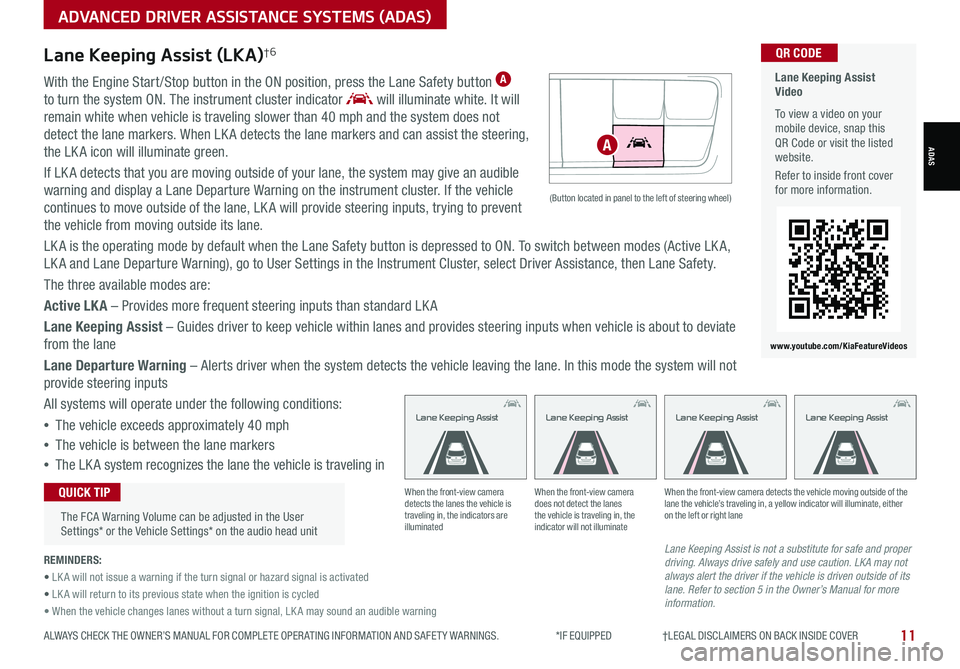
11ALWAYS CHECK THE OWNER’S MANUAL FOR COMPLETE OPER ATING INFORMATION AND SAFET Y WARNINGS. *IF EQUIPPED †LEGAL DISCL AIMERS ON BACK INSIDE COVER
ADVANCED DRIVER ASSISTANCE SYSTEMS (ADAS)
Lane Keeping Assist (LKA)†6
With the Engine Start /Stop button in the ON position, press the Lane Safety button A
to turn the system ON. The instrument cluster indicator will illuminate white. It will
remain white when vehicle is traveling slower than 40 mph and the system does not
detect the lane markers. When LK A detects the lane markers and can assist the steering,
the LK A icon will illuminate green.
If LK A detects that you are moving outside of your lane, the system may give an audible
warning and display a Lane Departure Warning on the instrument cluster. If the vehicle
continues to move outside of the lane, LK A will provide steering inputs, trying to prevent
the vehicle from moving outside its lane.
LK A is the operating mode by default when the Lane Safety button is depressed to ON. To switch between modes (Active LK A,
LK A and Lane Departure Warning), go to User Settings in the Instrument Cluster, select Driver Assistance, then Lane Safety.
The three available modes are:
Active LKA – Provides more frequent steering inputs than standard LK A
Lane Keeping Assist – Guides driver to keep vehicle within lanes and provides steering inputs when vehicle is about to deviate
from the lane
Lane Departure Warning – Alerts driver when the system detects the vehicle leaving the lane. In this mode the system will not
provide steering inputs
All systems will operate under the following conditions:
•The vehicle exceeds approximately 40 mph
•The vehicle is between the lane markers
•The LK A system recognizes the lane the vehicle is traveling in
Lane Keeping Assist is not a substitute for safe and proper driving. Always drive safely and use caution. LKA may not always alert the driver if the vehicle is driven outside of its lane. Refer to section 5 in the Owner’s Manual for more information.
When the front-view camera detects the lanes the vehicle is traveling in, the indicators are illuminated
When the front-view camera does not detect the lanes the vehicle is traveling in, the indicator will not illuminate
When the front-view camera detects the vehicle moving outside of the lane the vehicle’s traveling in, a yellow indicator will illuminate, either on the left or right lane
Lane Keeping AssistLane Keeping AssistLane Keeping AssistLane Keeping Assist
REMINDERS:
• LK A will not issue a warning if the turn signal or hazard signal is activated
• LK A will return to its previous state when the ignition is cycled
• When the vehicle changes lanes without a turn signal, LK A may sound an audible warning
Lane Keeping Assist Video
To view a video on your mobile device, snap this QR Code or visit the listed website.
Refer to inside front cover for more information.
www.youtube.com/KiaFeatureVideos
QR CODE
ADAS
The FCA Warning Volume can be adjusted in the User Settings* or the Vehicle Settings* on the audio head unit
QUICK TIP
(Button located in panel to the left of steering wheel)
A
Page 14 of 58
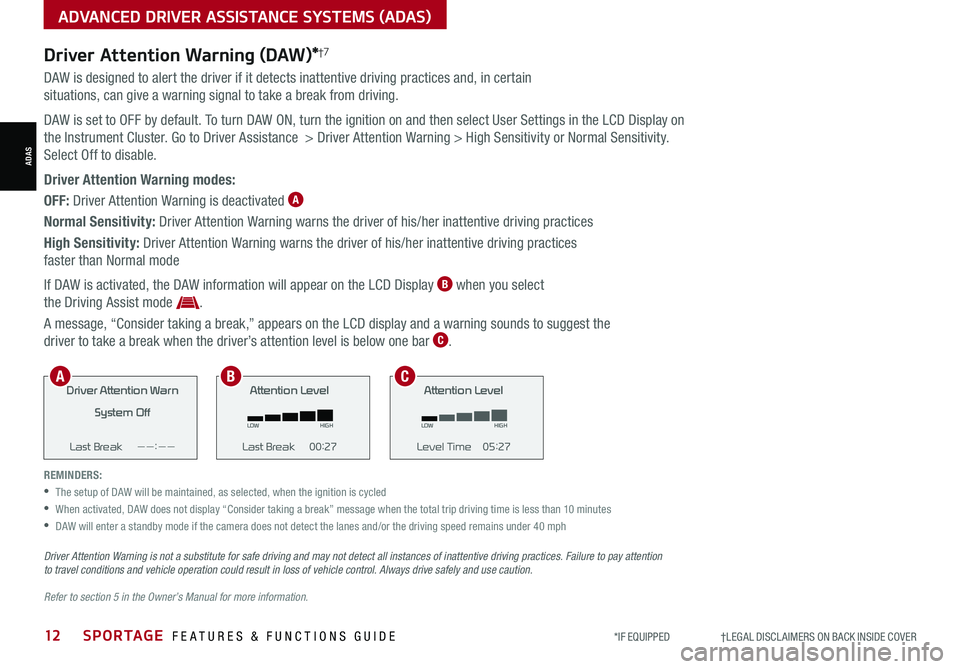
12SPORTAGE FEATURES & FUNCTIONS GUIDE*IF EQUIPPED †LEGAL DISCL AIMERS ON BACK INSIDE COVER
ADVANCED DRIVER ASSISTANCE SYSTEMS (ADAS)
ADAS
Driver Attention Warning (DAW)*†7
DAW is designed to alert the driver if it detects inattentive driving practices and, in certain
situations, can give a warning signal to take a break from driving.
DAW is set to OFF by default. To turn DAW ON, turn the ignition on and then select User Settings in the LCD Display on
the Instrument Cluster. Go to Driver Assistance > Driver Attention Warning > High Sensitivity or Normal Sensitivity.
Select Off to disable.
Driver Attention Warning modes:
OFF: Driver Attention Warning is deactivated A
Normal Sensitivity: Driver Attention Warning warns the driver of his/her inattentive driving practices
High Sensitivity: Driver Attention Warning warns the driver of his/her inattentive driving practices
faster than Normal mode
If DAW is activated, the DAW information will appear on the LCD Display B when you select
the Driving Assist mode .
A message, “Consider taking a break,” appears on the LCD display and a warning sounds to suggest the
driver to take a break when the driver’s attention level is below one bar C.
REMINDERS:
•The setup of DAW will be maintained, as selected, when the ignition is cycled
•
When activated, DAW does not display “Consider taking a break” message when the total trip driving time is less than 10 minutes
•DAW will enter a standby mode if the camera does not detect the lanes and/or the driving speed remains under 40 mph
Driver Attention Warn
System Off
Last Break ——:——Attention Level
LOW HIGH
Last Break 00:27 Attention Level
LOW
HIGH
Level Time 05:27
Consider taking a break
22.4
°C4025km
Driver Attention War n
System Off
Last Break ——:——Attention Level
LOW HIGH
Last Break 00:27
Attention Level
LOWHIGH
Level Time 05:27
Consider taking a break
22.4
°C4025km
Driver Attention War n
System Off
Last Break ——:—— Attention Level
LOW
HIGH
Last Break 00:27
Attention Level
LOWHIGH
Level Time 05:27
Consider taking a break
22.4
°C4025km
Driver Attention Warning is not a substitute for safe driving and may not detect all instances of inattentive driving practices. Failure to pay attention to travel conditions and vehicle operation could result in loss of vehicle control. Always drive safely and use caution.
Refer to section 5 in the Owner’s Manual for more information.
ABC
Page 19 of 58
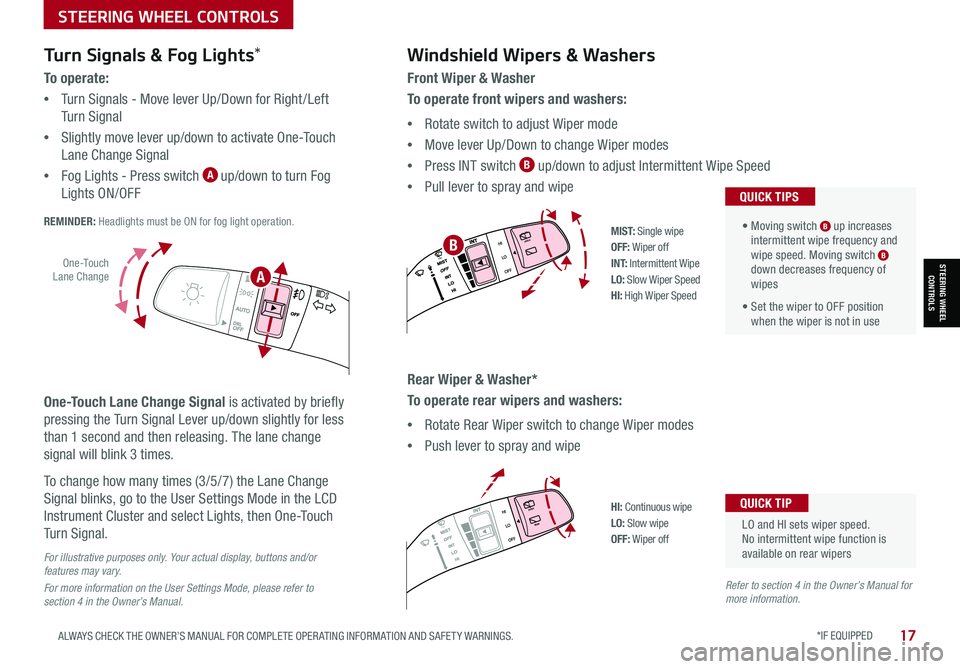
STEERING WHEEL CONTROLS
STEERING WHEEL CONTROLS
*IF EQUIPPED 17ALWAYS CHECK THE OWNER’S MANUAL FOR COMPLETE OPER ATING INFORMATION AND SAFET Y WARNINGS.
.
LO and HI sets wiper speed. No intermittent wipe function is available on rear wipers
QUICK TIP
Windshield Wipers & Washers
Front Wiper & Washer
To operate front wipers and washers:
•Rotate switch to adjust Wiper mode
•Move lever Up/Down to change Wiper modes
•Press INT switch B up/down to adjust Intermittent Wipe Speed
•Pull lever to spray and wipe
• Moving switch B up increases intermittent wipe frequency and wipe speed. Moving switch B down decreases frequency of wipes
• Set the wiper to OFF position when the wiper is not in use
QUICK TIPS
Rear Wiper & Washer*
To operate rear wipers and washers:
•Rotate Rear Wiper switch to change Wiper modes
•Push lever to spray and wipe
PUSH
PULL
PUSH
PULL
QUIC K T IP
M I S T: Single wipeOFF: Wiper off
I N T: Intermittent WipeLO: Slow Wiper SpeedHI: High Wiper Speed
PUSH
PULL
PUSH
PULL
QUIC K T IP
HI: Continuous wipeLO: Slow wipeOFF: Wiper off
O ne -To u ch Lane Change
Turn Signals & Fog Lights*
To o p e r a t e :
•Turn Signals - Move lever Up/Down for Right /Left
Turn Signal
•Slightly move lever up/down to activate One-Touch
Lane Change Signal
•Fog Lights - Press switch A up/down to turn Fog
Lights ON/OFF REMINDER: Headlights must be ON for fog light operation.
One-Touch Lane Change Signal is activated by briefly
pressing the Turn Signal Lever up/down slightly for less
than 1 second and then releasing. The lane change
signal will blink 3 times.
To change how many times (3/5/7) the Lane Change
Signal blinks, go to the User Settings Mode in the LCD
Instrument Cluster and select Lights, then One-Touch
Turn Signal.
For illustrative purposes only. Your actual display, buttons and/or features may vary.
For more information on the User Settings Mode, please refer to section 4 in the Owner’s Manual.
Refer to section 4 in the Owner’s Manual for more information.
A
B
Page 29 of 58
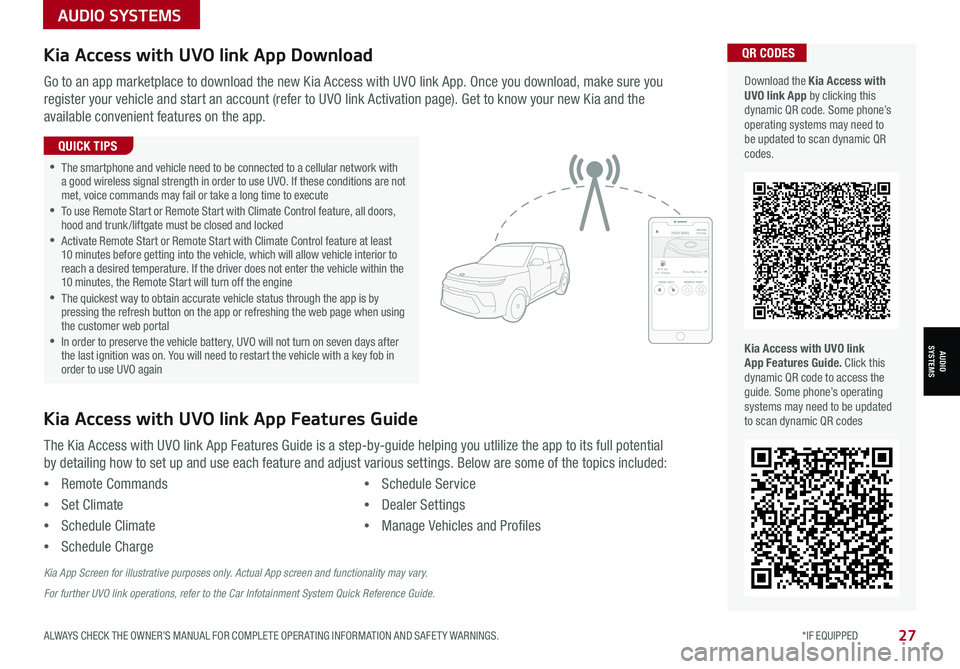
AUDIO SYSTEMS
AUDIOSYSTEMS
27ALWAYS CHECK THE OWNER’S MANUAL FOR COMPLETE OPER ATING INFORMATION AND SAFET Y WARNINGS. *IF EQUIPPED
Kia Access with UVO link App DownloadQR CODES
Kia Access with UVO link App Features Guide. Click this dynamic QR code to access the guide. Some phone’s operating systems may need to be updated to scan dynamic QR codes
Download the Kia Access with UVO link App by clicking this dynamic QR code. Some phone’s operating systems may need to be updated to scan dynamic QR codes.
Go to an app marketplace to download the new Kia Access with UVO link App. Once you download, make sure you
register your vehicle and start an account (refer to UVO link Activation page). Get to know your new Kia and the
available convenient features on the app.
The Kia Access with UVO link App Features Guide is a step-by-guide helping you utlilize the app to its full potential
by detailing how to set up and use each feature and adjust various settings. Below are some of the topics included:
•Remote Commands
•Set Climate
•Schedule Climate
•Schedule Charge
•Schedule Service
•Dealer Settings
•Manage Vehicles and Profiles
Kia Access with UVO link App Features Guide
2020 SOULMILEAGE722 mi.
355 miEst. RangeDOOR LOCKSREMOTE STARTFind My Car
•The smartphone and vehicle need to be connected to a cellular network with a good wireless signal strength in order to use UVO. If these conditions are not met, voice commands may fail or take a long time to execute •
To use Remote Start or Remote Start with Climate Control feature, all doors, hood and trunk /liftgate must be closed and locked •
Activate Remote Start or Remote Start with Climate Control feature at least 10 minutes before getting into the vehicle, which will allow vehicle interior to reach a desired temperature. If the driver does not enter the vehicle within the 10 minutes, the Remote Start will turn off the engine •
The quickest way to obtain accurate vehicle status through the app is by pressing the refresh button on the app or refreshing the web page when using the customer web portal •In order to preserve the vehicle battery, UVO will not turn on seven days after the last ignition was on. You will need to restart the vehicle with a key fob in order to use UVO again
QUICK TIPS
Kia App Screen for illustrative purposes only. Actual App screen and functionality may vary.
For further UVO link operations, refer to the Car Infotainment System Quick Reference Guide.