warning KIA SPORTAGE 2022 Features and Functions Guide
[x] Cancel search | Manufacturer: KIA, Model Year: 2022, Model line: SPORTAGE, Model: KIA SPORTAGE 2022Pages: 58, PDF Size: 4.49 MB
Page 29 of 58
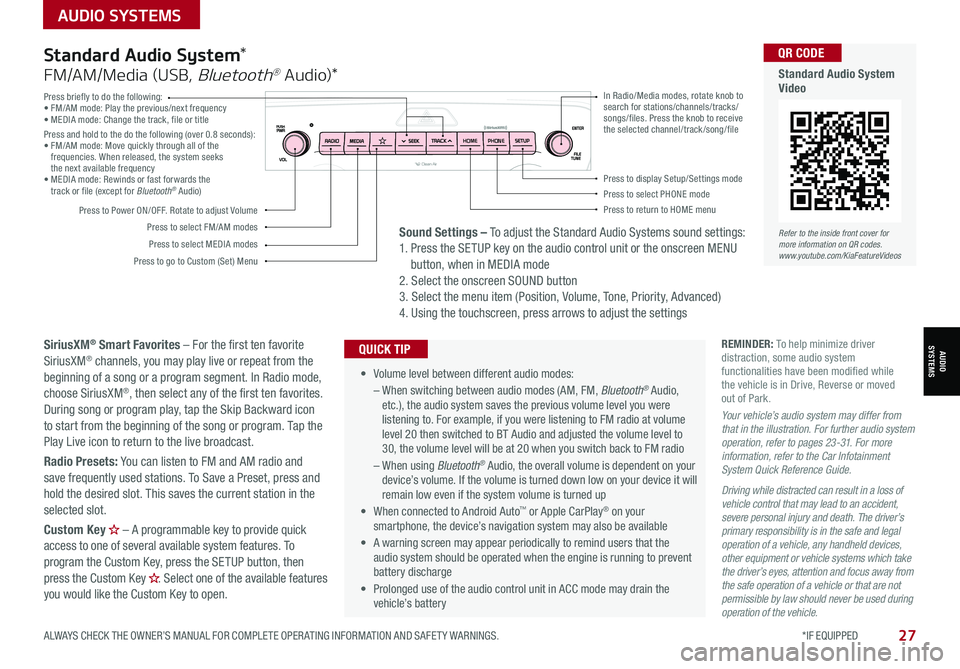
AUDIO SYSTEMS
ALWAYS CHECK THE OWNER’S MANUAL FOR COMPLETE OPER ATING INFORMATION AND SAFET Y WARNINGS. *IF EQUIPPED
AUDIOSYSTEMS
27
Press briefly to do the following:• FM/AM mode: Play the previous/next frequency• MEDIA mode: Change the track, file or titlePress and hold to the do the following (over 0.8 seconds):• FM/AM mode: Move quickly through all of the frequencies. When released, the system seeks the next available frequency• MEDIA mode: Rewinds or fast forwards the track or file (except for Bluetooth® Audio)
Press to Power ON/OFF. Rotate to adjust Volume
Press to select FM/AM modes
Press to select MEDIA modes
Press to display Setup/Settings modePress to select PHONE modePress to return to HOME menu
Press to go to Custom (Set) Menu
In Radio/Media modes, rotate knob to search for stations/channels/tracks/songs/files. Press the knob to receive the selected channel/track /song/fileHOME PHONE
• Volume level between different audio modes:
– When switching between audio modes (AM, FM, Bluetooth® Audio, etc.), the audio system saves the previous volume level you were listening to. For example, if you were listening to FM radio at volume level 20 then switched to BT Audio and adjusted the volume level to 30, the volume level will be at 20 when you switch back to FM radio
– When using Bluetooth® Audio, the overall volume is dependent on your device’s volume. If the volume is turned down low on your device it will remain low even if the system volume is turned up
• When connected to Android Auto™ or Apple CarPlay® on your smartphone, the device’s navigation system may also be available
•
A warning screen may appear periodically to remind users that the audio system should be operated when the engine is running to prevent battery discharge
• Prolonged use of the audio control unit in ACC mode may drain the vehicle’s battery
QUICK TIP
Standard Audio System*
FM/AM/Media (USB, Bluetooth® Au dio)*
SiriusXM® Smart Favorites – For the first ten favorite SiriusXM® channels, you may play live or repeat from the beginning of a song or a program segment. In Radio mode, choose SiriusXM®, then select any of the first ten favorites. During song or program play, tap the Skip Backward icon to start from the beginning of the song or program. Tap the Play Live icon to return to the live broadcast.
Radio Presets: You can listen to FM and AM radio and save frequently used stations. To Save a Preset, press and hold the desired slot. This saves the current station in the selected slot.
Custom Key H
Page 31 of 58
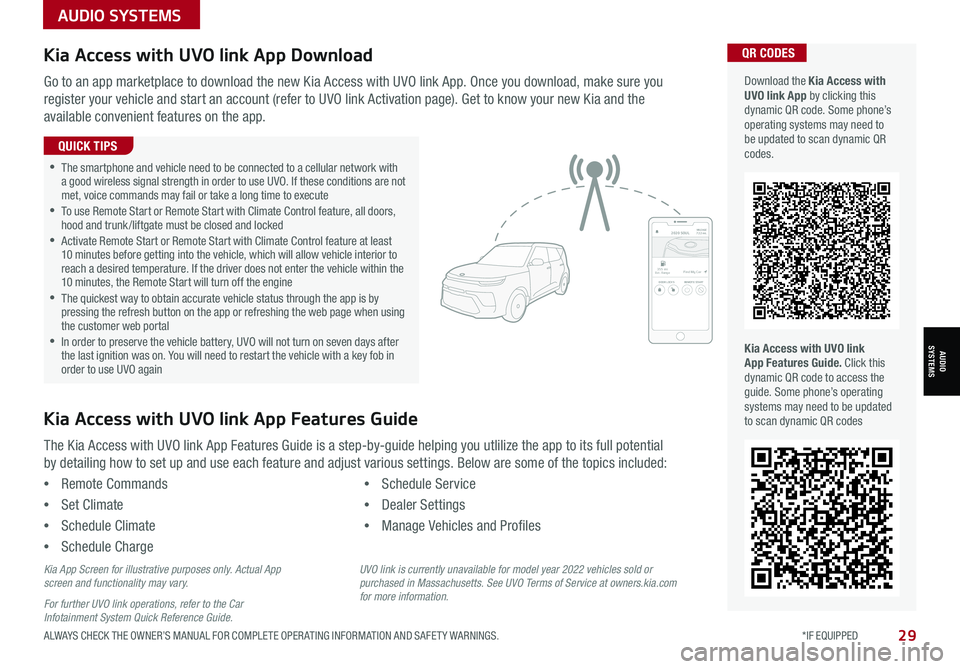
AUDIO SYSTEMS
AUDIOSYSTEMS
29ALWAYS CHECK THE OWNER’S MANUAL FOR COMPLETE OPER ATING INFORMATION AND SAFET Y WARNINGS. *IF EQUIPPED
Kia Access with UVO link App DownloadQR CODES
Kia Access with UVO link App Features Guide. Click this dynamic QR code to access the guide. Some phone’s operating systems may need to be updated to scan dynamic QR codes
Download the Kia Access with UVO link App by clicking this dynamic QR code. Some phone’s operating systems may need to be updated to scan dynamic QR codes.
Go to an app marketplace to download the new Kia Access with UVO link App. Once you download, make sure you
register your vehicle and start an account (refer to UVO link Activation page). Get to know your new Kia and the
available convenient features on the app.
The Kia Access with UVO link App Features Guide is a step-by-guide helping you utlilize the app to its full potential
by detailing how to set up and use each feature and adjust various settings. Below are some of the topics included:
•Remote Commands
•Set Climate
•Schedule Climate
•Schedule Charge
•Schedule Service
•Dealer Settings
•Manage Vehicles and Profiles
Kia Access with UVO link App Features Guide
2020 SOULMILEAGE722 mi.
355 miEst. RangeDOOR LOCKSREMOTE STARTFind My Car
•The smartphone and vehicle need to be connected to a cellular network with a good wireless signal strength in order to use UVO. If these conditions are not met, voice commands may fail or take a long time to execute •
To use Remote Start or Remote Start with Climate Control feature, all doors, hood and trunk /liftgate must be closed and locked •
Activate Remote Start or Remote Start with Climate Control feature at least 10 minutes before getting into the vehicle, which will allow vehicle interior to reach a desired temperature. If the driver does not enter the vehicle within the 10 minutes, the Remote Start will turn off the engine •
The quickest way to obtain accurate vehicle status through the app is by pressing the refresh button on the app or refreshing the web page when using the customer web portal •In order to preserve the vehicle battery, UVO will not turn on seven days after the last ignition was on. You will need to restart the vehicle with a key fob in order to use UVO again
QUICK TIPS
Kia App Screen for illustrative purposes only. Actual App screen and functionality may vary.
For further UVO link operations, refer to the Car Infotainment System Quick Reference Guide.
UVO link is currently unavailable for model year 2022 vehicles sold or purchased in Massachusetts. See UVO Terms of Service at owners.kia.com for more information.
Page 32 of 58
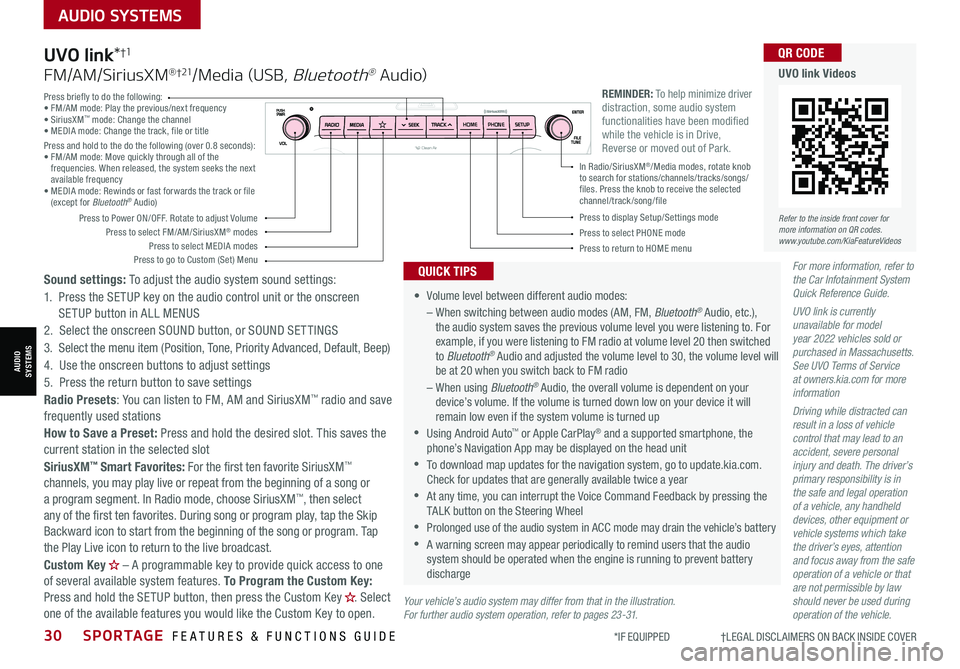
30SPORTAGE FEATURES & FUNCTIONS GUIDE
AUDIO SYSTEMS
*IF EQUIPPED †LEGAL DISCL AIMERS ON BACK INSIDE COVER
AUDIOSYSTEMS
For more information, refer to the Car Infotainment System Quick Reference Guide.
UVO link is currently unavailable for model year 2022 vehicles sold or purchased in Massachusetts. See UVO Terms of Service at owners.kia.com for more information
Driving while distracted can result in a loss of vehicle control that may lead to an accident, severe personal injury and death. The driver’s primary responsibility is in the safe and legal operation of a vehicle, any handheld devices, other equipment or vehicle systems which take the driver’s eyes, attention and focus away from the safe operation of a vehicle or that are not permissible by law should never be used during operation of the vehicle.
•
Volume level between different audio modes:
– When switching between audio modes (AM, FM, Bluetooth® Audio, etc.), the audio system saves the previous volume level you were listening to. For example, if you were listening to FM radio at volume level 20 then switched to Bluetooth® Audio and adjusted the volume level to 30, the volume level will be at 20 when you switch back to FM radio
– When using Bluetooth® Audio, the overall volume is dependent on your device’s volume. If the volume is turned down low on your device it will remain low even if the system volume is turned up
•Using Android Auto™ or Apple CarPlay® and a supported smartphone, the phone’s Navigation App may be displayed on the head unit
•To download map updates for the navigation system, go to update.kia.com. Check for updates that are generally available twice a year
•At any time, you can interrupt the Voice Command Feedback by pressing the TALK button on the Steering Wheel
•Prolonged use of the audio system in ACC mode may drain the vehicle’s battery
•A warning screen may appear periodically to remind users that the audio system should be operated when the engine is running to prevent battery discharge
QUICK TIPS
UVO link*†1
FM/AM/SiriusXM® †21/Media (USB, Bluetooth® Au dio)
Sound settings: To adjust the audio system sound settings:
1. Press the SETUP key on the audio control unit or the onscreen SETUP button in ALL MENUS
2. Select the onscreen SOUND button, or SOUND SET TINGS
3. Select the menu item (Position, Tone, Priority Advanced, Default, Beep)
4. Use the onscreen buttons to adjust settings
5. Press the return button to save settings
Radio Presets: You can listen to FM, AM and SiriusXM™ radio and save frequently used stations
How to Save a Preset: Press and hold the desired slot. This saves the current station in the selected slot
SiriusXM™ Smart Favorites: For the first ten favorite SiriusXM™ channels, you may play live or repeat from the beginning of a song or a program segment. In Radio mode, choose SiriusXM™, then select any of the first ten favorites. During song or program play, tap the Skip Backward icon to start from the beginning of the song or program. Tap the Play Live icon to return to the live broadcast.
Custom Key H
Page 33 of 58
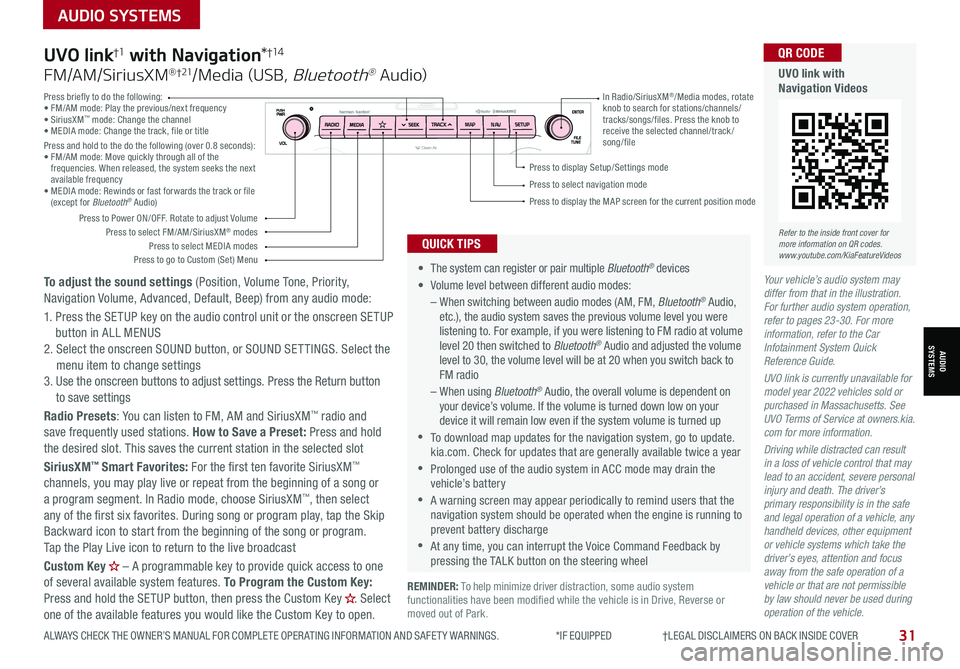
31ALWAYS CHECK THE OWNER’S MANUAL FOR COMPLETE OPER ATING INFORMATION AND SAFET Y WARNINGS. *IF EQUIPPED †LEGAL DISCL AIMERS ON BACK INSIDE COVER
AUDIO SYSTEMS
AUDIOSYSTEMS
REMINDER: To help minimize driver distraction, some audio system functionalities have been modified while the vehicle is in Drive, Reverse or moved out of Park.
Your vehicle’s audio system may differ from that in the illustration. For further audio system operation, refer to pages 23-30. For more information, refer to the Car Infotainment System Quick Reference Guide.
UVO link is currently unavailable for model year 2022 vehicles sold or purchased in Massachusetts. See UVO Terms of Service at owners.kia.com for more information.
Driving while distracted can result in a loss of vehicle control that may lead to an accident, severe personal injury and death. The driver’s primary responsibility is in the safe and legal operation of a vehicle, any handheld devices, other equipment or vehicle systems which take the driver’s eyes, attention and focus away from the safe operation of a vehicle or that are not permissible by law should never be used during operation of the vehicle.
• The system can register or pair multiple Bluetooth® devices
•
Volume level between different audio modes:
– When switching between audio modes (AM, FM, Bluetooth® Audio, etc.), the audio system saves the previous volume level you were listening to. For example, if you were listening to FM radio at volume level 20 then switched to Bluetooth® Audio and adjusted the volume level to 30, the volume level will be at 20 when you switch back to FM radio
– When using Bluetooth® Audio, the overall volume is dependent on your device’s volume. If the volume is turned down low on your device it will remain low even if the system volume is turned up
•To download map updates for the navigation system, go to update.kia.com. Check for updates that are generally available twice a year
•Prolonged use of the audio system in ACC mode may drain the vehicle’s battery
•A warning screen may appear periodically to remind users that the navigation system should be operated when the engine is running to prevent battery discharge
•At any time, you can interrupt the Voice Command Feedback by pressing the TALK button on the steering wheel
QUICK TIPS
UVO link†1 with Navigation*†1 4
FM/AM/SiriusXM® †21/Media (USB, Bluetooth® Au dio)
To adjust the sound settings (Position, Volume Tone, Priority, Navigation Volume, Advanced, Default, Beep) from any audio mode:
1. Press the SETUP key on the audio control unit or the onscreen SETUP button in ALL MENUS 2. Select the onscreen SOUND button, or SOUND SET TINGS. Select the menu item to change settings3. Use the onscreen buttons to adjust settings. Press the Return button to save settings
Radio Presets: You can listen to FM, AM and SiriusXM™ radio and save frequently used stations. How to Save a Preset: Press and hold the desired slot. This saves the current station in the selected slot
SiriusXM™ Smart Favorites: For the first ten favorite SiriusXM™ channels, you may play live or repeat from the beginning of a song or a program segment. In Radio mode, choose SiriusXM™, then select any of the first six favorites. During song or program play, tap the Skip Backward icon to start from the beginning of the song or program. Tap the Play Live icon to return to the live broadcast
Custom Key H
Page 35 of 58
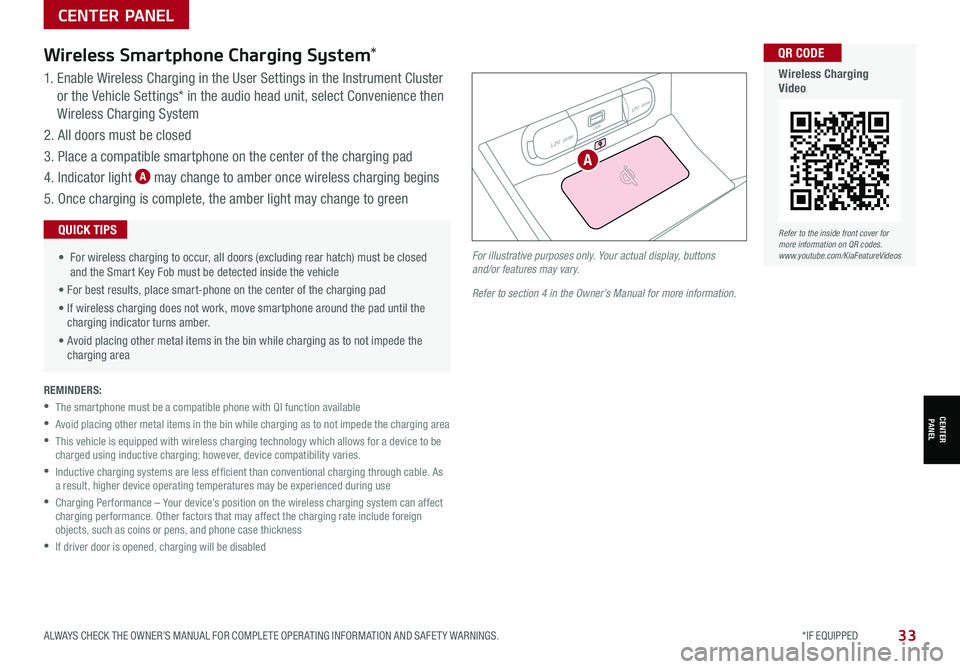
33ALWAYS CHECK THE OWNER’S MANUAL FOR COMPLETE OPER ATING INFORMATION AND SAFET Y WARNINGS. *IF EQUIPPED
CENTER PANEL
1. Enable Wireless Charging in the User Settings in the Instrument Cluster
or the Vehicle Settings* in the audio head unit, select Convenience then
Wireless Charging System
2. All doors must be closed
3. Place a compatible smartphone on the center of the charging pad
4. Indicator light A may change to amber once wireless charging begins
5. Once charging is complete, the amber light may change to green
Wireless Smartphone Charging System*
• For wireless charging to occur, all doors (excluding rear hatch) must be closed and the Smart Key Fob must be detected inside the vehicle
• For best results, place smart-phone on the center of the charging pad
• If wireless charging does not work, move smartphone around the pad until the charging indicator turns amber.
• Avoid placing other metal items in the bin while charging as to not impede the charging area
QUICK TIPS
REMINDERS:
•The smartphone must be a compatible phone with QI function available
•Avoid placing other metal items in the bin while charging as to not impede the charging area
•
This vehicle is equipped with wireless charging technology which allows for a device to be charged using inductive charging; however, device compatibility varies.
•
Inductive charging systems are less ef ficient than conventional charging through cable. As a result, higher device operating temperatures may be experienced during use
•
Charging Performance – Your device’s position on the wireless charging system can affect charging performance. Other factors that may affect the charging rate include foreign objects, such as coins or pens, and phone case thickness
•If driver door is opened, charging will be disabled
12V 180W
12V 180W
USB
For illustrative purposes only. Your actual display, buttons and/or features may vary.
Refer to section 4 in the Owner’s Manual for more information.
CENTER PANEL
A
Refer to the inside front cover for more information on QR codes.www.youtube.com/KiaFeatureVideos
QR CODE
Wireless Charging Video
Page 37 of 58
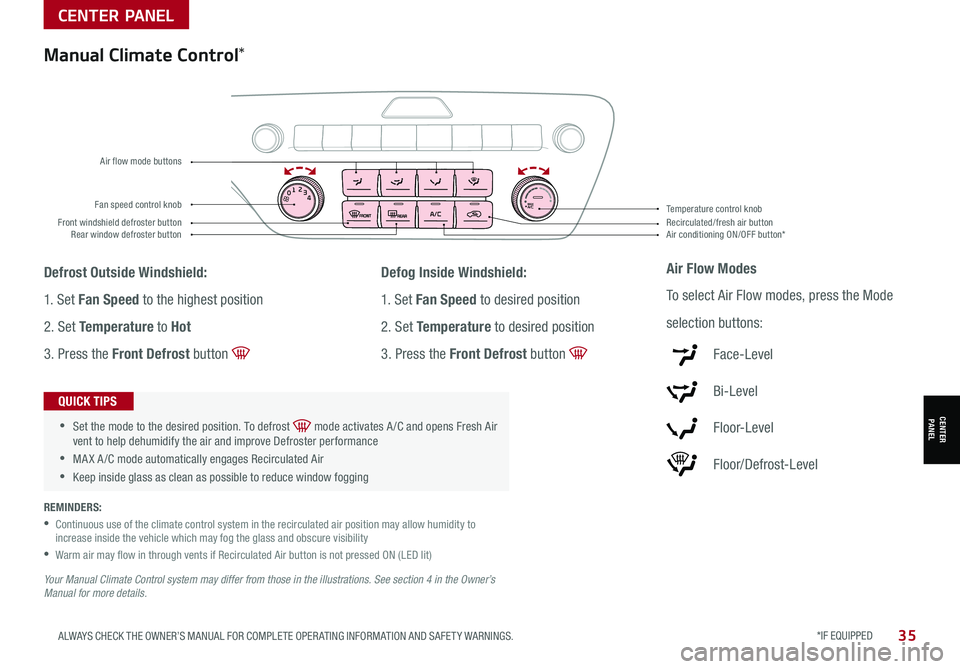
*IF EQUIPPED 35ALWAYS CHECK THE OWNER’S MANUAL FOR COMPLETE OPER ATING INFORMATION AND SAFET Y WARNINGS.
CENTER PANEL
CENTER PANEL
REMINDERS:
•
Continuous use of the climate control system in the recirculated air position may allow humidity to increase inside the vehicle which may fog the glass and obscure visibility
•Warm air may flow in through vents if Recirculated Air button is not pressed ON (LED lit)
Your Manual Climate Control system may differ from those in the illustrations. See section 4 in the Owner’s Manual for more details.
01
2
3
4MAXA/ CFan speed control knob
Front windshield defroster buttonAir conditioning ON/OFF button*Recirculated/fresh air button Rear window defroster button
Temperature control knob
Air flow mode buttons
Manual Climate Control*
Defrost Outside Windshield:
1. Set Fan Speed to the highest position
2. Set Temperature to Hot
3. Press the Front Defrost button
Defog Inside Windshield:
1. Set Fan Speed to desired position
2. Set Temperature to desired position
3. Press the Front Defrost button
Air Flow Modes
To select Air Flow modes, press the Mode
selection buttons:
Face-Level
Bi-Level
F lo o r- L evel
Floor/Defrost-Level
•
•Set the mode to the desired position. To defrost mode activates A /C and opens Fresh Air vent to help dehumidify the air and improve Defroster performance
•MA X A /C mode automatically engages Recirculated Air
•Keep inside glass as clean as possible to reduce window fogging
QUICK TIPS
Page 39 of 58
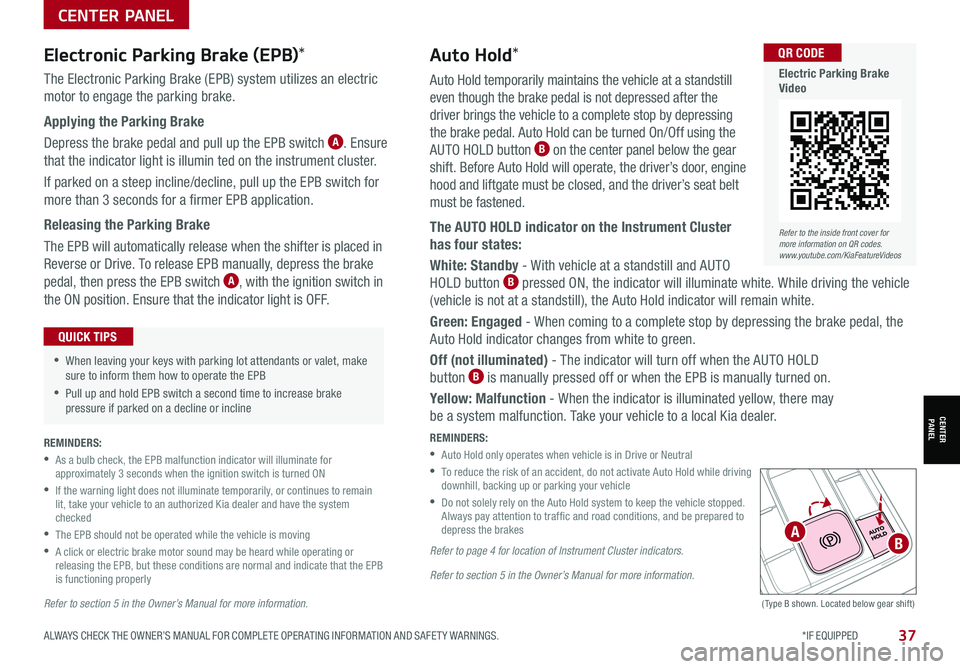
37ALWAYS CHECK THE OWNER’S MANUAL FOR COMPLETE OPER ATING INFORMATION AND SAFET Y WARNINGS. *IF EQUIPPED
CENTER PANEL
CENTER PANEL
Auto Hold temporarily maintains the vehicle at a standstill
even though the brake pedal is not depressed after the
driver brings the vehicle to a complete stop by depressing
the brake pedal. Auto Hold can be turned On/Off using the
AUTO HOLD button B on the center panel below the gear
shift. Before Auto Hold will operate, the driver’s door, engine
hood and liftgate must be closed, and the driver’s seat belt
must be fastened.
The AUTO HOLD indicator on the Instrument Cluster
has four states:
White: Standby - With vehicle at a standstill and AUTO
HOLD button B pressed ON, the indicator will illuminate white. While driving the vehicle
(vehicle is not at a standstill), the Auto Hold indicator will remain white.
Green: Engaged - When coming to a complete stop by depressing the brake pedal, the
Auto Hold indicator changes from white to green.
Off (not illuminated) - The indicator will turn off when the AUTO HOLD
button B is manually pressed off or when the EPB is manually turned on.
Yellow: Malfunction - When the indicator is illuminated yellow, there may
be a system malfunction. Take your vehicle to a local Kia dealer.
REMINDERS:
•
Auto Hold only operates when vehicle is in Drive or Neutral
•
To reduce the risk of an accident, do not activate Auto Hold while driving downhill, backing up or parking your vehicle
•
Do not solely rely on the Auto Hold system to keep the vehicle stopped. Always pay attention to traf fic and road conditions, and be prepared to depress the brakes
Refer to page 4 for location of Instrument Cluster indicators.
Refer to section 5 in the Owner’s Manual for more information.
(Type B shown. Located below gear shift)
Electronic Parking Brake (EPB)*
The Electronic Parking Brake (EPB) system utilizes an electric
motor to engage the parking brake.
Applying the Parking Brake
Depress the brake pedal and pull up the EPB switch A. Ensure
that the indicator light is illumin ted on the instrument cluster.
If parked on a steep incline/decline, pull up the EPB switch for
more than 3 seconds for a firmer EPB application.
Releasing the Parking Brake
The EPB will automatically release when the shifter is placed in
Reverse or Drive. To release EPB manually, depress the brake
pedal, then press the EPB switch A, with the ignition switch in
the ON position. Ensure that the indicator light is O F F.
•When leaving your keys with parking lot attendants or valet, make sure to inform them how to operate the EPB
•Pull up and hold EPB switch a second time to increase brake pressure if parked on a decline or incline
QUICK TIPS
Auto Hold*
REMINDERS:
•
As a bulb check, the EPB malfunction indicator will illuminate for approximately 3 seconds when the ignition switch is turned ON
•
If the warning light does not illuminate temporarily, or continues to remain lit, take your vehicle to an authorized Kia dealer and have the system checked
•The EPB should not be operated while the vehicle is moving
•
A click or electric brake motor sound may be heard while operating or releasing the EPB, but these conditions are normal and indicate that the EPB is functioning properly
Refer to section 5 in the Owner’s Manual for more information.
AB
Refer to the inside front cover for more information on QR codes.www.youtube.com/KiaFeatureVideos
QR CODE
Electric Parking Brake Video
Page 41 of 58
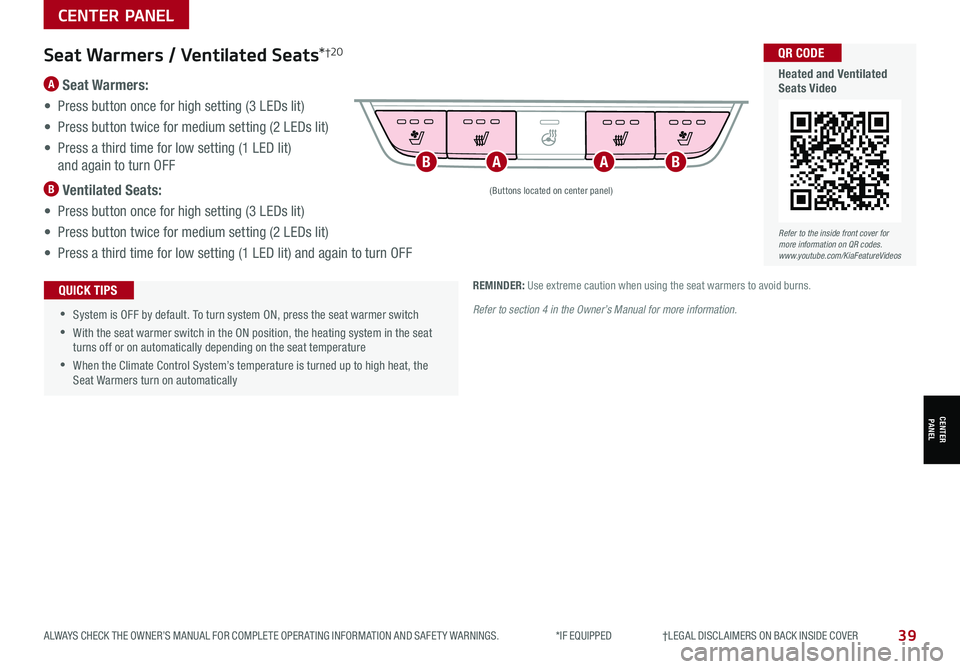
39
CENTER PANEL
ALWAYS CHECK THE OWNER’S MANUAL FOR COMPLETE OPER ATING INFORMATION AND SAFET Y WARNINGS. *IF EQUIPPED †LEGAL DISCL AIMERS ON BACK INSIDE COVER
CENTER PANEL
•
•System is OFF by default. To turn system ON, press the seat warmer switch
•With the seat warmer switch in the ON position, the heating system in the seat turns off or on automatically depending on the seat temperature
•When the Climate Control System’s temperature is turned up to high heat, the Seat Warmers turn on automatically
QUICK TIPS
(Buttons located on center panel)
REMINDER: Use extreme caution when using the seat warmers to avoid burns.
Refer to section 4 in the Owner’s Manual for more information.
BBAA
Refer to the inside front cover for more information on QR codes.www.youtube.com/KiaFeatureVideos
QR CODE
Heated and Ventilated Seats Video
Seat Warmers / Ventilated Seats*†2 0
A Seat Warmers:
• Press button once for high setting (3 LEDs lit)
• Press button twice for medium setting (2 LEDs lit)
• Press a third time for low setting (1 LED lit)
and again to turn OFF
B Ventilated Seats:
• Press button once for high setting (3 LEDs lit)
• Press button twice for medium setting (2 LEDs lit)
• Press a third time for low setting (1 LED lit) and again to turn OFF
Page 43 of 58
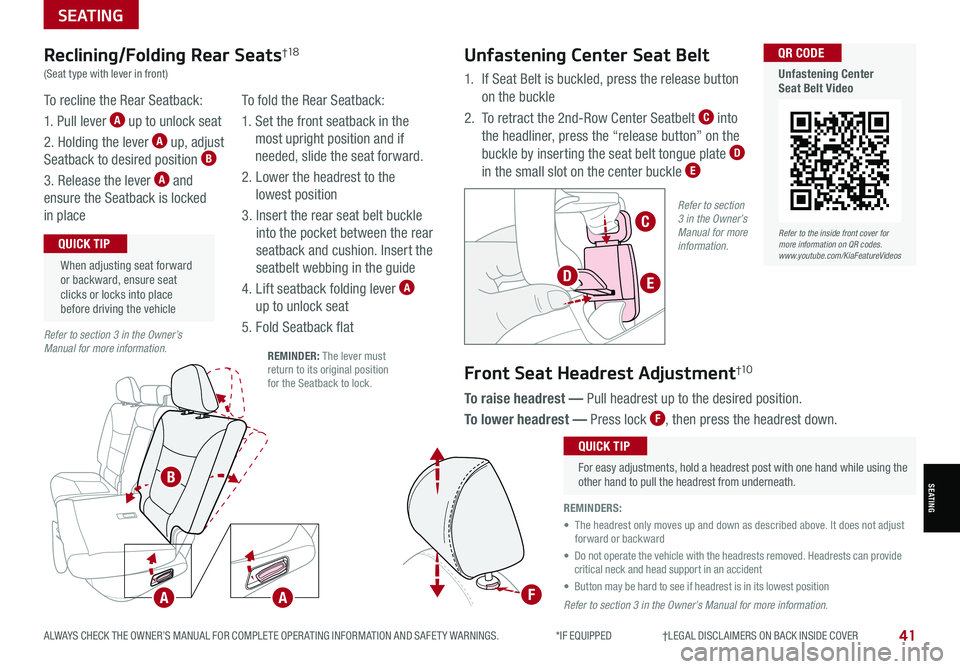
41ALWAYS CHECK THE OWNER’S MANUAL FOR COMPLETE OPER ATING INFORMATION AND SAFET Y WARNINGS. *IF EQUIPPED †LEGAL DISCL AIMERS ON BACK INSIDE COVER
Refer to section 3 in the Owner’s Manual for more information.
Refer to section 3 in the Owner’s Manual for more information.
SEATING
Front Seat Headrest Adjustment†1 0
Unfastening Center Seat Belt
To recline the Rear Seatback:
1. Pull lever A up to unlock seat
2. Holding the lever A up, adjust
Seatback to desired position B
3. Release the lever A and
ensure the Seatback is locked
in place
To fold the Rear Seatback:
1. Set the front seatback in the
most upright position and if
needed, slide the seat forward.
2. Lower the headrest to the
lowest position
3. Insert the rear seat belt buckle
into the pocket between the rear
seatback and cushion. Insert the
seatbelt webbing in the guide
4. Lift seatback folding lever A
up to unlock seat
5. Fold Seatback flat
Reclining/Folding Rear Seats†1 8
(Seat type with lever in front)
When adjusting seat forward or backward, ensure seat clicks or locks into place before driving the vehicle
QUICK TIP
For easy adjustments, hold a headrest post with one hand while using the other hand to pull the headrest from underneath.
QUICK TIP
To raise headrest — Pull headrest up to the desired position.
To lower headrest — Press lock F, then press the headrest down.
1. If Seat Belt is buckled, press the release button
on the buckle
2. To retract the 2nd-Row Center Seatbelt C into
the headliner, press the “release button” on the
buckle by inserting the seat belt tongue plate D
in the small slot on the center buckle E
REMINDER: The lever must return to its original position for the Seatback to lock.
REMINDERS:
• The headrest only moves up and down as described above. It does not adjust forward or backward
• Do not operate the vehicle with the headrests removed. Headrests can provide critical neck and head support in an accident
• Button may be hard to see if headrest is in its lowest position
Refer to section 3 in the Owner’s Manual for more information.AA
B
F
C
ED
SEATING
Refer to the inside front cover for more information on QR codes.www.youtube.com/KiaFeatureVideos
QR CODE
Unfastening Center Seat Belt Video
Page 45 of 58
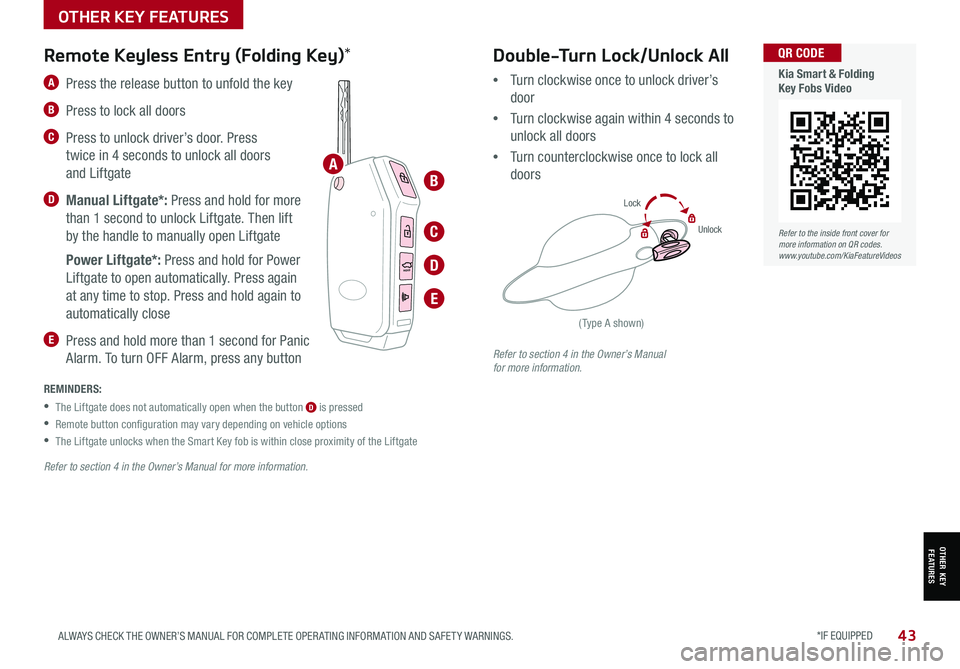
*IF EQUIPPED 43ALWAYS CHECK THE OWNER’S MANUAL FOR COMPLETE OPER ATING INFORMATION AND SAFET Y WARNINGS.
Refer to section 4 in the Owner’s Manual for more information.
Refer to section 4 in the Owner’s Manual for more information.
OTHER KEY FEATURES
OTHER KEY FEATURES
A Press the release button to unfold the key
B Press to lock all doors
C Press to unlock driver’s door. Press
twice in 4 seconds to unlock all doors
and Liftgate
D Manual Liftgate*: Press and hold for more
than 1 second to unlock Liftgate. Then lift
by the handle to manually open Liftgate
Power Liftgate*: Press and hold for Power
Liftgate to open automatically. Press again
at any time to stop. Press and hold again to
automatically close
E Press and hold more than 1 second for Panic
Alarm. To turn OFF Alarm, press any button
Remote Keyless Entry (Folding Key)*
REMINDERS:
•The Liftgate does not automatically open when the button D is pressed
•
Remote button configuration may vary depending on vehicle options
•The Liftgate unlocks when the Smart Key fob is within close proximity of the Liftgate
Double-Turn Lock/Unlock All
•Turn clockwise once to unlock driver’s
door
•Turn clockwise again within 4 seconds to
unlock all doors
•Turn counterclockwise once to lock all
doors
(Type A shown)
Lock
Unlock
HOLD
Refer to the inside front cover for more information on QR codes.www.youtube.com/KiaFeatureVideos
QR CODE
Kia Smart & Folding Key Fobs Video
A
B
C
D
E