warning lights KIA SPORTAGE 2022 Features and Functions Guide
[x] Cancel search | Manufacturer: KIA, Model Year: 2022, Model line: SPORTAGE, Model: KIA SPORTAGE 2022Pages: 58, PDF Size: 4.49 MB
Page 4 of 58
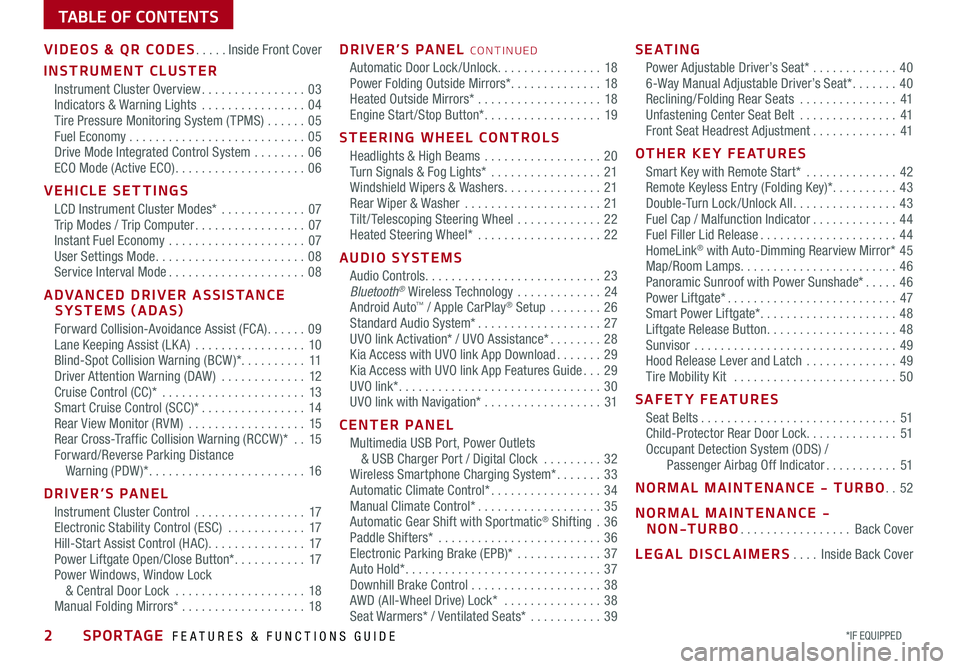
2*IF EQUIPPED SPORTAGE FEATURES & FUNCTIONS GUIDE
TABLE OF CONTENTS
VIDEOS & QR CODES .....Inside Front Cover
INSTRUMENT CLUSTER
Instrument Cluster Overview ................03Indicators & Warning Lights ................04Tire Pressure Monitoring System ( TPMS) ......05Fuel Economy ...........................05Drive Mode Integrated Control System ........06ECO Mode (Active ECO) ....................06
VEHICLE SETTINGS
LCD Instrument Cluster Modes* .............07Trip Modes / Trip Computer .................07Instant Fuel Economy .....................07User Settings Mode .......................08Service Interval Mode .....................08
ADVANCED DRIVER ASSISTANCE SYSTEMS (ADAS)
Forward Collision-Avoidance Assist (FCA) ......09Lane Keeping Assist (LK A) .................10Blind-Spot Collision Warning (BCW )* ..........11Driver Attention Warning (DAW ) .............12Cruise Control (CC)* ......................13 Smart Cruise Control (SCC)* ................14Rear View Monitor (RVM) ..................15Rear Cross-Traffic Collision Warning (RCCW )* ..15Forward/Reverse Parking Distance Warning (PDW )* ........................16
DRIVER’S PANEL
Instrument Cluster Control .................17Electronic Stability Control (ESC) ............17Hill-Start Assist Control (HAC) ...............17Power Liftgate Open/Close Button* ...........17Power Windows, Window Lock & Central Door Lock ....................18Manual Folding Mirrors* ...................18
DRIVER’S PANEL CONTINUED
Automatic Door Lock /Unlock. . . . . . . . . . . . . . . . 18Power Folding Outside Mirrors* ..............18Heated Outside Mirrors* ...................18Engine Start /Stop Button* ..................19
STEERING WHEEL CONTROLS
Headlights & High Beams ..................20Turn Signals & Fog Lights* .................21Windshield Wipers & Washers ...............21Rear Wiper & Washer .....................21Tilt / Telescoping Steering Wheel .............22Heated Steering Wheel* ...................22
AUDIO SYSTEMS
Audio Controls ...........................23Bluetooth® Wireless Technology .............24Android Auto™ / Apple CarPlay® Setup ........26Standard Audio System* ...................27UVO link Activation* / UVO Assistance* ........28Kia Access with UVO link App Download .......29Kia Access with UVO link App Features Guide ...29UVO link* ...............................30UVO link with Navigation* ..................31
CENTER PANEL
Multimedia USB Port, Power Outlets & USB Charger Port / Digital Clock .........32Wireless Smartphone Charging System* .......33Automatic Climate Control* .................34Manual Climate Control* ...................35Automatic Gear Shift with Sportmatic® Shifting .36Paddle Shifters* .........................36Electronic Parking Brake (EPB)* .............37Auto Hold* ..............................37Downhill Brake Control ....................38AWD (All-Wheel Drive) Lock* ...............38Seat Warmers* / Ventilated Seats* ...........39
S E AT I N G
Power Adjustable Driver’s Seat* .............406-Way Manual Adjustable Driver’s Seat* .......40Reclining/Folding Rear Seats ...............41Unfastening Center Seat Belt ...............41Front Seat Headrest Adjustment .............41
OTHER KEY FEATURES
Smart Key with Remote Start* ..............42Remote Keyless Entry (Folding Key)* ..........43Double-Turn Lock /Unlock All ................43Fuel Cap / Malfunction Indicator .............44Fuel Filler Lid Release .....................44HomeLink® with Auto-Dimming Rearview Mirror* 45Map/Room Lamps ........................46Panoramic Sunroof with Power Sunshade* .....46Power Liftgate* ..........................47Smart Power Liftgate* .....................48 Liftgate Release Button ....................48Sunvisor ...............................49Hood Release Lever and Latch ..............49Tire Mobility Kit .........................50
SAFETY FEATURES
Seat Belts ..............................51Child-Protector Rear Door Lock ..............51Occupant Detection System (ODS) / Passenger Airbag Off Indicator ...........51
NORMAL MAINTENANCE - TURBO ..52
NORMAL MAINTENANCE - NON-TURBO .................Back Cover
LEGAL DISCLAIMERS ....Inside Back Cover
Page 5 of 58
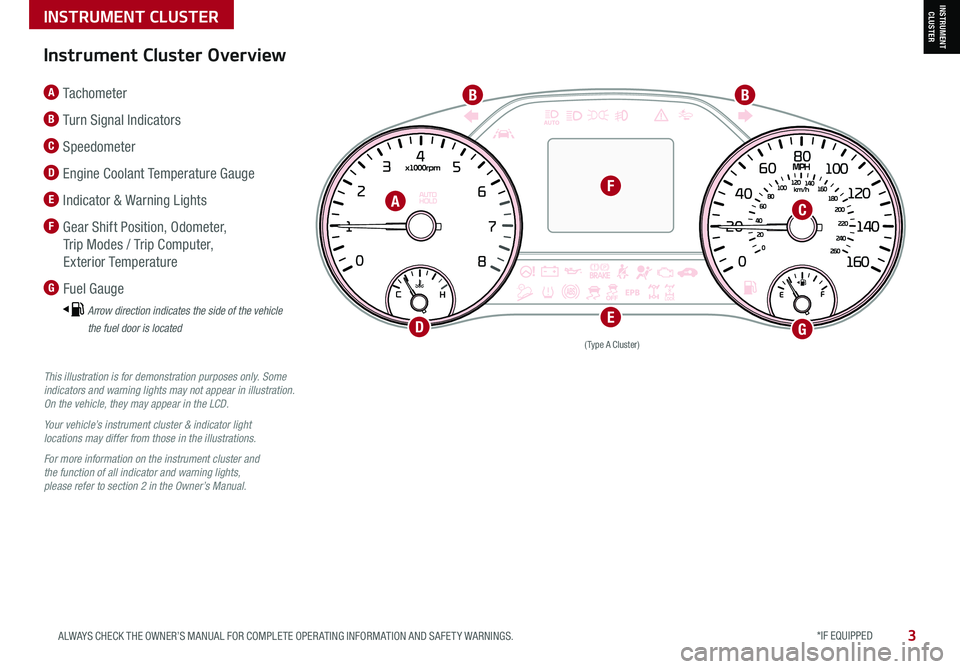
INSTRUMENT CLUSTER
*IF EQUIPPED 3ALWAYS CHECK THE OWNER’S MANUAL FOR COMPLETE OPER ATING INFORMATION AND SAFET Y WARNINGS.
INSTRUMENT CLUSTER
(Type A Cluster)
This illustration is for demonstration purposes only. Some indicators and warning lights may not appear in illustration. On the vehicle, they may appear in the LCD.
Your vehicle’s instrument cluster & indicator light locations may differ from those in the illustrations.
For more information on the instrument cluster and the function of all indicator and warning lights, please refer to section 2 in the Owner’s Manual.
A Tachometer
B Turn Signal Indicators
C Speedometer
D Engine Coolant Temperature Gauge
E Indicator & Warning Lights
F Gear Shift Position, Odometer,
Trip Modes / Trip Computer,
Exterior Temperature
G Fuel Gauge
Arrow direction indicates the side of the vehicle
the fuel door is located
Instrument Cluster Overview
A
BB
C
DE
F
G
Page 6 of 58
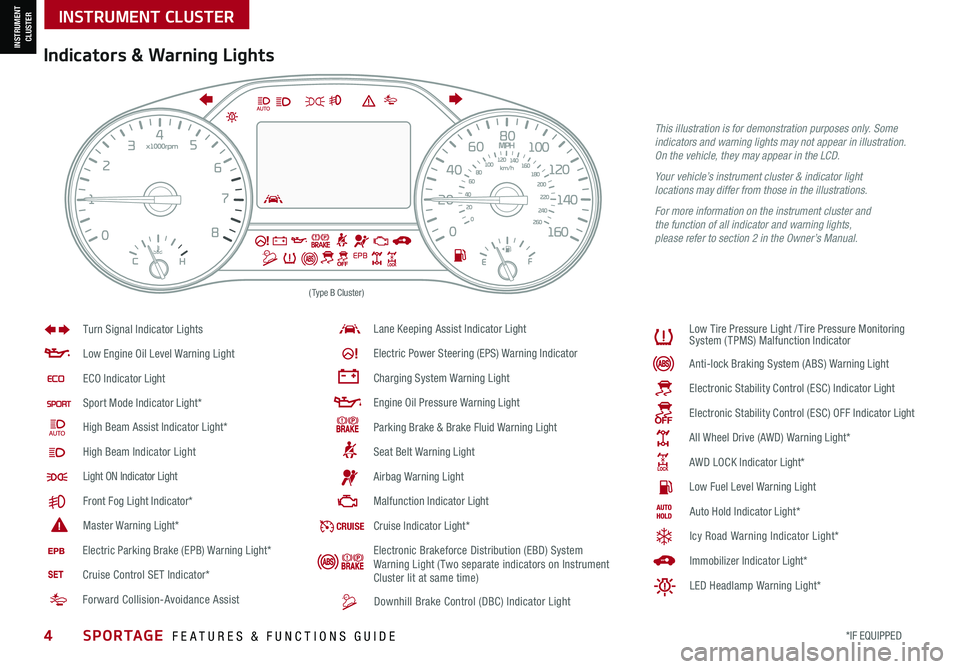
4*IF EQUIPPED SPORTAGE FEATURES & FUNCTIONS GUIDE
INSTRUMENT CLUSTER
(Type B Cluster)
Anti -lo ck B ra k in g S ys te m ( AB S) W arnin g L ightLow E ngin e O il L eve l W arnin g L ight
EC O I ndic ato r Light
Sport M od e I ndic ato r Ligh t*
High B eam A ssis t I ndic ato r Ligh t*
High B eam Indicator Light
Light ON Indicator Light
F ro n t F og L ight Indic ato r*
Maste r W arnin g Light*
Lan e Keeping Assist I ndic ato r Ligh t
Ele ctr ic P ow er S te erin g (EPS) W arnin g Indic ato r
Chargin g S ys te m W arnin g L ight
Engin e O il P re ssu re W arnin g L ight
Park in g B ra ke & B ra ke F luid W arnin g L ight
Sea t B elt W arnin g L ight
Air b ag W arnin g L ight
Malf u n ctio n I ndic ato r Light
Turn Signal Indicator Lights
L
ow T ir e P re ssu re L igh t /Tir e P re ssu re M on it o rin g
S ys te m ( TPMS ) Malf u n ctio n I ndic ato r
Ele ctro nic S ta b ili ty C on tro l (ES C ) I ndic ato r Light
Ele ctr o n ic S ta b ili ty C on tro l (ES C ) O FF I ndic ato r Light
All Wheel Drive (AWD) W arnin g L ight*
A W D L OCK I ndic ato r Light*
Low F uel L eve l W arnin g L ight
Downhill Brake Control (DBC) Indicator Light
CR UI SECru is e I ndic ato r Ligh t*A uto H old I ndic ato r Ligh t*
I m m ob ili ze r I ndic ato r Light*
Icy Road Warning Indicator Light*
LED Headlamp Warning Light*
E le ctr ic P ark in g B ra ke ( EP B ) W arnin g L ight*
Cruise Control SET Indicator* Electronic Brakeforce Distribution (EBD) System
Warning Light (Two separate indicators on Instrument
Cluster lit at same time)
Forward Collision-Avoidance Assist
Indicators & Warning Lights
This illustration is for demonstration purposes only. Some indicators and warning lights may not appear in illustration. On the vehicle, they may appear in the LCD.
Your vehicle’s instrument cluster & indicator light locations may differ from those in the illustrations.
For more information on the instrument cluster and the function of all indicator and warning lights, please refer to section 2 in the Owner’s Manual.
INSTRUMENT CLUSTER
Page 9 of 58
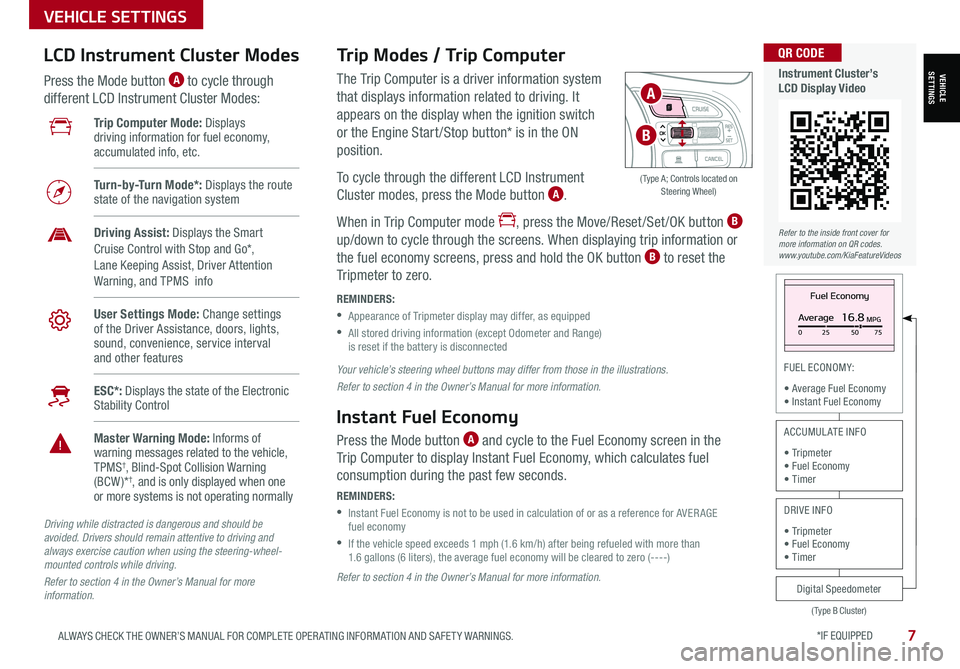
*IF EQUIPPED 7ALWAYS CHECK THE OWNER’S MANUAL FOR COMPLETE OPER ATING INFORMATION AND SAFET Y WARNINGS.
VEHICLE SETTINGS
FUEL ECONOMY:
• Average Fuel Economy• Instant Fuel Economy
The Trip Computer is a driver information system
that displays information related to driving. It
appears on the display when the ignition switch
or the Engine Start /Stop button* is in the ON
position.
To cycle through the different LCD Instrument
Cluster modes, press the Mode button A.
When in Trip Computer mode , press the Move/Reset /Set /OK button B
up/down to cycle through the screens. When displaying trip information or
the fuel economy screens, press and hold the OK button B to reset the
Tripmeter to zero.
REMINDERS:
•
Appearance of Tripmeter display may differ, as equipped
•
All stored driving information (except Odometer and Range) is reset if the battery is disconnected
Trip Modes / Trip Computer LCD Instrument Cluster Modes
Press the Mode button A to cycle through
different LCD Instrument Cluster Modes:
Your vehicle’s steering wheel buttons may differ from those in the illustrations.
Refer to section 4 in the Owner’s Manual for more information.
Driving while distracted is dangerous and should be avoided. Drivers should remain attentive to driving and always exercise caution when using the steering-wheel-mounted controls while driving.
Refer to section 4 in the Owner’s Manual for more information.
Refer to section 4 in the Owner’s Manual for more information.
Instant Fuel Economy
Press the Mode button A and cycle to the Fuel Economy screen in the
Trip Computer to display Instant Fuel Economy, which calculates fuel
consumption during the past few seconds.
REMINDERS:
•
Instant Fuel Economy is not to be used in calculation of or as a reference for AVER AGE fuel economy
•
If the vehicle speed exceeds 1 mph (1.6 km/h) after being refueled with more than 1.6 gallons (6 liters), the average fuel economy will be cleared to zero (----)
Fuel Economy
Average16.8MPG025 5075
(Type B Cluster)
Digital Speedometer
ACCUMULATE INFO
• Tripmeter• Fuel Economy• Timer
DRIVE INFO
• Tripmeter • Fuel Economy • Timer
Trip Computer Mode: Displays driving information for fuel economy, accumulated info, etc.
Turn-by-Turn Mode*: Displays the route state of the navigation system
Driving Assist: Displays the Smart Cruise Control with Stop and Go*, Lane Keeping Assist, Driver Attention Warning, and TPMS info
User Settings Mode: Change settings of the Driver Assistance, doors, lights, sound, convenience, service interval and other features
ESC*: Displays the state of the Electronic Stability Control
Master Warning Mode: Informs of warning messages related to the vehicle, TPMS†, Blind-Spot Collision Warning (BCW )*†, and is only displayed when one or more systems is not operating normally
OK
( Type A; Controls located on Steering Wheel)
A
B
VEHICLESETTINGS
Refer to the inside front cover for more information on QR codes.www.youtube.com/KiaFeatureVideos
QR CODE
Instrument Cluster’s LCD Display Video
Page 10 of 58
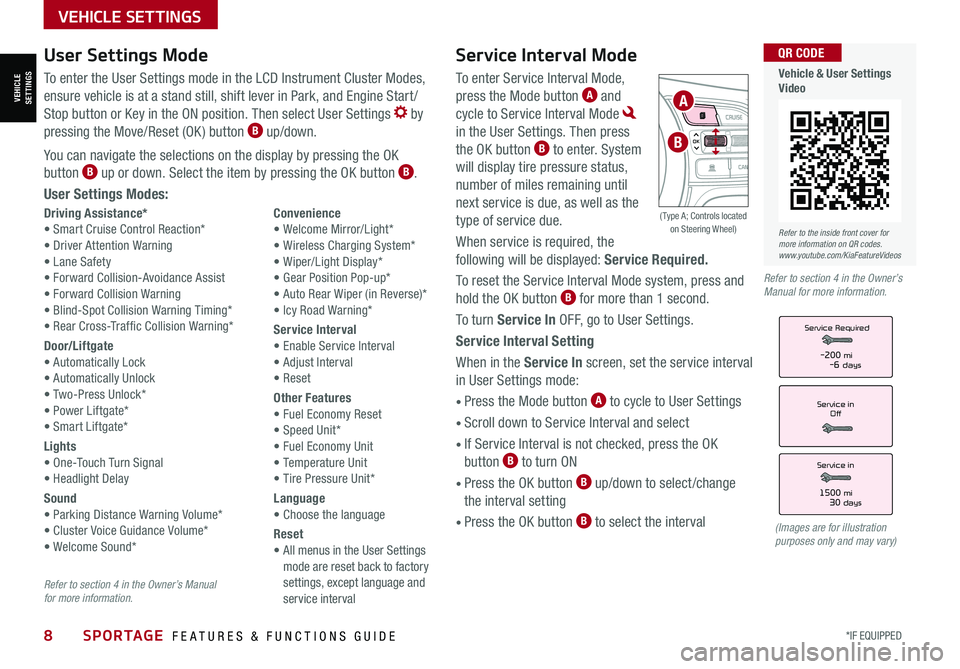
8*IF EQUIPPED SPORTAGE FEATURES & FUNCTIONS GUIDE
VEHICLE SETTINGS
Service Interval Mode
To enter Service Interval Mode,
press the Mode button A and
cycle to Service Interval Mode
in the User Settings. Then press
the OK button B to enter. System
will display tire pressure status,
number of miles remaining until
next service is due, as well as the
type of service due.
When service is required, the
following will be displayed: Service Required.
To reset the Service Interval Mode system, press and
hold the OK button B for more than 1 second.
To turn Service In OFF, go to User Settings.
Service Interval Setting
When in the Service In screen, set the service interval
in User Settings mode:
• Press the Mode button A to cycle to User Settings
• Scroll down to Service Interval and select
•
If Service Interval is not checked, press the OK
button B to turn ON
• Press the OK button B up/down to select /change
the interval setting
•
Press the OK button B to select the interval
Driving Assistance*• Smart Cruise Control Reaction*• Driver Attention Warning• Lane Safety• Forward Collision-Avoidance Assist• Forward Collision Warning• Blind-Spot Collision Warning Timing*• Rear Cross-Traffic Collision Warning*
Door/Liftgate• Automatically Lock• Automatically Unlock• Two-Press Unlock*• Power Liftgate*• Smart Liftgate*
Lights• One-Touch Turn Signal• Headlight Delay
Sound• Parking Distance Warning Volume*• Cluster Voice Guidance Volume*• Welcome Sound*
Convenience• Welcome Mirror/Light*• Wireless Charging System*• Wiper/Light Display*• Gear Position Pop-up*• Auto Rear Wiper (in Reverse)*• Icy Road Warning*
Service Interval• Enable Service Interval• Adjust Interval• Reset
Other Features• Fuel Economy Reset• Speed Unit*• Fuel Economy Unit• Temperature Unit• Tire Pressure Unit*
Language• Choose the language
Reset•
All menus in the User Settings mode are reset back to factory settings, except language and service interval
Service in
Off
Service Required
Service in
1500 mi30 days
-200 mi-6 days
User Settings Mode
To enter the User Settings mode in the LCD Instrument Cluster Modes,
ensure vehicle is at a stand still, shift lever in Park, and Engine Start /
Stop button or Key in the ON position. Then select User Settings by
pressing the Move/Reset (OK ) button B up/down.
You can navigate the selections on the display by pressing the OK
button B up or down. Select the item by pressing the OK button B.
User Settings Modes:
(Images are for illustration purposes only and may vary)
Refer to section 4 in the Owner’s Manual for more information.
Refer to section 4 in the Owner’s Manual for more information.
OK
A
B
( Type A; Controls located on Steering Wheel)
VEHICLESETTINGS
Refer to the inside front cover for more information on QR codes.www.youtube.com/KiaFeatureVideos
QR CODE
Vehicle & User Settings Video
Page 13 of 58
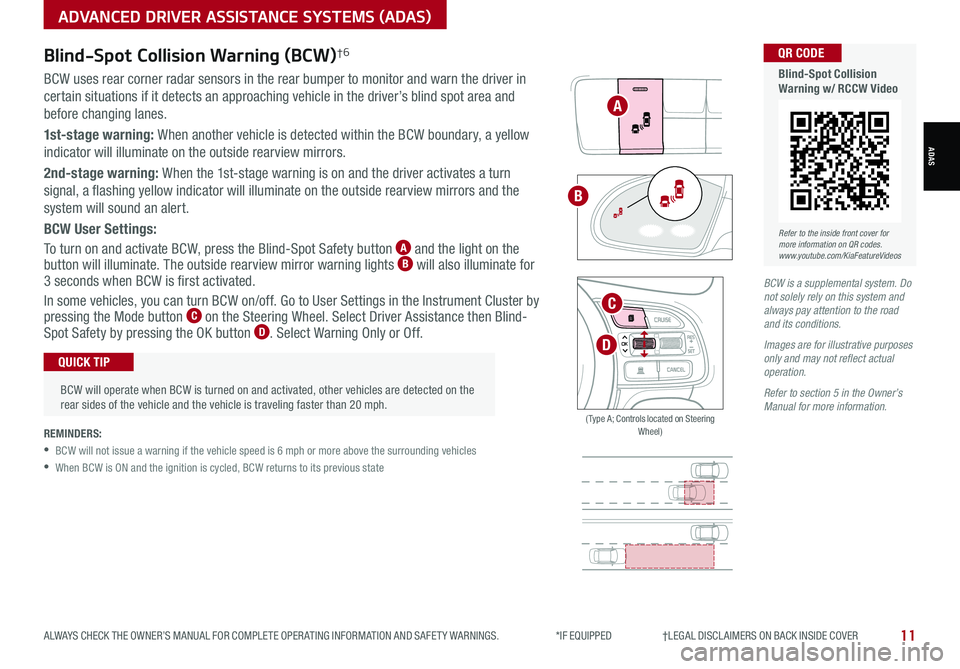
11ALWAYS CHECK THE OWNER’S MANUAL FOR COMPLETE OPER ATING INFORMATION AND SAFET Y WARNINGS. *IF EQUIPPED †LEGAL DISCL AIMERS ON BACK INSIDE COVER
BCW is a supplemental system. Do not solely rely on this system and always pay attention to the road and its conditions.
Images are for illustrative purposes only and may not reflect actual operation.
Refer to section 5 in the Owner’s Manual for more information.
Blind-Spot Collision Warning (BCW)†6
BCW uses rear corner radar sensors in the rear bumper to monitor and warn the driver in
certain situations if it detects an approaching vehicle in the driver’s blind spot area and
before changing lanes.
1st-stage warning: When another vehicle is detected within the BCW boundary, a yellow
indicator will illuminate on the outside rearview mirrors.
2nd-stage warning: When the 1st-stage warning is on and the driver activates a turn
signal, a flashing yellow indicator will illuminate on the outside rearview mirrors and the
system will sound an alert.
BCW User Settings:
To turn on and activate BCW, press the Blind-Spot Safety button A and the light on the button will illuminate. The outside rearview mirror warning lights B will also illuminate for 3 seconds when BCW is first activated.
In some vehicles, you can turn BCW on/off. Go to User Settings in the Instrument Cluster by pressing the Mode button C on the Steering Wheel. Select Driver Assistance then Blind- Spot Safety by pressing the OK button D . Select Warning Only or Off.
REMINDERS:
•
BCW will not issue a warning if the vehicle speed is 6 mph or more above the surrounding vehicles
•When BCW is ON and the ignition is cycled, BCW returns to its previous state
A
B
ADVANCED DRIVER ASSISTANCE SYSTEMS (ADAS)
ADAS
OK
C
D
( Type A; Controls located on Steering Wheel)
Refer to the inside front cover for more information on QR codes.www.youtube.com/KiaFeatureVideos
QR CODE
Blind-Spot Collision Warning w/ RCCW Video
•
BCW will operate when BCW is turned on and activated, other vehicles are detected on the rear sides of the vehicle and the vehicle is traveling faster than 20 mph.
QUICK TIP
Page 19 of 58
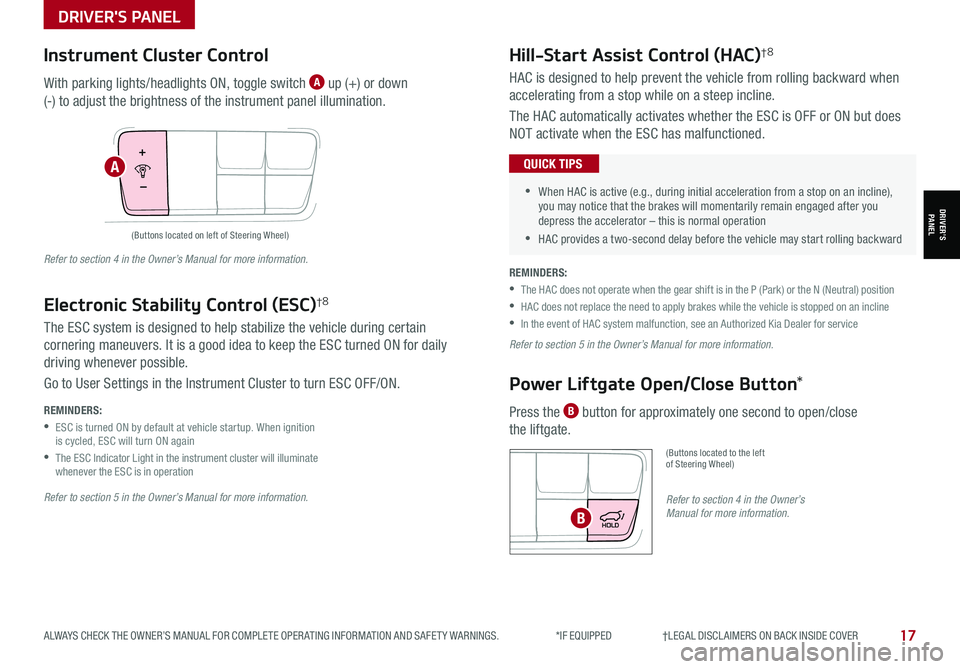
17ALWAYS CHECK THE OWNER’S MANUAL FOR COMPLETE OPER ATING INFORMATION AND SAFET Y WARNINGS. *IF EQUIPPED †LEGAL DISCL AIMERS ON BACK INSIDE COVER
DRIVER'S PANEL
Hill-Start Assist Control (HAC)†8
Power Liftgate Open/Close Button*
HAC is designed to help prevent the vehicle from rolling backward when
accelerating from a stop while on a steep incline.
The HAC automatically activates whether the ESC is OFF or ON but does
NOT activate when the ESC has malfunctioned.
Press the B button for approximately one second to open/close
the liftgate.
(Buttons located to the left of Steering Wheel)
•
•When HAC is active (e.g., during initial acceleration from a stop on an incline), you may notice that the brakes will momentarily remain engaged after you depress the accelerator – this is normal operation
•HAC provides a two-second delay before the vehicle may start rolling backward
QUICK TIPS
REMINDERS:
•
The HAC does not operate when the gear shift is in the P (Park) or the N (Neutral) position
•
HAC does not replace the need to apply brakes while the vehicle is stopped on an incline
•In the event of HAC system malfunction, see an Authorized Kia Dealer for service
Refer to section 5 in the Owner’s Manual for more information.
Refer to section 4 in the Owner’s Manual for more information.B
(Buttons located on left of Steering Wheel)
Instrument Cluster Control
With parking lights/headlights ON, toggle switch A up (+) or down
(-) to adjust the brightness of the instrument panel illumination.
Refer to section 5 in the Owner’s Manual for more information.
Refer to section 4 in the Owner’s Manual for more information.
REMINDERS:
•
ESC is turned ON by default at vehicle startup. When ignition is cycled, ESC will turn ON again
•
The ESC Indicator Light in the instrument cluster will illuminate whenever the ESC is in operation
The ESC system is designed to help stabilize the vehicle during certain
cornering maneuvers. It is a good idea to keep the ESC turned ON for daily
driving whenever possible.
Go to User Settings in the Instrument Cluster to turn ESC OFF/ON.
Electronic Stability Control (ESC)†8
A
DRIVER’SPANEL
Page 23 of 58
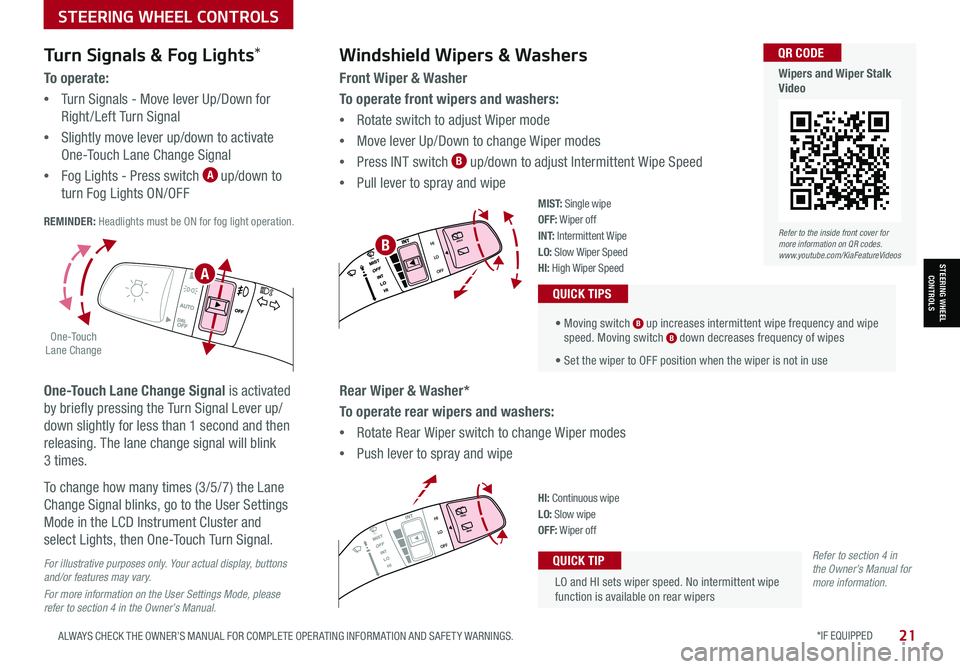
STEERING WHEEL CONTROLS
STEERING WHEEL CONTROLS
*IF EQUIPPED 21ALWAYS CHECK THE OWNER’S MANUAL FOR COMPLETE OPER ATING INFORMATION AND SAFET Y WARNINGS.
LO and HI sets wiper speed. No intermittent wipe function is available on rear wipers
QUICK TIP
Windshield Wipers & Washers
Front Wiper & Washer
To operate front wipers and washers:
•Rotate switch to adjust Wiper mode
•Move lever Up/Down to change Wiper modes
•Press INT switch B up/down to adjust Intermittent Wipe Speed
•Pull lever to spray and wipe
• Moving switch B up increases intermittent wipe frequency and wipe speed. Moving switch B down decreases frequency of wipes
• Set the wiper to OFF position when the wiper is not in use
QUICK TIPS
Rear Wiper & Washer*
To operate rear wipers and washers:
•Rotate Rear Wiper switch to change Wiper modes
•Push lever to spray and wipe
PUSH
PULL
PUSH
PULL
QUIC K T IP
M I S T: Single wipeOFF: Wiper offI N T: Intermittent Wipe
LO: Slow Wiper SpeedHI: High Wiper Speed
PUSH
PULL
PUSH
PULL
QUIC K T IPHI: Continuous wipeLO: Slow wipeOFF: Wiper off
Turn Signals & Fog Lights*
To o p e r a t e :
•Turn Signals - Move lever Up/Down for
Right /Left Turn Signal
•Slightly move lever up/down to activate
One-Touch Lane Change Signal
•Fog Lights - Press switch A up/down to
turn Fog Lights ON/OFF REMINDER: Headlights must be ON for fog light operation.
One-Touch Lane Change Signal is activated
by briefly pressing the Turn Signal Lever up/
down slightly for less than 1 second and then
releasing. The lane change signal will blink
3 times.
To change how many times (3/5/7) the Lane
Change Signal blinks, go to the User Settings
Mode in the LCD Instrument Cluster and
select Lights, then One-Touch Turn Signal.
For illustrative purposes only. Your actual display, buttons and/or features may vary.
For more information on the User Settings Mode, please refer to section 4 in the Owner’s Manual.
Refer to section 4 in the Owner’s Manual for more information.
.
O ne -To u ch Lane Change
A
BRefer to the inside front cover for more information on QR codes.www.youtube.com/KiaFeatureVideos
QR CODE
Wipers and Wiper Stalk Video
Page 47 of 58
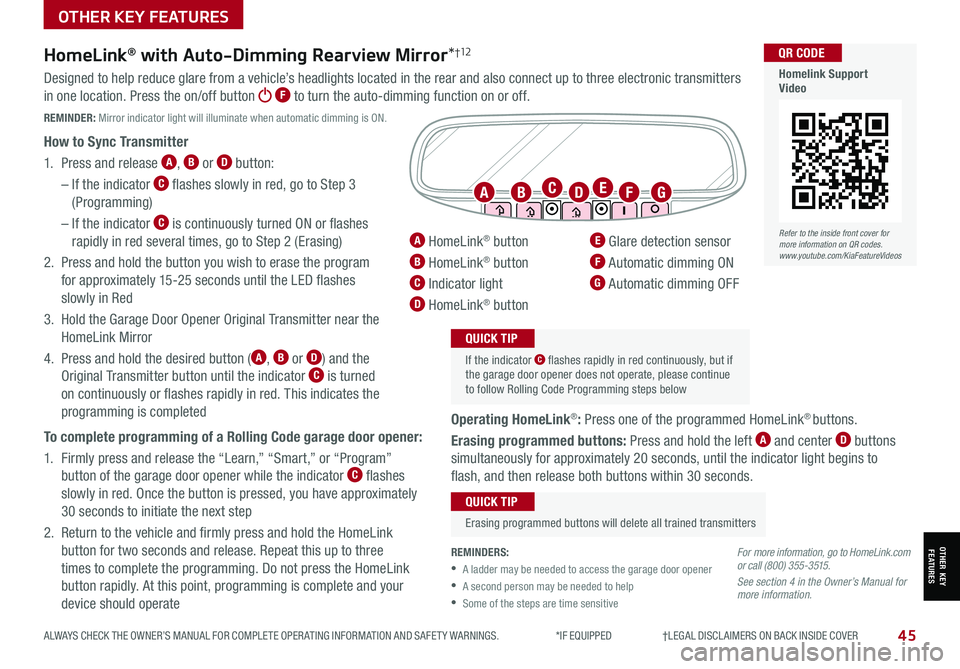
45ALWAYS CHECK THE OWNER’S MANUAL FOR COMPLETE OPER ATING INFORMATION AND SAFET Y WARNINGS. *IF EQUIPPED †LEGAL DISCL AIMERS ON BACK INSIDE COVER
OTHER KEY FEATURES
OTHER KEY FEATURES
HomeLink® with Auto-Dimming Rearview Mirror*†12
A HomeLink® button
B HomeLink® button
C Indicator light
D HomeLink® button
E Glare detection sensor
F Automatic dimming ON
G Automatic dimming OFF
ABFGCED
REMINDERS:
•A ladder may be needed to access the garage door opener
•A second person may be needed to help
•Some of the steps are time sensitive
If the indicator C flashes rapidly in red continuously, but if the garage door opener does not operate, please continue to follow Rolling Code Programming steps below
QUICK TIP
Erasing programmed buttons will delete all trained transmitters
QUICK TIP
For more information, go to HomeLink.com or call (800) 355-3515.
See section 4 in the Owner’s Manual for more information.
Designed to help reduce glare from a vehicle’s headlights located in the rear and also connect up to three electronic transmitters
in one location. Press the on/off button F to turn the auto-dimming function on or off.
REMINDER: Mirror indicator light will illuminate when automatic dimming is ON.
How to Sync Transmitter
1. Press and release A, B or D button:
– If the indicator C flashes slowly in red, go to Step 3
(Programming)
– If the indicator C is continuously turned ON or flashes
rapidly in red several times, go to Step 2 (Erasing)
2. Press and hold the button you wish to erase the program
for approximately 15-25 seconds until the LED flashes
slowly in Red
3. Hold the Garage Door Opener Original Transmitter near the
HomeLink Mirror
4.
Press and hold the desired button (A, B or D) and the
Original Transmitter button until the indicator C is turned
on continuously or flashes rapidly in red. This indicates the
programming is completed
To complete programming of a Rolling Code garage door opener:
1. Firmly press and release the “Learn,” “Smart,” or “Program”
button of the garage door opener while the indicator C flashes
slowly in red. Once the button is pressed, you have approximately
30 seconds to initiate the next step
2. Return to the vehicle and firmly press and hold the HomeLink
button for two seconds and release. Repeat this up to three
times to complete the programming. Do not press the HomeLink
button rapidly. At this point, programming is complete and your
device should operate
Operating HomeLink®: Press one of the programmed HomeLink® buttons.
Erasing programmed buttons: Press and hold the left A and center D buttons
simultaneously for approximately 20 seconds, until the indicator light begins to
flash, and then release both buttons within 30 seconds.
Refer to the inside front cover for more information on QR codes.www.youtube.com/KiaFeatureVideos
QR CODE
Homelink Support Video