cruise control KIA SPORTAGE 2023 Features and Functions Guide
[x] Cancel search | Manufacturer: KIA, Model Year: 2023, Model line: SPORTAGE, Model: KIA SPORTAGE 2023Pages: 66, PDF Size: 5.66 MB
Page 3 of 66
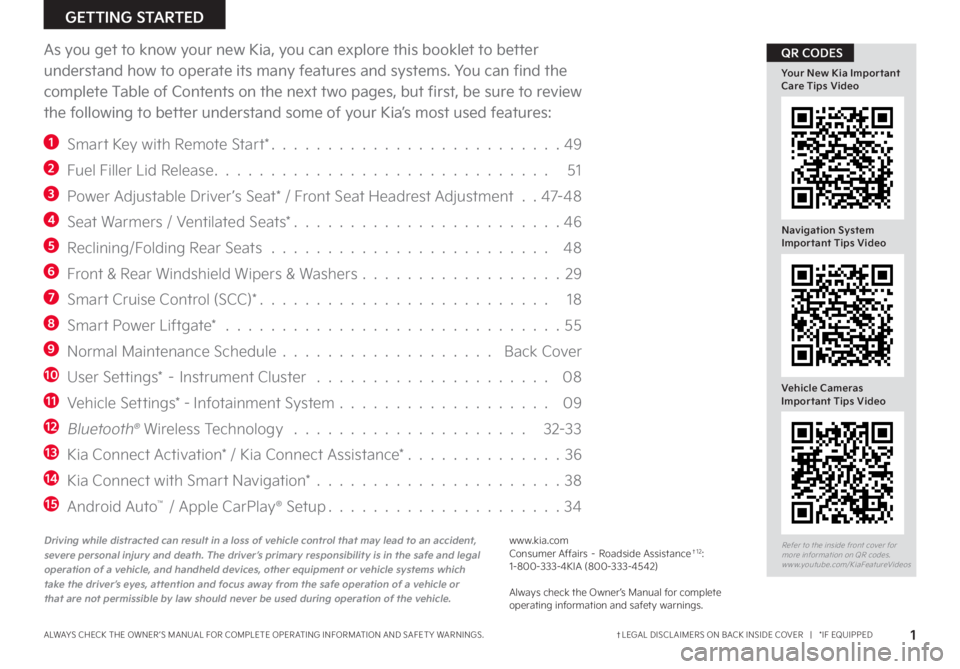
As you get to know your new Kia, you can explore this booklet to better
understand how to operate its many features and systems. You can find the
complete Table of Contents on the next two pages, but first, be sure to review
the following to better understand some of your Kia’s most used features:
1 Smart Key with Remote Start* 49
2 Fuel Filler Lid Release 51
3 Power Adjustable Driver’s Seat* / Front Seat Headrest Adjustment 47- 4 8
4 Seat Warmers / Ventilated Seats* 46
5 Reclining/Folding Rear Seats 48
6 Front & Rear Windshield Wipers & Washers 29
7 Smart Cruise Control (SCC)* 18
8 Smart Power Liftgate* 55
9 Normal Maintenance Schedule Back Cover
10 User Settings* – Instrument Cluster 08
11 Vehicle Settings* - Infotainment System 09
12 Bluetooth® Wireless Technology 32-33
13 Kia Connect Activation* / Kia Connect Assistance* 36
14 Kia Connect with Smart Navigation* 38
15 Android Auto™ / Apple CarPlay® Setup 34
ALWAYS CHECK THE OWNER ’S MANUAL FOR COMPLETE OPER ATING INFORMATION AND SAFET Y WARNINGS †LEGAL DISCL AIMERS ON BACK INSIDE COVER | *IF EQUIPPED1
GETTING STARTED
Refer to the inside front cover for more information on QR codes www youtube com/KiaFeatureVideos
Navigation System Important Tips Video
Your New Kia Important Care Tips Video
Vehicle Cameras Important Tips Video
QR CODES
Driving while distracted can result in a loss of vehicle control that may lead to an accident, severe personal injury and death. The driver’s primary responsibility is in the safe and legal operation of a vehicle, and handheld devices, other equipment or vehicle systems which take the driver’s eyes, attention and focus away from the safe operation of a vehicle or that are not permissible by law should never be used during operation of the vehicle.
www kia com Consumer Affairs – Roadside Assistance†12: 1-800-333-4KIA (800-333-4542)
Always check the Owner’s Manual for complete operating information and safety warnings
Page 4 of 66
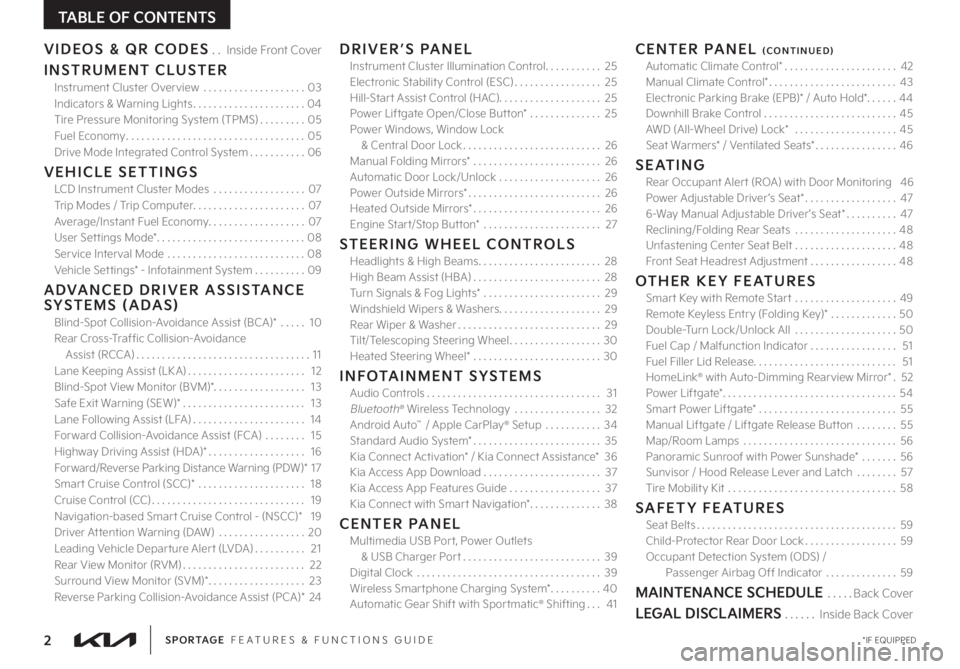
2 *IF EQUIPPEDSPORTAGE FEATURES & FUNCTIONS GUIDE
TABLE OF CONTENTS
VIDEOS & QR CODES Inside Front Cover
INSTRUMENT CLUSTERInstrument Cluster Overview 03Indicators & Warning Lights 04Tire Pressure Monitoring System (TPMS) 05Fuel Economy 05Drive Mode Integrated Control System 06
VEHICLE SETTINGSLCD Instrument Cluster Modes 07Trip Modes / Trip Computer 07Average/Instant Fuel Economy 07User Set tings Mode* 08Service Interval Mode 08Vehicle Set tings* - Infotainment System 09
ADVANCED DRIVER ASSISTANCE SYSTEMS (ADAS)Blind-Spot Collision-Avoidance Assist (BCA)* 10Rear Cross-Traffic Collision-Avoidance Assist (RCCA) 11Lane Keeping Assist (LK A) 12Blind-Spot View Monitor (BVM)* 13Safe Exit Warning (SEW)* 13Lane Following Assist (LFA) 14Forward Collision-Avoidance Assist (FCA) 15Highway Driving Assist (HDA)* 16Forward/Reverse Parking Distance Warning (PDW)* 17Smar t Cruise Control (SCC)* 18Cruise Control (CC) 19 Navigation-based Smar t Cruise Control - (NSCC)* 19Driver At tention Warning (DAW) 20Leading Vehicle Depar ture Aler t (LVDA) 21Rear View Monitor (RVM) 22Surround View Monitor (SVM)* 23Reverse Parking Collision-Avoidance Assist (PCA)* 24
DRIVER’S PANELInstrument Cluster Illumination Control 25Electronic Stability Control (ESC) 25Hill-Star t Assist Control (HAC) 25Power Liftgate Open/Close But ton* 25Power Windows, Window Lock & Central Door Lock 26Manual Folding Mirrors* 26Automatic Door Lock/Unlock 26Power Outside Mirrors* 26Heated Outside Mirrors* 26Engine Star t/Stop But ton* 27
STEERING WHEEL CONTROLSHeadlights & High Beams 28High Beam Assist (HBA) 28Turn Signals & Fog Lights* 29Windshield Wipers & Washers 29Rear Wiper & Washer 29Tilt/Telescoping Steering Wheel 30Heated Steering Wheel* 30
INFOTAINMENT SYSTEMSAudio Controls 31Bluetooth® Wireless Technology 32Android Auto™ / Apple CarPlay® Setup 34Standard Audio System* 35Kia Connect Activation* / Kia Connect Assistance* 36Kia Access App Download 37Kia Access App Features Guide 37Kia Connect with Smar t Navigation* 38
CENTER PANELMultimedia USB Por t, Power Outlets & USB Charger Por t 39 Digital Clock 39Wireless Smar tphone Charging System* 40Automatic Gear Shift with Spor tmatic® Shifting 41
CENTER PANEL (CONTINUED)Automatic Climate Control* 42Manual Climate Control* 43Electronic Parking Brake (EPB)* / Auto Hold* 44Downhill Brake Control 45AWD (All-Wheel Drive) Lock* 45Seat Warmers* / Ventilated Seats* 46
SEATINGRear Occupant Aler t (ROA) with Door Monitoring
46Power Adjustable Driver ’s Seat* 476-Way Manual Adjustable Driver ’s Seat* 47Reclining/Folding Rear Seats 48Unfastening Center Seat Belt 48Front Seat Headrest Adjustment 48
OTHER KEY FEATURESSmar t Key with Remote Star t 49Remote Keyless Entry (Folding Key)* 50Double-Turn Lock/Unlock All 50Fuel Cap / Malfunction Indicator 51Fuel Filler Lid Release 51HomeLink® with Auto-Dimming Rearview Mirror* 52Power Liftgate* 54Smart Power Liftgate* 55Manual Liftgate / Liftgate Release But ton 55Map/Room Lamps 56Panoramic Sunroof with Power Sunshade* 56Sunvisor / Hood Release Lever and Latch 57Tire Mobility Kit 58
SAFETY FEATURESSeat Belts 59Child-Protector Rear Door Lock 59Occupant Detection System (ODS) / Passenger Airbag Off Indicator 59
MAINTENANCE SCHEDULE Back Cover
LEGAL DISCLAIMERS Inside Back Cover
Page 9 of 66
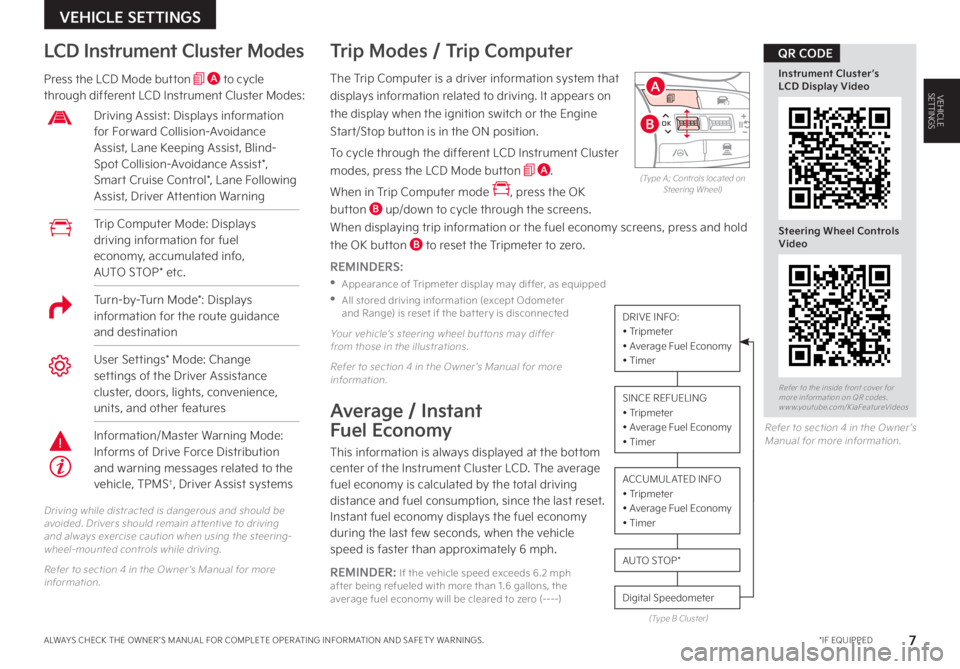
7 *IF EQUIPPEDALWAYS CHECK THE OWNER ’S MANUAL FOR COMPLETE OPER ATING INFORMATION AND SAFET Y WARNINGS
VEHICLE SETTINGS
VEHICLESETTINGSThe Trip Computer is a driver information system that
displays information related to driving It appears on
the display when the ignition switch or the Engine
Start/Stop button is in the ON position
To cycle through the different LCD Instrument Cluster
modes, press the LCD Mode button A
When in Trip Computer mode , press the OK
button B up/down to cycle through the screens
When displaying trip information or the fuel economy screens, press and hold
the OK button B to reset the Tripmeter to zero
REMINDERS:
•
Appearance of Tripmeter display may differ, as equipped
•
All stored driving information (except Odometer and Range) is reset if the bat ter y is disconnected
Trip Modes / Trip Computer LCD Instrument Cluster Modes
Press the LCD Mode button A to cycle through different LCD Instrument Cluster Modes:
Your vehicle’s steering wheel but tons may differ from those in the illustrations
Refer to section 4 in the Owner ’s Manual for more information
Driving while distracted is dangerous and should be avoided Drivers should remain at tentive to driving and always exercise caution when using the steering-wheel-mounted controls while driving
Refer to section 4 in the Owner ’s Manual for more information
Refer to section 4 in the Owner ’s Manual for more information
Average / Instant
Fuel Economy
This information is always displayed at the bottom center of the Instrument Cluster LCD The average fuel economy is calculated by the total driving distance and fuel consumption, since the last reset Instant fuel economy displays the fuel economy during the last few seconds, when the vehicle speed is faster than approximately 6 mph
REMINDER: If the vehicle speed exceeds 6 2 mph after being refueled with more than 1 6 gallons, the average fuel economy will be cleared to zero (----)
DRIVE INFO:• Tripmeter• Average Fuel Economy• Timer
SINCE REFUELING• Tripmeter• Average Fuel Economy• Timer
ACCUMUL ATED INFO• Tripmeter • Average Fuel Economy • Timer
Digital Speedometer
AUTO STOP *
(Type B Cluster)
Trip Computer Mode: Displays driving information for fuel economy, accumulated info, AUTO STOP* etc
Driving Assist: Displays information for Forward Collision-Avoidance Assist, Lane Keeping Assist, Blind-Spot Collision-Avoidance Assist*, Smart Cruise Control*, Lane Following Assist, Driver Attention Warning
User Settings* Mode: Change settings of the Driver Assistance cluster, doors, lights, convenience, units, and other features
Information/Master Warning Mode: Informs of Drive Force Distribution and warning messages related to the vehicle, TPMS†, Driver Assist systems
OK
MODE
MODE
OKOK
OK
OK
OK
OK OK
OK
OK OK
OK
(Type A; Controls located on Steering Wheel)
Refer to the inside front cover for more information on QR codes www youtube com/KiaFeatureVideos
Instrument Cluster’s LCD Display Video
Steering Wheel Controls Video
QR CODE
A
B
Turn-by-Turn Mode*: Displays information for the route guidance and destination
Page 18 of 66
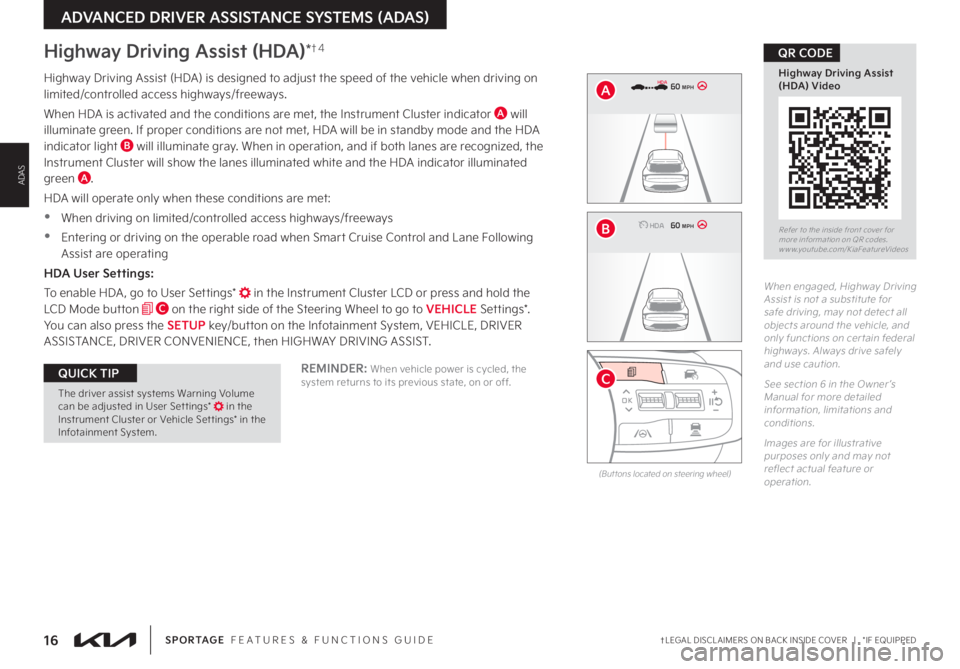
16†LEGAL DISCL AIMERS ON BACK INSIDE COVER | *IF EQUIPPEDSPORTAGE FEATURES & FUNCTIONS GUIDE
ADVANCED DRIVER ASSISTANCE SYSTEMS (ADAS)
ADAS
Refer to the inside front cover for more information on QR codes www youtube com/KiaFeatureVideos
Highway Driving Assist (HDA) Video
QR CODE
REMINDER: When vehicle power is cycled, the system returns to its previous state, on or off
Highway Driving Assist (HDA)*†4
Highway Driving Assist (HDA) is designed to adjust the speed of the vehicle when driving on limited/controlled access highways/freeways
When HDA is activated and the conditions are met, the Instrument Cluster indicator A will illuminate green If proper conditions are not met, HDA will be in standby mode and the HDA indicator light B will illuminate gray When in operation, and if both lanes are recognized, the Instrument Cluster will show the lanes illuminated white and the HDA indicator illuminated green A
HDA will operate only when these conditions are met:
•
When driving on limited/controlled access highways/freeways
•Entering or driving on the operable road when Smart Cruise Control and Lane Following Assist are operating
HDA User Settings:
To enable HDA , go to User Settings* in the Instrument Cluster LCD or press and hold the LCD Mode button C on the right side of the Steering Wheel to go to VEHICLE Settings* You can also press the SETUP key/button on the Infotainment System, VEHICLE, DRIVER ASSISTANCE, DRIVER CONVENIENCE, then HIGHWAY DRIVING ASSIST
When engaged, Highway Driving Assist is not a substitute for safe driving, may not detect all objects around the vehicle, and only functions on cer tain federal highways Always drive safely and use caution
See section 6 in the Owner ’s Manual for more detailed information, limitations and conditions
Images are for illustrative purposes only and may not reflect actual feature or operation
0 KMH
020 4060
202 m100 kWh/ 100m96%Lv 166°F
2 72m
CHG
60 MPH
0 KMH
020 4060
202 m100 kWh/ 100m96%Lv 166°F
2 72m
CHG
60 MPHHDA
HDA
0 KMH
020 4060
202 m100 kWh/ 100m96%Lv 166°F
2 72m
CHG
60 MPH
0 KMH
020 4060
202 m100 kWh/ 100m96%Lv 166°F
2 72m
CHG
60 MPHHDA
HDA
(But tons located on steering wheel)
OK
MODE
MODE
OK OK
OK
OK
OKOK OK
OK
OK OK
OK
B
A
CThe driver assist systems Warning Volume can be adjusted in User Set tings* in the Instrument Cluster or Vehicle Set tings* in the Infotainment System
QUICK TIP
Page 20 of 66
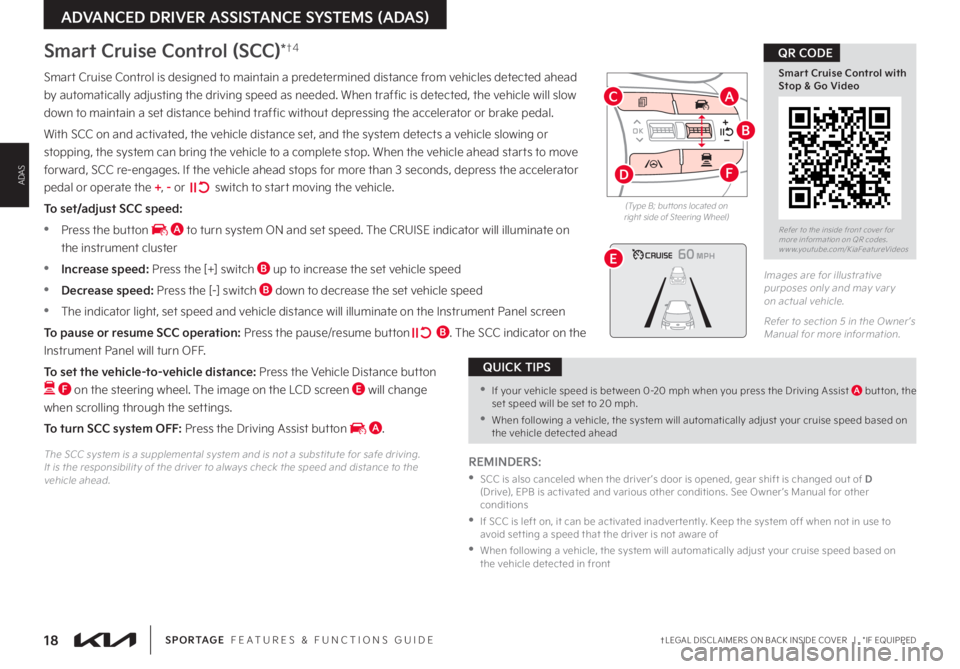
18†LEGAL DISCL AIMERS ON BACK INSIDE COVER | *IF EQUIPPEDSPORTAGE FEATURES & FUNCTIONS GUIDE
Refer to the inside front cover for more information on QR codes www youtube com/KiaFeatureVideos
Smart Cruise Control with Stop & Go Video
QR CODE
ADVANCED DRIVER ASSISTANCE SYSTEMS (ADAS)
ADAS
OK
MODE
MODE
OK OK
OK
OK
OK
OK OK
OK
OK OK
OK
Smart Cruise Control is designed to maintain a predetermined distance from vehicles detected ahead
by automatically adjusting the driving speed as needed When traffic is detected, the vehicle will slow
down to maintain a set distance behind traffic without depressing the accelerator or brake pedal
With SCC on and activated, the vehicle distance set, and the system detects a vehicle slowing or
stopping, the system can bring the vehicle to a complete stop When the vehicle ahead starts to move
forward, SCC re-engages If the vehicle ahead stops for more than 3 seconds, depress the accelerator
pedal or operate the +, - or switch to start moving the vehicle
To set/adjust SCC speed:
•Press the button A to turn system ON and set speed The CRUISE indicator will illuminate on
the instrument cluster
•Increase speed: Press the [+] switch B up to increase the set vehicle speed
•Decrease speed: Press the [-] switch B down to decrease the set vehicle speed
•The indicator light, set speed and vehicle distance will illuminate on the Instrument Panel screen
To pause or resume SCC operation: Press the pause/resume button B The SCC indicator on the
Instrument Panel will turn OFF
To set the vehicle-to-vehicle distance: Press the Vehicle Distance button
F on the steering wheel The image on the LCD screen E will change
when scrolling through the settings
To turn SCC system OFF: Press the Driving Assist button A
Images are for illustrative purposes only and may var y on actual vehicle
Refer to section 5 in the Owner ’s Manual for more information
60
60
60
60
(Type B; but tons located on right side of Steering Wheel)
REMINDERS:
•
SCC is also canceled when the driver ’s door is opened, gear shift is changed out of D (Drive), EPB is activated and various other conditions See Owner ’s Manual for other conditions
•
If SCC is left on, it can be activated inadver tently Keep the system off when not in use to avoid set ting a speed that the driver is not aware of
•
When following a vehicle, the system will automatically adjust your cruise speed based on the vehicle detected in front
The SCC system is a supplemental system and is not a substitute for safe driving It is the responsibilit y of the driver to always check the speed and distance to the vehicle ahead
Smart Cruise Control (SCC)*†4
•If your vehicle speed is bet ween 0-20 mph when you press the Driving Assist A but ton, the set speed will be set to 20 mph
•When following a vehicle, the system will automatically adjust your cruise speed based on the vehicle detected ahead
QUICK TIPS
B
AC
D
E
F
Page 21 of 66
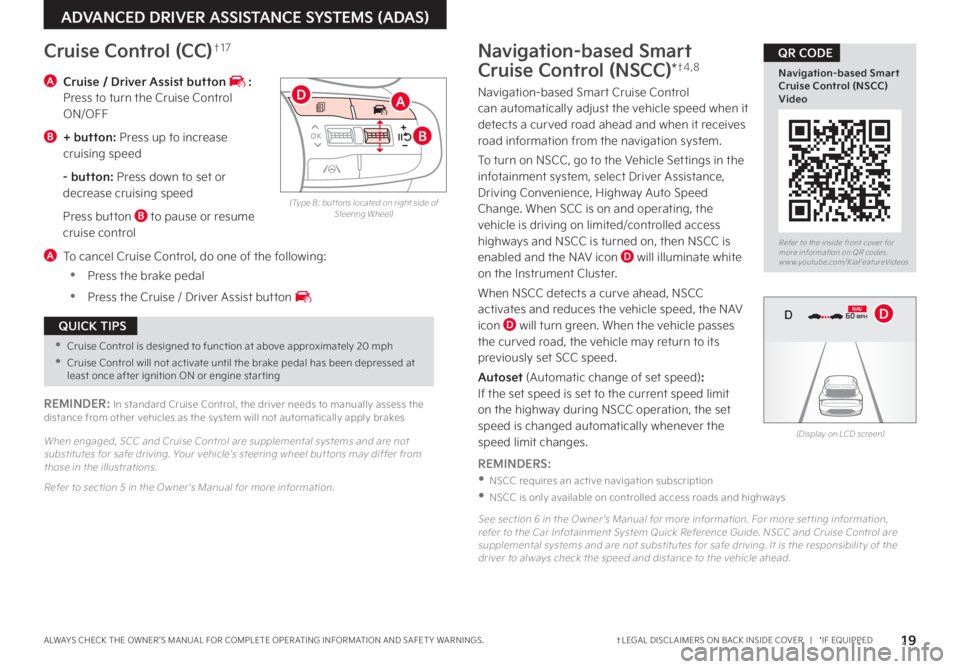
19†LEGAL DISCL AIMERS ON BACK INSIDE COVER | *IF EQUIPPEDALWAYS CHECK THE OWNER ’S MANUAL FOR COMPLETE OPER ATING INFORMATION AND SAFET Y WARNINGS
Refer to the inside front cover for more information on QR codes www youtube com/KiaFeatureVideos
Navigation-based Smart Cruise Control (NSCC) Video
QR CODE
ADVANCED DRIVER ASSISTANCE SYSTEMS (ADAS)
(Type B; but tons located on right side of Steering Wheel)
A Cruise / Driver Assist button : Press to turn the Cruise Control ON/OFF
B + button: Press up to increase cruising speed
- button: Press down to set or decrease cruising speed
Press button B to pause or resume cruise control
A To cancel Cruise Control, do one of the following:
•Press the brake pedal
•Press the Cruise / Driver Assist button
Cruise Control (CC)†1 7
REMINDER: In standard Cruise Control, the driver needs to manually assess the distance from other vehicles as the system will not automatically apply brakes
When engaged, SCC and Cruise Control are supplemental systems and are not substitutes for safe driving Your vehicle’s steering wheel but tons may differ from those in the illustrations
Refer to section 5 in the Owner ’s Manual for more information
OK
MODE
MODE
OK OK
OKOK
OK
OK OK
OK
OK OK
OK
A
B
D
•Cruise Control is designed to function at above approximately 20 mph
•Cruise Control will not activate until the brake pedal has been depressed at least once after ignition ON or engine star ting
QUICK TIPS
Navigation-based Smart
Cruise Control (NSCC)*†4 , 8
Navigation-based Smart Cruise Control can automatically adjust the vehicle speed when it detects a curved road ahead and when it receives road information from the navigation system
To turn on NSCC, go to the Vehicle Settings in the infotainment system, select Driver Assistance, Driving Convenience, Highway Auto Speed Change When SCC is on and operating, the vehicle is driving on limited/controlled access highways and NSCC is turned on, then NSCC is
enabled and the NAV icon D will illuminate white on the Instrument Cluster
When NSCC detects a curve ahead, NSCC activates and reduces the vehicle speed, the NAV icon D will turn green When the vehicle passes the curved road, the vehicle may return to its previously set SCC speed
Autoset (Automatic change of set speed): If the set speed is set to the current speed limit on the highway during NSCC operation, the set speed is changed automatically whenever the speed limit changes
REMINDERS:
•NSCC requires an active navigation subscription
•NSCC is only available on controlled access roads and highways
See section 6 in the Owner ’s Manual for more information For more set ting information, refer to the Car Infotainment System Quick Reference Guide NSCC and Cruise Control are supplemental systems and are not substitutes for safe driving It is the responsibilit y of the driver to always check the speed and distance to the vehicle ahead
(Display on LCD screen)
0 KMH
020 4060
202 m100 kWh/ 100m96%Lv 166°F
2 72m
CHG
PWR
60 MPH
0 KMH
020 4060
202 m100 kWh/ 100m96%Lv 166°F
2 72m
CHG
60 MPH
0 KMH
020 4060
202 m100 kWh/ 100m96%Lv 166°F
2 72m
CHG
PWR
60 MPHCRUISED
DN AVD
Page 63 of 66
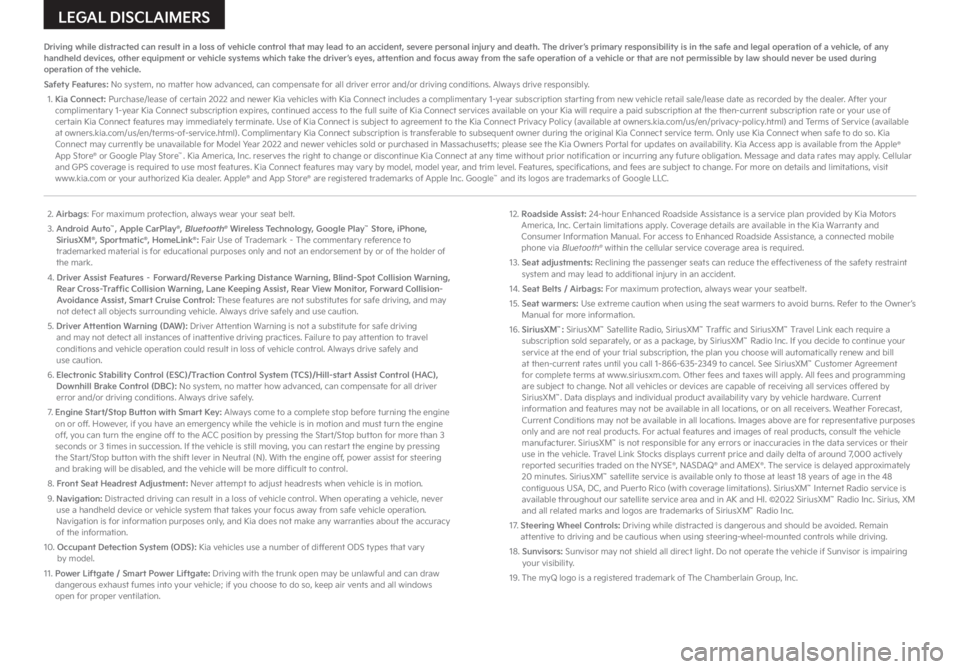
2. Airbags: For maximum protection, always wear your seat belt.3. Android Auto™, Apple CarPlay®, Bluetooth® Wireless Technology, Google Play™ Store, iPhone, SiriusXM®, Sportmatic®, HomeLink®: Fair Use of Trademark – The commentary reference to trademarked material is for educational purposes only and not an endorsement by or of the holder of the mark. 4. Driver Assist Features – Forward/Reverse Parking Distance Warning, Blind-Spot Collision Warning, Rear Cross-Traffic Collision Warning, Lane Keeping Assist, Rear View Monitor, Forward Collision-Avoidance Assist, Smart Cruise Control: These features are not substitutes for safe driving, and may not detect all objects surrounding vehicle. Always drive safely and use caution.5. Driver Attention Warning (DAW): Driver Attention Warning is not a substitute for safe driving and may not detect all instances of inattentive driving practices. Failure to pay attention to travel conditions and vehicle operation could result in loss of vehicle control. Always drive safely and use caution.6. Electronic Stability Control (ESC)/Traction Control System (TCS)/Hill-start Assist Control (HAC), Downhill Brake Control (DBC): No system, no matter how advanced, can compensate for all driver error and/or driving conditions. Always drive safely.7. Engine Start/Stop Button with Smart Key: Always come to a complete stop before turning the engine on or off. However, if you have an emergency while the vehicle is in motion and must turn the engine off, you can turn the engine off to the ACC position by pressing the Start/Stop button for more than 3 seconds or 3 times in succession. If the vehicle is still moving, you can restart the engine by pressing the Start/Stop button with the shift lever in Neutral (N). With the engine off, power assist for steering and braking will be disabled, and the vehicle will be more difficult to control.8. Front Seat Headrest Adjustment: Never attempt to adjust headrests when vehicle is in motion.9. Navigation: Distracted driving can result in a loss of vehicle control. When operating a vehicle, never use a handheld device or vehicle system that takes your focus away from safe vehicle operation. Navigation is for information purposes only, and Kia does not make any warranties about the accuracy of the information.10. Occupant Detection System (ODS): Kia vehicles use a number of different ODS types that vary by model.11. Power Liftgate / Smart Power Liftgate: Driving with the trunk open may be unlawful and can draw dangerous exhaust fumes into your vehicle; if you choose to do so, keep air vents and all windows open for proper ventilation.
12. Roadside Assist: 24-hour Enhanced Roadside Assistance is a service plan provided by Kia Motors America, Inc. Certain limitations apply. Coverage details are available in the Kia Warranty and Consumer Information Manual. For access to Enhanced Roadside Assistance, a connected mobile phone via Bluetooth® within the cellular service coverage area is required.13. Seat adjustments: Reclining the passenger seats can reduce the effectiveness of the safety restraint system and may lead to additional injury in an accident.14. Seat Belts / Airbags: For maximum protection, always wear your seatbelt.15. Seat warmers: Use extreme caution when using the seat warmers to avoid burns. Refer to the Owner’s Manual for more information.16. SiriusXM™: SiriusXM™ Satellite Radio, SiriusXM™ Traffic and SiriusXM™ Travel Link each require a subscription sold separately, or as a package, by SiriusXM™ Radio Inc. If you decide to continue your service at the end of your trial subscription, the plan you choose will automatically renew and bill at then-current rates until you call 1-866-635-2349 to cancel. See SiriusXM™ Customer Agreement for complete terms at www.siriusxm.com. Other fees and taxes will apply. All fees and programming are subject to change. Not all vehicles or devices are capable of receiving all services offered by SiriusXM™. Data displays and individual product availability vary by vehicle hardware. Current information and features may not be available in all locations, or on all receivers. Weather Forecast, Current Conditions may not be available in all locations. Images above are for representative purposes only and are not real products. For actual features and images of real products, consult the vehicle manufacturer. SiriusXM™ is not responsible for any errors or inaccuracies in the data services or their use in the vehicle. Travel Link Stocks displays current price and daily delta of around 7,000 actively reported securities traded on the NYSE®, NASDAQ® and AMEX®. The service is delayed approximately 20 minutes. SiriusXM™ satellite service is available only to those at least 18 years of age in the 48 contiguous USA, DC, and Puerto Rico (with coverage limitations). SiriusXM™ Internet Radio service is available throughout our satellite service area and in AK and HI. ©2022 SiriusXM™ Radio Inc. Sirius, XM and all related marks and logos are trademarks of SiriusXM™ Radio Inc.17. Steering Wheel Controls: Driving while distracted is dangerous and should be avoided. Remain attentive to driving and be cautious when using steering-wheel-mounted controls while driving.18. Sunvisors: Sunvisor may not shield all direct light. Do not operate the vehicle if Sunvisor is impairing your visibility.19. The myQ logo is a registered trademark of The Chamberlain Group, Inc.
Driving while distracted can result in a loss of vehicle control that may lead to an accident, severe personal injury and death. The driver’s primary responsibility is in the safe and legal operation of a vehicle, of any handheld devices, other equipment or vehicle systems which take the driver’s eyes, attention and focus away from the safe operation of a vehicle or that are not permissible by law should never be used during operation of the vehicle.Safety Features: No system, no matter how advanced, can compensate for all driver error and/or driving conditions. Always drive responsibly.1.
Kia Connect: Purchase/lease of certain 2022 and newer Kia vehicles with Kia Connect includes a complimentary 1-year subscription starting from new vehicle retail sale/lease date as recorded by the dealer. After your complimentary 1-year Kia Connect subscription expires, continued access to the full suite of Kia Connect services available on your Kia will require a paid subscription at the then-current subscription rate or your use of certain Kia Connect features may immediately terminate. Use of Kia Connect is subject to agreement to the Kia Connect Privacy Policy (available at owners.kia.com/us/en/privacy-policy.html) and Terms of Service (available at owners.kia.com/us/en/terms-of-service.html). Complimentary Kia Connect subscription is transferable to subsequent owner during the original Kia Connect service term. Only use Kia Connect when safe to do so. Kia Connect may currently be unavailable for Model Year 2022 and newer vehicles sold or purchased in Massachusetts; please see the Kia Owners Portal for updates on availability. Kia Access app is available from the Apple® App Store® or Google Play Store™. Kia America, Inc. reserves the right to change or discontinue Kia Connect at any time without prior notification or incurring any future obligation. Message and data rates may apply. Cellular and GPS coverage is required to use most features. Kia Connect features may vary by model, model year, and trim level. Features, specifications, and fees are subject to change. For more on details and limitations, visit www.kia.com or your authorized Kia dealer. Apple® and App Store® are registered trademarks of Apple Inc. Google™ and its logos are trademarks of Google LLC.
LEGAL DISCLAIMERS
Page 64 of 66
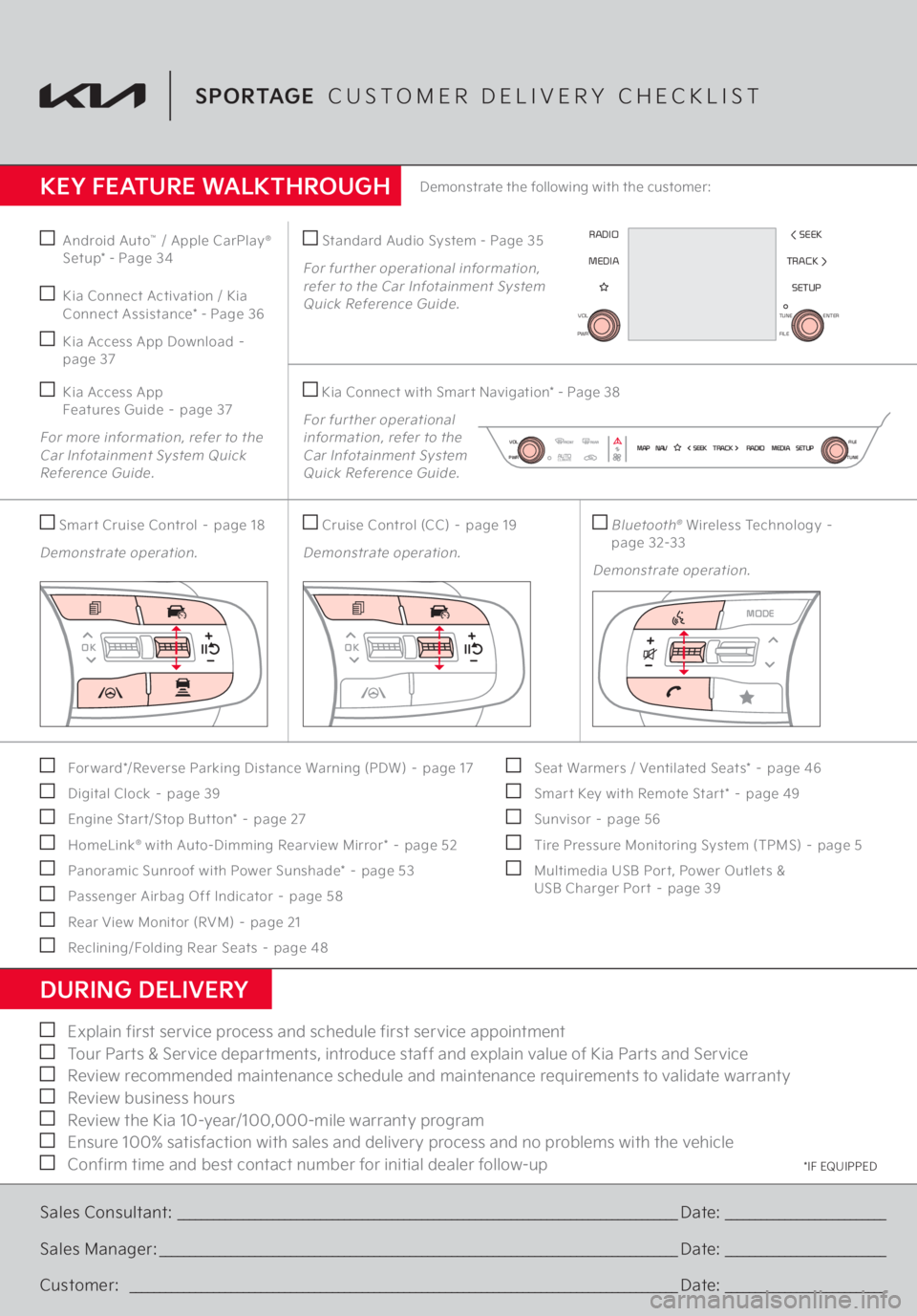
Bluetooth
® Wireless Technology –
page 32-33Demonstrate operation.
SETUP
TRACK > < SEEK
MEDIA RADIO
PWR VOL
FILE
TUNE
ENTER
MAPN AV SEEKTRACK RADIOMEDIASETUP
PWRVOL
TUNEFILE
AUTOCLIMATE
KEY FEATURE WALKTHROUGHDURING DELIVERY For ward*/Reverse Parking Distance Warning (PDW) – page 17 Digital Clock – page 39 Engine Star t/Stop But ton* – page 27 HomeLink
® with Auto-Dimming Rear view Mirror* – page 52
Panoramic Sunroof with Power Sunshade* – page 53 Passenger Airbag Off Indicator – page 58 Rear View Monitor (RVM) – page 21 Reclining/Folding Rear Seats – page 48
Seat Warmers / Ventilated Seats* – page 46 Smar t Key with Remote Star t* – page 49 Sunvisor – page 56 Tire Pressure Monitoring System (TPMS) – page 5 Multimedia USB Por t, Power Outlets &
USB Charger Por t – page 39
Demonstrate the following with the customer:
Explain first service process and schedule first service appointment Tour Parts & Service departments, introduce staff and explain value of Kia Parts and Service Review recommended maintenance schedule and maintenance requirements to validate warranty Review business hours Review the Kia 10-year/100,000-mile warranty program Ensure 100% satisfaction with sales and delivery process and no problems with the vehicle Confirm time and best contact number for initial dealer follow-upSales Consultant:
____________________________________________________________________________________
Date:
___________________________
Sales Manager:
_______________________________________________________________________________________
Date:
___________________________
Customer:
____________________________________________________________________________________________
Date:
___________________________
SPORTAGE
CUSTOMER DELIVERY CHECKLIST
*IF EQUIPPED
Android Auto
™ / Apple CarPlay
®
Setup* - Page 34 Kia Connect Activation / Kia Connect Assistance* - Page 36 Kia Access App Download – page 37 Kia Access App
Features Guide – page 37
For more information, refer to the
Car Infotainment System Quick Reference Guide.
Standard Audio System - Page 35For further operational information, refer to the Car Infotainment System Quick Reference Guide. Kia Connect with Smar t Navigation* - Page 38 For fur ther operational
information, refer to the
Car Infotainment System
Quick Reference Guide.
Smar t Cruise Control – page 18Demonstrate operation.
Cruise Control (CC) – page 19Demonstrate operation.
OK
MODEMODE
OK OK
OK
OK
OK
OK OK
OKOK OKOK
OK
MODEMODE
OKOK
OK
OK
OK
OK OK
OKOK OKOK
OK
MODEMODE
OKOK
OK
OK
OK
OK OK
OKOK OKOK