engine KIA STINGER 2020 Features and Functions Guide
[x] Cancel search | Manufacturer: KIA, Model Year: 2020, Model line: STINGER, Model: KIA STINGER 2020Pages: 56, PDF Size: 7.2 MB
Page 30 of 56
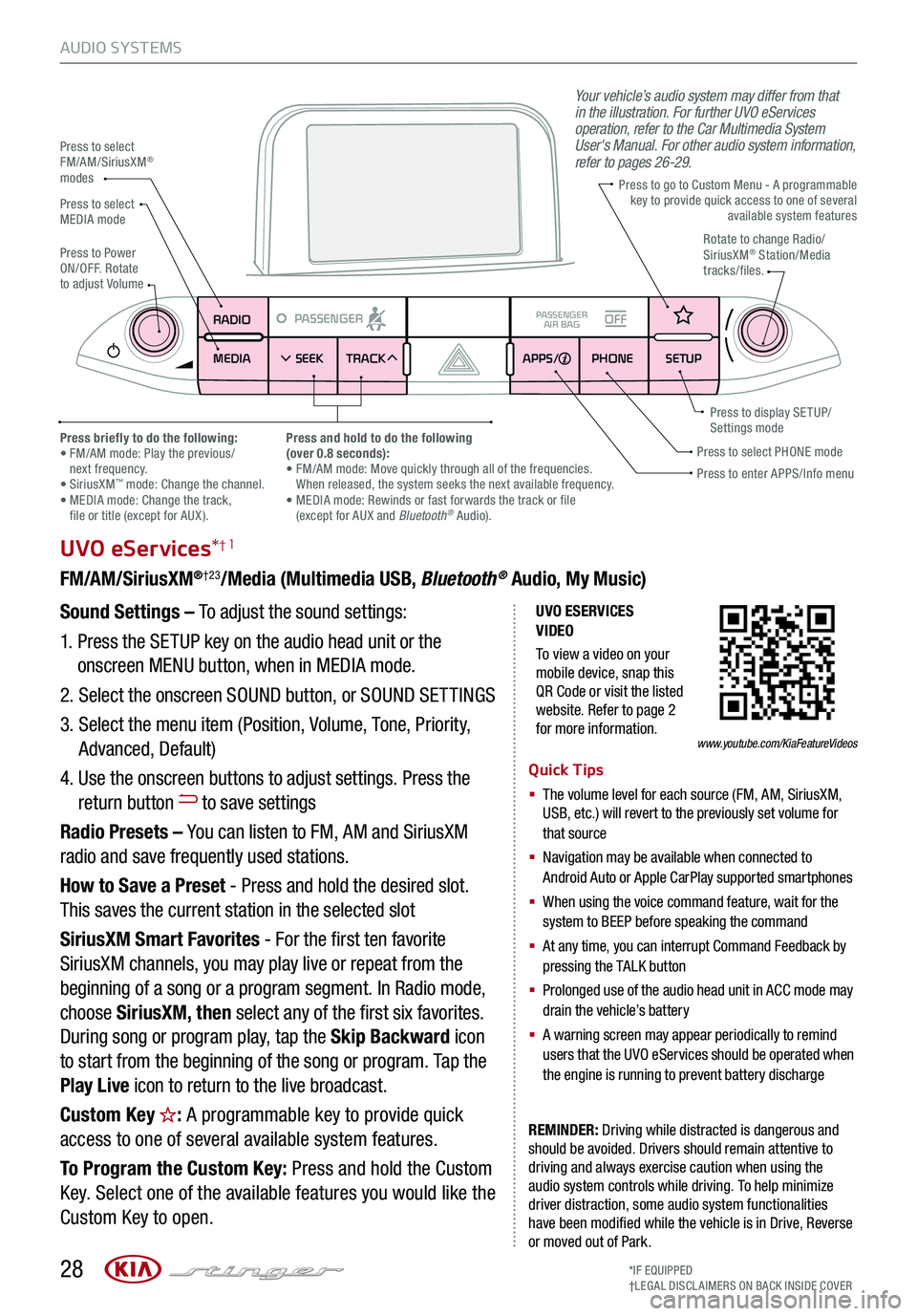
28
AUDIO SYSTEMS
UVO ESERVICES VIDEO
To view a video on your mobile device, snap this QR Code or visit the listed website. Refer to page 2 for more information.
RADIO
MEDIA SEEK
PASSENGERPASSENGER
AIR BAGOFF
TRACK APPS/
PHONE SETUP
UVO eServices*†1
FM/AM/SiriusXM®†23/Media (Multimedia USB, Bluetooth® Audio, My Music)
Sound Settings – To adjust the sound settings:
1. Press the SETUP key on the audio head unit or the
onscreen MENU button, when in MEDIA mode.
2. Select the onscreen SOUND button, or SOUND SET TINGS
3. Select the menu item (Position, Volume, Tone, Priority,
Advanced, Default)
4. Use the onscreen buttons to adjust settings. Press the
return button to save settings
Radio Presets – You can listen to FM, AM and SiriusXM
radio and save frequently used stations.
How to Save a Preset - Press and hold the desired slot.
This saves the current station in the selected slot
SiriusXM Smart Favorites - For the first ten favorite
SiriusXM channels, you may play live or repeat from the
beginning of a song or a program segment. In Radio mode,
choose SiriusXM, then select any of the first six favorites.
During song or program play, tap the Skip Backward icon
to start from the beginning of the song or program. Tap the
Play Live icon to return to the live broadcast.
Custom Key : A programmable key to provide quick
access to one of several available system features.
To Program the Custom Key: Press and hold the Custom
Key. Select one of the available features you would like the
Custom Key to open.
REMINDER: Driving while distracted is dangerous and should be avoided. Drivers should remain attentive to driving and always exercise caution when using the audio system controls while driving. To help minimize driver distraction, some audio system functionalities have been modified while the vehicle is in Drive, Reverse or moved out of Park.
Press to select FM/AM/SiriusXM® modes
Press to PowerON/OFF. Rotate to adjust Volume
Press to go to Custom Menu - A programmable key to provide quick access to one of several available system features
Your vehicle’s audio system may differ from that in the illustration. For further UVO eServices operation, refer to the Car Multimedia System User's Manual. For other audio system information, refer to pages 26-29.
Press to enter APPS/Info menuPress to select PHONE modePress briefly to do the following: • FM/AM mode: Play the previous/ next frequency.• SiriusXM™ mode: Change the channel. • MEDIA mode: Change the track, file or title (except for AUX ).
Press and hold to do the following(over 0.8 seconds):• FM/AM mode: Move quickly through all of the frequencies. When released, the system seeks the next available frequency.• MEDIA mode: Rewinds or fast forwards the track or file (except for AUX and Bluetooth® Audio).
Press to display SE TUP/Settings mode
Press to select MEDIA modeRotate to change Radio/SiriusXM® Station/Media tracks/files.
Quick Tips
§ The volume level for each source (FM, AM, SiriusXM, USB, etc.) will revert to the previously set volume for that source
§ Navigation may be available when connected to Android Auto or Apple CarPlay supported smartphones
§ When using the voice command feature, wait for the system to BEEP before speaking the command
§ At any time, you can interrupt Command Feedback by pressing the TALK button
§ Prolonged use of the audio head unit in ACC mode may drain the vehicle’s battery
§ A warning screen may appear periodically to remind users that the UVO eServices should be operated when the engine is running to prevent battery discharge
*IF EQUIPPED†LEG AL DISCL AIMERS ON BACK INSIDE COVER
www.youtube.com/KiaFeatureVideos
Page 31 of 56
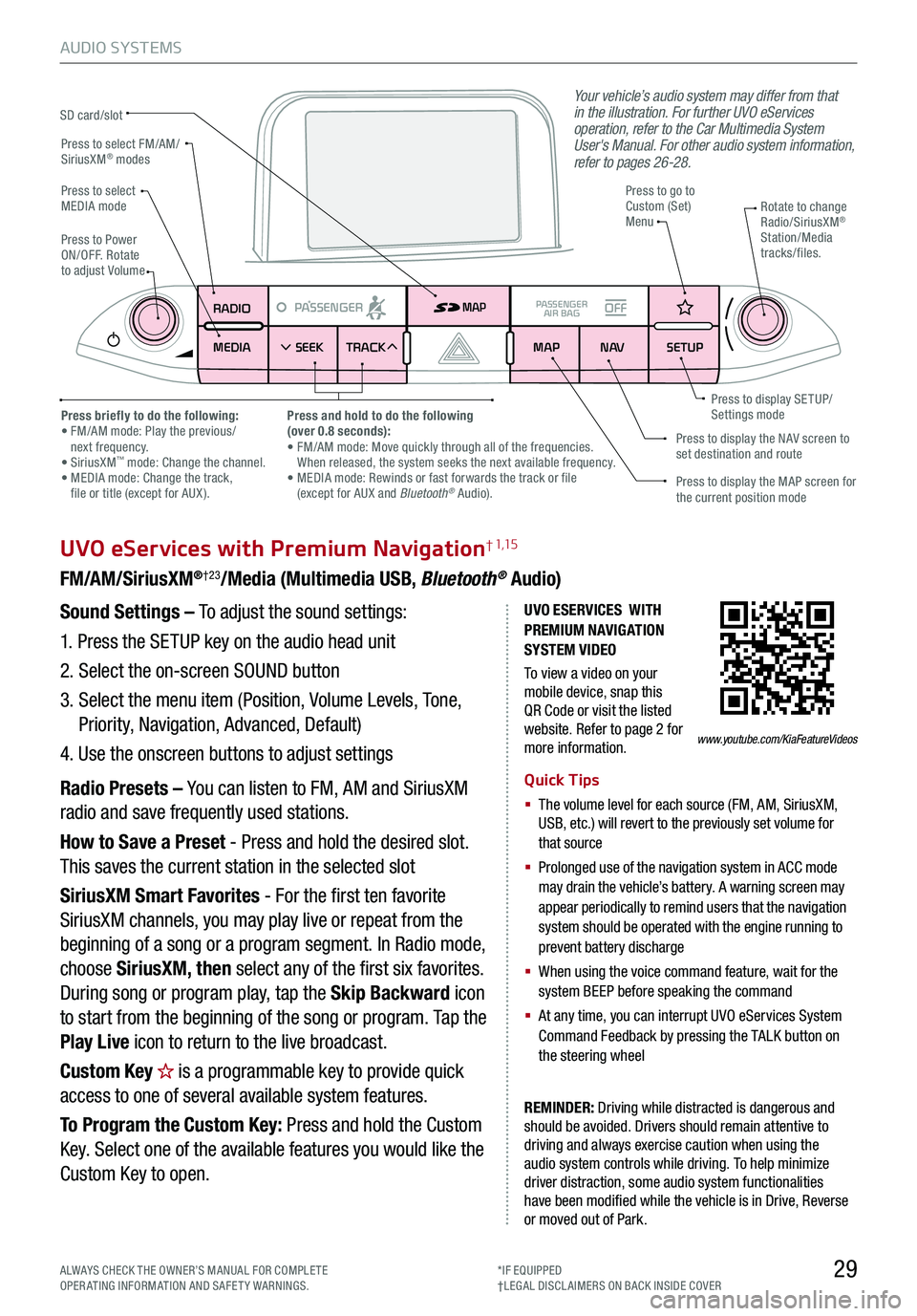
29
AUDIO SYSTEMS
UVO eServices with Premium Navigation† 1,15
FM/AM/SiriusXM®†23/Media (Multimedia USB, Bluetooth® Audio)
Your vehicle’s audio system may differ from that in the illustration. For further UVO eServices operation, refer to the Car Multimedia System User's Manual. For other audio system information, refer to pages 26-28.
Sound Settings – To adjust the sound settings:
1. Press the SETUP key on the audio head unit
2. Select the on-screen SOUND button
3. Select the menu item (Position, Volume Levels, Tone,
Priority, Navigation, Advanced, Default)
4. Use the onscreen buttons to adjust settings
Radio Presets – You can listen to FM, AM and SiriusXM
radio and save frequently used stations.
How to Save a Preset - Press and hold the desired slot.
This saves the current station in the selected slot
SiriusXM Smart Favorites - For the first ten favorite
SiriusXM channels, you may play live or repeat from the
beginning of a song or a program segment. In Radio mode,
choose SiriusXM, then select any of the first six favorites.
During song or program play, tap the Skip Backward icon
to start from the beginning of the song or program. Tap the
Play Live icon to return to the live broadcast.
Custom Key is a programmable key to provide quick
access to one of several available system features.
To Program the Custom Key: Press and hold the Custom
Key. Select one of the available features you would like the
Custom Key to open.
Quick Tips
§ The volume level for each source (FM, AM, SiriusXM, USB, etc.) will revert to the previously set volume for that source
§
Prolonged use of the navigation system in ACC mode may drain the vehicle’s battery. A warning screen may appear periodically to remind users that the navigation system should be operated with the engine running to prevent battery discharge
§
When using the voice command feature, wait for the system BEEP before speaking the command
§
At any time, you can interrupt UVO eServices System Command Feedback by pressing the TALK button on the steering wheel
RADIO
MEDIA SEEK
PASSENGERPASSENGER
AIR BAGOFF
TRACK MAP
N AVSETUP
MAP
SD card/slot
UVO ESERVICES WITH PREMIUM N AVIG ATION SYSTEM VIDEO
To view a video on your mobile device, snap this QR Code or visit the listed website. Refer to page 2 for more information.
REMINDER: Driving while distracted is dangerous and should be avoided. Drivers should remain attentive to driving and always exercise caution when using the audio system controls while driving. To help minimize driver distraction, some audio system functionalities have been modified while the vehicle is in Drive, Reverse or moved out of Park.
Press to select FM/AM/SiriusXM® modes
Press to PowerON/OFF. Rotate to adjust Volume
Press to go to Custom (Set) Menu
Press to display the MAP screen for the current position mode
Press to display the NAV screen to set destination and route
Press briefly to do the following: • FM/AM mode: Play the previous/ next frequency.• SiriusXM™ mode: Change the channel. • MEDIA mode: Change the track, file or title (except for AUX ).
Press and hold to do the following(over 0.8 seconds):• FM/AM mode: Move quickly through all of the frequencies. When released, the system seeks the next available frequency.• MEDIA mode: Rewinds or fast forwards the track or file (except for AUX and Bluetooth® Audio).
Press to display SE TUP/Settings mode
Press to select MEDIA modeRotate to change Radio/SiriusXM® Station/Media tracks/files.
ALWAYS CHECK THE OWNER’S MANUAL FOR COMPLE TE OPERATING INFORMATION AND SAFETY WARNINGS.*IF EQUIPPED†LEG AL DISCL AIMERS ON BACK INSIDE COVER
www.youtube.com/KiaFeatureVideos
Page 32 of 56

*IF EQUIPPED 30
CENTER PANEL
For more information on the Multimedia Ports, Power Outlets and USB Charger Ports, refer to the Owner’s Manual.
Wireless Smartphone Charging System*
Clock
Select SETUP key on audio head unit. Then
scroll to and select DATE / TIME, and adjust.
Refer to the Car Multimedia System User’s Manual for more information.
REMINDERS:
§ Daylight Saving must be enabled or disabled in the Clock Settings screen.
§ To access manual date and time setting, turn GPS Time OFF in the Clock Settings (UVO eServices with Premium Navigation*)
Multimedia Ports, Power Outlets & USB Charger Ports
Power Outlets A: Use the power outlets for mobile
phones and other devices designed to operate on a 12V
(180W max) power outlet.
Multimedia Ports B: Use the Aux port to connect audio
devices and the USB port to connect USB audio devices
and smartphones.
USB Charger Ports C: Devices can be recharged using
a USB cable. The Engine Start /Stop button needs to in the
ACC/ON/START position to operate the USB Charger.
1. Enable Wireless Charging in the User Settings
2. Slide open tray cover D. Place compatible
smartphone on the center of the charging pad E
3. Indicator light F may change to amber once the
wireless charging begins
4. Once charging is complete, the orange light F
may change to green
REMINDERS:
§ Using the power outlets (accessory plugs) for prolonged periods of time with the Engine Start /Stop button in the ACC position (Engine OFF ) may cause the battery to discharge
§ Only use manufacturer cables that came with your device as third party cables may cause damage to the device. It is recommended to always update your phone to the latest operating system release
12V180WAUX USB
BAC
(Located in center console in front of gearshift)
(Located in center console in front of gearshift)REMINDERS:
§ If driver door is opened, charging will be disabled
§ The smartphone must be a compatible phone with QI function available
§ Avoid placing other metal items in the bin while charging as to not impede the charging area
§
Wireless charging technology allows for a device to be charged using inductive charging. See your Owner’s Manual for more detailed information and the back page for legal disclaimers
§ Inductive charging systems are less ef ficient than conventional charging through cable. As a result, higher device operating temperatures may be experienced during use
§ Charging Performance – Device position on the wireless charging system can affect charging performance. Other factors that may affect the charging rate includes foreign objects, such as coins or pens, and phone case thickness
12V180WAUX USB
D
E
F
WIRELESS CHARGING VIDEO
www.youtube.com/KiaFeatureVideos
Quick Tips
§ The power outlets are inactive when ignition is in the OFF position
§ USB data port is located next to the Power Outlets A. USB Charger does not support data transfer
Page 34 of 56

*IF EQUIPPED 32
CENTER PANEL
AUTOMATIC TRANSMISSION CONTROL (SHIFT BY WIRE) VIDEO
To view a video on your mobile device, snap this QR Code or visit the listed website. Refer to page 2 for more information.
P
R
N
D
AUTO
HOLD
DRIVE MODEOFFOFF
P
A
B
Automatic Transmission (Shift by Cable* / Shift by Wire*)
and Manual Shift Mode (Shift by Cable only)
Quick Tips
§ Press the Unlock button A when shifting from P (Park) to any gear
§ The instrument cluster and the light on top of the shift lever identifies the gear the vehicle is currently in
REMINDERS:
§
When in P (Park), if the Unlock button is not pressed while shifting, the transmission does not shift
§
If the vehicle is turned off while in Neutral without shifting into Park, it will remain in Neutral until the driver’s door is opened. At that point it will automatically shift into Park
§
If going through a car wash, remind the attendant to keep the vehicle in Neutral (N) and keep the engine running. Also, disable the power liftgate lid control, turn off the auto rain sensing wipers and fold in the mirrors
To shift into any gear from Park, depress the brake pedal,
then press the Unlock button A, located on the side of the
gear shift lever, and shift.
P: Park – To shift into Park from any gear, press the P button B on the gear shift while vehicle is stationary and the brake
pedal is depressed (Shift by Wire only).
R: Reverse – To shift into Reverse from Drive, depress the
brake pedal, press the Unlock button A, and move the shift
lever forward twice to skip over Neutral and into Reverse.
N: Neutral
D: Drive
Paddle Shifters: With the gear shift in Drive, pull the paddle
shifter to manually change gears.
[+]: Manual Mode Upshift*
[–]: Manual Mode Downshift*
REMINDERS:
§ Press and hold the [+} right paddle shifter to return to Automatic mode (Shift by Wire* only)
§ When in Manual Shift mode, pulling the left and right paddle shifters at the same time will NOT shift gears
P
R
N D
+
-
(Shift by Wire type shown)
(Shift by Cable type shown)
A
www.youtube.com/KiaFeatureVideos
Page 36 of 56

*IF EQUIPPED 34
CENTER PANEL
P
R
N
D
OFFOFF
P
Auto Hold
Auto Hold temporarily maintains the vehicle at a standstill
even if the brake pedal is not depressed after the driver
brings the vehicle to a complete stop by depressing the
brake pedal. Auto Hold can be turned On/Off using the AUTO
HOLD switch B on the center panel. Before Auto Hold will
operate, the driver’s door, engine hood and liftgate must be
closed and the driver’s seat belt must be fastened.
Depress the brake pedal, start the engine and then press
the AUTO HOLD switch B. The white Auto Hold indicator
will come on indicating the system is in standby.
The Auto Hold indicator, which is in the instrument cluster,
has four states:
White: Standby – When vehicle is in Park and at a standstill,
and AUTO HOLD switch B turned ON, the indicator will
illuminate white. While driving the vehicle (vehicle is not at a
standstill), the Auto Hold indicator will remain white.
Green: Engaged – When coming to a complete stop by
depressing the brake pedal, the Auto Hold indicator changes
from white to green.
OFF (not illuminated) – The indicator will turn OFF when the
AUTO HOLD switch B is manually turned OFF or when the
EPB is manually turned ON.
Yellow: Malfunction – When the indicator is illuminated
yellow, there may be a system malfunction. Take your
vehicle to a local Kia dealer.
B
ELECTRIC PARKING BRAKE / AUTO HOLD VIDEO
To view a video on your mobile device, snap this QR Code or visit the listed website. Refer to page 2 for more information.
www.youtube.com/KiaFeatureVideos
REMINDERS:
§ To reduce the risk of an accident, do not activate Auto Hold while driving downhill, backing up or parking your vehicle
§ Do not solely rely on the Auto Hold system to keep the vehicle stopped. Always pay attention to traf fic and road conditions, and be prepared to depress the brakes.
Page 40 of 56

38*IF EQUIPPED†LEG AL DISCL AIMERS ON BACK INSIDE COVER
Driver Position Memory System*
The integrated system stores into memory the position of the
driver’s seat, outside rearview mirrors, and steering wheel
positions. To store positions into memory, first place the gear
shift into P (Park) while the Engine Start /Stop button is in the
ON position. Then:
1.
Adjust the driver’s seat, outside rearview mirrors, settings
and steering wheel positions
2.
Press the SET button B on the control panel. System will beep once
3.
Press one of the memory buttons 1 or 2 C within 4 seconds. The system
will beep twice when memory has been stored
Front Seat Headrest Adjustment*† 11
To raise headrest: Pull headrest up.
To lower headrest: Press the lock button A, then press the
headrest down.
(Located on driver’s door control panel)
B
A
C
REMINDERS:
§ Button may be hard to see if headrest is in its lowest position.
§
Do not operate the vehicle with the headrests removed. Headrests can provide critical neck and head support in an accident.
REMINDER: Do not operate the vehicle with the headrests removed. Headrests can provide critical neck and head support in an accident.
S E AT I N G
Page 41 of 56

39
OTHER KEY FEATURES
*IF EQUIPPED†LEG AL DISCL AIMERS ON BACK INSIDE COVERALWAYS CHECK THE OWNER’S MANUAL FOR COMPLE TE OPERATING INFORMATION AND SAFETY WARNINGS.
LockUnlock
I
Driver’s Door Lock/Unlock Button G:
To unlock door(s):
§ Press button once to unlock driver’s door
§ Press again within 4 seconds to unlock all doors
To lock all doors:
§ Press again to lock all doors
Mechanical Key:
§ Use to unlock /lock driver’s door:
1. Remove door handle keyhole cover with
mechanical key by pressing up into slot on
bottom of cover as shown H
2. Insert mechanical key I and turn left to
unlock driver’s door
3. Insert mechanical key I and turn right to
lock driver’s door
4. Reinsert the Mechanical Key inside the Smart
Key fob
§ Use to lock and unlock glove box
ENGINE STOP/START BUTTON & SMART KEY VIDEO
G
Smart Key†9
A Press to lock all doors
B Press to unlock driver’s door. Press twice within 4
seconds to unlock all doors
C Press and hold for more than 1 second to unlock the
Liftgate and open manually ( The Smart Power Liftgate*
will unlock and automatically open)
REMINDERS:
§ Manual-Liftgate lid will partially open. To fully open, lift up manually
§ The Liftgate unlocks when the Smart Key is within close proximity of the vehicle
D Press and hold more than a half a second for panic
alarm. To turn off alarm, press any button
E Press to release mechanical key IQuick Tips
§ If the Smart Key battery is weak or not working properly, hold the Smart Key fob up to the Engine Start /Stop button (lock button side closest) and press to start engine
§
The Smart Key’s signal can be blocked by the normal operation of a cellular phone or smartphone. To help prevent this, store each device separately
§ When reinserting the mechanical key into the fob, make sure it is pushed all the way in until there is a click sound
REMINDER: Remote button configuration may vary depending on vehicle options.
A
BCDE
I
KIA KEY FOB VIDEO
To view these videos on your mobile device, snap these QR Codes or visit the listed website. Refer to page 2 for more information.
www.youtube.com/KiaFeatureVideos
H
Page 43 of 56

41
OTHER KEY FEATURES
*IF EQUIPPED†LEG AL DISCL AIMERS ON BACK INSIDE COVERALWAYS CHECK THE OWNER’S MANUAL FOR COMPLE TE OPERATING INFORMATION AND SAFETY WARNINGS.
Smart Power Liftgate* (Continued)
Opening with no-touch activation:
When the Smart Key fob is on your person and you are within
close proximity of the back of the vehicle, the hazard lights will
blink and a chime will sound for about 3 seconds as an alert
that the Smart Power Liftgate is about to open.
Then the alert system will blink and chime two additional
times before opening the Smart Power Liftgate.
The Smart Power Liftgate feature is OFF by default. To
enable the Smart Power Liftgate, go to User Settings in
the LCD Instrument Cluster modes.
Smart Key:
Using the Smart Key fob to automatically to open the Smart
Power Liftgate*, press and hold the Smart Key Liftgate button D. Press again and hold to close.
KIA KEY FOB VIDEO
To view a video on your mobile device, snap this QR Code or visit the listed website. Refer to page 2 for more information.
Quick Tips
§ The Liftgate must be unlocked before it can be opened by the Liftgate Release button
§ The Liftgate unlocks automatically and then can be opened manually when the Smart Key is within close proximity to the back of the vehicle
REMINDERS:
§
Smart Power Liftgate may be damaged if attempting to open or close manually
§ If going through a car wash, remind the attendant to keep the vehicle in Neutral (N) and keep the engine running. Also, disable the Smart Power Liftgate lid control using the button inside the glove compartment, turn off the auto rain-sensing wipers and fold in the mirrors
§ When not in use, keep the Liftgate Lid Control button in the OFF position
§ Ensure all obstacles are out of the way of the Liftgate lid when operating the Smart Power Liftgate
D
www.youtube.com/KiaFeatureVideos
Page 44 of 56

*IF EQUIPPED 42
OTHER KEY FEATURES
Map/Room Lamps
Automatic Turn Off Function
The interior lights automatically turn off approximately 20
seconds after the Engine Start /Stop button is turned OFF.
Map/Room Lamp Operation
Map Lamps – These lights produce spot beams for
convenient use as map lamps or as personal lamps for the
driver or the front passenger. Press the buttons A to turn the
map lamps ON/OFF.
Room button – Press the button B to turn the front and rear
lamps ON/OFF.
Door button – When the Door button C is pressed the
front and rear lamps will turn ON as follows:
§ When a door is opened or doors are unlocked with the
Smart Key, the lamps will turn ON for approximately
30 seconds
§ If the Engine Start /Stop button is in the ACC/OFF
position and a door is open, the lamps will stay ON for
approximately 20 minutes
§ If the Engine Start /Stop button is in the ACC/ON position
and a door is open, the lamps will stay ON
The lamps will turn OFF immediately if the Engine Start /Stop
button is turned ON or all doors are locked.
REMINDER: When room lamp lens is pressed ON it will remain ON, even when the map lamp switch is in the OFF position.
Quick Tips
§ When doors are unlocked by the Smart Key, the lamp turns ON for approximately 30 seconds
§ If your vehicle is equipped with the theft alarm system, the interior lights automatically turn off approximately 3 seconds after the system is in armed stage
§ Using interior lights for an extended period of time may cause battery discharge
AACB
Page 48 of 56

*IF EQUIPPED46
Fuel Cap / Malfunction Indicator (Check Engine Light)
Tighten for ONE CLICK to prevent malfunction indicator
from illuminating.
ONE-CLICK FUEL CAP VIDEO
To view a video on your mobile device, snap this QR Code or visit the listed website. Refer to page 2 for more information.
REMINDERS:
§ The Fuel Filler Door Release button is located on the lower part of the driver’s door sill
§ It is normal to hear one click when tightening and for the Fuel Cap to click back when released
Child-Protector Rear Door Lock
Located on the rear edge of the rear passenger doors, move the Child-Protector Rear Door
Lock located on the rear edge of the rear passenger doors to the lock position to disable the
inner door handles from opening the rear doors
REMINDER: Child-Protector Rear Door Lock is located on rear passenger door jamb.
OTHER KEY FEATURES
www.youtube.com/KiaFeatureVideos