ESP KIA STINGER 2021 Features and Functions Guide
[x] Cancel search | Manufacturer: KIA, Model Year: 2021, Model line: STINGER, Model: KIA STINGER 2021Pages: 62, PDF Size: 7.68 MB
Page 2 of 62
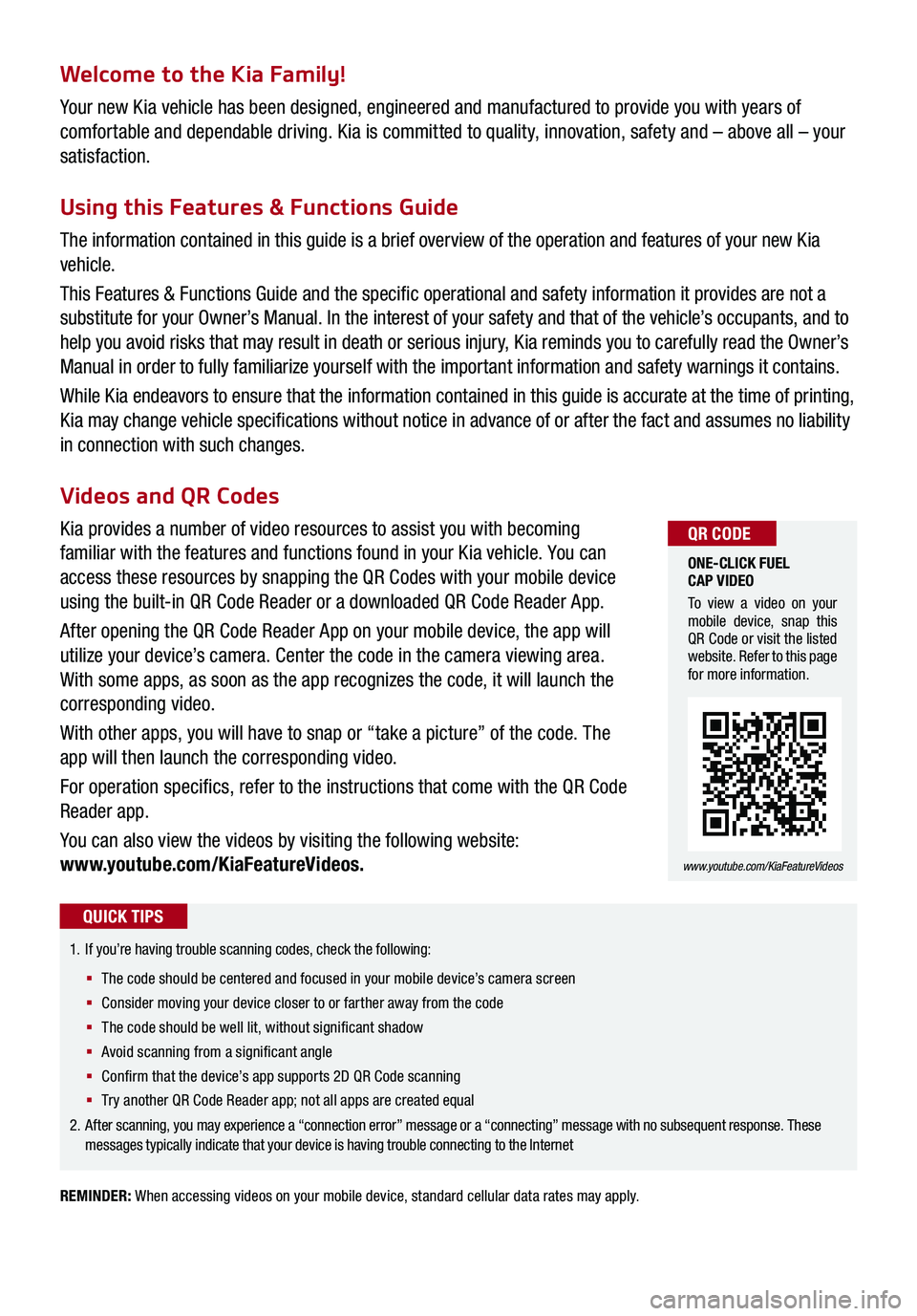
Welcome to the Kia Family!
Your new Kia vehicle has been designed, engineered and manufactured to provide you with years of
comfortable and dependable driving. Kia is committed to quality, innovation, safety and – above all – your
satisfaction.
Using this Features & Functions Guide
The information contained in this guide is a brief overview of the operation and features of your new Kia
vehicle.
This Features & Functions Guide and the specific operational and safety information it provides are not a
substitute for your Owner’s Manual. In the interest of your safety and that of the vehicle’s occupants, and to
help you avoid risks that may result in death or serious injury, Kia reminds you to carefully read the Owner’s
Manual in order to fully familiarize yourself with the important information and safety warnings it contains.
While Kia endeavors to ensure that the information contained in this guide is accurate at the time of printing,
Kia may change vehicle specifications without notice in advance of or after the fact and assumes no liability
in connection with such changes.
REMINDER: When accessing videos on your mobile device, standard cellular data rates may apply.
1.
If you’re having trouble scanning codes, check the following:
§ The code should be centered and focused in your mobile device’s camera screen
§ Consider moving your device closer to or farther away from the code
§ The code should be well lit, without significant shadow
§ Avoid scanning from a significant angle
§ Confirm that the device’s app supports 2D QR Code scanning
§ Tr y another QR Code Reader app; not all apps are created equal
2. After scanning, you may experience a “connection error” message or a “connecting” message with no subsequent response. These messages typically indicate that your device is having trouble connecting to the Internet
QUICK TIPS
Videos and QR Codes
Kia provides a number of video resources to assist you with becoming
familiar with the features and functions found in your Kia vehicle. You can
access these resources by snapping the QR Codes with your mobile device
using the built-in QR Code Reader or a downloaded QR Code Reader App.
After opening the QR Code Reader App on your mobile device, the app will
utilize your device’s camera. Center the code in the camera viewing area.
With some apps, as soon as the app recognizes the code, it will launch the
corresponding video.
With other apps, you will have to snap or “take a picture” of the code. The
app will then launch the corresponding video.
For operation specifics, refer to the instructions that come with the QR Code
Reader app.
You can also view the videos by visiting the following website:
www.youtube.com/KiaFeatureVideos.
ONE-CLICK FUEL CAP VIDEO
To view a video on your mobile device, snap this QR Code or visit the listed website. Refer to this page for more information.
www.youtube.com/KiaFeatureVideos
QR CODE
Page 3 of 62
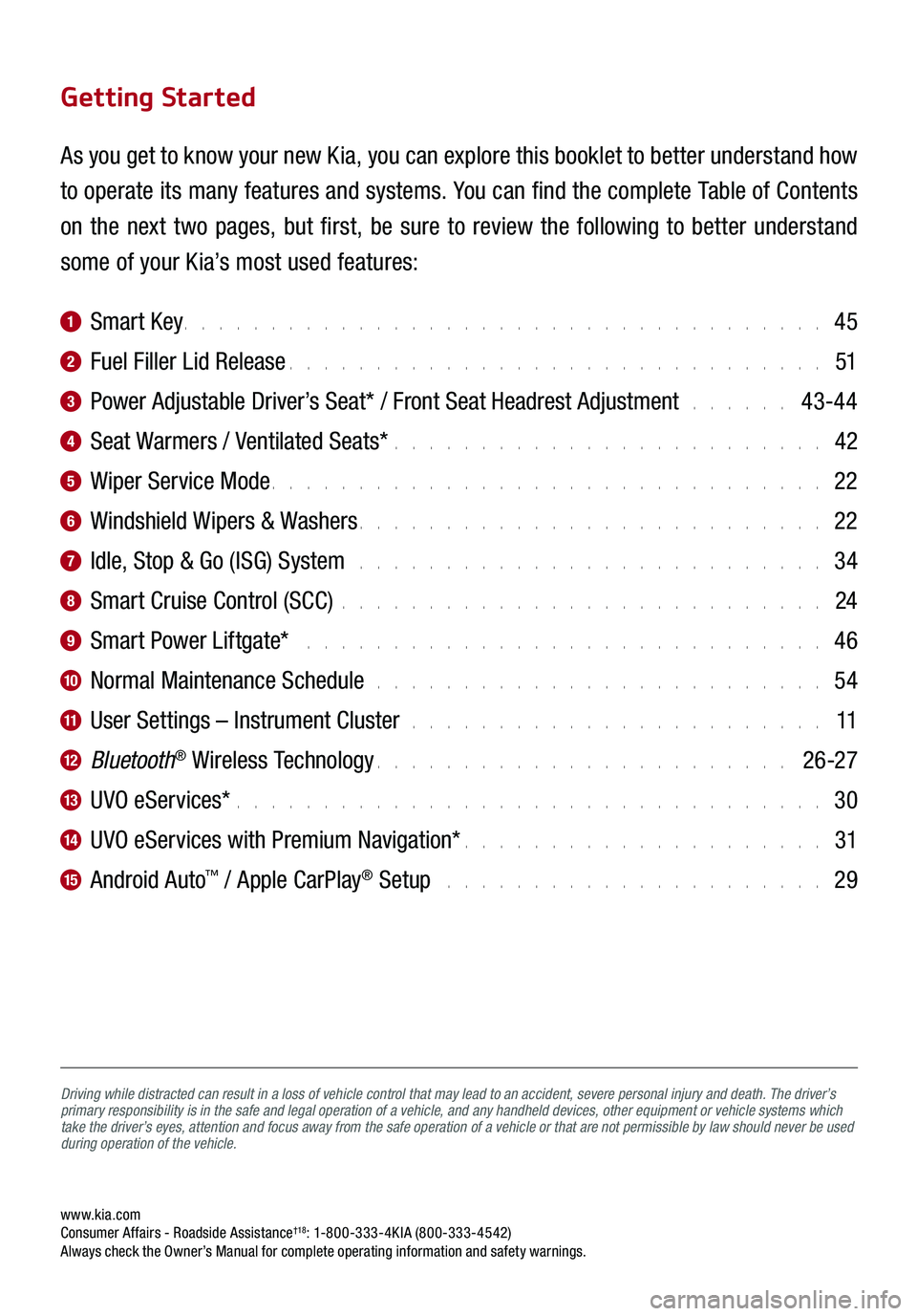
www.kia.com Consumer Affairs - Roadside Assistance†18: 1-800-333-4KIA (800-333-4542) Always check the Owner’s Manual for complete operating information and safety warnings.
Driving while distracted can result in a loss of vehicle control that may lead to an accident, severe personal injury and death. The driver’s primary responsibility is in the safe and legal operation of a vehicle, and any handheld devices, other equipment or vehicle systems which take the driver’s eyes, attention and focus away from the safe operation of a vehicle or that are not permissible by law should never be used during operation of the vehicle.
Getting Started
As you get to know your new Kia, you can explore this booklet to better understand how
to operate its many features and systems. You can find the complete Table of Contents
on the next two pages, but first, be sure to review the following to better understand
some of your Kia’s most used features:
1 Smart Key. . . . . . . . . . . . . . . . . . . . . . . . . . . . . . . . . . . . . 45
2 Fuel Filler Lid Release . . . . . . . . . . . . . . . . . . . . . . . . . . . . . . . 51
3 Power Adjustable Driver’s Seat* / Front Seat Headrest Adjustment . . . . . . 43-44
4 Seat Warmers / Ventilated Seats* . . . . . . . . . . . . . . . . . . . . . . . . . 42
5 Wiper Service Mode . . . . . . . . . . . . . . . . . . . . . . . . . . . . . . . . 22
6 Windshield Wipers & Washers . . . . . . . . . . . . . . . . . . . . . . . . . . . 22
7 Idle, Stop & Go (ISG) System . . . . . . . . . . . . . . . . . . . . . . . . . . . 34
8 Smart Cruise Control (SCC) . . . . . . . . . . . . . . . . . . . . . . . . . . . . 24
9 Smart Power Liftgate* . . . . . . . . . . . . . . . . . . . . . . . . . . . . . . 46
10 Normal Maintenance Schedule . . . . . . . . . . . . . . . . . . . . . . . . . . 54
11 User Settings – Instrument Cluster . . . . . . . . . . . . . . . . . . . . . . . . 11
12 Bluetooth® Wireless Technology . . . . . . . . . . . . . . . . . . . . . . . . 26-27
13 UVO eServices* . . . . . . . . . . . . . . . . . . . . . . . . . . . . . . . . . . 30
14 UVO eServices with Premium Navigation* . . . . . . . . . . . . . . . . . . . . . 31
15 Android Auto™ / Apple CarPlay® Setup . . . . . . . . . . . . . . . . . . . . . . 29
Page 15 of 62
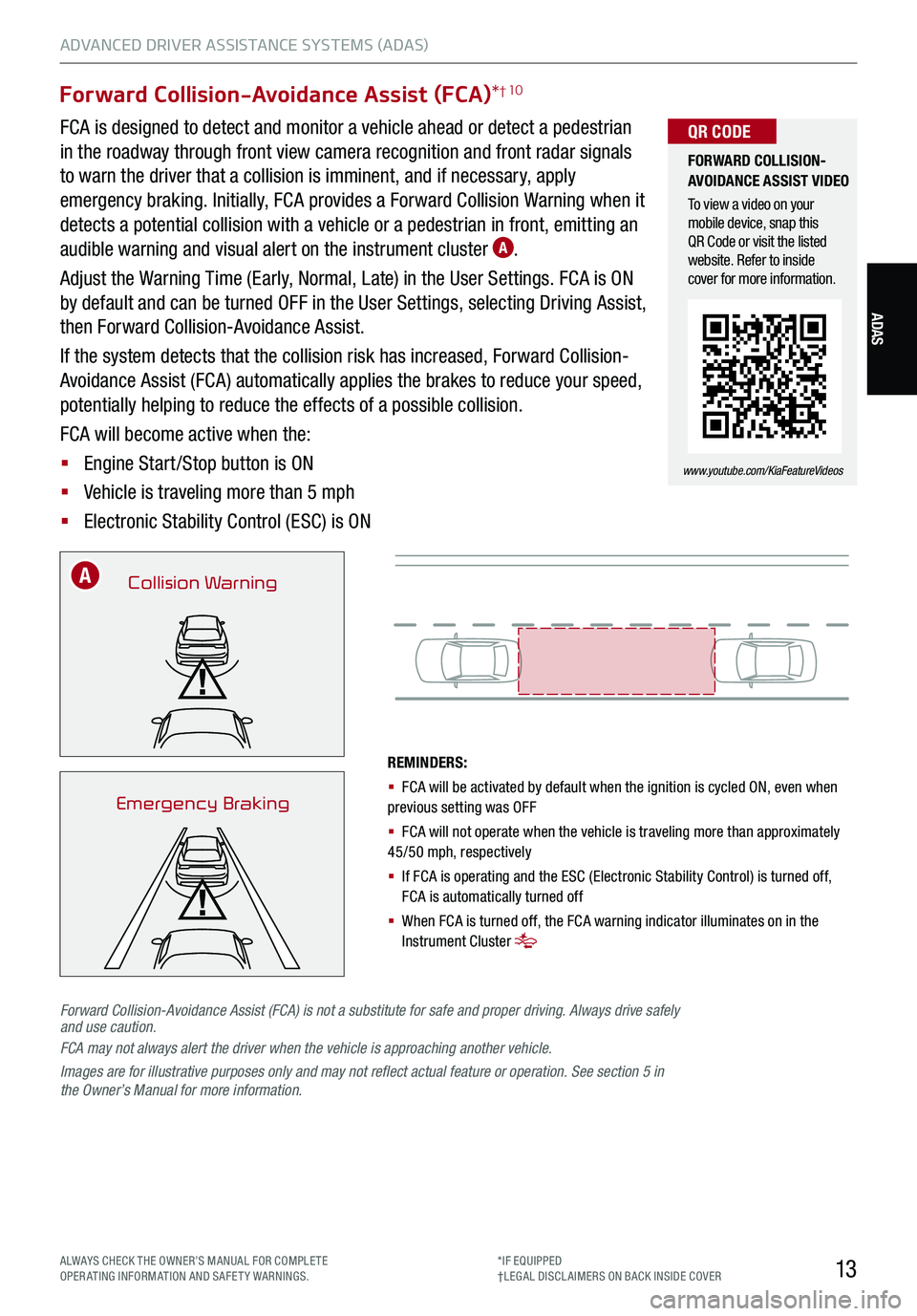
13
ADAS
ADVANCED DRIVER ASSISTANCE SYSTEMS (ADAS)
ALWAYS CHECK THE OWNER’S MANUAL FOR COMPLE TE OPERATING INFORMATION AND SAFETY WARNINGS.*IF EQUIPPED†LEG AL DISCL AIMERS ON BACK INSIDE COVER
Forward Collision-Avoidance Assist (FCA)*† 10
FCA is designed to detect and monitor a vehicle ahead or detect a pedestrian
in the roadway through front view camera recognition and front radar signals
to warn the driver that a collision is imminent, and if necessary, apply
emergency braking. Initially, FCA provides a Forward Collision Warning when it
detects a potential collision with a vehicle or a pedestrian in front, emitting an
audible warning and visual alert on the instrument cluster A.
Adjust the Warning Time (Early, Normal, Late) in the User Settings. FCA is ON
by default and can be turned OFF in the User Settings, selecting Driving Assist,
then Forward Collision-Avoidance Assist.
If the system detects that the collision risk has increased, Forward Collision-
Avoidance Assist (FCA) automatically applies the brakes to reduce your speed,
potentially helping to reduce the effects of a possible collision.
FCA will become active when the:
§ Engine Start /Stop button is ON
§ Vehicle is traveling more than 5 mph
§ Electronic Stability Control (ESC) is ON
REMINDERS:
§ FCA will be activated by default when the ignition is cycled ON, even when previous setting was OFF
§ FCA will not operate when the vehicle is traveling more than approximately 45/50 mph, respectively
§ If FCA is operating and the ESC (Electronic Stability Control) is turned off, FCA is automatically turned off
§ When FCA is turned off, the FCA warning indicator illuminates on in the Instrument Cluster
Collision Warning
Emergency Braking
FORWARD COLLISION-AVOIDANCE ASSIST VIDEO
To view a video on your mobile device, snap this QR Code or visit the listed website. Refer to inside cover for more information.
www.youtube.com/KiaFeatureVideos
QR CODE
Forward Collision-Avoidance Assist (FCA) is not a substitute for safe and proper driving. Always drive safely and use caution. FCA may not always alert the driver when the vehicle is approaching another vehicle.
Images are for illustrative purposes only and may not reflect actual feature or operation. See section 5 in the Owner’s Manual for more information.
A
Page 25 of 62

23ALWAYS CHECK THE OWNER’S MANUAL FOR COMPLE TE OPERATING INFORMATION AND SAFETY WARNINGS.*IF EQUIPPED†LEG AL DISCL AIMERS ON BACK INSIDE COVER
STEERING WHEEL CONTROLS
STEERING WHEEL CONTROLS
P
R
N
D
AUTO
HOLD
DRIVE MODE
OFF
OFF
P
(GT steering wheel illustration shown)
(GT steering wheel illustration shown)
REMINDER: If the steering wheel becomes too warm, turn the system off. The heated steering wheel may cause burns even at low temperatures, especially if used for long periods of time.
REMINDER: To prevent discharge from the battery, do not adjust when the engine is OFF.
Manual Tilt/Telescoping Steering Wheel*† 26
To adjust the Steering Wheel manually, push the lock-release lever D down and adjust to the desired angle B and distance C.
When finished, pull the lock-release lever D up to lock Steering
Wheel in place.
A
D
E
C
B
§ It may be helpful to pull/push the bottom of the Steering Wheel towards/away from you to adjust desired distance prior to adjusting the angle
QUICK TIP
Do not adjust the steering wheel while driving as this may cause you to lose control of the vehicle. See section 4 in the Owner’s Manual for more information.
Do not adjust the steering wheel while driving as this may cause you to lose control of the vehicle. See section 4 in the Owner’s Manual for more information.
See section 4 in the Owner’s Manual for more information.
Adjust the steering wheel angle B and position C with the
switch A on the steering column. Move the steering wheel so it
points towards your chest, not toward your face. Make sure
you can see the instrument panel warning lights and gauges.
After adjusting, push the steering wheel both up and down
to be certain it is locked in position. Always adust the
position of the steering wheel before driving.
Heated Steering Wheel*
While the Engine Start /Stop button is in the ON
position, press E to turn the steering wheel heater
ON. The button indicator will illuminate.
The steering wheel heater will turn off automatically
in 30 minutes, or when the button is pressed again
to deactivate.
Power Tilt/Telescoping Steering Wheel*† 26
Page 26 of 62

24
STEERING WHEEL CONTROLS
STEERING WHEEL CONTROLS
Smart Cruise Control is designed to maintain a predetermined distance from
vehicles detected ahead by automatically adjusting the driving speed as
needed. When traffic is detected, the vehicle will slow down to maintain a set
distance behind traffic without depressing the accelerator or brake pedal.
With SCC on and activated, the vehicle distance set, and the system detects
a vehicle slowing or stopping, the system can bring the vehicle to a complete
stop. When the vehicle ahead starts to move forward, SCC re-engages. If the
vehicle ahead stops for more than 3 seconds, the accelerator pedal or the
RES+ button must be pressed to start moving the vehicle.
To set/adjust the SCC speed:
§ Press the Driving Assist CRUISE button A to turn the system ON.
The CRUISE indicator will illuminate on the instrument cluster
§ Accelerate/decelerate to the desired speed
§ Press the SE T– button B to set the speed. Press the RES+/SET– button B up/down to increase/decrease the set speed
To set the vehicle distance:
§ Press the Vehicle Distance button C on the steering wheel.
§ Each time you press C the vehicle distance will change D, indicated by the number of bars that
appear on the display E
To cancel SCC operation: Press the CANCEL button F or press the brake pedal.
To turn SCC OFF: Press the Driving Assist CRUISE button A. The CRUISE indicator on the instrument
cluster will turn OFF.
To adjust the sensitivity of SCC: Press the mode button G on the Steering Wheel. With the OK button H,
select Drive Assistance, then SCC Response. Then select Fast, Normal or Slow.
Images are for illustrative purposes only and may not reflect actual feature or operation.
See section 5 in the Owner’s Manual for more information.
CRUISE
CANCEL
RESOKSET
CRUISE
CANCEL
RESOKSETCRUISE60MPH
(Distances are approximate and vary depending on vehicle speed)
(Display on LCD screen)
17 2 f t13 0 f t
82ft
10 6 f t
A
C
G
H
D
EF
B
SMART CRUISE CONTROL WITH STOP & GO VIDEO
To view a video on your mobile device, snap this QR Code or visit the listed website. Refer to inside cover for more information.
www.youtube.com/KiaFeatureVideos
QR CODE
Smart Cruise Control (SCC)†6
*IF EQUIPPED†LEG AL DISCL AIMERS ON BACK INSIDE COVER
Page 27 of 62

25
STEERING WHEEL CONTROLS
STEERING WHEEL CONTROLS
CRUISE
RESOKSET
CANCEL
OK
CRUISE
RESOKSET
CANCEL
OK
I
K
J
REMINDER: Cruise Control will not activate until the brake pedal has been depressed at least once after the ignition is ON or engine starting
§ Cruise Control is designed to function above approximately 20 mph only
§ Cruise Control will not activate until the brake pedal has been depressed at least once after ignition ON or engine start
QUICK TIPS
I
Driving Assist button: Press the CRUISE button up to turn the cruise control ON/OFF
J RES+ button: Press up to resume or increase cruising speed
J SE T- button: Press down to set or decrease cruising speed
K CANCEL button: To cancel cruise control setting, do one of the following:
§ Press the brake pedal
§ Press the CANCEL button
Cruise Control (CC)
§ The speed setting for SCC can be adjusted under the following conditions:
§ With no vehicle in front, you must be travelling at a minimum speed of 20 mph
§ When following a vehicle, there is no minimum speed requirement
§ When following a vehicle, the system can automatically adjust your cruise speed based on the vehicle detected in front. It will even bring the vehicle to a complete stop if necessary. If the vehicle remains at a standstill for more than 3 seconds, you must depress the accelerator pedal or press the RES+/SET- button up/down to start the vehicle
§ To change the cruise control mode from SCC to standard cruise control, press and hold button C. Repeat to switch back to SCC mode. (SCC must not be activated to change modes)
QUICK TIPS
Smart Cruise Control (SCC)†6 (Continued)
REMINDERS:
§ CRUISE indicator must be ON in order to operate SCC
§
SCC remains ON when ignition is cycled. The speed setting will need to be reset when ignition is cycled
§
The distance settings are approximations and may vary depending on vehicle speed. See the owner’s manual for more information
§
SCC is also canceled when the driver’s door is opened, gear shift is changed out of D (Drive), Electronic Parking Brake (EPB) is activated and various other conditions. See owner’s manual for other conditions
§ If SCC is left on, it can be activated inadvertently. Keep the system off when not in use to avoid setting a speed which the driver is not aware of
§ SCC is a supplemental system and is not a substitute for safe driving. It is the responsibility of the driver to always check the speed and distance to the vehicle ahead
ALWAYS CHECK THE OWNER’S MANUAL FOR COMPLE TE OPERATING INFORMATION AND SAFETY WARNINGS.*IF EQUIPPED†LEG AL DISCL AIMERS ON BACK INSIDE COVER
Page 31 of 62
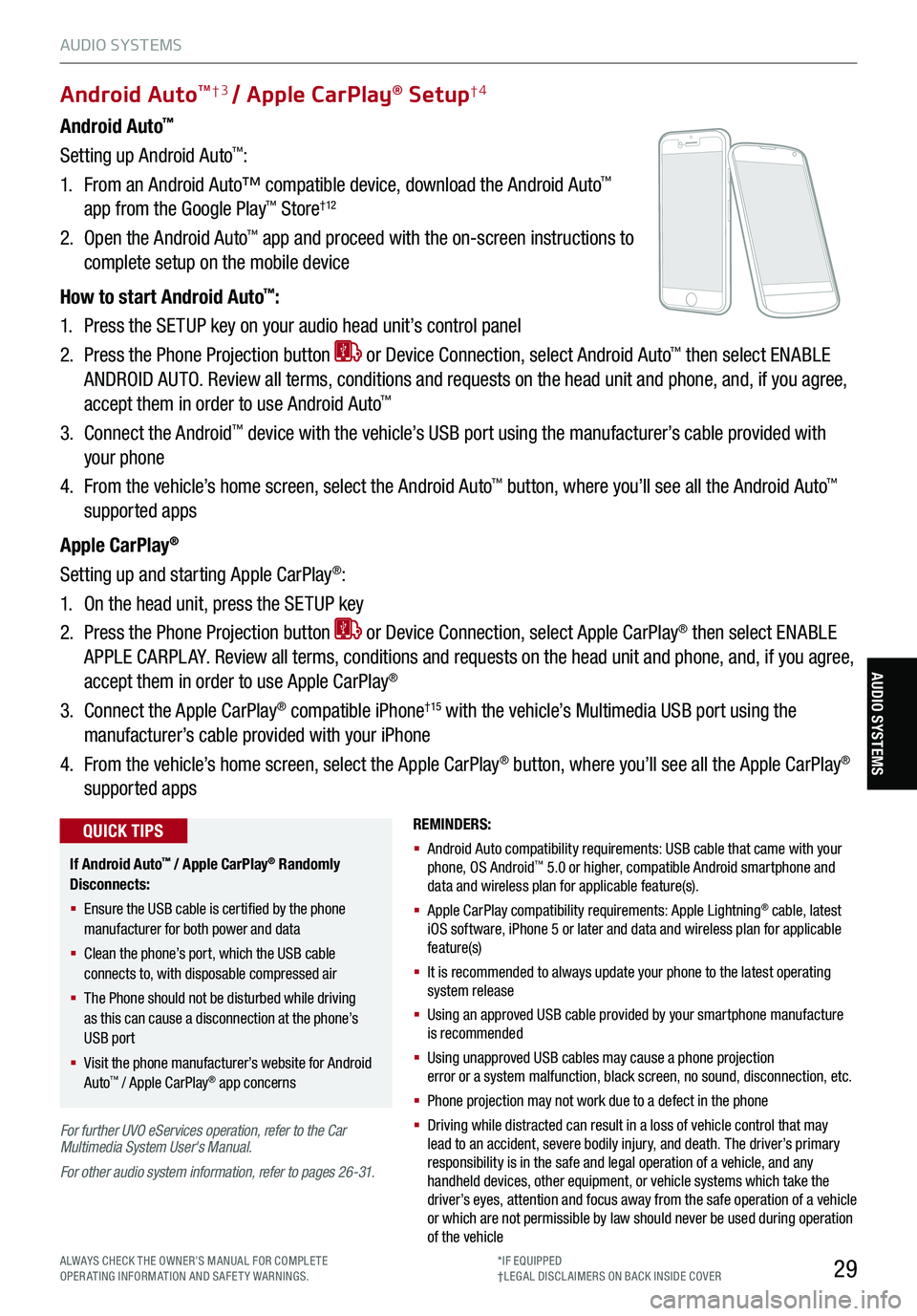
29
AUDIO SYSTEMS
ALWAYS CHECK THE OWNER’S MANUAL FOR COMPLE TE OPERATING INFORMATION AND SAFETY WARNINGS.*IF EQUIPPED†LEG AL DISCL AIMERS ON BACK INSIDE COVER
AUDIO SYSTEMS
Android Auto™
Setting up Android Auto™:
1. From an Android Auto™ compatible device, download the Android Auto™
app from the Google Play™ Store† 12
2. Open the Android Auto™ app and proceed with the on-screen instructions to
complete setup on the mobile device
How to start Android Auto™:
1. Press the SETUP key on your audio head unit’s control panel
2. Press the Phone Projection button or Device Connection, select Android Auto™ then select ENABLE
ANDROID AUTO. Review all terms, conditions and requests on the head unit and phone, and, if you agree,
accept them in order to use Android Auto™
3. Connect the Android™ device with the vehicle’s USB port using the manufacturer’s cable provided with
your phone
4. From the vehicle’s home screen, select the Android Auto™ button, where you’ll see all the Android Auto™
supported apps
Apple CarPlay®
Setting up and starting Apple CarPlay®:
1. On the head unit, press the SETUP key
2. Press the Phone Projection button or Device Connection, select Apple CarPlay® then select ENABLE
APPLE CARPL AY. Review all terms, conditions and requests on the head unit and phone, and, if you agree,
accept them in order to use Apple CarPlay®
3. Connect the Apple CarPlay® compatible iPhone†15 with the vehicle’s Multimedia USB port using the
manufacturer’s cable provided with your iPhone
4. From the vehicle’s home screen, select the Apple CarPlay® button, where you’ll see all the Apple CarPlay®
supported apps
Android AutoTM† 3 / Apple CarPlay® Setup†4
For further UVO eServices operation, refer to the Car Multimedia System User's Manual.
For other audio system information, refer to pages 26-31.
REMINDERS:
§ Android Auto compatibility requirements: USB cable that came with your phone, OS Android™ 5.0 or higher, compatible Android smartphone and data and wireless plan for applicable feature(s).
§ Apple CarPlay compatibility requirements: Apple Lightning® cable, latest iOS software, iPhone 5 or later and data and wireless plan for applicable feature(s)
§ It is recommended to always update your phone to the latest operating system release
§ Using an approved USB cable provided by your smartphone manufacture is recommended
§ Using unapproved USB cables may cause a phone projection error or a system malfunction, black screen, no sound, disconnection, etc.
§ Phone projection may not work due to a defect in the phone
§
Driving while distracted can result in a loss of vehicle control that may lead to an accident, severe bodily injury, and death. The driver’s primary responsibility is in the safe and legal operation of a vehicle, and any handheld devices, other equipment, or vehicle systems which take the driver’s eyes, attention and focus away from the safe operation of a vehicle or which are not permissible by law should never be used during operation of the vehicle
If Android Auto™ / Apple CarPlay® Randomly Disconnects:
§ Ensure the USB cable is certified by the phone manufacturer for both power and data
§ Clean the phone’s port, which the USB cable connects to, with disposable compressed air
§ The Phone should not be disturbed while driving as this can cause a disconnection at the phone’s USB port
§ Visit the phone manufacturer’s website for Android Auto™ / Apple CarPlay® app concerns
QUICK TIPS
Page 56 of 62

54
MAINTENANCE
STINGER NORMAL MAINTENANCE SCHEDULE TURBO
‡ If equipped.A . See the Owner’s Manual for complete maintenance schedule.B (next page). And, if necessary, adjust, correct, clean or replaceC. If TOP TIER detergent gasoline is not available, one bottle of additive is recommended. Additives are available from your authorized Kia dealer along with information on how to use them. Do not mix other additives.D. Fuel filter & fuel tank air filter are considered to be maintenance free but periodic inspection is recommended for this maintenance schedule depending on fuel quality. If there are some important safety matters like fuel flow restriction, surging, loss of power, hard starting problem etc., replace the fuel filter immediately regardless of maintenance schedule and consult an authorized Kia dealer for details.
E. Front /rear differential oil should be changed anytime they have been submerged in water. When replacing differential oil with LSD, use only specified LSD oil.F. Inspect for excessive tappet noise and/or engine vibration and adjust if necessary.G. The drive belt should be replaced when cracks occur or tension is reduced excessively.
See your Owner’s Manual for more details and complete maintenance information, including severe maintenance schedule. Warranty may be voided if maintenance schedule is not followed.
(up to 60,000 miles)AMAINTENANCE INTERVALS (MILES)
MAINTENANCE ITEMS6,00012,00018,00024,000
Add fuel additiveCPPPP
Rotate tiresPPPP
Engine oil and filter RRRR
Climate control air filterRRRR
Battery conditionIIII
Brake lines, hoses and connectionsIIII
Disc brakes and padsIIII
Vacuum hoseIIII
Steering gear rack, linkage & bootsIIII
Drive shafts and bootsIIII
Suspension mounting jointsIIII
Air conditioner compressor/refrigerantIIII
Propeller shaftIIII
Exhaust pipe and mufflerIIII
Intercooler, in/out hose, air intake hoseIIII
Air cleaner filterIR
Brake fluidII
Fuel tank air filter‡DII
Parking brake II
Vapor hose, fuel filler cap and fuel tankII
Cooling SystemI
Fuel lines, fuel hoses and connectionsI
Differential oil, rear (without LSD)E
Differential oil, rear (with LSD)E
Differential oil, front (AWD)E
Spark Plugs
Valve clearanceF
Drive belts (First 60,000 miles, then every 12,000 miles)G
Page 59 of 62
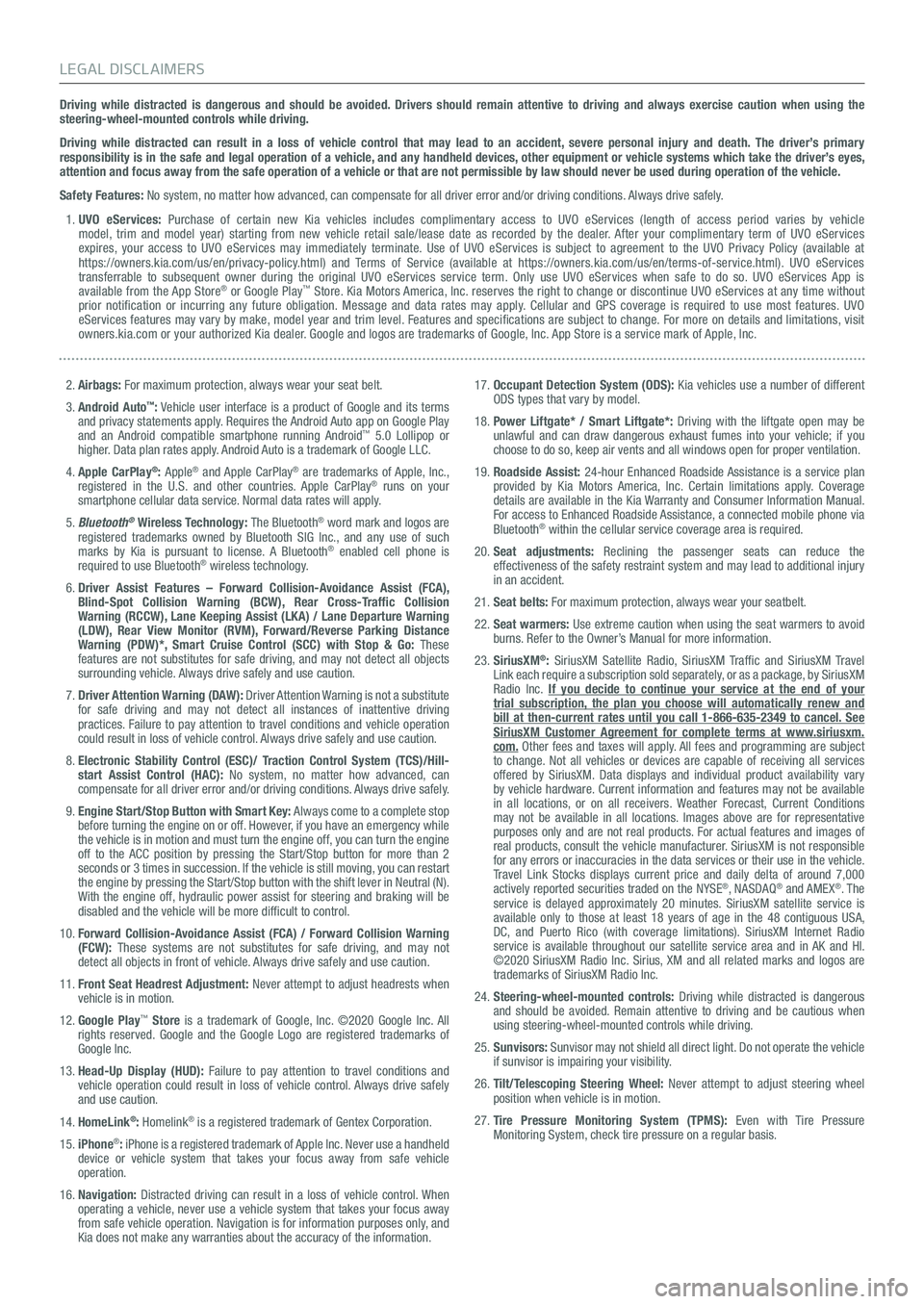
Driving while distracted is dangerous and should be avoided. Drivers should remain attentive to driving and always exercise caution when using the steering-wheel-mounted controls while driving.
Driving while distracted can result in a loss of vehicle control that may lead to an accident, severe personal injury and death. The driver’s primary responsibility is in the safe and legal operation of a vehicle, and any handheld devices, other equipment or vehicle systems which take the driver’s eyes, attention and focus away from the safe operation of a vehicle or that are not permissible by law should never be used during operation of the vehicle.
Safety Features: No system, no matter how advanced, can compensate for all driver error and/or driving conditions. Always drive safely.
1. UVO eServices: Purchase of certain new Kia vehicles includes complimentary access to UVO eServices (length of access period varies by vehicle model, trim and model year) starting from new vehicle retail sale/lease date as recorded by the dealer. After your complimentary term of UVO eServices expires, your access to UVO eServices may immediately terminate. Use of UVO eServices is subject to agreement to the UVO Privacy Policy (available at https://owners.kia.com/us/en/privacy-policy.html) and Terms of Service (available at https://owners.kia.com/us/en/terms-of-service.html). UVO eServices transferrable to subsequent owner during the original UVO eServices service term. Only use UVO eServices when safe to do so. UVO eServices App is available from the App Store® or Google Play™ Store. Kia Motors America, Inc. reserves the right to change or discontinue UVO eServices at any time without prior notification or incurring any future obligation. Message and data rates may apply. Cellular and GPS coverage is required to use most features. UVO eServices features may vary by make, model year and trim level. Features and specifications are subject to change. For more on details and limitations, visit owners.kia.com or your authorized Kia dealer. Google and logos are trademarks of Google, Inc. App Store is a service mark of Apple, Inc.
2. Airbags: For maximum protection, always wear your seat belt.
3. Android Auto™: Vehicle user interface is a product of Google and its terms and privacy statements apply. Requires the Android Auto app on Google Play and an Android compatible smartphone running Android™ 5.0 Lollipop or higher. Data plan rates apply. Android Auto is a trademark of Google LLC.
4. Apple CarPlay®: Apple® and Apple CarPlay® are trademarks of Apple, Inc., registered in the U.S. and other countries. Apple CarPlay® runs on your smartphone cellular data service. Normal data rates will apply.
5. Bluetooth® Wireless Technology: The Bluetooth® word mark and logos are registered trademarks owned by Bluetooth SIG Inc., and any use of such marks by Kia is pursuant to license. A Bluetooth® enabled cell phone is required to use Bluetooth® wireless technology.
6. Driver Assist Features – Forward Collision-Avoidance Assist (FCA), Blind-Spot Collision Warning (BCW), Rear Cross-Traffic Collision Warning (RCCW), Lane Keeping Assist (LKA) / Lane Departure Warning (LDW), Rear View Monitor (RVM), Forward/Reverse Parking Distance Warning (PDW)*, Smart Cruise Control (SCC) with Stop & Go: These features are not substitutes for safe driving, and may not detect all objects surrounding vehicle. Always drive safely and use caution.
7. Driver Attention Warning (DAW): Driver Attention Warning is not a substitute for safe driving and may not detect all instances of inattentive driving practices. Failure to pay attention to travel conditions and vehicle operation could result in loss of vehicle control. Always drive safely and use caution.
8. Electronic Stability Control (ESC)/ Traction Control System (TCS)/Hill-start Assist Control (HAC): No system, no matter how advanced, can compensate for all driver error and/or driving conditions. Always drive safely.
9. Engine Start/Stop Button with Smart Key: Always come to a complete stop before turning the engine on or off. However, if you have an emergency while the vehicle is in motion and must turn the engine off, you can turn the engine off to the ACC position by pressing the Start/Stop button for more than 2 seconds or 3 times in succession. If the vehicle is still moving, you can restart the engine by pressing the Start/Stop button with the shift lever in Neu\
tral (N). With the engine off, hydraulic power assist for steering and braking will be disabled and the vehicle will be more difficult to control.
10. Forward Collision-Avoidance Assist (FCA) / Forward Collision Warning (FCW): These systems are not substitutes for safe driving, and may not detect all objects in front of vehicle. Always drive safely and use caution.
11. Front Seat Headrest Adjustment: Never attempt to adjust headrests when vehicle is in motion.
12. Google Play™ Store is a trademark of Google, Inc. ©2020 Google Inc. All rights reserved. Google and the Google Logo are registered trademarks of Google Inc.
13. Head-Up Display (HUD): Failure to pay attention to travel conditions and vehicle operation could result in loss of vehicle control. Always drive safely and use caution.
14. HomeLink®: Homelink® is a registered trademark of Gentex Corporation.
15. iPhone®: iPhone is a registered trademark of Apple Inc. Never use a handheld device or vehicle system that takes your focus away from safe vehicle operation.
16. Navigation: Distracted driving can result in a loss of vehicle control. When operating a vehicle, never use a vehicle system that takes your focus away from safe vehicle operation. Navigation is for information purposes only, and Kia does not make any warranties about the accuracy of the information.
17. Occupant Detection System (ODS): Kia vehicles use a number of different ODS types that vary by model.
18. Power Liftgate* / Smart Liftgate*: Driving with the liftgate open may be unlawful and can draw dangerous exhaust fumes into your vehicle; if you choose to do so, keep air vents and all windows open for proper ventilation.
19. Roadside Assist: 24-hour Enhanced Roadside Assistance is a service plan provided by Kia Motors America, Inc. Certain limitations apply. Coverage details are available in the Kia Warranty and Consumer Information Manual. For access to Enhanced Roadside Assistance, a connected mobile phone via Bluetooth® within the cellular service coverage area is required.
20. Seat adjustments: Reclining the passenger seats can reduce the effectiveness of the safety restraint system and may lead to additional injury in an accident.
21. Seat belts: For maximum protection, always wear your seatbelt.
22. Seat warmers: Use extreme caution when using the seat warmers to avoid burns. Refer to the Owner’s Manual for more information.
23. SiriusXM®: SiriusXM Satellite Radio, SiriusXM Traffic and SiriusXM Travel Link each require a subscription sold separately, or as a package, by SiriusXM Radio Inc. If you decide to continue your service at the end of your trial subscription, the plan you choose will automatically renew and bill at then-current rates until you call 1-866-635-2349 to cancel. See SiriusXM Customer Agreement for complete terms at www.siriusxm.com. Other fees and taxes will apply. All fees and programming are subject to change. Not all vehicles or devices are capable of receiving all services offered by SiriusXM. Data displays and individual product availability vary by vehicle hardware. Current information and features may not be available in all locations, or on all receivers. Weather Forecast, Current Conditions may not be available in all locations. Images above are for representative purposes only and are not real products. For actual features and images of real products, consult the vehicle manufacturer. SiriusXM is not responsible for any errors or inaccuracies in the data services or their use in the vehicle. Travel Link Stocks displays current price and daily delta of around 7,000 actively reported securities traded on the NYSE®, NASDAQ® and AMEX®. The service is delayed approximately 20 minutes. SiriusXM satellite service is available only to those at least 18 years of age in the 48 contiguous USA, DC, and Puerto Rico (with coverage limitations). SiriusXM Internet Radio service is available throughout our satellite service area and in AK and HI. ©2020 SiriusXM Radio Inc. Sirius, XM and all related marks and logos are trademarks of SiriusXM Radio Inc.
24. Steering-wheel-mounted controls: Driving while distracted is dangerous and should be avoided. Remain attentive to driving and be cautious when using steering-wheel-mounted controls while driving.
25. Sunvisors: Sunvisor may not shield all direct light. Do not operate the vehicle if sunvisor is impairing your visibility.
26. Tilt/Telescoping Steering Wheel: Never attempt to adjust steering wheel position when vehicle is in motion.
27. Tire Pressure Monitoring System (TPMS): Even with Tire Pressure Monitoring System, check tire pressure on a regular basis.
LEGAL DISCLAIMERS