engine KIA STINGER 2021 Features and Functions Guide
[x] Cancel search | Manufacturer: KIA, Model Year: 2021, Model line: STINGER, Model: KIA STINGER 2021Pages: 62, PDF Size: 7.68 MB
Page 2 of 62
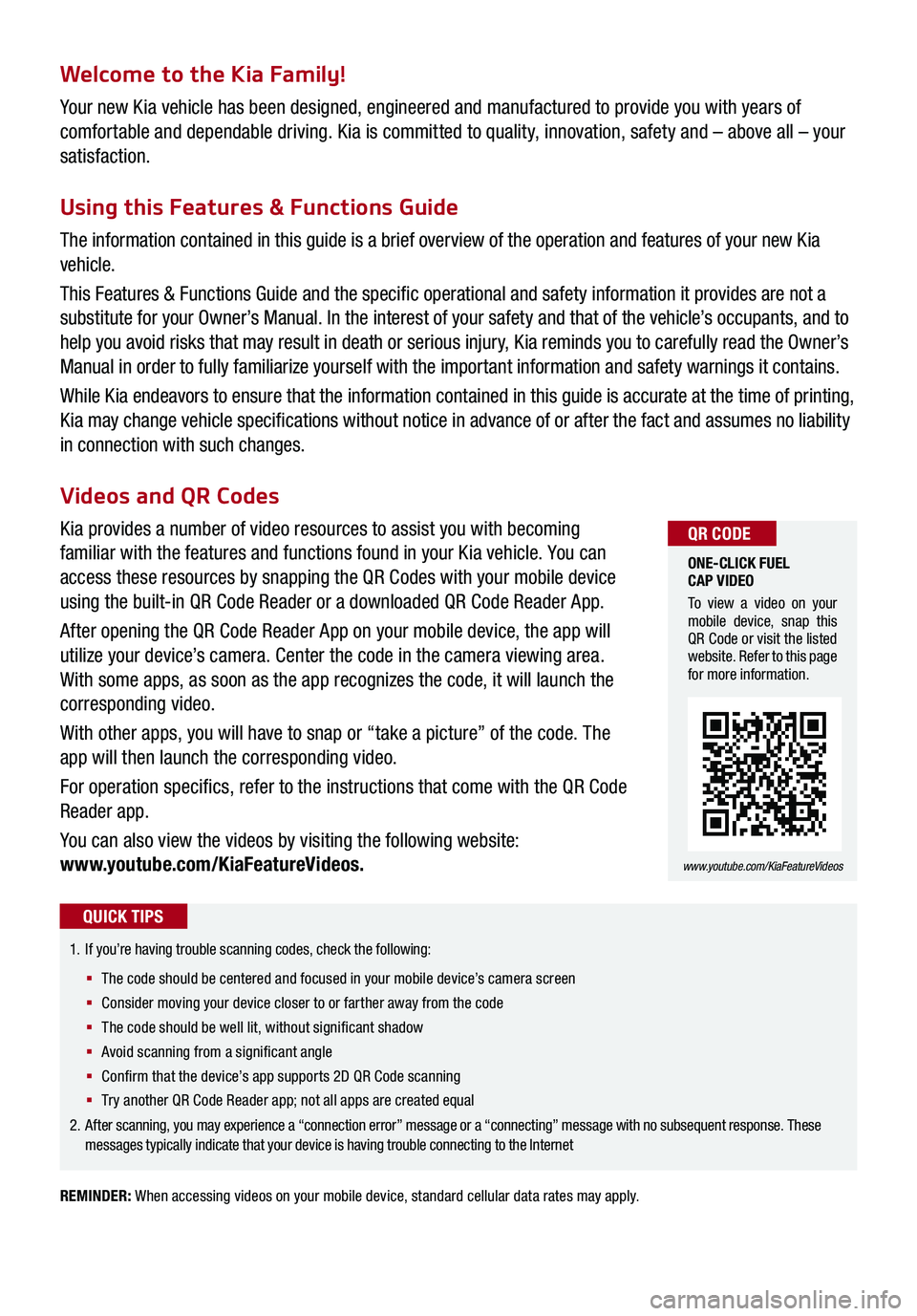
Welcome to the Kia Family!
Your new Kia vehicle has been designed, engineered and manufactured to provide you with years of
comfortable and dependable driving. Kia is committed to quality, innovation, safety and – above all – your
satisfaction.
Using this Features & Functions Guide
The information contained in this guide is a brief overview of the operation and features of your new Kia
vehicle.
This Features & Functions Guide and the specific operational and safety information it provides are not a
substitute for your Owner’s Manual. In the interest of your safety and that of the vehicle’s occupants, and to
help you avoid risks that may result in death or serious injury, Kia reminds you to carefully read the Owner’s
Manual in order to fully familiarize yourself with the important information and safety warnings it contains.
While Kia endeavors to ensure that the information contained in this guide is accurate at the time of printing,
Kia may change vehicle specifications without notice in advance of or after the fact and assumes no liability
in connection with such changes.
REMINDER: When accessing videos on your mobile device, standard cellular data rates may apply.
1.
If you’re having trouble scanning codes, check the following:
§ The code should be centered and focused in your mobile device’s camera screen
§ Consider moving your device closer to or farther away from the code
§ The code should be well lit, without significant shadow
§ Avoid scanning from a significant angle
§ Confirm that the device’s app supports 2D QR Code scanning
§ Tr y another QR Code Reader app; not all apps are created equal
2. After scanning, you may experience a “connection error” message or a “connecting” message with no subsequent response. These messages typically indicate that your device is having trouble connecting to the Internet
QUICK TIPS
Videos and QR Codes
Kia provides a number of video resources to assist you with becoming
familiar with the features and functions found in your Kia vehicle. You can
access these resources by snapping the QR Codes with your mobile device
using the built-in QR Code Reader or a downloaded QR Code Reader App.
After opening the QR Code Reader App on your mobile device, the app will
utilize your device’s camera. Center the code in the camera viewing area.
With some apps, as soon as the app recognizes the code, it will launch the
corresponding video.
With other apps, you will have to snap or “take a picture” of the code. The
app will then launch the corresponding video.
For operation specifics, refer to the instructions that come with the QR Code
Reader app.
You can also view the videos by visiting the following website:
www.youtube.com/KiaFeatureVideos.
ONE-CLICK FUEL CAP VIDEO
To view a video on your mobile device, snap this QR Code or visit the listed website. Refer to this page for more information.
www.youtube.com/KiaFeatureVideos
QR CODE
Page 4 of 62
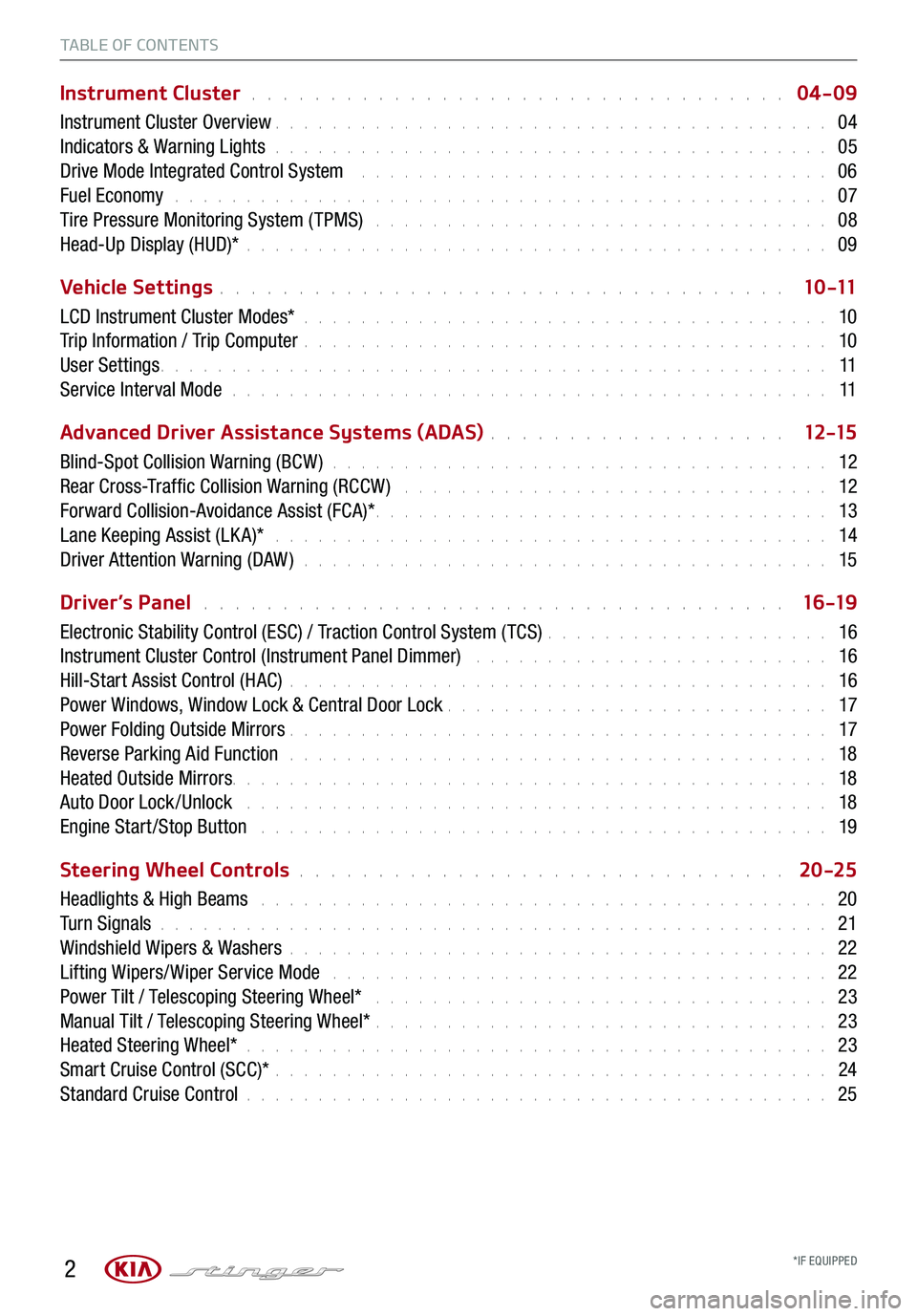
2
TABLE OF CONTENTS
Instrument Cluster . . . . . . . . . . . . . . . . . . . . . . . . . . . . . . . . . . 04-09
Instrument Cluster Overview . . . . . . . . . . . . . . . . . . . . . . . . . . . . . . . . . . . . \
. . . 04
Indicators & Warning Lights . . . . . . . . . . . . . . . . . . . . . . . . . . . . . . . . . . . . \
. . . 05
Drive Mode Integrated Control System . . . . . . . . . . . . . . . . . . . . . . . . . . . . . . . . . 06
Fuel Economy . . . . . . . . . . . . . . . . . . . . . . . . . . . . . . . . . . . . \
. . . . . . . . . . 07
Tire Pressure Monitoring System ( TPMS) . . . . . . . . . . . . . . . . . . . . . . . . . . . . . . . . 08
Head-Up Display (HUD)* . . . . . . . . . . . . . . . . . . . . . . . . . . . . . . . . . . . . \
. . . . . 09
Vehicle Settings . . . . . . . . . . . . . . . . . . . . . . . . . . . . . . . . . . . . \
1 0 -11
LCD Instrument Cluster Modes* . . . . . . . . . . . . . . . . . . . . . . . . . . . . . . . . . . . . \
. 10
Trip Information / Trip Computer . . . . . . . . . . . . . . . . . . . . . . . . . . . . . . . . . . . . \
. 10
User Settings . . . . . . . . . . . . . . . . . . . . . . . . . . . . . . . . . . . . \
. . . . . . . . . . . 11
Service Interval Mode . . . . . . . . . . . . . . . . . . . . . . . . . . . . . . . . . . . . . . . . . . 11
Advanced Driver Assistance Systems (ADAS) . . . . . . . . . . . . . . . . . . . 12 -15
Blind-Spot Collision Warning (BCW ) . . . . . . . . . . . . . . . . . . . . . . . . . . . . . . . . . . . 12
Rear Cross-Traffic Collision Warning (RCCW ) . . . . . . . . . . . . . . . . . . . . . . . . . . . . . . 12
Forward Collision-Avoidance Assist (FCA)* . . . . . . . . . . . . . . . . . . . . . . . . . . . . . . . . 13
Lane Keeping Assist (LK A)* . . . . . . . . . . . . . . . . . . . . . . . . . . . . . . . . . . . . . . . 14
Driver Attention Warning (DAW ) . . . . . . . . . . . . . . . . . . . . . . . . . . . . . . . . . . . . . 15
Driver’s Panel . . . . . . . . . . . . . . . . . . . . . . . . . . . . . . . . . . . . . 16 -19
Electronic Stability Control (ESC) / Traction Control System ( TCS) . . . . . . . . . . . . . . . . . . . . 16
Instrument Cluster Control (Instrument Panel Dimmer) . . . . . . . . . . . . . . . . . . . . . . . . . 16
Hill-Start Assist Control (HAC) . . . . . . . . . . . . . . . . . . . . . . . . . . . . . . . . . . . . \
. . 16
Power Windows, Window Lock & Central Door Lock . . . . . . . . . . . . . . . . . . . . . . . . . . . 17
Power Folding Outside Mirrors . . . . . . . . . . . . . . . . . . . . . . . . . . . . . . . . . . . . \
. . 17
Reverse Parking Aid Function . . . . . . . . . . . . . . . . . . . . . . . . . . . . . . . . . . . . \
. . 18
Heated Outside Mirrors. . . . . . . . . . . . . . . . . . . . . . . . \
. . . . . . . . . . . . . . . . . . 18
Auto Door Lock /Unlock . . . . . . . . . . . . . . . . . . . . . . . . . . . . . . . . . . . . . . . . . 18
Engine Start /Stop Button . . . . . . . . . . . . . . . . . . . . . . . . . . . . . . . . . . . . \
. . . . 19
Steering Wheel Controls . . . . . . . . . . . . . . . . . . . . . . . . . . . . . . . 20 -25
Headlights & High Beams . . . . . . . . . . . . . . . . . . . . . . . . . . . . . . . . . . . . . . . . 20
Turn Signals . . . . . . . . . . . . . . . . . . . . . . . . . . . . . . . . . . . . \
. . . . . . . . . . . 21
Windshield Wipers & Washers . . . . . . . . . . . . . . . . . . . . . . . . . . . . . . . . . . . . \
. . 22
Lifting Wipers/ Wiper Service Mode . . . . . . . . . . . . . . . . . . . . . . . . . . . . . . . . . . . 22
Power Tilt / Telescoping Steering Wheel* . . . . . . . . . . . . . . . . . . . . . . . . . . . . . . . . 23
Manual Tilt / Telescoping Steering Wheel* . . . . . . . . . . . . . . . . . . . . . . . . . . . . . . . . 23
Heated Steering Wheel* . . . . . . . . . . . . . . . . . . . . . . . . . . . . . . . . . . . . \
. . . . . 23
Smart Cruise Control (SCC)* . . . . . . . . . . . . . . . . . . . . . . . . . . . . . . . . . . . . \
. . . 24
Standard Cruise Control . . . . . . . . . . . . . . . . . . . . . . . . . . . . . . . . . . . . \
. . . . . 25
*IF EQUIPPED
Page 5 of 62
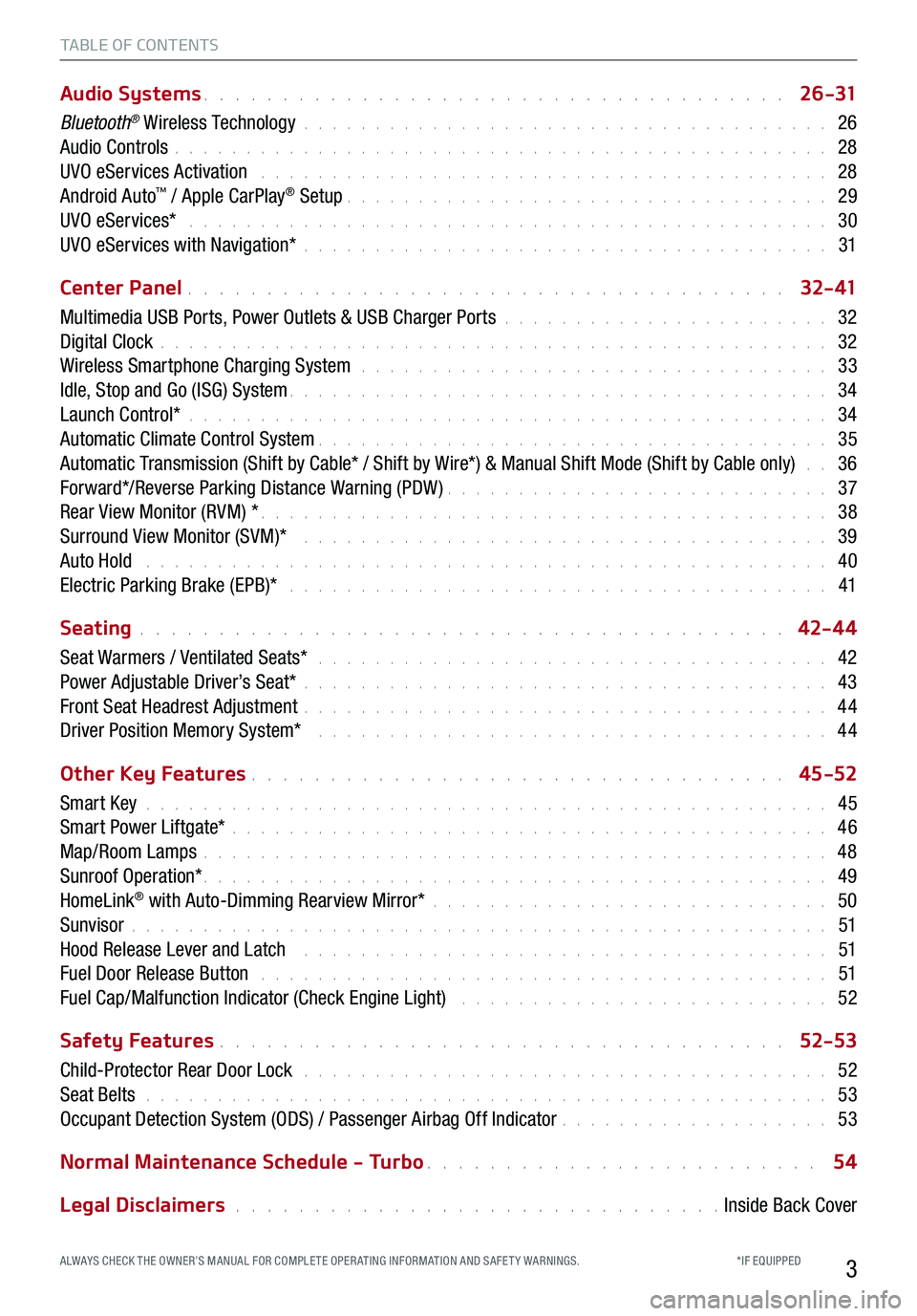
3
TABLE OF CONTENTS
Audio Systems . . . . . . . . . . . . . . . . . . . . . . . . . . . . . . . . . . . . \
. 2 6 -31
Bluetooth® Wireless Technology . . . . . . . . . . . . . . . . . . . . . . . . . . . . . . . . . . . . \
. 26
Audio Controls . . . . . . . . . . . . . . . . . . . . . . . . . . . . . . . . . . . . \
. . . . . . . . . . 28
UVO eServices Activation . . . . . . . . . . . . . . . . . . . . . . . . . . . . . . . . . . . . . . . . 28
Android Auto™ / Apple CarPlay® Setup . . . . . . . . . . . . . . . . . . . . . . . . . . . . . . . . . . 29
UVO eServices* . . . . . . . . . . . . . . . . . . . . . . . . . . . . . . . . . . . . . . . . . . . . . 30
UVO eServices with Navigation* . . . . . . . . . . . . . . . . . . . . . . . . . . . . . . . . . . . . \
. 31
Center Panel . . . . . . . . . . . . . . . . . . . . . . . . . . . . . . . . . . . . \
. . 3 2- 41
Multimedia USB Ports, Power Outlets & USB Charger Ports . . . . . . . . . . . . . . . . . . . . . . . 32
Digital Clock . . . . . . . . . . . . . . . . . . . . . . . . . . . . . . . . . . . . \
. . . . . . . . . . . 32
Wireless Smartphone Charging System . . . . . . . . . . . . . . . . . . . . . . . . . . . . . . . . . 33
Idle, Stop and Go (ISG) System . . . . . . . . . . . . . . . . . . . . . . . . . . . . . . . . . . . . \
. . 34
Launch Control* . . . . . . . . . . . . . . . . . . . . . . . . . . . . . . . . . . . . \
. . . . . . . . . 34
Automatic Climate Control System . . . . . . . . . . . . . . . . . . . . . . . . . . . . . . . . . . . . 35
Automatic Transmission (Shift by Cable* / Shift by Wire*) & Manual Shift Mode (Shift by Cable only) . . 36
Forward*/Reverse Parking Distance Warning (PDW) . . . . . . . . . . . . . . . . . . . . . . . . . . . 37
Rear View Monitor (RVM) * . . . . . . . . . . . . . . . . . . . . . . . . . . . . . . . . . . . . \
. . . . 38
Surround View Monitor (SVM)* . . . . . . . . . . . . . . . . . . . . . . . . . . . . . . . . . . . . . 39
Auto Hold . . . . . . . . . . . . . . . . . . . . . . . . . . . . . . . . . . . . . . . . . . . . . . . . 40
Electric Parking Brake (EPB)* . . . . . . . . . . . . . . . . . . . . . . . . . . . . . . . . . . . . . . 41
Seating . . . . . . . . . . . . . . . . . . . . . . . . . . . . . . . . . . . . \
. . . . . 42-4 4
Seat Warmers / Ventilated Seats* . . . . . . . . . . . . . . . . . . . . . . . . . . . . . . . . . . . . 42
Power Adjustable Driver’s Seat* . . . . . . . . . . . . . . . . . . . . . . . . . . . . . . . . . . . . \
. 43
Front Seat Headrest Adjustment . . . . . . . . . . . . . . . . . . . . . . . . . . . . . . . . . . . . \
. 44
Driver Position Memory System* . . . . . . . . . . . . . . . . . . . . . . . . . . . . . . . . . . . . 44
Other Key Features . . . . . . . . . . . . . . . . . . . . . . . . . . . . . . . . . . 45-52
Smart Key . . . . . . . . . . . . . . . . . . . . . . . . . . . . . . . . . . . . \
. . . . . . . . . . . . 45
Smart Power Liftgate* . . . . . . . . . . . . . . . . . . . . . . . . . . . . . . . . . . . . \
. . . . . . 46
Map/Room Lamps . . . . . . . . . . . . . . . . . . . . . . . . . . . . . . . . . . . . \
. . . . . . . . 48
Sunroof Operation* . . . . . . . . . . . . . . . . . . . . . . . . . . . . . . . . . . . . \
. . . . . . . . 49
HomeLink® with Auto-Dimming Rearview Mirror* . . . . . . . . . . . . . . . . . . . . . . . . . . . . 50
Sunvisor . . . . . . . . . . . . . . . . . . . . . . . . . . . . . . . . . . . . \
. . . . . . . . . . . . . 51
Hood Release Lever and Latch . . . . . . . . . . . . . . . . . . . . . . . . . . . . . . . . . . . . . 51
Fuel Door Release Button . . . . . . . . . . . . . . . . . . . . . . . . . . . . . . . . . . . . . . . . 51
Fuel Cap/Malfunction Indicator (Check Engine Light) . . . . . . . . . . . . . . . . . . . . . . . . . . 52
Safety Features . . . . . . . . . . . . . . . . . . . . . . . . . . . . . . . . . . . . \
52-53
Child-Protector Rear Door Lock . . . . . . . . . . . . . . . . . . . . . . . . . . . . . . . . . . . . \
. 52
Seat Belts . . . . . . . . . . . . . . . . . . . . . . . . . . . . . . . . . . . . \
. . . . . . . . . . . . 53
Occupant Detection System (ODS) / Passenger Airbag Off Indicator . . . . . . . . . . . . . . . . . . . 53
Normal Maintenance Schedule - Turbo . . . . . . . . . . . . . . . . . . . . . . . . . 54
Legal Disclaimers . . . . . . . . . . . . . . . . . . . . . . . . . . . . . . . Inside Back Cover
*IF EQUIPPED ALWAYS CHECK THE OWNER’S MANUAL FOR COMPLE TE OPER ATING INFORMATION AND SAFE T Y WARNINGS.
Page 7 of 62
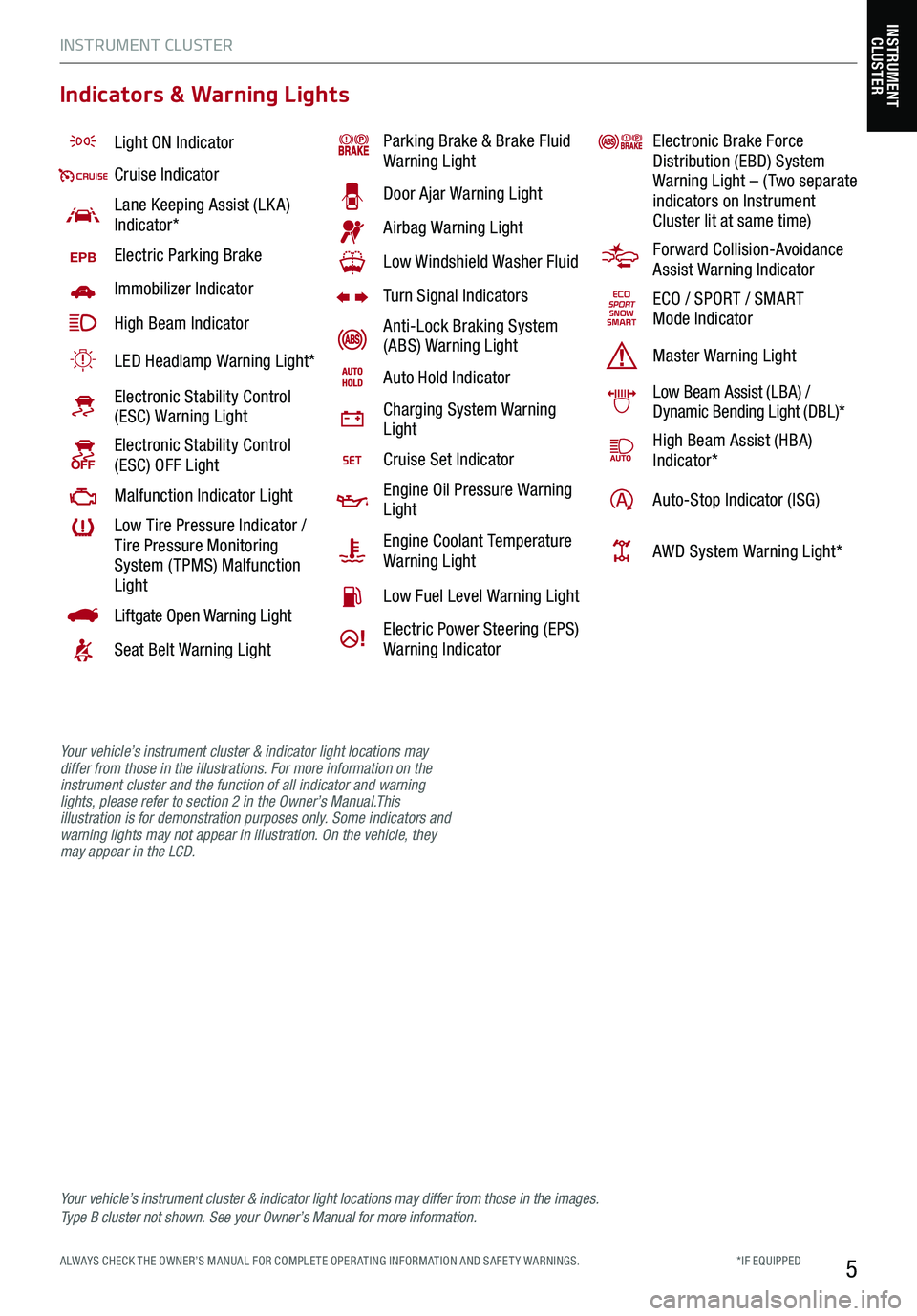
INSTRUMENT CLUSTER
5*IF EQUIPPED ALWAYS CHECK THE OWNER’S MANUAL FOR COMPLE TE OPER ATING INFORMATION AND SAFE T Y WARNINGS.
Light ON Indicator
Cruise Indicator
Lane Keeping Assist (LK A) Indicator*
EPBElectric Parking Brake
Immobilizer Indicator
High Beam Indicator
LED Headlamp Warning Light*
Electronic Stability Control (ESC) Warning Light
Electronic Stability Control (ESC) OFF Light
Malfunction Indicator Light
Low Tire Pressure Indicator / Tire Pressure Monitoring System ( TPMS) Malfunction Light
Liftgate Open Warning Light
Seat Belt Warning Light
Parking Brake & Brake Fluid Warning Light
Door Ajar Warning Light
Airbag Warning Light
Low Windshield Washer Fluid
Turn Signal Indicators
Anti-Lock Braking System (ABS) Warning Light
Auto Hold Indicator
Charging System Warning Light
Cruise Set Indicator
Engine Oil Pressure Warning Light
Engine Coolant Temperature Warning Light
Low Fuel Level Warning Light
Electric Power Steering (EPS) Warning Indicator
Electronic Brake Force Distribution (EBD) System Warning Light – ( Two separate indicators on Instrument Cluster lit at same time)
Forward Collision-Avoidance Assist Warning Indicator
ECO / SPORT / SMART Mode Indicator
Master Warning Light
Low Beam Assist (LBA) / Dynamic Bending Light (DBL)*
High Beam Assist (HBA)Indicator*
Auto-Stop Indicator (ISG)
AWD System Warning Light*
Your vehicle’s instrument cluster & indicator light locations may differ from those in the images. Ty p e B cluster not shown. See your Owner’s Manual for more information.
INSTRUMENT CLUSTER
Indicators & Warning Lights
Your vehicle’s instrument cluster & indicator light locations may differ from those in the illustrations. For more information on the instrument cluster and the function of all indicator and warning lights, please refer to section 2 in the Owner’s Manual.This illustration is for demonstration purposes only. Some indicators and warning lights may not appear in illustration. On the vehicle, they may appear in the LCD.
Page 8 of 62
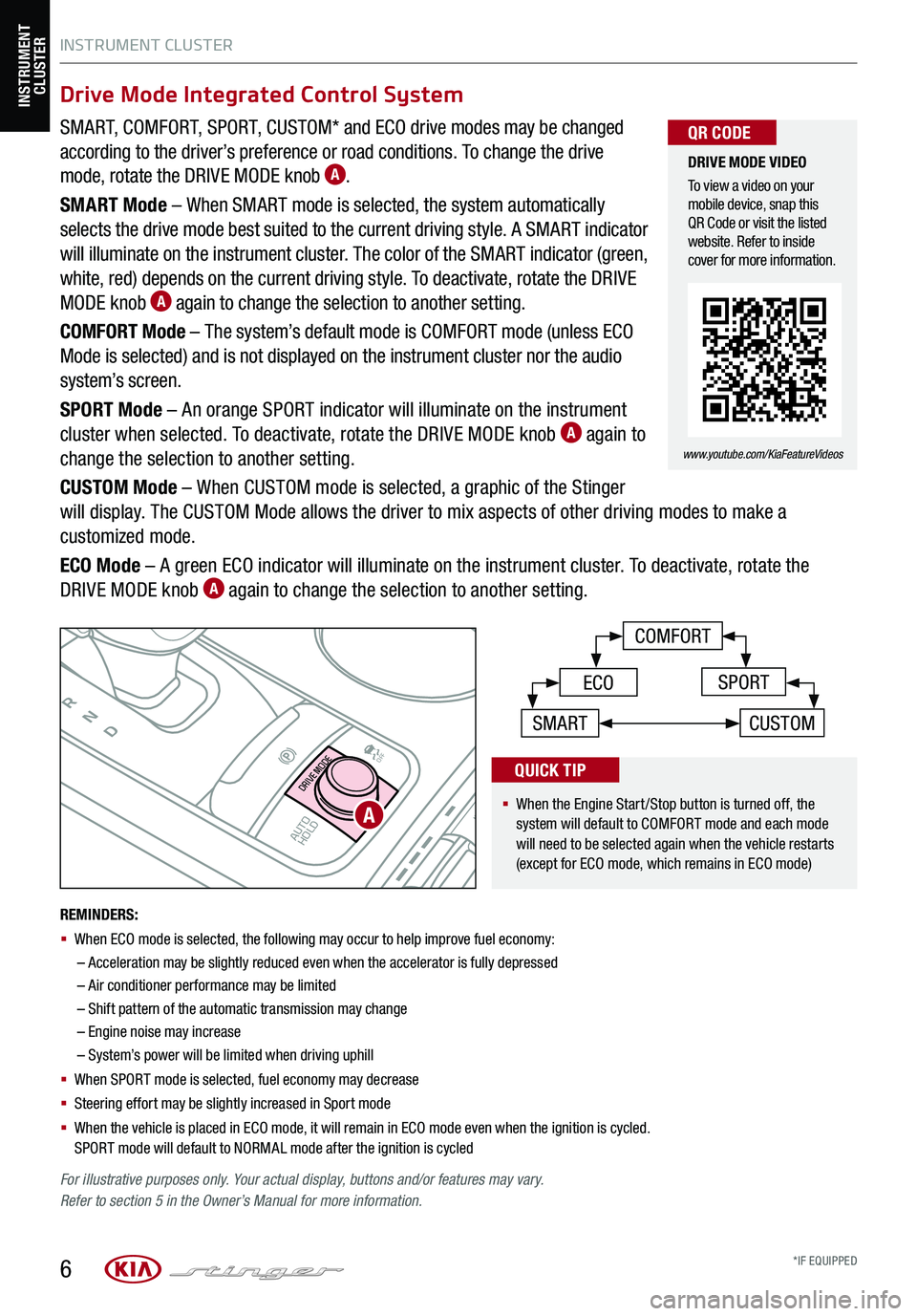
SMART, COMFORT, SPORT, CUSTOM* and ECO drive modes may be changed
according to the driver’s preference or road conditions. To change the drive
mode, rotate the DRIVE MODE knob A.
SMART Mode – When SMART mode is selected, the system automatically
selects the drive mode best suited to the current driving style. A SMART indicator
will illuminate on the instrument cluster. The color of the SMART indicator (green,
white, red) depends on the current driving style. To deactivate, rotate the DRIVE
MODE knob A again to change the selection to another setting.
COMFORT Mode – The system’s default mode is COMFORT mode (unless ECO
Mode is selected) and is not displayed on the instrument cluster nor the audio
system’s screen.
SPORT Mode – An orange SPORT indicator will illuminate on the instrument
cluster when selected. To deactivate, rotate the DRIVE MODE knob A again to
change the selection to another setting.
CUSTOM Mode – When CUSTOM mode is selected, a graphic of the Stinger
will display. The CUSTOM Mode allows the driver to mix aspects of other driving modes to make a
customized mode.
ECO Mode – A green ECO indicator will illuminate on the instrument cluster. To deactivate, rotate the
DRIVE MODE knob A again to change the selection to another setting.
INSTRUMENT CLUSTER
6
P
RN
D
AUTO
HOLD
DRIVE MODE
OFF
OFF
VIEW
P
COMFORT
ECOSPORT
SMARTCUSTOM
For illustrative purposes only. Your actual display, buttons and/or features may vary. Refer to section 5 in the Owner’s Manual for more information.
INSTRUMENT CLUSTER
A
DRIVE MODE VIDEO
To view a video on your mobile device, snap this QR Code or visit the listed website. Refer to inside cover for more information.
www.youtube.com/KiaFeatureVideos
QR CODE
REMINDERS:
§
When ECO mode is selected, the following may occur to help improve fuel economy:
–
Acceleration may be slightly reduced even when the accelerator is fully depressed
– Air conditioner performance may be limited
– Shift pattern of the automatic transmission may change
– Engine noise may increase
– System’s power will be limited when driving uphill
§ When SPORT mode is selected, fuel economy may decrease
§ Steering effort may be slightly increased in Sport mode
§ When the vehicle is placed in ECO mode, it will remain in ECO mode even when the ignition is cycled. SPORT mode will default to NORMAL mode after the ignition is cycled
Drive Mode Integrated Control System
§
When the Engine Start/Stop button is turned off, the system will default to COMFORT mode and each mode will need to be selected again when the vehicle restarts (except for ECO mode, which remains in ECO mode)
QUICK TIP
*IF EQUIPPED
Page 9 of 62
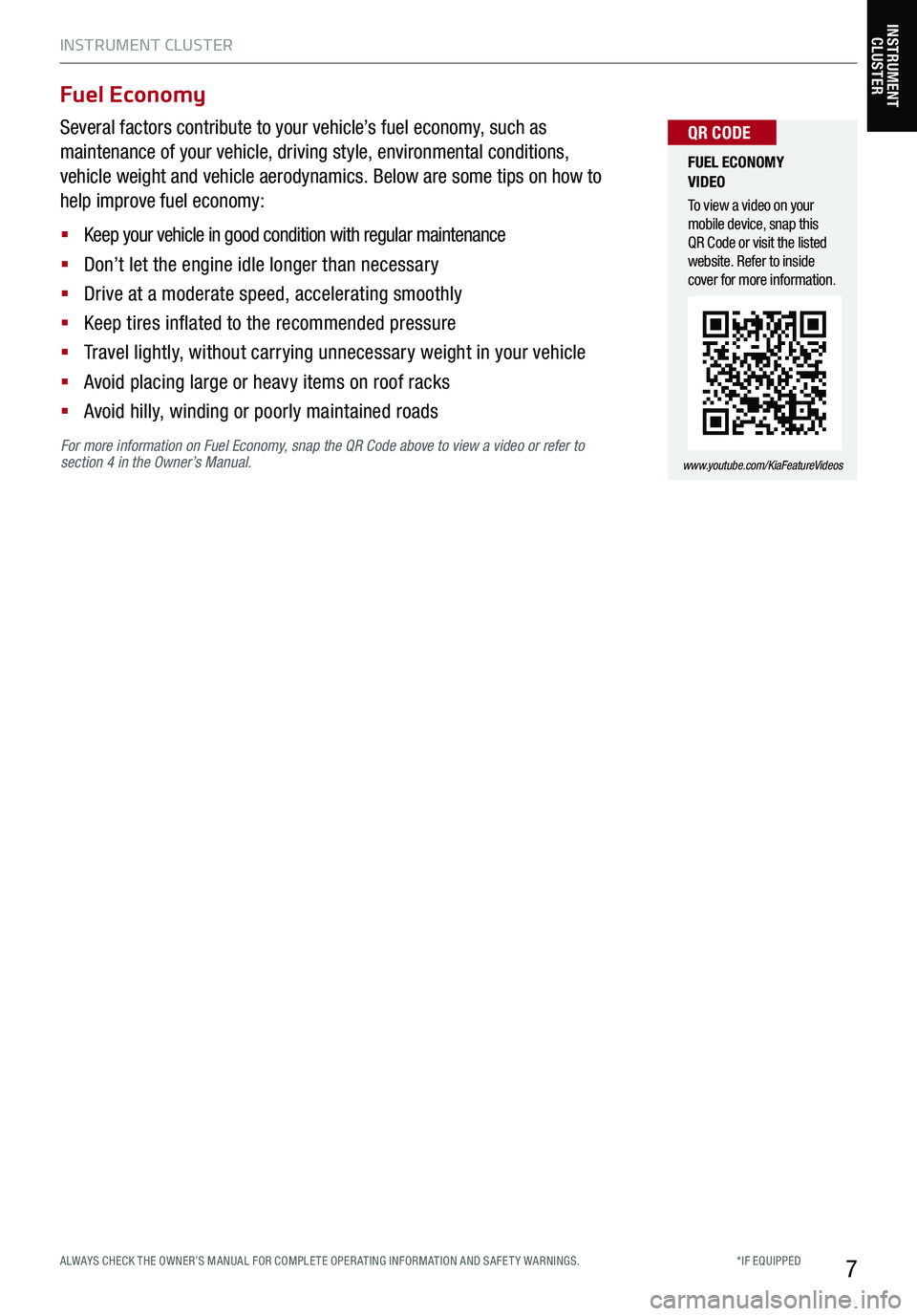
INSTRUMENT CLUSTER
7
For more information on Fuel Economy, snap the QR Code above to view a video or refer to section 4 in the Owner’s Manual.
Fuel Economy
Several factors contribute to your vehicle’s fuel economy, such as
maintenance of your vehicle, driving style, environmental conditions,
vehicle weight and vehicle aerodynamics. Below are some tips on how to
help improve fuel economy:
§ Keep your vehicle in good condition with regular maintenance
§ Don’t let the engine idle longer than necessary
§ Drive at a moderate speed, accelerating smoothly
§ Keep tires inflated to the recommended pressure
§ Travel lightly, without carrying unnecessary weight in your vehicle
§ Avoid placing large or heavy items on roof racks
§ Avoid hilly, winding or poorly maintained roads
INSTRUMENT CLUSTER
FUEL ECONOMY VIDEO
To view a video on your mobile device, snap this QR Code or visit the listed website. Refer to inside cover for more information.
www.youtube.com/KiaFeatureVideos
QR CODE
*IF EQUIPPED ALWAYS CHECK THE OWNER’S MANUAL FOR COMPLE TE OPER ATING INFORMATION AND SAFE T Y WARNINGS.
Page 10 of 62
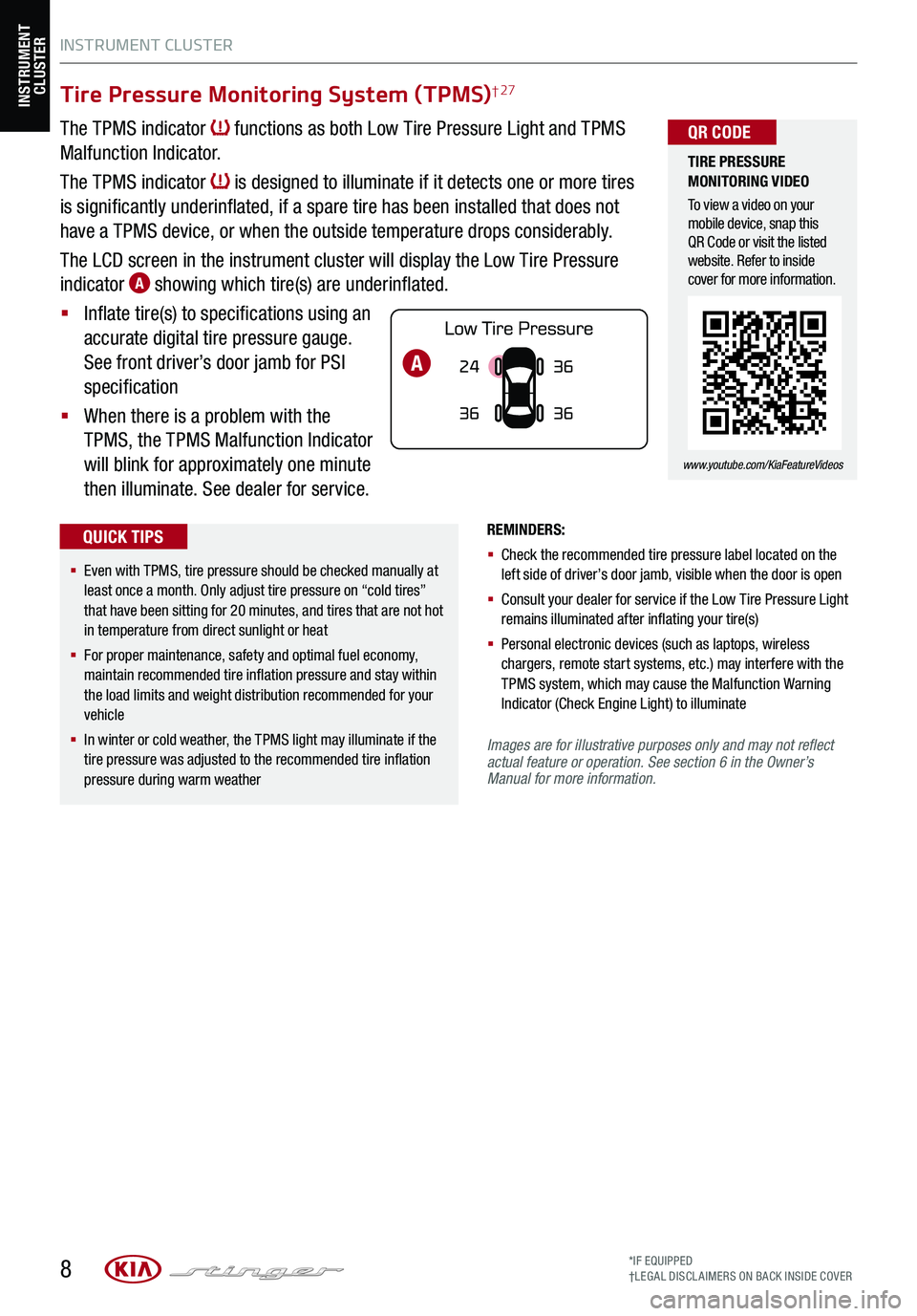
INSTRUMENT CLUSTER
8
Tire Pressure Monitoring System (TPMS)† 27
The TPMS indicator functions as both Low Tire Pressure Light and TPMS
Malfunction Indicator.
The TPMS indicator is designed to illuminate if it detects one or more tires
is significantly underinflated, if a spare tire has been installed that does not
have a TPMS device, or when the outside temperature drops considerably.
The LCD screen in the instrument cluster will display the Low Tire Pressure
indicator A showing which tire(s) are underinflated.
§ Inflate tire(s) to specifications using an
accurate digital tire pressure gauge.
See front driver’s door jamb for PSI
specification
§ When there is a problem with the
TPMS, the TPMS Malfunction Indicator
will blink for approximately one minute
then illuminate. See dealer for service.
REMINDERS:
§ Check the recommended tire pressure label located on the left side of driver’s door jamb, visible when the door is open
§ Consult your dealer for service if the Low Tire Pressure Light remains illuminated after inflating your tire(s)
§ Personal electronic devices (such as laptops, wireless chargers, remote start systems, etc.) may interfere with the TPMS system, which may cause the Malfunction Warning Indicator (Check Engine Light) to illuminate
*IF EQUIPPED†LEG AL DISCL AIMERS ON BACK INSIDE COVER
INSTRUMENT CLUSTER
24
36 36
36A
Images are for illustrative purposes only and may not reflect actual feature or operation. See section 6 in the Owner’s Manual for more information.
TIRE PRESSURE MONITORING VIDEO
To view a video on your mobile device, snap this QR Code or visit the listed website. Refer to inside cover for more information.
www.youtube.com/KiaFeatureVideos
QR CODE
§ Even with TPMS, tire pressure should be checked manually at least once a month. Only adjust tire pressure on “cold tires” that have been sitting for 20 minutes, and tires that are not hot in temperature from direct sunlight or heat
§
For proper maintenance, safety and optimal fuel economy, maintain recommended tire inflation pressure and stay within the load limits and weight distribution recommended for your vehicle
§
In winter or cold weather, the TPMS light may illuminate if the tire pressure was adjusted to the recommended tire inflation pressure during warm weather
QUICK TIPS
Page 12 of 62
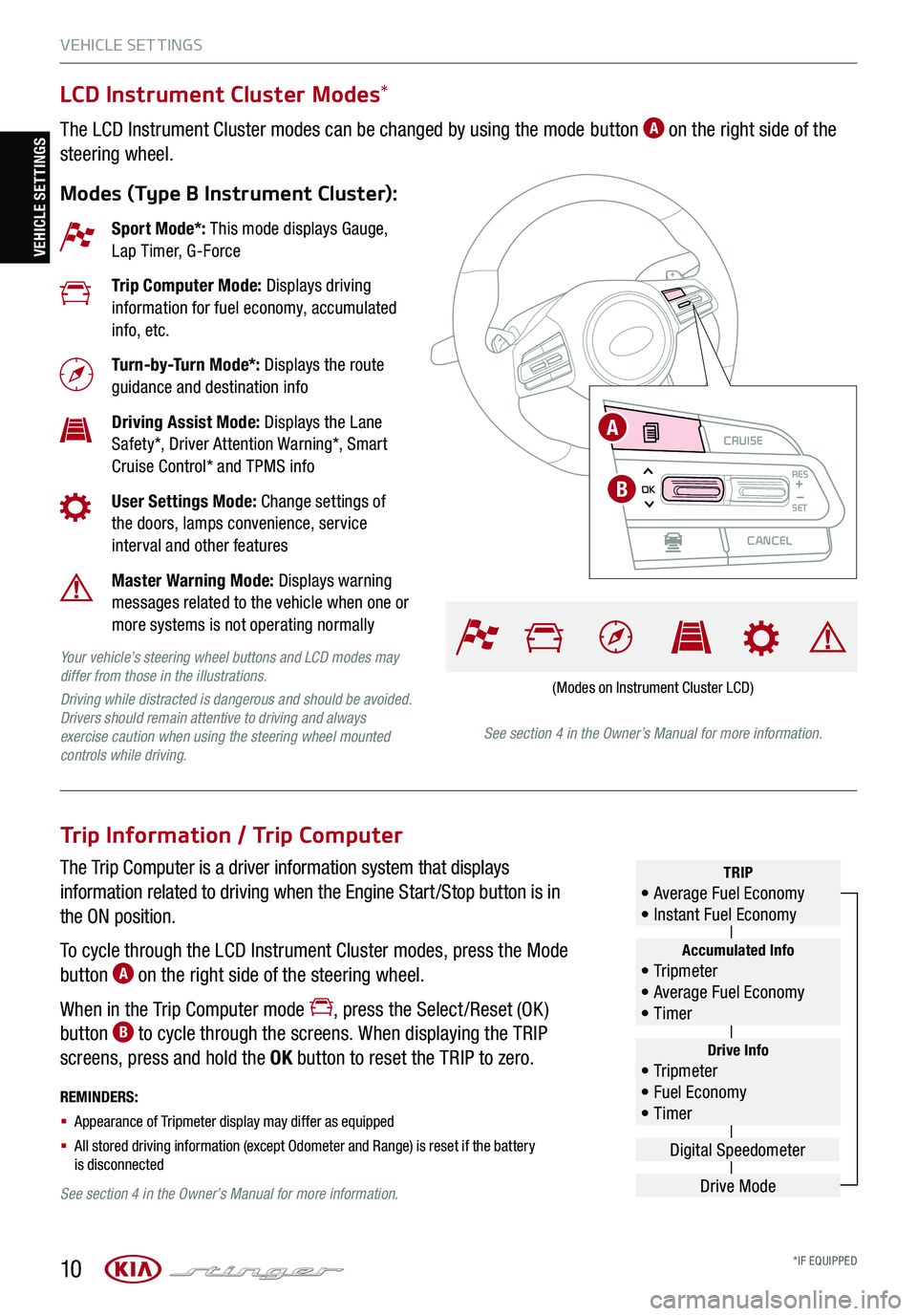
VEHICLE SET TINGS
10
VEHICLE SETTINGSCRUISE
CANCEL
RESOKSET
LCD Instrument Cluster Modes*
The LCD Instrument Cluster modes can be changed by using the mode button A on the right side of the
steering wheel.
Modes (Type B Instrument Cluster):
Trip Information / Trip Computer
The Trip Computer is a driver information system that displays
information related to driving when the Engine Start /Stop button is in
the ON position.
To cycle through the LCD Instrument Cluster modes, press the Mode
button A on the right side of the steering wheel.
When in the Trip Computer mode , press the Select /Reset (OK )
button B to cycle through the screens. When displaying the TRIP
screens, press and hold the OK button to reset the TRIP to zero.
REMINDERS:
§ Appearance of Tripmeter display may differ as equipped
§ All stored driving information (except Odometer and Range) is reset if the battery is disconnected
Sport Mode*: This mode displays Gauge, Lap Timer, G-Force
Trip Computer Mode: Displays driving information for fuel economy, accumulated info, etc.
Turn-by-Turn Mode*: Displays the route guidance and destination info
Driving Assist Mode: Displays the Lane Safety*, Driver Attention Warning*, Smart Cruise Control* and TPMS info
User Settings Mode: Change settings of the doors, lamps convenience, service interval and other features
Master Warning Mode: Displays warning messages related to the vehicle when one or more systems is not operating normally
Your vehicle’s steering wheel buttons and LCD modes may differ from those in the illustrations.
Driving while distracted is dangerous and should be avoided. Drivers should remain attentive to driving and always exercise caution when using the steering wheel mounted controls while driving.See section 4 in the Owner’s Manual for more information.
See section 4 in the Owner’s Manual for more information.
Drive Info• Tr ipme t e r • Fuel Economy • Timer
Accumulated Info• Tr ipme t e r • Average Fuel Economy • Timer
TRIP• Average Fuel Economy • Instant Fuel Economy
Drive Mode
Digital Speedometer
(Modes on Instrument Cluster LCD)
CRUISE
CANCEL
RESOKSET
A
B
*IF EQUIPPED
Page 13 of 62
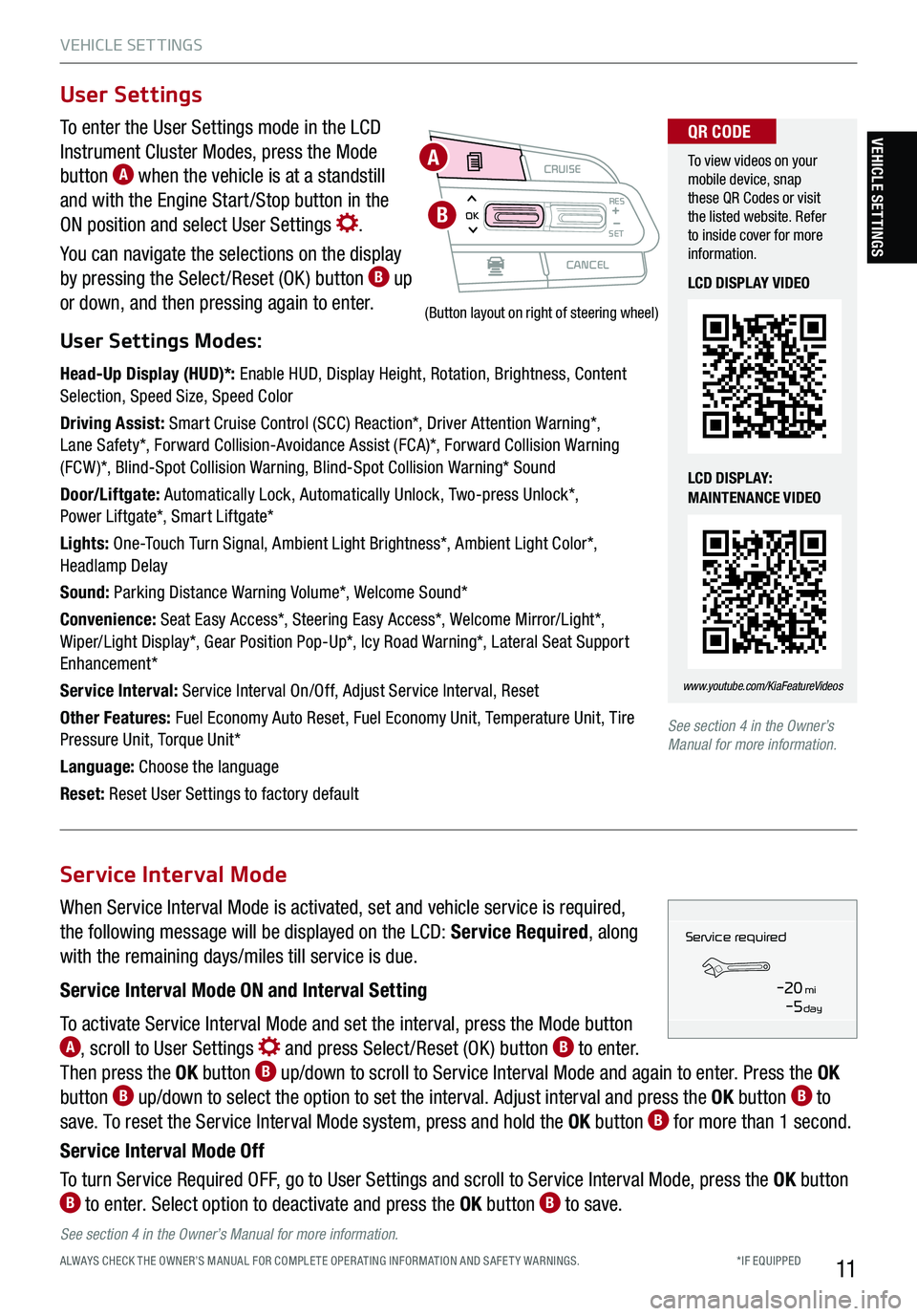
VEHICLE SET TINGS
11
To enter the User Settings mode in the LCD
Instrument Cluster Modes, press the Mode
button A when the vehicle is at a standstill
and with the Engine Start /Stop button in the
ON position and select User Settings .
You can navigate the selections on the display
by pressing the Select /Reset (OK ) button B up
or down, and then pressing again to enter.
User Settings Modes:
Head-Up Display (HUD)*: Enable HUD, Display Height, Rotation, Brightness, Content Selection, Speed Size, Speed Color
Driving Assist: Smart Cruise Control (SCC) Reaction*, Driver Attention Warning*, Lane Safety*, Forward Collision-Avoidance Assist (FCA)*, Forward Collision Warning (FCW )*, Blind-Spot Collision Warning, Blind-Spot Collision Warning* Sound
Door/Liftgate: Automatically Lock, Automatically Unlock, Two-press Unlock*, Power Liftgate*, Smart Liftgate*
Lights: One-Touch Turn Signal, Ambient Light Brightness*, Ambient Light Color*, Headlamp Delay
Sound: Parking Distance Warning Volume*, Welcome Sound*
Convenience: Seat Easy Access*, Steering Easy Access*, Welcome Mirror/Light*, Wiper/Light Display*, Gear Position Pop-Up*, Icy Road Warning*, Lateral Seat Support Enhancement*
Service Interval: Service Interval On/Off, Adjust Service Interval, Reset
Other Features: Fuel Economy Auto Reset, Fuel Economy Unit, Temperature Unit, Tire Pressure Unit, Torque Unit*
Language: Choose the language
Reset: Reset User Settings to factory default
User Settings
CRUISE
CANCEL
RESOKSET
(Button layout on right of steering wheel)
A
B
To view videos on your mobile device, snap these QR Codes or visit the listed website. Refer to inside cover for more information.
www.youtube.com/KiaFeatureVideos
QR CODE
LCD DISPLAY VIDEO
LCD DISPLAY: MAINTENANCE VIDEO
See section 4 in the Owner’s Manual for more information.
When Service Interval Mode is activated, set and vehicle service is required,
the following message will be displayed on the LCD: Service Required, along
with the remaining days/miles till service is due.
Service Interval Mode ON and Interval Setting
To activate Service Interval Mode and set the interval, press the Mode button A, scroll to User Settings and press Select /Reset (OK ) button B to enter.
Then press the OK button B up/down to scroll to Service Interval Mode and again to enter. Press the OK
button B up/down to select the option to set the interval. Adjust interval and press the OK button B to
save. To reset the Service Interval Mode system, press and hold the OK button B for more than 1 second.
Service Interval Mode Off
To turn Service Required OFF, go to User Settings and scroll to Service Interval Mode, press the OK button B to enter. Select option to deactivate and press the OK button B to save.
Service Interval Mode
Service in
-20 mi-5 day
Service required
See section 4 in the Owner’s Manual for more information.
VEHICLE SETTINGS
*IF EQUIPPED ALWAYS CHECK THE OWNER’S MANUAL FOR COMPLE TE OPER ATING INFORMATION AND SAFE T Y WARNINGS.
Page 14 of 62
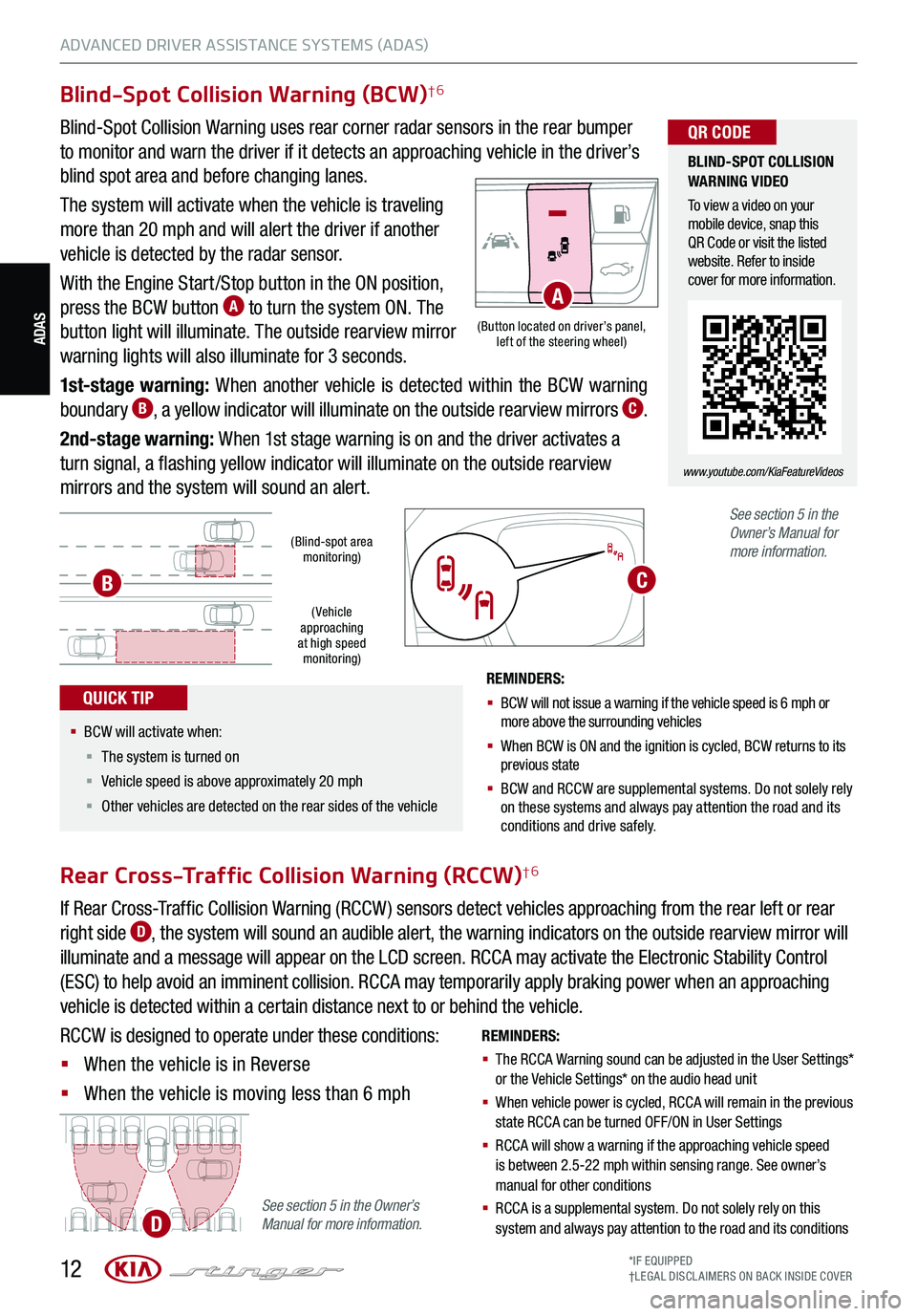
12*IF EQUIPPED†LEG AL DISCL AIMERS ON BACK INSIDE COVER
ADAS(Button located on driver’s panel, left of the steering wheel)
(Blind-spot area monitoring)
( Vehicle approaching at high speed monitoring)
Blind-Spot Collision Warning (BCW)†6
Blind-Spot Collision Warning uses rear corner radar sensors in the rear bumper
to monitor and warn the driver if it detects an approaching vehicle in the driver’s
blind spot area and before changing lanes.
The system will activate when the vehicle is traveling
more than 20 mph and will alert the driver if another
vehicle is detected by the radar sensor.
With the Engine Start /Stop button in the ON position,
press the BCW button A to turn the system ON. The
button light will illuminate. The outside rearview mirror
warning lights will also illuminate for 3 seconds.
1st-stage warning: When another vehicle is detected within the BCW warning
boundary B, a yellow indicator will illuminate on the outside rearview mirrors C.
2nd-stage warning: When 1st stage warning is on and the driver activates a
turn signal, a flashing yellow indicator will illuminate on the outside rearview
mirrors and the system will sound an alert.
REMINDERS:
§ BCW will not issue a warning if the vehicle speed is 6 mph or more above the surrounding vehicles
§ When BCW is ON and the ignition is cycled, BCW returns to its previous state
§
BCW and RCCW are supplemental systems. Do not solely rely on these systems and always pay attention the road and its conditions and drive safely.
See section 5 in the Owner’s Manual for more information.
REMINDERS:
§ The RCCA Warning sound can be adjusted in the User Settings* or the Vehicle Settings* on the audio head unit
§ When vehicle power is cycled, RCCA will remain in the previous state RCCA can be turned OFF/ON in User Settings
§ RCCA will show a warning if the approaching vehicle speed is between 2.5-22 mph within sensing range. See owner’s manual for other conditions
§ RCCA is a supplemental system. Do not solely rely on this system and always pay attention to the road and its conditions
Rear Cross-Traffic Collision Warning (RCCW)†6
If Rear Cross-Traffic Collision Warning (RCCW ) sensors detect vehicles approaching from the rear left or rear
right side D, the system will sound an audible alert, the warning indicators on the outside rearview mirror will
illuminate and a message will appear on the LCD screen. RCCA may activate the Electronic Stability Control
(ESC) to help avoid an imminent collision. RCCA may temporarily apply braking power when an approaching
vehicle is detected within a certain distance next to or behind the vehicle.
RCCW is designed to operate under these conditions:
§ When the vehicle is in Reverse
§ When the vehicle is moving less than 6 mph
A
B
See section 5 in the Owner’s Manual for more information.D
C
BLIND-SPOT COLLISION WARNING VIDEO
To view a video on your mobile device, snap this QR Code or visit the listed website. Refer to inside cover for more information.
www.youtube.com/KiaFeatureVideos
QR CODE
§ BCW will activate when:
§ The system is turned on
§ Vehicle speed is above approximately 20 mph
§ Other vehicles are detected on the rear sides of the vehicle
QUICK TIP
ADVANCED DRIVER ASSISTANCE SYSTEMS (ADAS)