key KIA STINGER 2021 Features and Functions Guide
[x] Cancel search | Manufacturer: KIA, Model Year: 2021, Model line: STINGER, Model: KIA STINGER 2021Pages: 62, PDF Size: 7.68 MB
Page 3 of 62
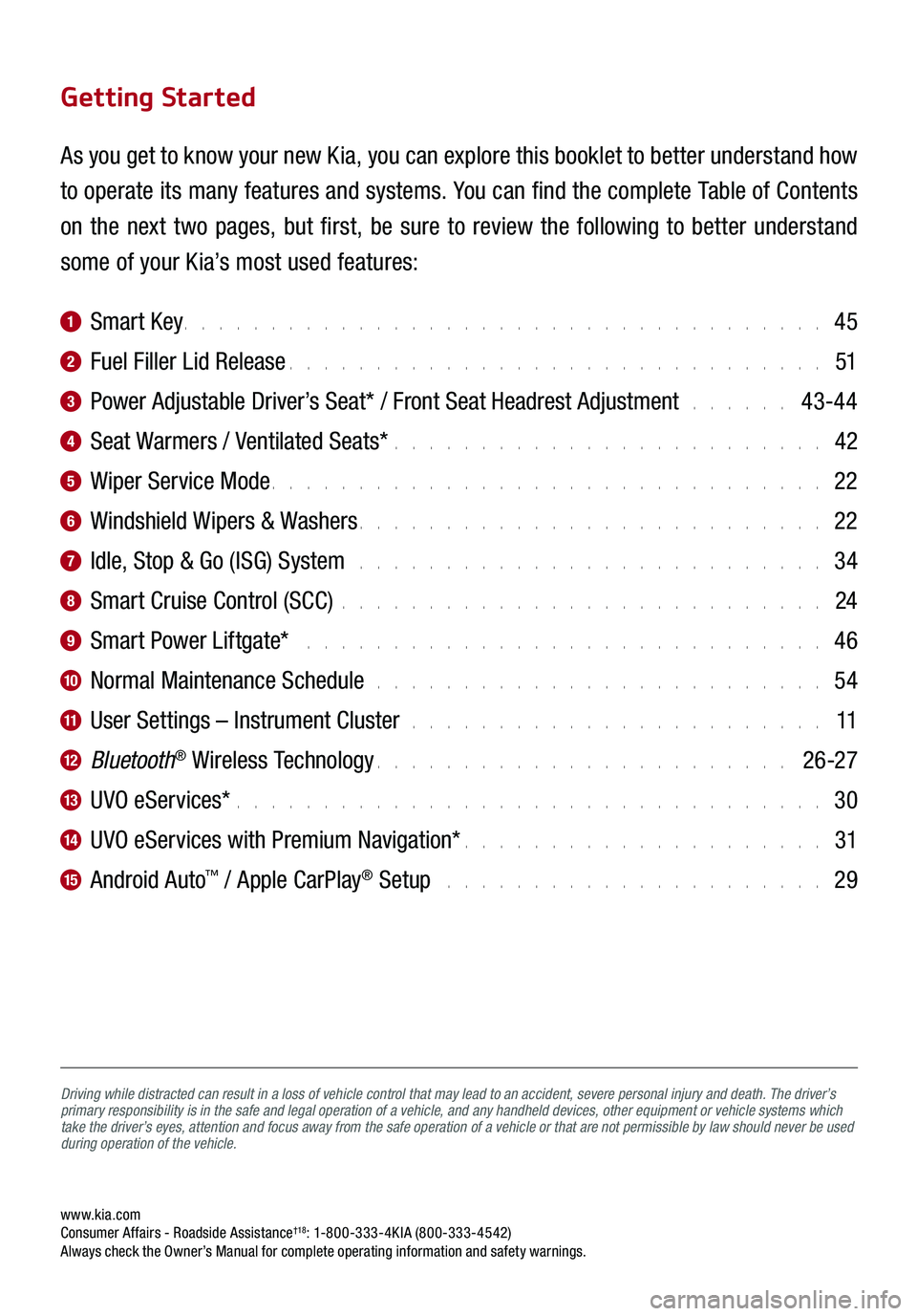
www.kia.com Consumer Affairs - Roadside Assistance†18: 1-800-333-4KIA (800-333-4542) Always check the Owner’s Manual for complete operating information and safety warnings.
Driving while distracted can result in a loss of vehicle control that may lead to an accident, severe personal injury and death. The driver’s primary responsibility is in the safe and legal operation of a vehicle, and any handheld devices, other equipment or vehicle systems which take the driver’s eyes, attention and focus away from the safe operation of a vehicle or that are not permissible by law should never be used during operation of the vehicle.
Getting Started
As you get to know your new Kia, you can explore this booklet to better understand how
to operate its many features and systems. You can find the complete Table of Contents
on the next two pages, but first, be sure to review the following to better understand
some of your Kia’s most used features:
1 Smart Key. . . . . . . . . . . . . . . . . . . . . . . . . . . . . . . . . . . . . 45
2 Fuel Filler Lid Release . . . . . . . . . . . . . . . . . . . . . . . . . . . . . . . 51
3 Power Adjustable Driver’s Seat* / Front Seat Headrest Adjustment . . . . . . 43-44
4 Seat Warmers / Ventilated Seats* . . . . . . . . . . . . . . . . . . . . . . . . . 42
5 Wiper Service Mode . . . . . . . . . . . . . . . . . . . . . . . . . . . . . . . . 22
6 Windshield Wipers & Washers . . . . . . . . . . . . . . . . . . . . . . . . . . . 22
7 Idle, Stop & Go (ISG) System . . . . . . . . . . . . . . . . . . . . . . . . . . . 34
8 Smart Cruise Control (SCC) . . . . . . . . . . . . . . . . . . . . . . . . . . . . 24
9 Smart Power Liftgate* . . . . . . . . . . . . . . . . . . . . . . . . . . . . . . 46
10 Normal Maintenance Schedule . . . . . . . . . . . . . . . . . . . . . . . . . . 54
11 User Settings – Instrument Cluster . . . . . . . . . . . . . . . . . . . . . . . . 11
12 Bluetooth® Wireless Technology . . . . . . . . . . . . . . . . . . . . . . . . 26-27
13 UVO eServices* . . . . . . . . . . . . . . . . . . . . . . . . . . . . . . . . . . 30
14 UVO eServices with Premium Navigation* . . . . . . . . . . . . . . . . . . . . . 31
15 Android Auto™ / Apple CarPlay® Setup . . . . . . . . . . . . . . . . . . . . . . 29
Page 5 of 62
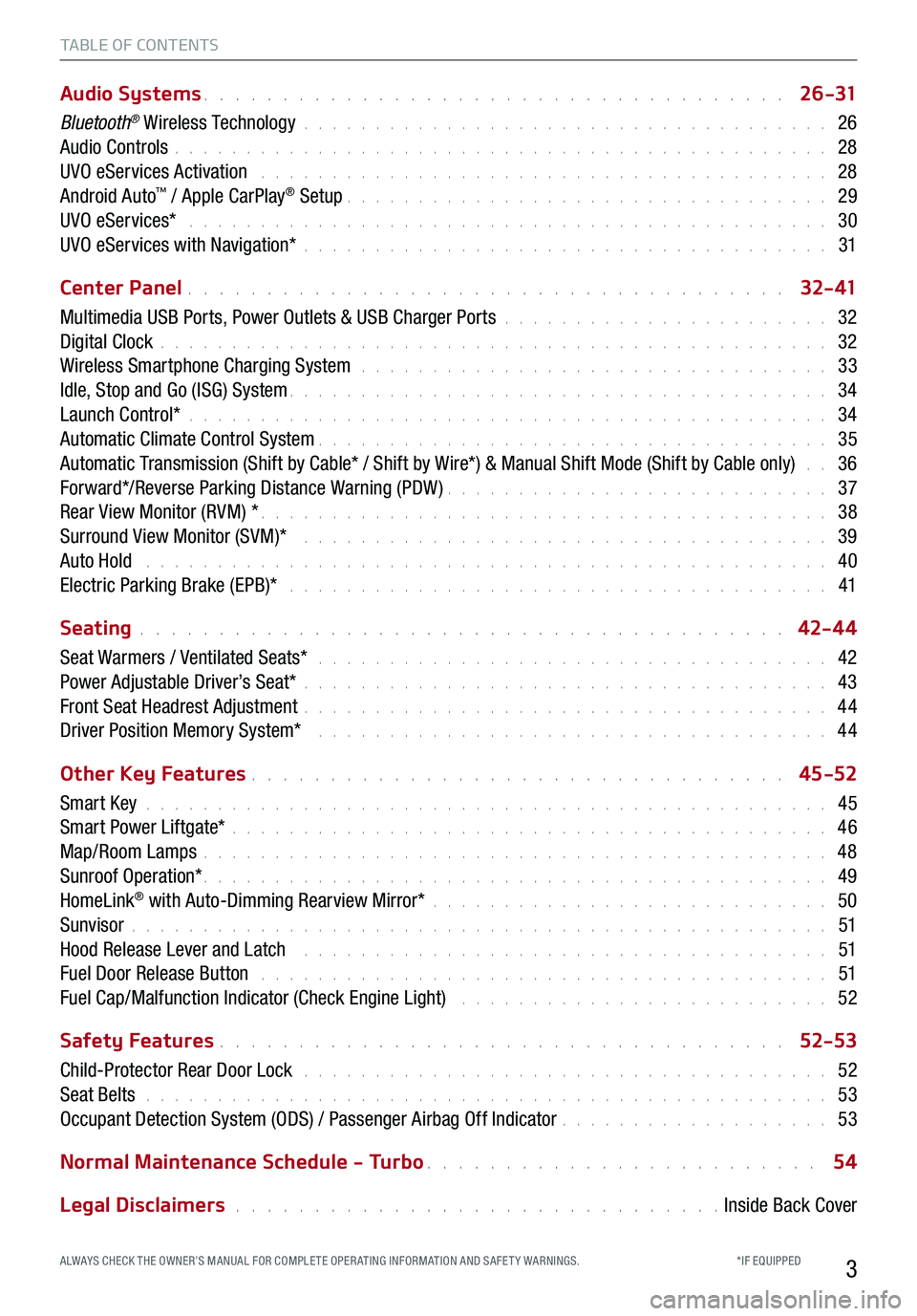
3
TABLE OF CONTENTS
Audio Systems . . . . . . . . . . . . . . . . . . . . . . . . . . . . . . . . . . . . \
. 2 6 -31
Bluetooth® Wireless Technology . . . . . . . . . . . . . . . . . . . . . . . . . . . . . . . . . . . . \
. 26
Audio Controls . . . . . . . . . . . . . . . . . . . . . . . . . . . . . . . . . . . . \
. . . . . . . . . . 28
UVO eServices Activation . . . . . . . . . . . . . . . . . . . . . . . . . . . . . . . . . . . . . . . . 28
Android Auto™ / Apple CarPlay® Setup . . . . . . . . . . . . . . . . . . . . . . . . . . . . . . . . . . 29
UVO eServices* . . . . . . . . . . . . . . . . . . . . . . . . . . . . . . . . . . . . . . . . . . . . . 30
UVO eServices with Navigation* . . . . . . . . . . . . . . . . . . . . . . . . . . . . . . . . . . . . \
. 31
Center Panel . . . . . . . . . . . . . . . . . . . . . . . . . . . . . . . . . . . . \
. . 3 2- 41
Multimedia USB Ports, Power Outlets & USB Charger Ports . . . . . . . . . . . . . . . . . . . . . . . 32
Digital Clock . . . . . . . . . . . . . . . . . . . . . . . . . . . . . . . . . . . . \
. . . . . . . . . . . 32
Wireless Smartphone Charging System . . . . . . . . . . . . . . . . . . . . . . . . . . . . . . . . . 33
Idle, Stop and Go (ISG) System . . . . . . . . . . . . . . . . . . . . . . . . . . . . . . . . . . . . \
. . 34
Launch Control* . . . . . . . . . . . . . . . . . . . . . . . . . . . . . . . . . . . . \
. . . . . . . . . 34
Automatic Climate Control System . . . . . . . . . . . . . . . . . . . . . . . . . . . . . . . . . . . . 35
Automatic Transmission (Shift by Cable* / Shift by Wire*) & Manual Shift Mode (Shift by Cable only) . . 36
Forward*/Reverse Parking Distance Warning (PDW) . . . . . . . . . . . . . . . . . . . . . . . . . . . 37
Rear View Monitor (RVM) * . . . . . . . . . . . . . . . . . . . . . . . . . . . . . . . . . . . . \
. . . . 38
Surround View Monitor (SVM)* . . . . . . . . . . . . . . . . . . . . . . . . . . . . . . . . . . . . . 39
Auto Hold . . . . . . . . . . . . . . . . . . . . . . . . . . . . . . . . . . . . . . . . . . . . . . . . 40
Electric Parking Brake (EPB)* . . . . . . . . . . . . . . . . . . . . . . . . . . . . . . . . . . . . . . 41
Seating . . . . . . . . . . . . . . . . . . . . . . . . . . . . . . . . . . . . \
. . . . . 42-4 4
Seat Warmers / Ventilated Seats* . . . . . . . . . . . . . . . . . . . . . . . . . . . . . . . . . . . . 42
Power Adjustable Driver’s Seat* . . . . . . . . . . . . . . . . . . . . . . . . . . . . . . . . . . . . \
. 43
Front Seat Headrest Adjustment . . . . . . . . . . . . . . . . . . . . . . . . . . . . . . . . . . . . \
. 44
Driver Position Memory System* . . . . . . . . . . . . . . . . . . . . . . . . . . . . . . . . . . . . 44
Other Key Features . . . . . . . . . . . . . . . . . . . . . . . . . . . . . . . . . . 45-52
Smart Key . . . . . . . . . . . . . . . . . . . . . . . . . . . . . . . . . . . . \
. . . . . . . . . . . . 45
Smart Power Liftgate* . . . . . . . . . . . . . . . . . . . . . . . . . . . . . . . . . . . . \
. . . . . . 46
Map/Room Lamps . . . . . . . . . . . . . . . . . . . . . . . . . . . . . . . . . . . . \
. . . . . . . . 48
Sunroof Operation* . . . . . . . . . . . . . . . . . . . . . . . . . . . . . . . . . . . . \
. . . . . . . . 49
HomeLink® with Auto-Dimming Rearview Mirror* . . . . . . . . . . . . . . . . . . . . . . . . . . . . 50
Sunvisor . . . . . . . . . . . . . . . . . . . . . . . . . . . . . . . . . . . . \
. . . . . . . . . . . . . 51
Hood Release Lever and Latch . . . . . . . . . . . . . . . . . . . . . . . . . . . . . . . . . . . . . 51
Fuel Door Release Button . . . . . . . . . . . . . . . . . . . . . . . . . . . . . . . . . . . . . . . . 51
Fuel Cap/Malfunction Indicator (Check Engine Light) . . . . . . . . . . . . . . . . . . . . . . . . . . 52
Safety Features . . . . . . . . . . . . . . . . . . . . . . . . . . . . . . . . . . . . \
52-53
Child-Protector Rear Door Lock . . . . . . . . . . . . . . . . . . . . . . . . . . . . . . . . . . . . \
. 52
Seat Belts . . . . . . . . . . . . . . . . . . . . . . . . . . . . . . . . . . . . \
. . . . . . . . . . . . 53
Occupant Detection System (ODS) / Passenger Airbag Off Indicator . . . . . . . . . . . . . . . . . . . 53
Normal Maintenance Schedule - Turbo . . . . . . . . . . . . . . . . . . . . . . . . . 54
Legal Disclaimers . . . . . . . . . . . . . . . . . . . . . . . . . . . . . . . Inside Back Cover
*IF EQUIPPED ALWAYS CHECK THE OWNER’S MANUAL FOR COMPLE TE OPER ATING INFORMATION AND SAFE T Y WARNINGS.
Page 19 of 62
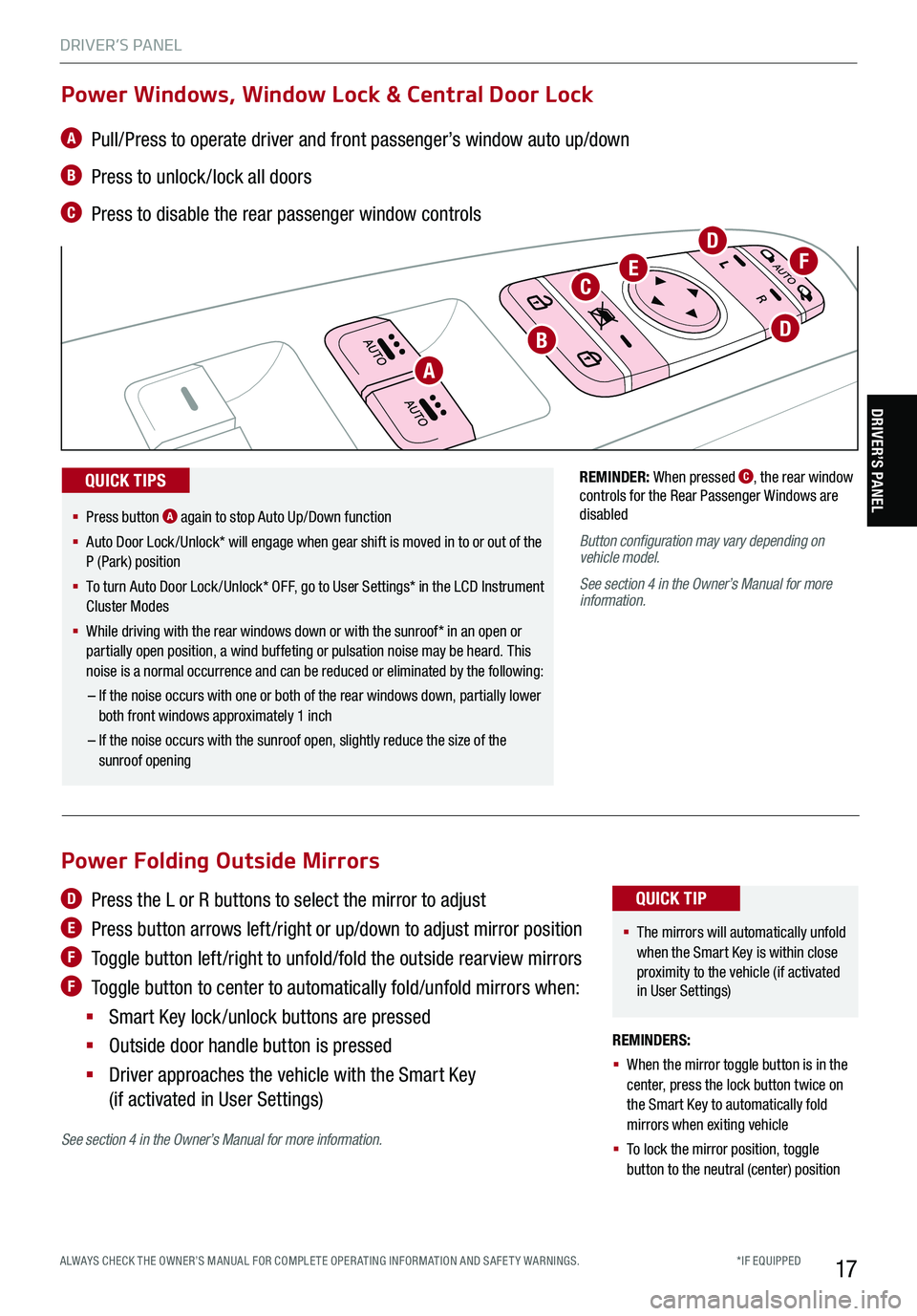
*IF EQUIPPED ALWAYS CHECK THE OWNER’S MANUAL FOR COMPLE TE OPER ATING INFORMATION AND SAFE T Y WARNINGS.
DRIVER’S PANEL
17
DRIVER’S PANEL
REMINDER: When pressed C, the rear window controls for the Rear Passenger Windows are disabled
Button configuration may vary depending on vehicle model.
See section 4 in the Owner’s Manual for more information.
A Pull/Press to operate driver and front passenger’s window auto up/down
B Press to unlock /lock all doors
C Press to disable the rear passenger window controls
Power Windows, Window Lock & Central Door Lock
A
B
CE
DF
D
§ Press button A again to stop Auto Up/Down function
§ Auto Door Lock /Unlock* will engage when gear shift is moved in to or out of the P (Park) position
§
To turn Auto Door Lock /Unlock* OFF, go to User Settings* in the LCD Instrument Cluster Modes
§ While driving with the rear windows down or with the sunroof* in an open or partially open position, a wind buffeting or pulsation noise may be heard. This noise is a normal occurrence and can be reduced or eliminated by the following:
– If the noise occurs with one or both of the rear windows down, partially lower both front windows approximately 1 inch
– If the noise occurs with the sunroof open, slightly reduce the size of the sunroof opening
QUICK TIPS
Power Folding Outside Mirrors
D Press the L or R buttons to select the mirror to adjust
E Press button arrows left /right or up/down to adjust mirror position
F Toggle button left /right to unfold/fold the outside rearview mirrors
F Toggle button to center to automatically fold/unfold mirrors when:
§ Smart Key lock /unlock buttons are pressed
§ Outside door handle button is pressed
§ Driver approaches the vehicle with the Smart Key
(if activated in User Settings)
See section 4 in the Owner’s Manual for more information.
REMINDERS:
§ When the mirror toggle button is in the center, press the lock button twice on the Smart Key to automatically fold mirrors when exiting vehicle
§ To lock the mirror position, toggle button to the neutral (center) position
§ The mirrors will automatically unfold when the Smart Key is within close proximity to the vehicle (if activated in User Settings)
QUICK TIP
Page 21 of 62

19
DRIVER’S PANEL
DRIVER’S PANEL
ENGINE
STARTSTOP
To start the engine:
1. Depress the brake pedal
2.
Press the ENGINE START/STOP button while
gear shift is in P (Park) or N (Neutral)
To turn the engine OFF, press the ENGINE START/
STOP button while the gear shift is in P (Park).
To use the ENGINE START/STOP button, you must
have the Smart Key on your person or inside the
vehicle.
REMINDERS:
§ If Smart Key fob battery is dead, you can still start the engine by pressing the ENGINE STA RT/STOP button with the Lock-button end of the Smart Key. The Smart Key must contact the ENGINE START/STOP button directly, at a right angle
§ In an emergency situation while the vehicle is in motion, you are able to turn the engine off and to the ACC position by pressing the ENGINE START/ STOP button for more than 2 seconds or 3 times successively within 3 seconds
Engine Start/Stop Button†9
§ To use electrical accessories:
§ ACC position
– When in the OFF position and without depressing the brake pedal, press the ENGINE START/STOP button once.
§ ON position
– When already in the ACC position and without depressing the brake pedal, press the ENGINE START/STOP button again.
– When in the OFF position and without depressing the brake pedal, press the ENGINE START/STOP button twice.
§ Keeping the vehicle in ACC or ON position too long can discharge the vehicle’s battery.
QUICK TIPS
See section 5 in the Owner’s Manual for more information.
To view videos on your mobile device, snap these QR Codes or visit the listed website. Refer to inside cover for more information.
www.youtube.com/KiaFeatureVideos
QR CODE
ENGINE START/STOP BUTTON AND SMART KEY VIDEO
KIA KEY FOB VIDEO
*IF EQUIPPED†LEG AL DISCL AIMERS ON BACK INSIDE COVERALWAYS CHECK THE OWNER’S MANUAL FOR COMPLE TE OPERATING INFORMATION AND SAFETY WARNINGS.
Page 31 of 62
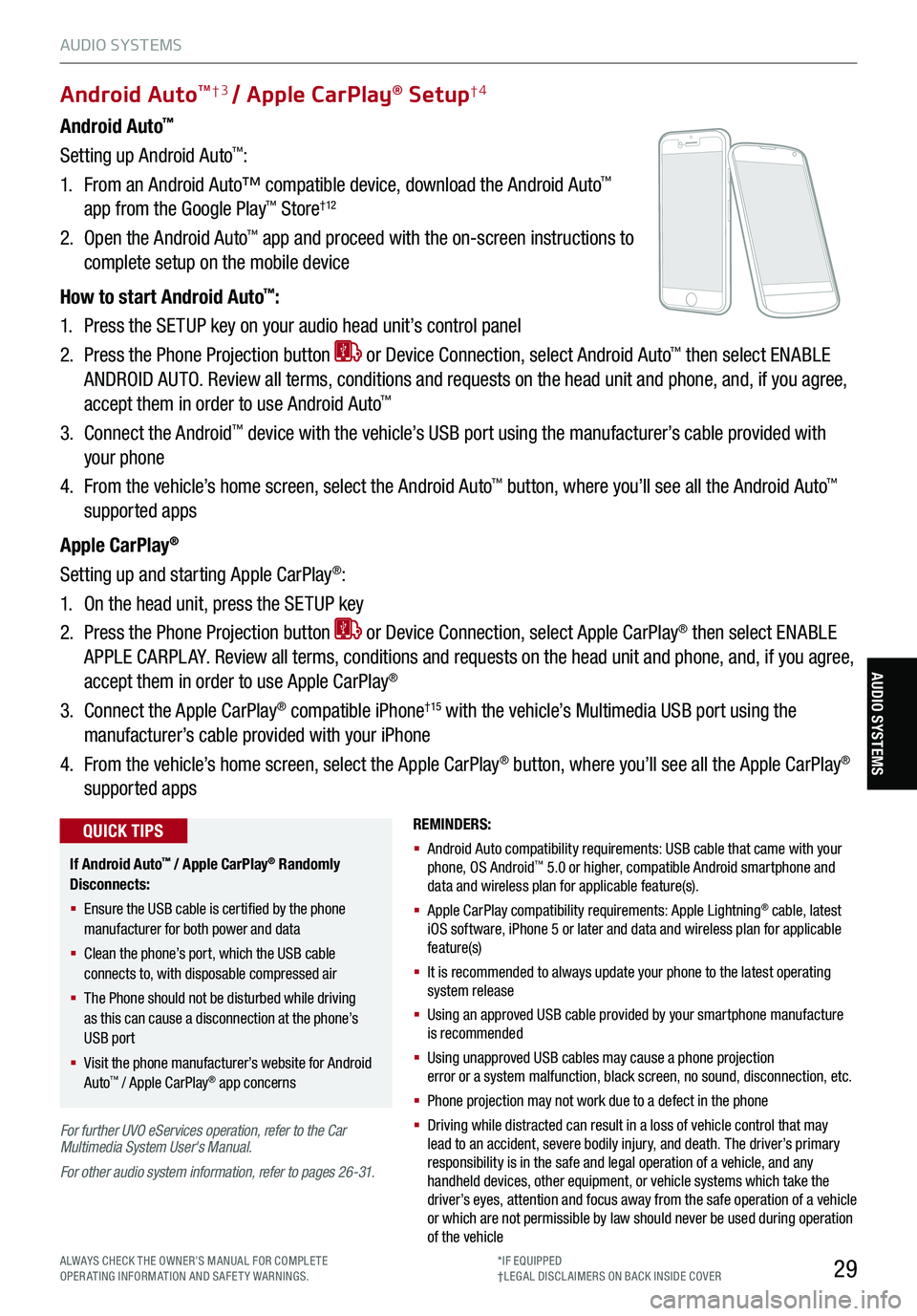
29
AUDIO SYSTEMS
ALWAYS CHECK THE OWNER’S MANUAL FOR COMPLE TE OPERATING INFORMATION AND SAFETY WARNINGS.*IF EQUIPPED†LEG AL DISCL AIMERS ON BACK INSIDE COVER
AUDIO SYSTEMS
Android Auto™
Setting up Android Auto™:
1. From an Android Auto™ compatible device, download the Android Auto™
app from the Google Play™ Store† 12
2. Open the Android Auto™ app and proceed with the on-screen instructions to
complete setup on the mobile device
How to start Android Auto™:
1. Press the SETUP key on your audio head unit’s control panel
2. Press the Phone Projection button or Device Connection, select Android Auto™ then select ENABLE
ANDROID AUTO. Review all terms, conditions and requests on the head unit and phone, and, if you agree,
accept them in order to use Android Auto™
3. Connect the Android™ device with the vehicle’s USB port using the manufacturer’s cable provided with
your phone
4. From the vehicle’s home screen, select the Android Auto™ button, where you’ll see all the Android Auto™
supported apps
Apple CarPlay®
Setting up and starting Apple CarPlay®:
1. On the head unit, press the SETUP key
2. Press the Phone Projection button or Device Connection, select Apple CarPlay® then select ENABLE
APPLE CARPL AY. Review all terms, conditions and requests on the head unit and phone, and, if you agree,
accept them in order to use Apple CarPlay®
3. Connect the Apple CarPlay® compatible iPhone†15 with the vehicle’s Multimedia USB port using the
manufacturer’s cable provided with your iPhone
4. From the vehicle’s home screen, select the Apple CarPlay® button, where you’ll see all the Apple CarPlay®
supported apps
Android AutoTM† 3 / Apple CarPlay® Setup†4
For further UVO eServices operation, refer to the Car Multimedia System User's Manual.
For other audio system information, refer to pages 26-31.
REMINDERS:
§ Android Auto compatibility requirements: USB cable that came with your phone, OS Android™ 5.0 or higher, compatible Android smartphone and data and wireless plan for applicable feature(s).
§ Apple CarPlay compatibility requirements: Apple Lightning® cable, latest iOS software, iPhone 5 or later and data and wireless plan for applicable feature(s)
§ It is recommended to always update your phone to the latest operating system release
§ Using an approved USB cable provided by your smartphone manufacture is recommended
§ Using unapproved USB cables may cause a phone projection error or a system malfunction, black screen, no sound, disconnection, etc.
§ Phone projection may not work due to a defect in the phone
§
Driving while distracted can result in a loss of vehicle control that may lead to an accident, severe bodily injury, and death. The driver’s primary responsibility is in the safe and legal operation of a vehicle, and any handheld devices, other equipment, or vehicle systems which take the driver’s eyes, attention and focus away from the safe operation of a vehicle or which are not permissible by law should never be used during operation of the vehicle
If Android Auto™ / Apple CarPlay® Randomly Disconnects:
§ Ensure the USB cable is certified by the phone manufacturer for both power and data
§ Clean the phone’s port, which the USB cable connects to, with disposable compressed air
§ The Phone should not be disturbed while driving as this can cause a disconnection at the phone’s USB port
§ Visit the phone manufacturer’s website for Android Auto™ / Apple CarPlay® app concerns
QUICK TIPS
Page 32 of 62
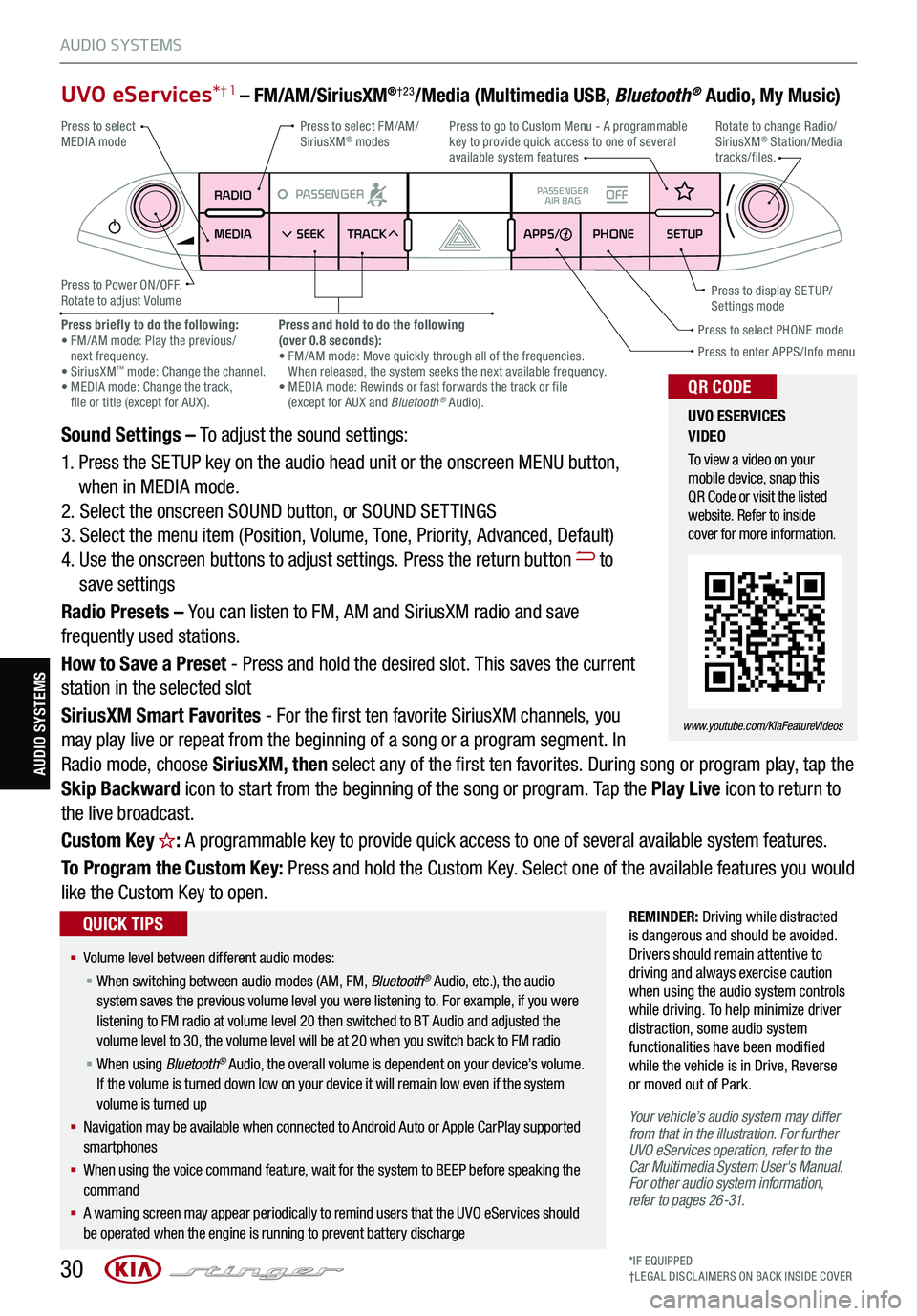
30*IF EQUIPPED†LEG AL DISCL AIMERS ON BACK INSIDE COVER
AUDIO SYSTEMS
AUDIO SYSTEMS
UVO eServices*† 1 – FM/AM/SiriusXM®†23/Media (Multimedia USB, Bluetooth® Audio, My Music)
Sound Settings – To adjust the sound settings:
1. Press the SETUP key on the audio head unit or the onscreen MENU button,
when in MEDIA mode.
2. Select the onscreen SOUND button, or SOUND SET TINGS
3. Select the menu item (Position, Volume, Tone, Priority, Advanced, Default)
4. Use the onscreen buttons to adjust settings. Press the return button to
save settings
Radio Presets – You can listen to FM, AM and SiriusXM radio and save
frequently used stations.
How to Save a Preset - Press and hold the desired slot. This saves the current
station in the selected slot
SiriusXM Smart Favorites - For the first ten favorite SiriusXM channels, you
may play live or repeat from the beginning of a song or a program segment. In
Radio mode, choose SiriusXM, then select any of the first ten favorites. During song or program play, tap the
Skip Backward icon to start from the beginning of the song or program. Tap the Play Live icon to return to
the live broadcast.
Custom Key H: A programmable key to provide quick access to one of several available system features.
To Program the Custom Key: Press and hold the Custom Key. Select one of the available features you would
like the Custom Key to open.
REMINDER: Driving while distracted is dangerous and should be avoided. Drivers should remain attentive to driving and always exercise caution when using the audio system controls while driving. To help minimize driver distraction, some audio system functionalities have been modified while the vehicle is in Drive, Reverse or moved out of Park.
Your vehicle’s audio system may differ from that in the illustration. For further UVO eServices operation, refer to the Car Multimedia System User's Manual. For other audio system information, refer to pages 26-31.
RADIO
MEDIA SEEK
PASSENGERPASSENGER
AIR BAGOFF
TRACK APPS/
PHONE SETUP
Press to select FM/AM/ SiriusXM® modes
Press to Power ON/OFF.Rotate to adjust Volume
Press to go to Custom Menu - A programmable key to provide quick access to one of several available system features
Press to enter APPS/Info menuPress to select PHONE modePress briefly to do the following: • FM/AM mode: Play the previous/ next frequency.• SiriusXM™ mode: Change the channel. • MEDIA mode: Change the track, file or title (except for AUX ).
Press and hold to do the following(over 0.8 seconds):• FM/AM mode: Move quickly through all of the frequencies. When released, the system seeks the next available frequency.• MEDIA mode: Rewinds or fast forwards the track or file (except for AUX and Bluetooth® Audio).
Press to display SE TUP/Settings mode
Press to select MEDIA modeRotate to change Radio/SiriusXM® Station/Media tracks/files.
UVO ESERVICES VIDEO
To view a video on your mobile device, snap this QR Code or visit the listed website. Refer to inside cover for more information.
www.youtube.com/KiaFeatureVideos
QR CODE
§ Volume level between different audio modes:
§ When switching between audio modes (AM, FM, Bluetooth® Audio, etc.), the audio system saves the previous volume level you were listening to. For example, if you were listening to FM radio at volume level 20 then switched to BT Audio and adjusted the volume level to 30, the volume level will be at 20 when you switch back to FM radio
§ When using Bluetooth® Audio, the overall volume is dependent on your device’s volume. If the volume is turned down low on your device it will remain low even if the system volume is turned up
§ Navigation may be available when connected to Android Auto or Apple CarPlay supported smartphones
§ When using the voice command feature, wait for the system to BEEP before speaking the command
§ A warning screen may appear periodically to remind users that the UVO eServices should be operated when the engine is running to prevent battery discharge
QUICK TIPS
Page 33 of 62
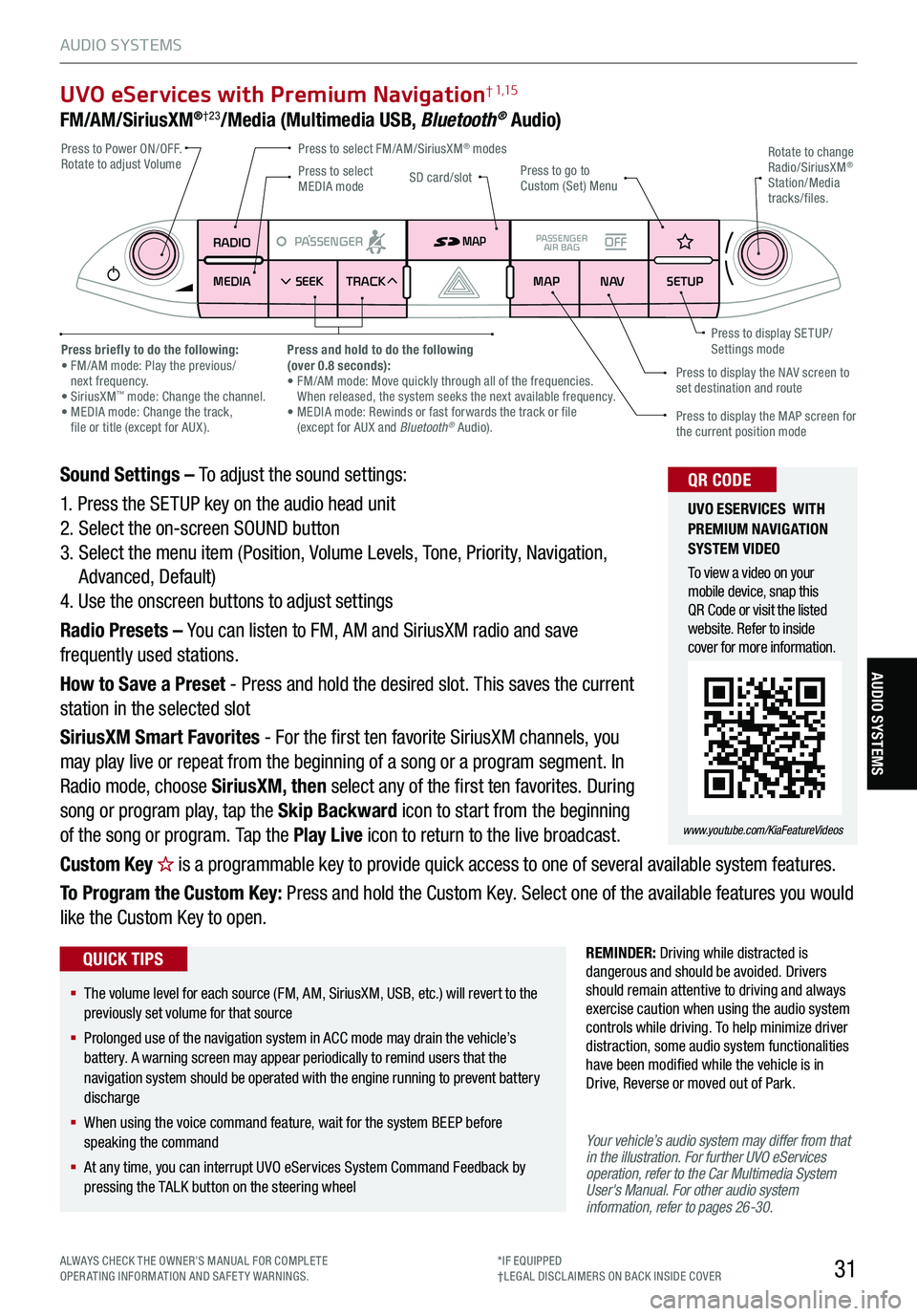
31
UVO eServices with Premium Navigation† 1,15
FM/AM/SiriusXM®†23/Media (Multimedia USB, Bluetooth® Audio)
Your vehicle’s audio system may differ from that in the illustration. For further UVO eServices operation, refer to the Car Multimedia System User's Manual. For other audio system information, refer to pages 26-30.
Sound Settings – To adjust the sound settings:
1. Press the SETUP key on the audio head unit
2. Select the on-screen SOUND button
3. Select the menu item (Position, Volume Levels, Tone, Priority, Navigation,
Advanced, Default)
4. Use the onscreen buttons to adjust settings
Radio Presets – You can listen to FM, AM and SiriusXM radio and save
frequently used stations.
How to Save a Preset - Press and hold the desired slot. This saves the current
station in the selected slot
SiriusXM Smart Favorites - For the first ten favorite SiriusXM channels, you
may play live or repeat from the beginning of a song or a program segment. In
Radio mode, choose SiriusXM, then select any of the first ten favorites. During
song or program play, tap the Skip Backward icon to start from the beginning
of the song or program. Tap the Play Live icon to return to the live broadcast.
Custom Key H is a programmable key to provide quick access to one of several available system features.
To Program the Custom Key: Press and hold the Custom Key. Select one of the available features you would
like the Custom Key to open.
RADIO
MEDIA SEEK
PASSENGERPASSENGER
AIR BAGOFF
TRACK MAP
N AVSETUP
MAP
SD card/slot
REMINDER: Driving while distracted is dangerous and should be avoided. Drivers should remain attentive to driving and always exercise caution when using the audio system controls while driving. To help minimize driver distraction, some audio system functionalities have been modified while the vehicle is in Drive, Reverse or moved out of Park.
Press to select FM/AM/SiriusXM® modes Press to Power ON/OFF. Rotate to adjust VolumePress to go to Custom (Set) Menu
Press to display the MAP screen for the current position mode
Press to display the NAV screen to set destination and route
Press briefly to do the following: • FM/AM mode: Play the previous/ next frequency.• SiriusXM™ mode: Change the channel. • MEDIA mode: Change the track, file or title (except for AUX ).
Press and hold to do the following(over 0.8 seconds):• FM/AM mode: Move quickly through all of the frequencies. When released, the system seeks the next available frequency.• MEDIA mode: Rewinds or fast forwards the track or file (except for AUX and Bluetooth® Audio).
Press to display SE TUP/Settings mode
Press to select MEDIA mode
Rotate to change Radio/SiriusXM® Station/Media tracks/files.
UVO ESERVICES WITH PREMIUM N AVIG ATION SYSTEM VIDEO
To view a video on your mobile device, snap this QR Code or visit the listed website. Refer to inside cover for more information.
www.youtube.com/KiaFeatureVideos
QR CODE
§ The volume level for each source (FM, AM, SiriusXM, USB, etc.) will revert to the previously set volume for that source
§
Prolonged use of the navigation system in ACC mode may drain the vehicle’s battery. A warning screen may appear periodically to remind users that the navigation system should be operated with the engine running to prevent battery discharge
§
When using the voice command feature, wait for the system BEEP before speaking the command
§
At any time, you can interrupt UVO eServices System Command Feedback by pressing the TALK button on the steering wheel
QUICK TIPS
ALWAYS CHECK THE OWNER’S MANUAL FOR COMPLE TE OPERATING INFORMATION AND SAFETY WARNINGS.*IF EQUIPPED†LEG AL DISCL AIMERS ON BACK INSIDE COVER
AUDIO SYSTEMS
AUDIO SYSTEMS
Page 34 of 62
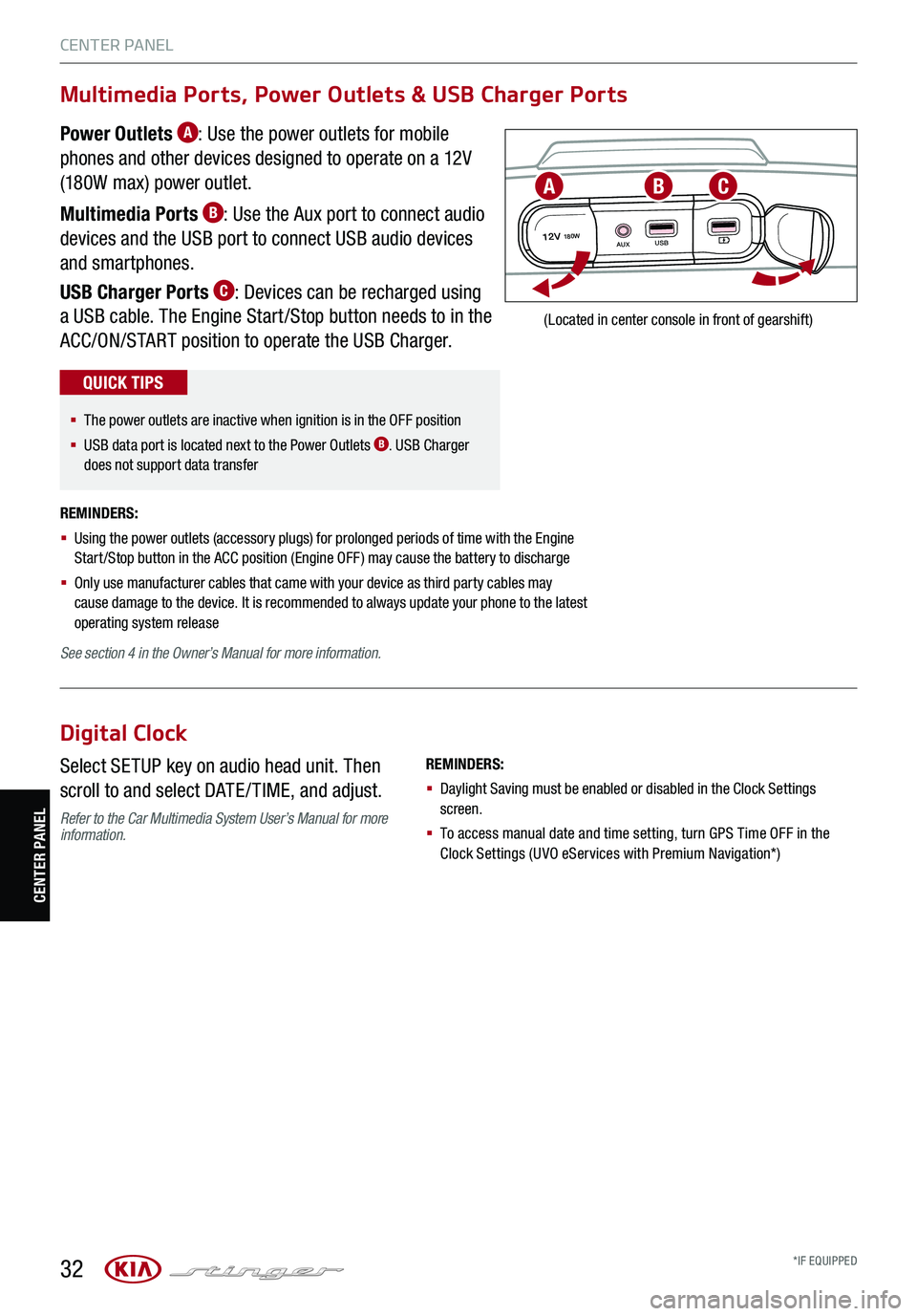
32
CENTER PANEL
CENTER PANEL
*IF EQUIPPED
See section 4 in the Owner’s Manual for more information.
REMINDERS:
§ Using the power outlets (accessory plugs) for prolonged periods of time with the Engine Start /Stop button in the ACC position (Engine OFF ) may cause the battery to discharge
§ Only use manufacturer cables that came with your device as third party cables may cause damage to the device. It is recommended to always update your phone to the latest operating system release
12V180WAUX USB
(Located in center console in front of gearshift)
ABC
Multimedia Ports, Power Outlets & USB Charger Ports
Power Outlets A: Use the power outlets for mobile
phones and other devices designed to operate on a 12V
(180W max) power outlet.
Multimedia Ports B: Use the Aux port to connect audio
devices and the USB port to connect USB audio devices
and smartphones.
USB Charger Ports C: Devices can be recharged using
a USB cable. The Engine Start /Stop button needs to in the
ACC/ON/START position to operate the USB Charger.
§ The power outlets are inactive when ignition is in the OFF position
§ USB data port is located next to the Power Outlets B. USB Charger does not support data transfer
QUICK TIPS
Digital Clock
Select SETUP key on audio head unit. Then
scroll to and select DATE / TIME, and adjust.
Refer to the Car Multimedia System User’s Manual for more information.
REMINDERS:
§ Daylight Saving must be enabled or disabled in the Clock Settings screen.
§ To access manual date and time setting, turn GPS Time OFF in the Clock Settings (UVO eServices with Premium Navigation*)
Page 35 of 62
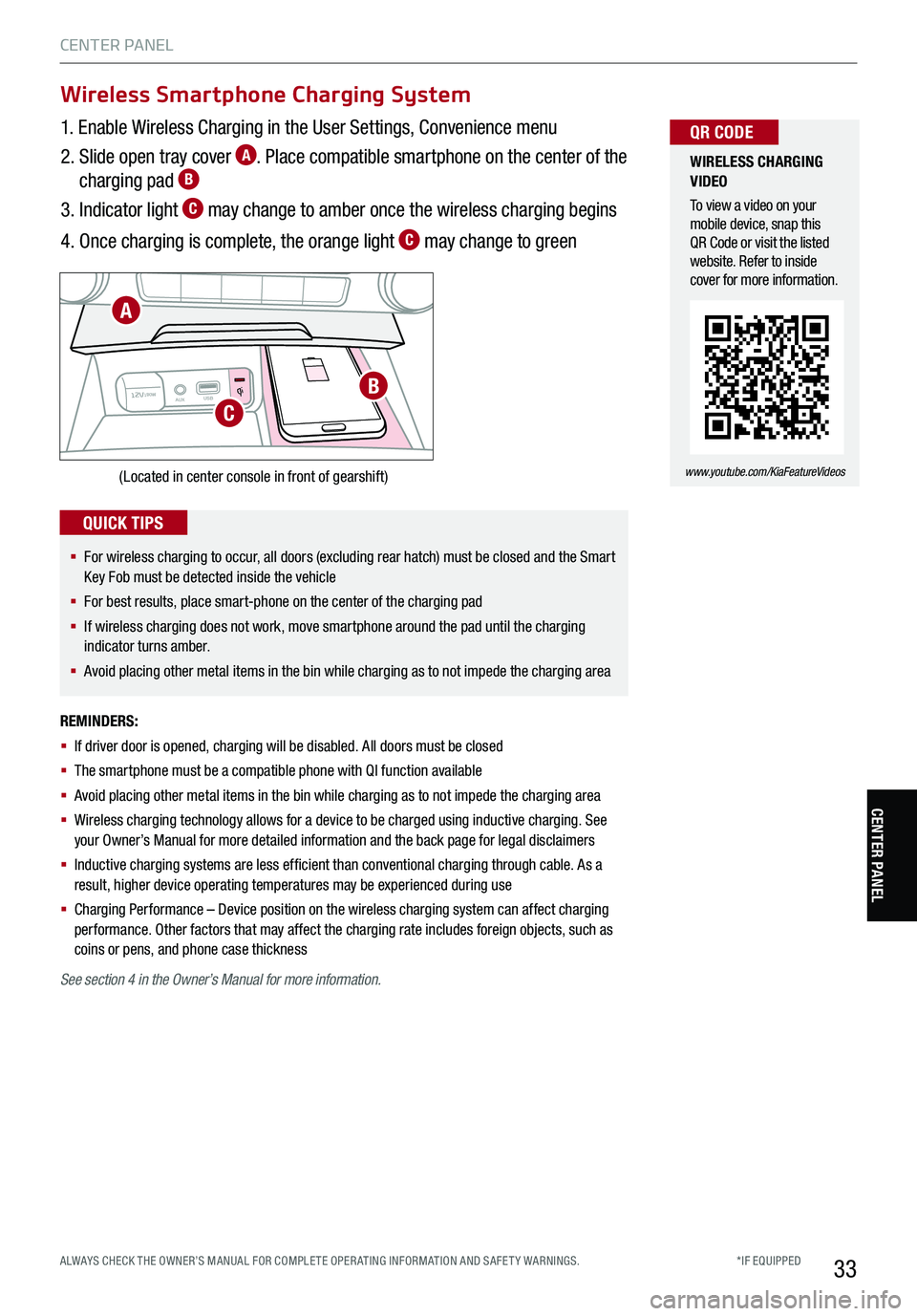
*IF EQUIPPED ALWAYS CHECK THE OWNER’S MANUAL FOR COMPLE TE OPER ATING INFORMATION AND SAFE T Y WARNINGS.33
CENTER PANEL
1. Enable Wireless Charging in the User Settings, Convenience menu
2. Slide open tray cover A. Place compatible smartphone on the center of the
charging pad B
3. Indicator light C may change to amber once the wireless charging begins
4. Once charging is complete, the orange light C may change to green
(Located in center console in front of gearshift)
REMINDERS:
§ If driver door is opened, charging will be disabled. All doors must be closed
§ The smartphone must be a compatible phone with QI function available
§ Avoid placing other metal items in the bin while charging as to not impede the charging area
§ Wireless charging technology allows for a device to be charged using inductive charging. See your Owner’s Manual for more detailed information and the back page for legal disclaimers
§ Inductive charging systems are less ef ficient than conventional charging through cable. As a result, higher device operating temperatures may be experienced during use
§ Charging Performance – Device position on the wireless charging system can affect charging performance. Other factors that may affect the charging rate includes foreign objects, such as coins or pens, and phone case thickness
12V180WAUX USB
A
B
C
Wireless Smartphone Charging System
WIRELESS CHARGING VIDEO
To view a video on your mobile device, snap this QR Code or visit the listed website. Refer to inside cover for more information.
www.youtube.com/KiaFeatureVideos
QR CODE
See section 4 in the Owner’s Manual for more information.
§
For wireless charging to occur, all doors (excluding rear hatch) must be closed and the Smart Key Fob must be detected inside the vehicle
§ For best results, place smart-phone on the center of the charging pad
§ If wireless charging does not work, move smartphone around the pad until the charging indicator turns amber.
§ Avoid placing other metal items in the bin while charging as to not impede the charging area
QUICK TIPS
CENTER PANEL
Page 43 of 62
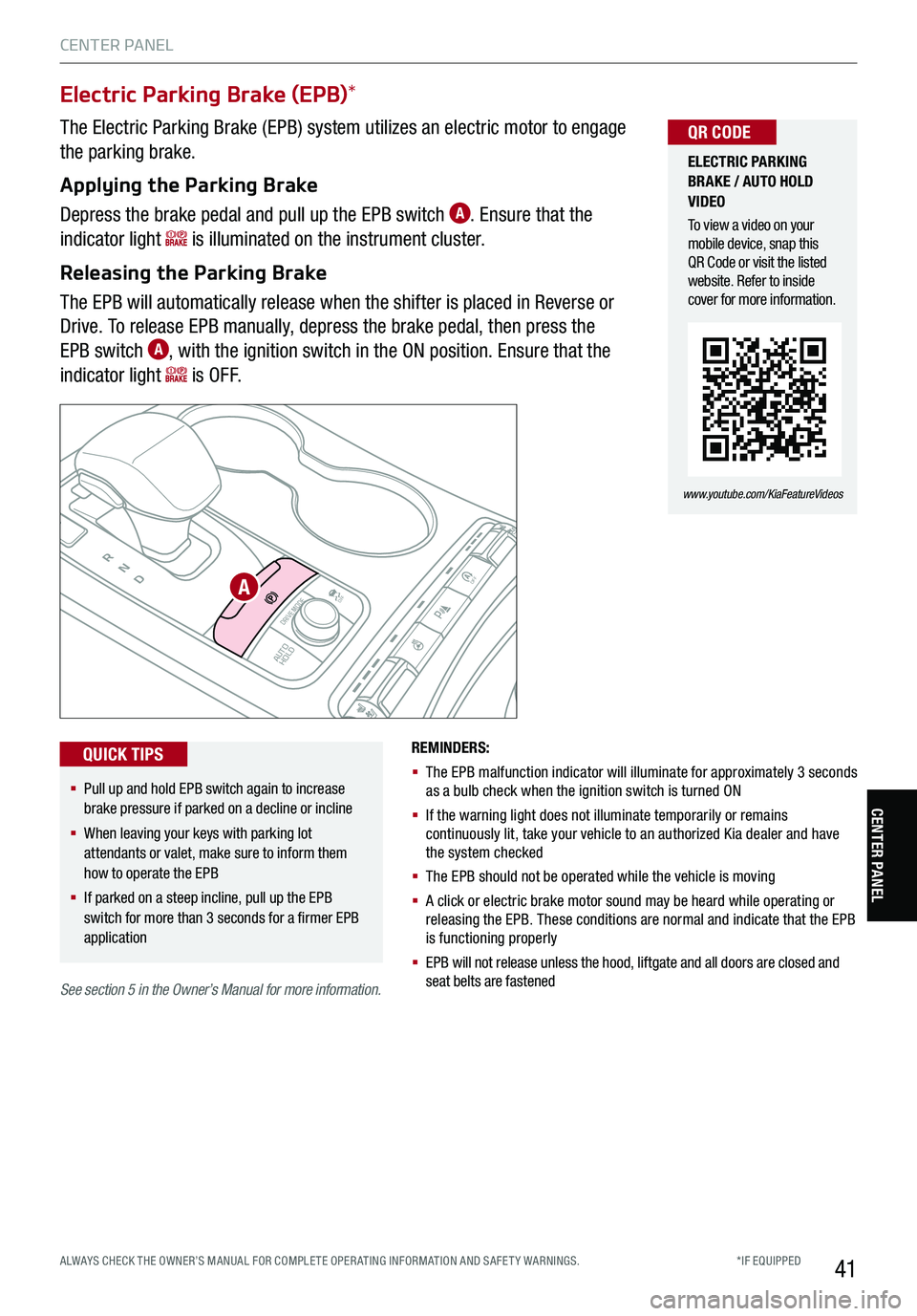
41
P
R
N
D
AUTO
HOLD
DRIVE MODE
OFFOFF
P
A
ELECTRIC PARKING BRAKE / AUTO HOLD VIDEO
To view a video on your mobile device, snap this QR Code or visit the listed website. Refer to inside cover for more information.
www.youtube.com/KiaFeatureVideos
QR CODE
§
Pull up and hold EPB switch again to increase brake pressure if parked on a decline or incline
§ When leaving your keys with parking lot attendants or valet, make sure to inform them how to operate the EPB
§ If parked on a steep incline, pull up the EPB switch for more than 3 seconds for a firmer EPB application
QUICK TIPS
See section 5 in the Owner’s Manual for more information.
The Electric Parking Brake (EPB) system utilizes an electric motor to engage
the parking brake.
Applying the Parking Brake
Depress the brake pedal and pull up the EPB switch A. Ensure that the
indicator light is illuminated on the instrument cluster.
Releasing the Parking Brake
The EPB will automatically release when the shifter is placed in Reverse or
Drive. To release EPB manually, depress the brake pedal, then press the
EPB switch A, with the ignition switch in the ON position. Ensure that the
indicator light i s O F F.
Electric Parking Brake (EPB)*
REMINDERS:
§ The EPB malfunction indicator will illuminate for approximately 3 seconds as a bulb check when the ignition switch is turned ON
§ If the warning light does not illuminate temporarily or remains continuously lit, take your vehicle to an authorized Kia dealer and have the system checked
§ The EPB should not be operated while the vehicle is moving
§ A click or electric brake motor sound may be heard while operating or releasing the EPB. These conditions are normal and indicate that the EPB is functioning properly
§ EPB will not release unless the hood, liftgate and all doors are closed and seat belts are fastened
CENTER PANEL
CENTER PANEL
*IF EQUIPPED ALWAYS CHECK THE OWNER’S MANUAL FOR COMPLE TE OPER ATING INFORMATION AND SAFE T Y WARNINGS.