power steering KIA STINGER 2021 Features and Functions Guide
[x] Cancel search | Manufacturer: KIA, Model Year: 2021, Model line: STINGER, Model: KIA STINGER 2021Pages: 62, PDF Size: 7.68 MB
Page 4 of 62
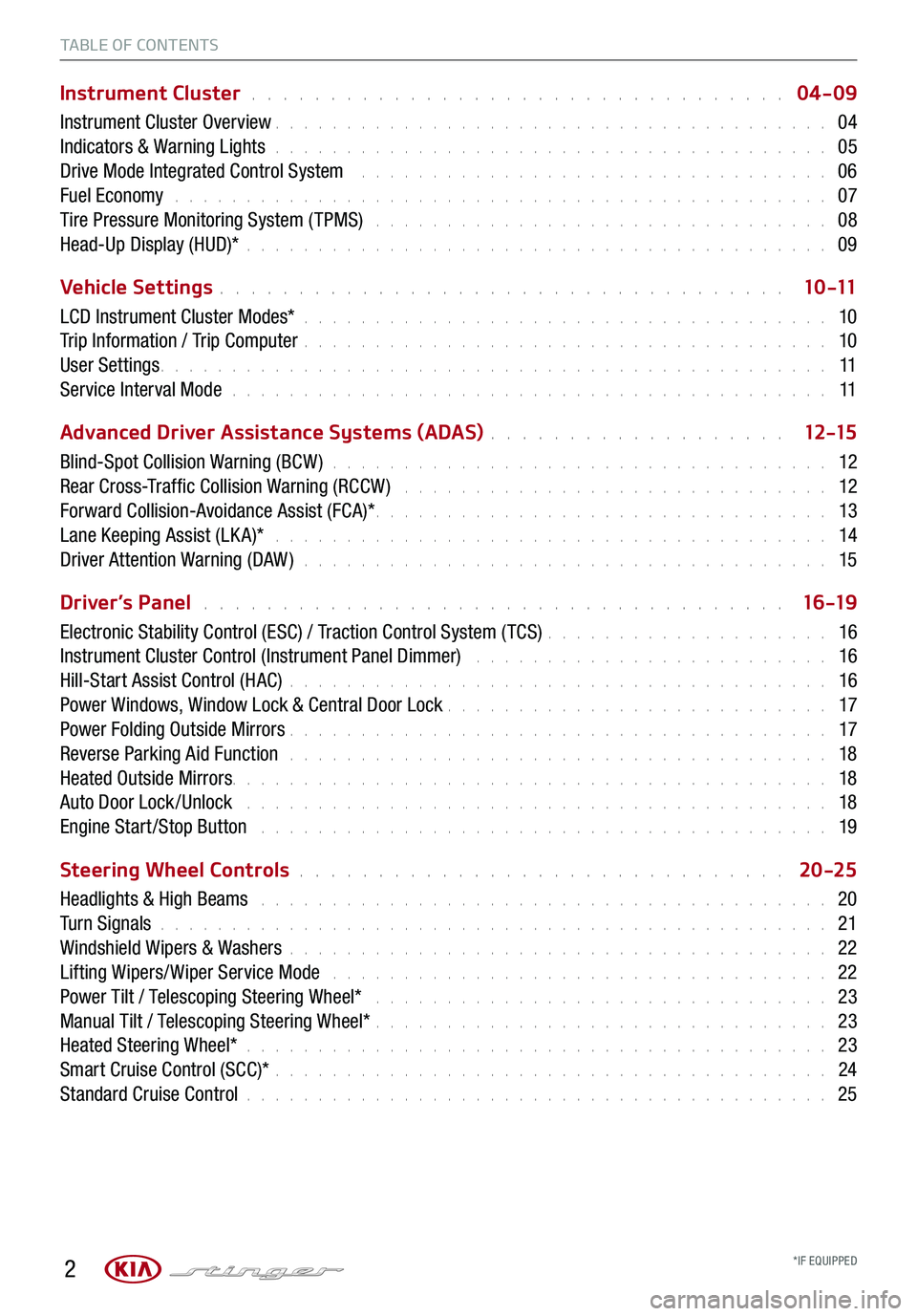
2
TABLE OF CONTENTS
Instrument Cluster . . . . . . . . . . . . . . . . . . . . . . . . . . . . . . . . . . 04-09
Instrument Cluster Overview . . . . . . . . . . . . . . . . . . . . . . . . . . . . . . . . . . . . \
. . . 04
Indicators & Warning Lights . . . . . . . . . . . . . . . . . . . . . . . . . . . . . . . . . . . . \
. . . 05
Drive Mode Integrated Control System . . . . . . . . . . . . . . . . . . . . . . . . . . . . . . . . . 06
Fuel Economy . . . . . . . . . . . . . . . . . . . . . . . . . . . . . . . . . . . . \
. . . . . . . . . . 07
Tire Pressure Monitoring System ( TPMS) . . . . . . . . . . . . . . . . . . . . . . . . . . . . . . . . 08
Head-Up Display (HUD)* . . . . . . . . . . . . . . . . . . . . . . . . . . . . . . . . . . . . \
. . . . . 09
Vehicle Settings . . . . . . . . . . . . . . . . . . . . . . . . . . . . . . . . . . . . \
1 0 -11
LCD Instrument Cluster Modes* . . . . . . . . . . . . . . . . . . . . . . . . . . . . . . . . . . . . \
. 10
Trip Information / Trip Computer . . . . . . . . . . . . . . . . . . . . . . . . . . . . . . . . . . . . \
. 10
User Settings . . . . . . . . . . . . . . . . . . . . . . . . . . . . . . . . . . . . \
. . . . . . . . . . . 11
Service Interval Mode . . . . . . . . . . . . . . . . . . . . . . . . . . . . . . . . . . . . . . . . . . 11
Advanced Driver Assistance Systems (ADAS) . . . . . . . . . . . . . . . . . . . 12 -15
Blind-Spot Collision Warning (BCW ) . . . . . . . . . . . . . . . . . . . . . . . . . . . . . . . . . . . 12
Rear Cross-Traffic Collision Warning (RCCW ) . . . . . . . . . . . . . . . . . . . . . . . . . . . . . . 12
Forward Collision-Avoidance Assist (FCA)* . . . . . . . . . . . . . . . . . . . . . . . . . . . . . . . . 13
Lane Keeping Assist (LK A)* . . . . . . . . . . . . . . . . . . . . . . . . . . . . . . . . . . . . . . . 14
Driver Attention Warning (DAW ) . . . . . . . . . . . . . . . . . . . . . . . . . . . . . . . . . . . . . 15
Driver’s Panel . . . . . . . . . . . . . . . . . . . . . . . . . . . . . . . . . . . . . 16 -19
Electronic Stability Control (ESC) / Traction Control System ( TCS) . . . . . . . . . . . . . . . . . . . . 16
Instrument Cluster Control (Instrument Panel Dimmer) . . . . . . . . . . . . . . . . . . . . . . . . . 16
Hill-Start Assist Control (HAC) . . . . . . . . . . . . . . . . . . . . . . . . . . . . . . . . . . . . \
. . 16
Power Windows, Window Lock & Central Door Lock . . . . . . . . . . . . . . . . . . . . . . . . . . . 17
Power Folding Outside Mirrors . . . . . . . . . . . . . . . . . . . . . . . . . . . . . . . . . . . . \
. . 17
Reverse Parking Aid Function . . . . . . . . . . . . . . . . . . . . . . . . . . . . . . . . . . . . \
. . 18
Heated Outside Mirrors. . . . . . . . . . . . . . . . . . . . . . . . \
. . . . . . . . . . . . . . . . . . 18
Auto Door Lock /Unlock . . . . . . . . . . . . . . . . . . . . . . . . . . . . . . . . . . . . . . . . . 18
Engine Start /Stop Button . . . . . . . . . . . . . . . . . . . . . . . . . . . . . . . . . . . . \
. . . . 19
Steering Wheel Controls . . . . . . . . . . . . . . . . . . . . . . . . . . . . . . . 20 -25
Headlights & High Beams . . . . . . . . . . . . . . . . . . . . . . . . . . . . . . . . . . . . . . . . 20
Turn Signals . . . . . . . . . . . . . . . . . . . . . . . . . . . . . . . . . . . . \
. . . . . . . . . . . 21
Windshield Wipers & Washers . . . . . . . . . . . . . . . . . . . . . . . . . . . . . . . . . . . . \
. . 22
Lifting Wipers/ Wiper Service Mode . . . . . . . . . . . . . . . . . . . . . . . . . . . . . . . . . . . 22
Power Tilt / Telescoping Steering Wheel* . . . . . . . . . . . . . . . . . . . . . . . . . . . . . . . . 23
Manual Tilt / Telescoping Steering Wheel* . . . . . . . . . . . . . . . . . . . . . . . . . . . . . . . . 23
Heated Steering Wheel* . . . . . . . . . . . . . . . . . . . . . . . . . . . . . . . . . . . . \
. . . . . 23
Smart Cruise Control (SCC)* . . . . . . . . . . . . . . . . . . . . . . . . . . . . . . . . . . . . \
. . . 24
Standard Cruise Control . . . . . . . . . . . . . . . . . . . . . . . . . . . . . . . . . . . . \
. . . . . 25
*IF EQUIPPED
Page 7 of 62
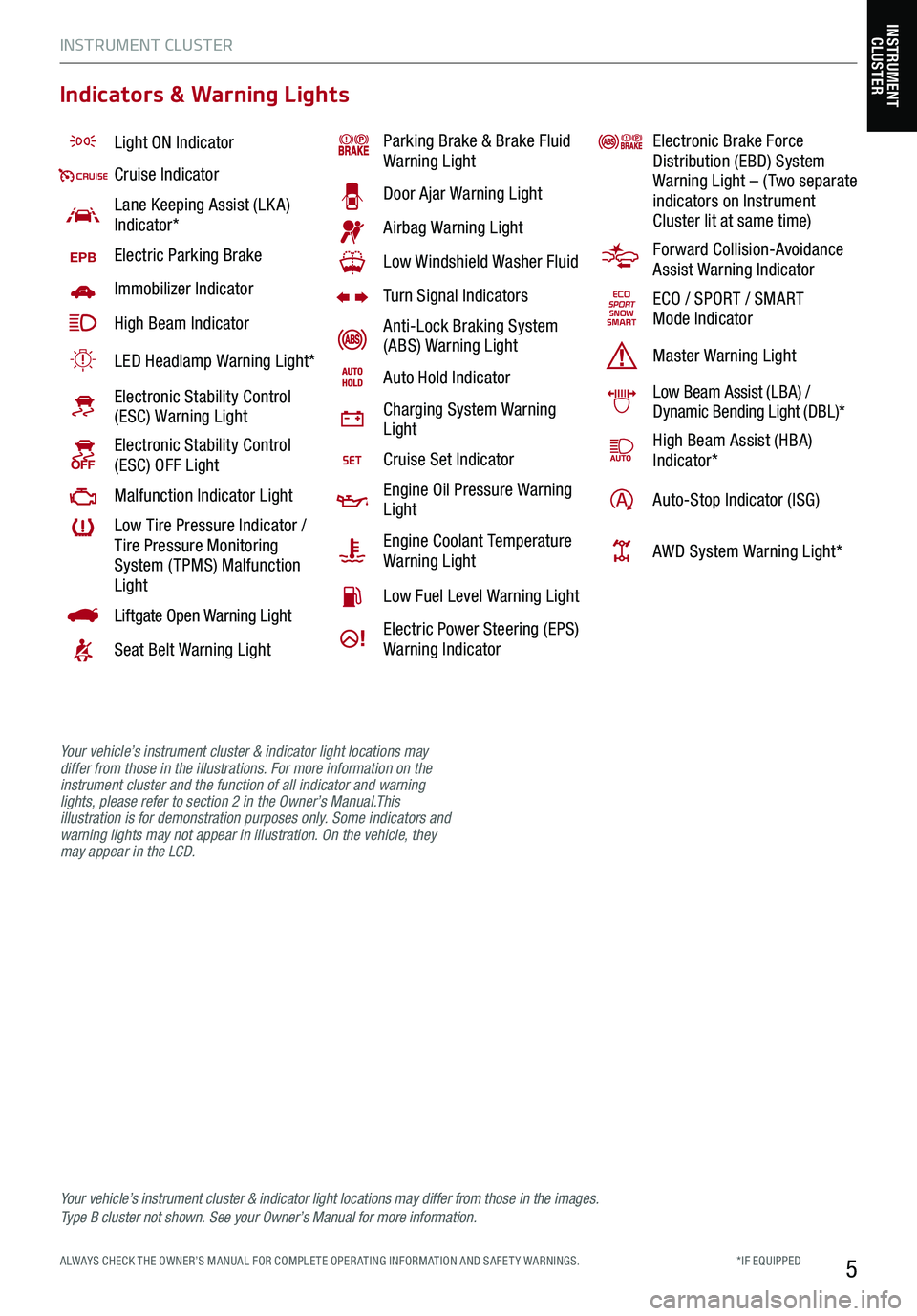
INSTRUMENT CLUSTER
5*IF EQUIPPED ALWAYS CHECK THE OWNER’S MANUAL FOR COMPLE TE OPER ATING INFORMATION AND SAFE T Y WARNINGS.
Light ON Indicator
Cruise Indicator
Lane Keeping Assist (LK A) Indicator*
EPBElectric Parking Brake
Immobilizer Indicator
High Beam Indicator
LED Headlamp Warning Light*
Electronic Stability Control (ESC) Warning Light
Electronic Stability Control (ESC) OFF Light
Malfunction Indicator Light
Low Tire Pressure Indicator / Tire Pressure Monitoring System ( TPMS) Malfunction Light
Liftgate Open Warning Light
Seat Belt Warning Light
Parking Brake & Brake Fluid Warning Light
Door Ajar Warning Light
Airbag Warning Light
Low Windshield Washer Fluid
Turn Signal Indicators
Anti-Lock Braking System (ABS) Warning Light
Auto Hold Indicator
Charging System Warning Light
Cruise Set Indicator
Engine Oil Pressure Warning Light
Engine Coolant Temperature Warning Light
Low Fuel Level Warning Light
Electric Power Steering (EPS) Warning Indicator
Electronic Brake Force Distribution (EBD) System Warning Light – ( Two separate indicators on Instrument Cluster lit at same time)
Forward Collision-Avoidance Assist Warning Indicator
ECO / SPORT / SMART Mode Indicator
Master Warning Light
Low Beam Assist (LBA) / Dynamic Bending Light (DBL)*
High Beam Assist (HBA)Indicator*
Auto-Stop Indicator (ISG)
AWD System Warning Light*
Your vehicle’s instrument cluster & indicator light locations may differ from those in the images. Ty p e B cluster not shown. See your Owner’s Manual for more information.
INSTRUMENT CLUSTER
Indicators & Warning Lights
Your vehicle’s instrument cluster & indicator light locations may differ from those in the illustrations. For more information on the instrument cluster and the function of all indicator and warning lights, please refer to section 2 in the Owner’s Manual.This illustration is for demonstration purposes only. Some indicators and warning lights may not appear in illustration. On the vehicle, they may appear in the LCD.
Page 8 of 62
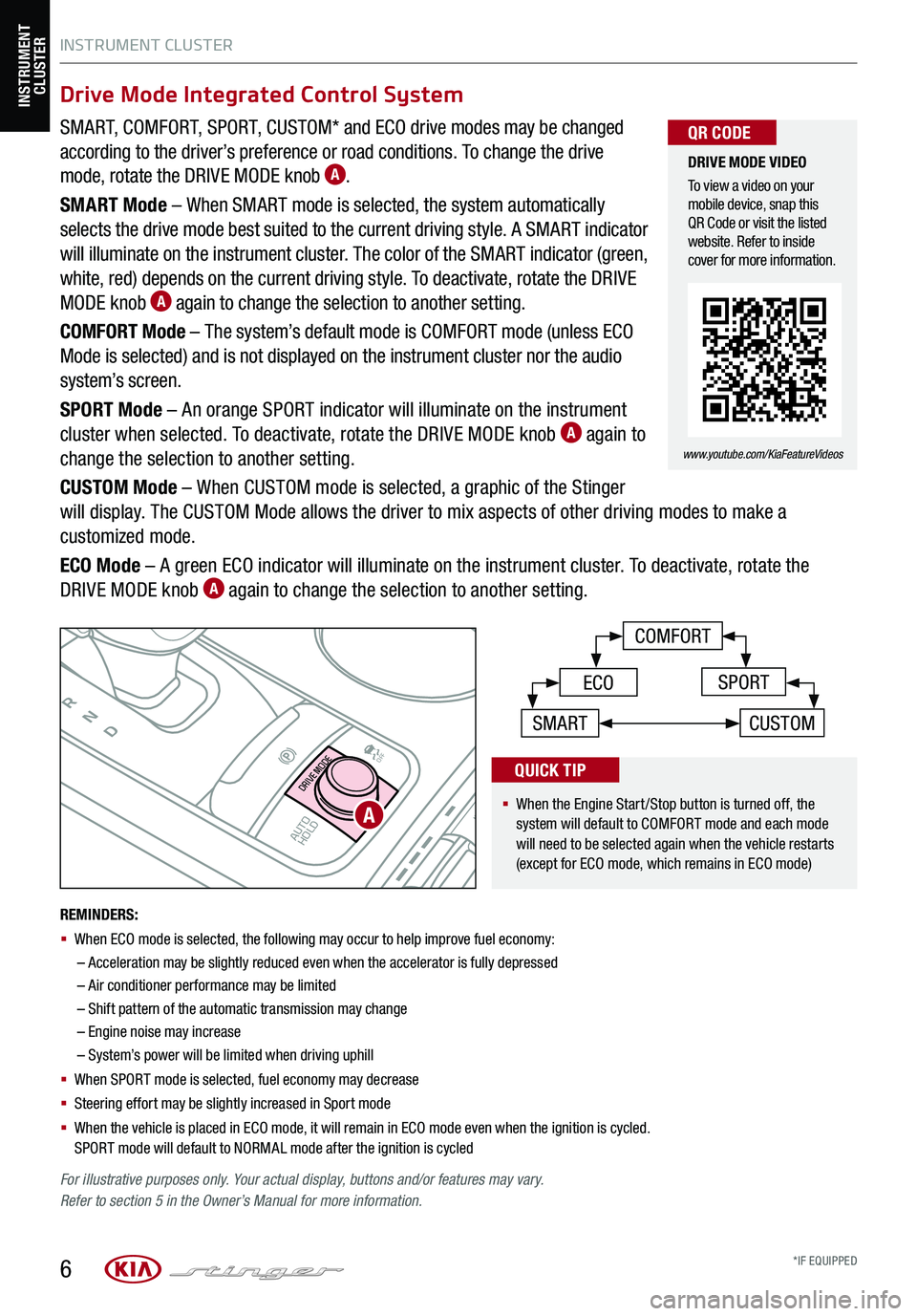
SMART, COMFORT, SPORT, CUSTOM* and ECO drive modes may be changed
according to the driver’s preference or road conditions. To change the drive
mode, rotate the DRIVE MODE knob A.
SMART Mode – When SMART mode is selected, the system automatically
selects the drive mode best suited to the current driving style. A SMART indicator
will illuminate on the instrument cluster. The color of the SMART indicator (green,
white, red) depends on the current driving style. To deactivate, rotate the DRIVE
MODE knob A again to change the selection to another setting.
COMFORT Mode – The system’s default mode is COMFORT mode (unless ECO
Mode is selected) and is not displayed on the instrument cluster nor the audio
system’s screen.
SPORT Mode – An orange SPORT indicator will illuminate on the instrument
cluster when selected. To deactivate, rotate the DRIVE MODE knob A again to
change the selection to another setting.
CUSTOM Mode – When CUSTOM mode is selected, a graphic of the Stinger
will display. The CUSTOM Mode allows the driver to mix aspects of other driving modes to make a
customized mode.
ECO Mode – A green ECO indicator will illuminate on the instrument cluster. To deactivate, rotate the
DRIVE MODE knob A again to change the selection to another setting.
INSTRUMENT CLUSTER
6
P
RN
D
AUTO
HOLD
DRIVE MODE
OFF
OFF
VIEW
P
COMFORT
ECOSPORT
SMARTCUSTOM
For illustrative purposes only. Your actual display, buttons and/or features may vary. Refer to section 5 in the Owner’s Manual for more information.
INSTRUMENT CLUSTER
A
DRIVE MODE VIDEO
To view a video on your mobile device, snap this QR Code or visit the listed website. Refer to inside cover for more information.
www.youtube.com/KiaFeatureVideos
QR CODE
REMINDERS:
§
When ECO mode is selected, the following may occur to help improve fuel economy:
–
Acceleration may be slightly reduced even when the accelerator is fully depressed
– Air conditioner performance may be limited
– Shift pattern of the automatic transmission may change
– Engine noise may increase
– System’s power will be limited when driving uphill
§ When SPORT mode is selected, fuel economy may decrease
§ Steering effort may be slightly increased in Sport mode
§ When the vehicle is placed in ECO mode, it will remain in ECO mode even when the ignition is cycled. SPORT mode will default to NORMAL mode after the ignition is cycled
Drive Mode Integrated Control System
§
When the Engine Start/Stop button is turned off, the system will default to COMFORT mode and each mode will need to be selected again when the vehicle restarts (except for ECO mode, which remains in ECO mode)
QUICK TIP
*IF EQUIPPED
Page 13 of 62
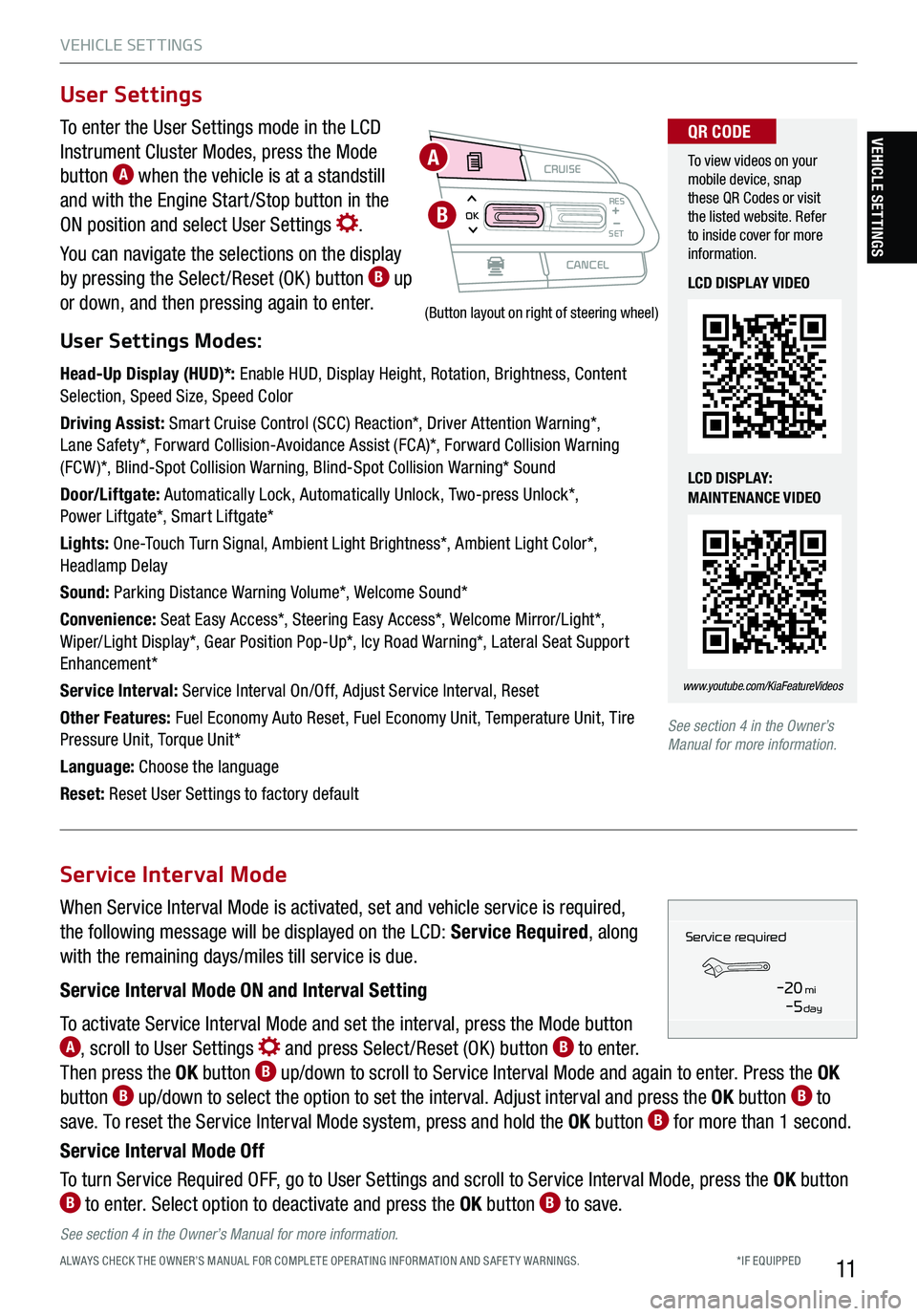
VEHICLE SET TINGS
11
To enter the User Settings mode in the LCD
Instrument Cluster Modes, press the Mode
button A when the vehicle is at a standstill
and with the Engine Start /Stop button in the
ON position and select User Settings .
You can navigate the selections on the display
by pressing the Select /Reset (OK ) button B up
or down, and then pressing again to enter.
User Settings Modes:
Head-Up Display (HUD)*: Enable HUD, Display Height, Rotation, Brightness, Content Selection, Speed Size, Speed Color
Driving Assist: Smart Cruise Control (SCC) Reaction*, Driver Attention Warning*, Lane Safety*, Forward Collision-Avoidance Assist (FCA)*, Forward Collision Warning (FCW )*, Blind-Spot Collision Warning, Blind-Spot Collision Warning* Sound
Door/Liftgate: Automatically Lock, Automatically Unlock, Two-press Unlock*, Power Liftgate*, Smart Liftgate*
Lights: One-Touch Turn Signal, Ambient Light Brightness*, Ambient Light Color*, Headlamp Delay
Sound: Parking Distance Warning Volume*, Welcome Sound*
Convenience: Seat Easy Access*, Steering Easy Access*, Welcome Mirror/Light*, Wiper/Light Display*, Gear Position Pop-Up*, Icy Road Warning*, Lateral Seat Support Enhancement*
Service Interval: Service Interval On/Off, Adjust Service Interval, Reset
Other Features: Fuel Economy Auto Reset, Fuel Economy Unit, Temperature Unit, Tire Pressure Unit, Torque Unit*
Language: Choose the language
Reset: Reset User Settings to factory default
User Settings
CRUISE
CANCEL
RESOKSET
(Button layout on right of steering wheel)
A
B
To view videos on your mobile device, snap these QR Codes or visit the listed website. Refer to inside cover for more information.
www.youtube.com/KiaFeatureVideos
QR CODE
LCD DISPLAY VIDEO
LCD DISPLAY: MAINTENANCE VIDEO
See section 4 in the Owner’s Manual for more information.
When Service Interval Mode is activated, set and vehicle service is required,
the following message will be displayed on the LCD: Service Required, along
with the remaining days/miles till service is due.
Service Interval Mode ON and Interval Setting
To activate Service Interval Mode and set the interval, press the Mode button A, scroll to User Settings and press Select /Reset (OK ) button B to enter.
Then press the OK button B up/down to scroll to Service Interval Mode and again to enter. Press the OK
button B up/down to select the option to set the interval. Adjust interval and press the OK button B to
save. To reset the Service Interval Mode system, press and hold the OK button B for more than 1 second.
Service Interval Mode Off
To turn Service Required OFF, go to User Settings and scroll to Service Interval Mode, press the OK button B to enter. Select option to deactivate and press the OK button B to save.
Service Interval Mode
Service in
-20 mi-5 day
Service required
See section 4 in the Owner’s Manual for more information.
VEHICLE SETTINGS
*IF EQUIPPED ALWAYS CHECK THE OWNER’S MANUAL FOR COMPLE TE OPER ATING INFORMATION AND SAFE T Y WARNINGS.
Page 14 of 62
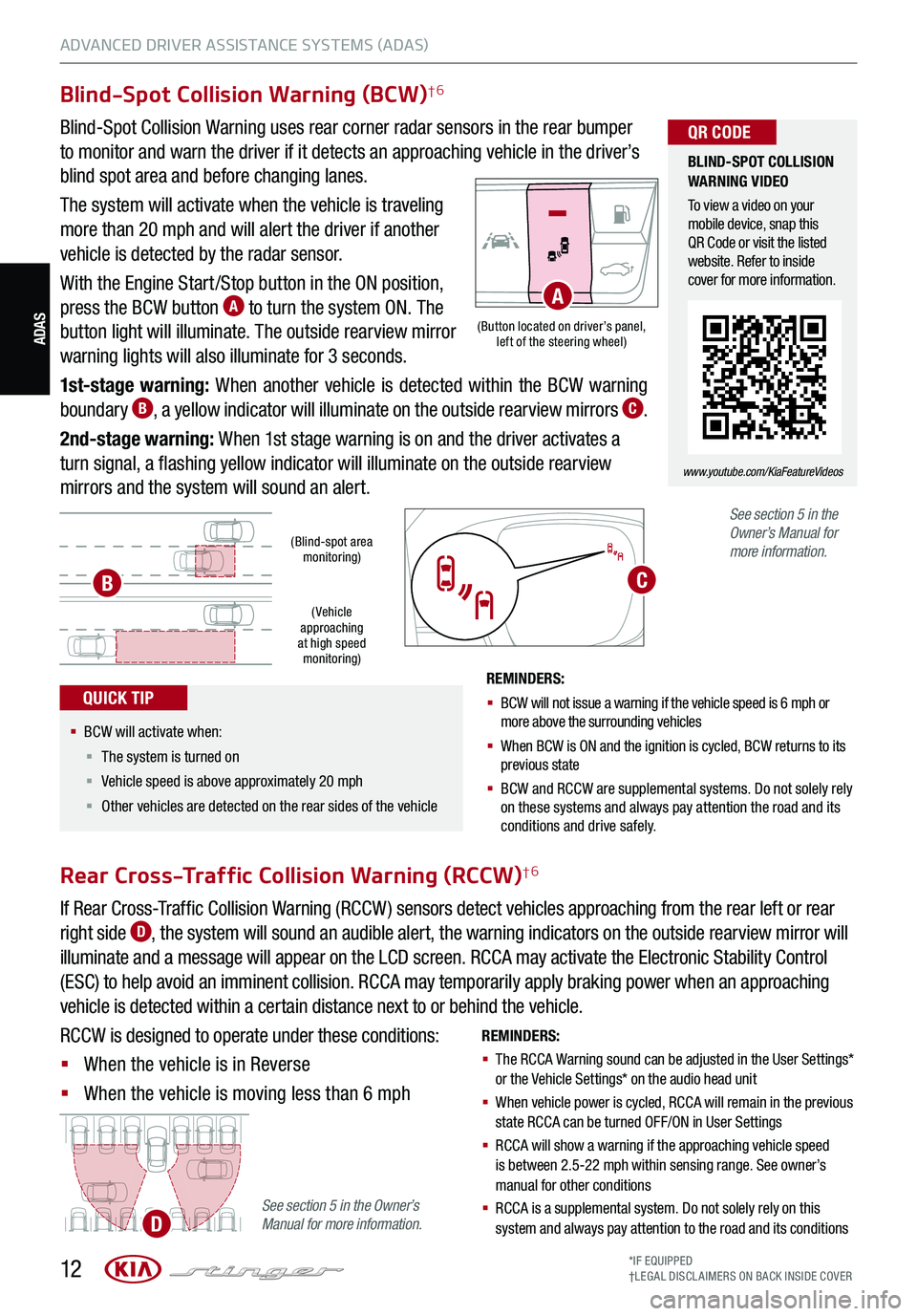
12*IF EQUIPPED†LEG AL DISCL AIMERS ON BACK INSIDE COVER
ADAS(Button located on driver’s panel, left of the steering wheel)
(Blind-spot area monitoring)
( Vehicle approaching at high speed monitoring)
Blind-Spot Collision Warning (BCW)†6
Blind-Spot Collision Warning uses rear corner radar sensors in the rear bumper
to monitor and warn the driver if it detects an approaching vehicle in the driver’s
blind spot area and before changing lanes.
The system will activate when the vehicle is traveling
more than 20 mph and will alert the driver if another
vehicle is detected by the radar sensor.
With the Engine Start /Stop button in the ON position,
press the BCW button A to turn the system ON. The
button light will illuminate. The outside rearview mirror
warning lights will also illuminate for 3 seconds.
1st-stage warning: When another vehicle is detected within the BCW warning
boundary B, a yellow indicator will illuminate on the outside rearview mirrors C.
2nd-stage warning: When 1st stage warning is on and the driver activates a
turn signal, a flashing yellow indicator will illuminate on the outside rearview
mirrors and the system will sound an alert.
REMINDERS:
§ BCW will not issue a warning if the vehicle speed is 6 mph or more above the surrounding vehicles
§ When BCW is ON and the ignition is cycled, BCW returns to its previous state
§
BCW and RCCW are supplemental systems. Do not solely rely on these systems and always pay attention the road and its conditions and drive safely.
See section 5 in the Owner’s Manual for more information.
REMINDERS:
§ The RCCA Warning sound can be adjusted in the User Settings* or the Vehicle Settings* on the audio head unit
§ When vehicle power is cycled, RCCA will remain in the previous state RCCA can be turned OFF/ON in User Settings
§ RCCA will show a warning if the approaching vehicle speed is between 2.5-22 mph within sensing range. See owner’s manual for other conditions
§ RCCA is a supplemental system. Do not solely rely on this system and always pay attention to the road and its conditions
Rear Cross-Traffic Collision Warning (RCCW)†6
If Rear Cross-Traffic Collision Warning (RCCW ) sensors detect vehicles approaching from the rear left or rear
right side D, the system will sound an audible alert, the warning indicators on the outside rearview mirror will
illuminate and a message will appear on the LCD screen. RCCA may activate the Electronic Stability Control
(ESC) to help avoid an imminent collision. RCCA may temporarily apply braking power when an approaching
vehicle is detected within a certain distance next to or behind the vehicle.
RCCW is designed to operate under these conditions:
§ When the vehicle is in Reverse
§ When the vehicle is moving less than 6 mph
A
B
See section 5 in the Owner’s Manual for more information.D
C
BLIND-SPOT COLLISION WARNING VIDEO
To view a video on your mobile device, snap this QR Code or visit the listed website. Refer to inside cover for more information.
www.youtube.com/KiaFeatureVideos
QR CODE
§ BCW will activate when:
§ The system is turned on
§ Vehicle speed is above approximately 20 mph
§ Other vehicles are detected on the rear sides of the vehicle
QUICK TIP
ADVANCED DRIVER ASSISTANCE SYSTEMS (ADAS)
Page 24 of 62
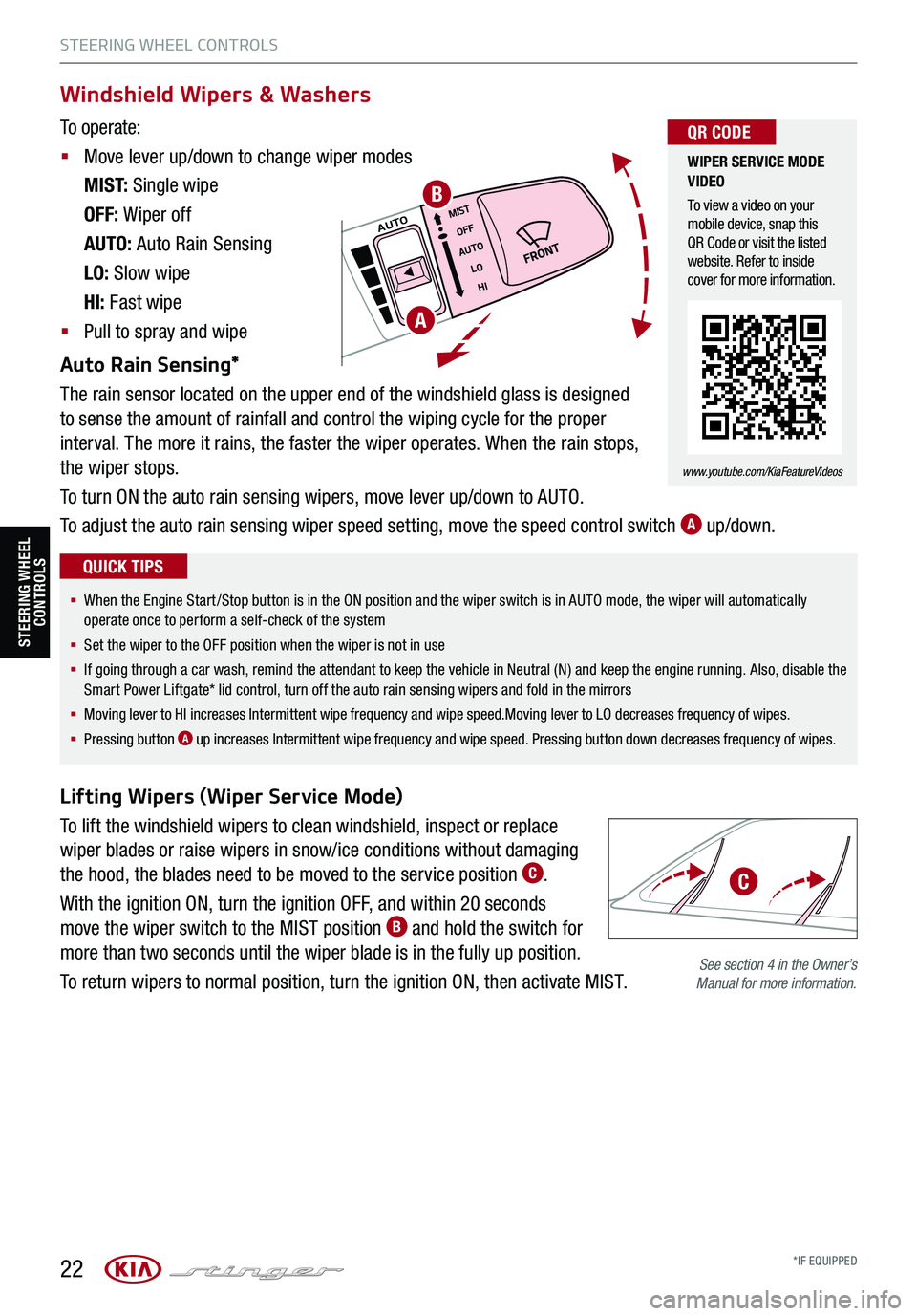
22
STEERING WHEEL CONTROLS
STEERING WHEEL CONTROLS
MISTOFF
AUTO LOHIAUTO
Lifting Wipers (Wiper Service Mode)
To lift the windshield wipers to clean windshield, inspect or replace
wiper blades or raise wipers in snow/ice conditions without damaging
the hood, the blades need to be moved to the service position C.
With the ignition ON, turn the ignition OFF, and within 20 seconds
move the wiper switch to the MIST position B and hold the switch for
more than two seconds until the wiper blade is in the fully up position.
To return wipers to normal position, turn the ignition ON, then activate MIST.
A
B
See section 4 in the Owner’s Manual for more information.
Windshield Wipers & Washers
To operate:
§ Move lever up/down to change wiper modes
M I S T: Single wipe
OFF: Wiper off
AUTO: Auto Rain Sensing
LO: Slow wipe
HI: Fast wipe
§ Pull to spray and wipe
Auto Rain Sensing*
The rain sensor located on the upper end of the windshield glass is designed
to sense the amount of rainfall and control the wiping cycle for the proper
interval. The more it rains, the faster the wiper operates. When the rain stops,
the wiper stops.
To turn ON the auto rain sensing wipers, move lever up/down to AUTO.
To adjust the auto rain sensing wiper speed setting, move the speed control switch A up/down.
WIPER SERVICE MODE VIDEO
To view a video on your mobile device, snap this QR Code or visit the listed website. Refer to inside cover for more information.
www.youtube.com/KiaFeatureVideos
QR CODE
§ When the Engine Start/Stop button is in the ON position and the wiper switch is in AUTO mode, the wiper will automatically operate once to perform a self-check of the system
§ Set the wiper to the OFF position when the wiper is not in use
§ If going through a car wash, remind the attendant to keep the vehicle in Neutral (N) and keep the engine running. Also, disable the Smart Power Liftgate* lid control, turn off the auto rain sensing wipers and fold in the mirrors
§
Moving lever to HI increases Intermittent wipe frequency and wipe speed.Moving lever to LO decreases frequency of wipes.
§ Pressing button A up increases Intermittent wipe frequency and wipe speed. Pressing button down decreases frequency of wipes.
QUICK TIPS
C
*IF EQUIPPED
Page 25 of 62

23ALWAYS CHECK THE OWNER’S MANUAL FOR COMPLE TE OPERATING INFORMATION AND SAFETY WARNINGS.*IF EQUIPPED†LEG AL DISCL AIMERS ON BACK INSIDE COVER
STEERING WHEEL CONTROLS
STEERING WHEEL CONTROLS
P
R
N
D
AUTO
HOLD
DRIVE MODE
OFF
OFF
P
(GT steering wheel illustration shown)
(GT steering wheel illustration shown)
REMINDER: If the steering wheel becomes too warm, turn the system off. The heated steering wheel may cause burns even at low temperatures, especially if used for long periods of time.
REMINDER: To prevent discharge from the battery, do not adjust when the engine is OFF.
Manual Tilt/Telescoping Steering Wheel*† 26
To adjust the Steering Wheel manually, push the lock-release lever D down and adjust to the desired angle B and distance C.
When finished, pull the lock-release lever D up to lock Steering
Wheel in place.
A
D
E
C
B
§ It may be helpful to pull/push the bottom of the Steering Wheel towards/away from you to adjust desired distance prior to adjusting the angle
QUICK TIP
Do not adjust the steering wheel while driving as this may cause you to lose control of the vehicle. See section 4 in the Owner’s Manual for more information.
Do not adjust the steering wheel while driving as this may cause you to lose control of the vehicle. See section 4 in the Owner’s Manual for more information.
See section 4 in the Owner’s Manual for more information.
Adjust the steering wheel angle B and position C with the
switch A on the steering column. Move the steering wheel so it
points towards your chest, not toward your face. Make sure
you can see the instrument panel warning lights and gauges.
After adjusting, push the steering wheel both up and down
to be certain it is locked in position. Always adust the
position of the steering wheel before driving.
Heated Steering Wheel*
While the Engine Start /Stop button is in the ON
position, press E to turn the steering wheel heater
ON. The button indicator will illuminate.
The steering wheel heater will turn off automatically
in 30 minutes, or when the button is pressed again
to deactivate.
Power Tilt/Telescoping Steering Wheel*† 26
Page 30 of 62
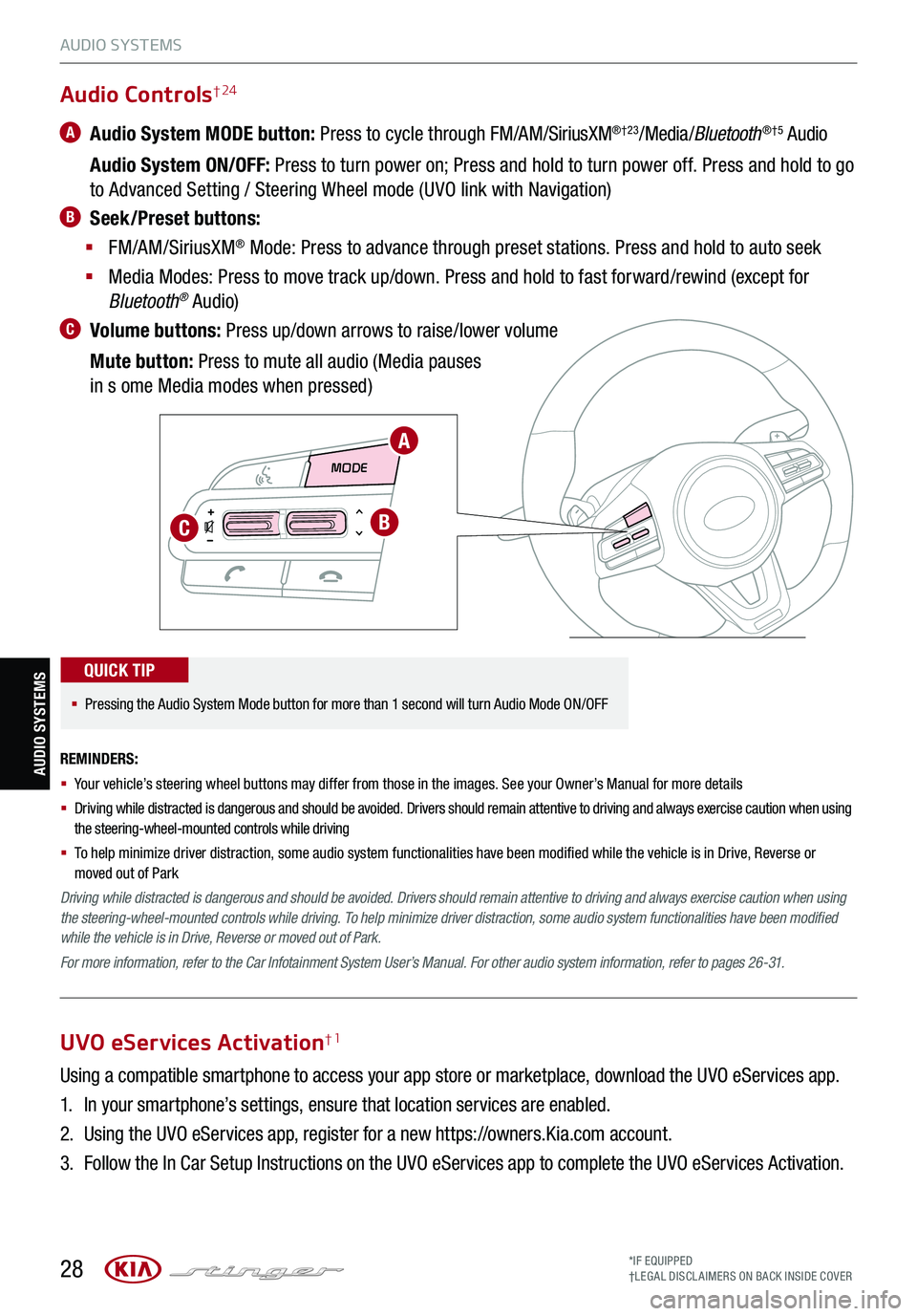
28
AUDIO SYSTEMS
MODE MODE
A
BC
Audio Controls† 24
A Audio System MODE button: Press to cycle through FM/AM/SiriusXM®†23/Media /Bluetooth®†5 Audio
Audio System ON/OFF: Press to turn power on; Press and hold to turn power off. Press and hold to go
to Advanced Setting / Steering Wheel mode (UVO link with Navigation)
B Seek/Preset buttons:
§ FM/AM/SiriusXM® Mode: Press to advance through preset stations. Press and hold to auto seek
§ Media Modes: Press to move track up/down. Press and hold to fast forward/rewind (except for
Bluetooth® Audio)
C Volume buttons: Press up/down arrows to raise/lower volume
Mute button: Press to mute all audio (Media pauses
in s ome Media modes when pressed)
REMINDERS:
§
Your vehicle’s steering wheel buttons may differ from those in the images. See your Owner’s Manual for more details
§
Driving while distracted is dangerous and should be avoided. Drivers should remain attentive to driving and always exercise caution when using the steering-wheel-mounted controls while driving
§
To help minimize driver distraction, some audio system functionalities have been modified while the vehicle is in Drive, Reverse or moved out of Park
Driving while distracted is dangerous and should be avoided. Drivers should remain attentive to driving and always exercise caution when using the steering-wheel-mounted controls while driving. To help minimize driver distraction, some audio system functionalities have been modified while the vehicle is in Drive, Reverse or moved out of Park.
For more information, refer to the Car Infotainment System User’s Manual. For other audio system information, refer to pages 26-31.
§
Pressing the Audio System Mode button for more than 1 second will turn Audio Mode ON/OFF
QUICK TIP
AUDIO SYSTEMS
UVO eServices Activation†1
Using a compatible smartphone to access your app store or marketplace, download the UVO eServices app.
1. In your smartphone’s settings, ensure that location services are enabled.
2. Using the UVO eServices app, register for a new https://owners.Kia.com account.
3. Follow the In Car Setup Instructions on the UVO eServices app to complete the UVO eServices Activation.
*IF EQUIPPED†LEG AL DISCL AIMERS ON BACK INSIDE COVER
Page 33 of 62
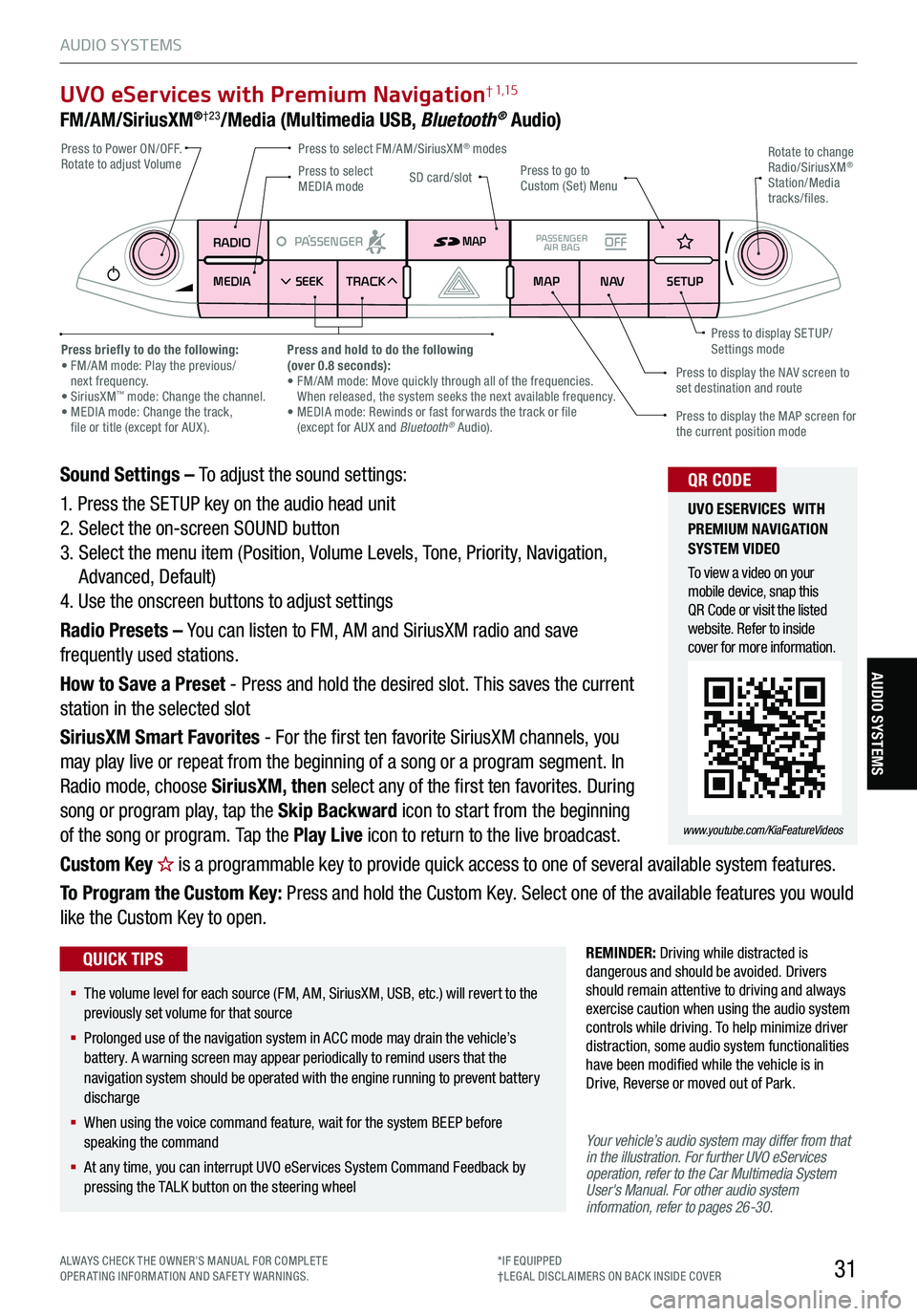
31
UVO eServices with Premium Navigation† 1,15
FM/AM/SiriusXM®†23/Media (Multimedia USB, Bluetooth® Audio)
Your vehicle’s audio system may differ from that in the illustration. For further UVO eServices operation, refer to the Car Multimedia System User's Manual. For other audio system information, refer to pages 26-30.
Sound Settings – To adjust the sound settings:
1. Press the SETUP key on the audio head unit
2. Select the on-screen SOUND button
3. Select the menu item (Position, Volume Levels, Tone, Priority, Navigation,
Advanced, Default)
4. Use the onscreen buttons to adjust settings
Radio Presets – You can listen to FM, AM and SiriusXM radio and save
frequently used stations.
How to Save a Preset - Press and hold the desired slot. This saves the current
station in the selected slot
SiriusXM Smart Favorites - For the first ten favorite SiriusXM channels, you
may play live or repeat from the beginning of a song or a program segment. In
Radio mode, choose SiriusXM, then select any of the first ten favorites. During
song or program play, tap the Skip Backward icon to start from the beginning
of the song or program. Tap the Play Live icon to return to the live broadcast.
Custom Key H is a programmable key to provide quick access to one of several available system features.
To Program the Custom Key: Press and hold the Custom Key. Select one of the available features you would
like the Custom Key to open.
RADIO
MEDIA SEEK
PASSENGERPASSENGER
AIR BAGOFF
TRACK MAP
N AVSETUP
MAP
SD card/slot
REMINDER: Driving while distracted is dangerous and should be avoided. Drivers should remain attentive to driving and always exercise caution when using the audio system controls while driving. To help minimize driver distraction, some audio system functionalities have been modified while the vehicle is in Drive, Reverse or moved out of Park.
Press to select FM/AM/SiriusXM® modes Press to Power ON/OFF. Rotate to adjust VolumePress to go to Custom (Set) Menu
Press to display the MAP screen for the current position mode
Press to display the NAV screen to set destination and route
Press briefly to do the following: • FM/AM mode: Play the previous/ next frequency.• SiriusXM™ mode: Change the channel. • MEDIA mode: Change the track, file or title (except for AUX ).
Press and hold to do the following(over 0.8 seconds):• FM/AM mode: Move quickly through all of the frequencies. When released, the system seeks the next available frequency.• MEDIA mode: Rewinds or fast forwards the track or file (except for AUX and Bluetooth® Audio).
Press to display SE TUP/Settings mode
Press to select MEDIA mode
Rotate to change Radio/SiriusXM® Station/Media tracks/files.
UVO ESERVICES WITH PREMIUM N AVIG ATION SYSTEM VIDEO
To view a video on your mobile device, snap this QR Code or visit the listed website. Refer to inside cover for more information.
www.youtube.com/KiaFeatureVideos
QR CODE
§ The volume level for each source (FM, AM, SiriusXM, USB, etc.) will revert to the previously set volume for that source
§
Prolonged use of the navigation system in ACC mode may drain the vehicle’s battery. A warning screen may appear periodically to remind users that the navigation system should be operated with the engine running to prevent battery discharge
§
When using the voice command feature, wait for the system BEEP before speaking the command
§
At any time, you can interrupt UVO eServices System Command Feedback by pressing the TALK button on the steering wheel
QUICK TIPS
ALWAYS CHECK THE OWNER’S MANUAL FOR COMPLE TE OPERATING INFORMATION AND SAFETY WARNINGS.*IF EQUIPPED†LEG AL DISCL AIMERS ON BACK INSIDE COVER
AUDIO SYSTEMS
AUDIO SYSTEMS
Page 38 of 62
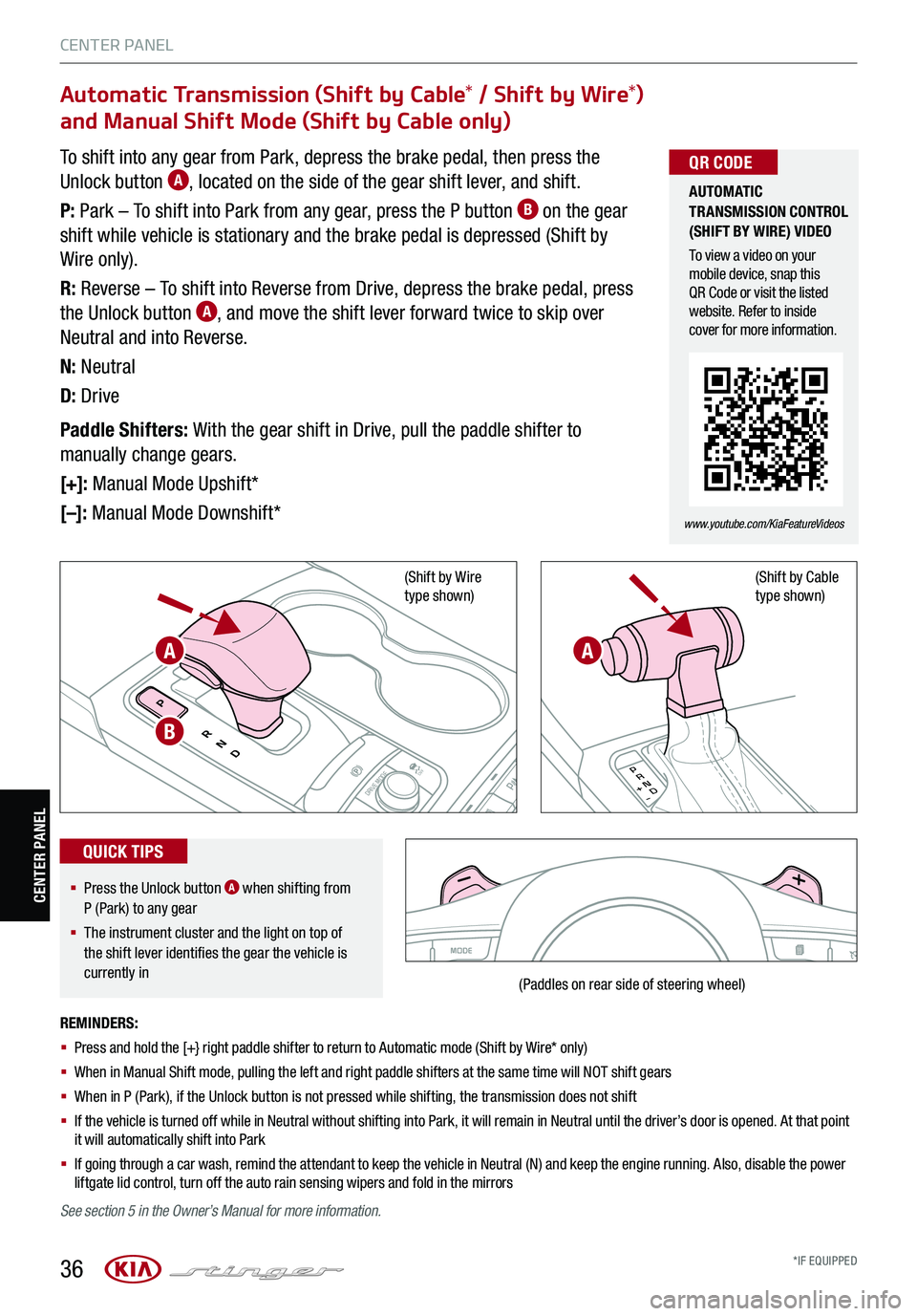
36
CENTER PANEL
CENTER PANEL
P
R
N
D
AUTO
HOLD
DRIVE MODEOFFOFF
P
To shift into any gear from Park, depress the brake pedal, then press the
Unlock button A, located on the side of the gear shift lever, and shift.
P: Park – To shift into Park from any gear, press the P button B on the gear
shift while vehicle is stationary and the brake pedal is depressed (Shift by
Wire only).
R: Reverse – To shift into Reverse from Drive, depress the brake pedal, press
the Unlock button A, and move the shift lever forward twice to skip over
Neutral and into Reverse.
N: Neutral
D: Drive
Paddle Shifters: With the gear shift in Drive, pull the paddle shifter to
manually change gears.
[+]: Manual Mode Upshift*
[–]: Manual Mode Downshift*
P
R
N D
+
-
(Shift by Wire type shown)(Shift by Cable type shown)
A
B
A
AUTOMATIC TRANSMISSION CONTROL (SHIFT BY WIRE) VIDEO
To view a video on your mobile device, snap this QR Code or visit the listed website. Refer to inside cover for more information.
www.youtube.com/KiaFeatureVideos
QR CODE
REMINDERS:
§ Press and hold the [+} right paddle shifter to return to Automatic mode (Shift by Wire* only)
§ When in Manual Shift mode, pulling the left and right paddle shifters at the same time will NOT shift gears
§
When in P (Park), if the Unlock button is not pressed while shifting, the transmission does not shift
§
If the vehicle is turned off while in Neutral without shifting into Park, it will remain in Neutral until the driver’s door is opened. At that point it will automatically shift into Park
§
If going through a car wash, remind the attendant to keep the vehicle in Neutral (N) and keep the engine running. Also, disable the power liftgate lid control, turn off the auto rain sensing wipers and fold in the mirrors
Automatic Transmission (Shift by Cable* / Shift by Wire*)
and Manual Shift Mode (Shift by Cable only)
§ Press the Unlock button A when shifting from P (Park) to any gear
§ The instrument cluster and the light on top of the shift lever identifies the gear the vehicle is currently in
QUICK TIPS
(Paddles on rear side of steering wheel)
See section 5 in the Owner’s Manual for more information.
*IF EQUIPPED