radio KIA STINGER 2021 Features and Functions Guide
[x] Cancel search | Manufacturer: KIA, Model Year: 2021, Model line: STINGER, Model: KIA STINGER 2021Pages: 62, PDF Size: 7.68 MB
Page 32 of 62
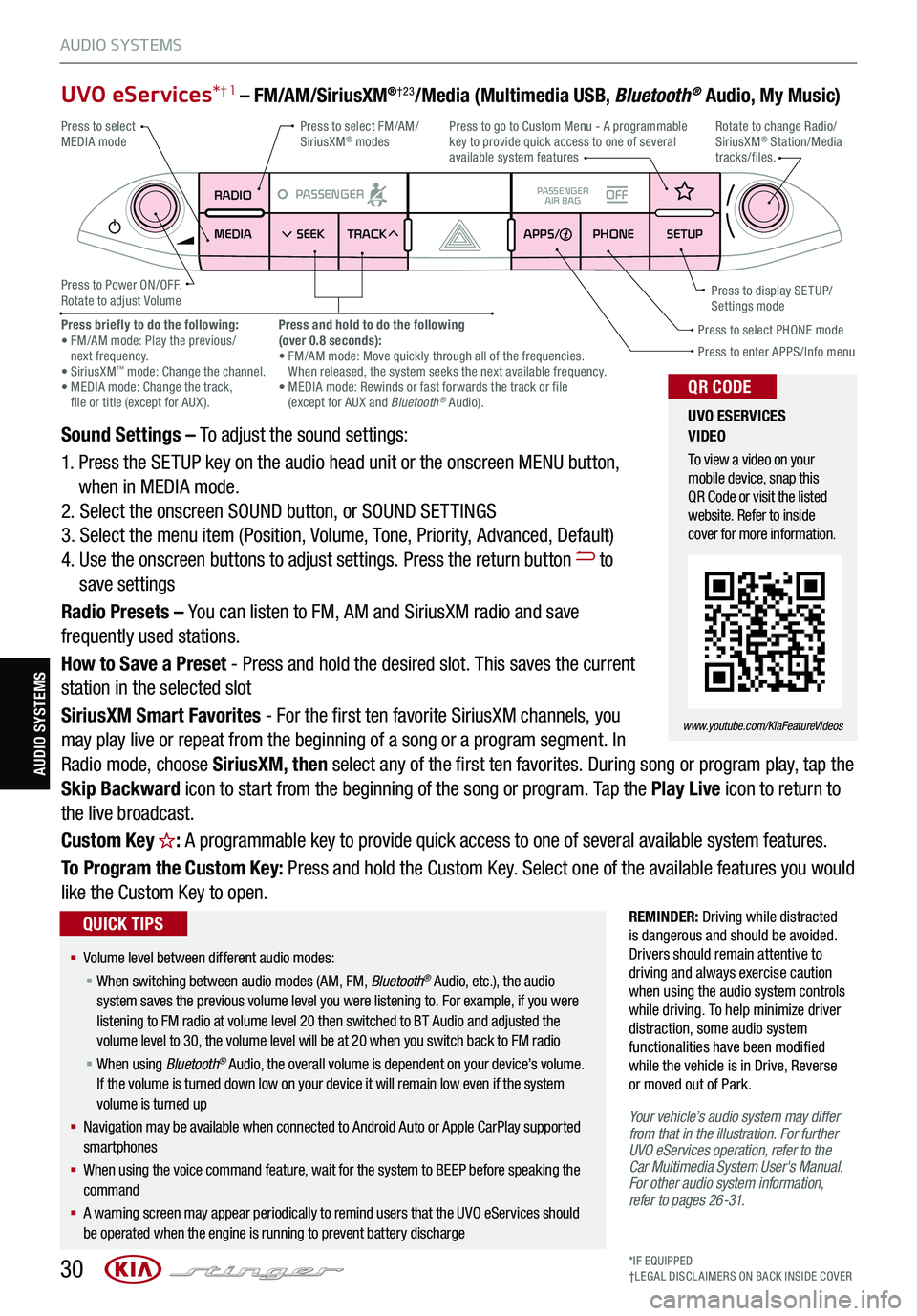
30*IF EQUIPPED†LEG AL DISCL AIMERS ON BACK INSIDE COVER
AUDIO SYSTEMS
AUDIO SYSTEMS
UVO eServices*† 1 – FM/AM/SiriusXM®†23/Media (Multimedia USB, Bluetooth® Audio, My Music)
Sound Settings – To adjust the sound settings:
1. Press the SETUP key on the audio head unit or the onscreen MENU button,
when in MEDIA mode.
2. Select the onscreen SOUND button, or SOUND SET TINGS
3. Select the menu item (Position, Volume, Tone, Priority, Advanced, Default)
4. Use the onscreen buttons to adjust settings. Press the return button to
save settings
Radio Presets – You can listen to FM, AM and SiriusXM radio and save
frequently used stations.
How to Save a Preset - Press and hold the desired slot. This saves the current
station in the selected slot
SiriusXM Smart Favorites - For the first ten favorite SiriusXM channels, you
may play live or repeat from the beginning of a song or a program segment. In
Radio mode, choose SiriusXM, then select any of the first ten favorites. During song or program play, tap the
Skip Backward icon to start from the beginning of the song or program. Tap the Play Live icon to return to
the live broadcast.
Custom Key H: A programmable key to provide quick access to one of several available system features.
To Program the Custom Key: Press and hold the Custom Key. Select one of the available features you would
like the Custom Key to open.
REMINDER: Driving while distracted is dangerous and should be avoided. Drivers should remain attentive to driving and always exercise caution when using the audio system controls while driving. To help minimize driver distraction, some audio system functionalities have been modified while the vehicle is in Drive, Reverse or moved out of Park.
Your vehicle’s audio system may differ from that in the illustration. For further UVO eServices operation, refer to the Car Multimedia System User's Manual. For other audio system information, refer to pages 26-31.
RADIO
MEDIA SEEK
PASSENGERPASSENGER
AIR BAGOFF
TRACK APPS/
PHONE SETUP
Press to select FM/AM/ SiriusXM® modes
Press to Power ON/OFF.Rotate to adjust Volume
Press to go to Custom Menu - A programmable key to provide quick access to one of several available system features
Press to enter APPS/Info menuPress to select PHONE modePress briefly to do the following: • FM/AM mode: Play the previous/ next frequency.• SiriusXM™ mode: Change the channel. • MEDIA mode: Change the track, file or title (except for AUX ).
Press and hold to do the following(over 0.8 seconds):• FM/AM mode: Move quickly through all of the frequencies. When released, the system seeks the next available frequency.• MEDIA mode: Rewinds or fast forwards the track or file (except for AUX and Bluetooth® Audio).
Press to display SE TUP/Settings mode
Press to select MEDIA modeRotate to change Radio/SiriusXM® Station/Media tracks/files.
UVO ESERVICES VIDEO
To view a video on your mobile device, snap this QR Code or visit the listed website. Refer to inside cover for more information.
www.youtube.com/KiaFeatureVideos
QR CODE
§ Volume level between different audio modes:
§ When switching between audio modes (AM, FM, Bluetooth® Audio, etc.), the audio system saves the previous volume level you were listening to. For example, if you were listening to FM radio at volume level 20 then switched to BT Audio and adjusted the volume level to 30, the volume level will be at 20 when you switch back to FM radio
§ When using Bluetooth® Audio, the overall volume is dependent on your device’s volume. If the volume is turned down low on your device it will remain low even if the system volume is turned up
§ Navigation may be available when connected to Android Auto or Apple CarPlay supported smartphones
§ When using the voice command feature, wait for the system to BEEP before speaking the command
§ A warning screen may appear periodically to remind users that the UVO eServices should be operated when the engine is running to prevent battery discharge
QUICK TIPS
Page 33 of 62
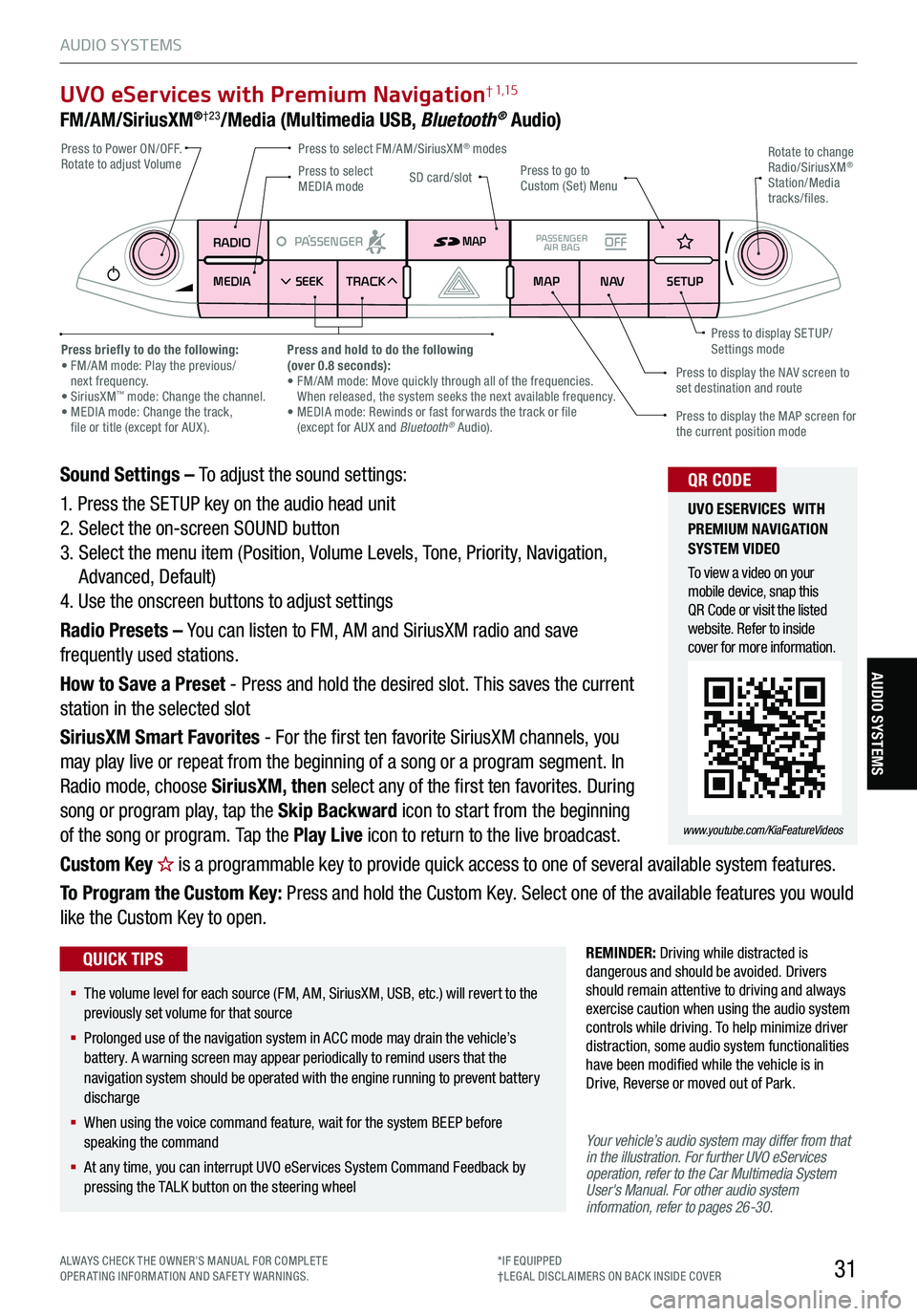
31
UVO eServices with Premium Navigation† 1,15
FM/AM/SiriusXM®†23/Media (Multimedia USB, Bluetooth® Audio)
Your vehicle’s audio system may differ from that in the illustration. For further UVO eServices operation, refer to the Car Multimedia System User's Manual. For other audio system information, refer to pages 26-30.
Sound Settings – To adjust the sound settings:
1. Press the SETUP key on the audio head unit
2. Select the on-screen SOUND button
3. Select the menu item (Position, Volume Levels, Tone, Priority, Navigation,
Advanced, Default)
4. Use the onscreen buttons to adjust settings
Radio Presets – You can listen to FM, AM and SiriusXM radio and save
frequently used stations.
How to Save a Preset - Press and hold the desired slot. This saves the current
station in the selected slot
SiriusXM Smart Favorites - For the first ten favorite SiriusXM channels, you
may play live or repeat from the beginning of a song or a program segment. In
Radio mode, choose SiriusXM, then select any of the first ten favorites. During
song or program play, tap the Skip Backward icon to start from the beginning
of the song or program. Tap the Play Live icon to return to the live broadcast.
Custom Key H is a programmable key to provide quick access to one of several available system features.
To Program the Custom Key: Press and hold the Custom Key. Select one of the available features you would
like the Custom Key to open.
RADIO
MEDIA SEEK
PASSENGERPASSENGER
AIR BAGOFF
TRACK MAP
N AVSETUP
MAP
SD card/slot
REMINDER: Driving while distracted is dangerous and should be avoided. Drivers should remain attentive to driving and always exercise caution when using the audio system controls while driving. To help minimize driver distraction, some audio system functionalities have been modified while the vehicle is in Drive, Reverse or moved out of Park.
Press to select FM/AM/SiriusXM® modes Press to Power ON/OFF. Rotate to adjust VolumePress to go to Custom (Set) Menu
Press to display the MAP screen for the current position mode
Press to display the NAV screen to set destination and route
Press briefly to do the following: • FM/AM mode: Play the previous/ next frequency.• SiriusXM™ mode: Change the channel. • MEDIA mode: Change the track, file or title (except for AUX ).
Press and hold to do the following(over 0.8 seconds):• FM/AM mode: Move quickly through all of the frequencies. When released, the system seeks the next available frequency.• MEDIA mode: Rewinds or fast forwards the track or file (except for AUX and Bluetooth® Audio).
Press to display SE TUP/Settings mode
Press to select MEDIA mode
Rotate to change Radio/SiriusXM® Station/Media tracks/files.
UVO ESERVICES WITH PREMIUM N AVIG ATION SYSTEM VIDEO
To view a video on your mobile device, snap this QR Code or visit the listed website. Refer to inside cover for more information.
www.youtube.com/KiaFeatureVideos
QR CODE
§ The volume level for each source (FM, AM, SiriusXM, USB, etc.) will revert to the previously set volume for that source
§
Prolonged use of the navigation system in ACC mode may drain the vehicle’s battery. A warning screen may appear periodically to remind users that the navigation system should be operated with the engine running to prevent battery discharge
§
When using the voice command feature, wait for the system BEEP before speaking the command
§
At any time, you can interrupt UVO eServices System Command Feedback by pressing the TALK button on the steering wheel
QUICK TIPS
ALWAYS CHECK THE OWNER’S MANUAL FOR COMPLE TE OPERATING INFORMATION AND SAFETY WARNINGS.*IF EQUIPPED†LEG AL DISCL AIMERS ON BACK INSIDE COVER
AUDIO SYSTEMS
AUDIO SYSTEMS
Page 55 of 62
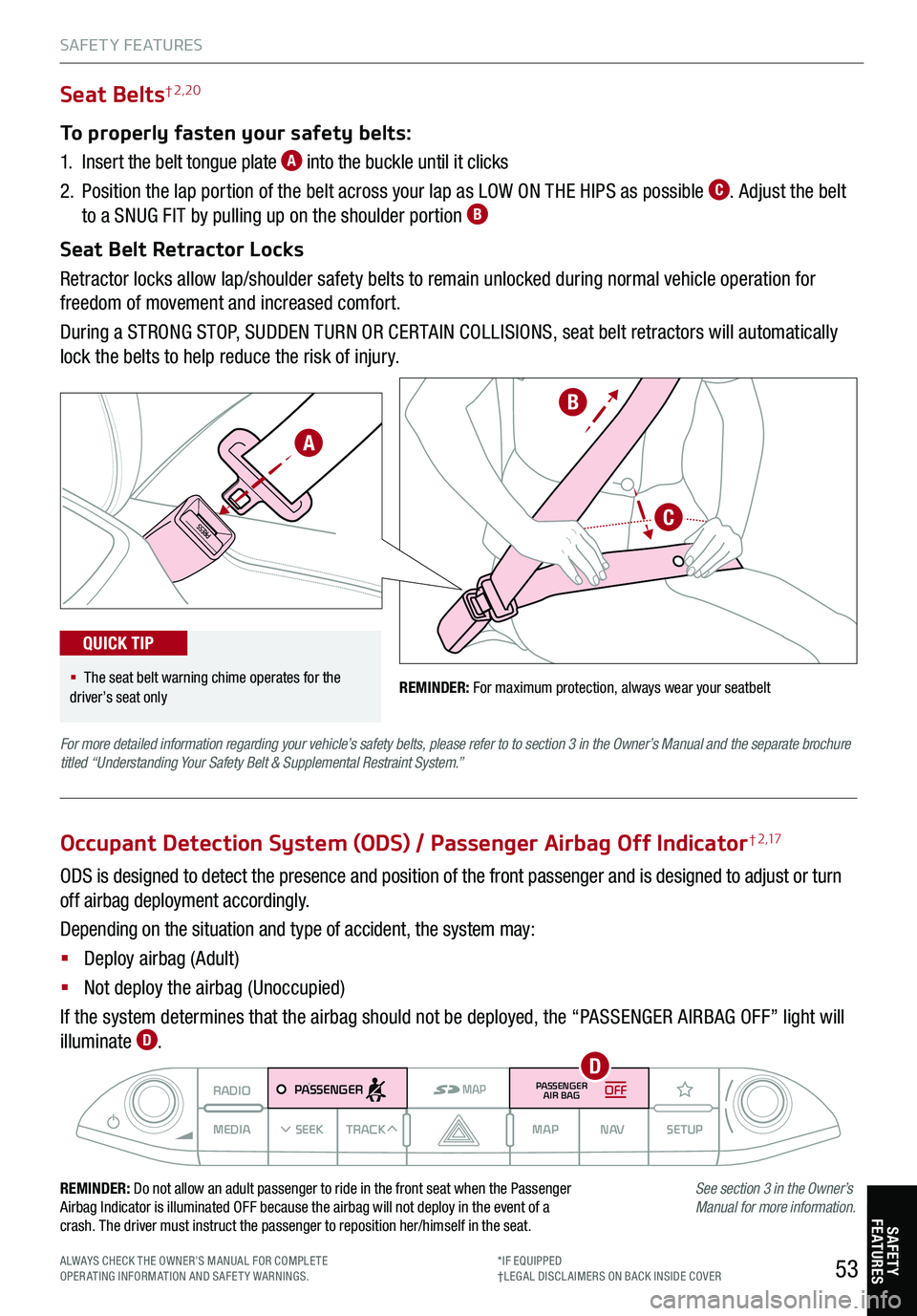
53
REMINDER: For maximum protection, always wear your seatbelt
A
B
C
Seat Belts† 2,20
To properly fasten your safety belts:
1.
Insert the belt tongue plate A into the buckle until it clicks
2.
Position the lap portion of the belt across your lap as LOW ON THE HIPS as possible C. Adjust the belt
to a SNUG FIT by pulling up on the shoulder portion B
Seat Belt Retractor Locks
Retractor locks allow lap/shoulder safety belts to remain unlocked during normal vehicle operation for
freedom of movement and increased comfort.
During a STRONG STOP, SUDDEN TURN OR CERTAIN COLLISIONS, seat belt retractors will automatically
lock the belts to help reduce the risk of injury.
For more detailed information regarding your vehicle’s safety belts, please refer to to section 3 in the Owner’s Manual and the separate brochure titled “Understanding Your Safety Belt & Supplemental Restraint System.”
See section 3 in the Owner’s Manual for more information.
RADIO
MEDIA SEEKTRACK MAP
N AVSETUPMAPPASSENGERPASSENGER
AIR BAGOFF
REMINDER: Do not allow an adult passenger to ride in the front seat when the Passenger Airbag Indicator is illuminated OFF because the airbag will not deploy in the event of a crash. The driver must instruct the passenger to reposition her/himself in the seat.
Occupant Detection System (ODS) / Passenger Airbag Off Indicator† 2 ,17
ODS is designed to detect the presence and position of the front passenger and is designed to adjust or turn
off airbag deployment accordingly.
Depending on the situation and type of accident, the system may:
§ Deploy airbag (Adult)
§ Not deploy the airbag (Unoccupied)
If the system determines that the airbag should not be deployed, the “PASSENGER AIRBAG OFF” light will
illuminate D.
§ The seat belt warning chime operates for the driver’s seat only
QUICK TIP
SAFETY FEATURES
SAFETYFE AT URE S
ALWAYS CHECK THE OWNER’S MANUAL FOR COMPLE TE OPERATING INFORMATION AND SAFETY WARNINGS.*IF EQUIPPED†LEG AL DISCL AIMERS ON BACK INSIDE COVER
D
Page 59 of 62
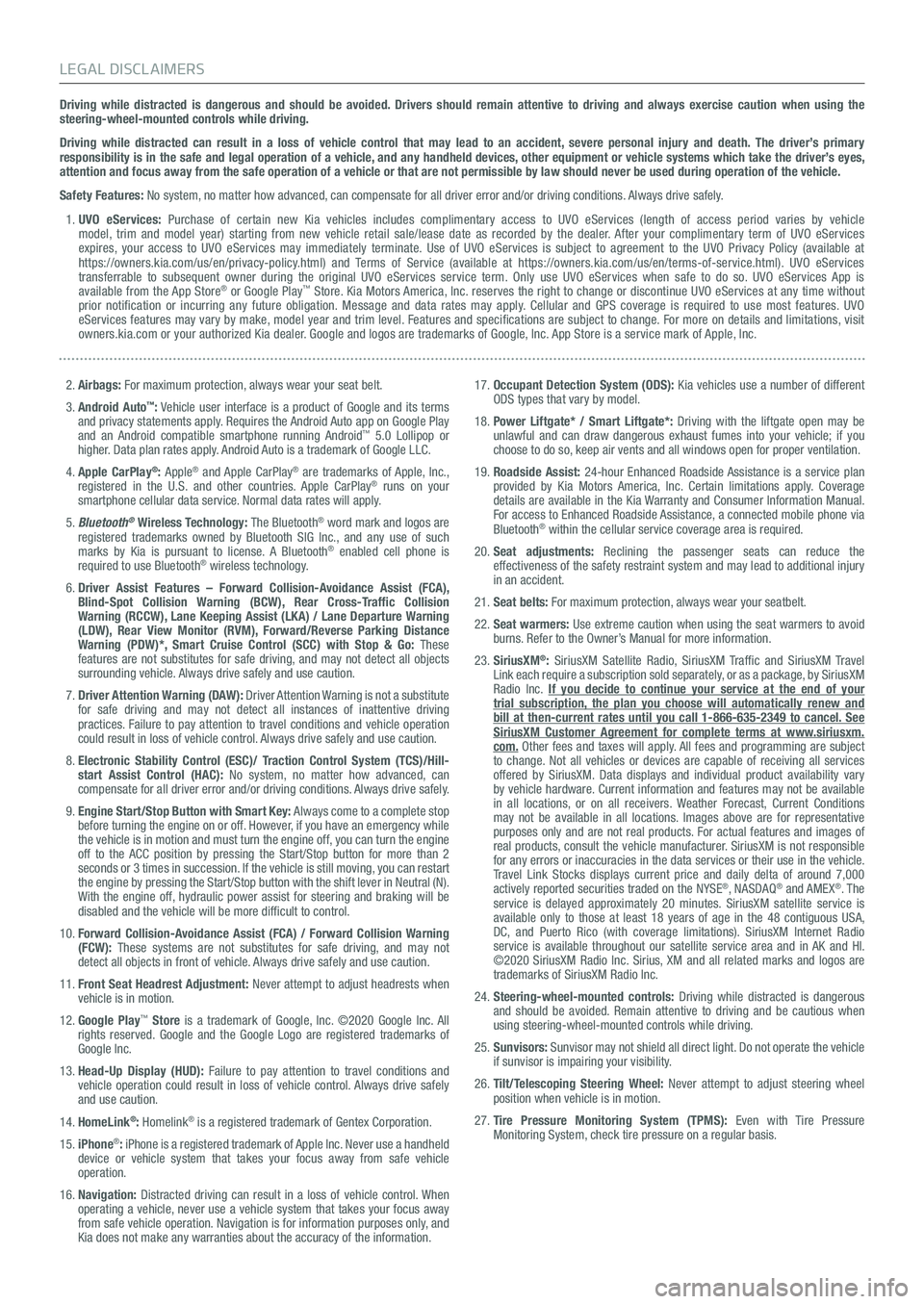
Driving while distracted is dangerous and should be avoided. Drivers should remain attentive to driving and always exercise caution when using the steering-wheel-mounted controls while driving.
Driving while distracted can result in a loss of vehicle control that may lead to an accident, severe personal injury and death. The driver’s primary responsibility is in the safe and legal operation of a vehicle, and any handheld devices, other equipment or vehicle systems which take the driver’s eyes, attention and focus away from the safe operation of a vehicle or that are not permissible by law should never be used during operation of the vehicle.
Safety Features: No system, no matter how advanced, can compensate for all driver error and/or driving conditions. Always drive safely.
1. UVO eServices: Purchase of certain new Kia vehicles includes complimentary access to UVO eServices (length of access period varies by vehicle model, trim and model year) starting from new vehicle retail sale/lease date as recorded by the dealer. After your complimentary term of UVO eServices expires, your access to UVO eServices may immediately terminate. Use of UVO eServices is subject to agreement to the UVO Privacy Policy (available at https://owners.kia.com/us/en/privacy-policy.html) and Terms of Service (available at https://owners.kia.com/us/en/terms-of-service.html). UVO eServices transferrable to subsequent owner during the original UVO eServices service term. Only use UVO eServices when safe to do so. UVO eServices App is available from the App Store® or Google Play™ Store. Kia Motors America, Inc. reserves the right to change or discontinue UVO eServices at any time without prior notification or incurring any future obligation. Message and data rates may apply. Cellular and GPS coverage is required to use most features. UVO eServices features may vary by make, model year and trim level. Features and specifications are subject to change. For more on details and limitations, visit owners.kia.com or your authorized Kia dealer. Google and logos are trademarks of Google, Inc. App Store is a service mark of Apple, Inc.
2. Airbags: For maximum protection, always wear your seat belt.
3. Android Auto™: Vehicle user interface is a product of Google and its terms and privacy statements apply. Requires the Android Auto app on Google Play and an Android compatible smartphone running Android™ 5.0 Lollipop or higher. Data plan rates apply. Android Auto is a trademark of Google LLC.
4. Apple CarPlay®: Apple® and Apple CarPlay® are trademarks of Apple, Inc., registered in the U.S. and other countries. Apple CarPlay® runs on your smartphone cellular data service. Normal data rates will apply.
5. Bluetooth® Wireless Technology: The Bluetooth® word mark and logos are registered trademarks owned by Bluetooth SIG Inc., and any use of such marks by Kia is pursuant to license. A Bluetooth® enabled cell phone is required to use Bluetooth® wireless technology.
6. Driver Assist Features – Forward Collision-Avoidance Assist (FCA), Blind-Spot Collision Warning (BCW), Rear Cross-Traffic Collision Warning (RCCW), Lane Keeping Assist (LKA) / Lane Departure Warning (LDW), Rear View Monitor (RVM), Forward/Reverse Parking Distance Warning (PDW)*, Smart Cruise Control (SCC) with Stop & Go: These features are not substitutes for safe driving, and may not detect all objects surrounding vehicle. Always drive safely and use caution.
7. Driver Attention Warning (DAW): Driver Attention Warning is not a substitute for safe driving and may not detect all instances of inattentive driving practices. Failure to pay attention to travel conditions and vehicle operation could result in loss of vehicle control. Always drive safely and use caution.
8. Electronic Stability Control (ESC)/ Traction Control System (TCS)/Hill-start Assist Control (HAC): No system, no matter how advanced, can compensate for all driver error and/or driving conditions. Always drive safely.
9. Engine Start/Stop Button with Smart Key: Always come to a complete stop before turning the engine on or off. However, if you have an emergency while the vehicle is in motion and must turn the engine off, you can turn the engine off to the ACC position by pressing the Start/Stop button for more than 2 seconds or 3 times in succession. If the vehicle is still moving, you can restart the engine by pressing the Start/Stop button with the shift lever in Neu\
tral (N). With the engine off, hydraulic power assist for steering and braking will be disabled and the vehicle will be more difficult to control.
10. Forward Collision-Avoidance Assist (FCA) / Forward Collision Warning (FCW): These systems are not substitutes for safe driving, and may not detect all objects in front of vehicle. Always drive safely and use caution.
11. Front Seat Headrest Adjustment: Never attempt to adjust headrests when vehicle is in motion.
12. Google Play™ Store is a trademark of Google, Inc. ©2020 Google Inc. All rights reserved. Google and the Google Logo are registered trademarks of Google Inc.
13. Head-Up Display (HUD): Failure to pay attention to travel conditions and vehicle operation could result in loss of vehicle control. Always drive safely and use caution.
14. HomeLink®: Homelink® is a registered trademark of Gentex Corporation.
15. iPhone®: iPhone is a registered trademark of Apple Inc. Never use a handheld device or vehicle system that takes your focus away from safe vehicle operation.
16. Navigation: Distracted driving can result in a loss of vehicle control. When operating a vehicle, never use a vehicle system that takes your focus away from safe vehicle operation. Navigation is for information purposes only, and Kia does not make any warranties about the accuracy of the information.
17. Occupant Detection System (ODS): Kia vehicles use a number of different ODS types that vary by model.
18. Power Liftgate* / Smart Liftgate*: Driving with the liftgate open may be unlawful and can draw dangerous exhaust fumes into your vehicle; if you choose to do so, keep air vents and all windows open for proper ventilation.
19. Roadside Assist: 24-hour Enhanced Roadside Assistance is a service plan provided by Kia Motors America, Inc. Certain limitations apply. Coverage details are available in the Kia Warranty and Consumer Information Manual. For access to Enhanced Roadside Assistance, a connected mobile phone via Bluetooth® within the cellular service coverage area is required.
20. Seat adjustments: Reclining the passenger seats can reduce the effectiveness of the safety restraint system and may lead to additional injury in an accident.
21. Seat belts: For maximum protection, always wear your seatbelt.
22. Seat warmers: Use extreme caution when using the seat warmers to avoid burns. Refer to the Owner’s Manual for more information.
23. SiriusXM®: SiriusXM Satellite Radio, SiriusXM Traffic and SiriusXM Travel Link each require a subscription sold separately, or as a package, by SiriusXM Radio Inc. If you decide to continue your service at the end of your trial subscription, the plan you choose will automatically renew and bill at then-current rates until you call 1-866-635-2349 to cancel. See SiriusXM Customer Agreement for complete terms at www.siriusxm.com. Other fees and taxes will apply. All fees and programming are subject to change. Not all vehicles or devices are capable of receiving all services offered by SiriusXM. Data displays and individual product availability vary by vehicle hardware. Current information and features may not be available in all locations, or on all receivers. Weather Forecast, Current Conditions may not be available in all locations. Images above are for representative purposes only and are not real products. For actual features and images of real products, consult the vehicle manufacturer. SiriusXM is not responsible for any errors or inaccuracies in the data services or their use in the vehicle. Travel Link Stocks displays current price and daily delta of around 7,000 actively reported securities traded on the NYSE®, NASDAQ® and AMEX®. The service is delayed approximately 20 minutes. SiriusXM satellite service is available only to those at least 18 years of age in the 48 contiguous USA, DC, and Puerto Rico (with coverage limitations). SiriusXM Internet Radio service is available throughout our satellite service area and in AK and HI. ©2020 SiriusXM Radio Inc. Sirius, XM and all related marks and logos are trademarks of SiriusXM Radio Inc.
24. Steering-wheel-mounted controls: Driving while distracted is dangerous and should be avoided. Remain attentive to driving and be cautious when using steering-wheel-mounted controls while driving.
25. Sunvisors: Sunvisor may not shield all direct light. Do not operate the vehicle if sunvisor is impairing your visibility.
26. Tilt/Telescoping Steering Wheel: Never attempt to adjust steering wheel position when vehicle is in motion.
27. Tire Pressure Monitoring System (TPMS): Even with Tire Pressure Monitoring System, check tire pressure on a regular basis.
LEGAL DISCLAIMERS
Page 61 of 62
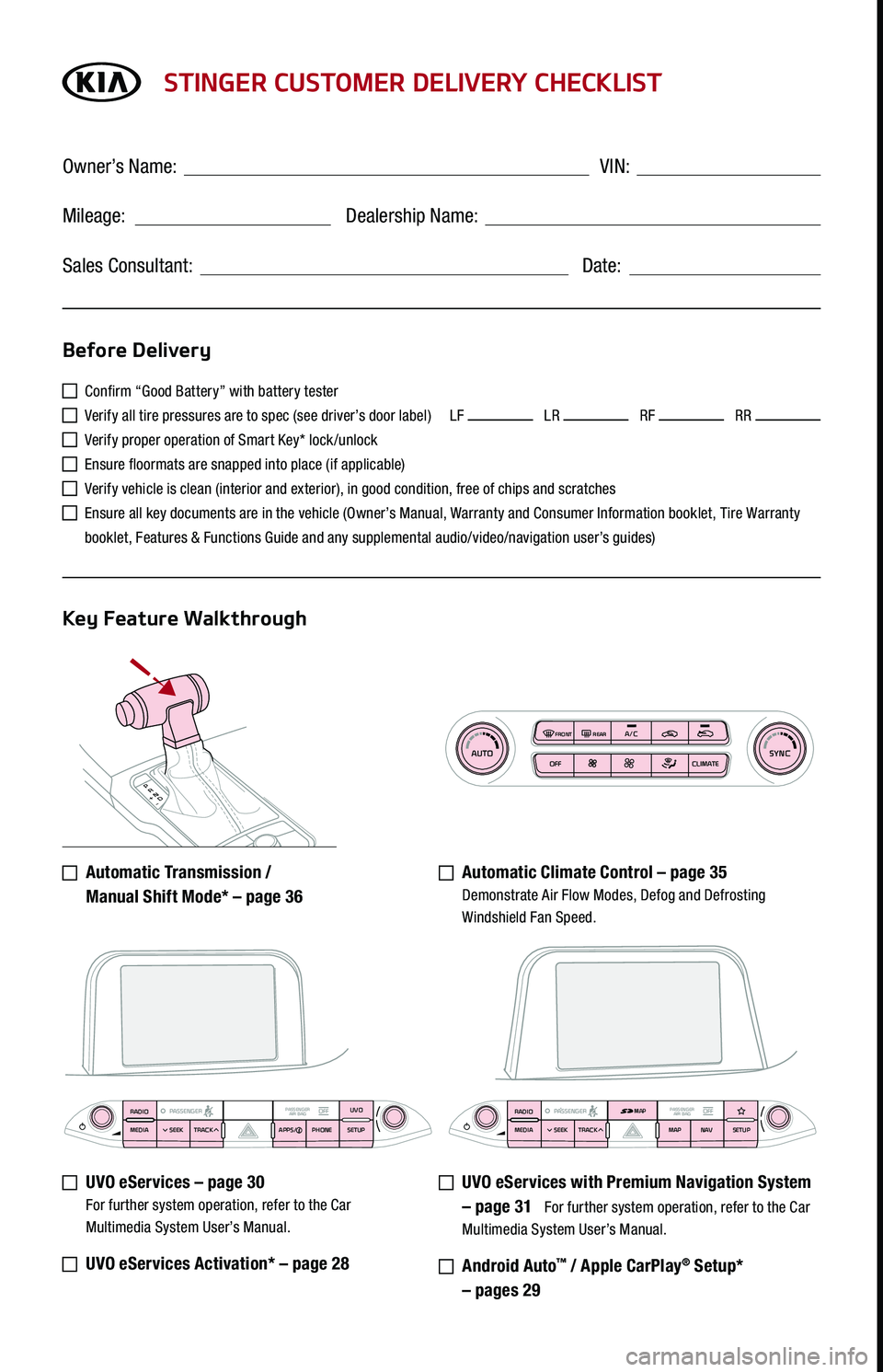
P
R
N D
+
-
AUTOSYNCOFF CLIMATE
A/C
REAR
FRONT
STINGER CUSTOMER DELIVERY CHECKLIST
Confirm “Good Battery” with battery tester
Verify all tire pressures are to spec (see driver’s door label) LF LR RF RR
Verify proper operation of Smart Key* lock /unlock
Ensure floormats are snapped into place (if applicable)
Verify vehicle is clean (interior and exterior), in good condition, free of chips and scratches
Ensure all key documents are in the vehicle (Owner’s Manual, Warranty and Consumer Information booklet, Tire Warranty
booklet, Features & Functions Guide and any supplemental audio/video/navigation user’s guides)
Automatic Transmission /
Manual Shift Mode* – page 36
Automatic Climate Control – page 35 Demonstrate Air Flow Modes, Defog and Defrosting Windshield Fan Speed.
UVO eServices – page 30 For further system operation, refer to the Car Multimedia System User’s Manual.
UVO eServices Activation* – page 28
UVO eServices with Premium Navigation System
– page 31 For further system operation, refer to the Car Multimedia System User’s Manual.
Android Auto™ / Apple CarPlay® Setup*
– pages 29
Before Delivery
Key Feature Walkthrough
Owner’s Name: ____________________________________ VIN:
Mileage: __________________ Dealership Name: ______________________
Sales Consultant: _________________________________ Date: __________
RADIO
MEDIA SEEK
PASSENGERPASSENGER
AIR BAGOFFTRACK APPS/
PHONE SETUPUVORADIO
MEDIA SEEK
PASSENGERPASSENGER
AIR BAGOFFTRACK MAP
N AVSETUPMAP