window KIA STINGER 2022 Quick Start Guide Base Audio
[x] Cancel search | Manufacturer: KIA, Model Year: 2022, Model line: STINGER, Model: KIA STINGER 2022Pages: 148, PDF Size: 4.05 MB
Page 68 of 148
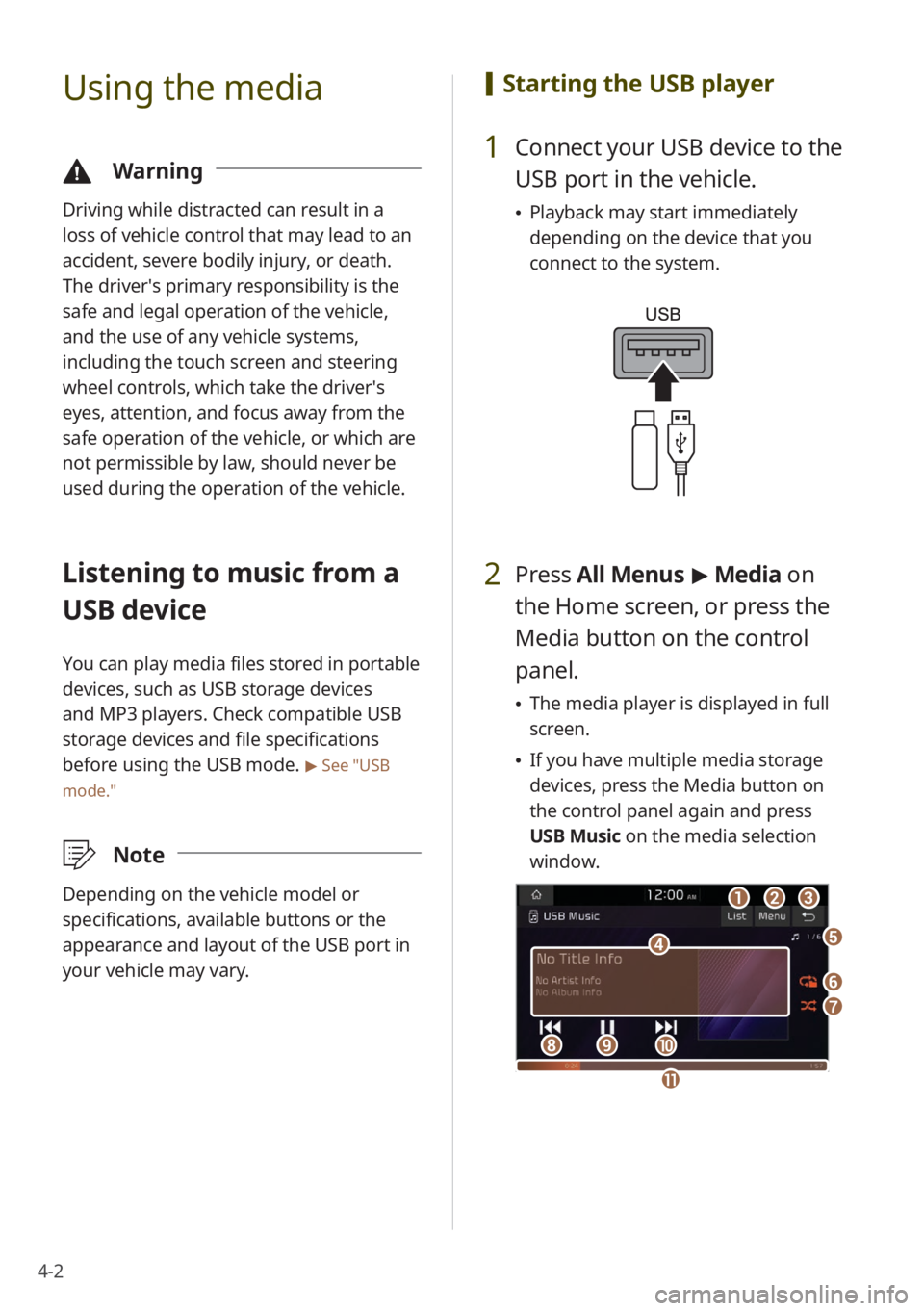
4-2
Using the media
\334Warning
Driving while distracted can result in a
loss of vehicle control that may lead to an
accident, severe bodily injury, or death.
The driver′s primary responsibility is the
safe and legal operation of the vehicle,
and the use of any vehicle systems,
including the touch screen and steering
wheel controls, which take the driver′s
eyes, attention, and focus away from the
safe operation of the vehicle, or which are
not permissible by law, should never be
used during the operation of the vehicle.
Listening to music from a
USB device
You can play media files stored in portable
devices, such as USB storage devices
and MP3 players. Check compatible USB
storage devices and file specifications
before using the USB mode.
> See ″USB
mode.″
\333 Note
Depending on the vehicle model or
specifications, available buttons or the
appearance and layout of the USB port in
your vehicle may vary.
[Starting the USB player
1 Connect your USB device to the
USB port in the vehicle.
\225Playback may start immediately
depending on the device that you
connect to the system.
2 Press All Menus > Media on
the Home screen, or press the
Media button on the control
panel.
\225 The media player is displayed in full
screen.
\225If you have multiple media storage
devices, press the Media button on
the control panel again and press
USB Music on the media selection
window.
aa
dd
bbcc
ff
gg
hhiijj
ee
kk
Page 72 of 148
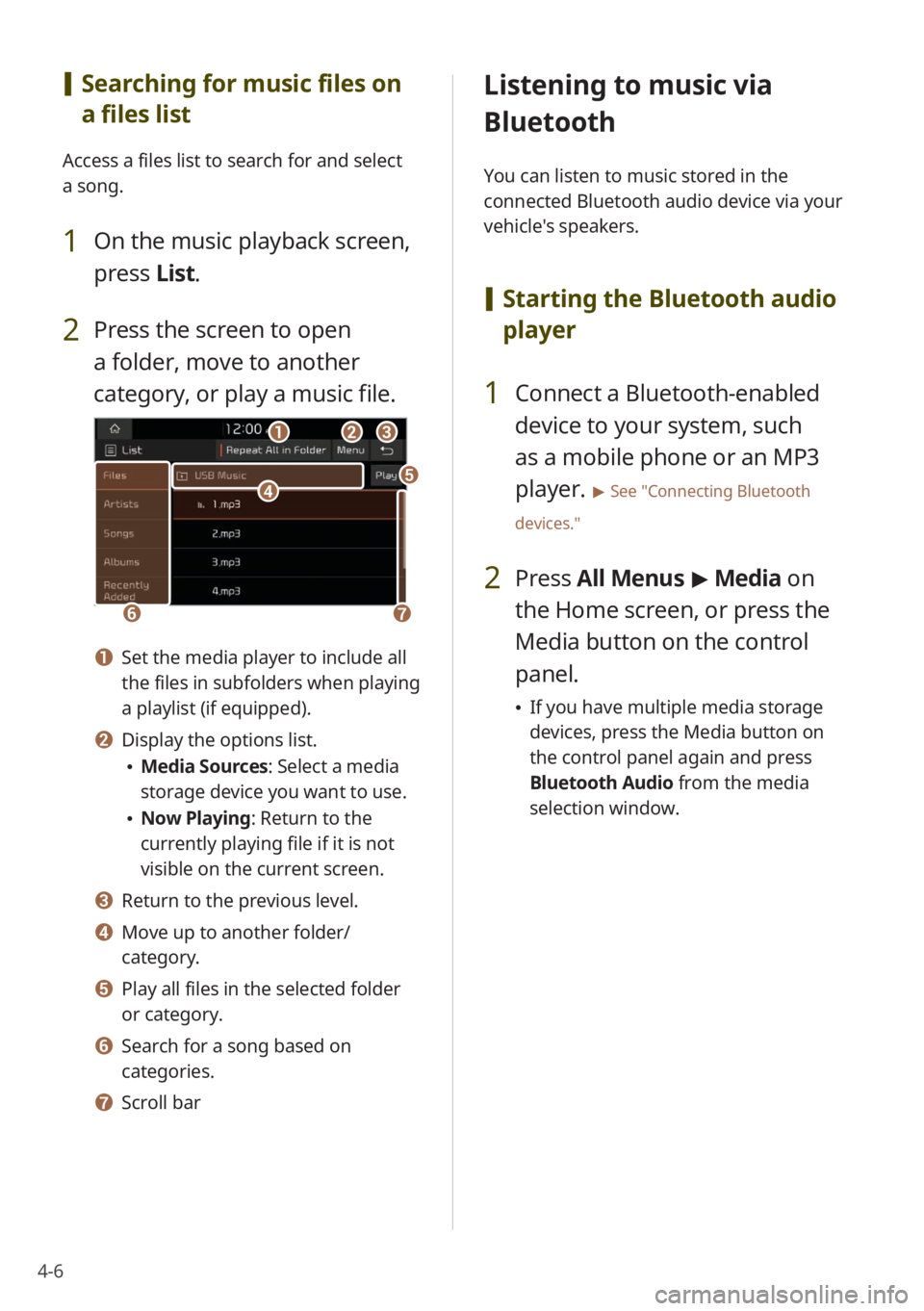
4-6
[Searching for music files on
a files list
Access a files list to search for and select
a song.
1 On the music playback screen,
press List.
2 Press the screen to open
a folder, move to another
category, or play a music file.
ccbbaa
ffgg
ddee
a a Set the media player to include all
the files in subfolders when playing
a playlist (if equipped).
b b Display the options list.
\225Media Sources: Select a media
storage device you want to use.
\225Now Playing: Return to the
currently playing file if it is not
visible on the current screen.
c c Return to the previous level.
d d Move up to another folder/
category.
e e Play all files in the selected folder
or category.
f f Search for a song based on
categories.
g g Scroll bar
Listening to music via
Bluetooth
You can listen to music stored in the
connected Bluetooth audio device via your
vehicle's speakers.
[ Starting the Bluetooth audio
player
1 Connect a Bluetooth-enabled
device to your system, such
as a mobile phone or an MP3
player.
> See ″Connecting Bluetooth
devices.″
2 Press All Menus > Media on
the Home screen, or press the
Media button on the control
panel.
\225 If you have multiple media storage
devices, press the Media button on
the control panel again and press
Bluetooth Audio from the media
selection window.
Page 77 of 148
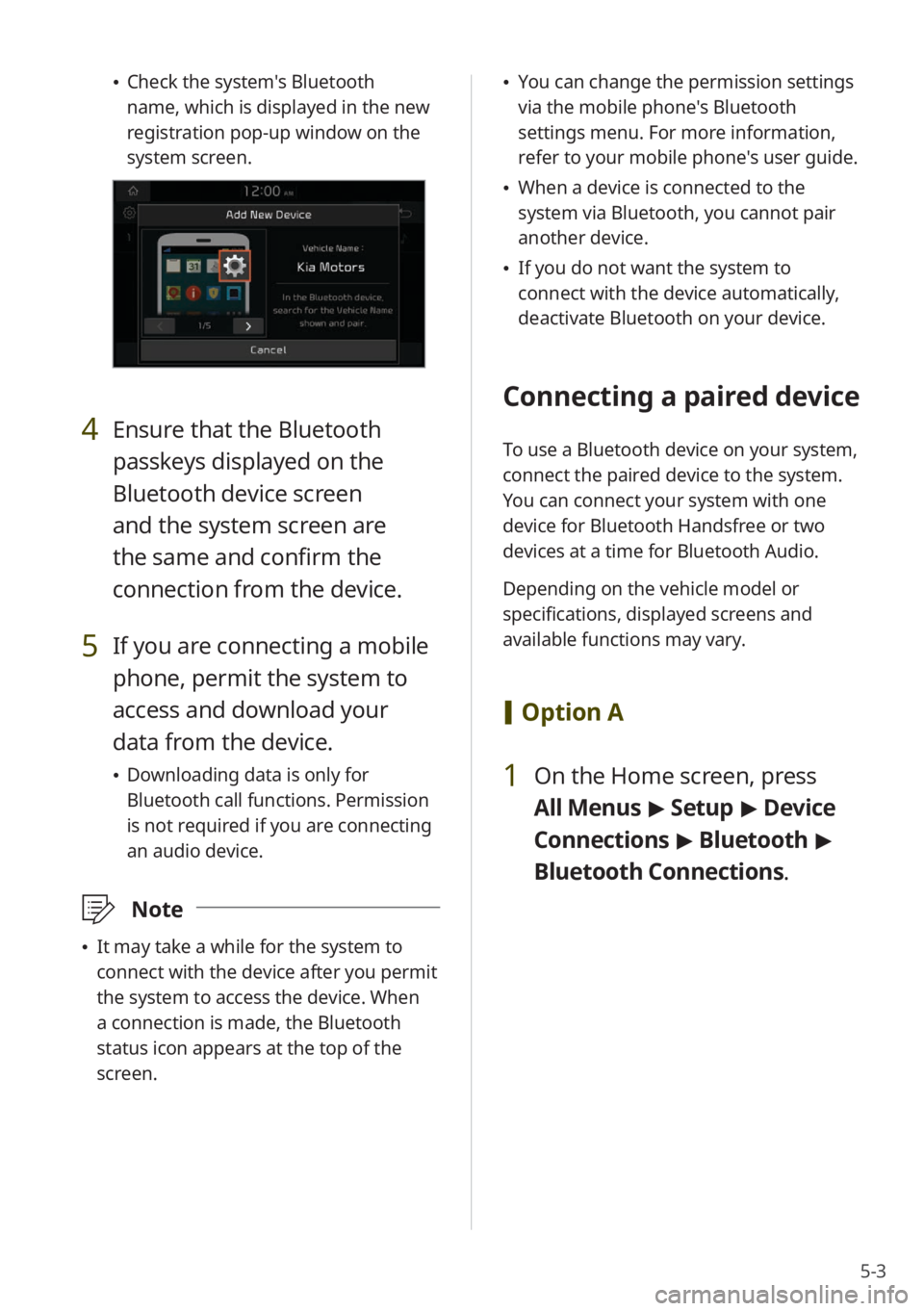
5-3
\225Check the system's Bluetooth
name, which is displayed in the new
registration pop-up window on the
system screen.
4 Ensure that the Bluetooth
passkeys displayed on the
Bluetooth device screen
and the system screen are
the same and confirm the
connection from the device.
5 If you are connecting a mobile
phone, permit the system to
access and download your
data from the device.
\225Downloading data is only for
Bluetooth call functions. Permission
is not required if you are connecting
an audio device.
\333 Note
\225It may take a while for the system to
connect with the device after you permit
the system to access the device. When
a connection is made, the Bluetooth
status icon appears at the top of the
screen.
\225You can change the permission settings
via the mobile phone's Bluetooth
settings menu. For more information,
refer to your mobile phone's user guide.
\225When a device is connected to the
system via Bluetooth, you cannot pair
another device.
\225If you do not want the system to
connect with the device automatically,
deactivate Bluetooth on your device.
Connecting a paired device
To use a Bluetooth device on your system,
connect the paired device to the system.
You can connect your system with one
device for Bluetooth Handsfree or two
devices at a time for Bluetooth Audio.
Depending on the vehicle model or
specifications, displayed screens and
available functions may vary.
[Option A
1 On the Home screen, press
All Menus > Setup > Device
Connections > Bluetooth >
Bluetooth Connections .
Page 78 of 148
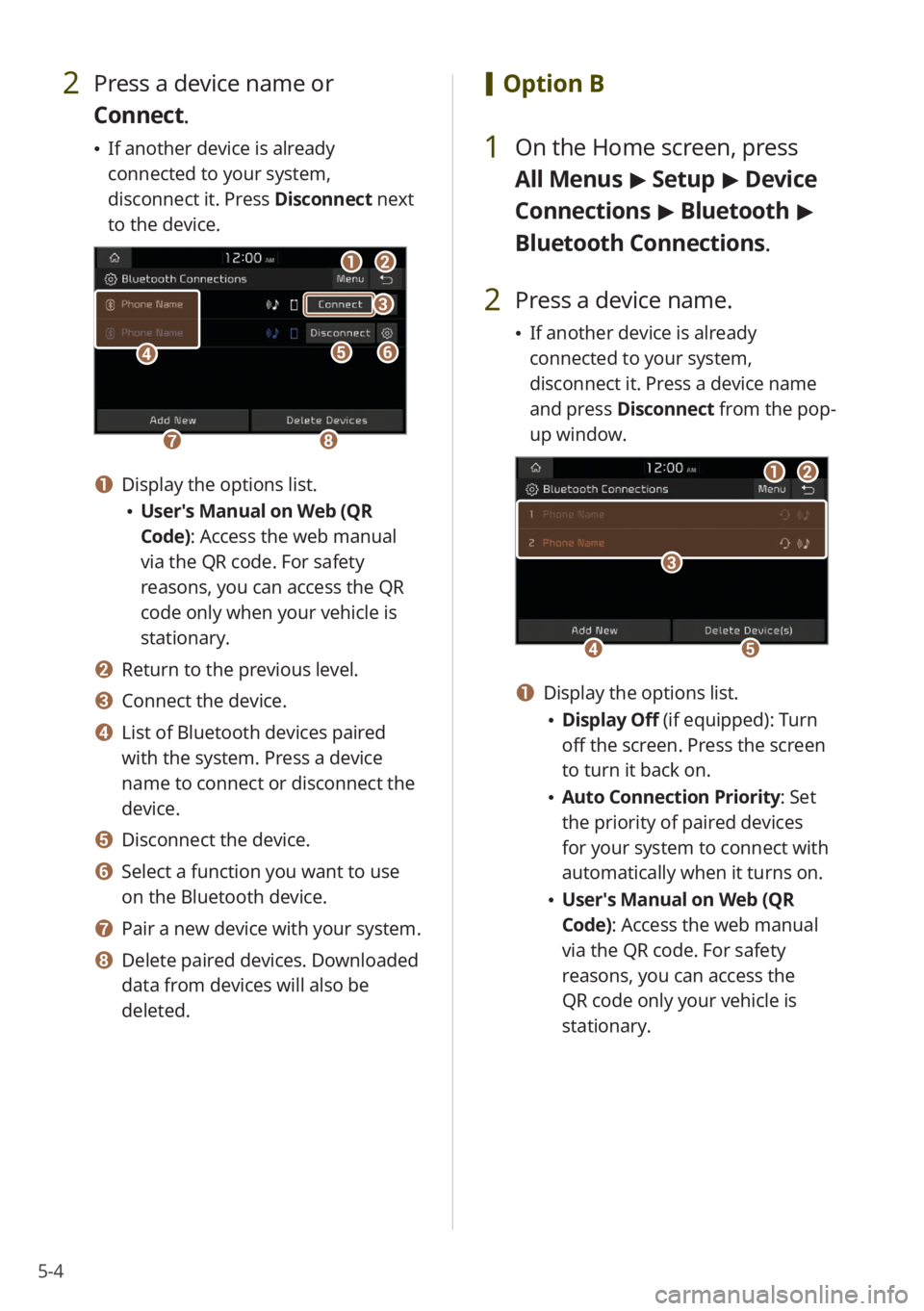
5-4
2 Press a device name or
Connect.
\225If another device is already
connected to your system,
disconnect it. Press Disconnect next
to the device.
aa
gghh
eeff
bb
cc
dd
a a Display the options list.
\225 User′s Manual on Web (QR
Code): Access the web manual
via the QR code. For safety
reasons, you can access the QR
code only when your vehicle is
stationary.
b b Return to the previous level.
c c Connect the device.
d d List of Bluetooth devices paired
with the system. Press a device
name to connect or disconnect the
device.
e e Disconnect the device.
f f Select a function you want to use
on the Bluetooth device.
g g Pair a new device with your system.
h h Delete paired devices. Downloaded
data from devices will also be
deleted.
[ Option B
1 On the Home screen, press
All Menus > Setup > Device
Connections > Bluetooth >
Bluetooth Connections .
2 Press a device name.
\225If another device is already
connected to your system,
disconnect it. Press a device name
and press Disconnect from the pop-
up window.
aa
ddee
bb
cc
a a Display the options list.
\225 Display Off (if equipped): Turn
off the screen. Press the screen
to turn it back on.
\225Auto Connection Priority : Set
the priority of paired devices
for your system to connect with
automatically when it turns on.
\225 User′s Manual on Web (QR
Code): Access the web manual
via the QR code. For safety
reasons, you can access the
QR code only your vehicle is
stationary.
Page 81 of 148
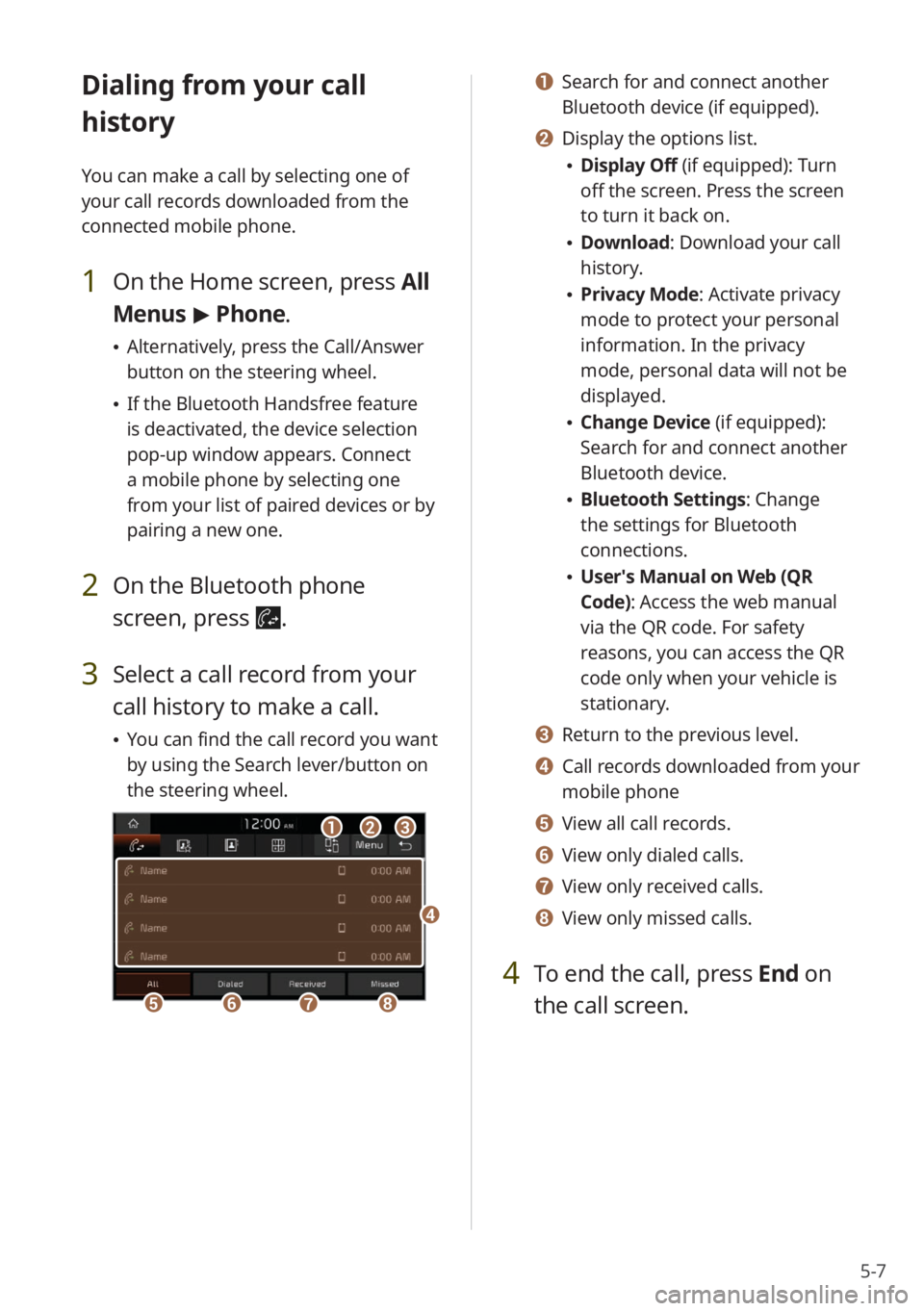
5-7
Dialing from your call
history
You can make a call by selecting one of
your call records downloaded from the
connected mobile phone.
1 On the Home screen, press All
Menus > Phone.
\225 Alternatively, press the Call/Answer
button on the steering wheel.
\225If the Bluetooth Handsfree feature
is deactivated, the device selection
pop-up window appears. Connect
a mobile phone by selecting one
from your list of paired devices or by
pairing a new one.
2 On the Bluetooth phone
screen, press
.
3 Select a call record from your
call history to make a call.
\225You can find the call record you want
by using the Search lever/button on
the steering wheel.
bbaacc
eeffgghh
dd
a a Search for and connect another
Bluetooth device (if equipped).
b b Display the options list.
\225Display Off (if equipped): Turn
off the screen. Press the screen
to turn it back on.
\225Download : Download your call
history.
\225 Privacy Mode : Activate privacy
mode to protect your personal
information. In the privacy
mode, personal data will not be
displayed.
\225 Change Device (if equipped):
Search for and connect another
Bluetooth device.
\225Bluetooth Settings : Change
the settings for Bluetooth
connections.
\225 User′s Manual on Web (QR
Code): Access the web manual
via the QR code. For safety
reasons, you can access the QR
code only when your vehicle is
stationary.
c c Return to the previous level.
d d Call records downloaded from your
mobile phone
e e View all call records.
f f View only dialed calls.
g g View only received calls.
h h View only missed calls.
4 To end the call, press End on
the call screen.
Page 82 of 148
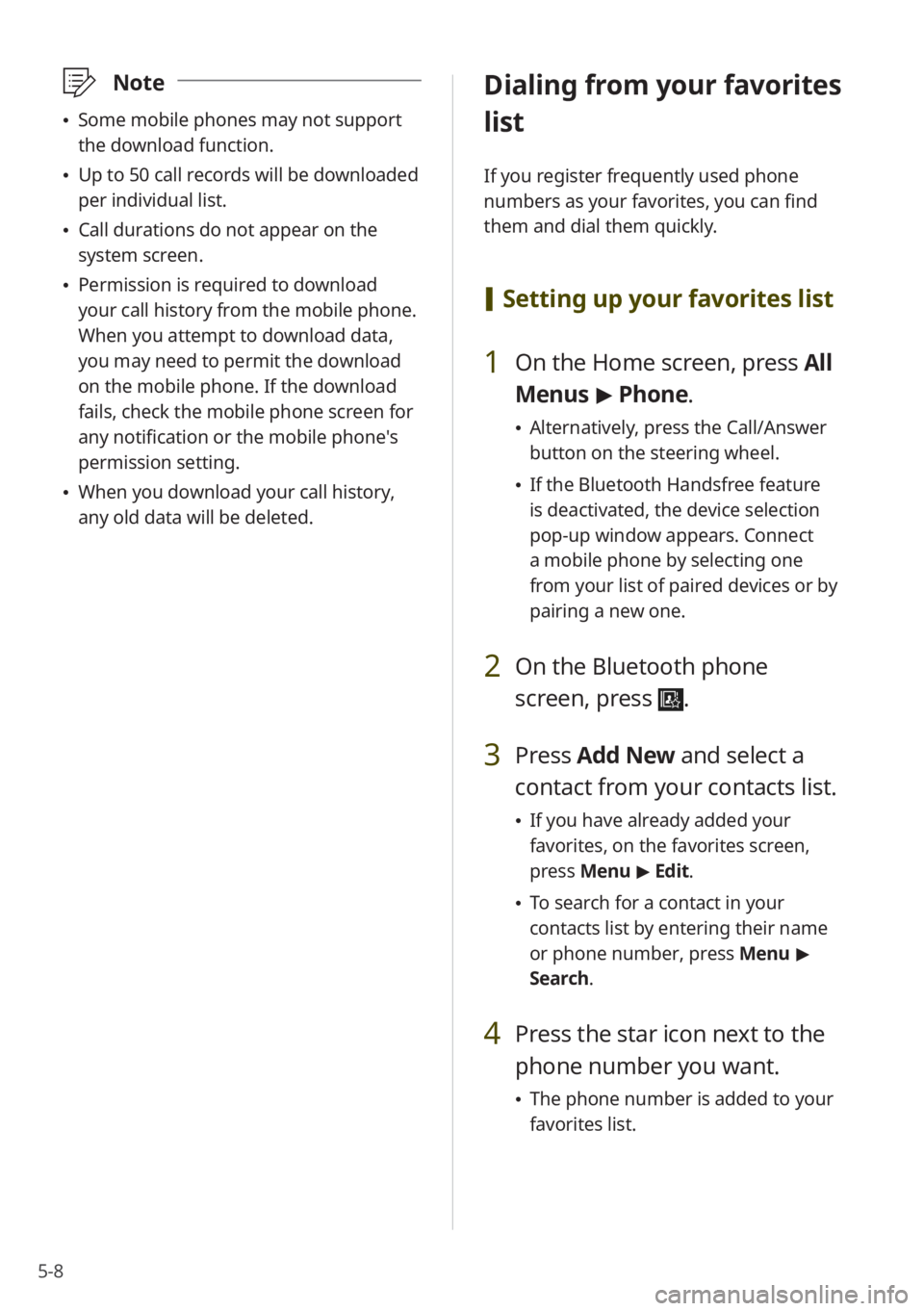
5-8
\333Note
\225Some mobile phones may not support
the download function.
\225Up to 50 call records will be downloaded
per individual list.
\225Call durations do not appear on the
system screen.
\225Permission is required to download
your call history from the mobile phone.
When you attempt to download data,
you may need to permit the download
on the mobile phone. If the download
fails, check the mobile phone screen for
any notification or the mobile phone's
permission setting.
\225When you download your call history,
any old data will be deleted.
Dialing from your favorites
list
If you register frequently used phone
numbers as your favorites, you can find
them and dial them quickly.
[Setting up your favorites list
1 On the Home screen, press All
Menus > Phone.
\225 Alternatively, press the Call/Answer
button on the steering wheel.
\225If the Bluetooth Handsfree feature
is deactivated, the device selection
pop-up window appears. Connect
a mobile phone by selecting one
from your list of paired devices or by
pairing a new one.
2 On the Bluetooth phone
screen, press
.
3 Press Add New and select a
contact from your contacts list.
\225 If you have already added your
favorites, on the favorites screen,
press Menu > Edit.
\225 To search for a contact in your
contacts list by entering their name
or phone number, press Menu >
Search.
4 Press the star icon next to the
phone number you want.
\225 The phone number is added to your
favorites list.
Page 83 of 148
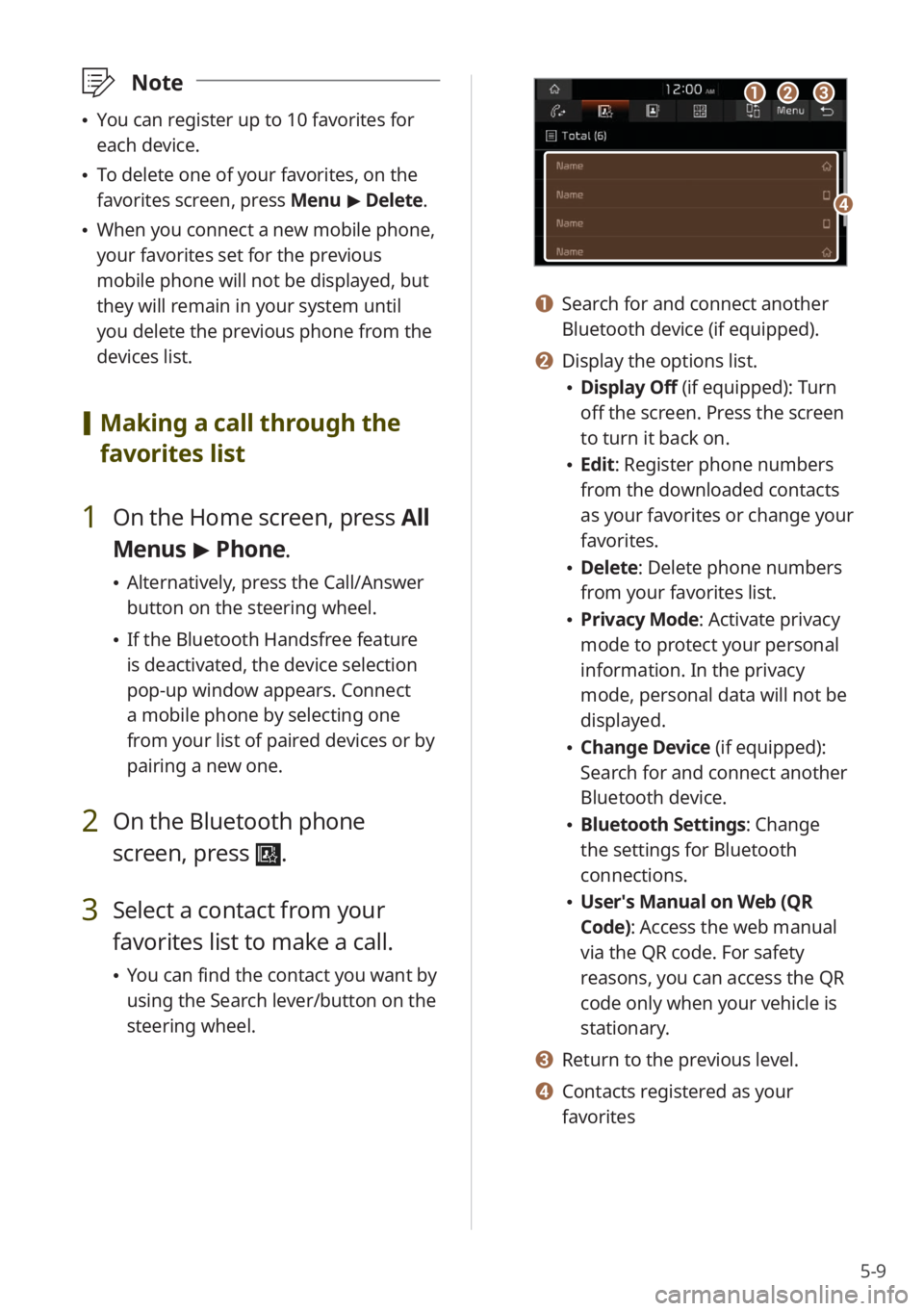
5-9
\333Note
\225You can register up to 10 favorites for
each device.
\225To delete one of your favorites, on the
favorites screen, press Menu > Delete.
\225 When you connect a new mobile phone,
your favorites set for the previous
mobile phone will not be displayed, but
they will remain in your system until
you delete the previous phone from the
devices list.
[Making a call through the
favorites list
1 On the Home screen, press All
Menus > Phone.
\225 Alternatively, press the Call/Answer
button on the steering wheel.
\225If the Bluetooth Handsfree feature
is deactivated, the device selection
pop-up window appears. Connect
a mobile phone by selecting one
from your list of paired devices or by
pairing a new one.
2 On the Bluetooth phone
screen, press
.
3 Select a contact from your
favorites list to make a call.
\225You can find the contact you want by
using the Search lever/button on the
steering wheel.
aabbcc
dd
a a Search for and connect another
Bluetooth device (if equipped).
b b Display the options list.
\225Display Off (if equipped): Turn
off the screen. Press the screen
to turn it back on.
\225Edit: Register phone numbers
from the downloaded contacts
as your favorites or change your
favorites.
\225Delete: Delete phone numbers
from your favorites list.
\225Privacy Mode : Activate privacy
mode to protect your personal
information. In the privacy
mode, personal data will not be
displayed.
\225 Change Device (if equipped):
Search for and connect another
Bluetooth device.
\225Bluetooth Settings : Change
the settings for Bluetooth
connections.
\225 User′s Manual on Web (QR
Code): Access the web manual
via the QR code. For safety
reasons, you can access the QR
code only when your vehicle is
stationary.
c c Return to the previous level.
d d Contacts registered as your
favorites
Page 84 of 148
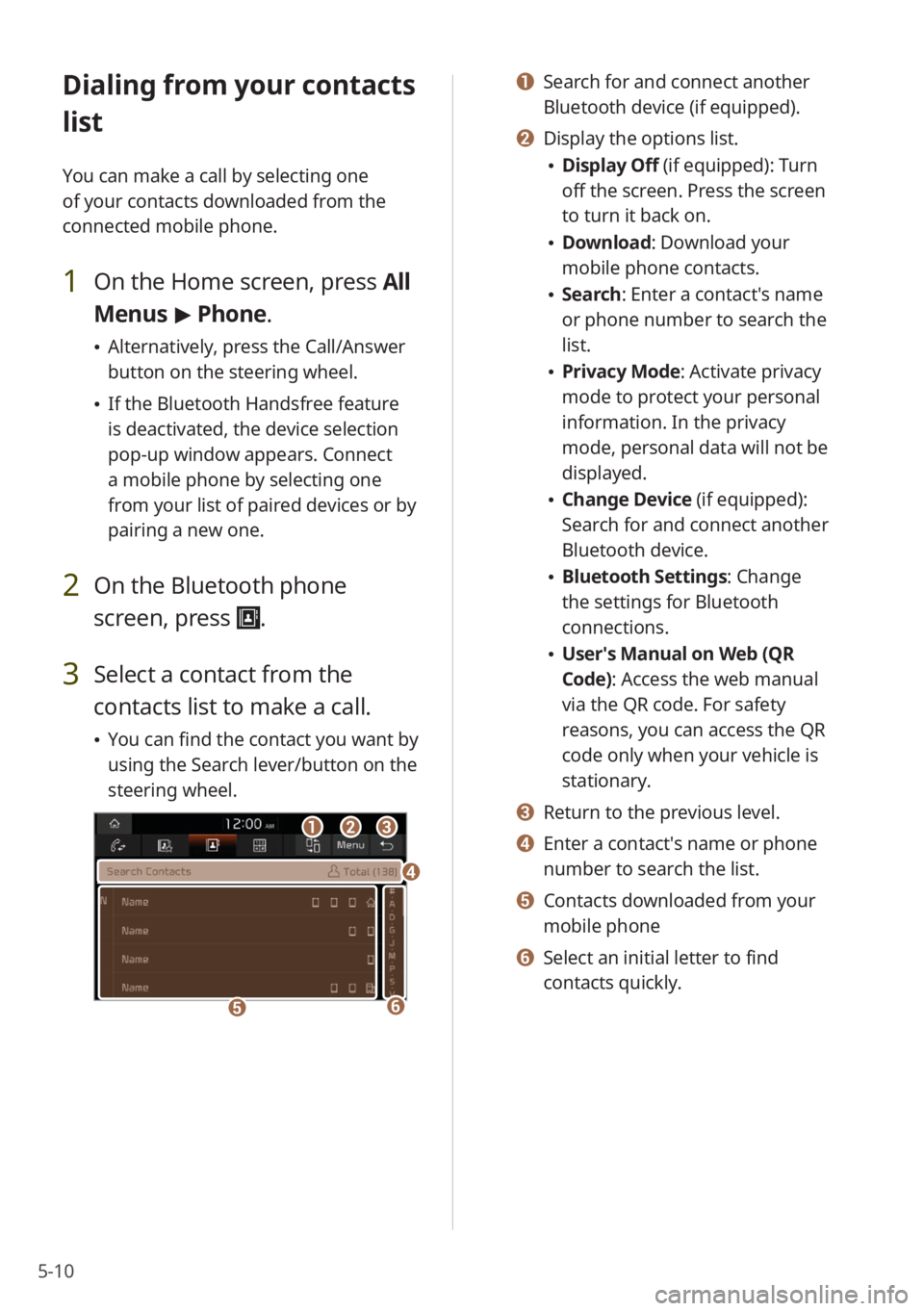
5-10
Dialing from your contacts
list
You can make a call by selecting one
of your contacts downloaded from the
connected mobile phone.
1 On the Home screen, press All
Menus > Phone.
\225 Alternatively, press the Call/Answer
button on the steering wheel.
\225If the Bluetooth Handsfree feature
is deactivated, the device selection
pop-up window appears. Connect
a mobile phone by selecting one
from your list of paired devices or by
pairing a new one.
2 On the Bluetooth phone
screen, press
.
3 Select a contact from the
contacts list to make a call.
\225You can find the contact you want by
using the Search lever/button on the
steering wheel.
bbaacc
ee
dd
ff
a a Search for and connect another
Bluetooth device (if equipped).
b b Display the options list.
\225Display Off (if equipped): Turn
off the screen. Press the screen
to turn it back on.
\225Download : Download your
mobile phone contacts.
\225 Search: Enter a contact's name
or phone number to search the
list.
\225Privacy Mode : Activate privacy
mode to protect your personal
information. In the privacy
mode, personal data will not be
displayed.
\225 Change Device (if equipped):
Search for and connect another
Bluetooth device.
\225Bluetooth Settings : Change
the settings for Bluetooth
connections.
\225 User′s Manual on Web (QR
Code): Access the web manual
via the QR code. For safety
reasons, you can access the QR
code only when your vehicle is
stationary.
c c Return to the previous level.
d d Enter a contact′s name or phone
number to search the list.
e e Contacts downloaded from your
mobile phone
f f Select an initial letter to find
contacts quickly.
Page 85 of 148
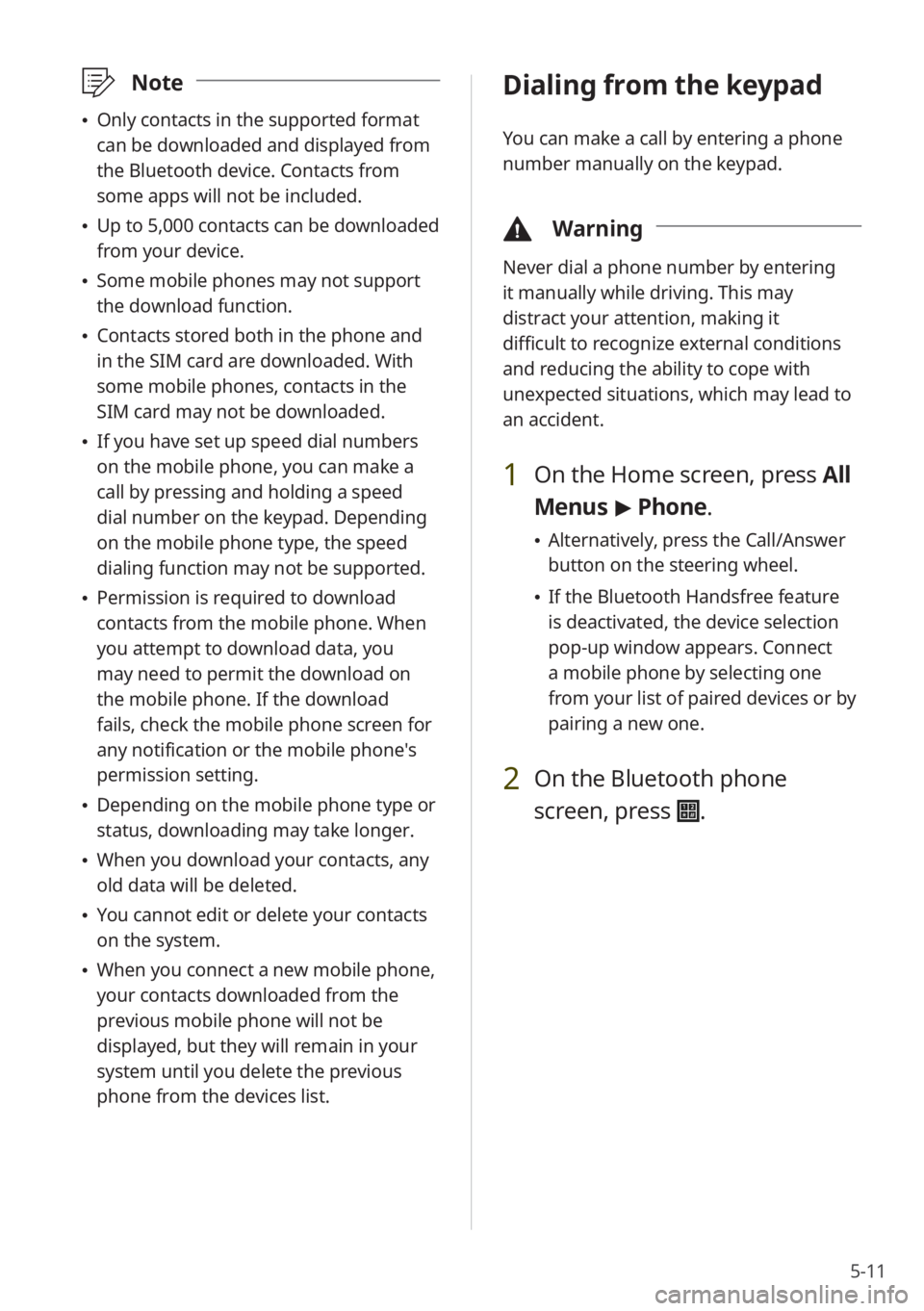
5-11
\333Note
\225Only contacts in the supported format
can be downloaded and displayed from
the Bluetooth device. Contacts from
some apps will not be included.
\225Up to 5,000 contacts can be downloaded
from your device.
\225Some mobile phones may not support
the download function.
\225Contacts stored both in the phone and
in the SIM card are downloaded. With
some mobile phones, contacts in the
SIM card may not be downloaded.
\225If you have set up speed dial numbers
on the mobile phone, you can make a
call by pressing and holding a speed
dial number on the keypad. Depending
on the mobile phone type, the speed
dialing function may not be supported.
\225Permission is required to download
contacts from the mobile phone. When
you attempt to download data, you
may need to permit the download on
the mobile phone. If the download
fails, check the mobile phone screen for
any notification or the mobile phone's
permission setting.
\225Depending on the mobile phone type or
status, downloading may take longer.
\225When you download your contacts, any
old data will be deleted.
\225You cannot edit or delete your contacts
on the system.
\225When you connect a new mobile phone,
your contacts downloaded from the
previous mobile phone will not be
displayed, but they will remain in your
system until you delete the previous
phone from the devices list.
Dialing from the keypad
You can make a call by entering a phone
number manually on the keypad.
\334 Warning
Never dial a phone number by entering
it manually while driving. This may
distract your attention, making it
difficult to recognize external conditions
and reducing the ability to cope with
unexpected situations, which may lead to
an accident.
1 On the Home screen, press All
Menus > Phone.
\225 Alternatively, press the Call/Answer
button on the steering wheel.
\225If the Bluetooth Handsfree feature
is deactivated, the device selection
pop-up window appears. Connect
a mobile phone by selecting one
from your list of paired devices or by
pairing a new one.
2 On the Bluetooth phone
screen, press
.
Page 87 of 148
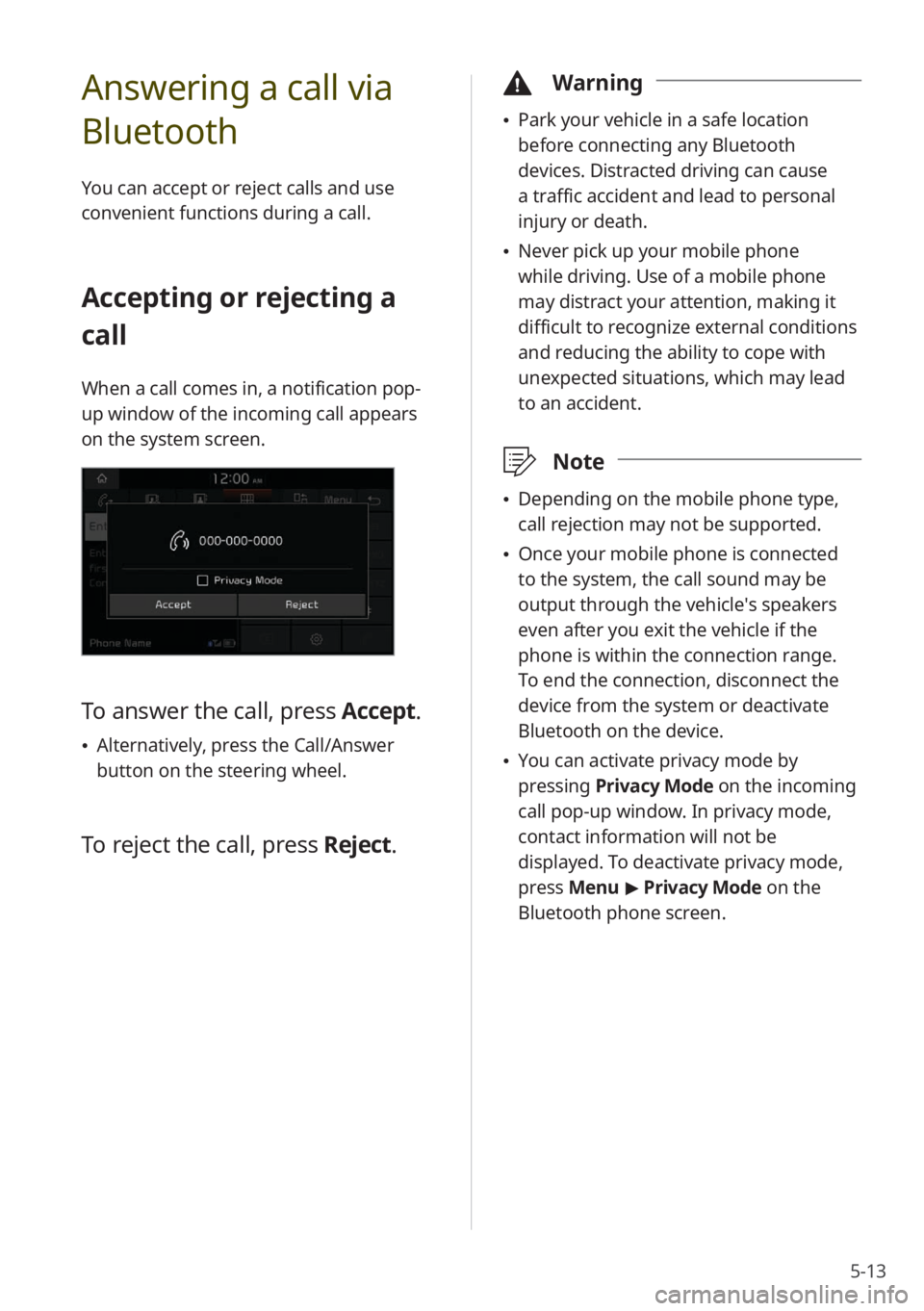
5-13
Answering a call via
Bluetooth
You can accept or reject calls and use
convenient functions during a call.
Accepting or rejecting a
call
When a call comes in, a notification pop-
up window of the incoming call appears
on the system screen.
To answer the call, press Accept.
\225Alternatively, press the Call/Answer
button on the steering wheel.
To reject the call, press Reject.
\334Warning
\225Park your vehicle in a safe location
before connecting any Bluetooth
devices. Distracted driving can cause
a traffic accident and lead to personal
injury or death.
\225Never pick up your mobile phone
while driving. Use of a mobile phone
may distract your attention, making it
difficult to recognize external conditions
and reducing the ability to cope with
unexpected situations, which may lead
to an accident.
\333 Note
\225Depending on the mobile phone type,
call rejection may not be supported.
\225Once your mobile phone is connected
to the system, the call sound may be
output through the vehicle′s speakers
even after you exit the vehicle if the
phone is within the connection range.
To end the connection, disconnect the
device from the system or deactivate
Bluetooth on the device.
\225You can activate privacy mode by
pressing Privacy Mode on the incoming
call pop-up window. In privacy mode,
contact information will not be
displayed. To deactivate privacy mode,
press Menu > Privacy Mode on the
Bluetooth phone screen.