reset KIA STINGER 2022 Quick Start Guide Base Audio
[x] Cancel search | Manufacturer: KIA, Model Year: 2022, Model line: STINGER, Model: KIA STINGER 2022Pages: 148, PDF Size: 4.05 MB
Page 116 of 148

8-14
[Phone Projection
You can adjust the volume levels for
phone projection features individually.
\333 Note
To restore the default volume settings for
phone projection, press Reset.
Tone (if equipped)
You can adjust the tone and output level
of each sound.
\333Note
To restore the default settings for all
sound modes, press Center.
Priority (if equipped)
You can set specific sounds to take priority
over other sounds when they play at the
same time.
[Centerpoint® Surround
Technology
(if equipped)
You can enjoy rich surround sound via the
stereo sound source, such as digital audio
files or satellite radio.
[ Dynamic Speed
Compensation
(if equipped)
You can enjoy a stable listening
environment by automatically calibrating
the sound according to your driving
speed.
Volume (if equipped)
You can adjust the volume levels for
various system features, including phone
projection.
[System Sound
You can adjust the volume levels for
individual system features.
\333 Note
To restore the default volume settings for
system features, press Reset.
Page 118 of 148
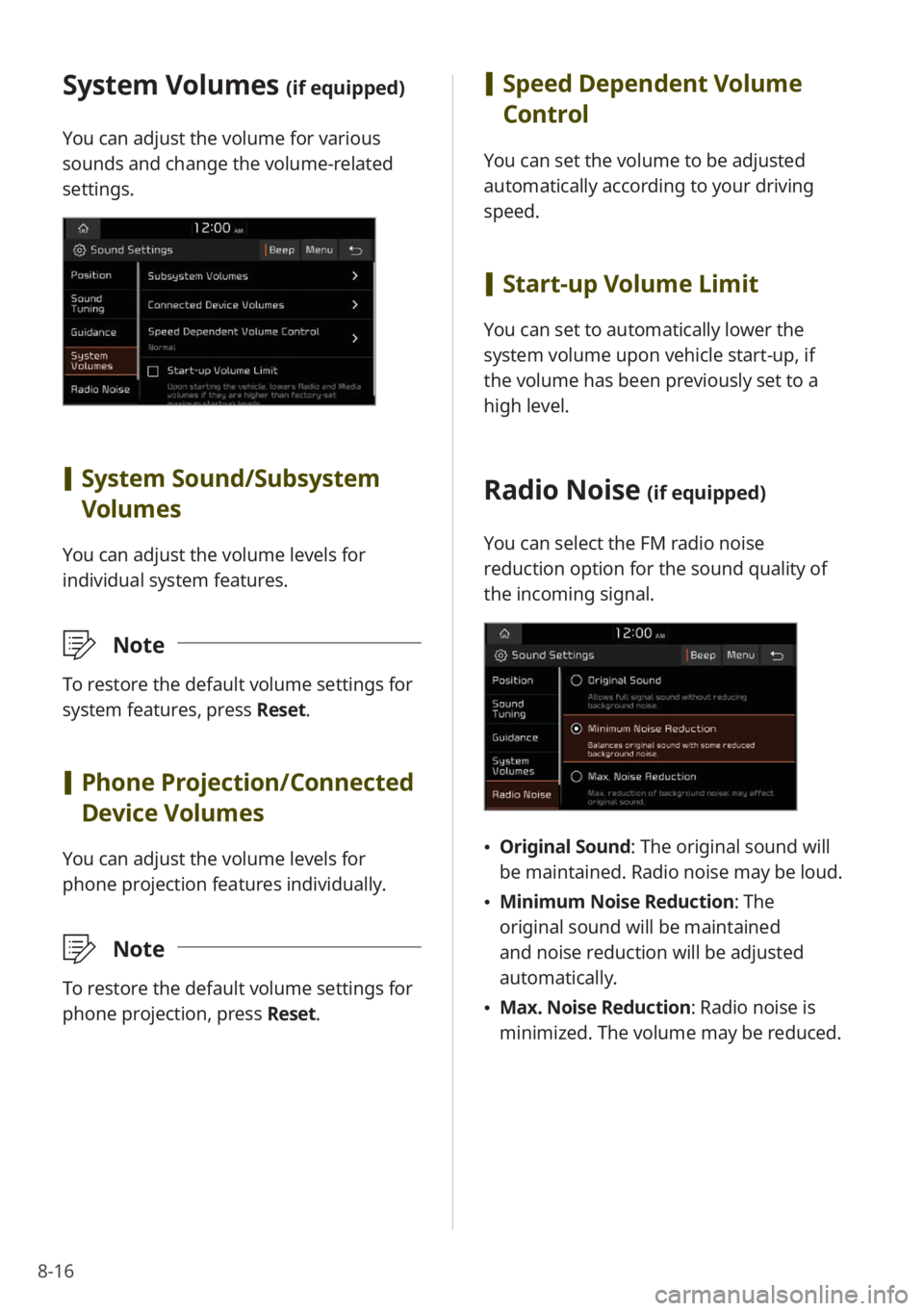
8-16
System Volumes (if equipped)
You can adjust the volume for various
sounds and change the volume-related
settings.
[System Sound /Subsystem
Volumes
You can adjust the volume levels for
individual system features.
\333 Note
To restore the default volume settings for
system features, press Reset.
[Phone Projection /Connected
Device Volumes
You can adjust the volume levels for
phone projection features individually.
\333 Note
To restore the default volume settings for
phone projection, press Reset.
[Speed Dependent Volume
Control
You can set the volume to be adjusted
automatically according to your driving
speed.
[Start-up Volume Limit
You can set to automatically lower the
system volume upon vehicle start-up, if
the volume has been previously set to a
high level.
Radio Noise (if equipped)
You can select the FM radio noise
reduction option for the sound quality of
the incoming signal.
\225 Original Sound : The original sound will
be maintained. Radio noise may be loud.
\225 Minimum Noise Reduction : The
original sound will be maintained
and noise reduction will be adjusted
automatically.
\225 Max. Noise Reduction : Radio noise is
minimized. The volume may be reduced.
Page 119 of 148
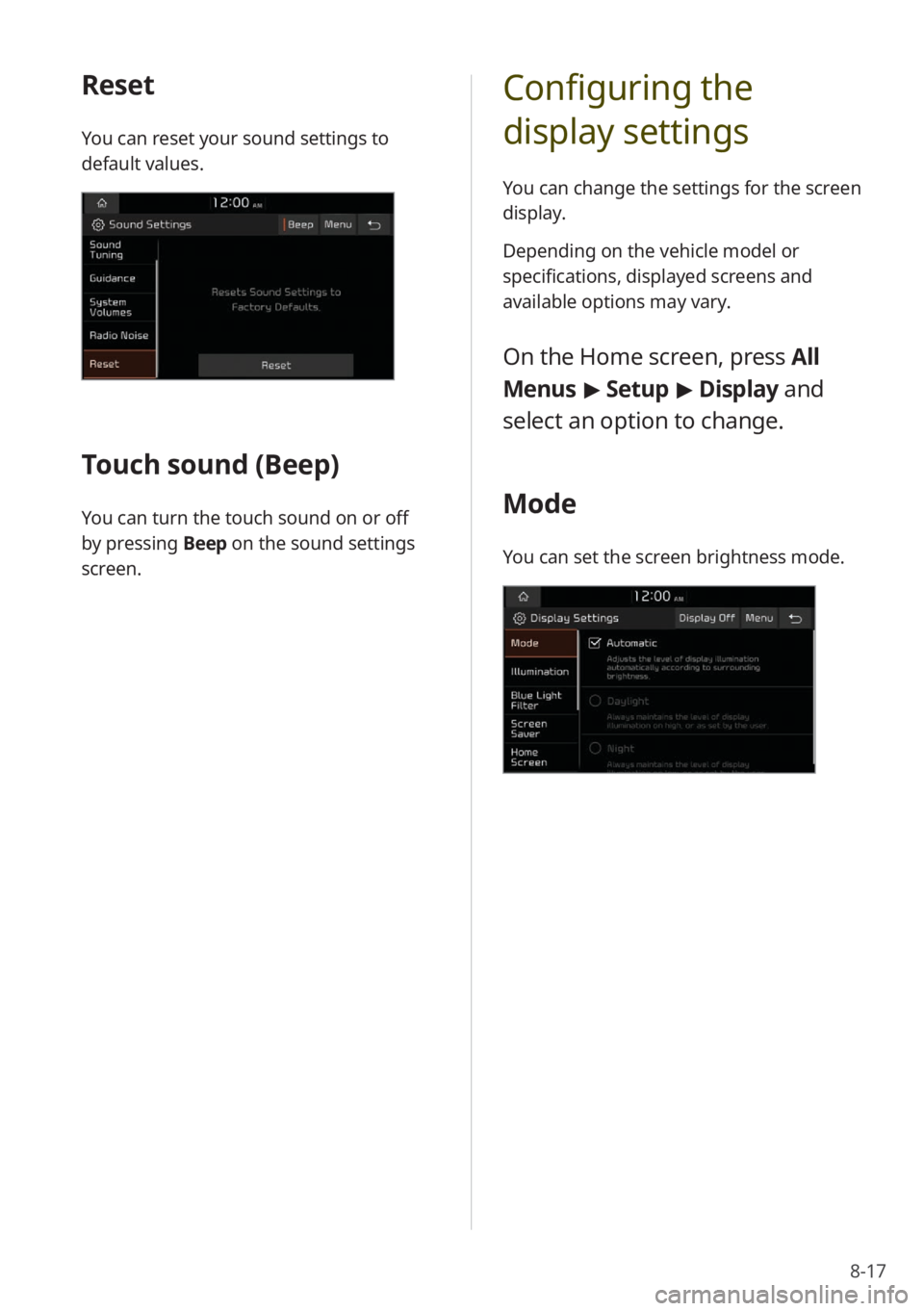
8-17
Configuring the
display settings
You can change the settings for the screen
display.
Depending on the vehicle model or
specifications, displayed screens and
available options may vary.
On the Home screen, press All
Menus > Setup > Display and
select an option to change.
Mode
You can set the screen brightness mode.
Reset
You can reset your sound settings to
default values.
Touch sound ( Beep)
You can turn the touch sound on or off
by pressing Beep on the sound settings
screen.
Page 121 of 148
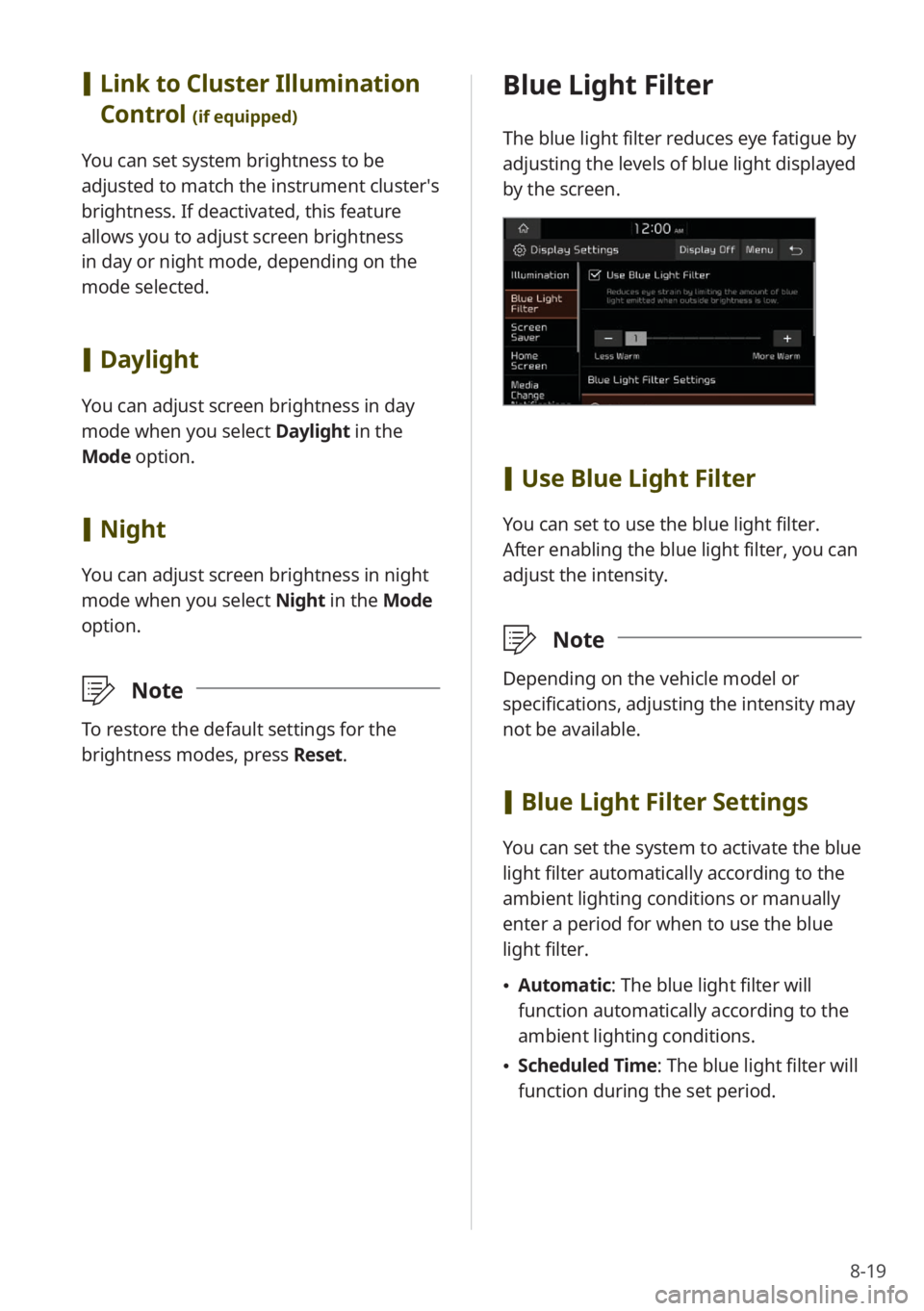
8-19
Blue Light Filter
The blue light filter reduces eye fatigue by
adjusting the levels of blue light displayed
by the screen.
[Use Blue Light Filter
You can set to use the blue light filter.
After enabling the blue light filter, you can
adjust the intensity.
\333 Note
Depending on the vehicle model or
specifications, adjusting the intensity may
not be available.
[Blue Light Filter Settings
You can set the system to activate the blue
light filter automatically according to the
ambient lighting conditions or manually
enter a period for when to use the blue
light filter.
\225 Automatic : The blue light filter will
function automatically according to the
ambient lighting conditions.
\225 Scheduled Time: The blue light filter will
function during the set period.
[Link to Cluster Illumination
Control
(if equipped)
You can set system brightness to be
adjusted to match the instrument cluster′s
brightness. If deactivated, this feature
allows you to adjust screen brightness
in day or night mode, depending on the
mode selected.
[Daylight
You can adjust screen brightness in day
mode when you select Daylight in the
Mode option.
[ Night
You can adjust screen brightness in night
mode when you select Night in the Mode
option.
\333 Note
To restore the default settings for the
brightness modes, press Reset.
Page 123 of 148
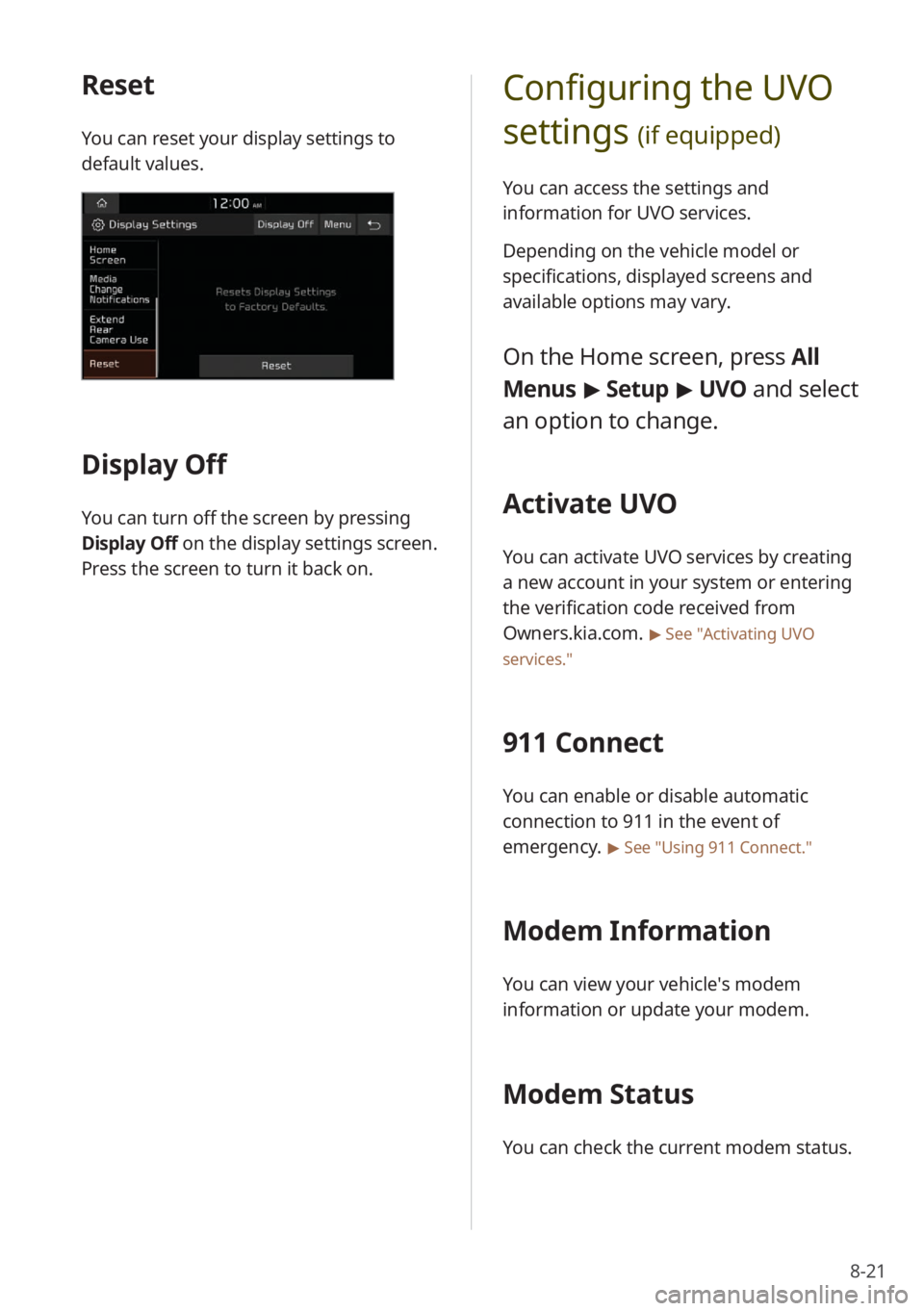
8-21
Configuring the UVO
settings
(if equipped)
You can access the settings and
information for UVO services.
Depending on the vehicle model or
specifications, displayed screens and
available options may vary.
On the Home screen, press All
Menus > Setup > UVO and select
an option to change.
Activate UVO
You can activate UVO services by creating
a new account in your system or entering
the verification code received from
Owners.kia.com.
> See ″Activating UVO
services.″
911 Connect
You can enable or disable automatic
connection to 911 in the event of
emergency.
> See ″Using 911 Connect .″
Modem Information
You can view your vehicle′s modem
information or update your modem.
Modem Status
You can check the current modem status.
Reset
You can reset your display settings to
default values.
Display Off
You can turn off the screen by pressing
Display Off on the display settings screen.
Press the screen to turn it back on.
Page 129 of 148
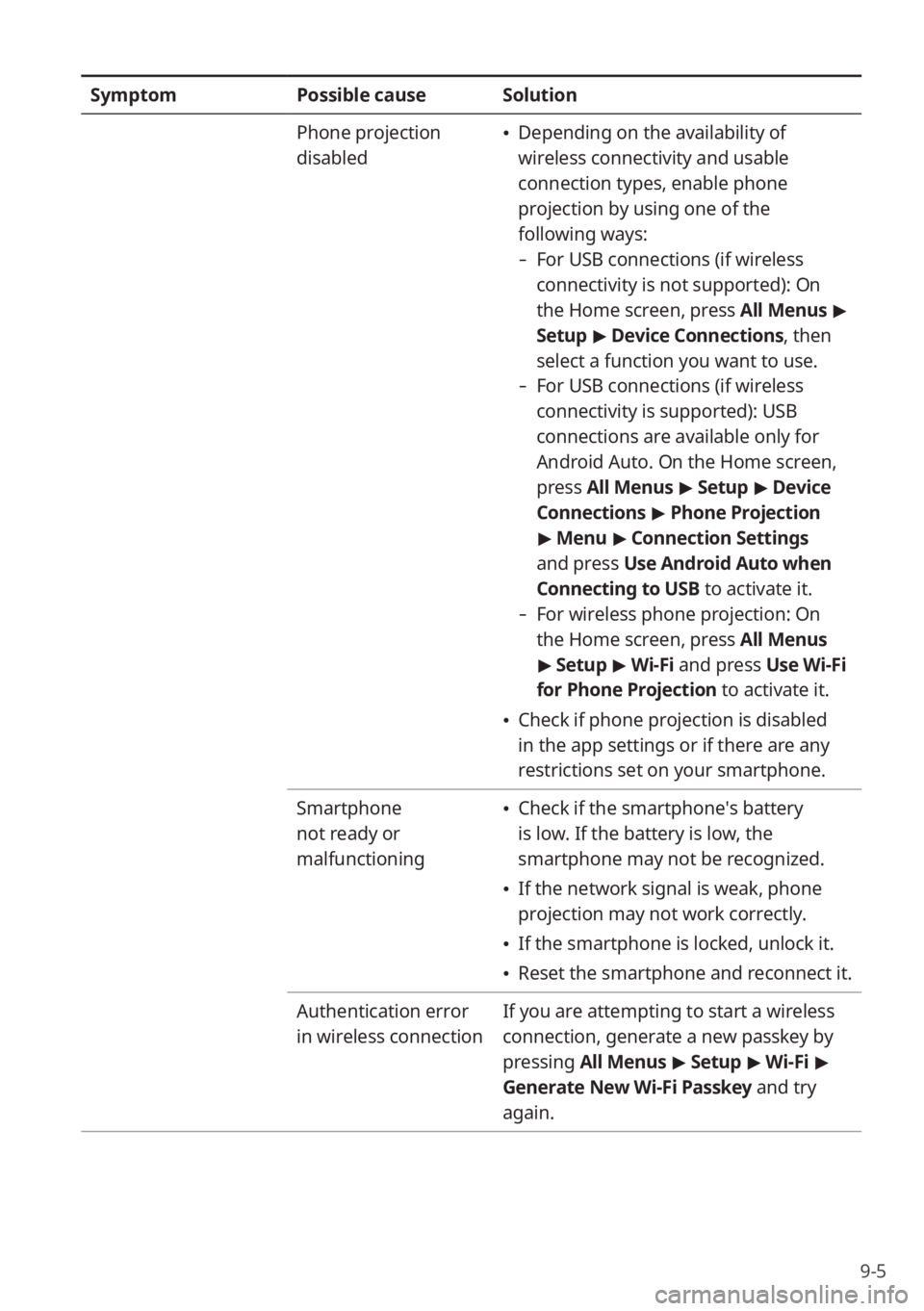
9-5
SymptomPossible causeSolution
Phone projection
disabled
\225 Depending on the availability of
wireless connectivity and usable
connection types, enable phone
projection by using one of the
following ways:
- For USB connections (if wireless
connectivity is not supported): On
the Home screen, press All Menus >
Setup > Device Connections , then
select a function you want to use.
- For USB connections (if wireless
connectivity is supported): USB
connections are available only for
Android Auto. On the Home screen,
press All Menus > Setup > Device
Connections > Phone Projection
> Menu > Connection Settings
and press Use Android Auto when
Connecting to USB to activate it.
- For wireless phone projection: On
the Home screen, press All Menus
> Setup > Wi-Fi and press Use Wi-Fi
for Phone Projection to activate it.
\225Check if phone projection is disabled
in the app settings or if there are any
restrictions set on your smartphone.
Smartphone
not ready or
malfunctioning
\225 Check if the smartphone′s battery
is low. If the battery is low, the
smartphone may not be recognized.
\225If the network signal is weak, phone
projection may not work correctly.
\225If the smartphone is locked, unlock it.
\225Reset the smartphone and reconnect it.
Authentication error
in wireless connection If you are attempting to start a wireless
connection, generate a new passkey by
pressing All Menus
> Setup > Wi-Fi >
Generate New Wi-Fi Passkey and try
again.
Page 130 of 148
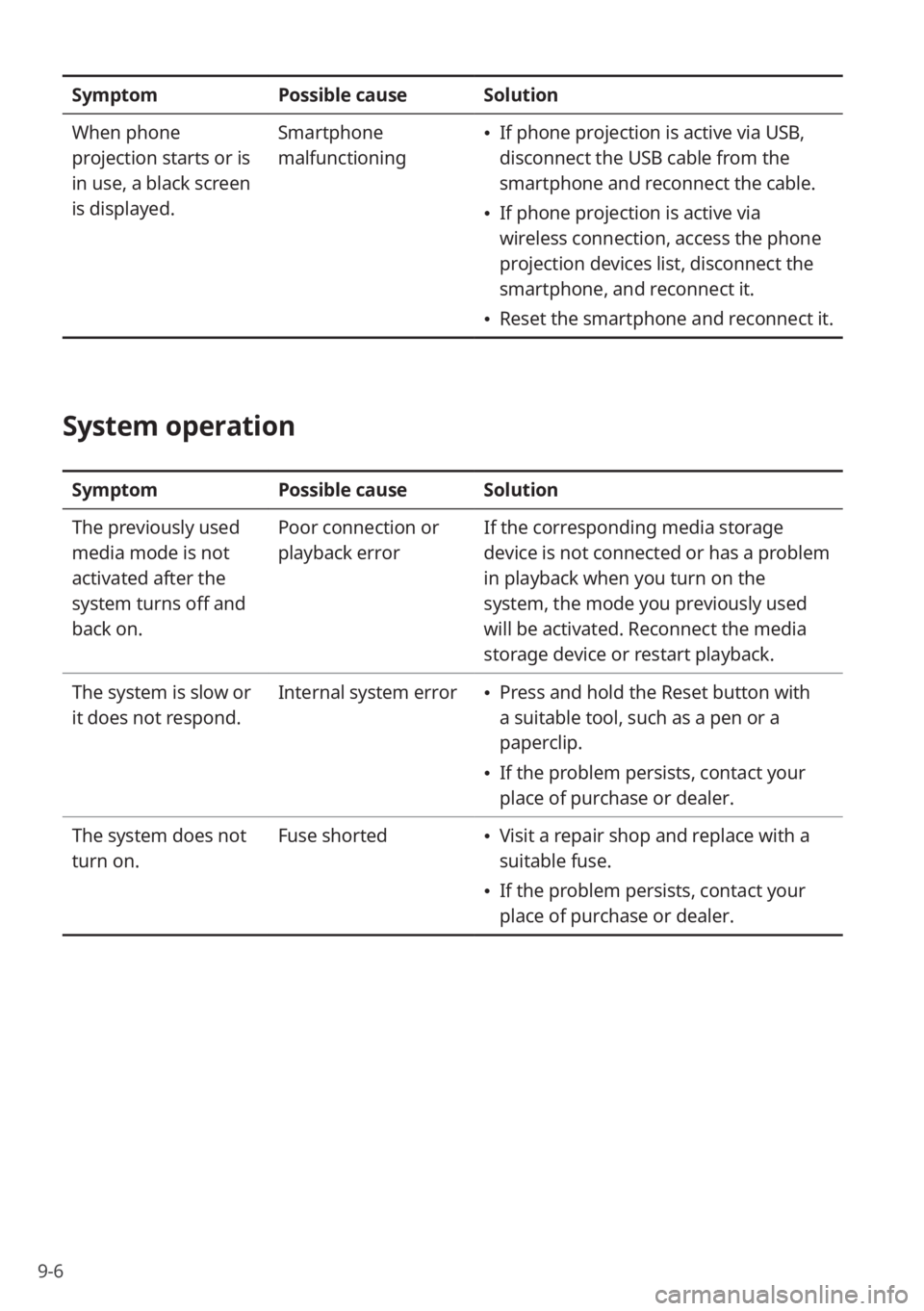
9-6
SymptomPossible causeSolution
When phone
projection starts or is
in use, a black screen
is displayed. Smartphone
malfunctioning
\225
If phone projection is active via USB,
disconnect the USB cable from the
smartphone and reconnect the cable.
\225If phone projection is active via
wireless connection, access the phone
projection devices list, disconnect the
smartphone, and reconnect it.
\225Reset the smartphone and reconnect it.
System operation
Symptom Possible causeSolution
The previously used
media mode is not
activated after the
system turns off and
back on. Poor connection or
playback error
If the corresponding media storage
device is not connected or has a problem
in playback when you turn on the
system, the mode you previously used
will be activated. Reconnect the media
storage device or restart playback.
The system is slow or
it does not respond. Internal system error
\225
Press and hold the Reset button with
a suitable tool, such as a pen or a
paperclip.
\225If the problem persists, contact your
place of purchase or dealer.
The system does not
turn on. Fuse shorted
\225
Visit a repair shop and replace with a
suitable fuse.
\225If the problem persists, contact your
place of purchase or dealer.
Page 135 of 148
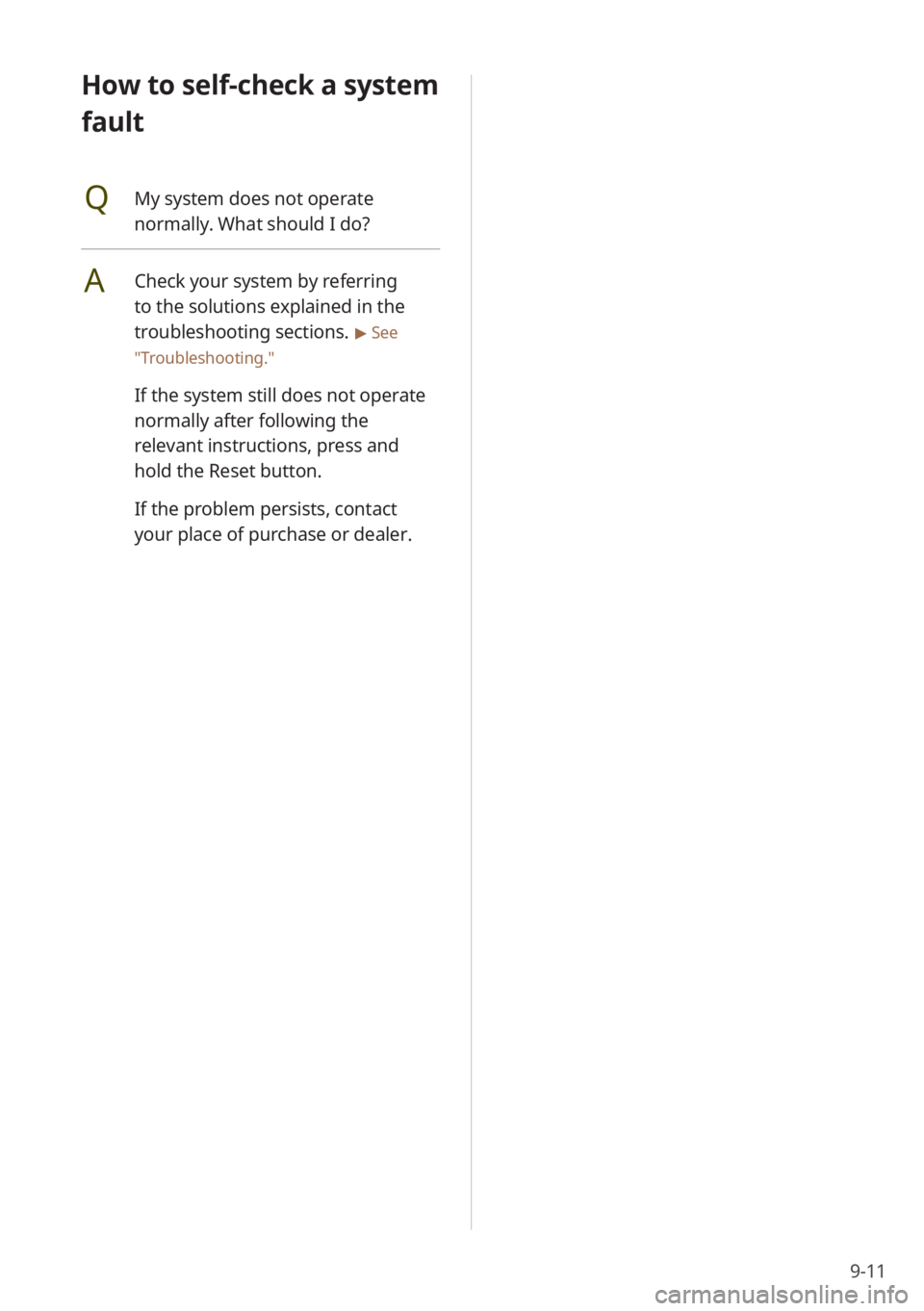
9-11
How to self-check a system
fault
QMy system does not operate
normally. What should I do?
ACheck your system by referring
to the solutions explained in the
troubleshooting sections.
> See
″ Troubleshooting.″
If the system still does not operate
normally after following the
relevant instructions, press and
hold the Reset button.
If the problem persists, contact
your place of purchase or dealer.
Page 142 of 148
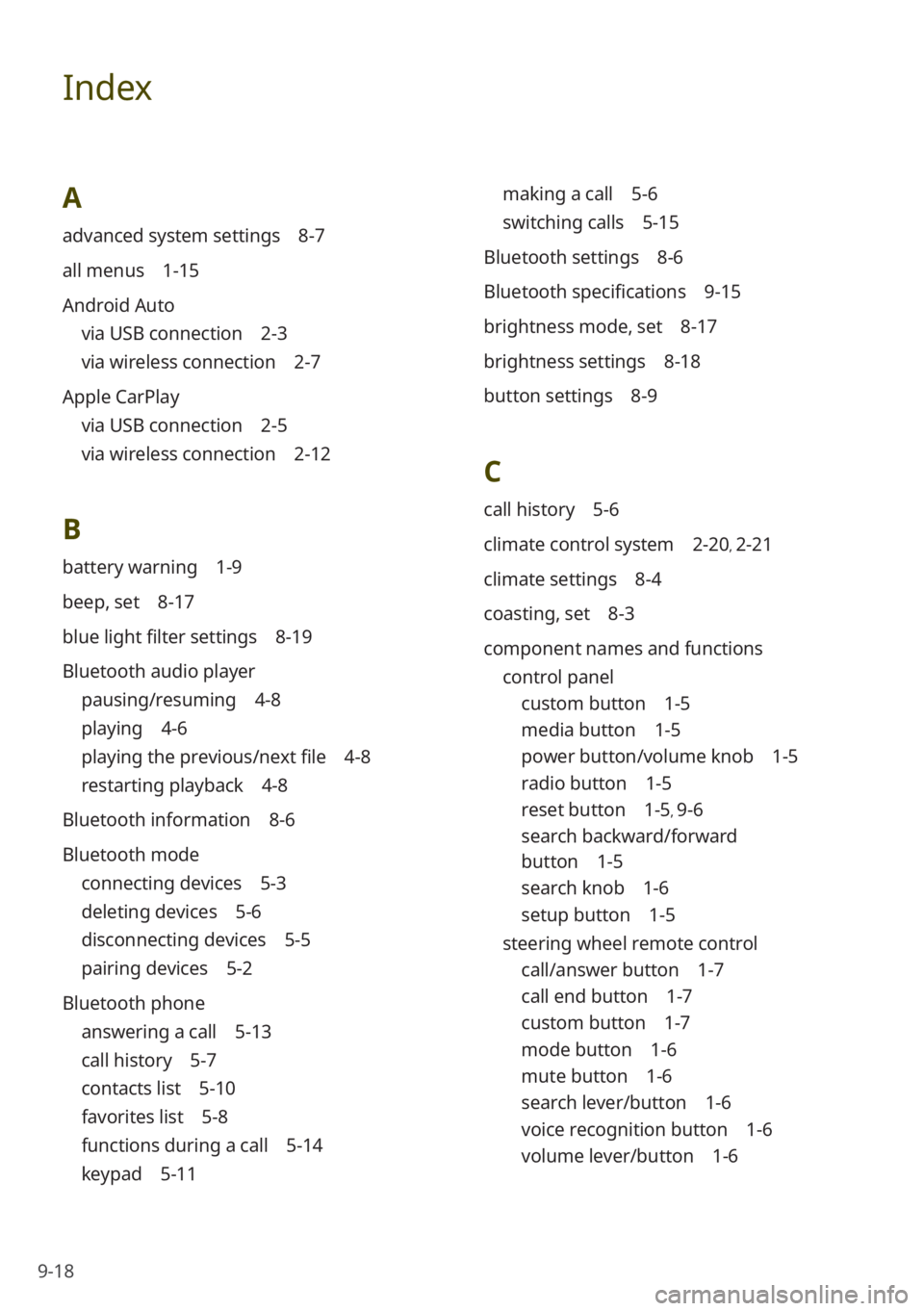
9-18
Index
A
advanced system settings 8-7
all menus 1-15
Android Auto
via USB connection 2-3
via wireless connection 2-7
Apple CarPlay
via USB connection 2-5
via wireless connection 2-12
B
battery warning 1-9
beep, set 8-17
blue light filter settings 8-19
Bluetooth audio player
pausing/resuming 4-8
playing 4-6
playing the previous/next file 4-8
restarting playback 4-8
Bluetooth information 8-6
Bluetooth mode
connecting devices 5-3
deleting devices 5-6
disconnecting devices 5-5
pairing devices 5-2
Bluetooth phone
answering a call 5-13
call history 5-7
contacts list 5-10
favorites list 5-8
functions during a call 5-14
keypad 5-11
making a call 5-6
switching calls 5-15
Bluetooth settings 8-6
Bluetooth specifications 9-15
brightness mode, set 8-17
brightness settings 8-18
button settings 8-9
C
call history 5-6
climate control system 2-20, 2-21
climate settings 8-4
coasting, set 8-3
component names and functions control panel
custom button 1-5
media button 1-5
power button/volume knob 1-5
radio button 1-5
reset button 1-5, 9-6
search backward/forward
button 1-5
search knob 1-6
setup button 1-5
steering wheel remote control
call/answer button 1-7
call end button 1-7
custom button 1-7
mode button 1-6
mute button 1-6
search lever/button 1-6
voice recognition button 1-6
volume lever/button 1-6
Page 144 of 148
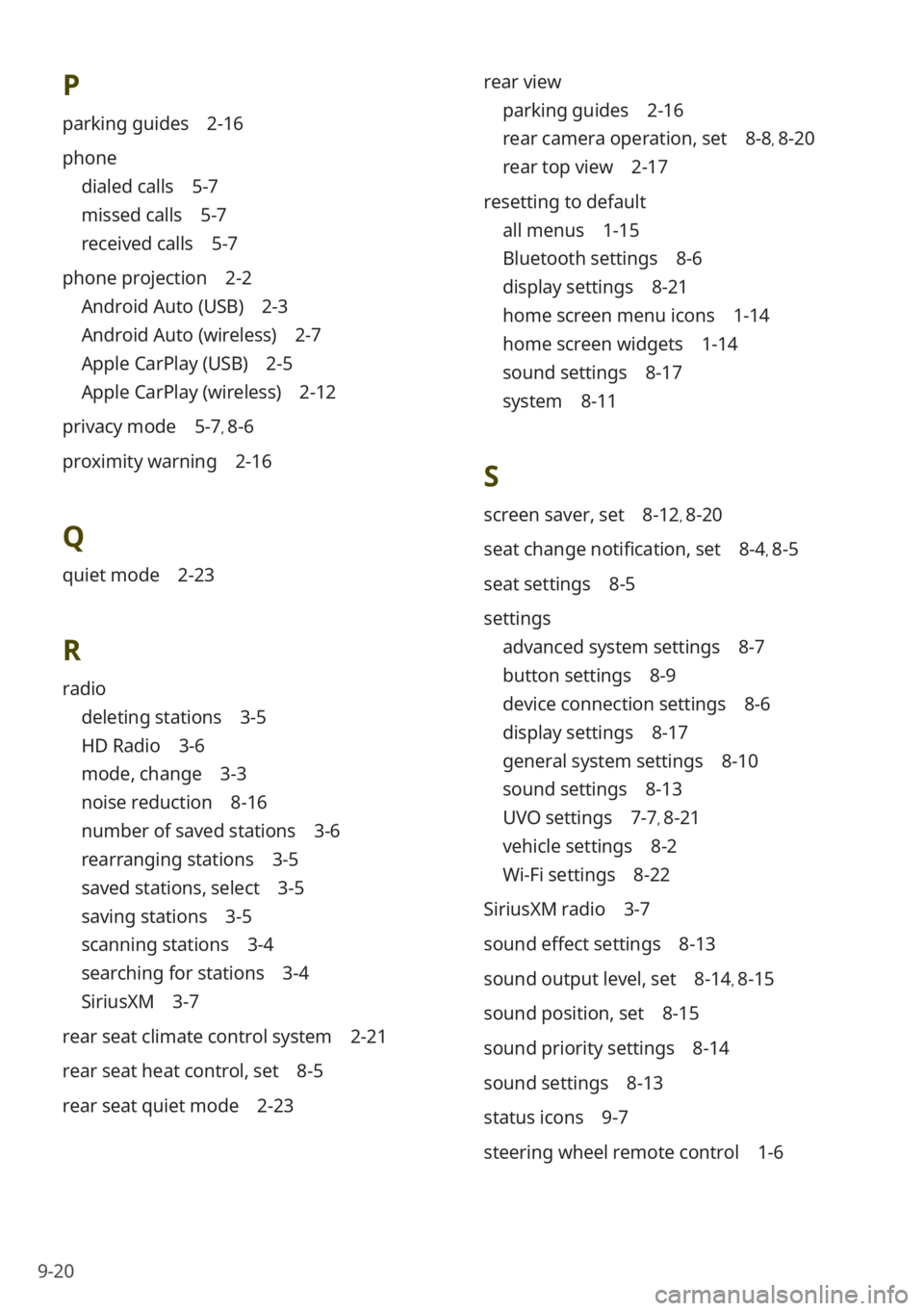
9-20
P
parking guides 2-16
phone
dialed calls 5-7
missed calls 5-7
received calls 5-7
phone projection 2-2
Android Auto (USB) 2-3
Android Auto (wireless) 2-7
Apple CarPlay (USB) 2-5
Apple CarPlay (wireless) 2-12
privacy mode 5-7, 8-6
proximity warning 2-16
Q
quiet mode 2-23
R
radio
deleting stations 3-5
HD Radio 3-6
mode, change 3-3
noise reduction 8-16
number of saved stations 3-6
rearranging stations 3-5
saved stations, select 3-5
saving stations 3-5
scanning stations 3-4
searching for stations 3-4
SiriusXM 3-7
rear seat climate control system 2-21
rear seat heat control, set 8-5
rear seat quiet mode 2-23 rear view
parking guides 2-16
rear camera operation, set 8-8, 8-20
rear top view 2-17
resetting to default
all menus 1-15
Bluetooth settings 8-6
display settings 8-21
home screen menu icons 1-14
home screen widgets 1-14
sound settings 8-17
system 8-11
S
screen saver, set 8-12, 8-20
seat change notification, set 8-4, 8-5
seat settings 8-5
settings
advanced system settings 8-7
button settings 8-9
device connection settings 8-6
display settings 8-17
general system settings 8-10
sound settings 8-13
UVO settings 7-7, 8-21
vehicle settings 8-2
Wi-Fi settings 8-22
SiriusXM radio 3-7
sound effect settings 8-13
sound output level, set 8-14, 8-15
sound position, set 8-15
sound priority settings 8-14
sound settings 8-13
status icons 9-7
steering wheel remote control 1-6