check engine KIA STINGER 2022 Quick Start Guide Base Audio
[x] Cancel search | Manufacturer: KIA, Model Year: 2022, Model line: STINGER, Model: KIA STINGER 2022Pages: 148, PDF Size: 4.05 MB
Page 48 of 148
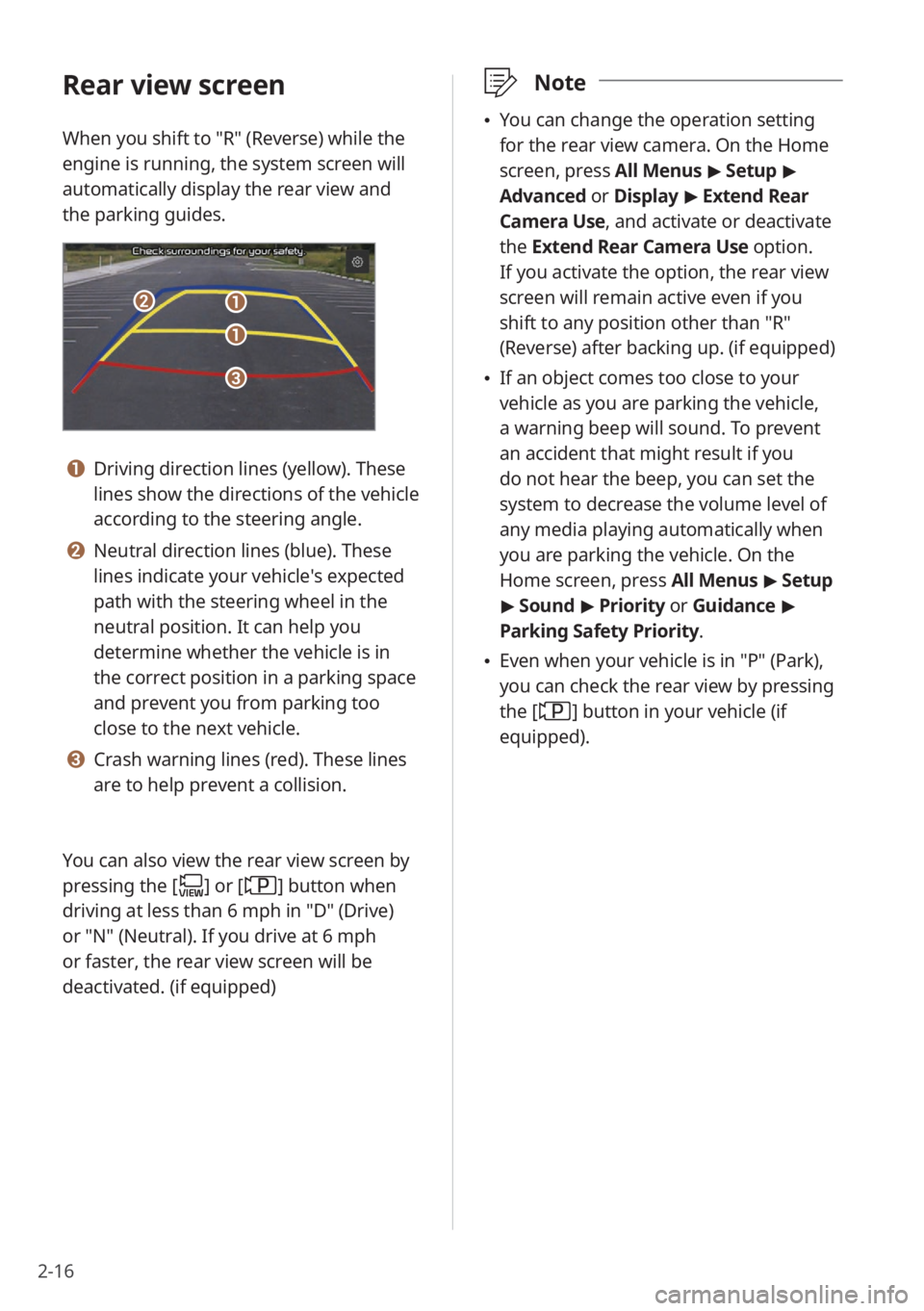
2-16
Rear view screen
When you shift to ″R″ (Reverse) while the
engine is running, the system screen will
automatically display the rear view and
the parking guides.
bb
cc
aa
aa
a a Driving direction lines (yellow). These
lines show the directions of the vehicle
according to the steering angle.
b b Neutral direction lines (blue). These
lines indicate your vehicle′s expected
path with the steering wheel in the
neutral position. It can help you
determine whether the vehicle is in
the correct position in a parking space
and prevent you from parking too
close to the next vehicle.
c c Crash warning lines (red). These lines
are to help prevent a collision.
You can also view the rear view screen by
pressing the [
] or [] button when
driving at less than 6 mph in ″D″ (Drive)
or ″N″ (Neutral). If you drive at 6 mph
or faster, the rear view screen will be
deactivated. (if equipped)
\333 Note
\225You can change the operation setting
for the rear view camera. On the Home
screen, press All Menus > Setup >
Advanced or Display > Extend Rear
Camera Use, and activate or deactivate
the Extend Rear Camera Use option.
If you activate the option, the rear view
screen will remain active even if you
shift to any position other than ″R″
(Reverse) after backing up. (if equipped)
\225 If an object comes too close to your
vehicle as you are parking the vehicle,
a warning beep will sound. To prevent
an accident that might result if you
do not hear the beep, you can set the
system to decrease the volume level of
any media playing automatically when
you are parking the vehicle. On the
Home screen, press All Menus > Setup
> Sound > Priority or Guidance >
Parking Safety Priority.
\225 Even when your vehicle is in ″P″ (Park),
you can check the rear view by pressing
the [
] button in your vehicle (if
equipped).
Page 54 of 148
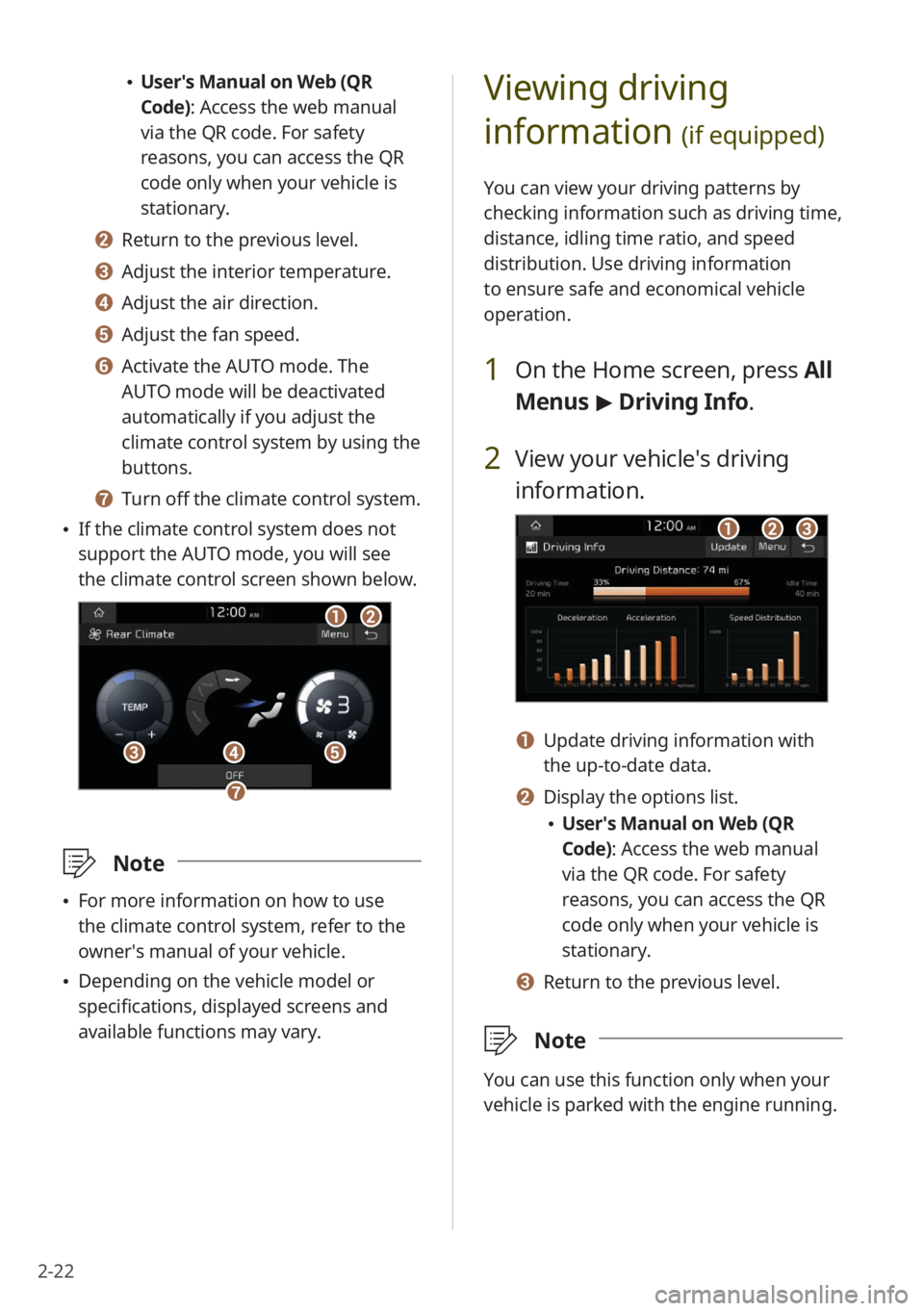
2-22
Viewing driving
information
(if equipped)
You can view your driving patterns by
checking information such as driving time,
distance, idling time ratio, and speed
distribution. Use driving information
to ensure safe and economical vehicle
operation.
1 On the Home screen, press All
Menus > Driving Info .
2 View your vehicle′s driving
information.
aabbcc
a a Update driving information with
the up-to-date data.
b b Display the options list.
\225User′s Manual on Web (QR
Code): Access the web manual
via the QR code. For safety
reasons, you can access the QR
code only when your vehicle is
stationary.
c c Return to the previous level.
\333 Note
You can use this function only when your
vehicle is parked with the engine running.
\225User′s Manual on Web (QR
Code): Access the web manual
via the QR code. For safety
reasons, you can access the QR
code only when your vehicle is
stationary.
b b Return to the previous level.
c c Adjust the interior temperature.
d d Adjust the air direction.
e e Adjust the fan speed.
f f Activate the AUTO mode. The
AUTO mode will be deactivated
automatically if you adjust the
climate control system by using the
buttons.
g g Turn off the climate control system.
\225 If the climate control system does not
support the AUTO mode, you will see
the climate control screen shown below.
aabb
dd
gg
ccee
\333 Note
\225For more information on how to use
the climate control system, refer to the
owner′s manual of your vehicle.
\225Depending on the vehicle model or
specifications, displayed screens and
available functions may vary.
Page 98 of 148
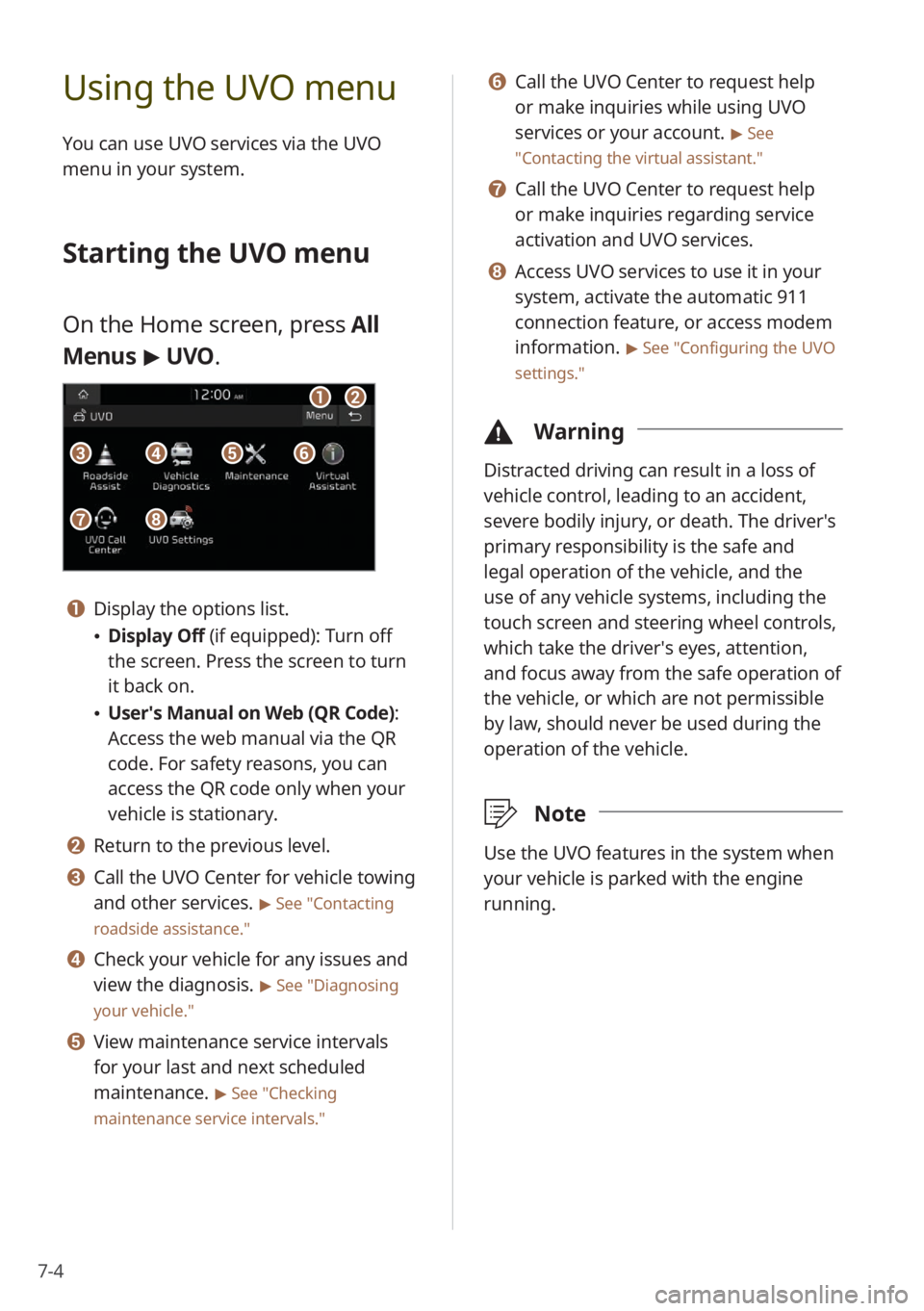
7-4
Using the UVO menu
You can use UVO services via the UVO
menu in your system.
Starting the UVO menu
On the Home screen, press All
Menus > UVO .
aa
gg
bb
eeccffdd
hh
a a Display the options list.
\225Display Off (if equipped): Turn off
the screen. Press the screen to turn
it back on.
\225User′s Manual on Web (QR Code) :
Access the web manual via the QR
code. For safety reasons, you can
access the QR code only when your
vehicle is stationary.
b b Return to the previous level.
c c Call the UVO Center for vehicle towing
and other services.
> See ″Contacting
roadside assistance.″
d d Check your vehicle for any issues and
view the diagnosis.
> See ″Diagnosing
your vehicle .″
e e View maintenance service intervals
for your last and next scheduled
maintenance.
> See ″Checking
maintenance service intervals .″
f f Call the UVO Center to request help
or make inquiries while using UVO
services or your account.
> See
″ Contacting the virtual assistant .″
g g Call the UVO Center to request help
or make inquiries regarding service
activation and UVO services.
h h Access UVO services to use it in your
system, activate the automatic 911
connection feature, or access modem
information.
> See ″Configuring the UVO
settings.″
\334 Warning
Distracted driving can result in a loss of
vehicle control, leading to an accident,
severe bodily injury, or death. The driver′s
primary responsibility is the safe and
legal operation of the vehicle, and the
use of any vehicle systems, including the
touch screen and steering wheel controls,
which take the driver′s eyes, attention,
and focus away from the safe operation of
the vehicle, or which are not permissible
by law, should never be used during the
operation of the vehicle.
\333Note
Use the UVO features in the system when
your vehicle is parked with the engine
running.