key KIA STINGER 2023 Features and Functions Guide
[x] Cancel search | Manufacturer: KIA, Model Year: 2023, Model line: STINGER, Model: KIA STINGER 2023Pages: 72, PDF Size: 5.51 MB
Page 3 of 72

GETTING STARTED
As you get to know your new Kia, you can explore this booklet to better understand
how to operate its many features and systems. You can find the complete Table of
Contents on the next two pages, but first, be sure to review the following to better
understand some of your Kia’s most used features:
1 Smart Key with Remote Start . . . . . . . . . . . . . . . . . . . . . . . . . . . . . . 55
2 Fuel Filler Door Release . . . . . . . . . . . . . . . . . . . . . . . . . . . . . . . . . . 59
3 Power Adjustable Driver’s Seat / Front Seat Headrest Adjustment . . . . . . . 51-52
4 Seat Warmers / Ventilated Seats* . . . . . . . . . . . . . . . . . . . . . . . . . . . . 50
5 Lifting Wipers / Wiper Service Mode . . . . . . . . . . . . . . . . . . . . . . . . . . 33
6 Windshield Wipers & Washers . . . . . . . . . . . . . . . . . . . . . . . . . . . . . . 33
7 Idle, Stop & Go (ISG) System . . . . . . . . . . . . . . . . . . . . . . . . . . . . . . . 45
8 Navigation-based Smart Cruise Control (NSCC) . . . . . . . . . . . . . . . . . . .20
9 Smart Power Liftgate* . . . . . . . . . . . . . . . . . . . . . . . . . . . . . . . . . . 56
10 Normal Maintenance Schedule . . . . . . . . . . . . . . . . . . . . . . . . . . . 64-67
11 Vehicle Settings* - Infotainment System . . . . . . . . . . . . . . . . . . . . . . . . 10
12 User Settings* – Instrument Cluster . . . . . . . . . . . . . . . . . . . . . . . . . . . 09
13 Bluetooth® Wireless Technology . . . . . . . . . . . . . . . . . . . . . . . . . . . 38-39
14 Kia Connect with Navigation . . . . . . . . . . . . . . . . . . . . . . . . . . . . . . . 42
15 Android Auto™ / Apple CarPlay® Setup . . . . . . . . . . . . . . . . . . . . . . . . . 37
16 Kia Connect Activation / Kia Connect Assistance* . . . . . . . . . . . . . . . . . . . 40
17 Kia Access App Download . . . . . . . . . . . . . . . . . . . . . . . . . . . . . . . . 41
18 Kia Access App Features Guide . . . . . . . . . . . . . . . . . . . . . . . . . . . . . 41
Driving while distracted can result in a loss of vehicle control that may lead to an accident, severe personal injury and death . The driver’s primary responsibility is in the safe and legal operation of a vehicle, and handheld devices, other equipment or vehicle systems which take the driver’s eyes, attention and focus away from the safe operation of a vehicle or that are not permissible by law should never be used during operation of the vehicle .
www .kia .com Consumer Affairs – Roadside Assistance†12: 1-800-333-4KIA (800-333-4542)
Always check the Owner’s Manual for complete operating information and safety warnings .
Refer to the inside front cover for more information on QR codeswww .youtube .com/KiaFeatureVideos
Your New Kia Important Care Tips Video
QR CODES
Vehicle Cameras Important Tips VideoNavigation System Important Tips Video
Page 5 of 72
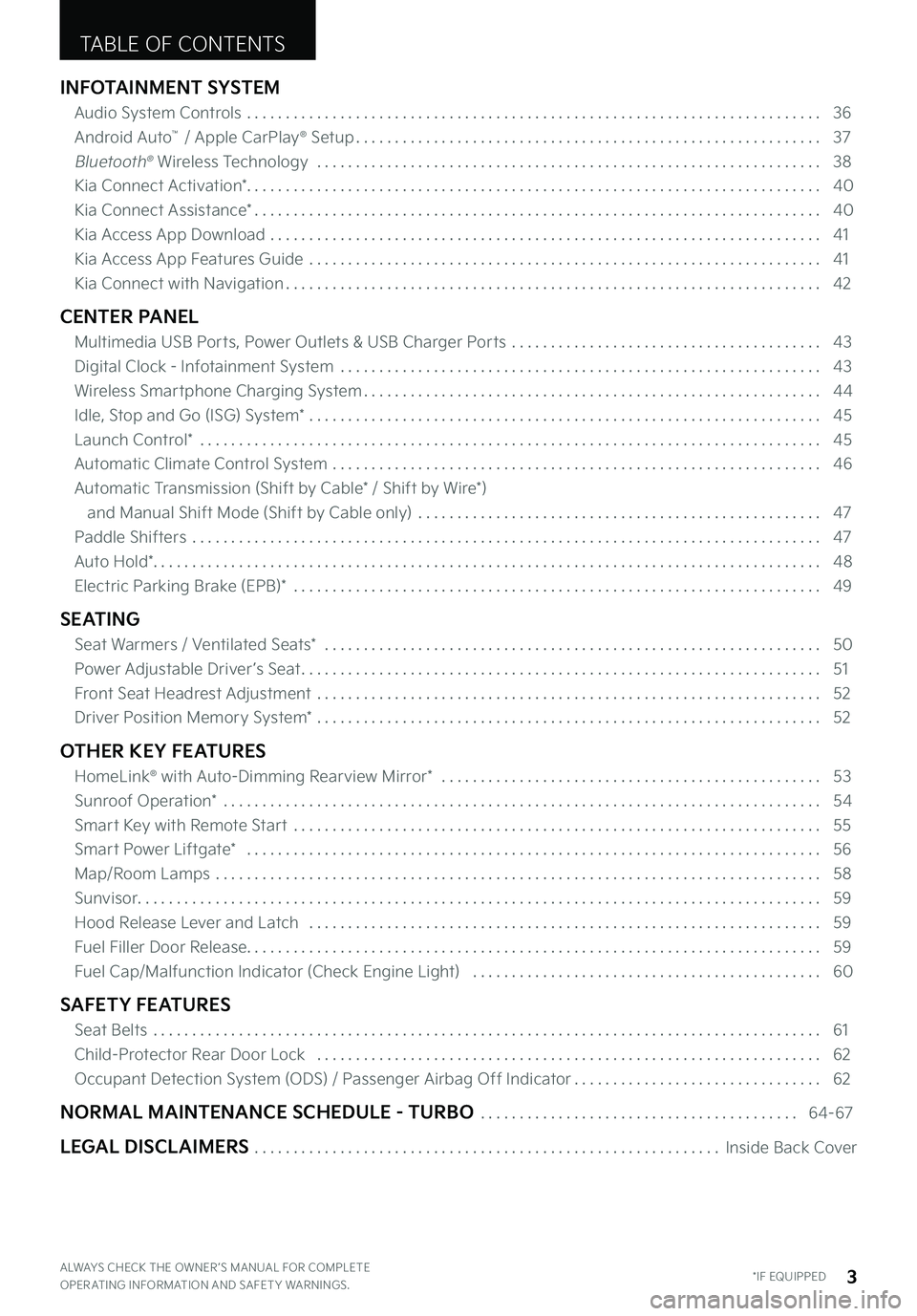
INFOTAINMENT SYSTEM
Audio System Controls . . . . . . . . . . . . . . . . . . . . . . . . . . . . . . . . . . . . . . . . . . . . . . . . . . . . . . . . . . . . . . . . . . . . . . . . . . 36
Android Auto™ / Apple CarPlay® Setup . . . . . . . . . . . . . . . . . . . . . . . . . . . . . . . . . . . . . . . . . . . . . . . . . . . . . . . . . . . . 37
Bluetooth® Wireless Technology . . . . . . . . . . . . . . . . . . . . . . . . . . . . . . . . . . . . . . . . . . . . . . . . . . . . . . . . . . . . . . . . . 38
Kia Connect Activation* . . . . . . . . . . . . . . . . . . . . . . . . . . . . . . . . . . . . . . . . . . . . . . . . . . . . . . . . . . . . . . . . . . . . . . . . . . 40
Kia Connect Assistance* . . . . . . . . . . . . . . . . . . . . . . . . . . . . . . . . . . . . . . . . . . . . . . . . . . . . . . . . . . . . . . . . . . . . . . . . . 40
Kia Access App Download . . . . . . . . . . . . . . . . . . . . . . . . . . . . . . . . . . . . . . . . . . . . . . . . . . . . . . . . . . . . . . . . . . . . . . . 41
Kia Access App Features Guide . . . . . . . . . . . . . . . . . . . . . . . . . . . . . . . . . . . . . . . . . . . . . . . . . . . . . . . . . . . . . . . . . . 41
Kia Connect with Navigation . . . . . . . . . . . . . . . . . . . . . . . . . . . . . . . . . . . . . . . . . . . . . . . . . . . . . . . . . . . . . . . . . . . . . 42
CENTER PANEL
Multimedia USB Ports, Power Outlets & USB Charger Ports . . . . . . . . . . . . . . . . . . . . . . . . . . . . . . . . . . . . . . . . 43
Digital Clock - Infotainment System . . . . . . . . . . . . . . . . . . . . . . . . . . . . . . . . . . . . . . . . . . . . . . . . . . . . . . . . . . . . . . 43
Wireless Smartphone Charging System . . . . . . . . . . . . . . . . . . . . . . . . . . . . . . . . . . . . . . . . . . . . . . . . . . . . . . . . . . . 44
Idle, Stop and Go (ISG) System* . . . . . . . . . . . . . . . . . . . . . . . . . . . . . . . . . . . . . . . . . . . . . . . . . . . . . . . . . . . . . . . . . . 45
Launch Control* . . . . . . . . . . . . . . . . . . . . . . . . . . . . . . . . . . . . . . . . . . . . . . . . . . . . . . . . . . . . . . . . . . . . . . . . . . . . . . . . 45
Automatic Climate Control System . . . . . . . . . . . . . . . . . . . . . . . . . . . . . . . . . . . . . . . . . . . . . . . . . . . . . . . . . . . . . . . 46
Automatic Transmission (Shift by Cable* / Shift by Wire*)
and Manual Shift Mode (Shift by Cable only) . . . . . . . . . . . . . . . . . . . . . . . . . . . . . . . . . . . . . . . . . . . . . . . . . . . . 47
Paddle Shifters . . . . . . . . . . . . . . . . . . . . . . . . . . . . . . . . . . . . . . . . . . . . . . . . . . . . . . . . . . . . . . . . . . . . . . . . . . . . . . . . . 47
Auto Hold* . . . . . . . . . . . . . . . . . . . . . . . . . . . . . . . . . . . . . . . . . . . . . . . . . . . . . . . . . . . . . . . . . . . . . . . . . . . . . . . . . . . . . . 48
Electric Parking Brake (EPB)* . . . . . . . . . . . . . . . . . . . . . . . . . . . . . . . . . . . . . . . . . . . . . . . . . . . . . . . . . . . . . . . . . . . . 49
SEATING
Seat Warmers / Ventilated Seats* . . . . . . . . . . . . . . . . . . . . . . . . . . . . . . . . . . . . . . . . . . . . . . . . . . . . . . . . . . . . . . . . 50
Power Adjustable Driver ’s Seat . . . . . . . . . . . . . . . . . . . . . . . . . . . . . . . . . . . . . . . . . . . . . . . . . . . . . . . . . . . . . . . . . . . 51
Front Seat Headrest Adjustment . . . . . . . . . . . . . . . . . . . . . . . . . . . . . . . . . . . . . . . . . . . . . . . . . . . . . . . . . . . . . . . . . 52
Driver Position Memory System* . . . . . . . . . . . . . . . . . . . . . . . . . . . . . . . . . . . . . . . . . . . . . . . . . . . . . . . . . . . . . . . . . 52
OTHER KEY FEATURES
HomeLink® with Auto-Dimming Rearview Mirror* . . . . . . . . . . . . . . . . . . . . . . . . . . . . . . . . . . . . . . . . . . . . . . . . . 53
Sunroof Operation* . . . . . . . . . . . . . . . . . . . . . . . . . . . . . . . . . . . . . . . . . . . . . . . . . . . . . . . . . . . . . . . . . . . . . . . . . . . . . 54
Smart Key with Remote Start . . . . . . . . . . . . . . . . . . . . . . . . . . . . . . . . . . . . . . . . . . . . . . . . . . . . . . . . . . . . . . . . . . . . 55
Smart Power Liftgate* . . . . . . . . . . . . . . . . . . . . . . . . . . . . . . . . . . . . . . . . . . . . . . . . . . . . . . . . . . . . . . . . . . . . . . . . . . 56
Map/Room Lamps . . . . . . . . . . . . . . . . . . . . . . . . . . . . . . . . . . . . . . . . . . . . . . . . . . . . . . . . . . . . . . . . . . . . . . . . . . . . . . 58
Sunvisor . . . . . . . . . . . . . . . . . . . . . . . . . . . . . . . . . . . . . . . . . . . . . . . . . . . . . . . . . . . . . . . . . . . . . . . . . . . . . . . . . . . . . . . . 59
Hood Release Lever and Latch . . . . . . . . . . . . . . . . . . . . . . . . . . . . . . . . . . . . . . . . . . . . . . . . . . . . . . . . . . . . . . . . . . 59
Fuel Filler Door Release . . . . . . . . . . . . . . . . . . . . . . . . . . . . . . . . . . . . . . . . . . . . . . . . . . . . . . . . . . . . . . . . . . . . . . . . . . 59
Fuel Cap/Malfunction Indicator (Check Engine Light) . . . . . . . . . . . . . . . . . . . . . . . . . . . . . . . . . . . . . . . . . . . . . 60
SAFETY FEATURES
Seat Belts . . . . . . . . . . . . . . . . . . . . . . . . . . . . . . . . . . . . . . . . . . . . . . . . . . . . . . . . . . . . . . . . . . . . . . . . . . . . . . . . . . . . . . 61
Child-Protector Rear Door Lock . . . . . . . . . . . . . . . . . . . . . . . . . . . . . . . . . . . . . . . . . . . . . . . . . . . . . . . . . . . . . . . . . 62
Occupant Detection System (ODS) / Passenger Airbag Off Indicator . . . . . . . . . . . . . . . . . . . . . . . . . . . . . . . . 62
NORMAL MAINTENANCE SCHEDULE - TURBO . . . . . . . . . . . . . . . . . . . . . . . . . . . . . . . . . . . . . . . . . 64-67
LEGAL DISCLAIMERS . . . . . . . . . . . . . . . . . . . . . . . . . . . . . . . . . . . . . . . . . . . . . . . . . . . . . . . . . . . .Inside Back Cover
TABLE OF CONTENTS
ALWAYS CHECK THE OWNER ’S MANUAL FOR COMPLETE OPER ATING INFORMATION AND SAFET Y WARNINGS . *IF EQUIPPED3
Page 12 of 72

VEHICLE SETTINGS
To enter the Vehicle Settings mode in the Infotainment System, press the SETUP key on the Infotainment System or the SETUP icon onscreen . Then press VEHICLE , which will take you to Vehicle Settings . Use the
touchscreen to navigate through the menus .
Vehicle Settings:
Vehicle Settings* - Infotainment System (Available on certain models)
VEHICLE SETTINGS
Refer to the inside front cover for more information on QR codes .www .youtube .com/KiaFeatureVideos
Vehicle & User Settings Video
Ambient, Mood & Theme Lighting Video
QR CODE
*IF EQUIPPED10STINGER FEATURES & FUNCTIONS GUIDE
Some settings in certain models may be available through User Settings in the Instrument Cluster LCD . Refer to the Car Infotainment System Quick Reference Guide .
Driving while distracted can result in a loss of vehicle control that may lead to an accident, severe personal injury or death . The driver’s primary responsibility is in the safe and legal operation of a vehicle . Handheld devices, other equipment or vehicle systems which take the driver’s eyes, attention and focus away from the safe operation of a vehicle or that are not permissible by law, should never be used during operation of the vehicle .
Driver Assistance• SCC Reaction• Driving Convenience• Speed Limit Assist• Warning Timing• Warning Volume• Driver Attention Warning• Forward Safety• Lane Safety• Blind-spot Safety• Parking Safety
Drive Mode• Drive Mode Change Alert*
Climate*• Recirculate Air*• Automatic Ventilation*• Defog/Defrost Options*• Climate Features*
Lights*• Ambient Light*• One Touch Turn Signal*• Headlight Display* • High Beam Assist*
Door*• Auto Lock*• Auto Unlock*• Walk-Away Lock*• Two-Press Unlock*• Smart Liftgate*
Cluster*• Service Interval*• Energy Consumption Reset*• Content Selection*• Cluster Voice Guidance Volume* • Welcome Sound*• Select Theme*
Convenience*• Rear Occupant Alert*• Welcome Mirror Light*• Wireless Charging System*• Vehicle Auto Shut-Off*• Active Sound Design*
Head-up Display*• Display Control• Content Selection
Seat*• Seat Position Change Alert*• Seating Easy Access
Custom*• Sport Mode Seat Support*• Coasting*
Page 14 of 72
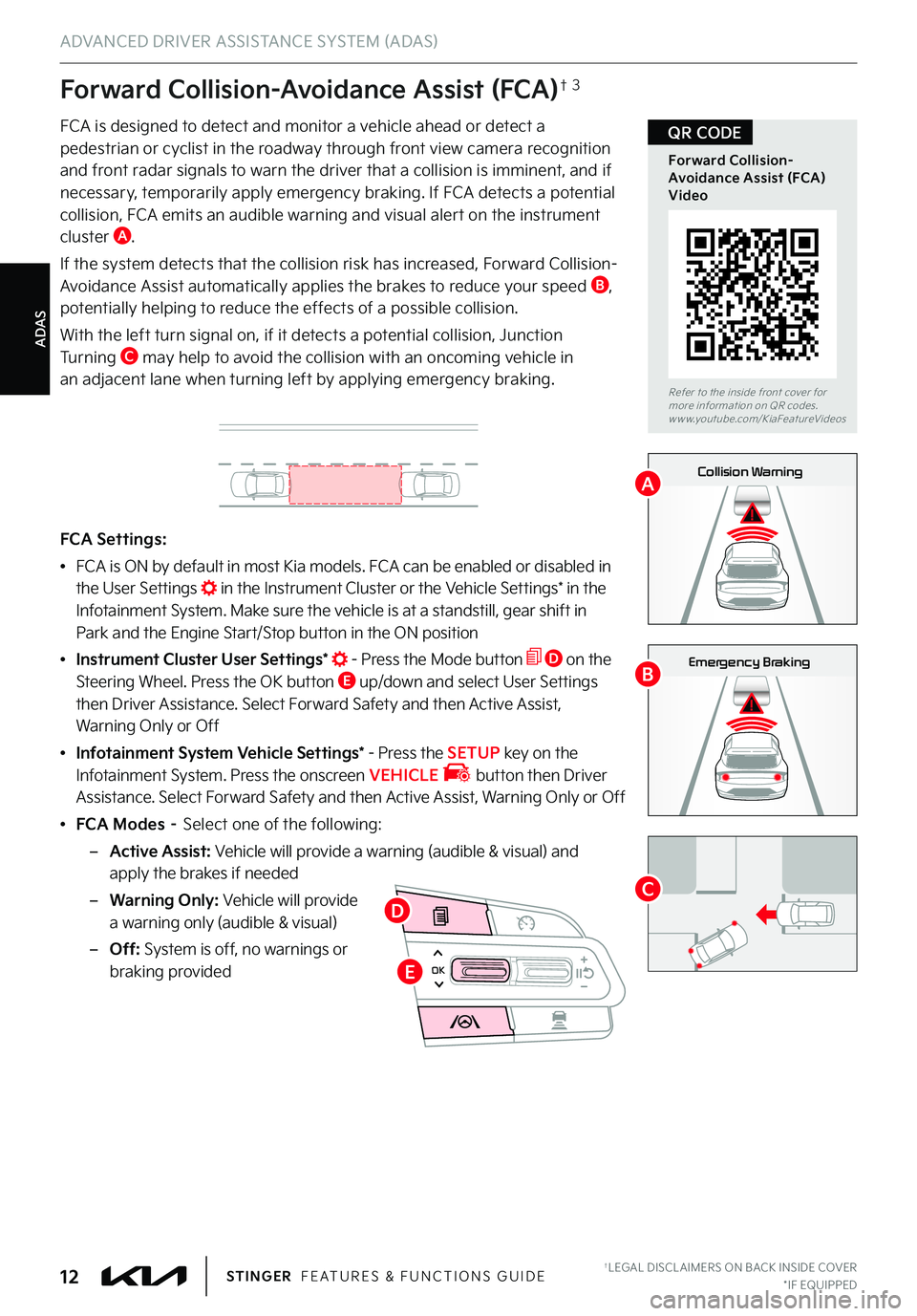
0mph
0 KMH020 4060
202 m100 kWh/ 100m96%Lv 1READY66°F
2 72m
CHG
PWR
Collision Warning
0mph
0 KMH
020 4060
202 m100 kWh/ 100m96%Lv 1READY66°F
2 72m
CHG
PWR
Emergency Braking
0mph
0 KMH
020 4060
202 m100 kWh/ 100m96%Lv 1READY66°F
2 72m
CHG
PWR
Collision Warning
0mph
0 KMH
020 4060
202 m100 kWh/ 100m96%Lv 1READY66°F
2 72m
CHG
PWR
Emergency Braking
†LEGAL DISCL AIMERS ON BACK INSIDE COVER*IF EQUIPPED12STINGER FEATURES & FUNCTIONS GUIDE
ADAS
ADVANCED DRIVER ASSISTANCE SYSTEM (ADAS)
Forward Collision-Avoidance Assist (FCA)†3
FCA is designed to detect and monitor a vehicle ahead or detect a pedestrian or cyclist in the roadway through front view camera recognition and front radar signals to warn the driver that a collision is imminent, and if
necessary, temporarily apply emergency braking
. If FCA detects a potential collision, FCA emits an audible warning and visual alert on the instrument cluster A .
If the system detects that the collision risk has increased, Forward Collision-Avoidance Assist automatically applies the brakes to reduce your speed B, potentially helping to reduce the effects of a possible collision .
With the left turn signal on, if it detects a potential collision, Junction Tu r n i n g C may help to avoid the collision with an oncoming vehicle in an adjacent lane when turning left by applying emergency braking .
FCA Settings:
•FCA is ON by default in most Kia models . FCA can be enabled or disabled in the User Settings in the Instrument Cluster or the Vehicle Settings* in the Infotainment System . Make sure the vehicle is at a standstill, gear shift in Park and the Engine Start/Stop button in the ON position
•Instrument Cluster User Settings* - Press the Mode button D on the Steering Wheel . Press the OK button E up/down and select User Settings then Driver Assistance . Select Forward Safety and then Active Assist, Warning Only or Off
•Infotainment System Vehicle Settings* - Press the SETUP key on the Infotainment System . Press the onscreen VEHICLE button then Driver Assistance . Select Forward Safety and then Active Assist, Warning Only or Off
•FCA Modes – Select one of the following:
–Active Assist: Vehicle will provide a warning (audible & visual) and apply the brakes if needed
–Warning Only: Vehicle will provide a warning only (audible & visual)
–Off: System is off, no warnings or braking providedOK
Refer to the inside front cover for more information on QR codes .www .youtube .com/KiaFeatureVideos
Forward Collision-Avoidance Assist (FCA) Video
QR CODE
A
B
CD
E
Page 16 of 72
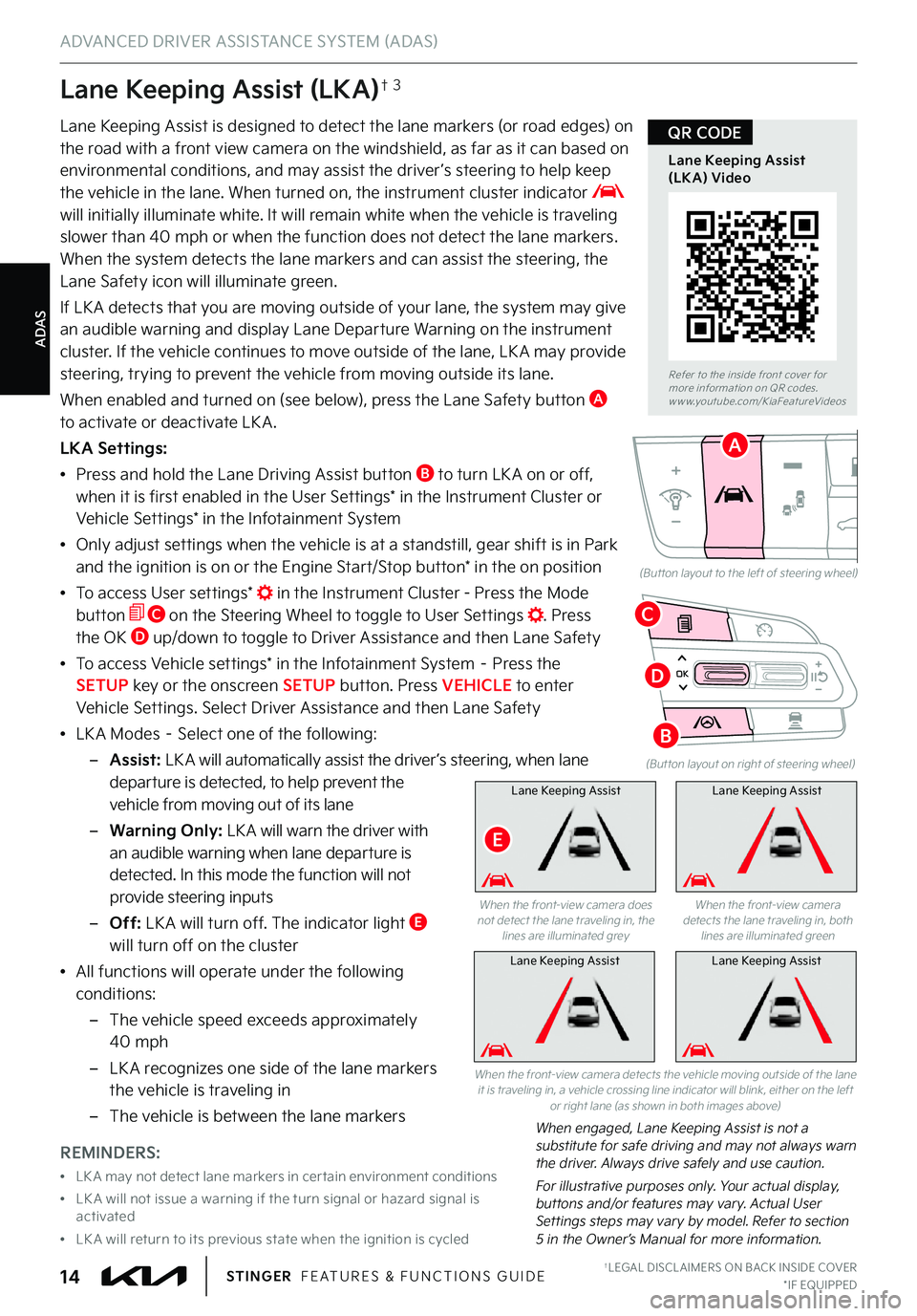
ADAS
ADVANCED DRIVER ASSISTANCE SYSTEM (ADAS)
†LEGAL DISCL AIMERS ON BACK INSIDE COVER*IF EQUIPPED14STINGER FEATURES & FUNCTIONS GUIDE
Lane Keeping Assist (LKA)†3
Lane Keeping Assist is designed to detect the lane markers (or road edges) on the road with a front view camera on the windshield, as far as it can based on environmental conditions, and may assist the driver ’s steering to help keep
the vehicle in the lane . When turned on, the instrument cluster indicator will initially illuminate white . It will remain white when the vehicle is traveling slower than 40 mph or when the function does not detect the lane markers . When the system detects the lane markers and can assist the steering, the Lane Safety icon will illuminate green .
If LK A detects that you are moving outside of your lane, the system may give an audible warning and display Lane Departure Warning on the instrument cluster . If the vehicle continues to move outside of the lane, LK A may provide steering, trying to prevent the vehicle from moving outside its lane .
When enabled and turned on (see below), press the Lane Safety button A to activate or deactivate LK A .
LKA Settings:
•Press and hold the Lane Driving Assist button B to turn LK A on or off, when it is first enabled in the User Settings* in the Instrument Cluster or Vehicle Settings* in the Infotainment System
•Only adjust settings when the vehicle is at a standstill, gear shift is in Park and the ignition is on or the Engine Start/Stop button* in the on position
•To access User settings* in the Instrument Cluster - Press the Mode button C on the Steering Wheel to toggle to User Settings . Press the OK D up/down to toggle to Driver Assistance and then Lane Safety
•To access Vehicle settings* in the Infotainment System – Press the SETUP key or the onscreen SETUP button . Press VEHICLE to enter Vehicle Settings . Select Driver Assistance and then Lane Safety
•LK A Modes – Select one of the following:
–Assist: LK A will automatically assist the driver ’s steering, when lane departure is detected, to help prevent the vehicle from moving out of its lane
–Warning Only: LK A will warn the driver with an audible warning when lane departure is detected . In this mode the function will not provide steering inputs
–Off: LK A will turn off . The indicator light E will turn off on the cluster
•All functions will operate under the following conditions:
–The vehicle speed exceeds approximately 40 mph
–
LK A recognizes one side of the lane markers the vehicle is traveling in
–
The vehicle is between the lane markers
(But ton layout on right of steering wheel)
(But ton layout to the left of steering wheel)
Lane Keeping AssistLane Keeping Assist
When engaged, Lane Keeping Assist is not a substitute for safe driving and may not always warn the driver . Always drive safely and use caution .
For illustrative purposes only . Your actual display, buttons and/or features may vary . Actual User Settings steps may vary by model . Refer to section 5 in the Owner’s Manual for more information .
When the front-view camera detects the vehicle moving outside of the lane it is traveling in, a vehicle crossing line indicator will blink, either on the left or right lane (as shown in both images above)
Refer to the inside front cover for more information on QR codes .www .youtube .com/KiaFeatureVideos
Lane Keeping Assist (LKA) Video
QR CODE
REMINDERS:
•
LK A may not detect lane markers in cer tain environment conditions
•
LK A will not issue a warning if the turn signal or hazard signal is activated
•
LK A will return to its previous state when the ignition is cycled
A
Lane Keeping Assist
When the front-view camera does not detect the lane traveling in, the lines are illuminated grey
When the front-view camera detects the lane traveling in, both lines are illuminated green
Lane Keeping Assist
E
OKD
B
C
Page 17 of 72

ADAS
ADVANCED DRIVER ASSISTANCE SYSTEM (ADAS)
ALWAYS CHECK THE OWNER ’S MANUAL FOR COMPLETE OPER ATING INFORMATION AND SAFET Y WARNINGS . †LEGAL DISCL AIMERS ON BACK INSIDE COVER*IF EQUIPPED15
Blind-spot View Monitor (BVM)*†3
Blind-spot View Monitor is designed to display the rear and side of the vehicle blind-spot areas in the Instrument Cluster LCD A when the turn signal is turned on .
To turn BVM on, press and hold the LCD Mode button B on the right side of the Steering Wheel to go to VEHICLE Settings* in the Infotainment System or press the SETUP key/button on the Infotainment System . Select VEHICLE, DRIVER ASSISTANCE > Blind-spot Safety > Blind-spot View .
When operating the turn signal C, BVM displays video of the blind-spot view for the direction indicated .
Images are for illustrative purposes only and may not reflect actual feature or operation . See section 6 in the Owner’s Manual for more information .
(LCD display showing right side of vehicle)
0
1 2
3
4
x1000 rpm5
6
7
8
C HE F
2030
40
10 0
12 0
1 4 0
1 6 0
1 8 0
50
80
60
1
0
0
MPHC
A
Refer to the inside front cover for more information on QR codes .www .youtube .com/KiaFeatureVideos
Blind-spot View Monitor (BVM) Video
QR CODE
OK
(But ton layout on right of steering wheel)
B
Page 18 of 72
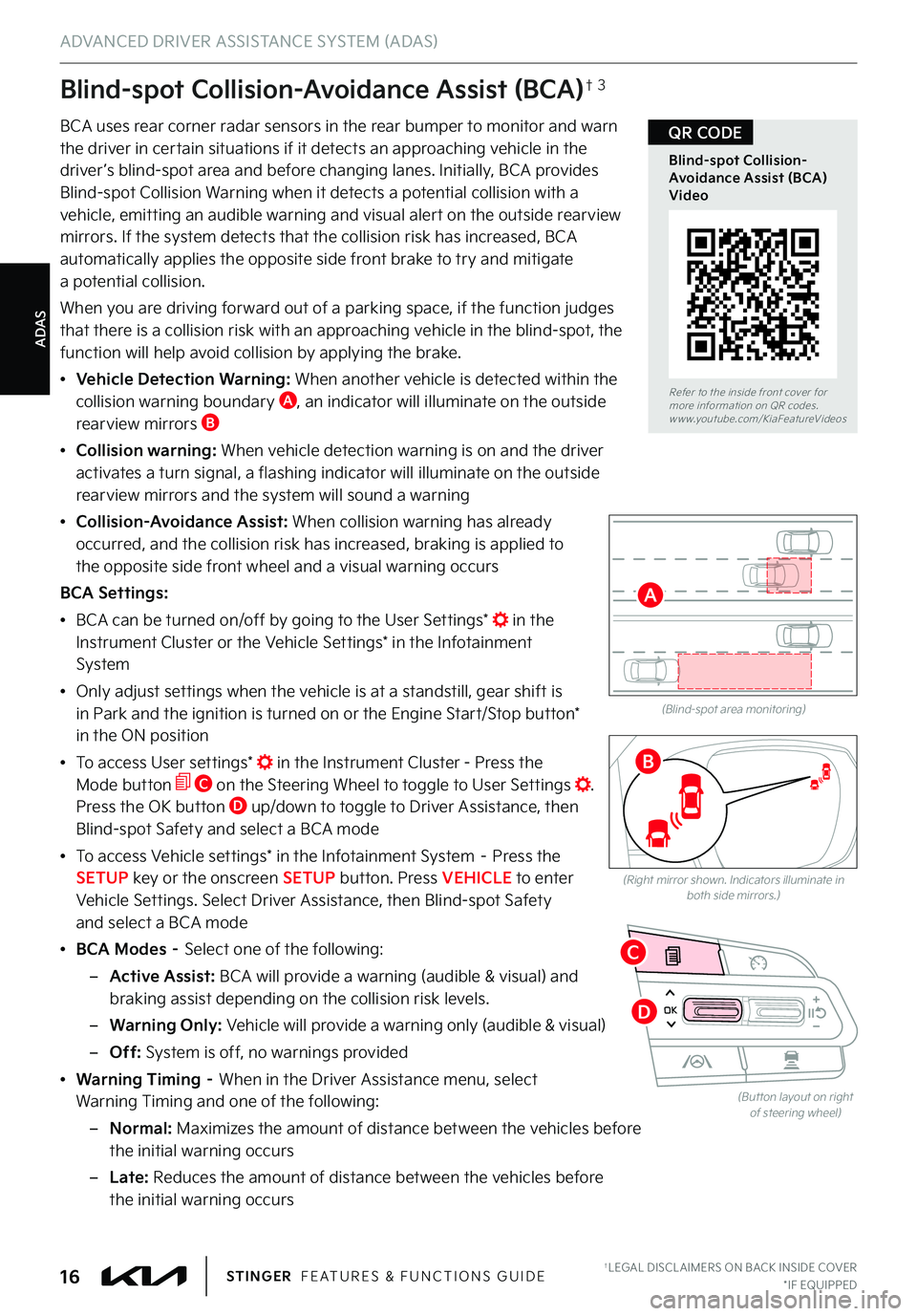
ADAS
Blind-spot Collision-Avoidance Assist (BCA)†3
BCA uses rear corner radar sensors in the rear bumper to monitor and warn the driver in certain situations if it detects an approaching vehicle in the driver ’s blind-spot area and before changing lanes . Initially, BCA provides
Blind-spot Collision Warning when it detects a potential collision with a vehicle, emitting an audible warning and visual alert on the outside rearview mirrors . If the system detects that the collision risk has increased, BCA automatically applies the opposite side front brake to try and mitigate a potential collision .
When you are driving forward out of a parking space, if the function judges that there is a collision risk with an approaching vehicle in the blind-spot, the function will help avoid collision by applying the brake .
• Vehicle Detection Warning: When another vehicle is detected within the
collision warning boundary A, an indicator will illuminate on the outside rearview mirrors B
• Collision warning: When vehicle detection warning is on and the driver activates a turn signal, a flashing indicator will illuminate on the outside rearview mirrors and the system will sound a warning
•
Collision-Avoidance Assist: When collision warning has already occurred, and the collision risk has increased, braking is applied to the opposite side front wheel and a visual warning occurs
BCA Settings:
•BCA can be turned on/off by going to the User Settings* in the Instrument Cluster or the Vehicle Settings* in the Infotainment System
•Only adjust settings when the vehicle is at a standstill, gear shift is in Park and the ignition is turned on or the Engine Start/Stop button* in the ON position
•To access User settings* in the Instrument Cluster - Press the Mode button C on the Steering Wheel to toggle to User Settings . Press the OK button D up/down to toggle to Driver Assistance, then Blind-spot Safety and select a BCA mode
•To access Vehicle settings* in the Infotainment System – Press the SETUP key or the onscreen SETUP button . Press VEHICLE to enter Vehicle Settings . Select Driver Assistance, then Blind-spot Safety and select a BCA mode
•BCA Modes – Select one of the following:
–Active Assist: BCA will provide a warning (audible & visual) and braking assist depending on the collision risk levels .
–Warning Only: Vehicle will provide a warning only (audible & visual)
–Off: System is off, no warnings provided
•Warning Timing – When in the Driver Assistance menu, select Warning Timing and one of the following:
– N o r m a l : Maximizes the amount of distance between the vehicles before the initial warning occurs
– L a t e : Reduces the amount of distance between the vehicles before the initial warning occurs
(Blind-spot area monitoring)
ADVANCED DRIVER ASSISTANCE SYSTEM (ADAS)
OK
(But ton layout on right of steering wheel)
(Right mirror shown . Indicators illuminate in both side mirrors .)
Refer to the inside front cover for more information on QR codes .www .youtube .com/KiaFeatureVideos
Blind-spot Collision-Avoidance Assist (BCA) Video
QR CODE
†LEGAL DISCL AIMERS ON BACK INSIDE COVER*IF EQUIPPED16STINGER FEATURES & FUNCTIONS GUIDE
A
B
C
D
Page 20 of 72
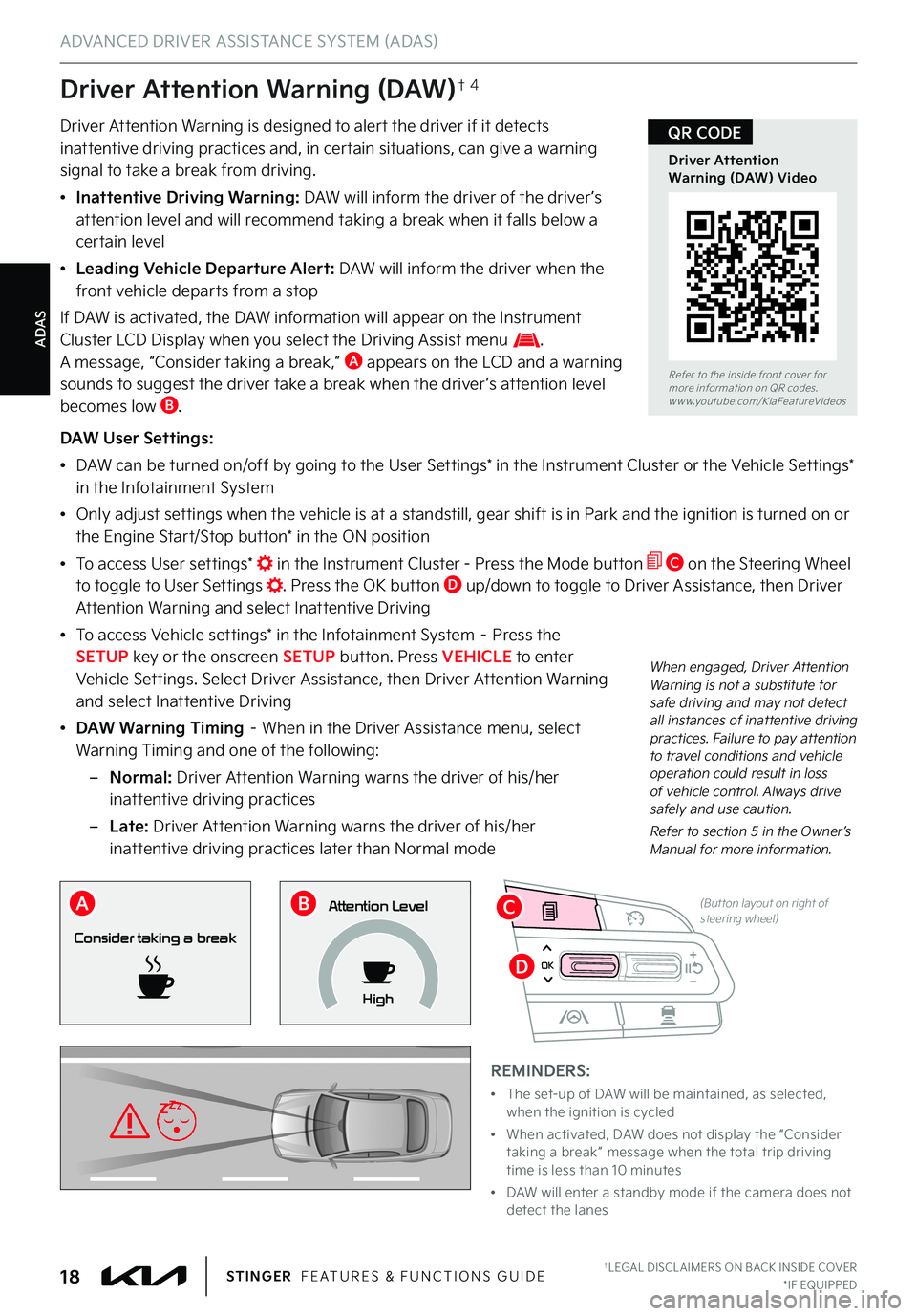
ADAS
ADVANCED DRIVER ASSISTANCE SYSTEM (ADAS)
†LEGAL DISCL AIMERS ON BACK INSIDE COVER*IF EQUIPPED18STINGER FEATURES & FUNCTIONS GUIDE
OK
(But ton layout on right of steering wheel)
Driver Attention Warning (DAW)†4
Driver Attention Warning is designed to alert the driver if it detects inattentive driving practices and, in certain situations, can give a warning signal to take a break from driving .
•Inattentive Driving Warning: DAW will inform the driver of the driver ’s attention level and will recommend taking a break when it falls below a certain level
•Leading Vehicle Departure Alert: DAW will inform the driver when the front vehicle departs from a stop
If DAW is activated, the DAW information will appear on the Instrument Cluster LCD Display when you select the Driving Assist menu . A message, “Consider taking a break,” A appears on the LCD and a warning sounds to suggest the driver take a break when the driver ’s attention level becomes low B .
DAW User Settings:
•DAW can be turned on/off by going to the User Settings* in the Instrument Cluster or the Vehicle Settings* in the Infotainment System
•Only adjust settings when the vehicle is at a standstill, gear shift is in Park and the ignition is turned on or the Engine Start/Stop button* in the ON position
•To access User settings* in the Instrument Cluster - Press the Mode button C on the Steering Wheel to toggle to User Settings . Press the OK button D up/down to toggle to Driver Assistance, then Driver Attention Warning and select Inattentive Driving
•To access Vehicle settings* in the Infotainment System – Press the SETUP key or the onscreen SETUP button . Press VEHICLE to enter Vehicle Settings . Select Driver Assistance, then Driver Attention Warning and select Inattentive Driving
•DAW Warning Timing – When in the Driver Assistance menu, select
Warning Timing and one of the following:
–Normal: Driver Attention Warning warns the driver of his/her inattentive driving practices
–Late: Driver Attention Warning warns the driver of his/her inattentive driving practices later than Normal mode
REMINDERS:
•
The set-up of DAW will be maintained, as selected, when the ignition is cycled
•
When activated, DAW does not display the “Consider taking a break ” message when the total trip driving time is less than 10 minutes
•
DAW will enter a standby mode if the camera does not detect the lanes
Consider taking a break
Attention Level
High
When engaged, Driver Attention Warning is not a substitute for safe driving and may not detect all instances of inattentive driving practices . Failure to pay attention to travel conditions and vehicle operation could result in loss of vehicle control . Always drive safely and use caution .
Refer to section 5 in the Owner’s Manual for more information .
Refer to the inside front cover for more information on QR codes .www .youtube .com/KiaFeatureVideos
Driver Attention Warning (DAW) Video
QR CODE
ABC
D
Page 21 of 72
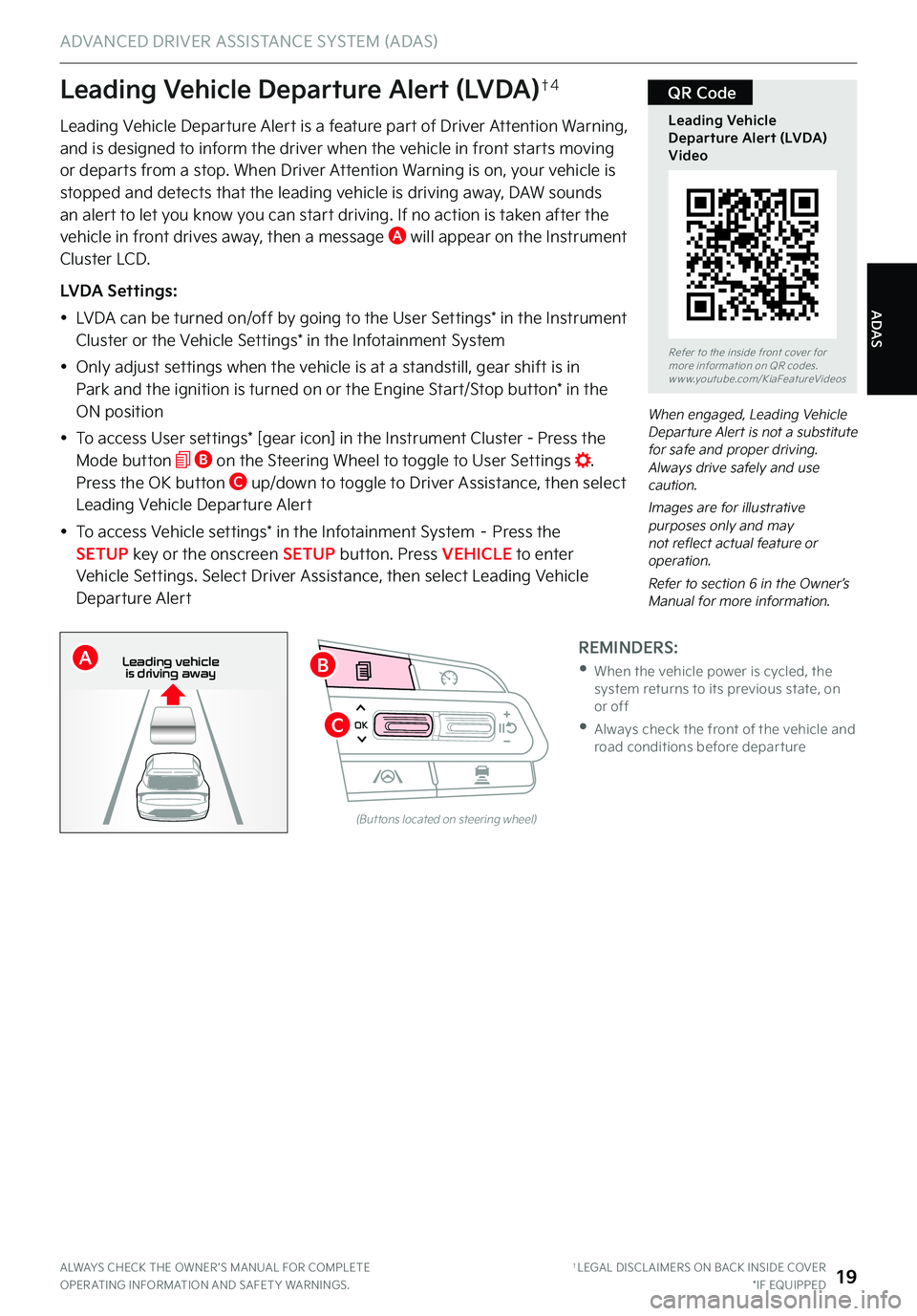
ADAS
ADVANCED DRIVER ASSISTANCE SYSTEM (ADAS)
ALWAYS CHECK THE OWNER ’S MANUAL FOR COMPLETE OPER ATING INFORMATION AND SAFET Y WARNINGS . †LEGAL DISCL AIMERS ON BACK INSIDE COVER*IF EQUIPPED19
OK
Refer to the inside front cover for more information on QR codes .www .youtube .com/KiaFeatureVideos
Leading Vehicle Departure Alert (LVDA) Video
QR Code
Leading Vehicle Departure Alert is a feature part of Driver Attention Warning, and is designed to inform the driver when the vehicle in front starts moving or departs from a stop . When Driver Attention Warning is on, your vehicle is
stopped and detects that the leading vehicle is driving away, DAW sounds an alert to let you know you can start driving . If no action is taken after the vehicle in front drives away, then a message A will appear on the Instrument Cluster LCD .
LVDA Settings:
•LVDA can be turned on/off by going to the User Settings* in the Instrument Cluster or the Vehicle Settings* in the Infotainment System
•Only adjust settings when the vehicle is at a standstill, gear shift is in Park and the ignition is turned on or the Engine Start/Stop button* in the
ON position
•To access User settings* [gear icon] in the Instrument Cluster - Press the Mode button B on the Steering Wheel to toggle to User Settings . Press the OK button C up/down to toggle to Driver Assistance, then select Leading Vehicle Departure Alert
•To access Vehicle settings* in the Infotainment System – Press the SETUP key or the onscreen SETUP button . Press VEHICLE to enter Vehicle Settings . Select Driver Assistance, then select Leading Vehicle Departure Alert
When engaged, Leading Vehicle Departure Alert is not a substitute for safe and proper driving . Always drive safely and use caution .
Images are for illustrative purposes only and may not reflect actual feature or operation .
Refer to section 6 in the Owner’s Manual for more information .
Leading Vehicle Departure Alert (LVDA)†4
REMINDERS:
•
When the vehicle power is cycled, the system returns to its previous state, on or off
•
Always check the front of the vehicle and road conditions before depar ture
(But tons located on steering wheel)
0 KMH
202 m
272m
CHG
PWR
Leading vehicle
is driving awayB
C
A
Page 26 of 72
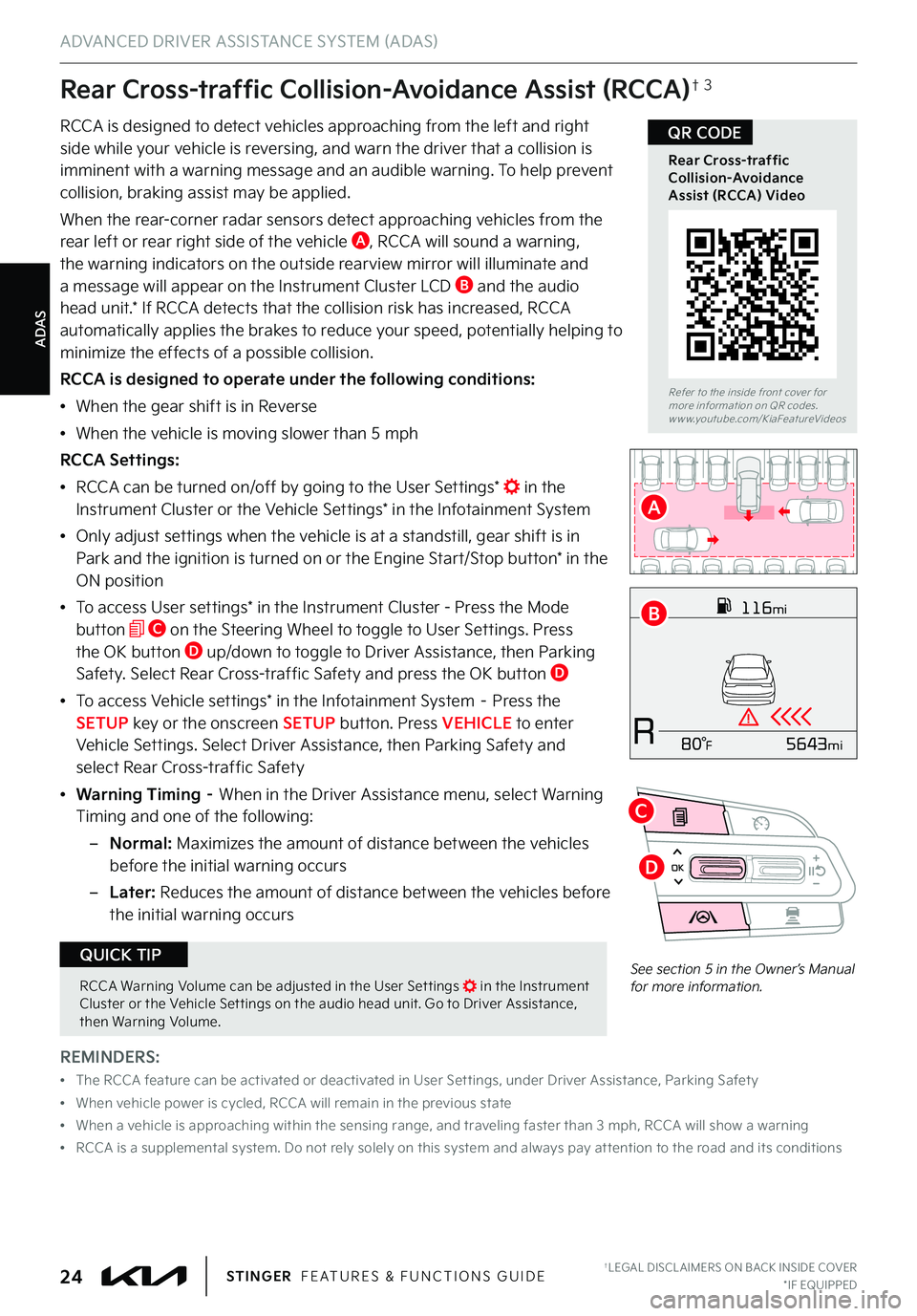
ADAS
ADVANCED DRIVER ASSISTANCE SYSTEM (ADAS)
†LEGAL DISCL AIMERS ON BACK INSIDE COVER*IF EQUIPPED24STINGER FEATURES & FUNCTIONS GUIDE
116mi
R5643mi80°F
RCCA is designed to detect vehicles approaching from the left and right side while your vehicle is reversing, and warn the driver that a collision is imminent with a warning message and an audible warning . To help prevent
collision, braking assist may be applied .
When the rear-corner radar sensors detect approaching vehicles from the rear left or rear right side of the vehicle A, RCCA will sound a warning, the warning indicators on the outside rearview mirror will illuminate and a message will appear on the Instrument Cluster LCD B and the audio head unit .* If RCCA detects that the collision risk has increased, RCCA automatically applies the brakes to reduce your speed, potentially helping to minimize the effects of a possible collision .
RCCA is designed to operate under the following conditions:
•When the gear shift is in Reverse
•When the vehicle is moving slower than 5 mph
RCCA Settings:
•RCCA can be turned on/off by going to the User Settings* in the Instrument Cluster or the Vehicle Settings* in the Infotainment System
•Only adjust settings when the vehicle is at a standstill, gear shift is in Park and the ignition is turned on or the Engine Start/Stop button* in the ON position
•To access User settings* in the Instrument Cluster - Press the Mode button C on the Steering Wheel to toggle to User Settings . Press the OK button D up/down to toggle to Driver Assistance, then Parking Safety . Select Rear Cross-traffic Safety and press the OK button D
•To access Vehicle settings* in the Infotainment System – Press the SETUP key or the onscreen SETUP button . Press VEHICLE to enter Vehicle Settings . Select Driver Assistance, then Parking Safety and select Rear Cross-traffic Safety
•Warning Timing – When in the Driver Assistance menu, select Warning Timing and one of the following:
–Normal: Maximizes the amount of distance between the vehicles before the initial warning occurs
–Later: Reduces the amount of distance between the vehicles before the initial warning occurs
Rear Cross-traffic Collision-Avoidance Assist (RCCA)†3
OK
See section 5 in the Owner’s Manual for more information .
Refer to the inside front cover for more information on QR codes .www .youtube .com/KiaFeatureVideos
Rear Cross-traffic Collision-Avoidance Assist (RCCA) Video
QR CODE
A
B
C
D
REMINDERS:
•
The RCCA feature can be activated or deactivated in User Set tings, under Driver Assistance, Parking Safet y
•
When vehicle power is cycled, RCCA will remain in the previous state
•
When a vehicle is approaching within the sensing range, and traveling faster than 3 mph, RCCA will show a warning
•
RCCA is a supplemental system . Do not rely solely on this system and always pay at tention to the road and its conditions
RCCA Warning Volume can be adjusted in the User Set tings in the Instrument Cluster or the Vehicle Set tings on the audio head unit . Go to Driver Assistance, then Warning Volume .
QUICK TIP