start stop button KIA STINGER 2023 Features and Functions Guide
[x] Cancel search | Manufacturer: KIA, Model Year: 2023, Model line: STINGER, Model: KIA STINGER 2023Pages: 72, PDF Size: 5.51 MB
Page 4 of 72
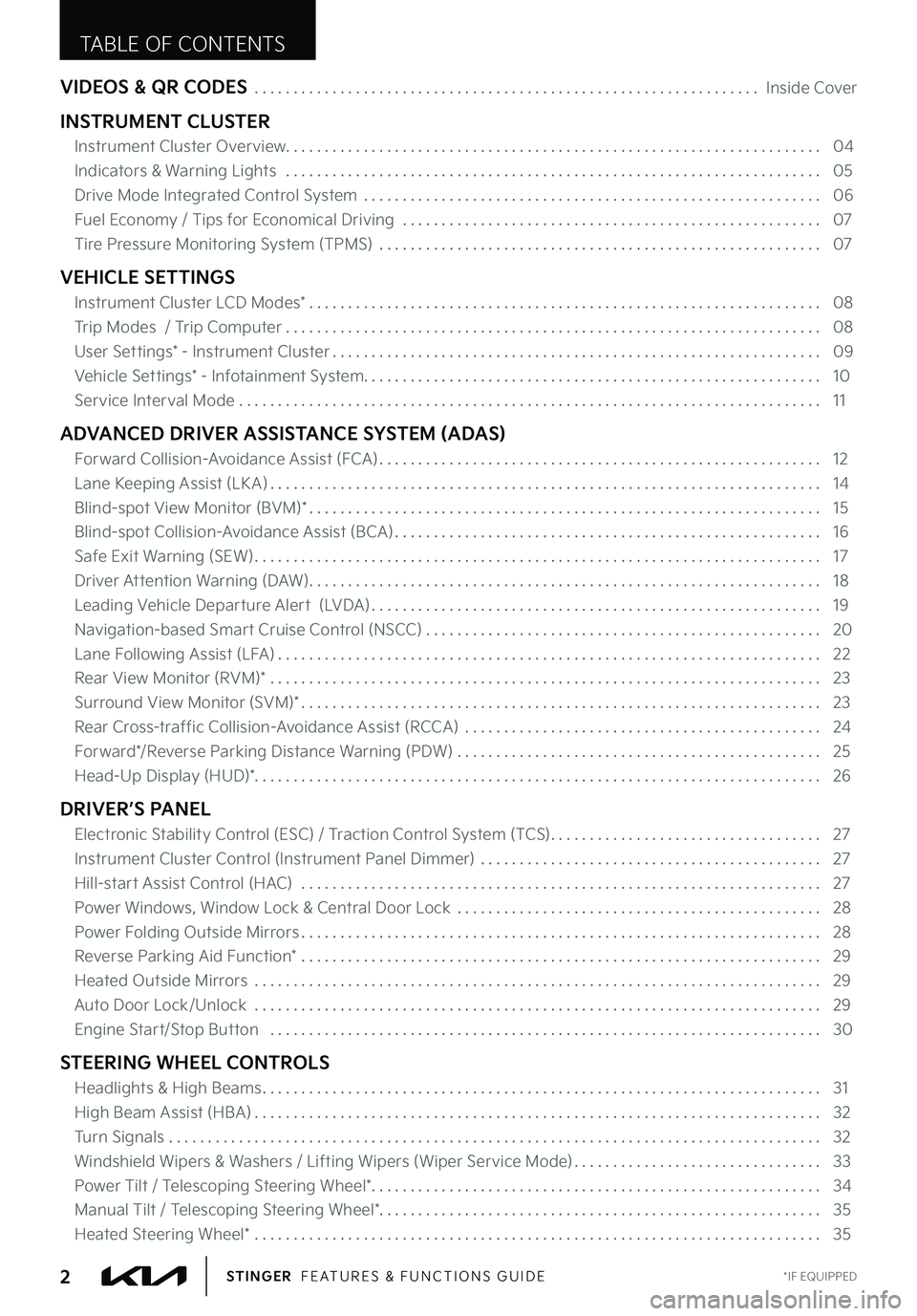
VIDEOS & QR CODES . . . . . . . . . . . . . . . . . . . . . . . . . . . . . . . . . . . . . . . . . . . . . . . . . . . . . . . . . . . . . . . . . Inside Cover
INSTRUMENT CLUSTER
Instrument Cluster Overview . . . . . . . . . . . . . . . . . . . . . . . . . . . . . . . . . . . . . . . . . . . . . . . . . . . . . . . . . . . . . . . . . . . . . 04
Indicators & Warning Lights . . . . . . . . . . . . . . . . . . . . . . . . . . . . . . . . . . . . . . . . . . . . . . . . . . . . . . . . . . . . . . . . . . . . . 05
Drive Mode Integrated Control System . . . . . . . . . . . . . . . . . . . . . . . . . . . . . . . . . . . . . . . . . . . . . . . . . . . . . . . . . . . 06
Fuel Economy / Tips for Economical Driving . . . . . . . . . . . . . . . . . . . . . . . . . . . . . . . . . . . . . . . . . . . . . . . . . . . . . . 07
Tire Pressure Monitoring System (TPMS) . . . . . . . . . . . . . . . . . . . . . . . . . . . . . . . . . . . . . . . . . . . . . . . . . . . . . . . . . 07
VEHICLE SETTINGS
Instrument Cluster LCD Modes* . . . . . . . . . . . . . . . . . . . . . . . . . . . . . . . . . . . . . . . . . . . . . . . . . . . . . . . . . . . . . . . . . . 08
Trip Modes / Trip Computer . . . . . . . . . . . . . . . . . . . . . . . . . . . . . . . . . . . . . . . . . . . . . . . . . . . . . . . . . . . . . . . . . . . . . 08
User Settings* - Instrument Cluster . . . . . . . . . . . . . . . . . . . . . . . . . . . . . . . . . . . . . . . . . . . . . . . . . . . . . . . . . . . . . . . 09
Vehicle Settings* - Infotainment System . . . . . . . . . . . . . . . . . . . . . . . . . . . . . . . . . . . . . . . . . . . . . . . . . . . . . . . . . . . 10
Service Interval Mode . . . . . . . . . . . . . . . . . . . . . . . . . . . . . . . . . . . . . . . . . . . . . . . . . . . . . . . . . . . . . . . . . . . . . . . . . . . 11
ADVANCED DRIVER ASSISTANCE SYSTEM (ADAS)
Forward Collision-Avoidance Assist (FCA) . . . . . . . . . . . . . . . . . . . . . . . . . . . . . . . . . . . . . . . . . . . . . . . . . . . . . . . . . 12
Lane Keeping Assist (LK A) . . . . . . . . . . . . . . . . . . . . . . . . . . . . . . . . . . . . . . . . . . . . . . . . . . . . . . . . . . . . . . . . . . . . . . . 14
Blind-spot View Monitor (BVM)* . . . . . . . . . . . . . . . . . . . . . . . . . . . . . . . . . . . . . . . . . . . . . . . . . . . . . . . . . . . . . . . . . . 15
Blind-spot Collision-Avoidance Assist (BCA) . . . . . . . . . . . . . . . . . . . . . . . . . . . . . . . . . . . . . . . . . . . . . . . . . . . . . . . 16
Safe Exit Warning (SEW) . . . . . . . . . . . . . . . . . . . . . . . . . . . . . . . . . . . . . . . . . . . . . . . . . . . . . . . . . . . . . . . . . . . . . . . . . 17
Driver Attention Warning (DAW) . . . . . . . . . . . . . . . . . . . . . . . . . . . . . . . . . . . . . . . . . . . . . . . . . . . . . . . . . . . . . . . . . . 18
Leading Vehicle Departure Alert (LVDA) . . . . . . . . . . . . . . . . . . . . . . . . . . . . . . . . . . . . . . . . . . . . . . . . . . . . . . . . . . 19
Navigation-based Smart Cruise Control (NSCC) . . . . . . . . . . . . . . . . . . . . . . . . . . . . . . . . . . . . . . . . . . . . . . . . . . . 20
Lane Following Assist (LFA) . . . . . . . . . . . . . . . . . . . . . . . . . . . . . . . . . . . . . . . . . . . . . . . . . . . . . . . . . . . . . . . . . . . . . . 22
Rear View Monitor (RVM)* . . . . . . . . . . . . . . . . . . . . . . . . . . . . . . . . . . . . . . . . . . . . . . . . . . . . . . . . . . . . . . . . . . . . . . . 23
Surround View Monitor (SVM)* . . . . . . . . . . . . . . . . . . . . . . . . . . . . . . . . . . . . . . . . . . . . . . . . . . . . . . . . . . . . . . . . . . . 23
Rear Cross-traffic Collision-Avoidance Assist (RCCA) . . . . . . . . . . . . . . . . . . . . . . . . . . . . . . . . . . . . . . . . . . . . . . 24
Forward*/Reverse Parking Distance Warning (PDW) . . . . . . . . . . . . . . . . . . . . . . . . . . . . . . . . . . . . . . . . . . . . . . . 25
Head-Up Display (HUD)* . . . . . . . . . . . . . . . . . . . . . . . . . . . . . . . . . . . . . . . . . . . . . . . . . . . . . . . . . . . . . . . . . . . . . . . . . 26
DRIVER’S PANEL
Electronic Stability Control (ESC) / Traction Control System (TCS) . . . . . . . . . . . . . . . . . . . . . . . . . . . . . . . . . . . 27
Instrument Cluster Control (Instrument Panel Dimmer) . . . . . . . . . . . . . . . . . . . . . . . . . . . . . . . . . . . . . . . . . . . . 27
Hill-start Assist Control (HAC) . . . . . . . . . . . . . . . . . . . . . . . . . . . . . . . . . . . . . . . . . . . . . . . . . . . . . . . . . . . . . . . . . . . 27
Power Windows, Window Lock & Central Door Lock . . . . . . . . . . . . . . . . . . . . . . . . . . . . . . . . . . . . . . . . . . . . . . . 28
Power Folding Outside Mirrors . . . . . . . . . . . . . . . . . . . . . . . . . . . . . . . . . . . . . . . . . . . . . . . . . . . . . . . . . . . . . . . . . . . 28
Reverse Parking Aid Function* . . . . . . . . . . . . . . . . . . . . . . . . . . . . . . . . . . . . . . . . . . . . . . . . . . . . . . . . . . . . . . . . . . . 29
Heated Outside Mirrors . . . . . . . . . . . . . . . . . . . . . . . . . . . . . . . . . . . . . . . . . . . . . . . . . . . . . . . . . . . . . . . . . . . . . . . . . 29
Auto Door Lock/Unlock . . . . . . . . . . . . . . . . . . . . . . . . . . . . . . . . . . . . . . . . . . . . . . . . . . . . . . . . . . . . . . . . . . . . . . . . . 29
Engine Start/Stop Button . . . . . . . . . . . . . . . . . . . . . . . . . . . . . . . . . . . . . . . . . . . . . . . . . . . . . . . . . . . . . . . . . . . . . . . 30
STEERING WHEEL CONTROLS
Headlights & High Beams . . . . . . . . . . . . . . . . . . . . . . . . . . . . . . . . . . . . . . . . . . . . . . . . . . . . . . . . . . . . . . . . . . . . . . . . 31
High Beam Assist (HBA) . . . . . . . . . . . . . . . . . . . . . . . . . . . . . . . . . . . . . . . . . . . . . . . . . . . . . . . . . . . . . . . . . . . . . . . . . 32
Turn Signals . . . . . . . . . . . . . . . . . . . . . . . . . . . . . . . . . . . . . . . . . . . . . . . . . . . . . . . . . . . . . . . . . . . . . . . . . . . . . . . . . . . . 32
Windshield Wipers & Washers / Lifting Wipers (Wiper Service Mode) . . . . . . . . . . . . . . . . . . . . . . . . . . . . . . . . 33
Power Tilt / Telescoping Steering Wheel* . . . . . . . . . . . . . . . . . . . . . . . . . . . . . . . . . . . . . . . . . . . . . . . . . . . . . . . . . . 34
Manual Tilt / Telescoping Steering Wheel*
. . . . . . . . . . . . . . . . . . . . . . . . . . . . . . . . . . . . . . . . . . . . . . . . . . . . . . . . . 35
Heated Steering Wheel* . . . . . . . . . . . . . . . . . . . . . . . . . . . . . . . . . . . . . . . . . . . . . . . . . . . . . . . . . . . . . . . . . . . . . . . . . 35
TABLE OF CONTENTS
*IF EQUIPPED2STINGER FEATURES & FUNCTIONS GUIDE
Page 10 of 72
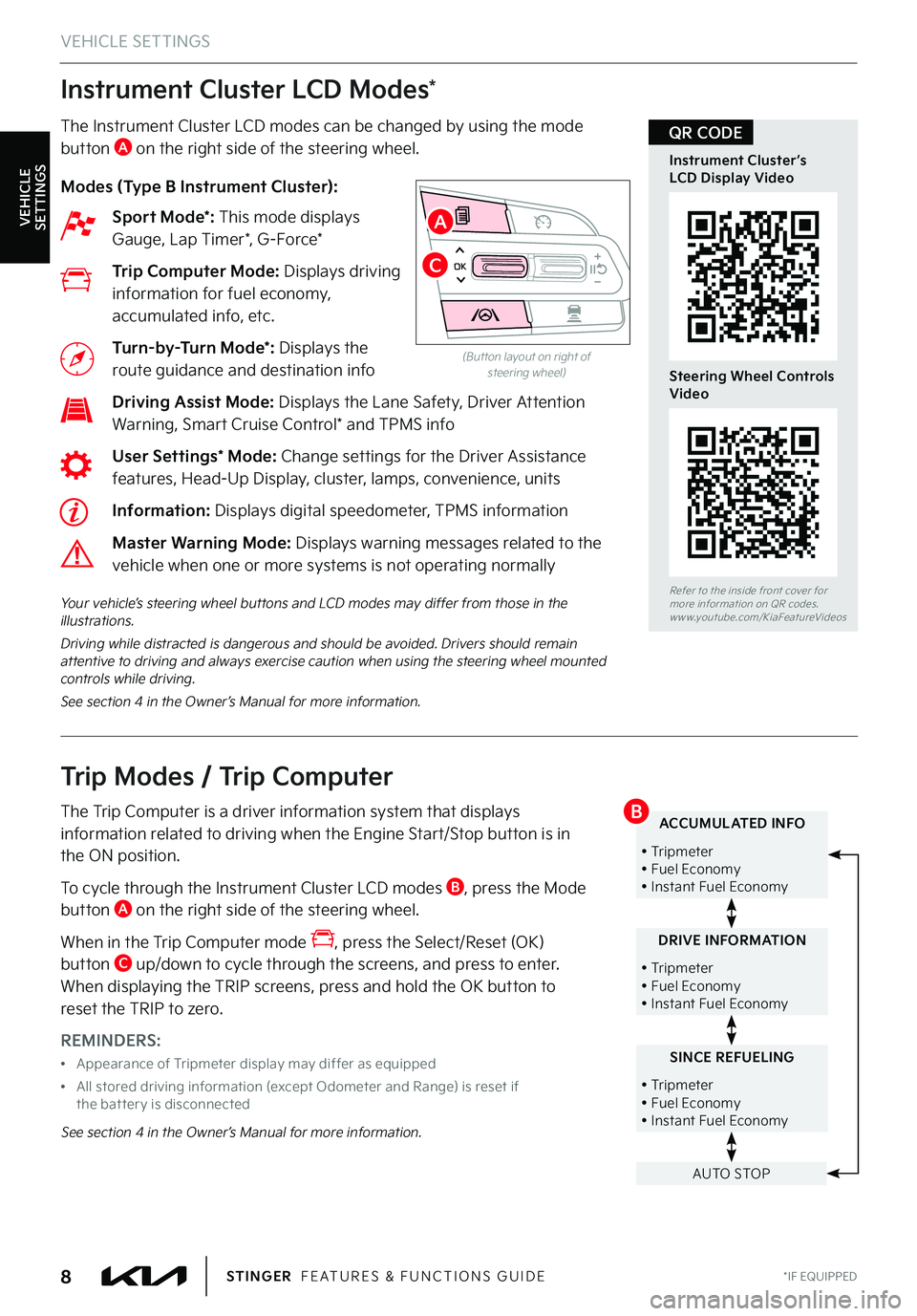
Instrument Cluster LCD Modes*
The Instrument Cluster LCD modes can be changed by using the mode button A on the right side of the steering wheel .
Modes (Type B Instrument Cluster):
Sport Mode*: This mode displays Gauge, Lap Timer*, G-Force*
Trip Computer Mode: Displays driving information for fuel economy, accumulated info, etc .
Turn-by-Turn Mode*: Displays the route guidance and destination info
Driving Assist Mode: Displays the Lane Safety, Driver Attention Warning, Smart Cruise Control* and TPMS info
User Settings* Mode: Change settings for the Driver Assistance features, Head-Up Display, cluster, lamps, convenience, units
Information: Displays digital speedometer, TPMS information
Master Warning Mode: Displays warning messages related to the vehicle when one or more systems is not operating normally
Your vehicle’s steering wheel buttons and LCD modes may differ from those in the illustrations .
Driving while distracted is dangerous and should be avoided . Drivers should remain attentive to driving and always exercise caution when using the steering wheel mounted controls while driving .
See section 4 in the Owner’s Manual for more information .
OK
VEHICLE SETTINGS
(But ton layout on right of steering wheel)
Refer to the inside front cover for more information on QR codes .www .youtube .com/KiaFeatureVideos
Instrument Cluster’s LCD Display Video
Steering Wheel Controls Video
QR CODE
*IF EQUIPPED8STINGER FEATURES & FUNCTIONS GUIDE
A
C
Trip Modes / Trip Computer
The Trip Computer is a driver information system that displays information related to driving when the Engine Start/Stop button is in the ON position .
To cycle through the Instrument Cluster LCD modes B, press the Mode button A on the right side of the steering wheel .
When in the Trip Computer mode , press the Select/Reset (OK) button C up/down to cycle through the screens, and press to enter . When displaying the TRIP screens, press and hold the OK button to reset the TRIP to zero .
REMINDERS:
•Appearance of Tripmeter display may differ as equipped
•
All stored driving information (except Odometer and Range) is reset if the bat ter y is disconnected
See section 4 in the Owner’s Manual for more information .
SINCE REFUELING
• Tripmeter • Fuel Economy • Instant Fuel Economy
DRIVE INFORMATION
• Tripmeter • Fuel Economy • Instant Fuel Economy
ACCUMULATED INFO
• Tripmeter • Fuel Economy • Instant Fuel Economy
AUTO STOP
B
VEHICLE SETTINGS
Page 11 of 72
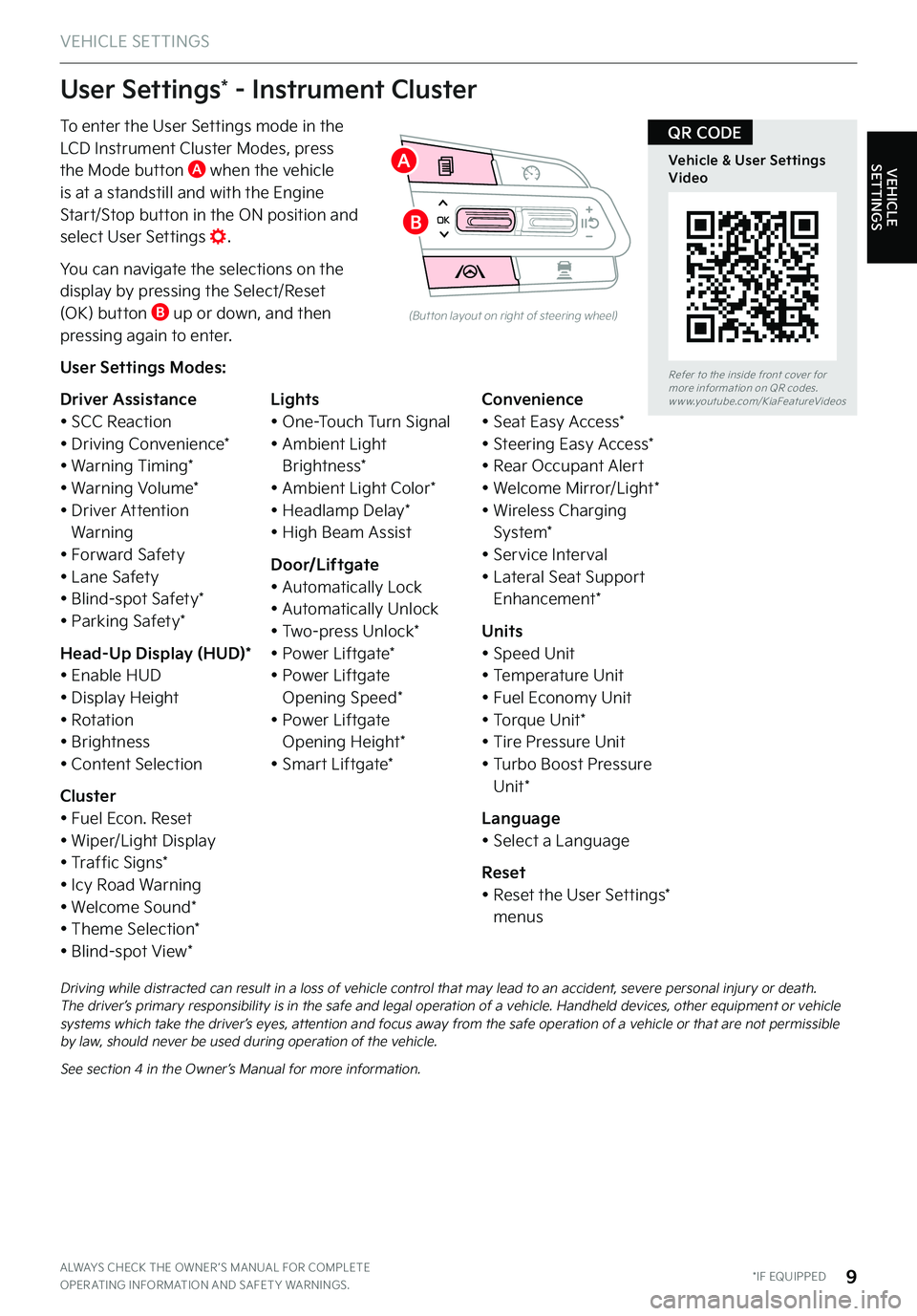
VEHICLE SETTINGS
VEHICLE SETTINGS
ALWAYS CHECK THE OWNER ’S MANUAL FOR COMPLETE OPER ATING INFORMATION AND SAFET Y WARNINGS . *IF EQUIPPED9
To enter the User Settings mode in the LCD Instrument Cluster Modes, press the Mode button A when the vehicle
is at a standstill and with the Engine Start/Stop button in the ON position and select User Settings .
You can navigate the selections on the display by pressing the Select/Reset (OK) button B up or down, and then pressing again to enter .
User Settings Modes:
Driver Assistance• SCC Reaction• Driving Convenience*• Warning Timing*• Warning Volume*• Driver Attention Warning• Forward Safety• Lane Safety• Blind-spot Safety*• Parking Safety*
Head-Up Display (HUD)*• Enable HUD• Display Height• Rotation• Brightness• Content Selection
Cluster• Fuel Econ . Reset• Wiper/Light Display• Traffic Signs*• Icy Road Warning• Welcome Sound*• Theme Selection*• Blind-spot View*
Lights• One-Touch Turn Signal• Ambient Light Brightness*• Ambient Light Color*• Headlamp Delay*• High Beam Assist
Door/Liftgate• Automatically Lock• Automatically Unlock• Two-press Unlock*• Power Liftgate*• Power Liftgate Opening Speed*• Power Liftgate Opening Height*• Smart Liftgate*
Convenience• Seat Easy Access*• Steering Easy Access*• Rear Occupant Alert• Welcome Mirror/Light*• Wireless Charging System*• Service Interval• Lateral Seat Support Enhancement*
Units• Speed Unit• Temperature Unit• Fuel Economy Unit• Torque Unit*• Tire Pressure Unit• Turbo Boost Pressure Unit*
Language• Select a Language
Reset• Reset the User Settings* menus
User Settings* - Instrument Cluster
OK
(But ton layout on right of steering wheel)
Driving while distracted can result in a loss of vehicle control that may lead to an accident, severe personal injury or death . The driver’s primary responsibility is in the safe and legal operation of a vehicle . Handheld devices, other equipment or vehicle systems which take the driver’s eyes, attention and focus away from the safe operation of a vehicle or that are not permissible by law, should never be used during operation of the vehicle .
See section 4 in the Owner’s Manual for more information .
Refer to the inside front cover for more information on QR codes .www .youtube .com/KiaFeatureVideos
Vehicle & User Settings Video
QR CODE
A
B
Page 14 of 72
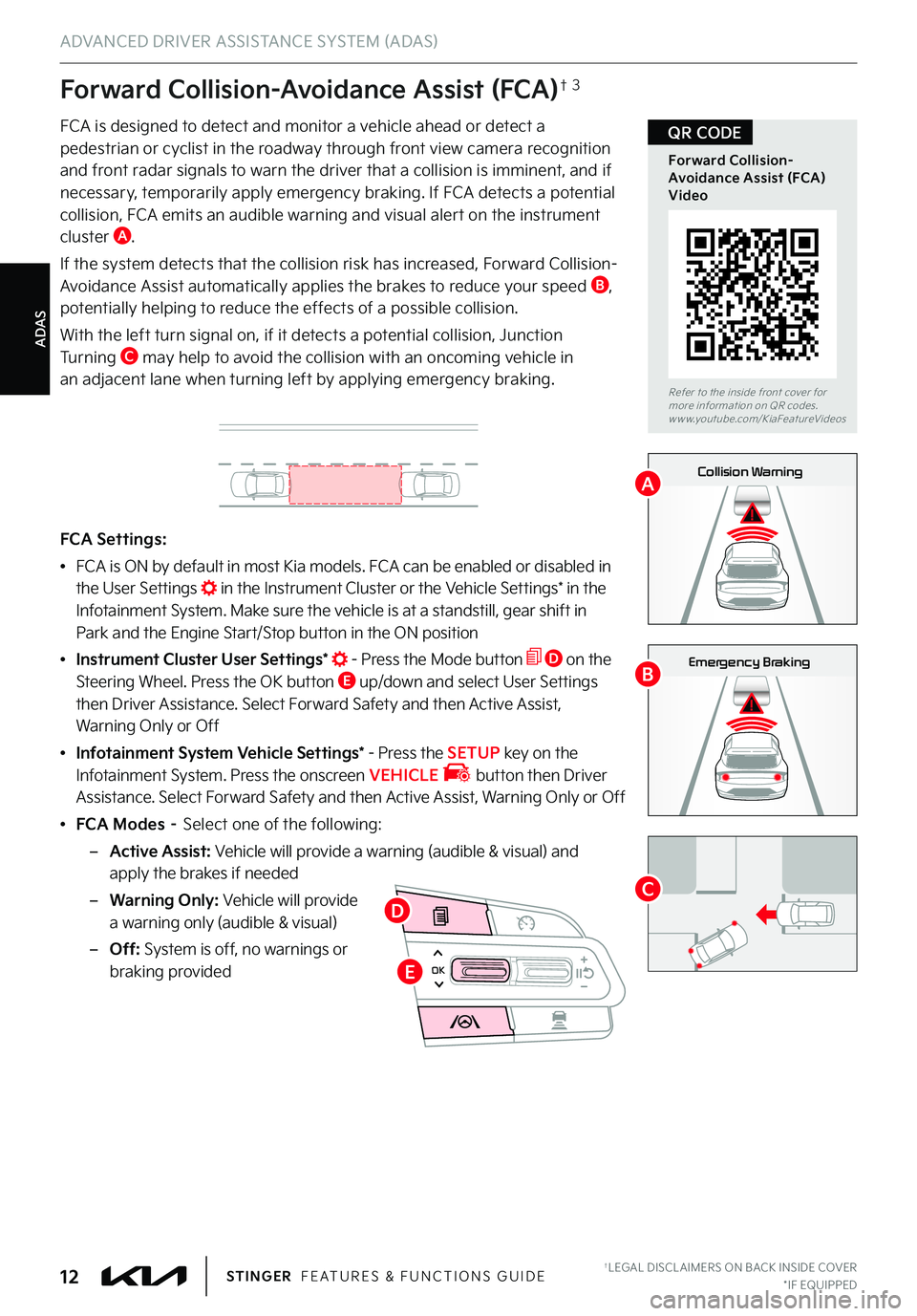
0mph
0 KMH020 4060
202 m100 kWh/ 100m96%Lv 1READY66°F
2 72m
CHG
PWR
Collision Warning
0mph
0 KMH
020 4060
202 m100 kWh/ 100m96%Lv 1READY66°F
2 72m
CHG
PWR
Emergency Braking
0mph
0 KMH
020 4060
202 m100 kWh/ 100m96%Lv 1READY66°F
2 72m
CHG
PWR
Collision Warning
0mph
0 KMH
020 4060
202 m100 kWh/ 100m96%Lv 1READY66°F
2 72m
CHG
PWR
Emergency Braking
†LEGAL DISCL AIMERS ON BACK INSIDE COVER*IF EQUIPPED12STINGER FEATURES & FUNCTIONS GUIDE
ADAS
ADVANCED DRIVER ASSISTANCE SYSTEM (ADAS)
Forward Collision-Avoidance Assist (FCA)†3
FCA is designed to detect and monitor a vehicle ahead or detect a pedestrian or cyclist in the roadway through front view camera recognition and front radar signals to warn the driver that a collision is imminent, and if
necessary, temporarily apply emergency braking
. If FCA detects a potential collision, FCA emits an audible warning and visual alert on the instrument cluster A .
If the system detects that the collision risk has increased, Forward Collision-Avoidance Assist automatically applies the brakes to reduce your speed B, potentially helping to reduce the effects of a possible collision .
With the left turn signal on, if it detects a potential collision, Junction Tu r n i n g C may help to avoid the collision with an oncoming vehicle in an adjacent lane when turning left by applying emergency braking .
FCA Settings:
•FCA is ON by default in most Kia models . FCA can be enabled or disabled in the User Settings in the Instrument Cluster or the Vehicle Settings* in the Infotainment System . Make sure the vehicle is at a standstill, gear shift in Park and the Engine Start/Stop button in the ON position
•Instrument Cluster User Settings* - Press the Mode button D on the Steering Wheel . Press the OK button E up/down and select User Settings then Driver Assistance . Select Forward Safety and then Active Assist, Warning Only or Off
•Infotainment System Vehicle Settings* - Press the SETUP key on the Infotainment System . Press the onscreen VEHICLE button then Driver Assistance . Select Forward Safety and then Active Assist, Warning Only or Off
•FCA Modes – Select one of the following:
–Active Assist: Vehicle will provide a warning (audible & visual) and apply the brakes if needed
–Warning Only: Vehicle will provide a warning only (audible & visual)
–Off: System is off, no warnings or braking providedOK
Refer to the inside front cover for more information on QR codes .www .youtube .com/KiaFeatureVideos
Forward Collision-Avoidance Assist (FCA) Video
QR CODE
A
B
CD
E
Page 15 of 72
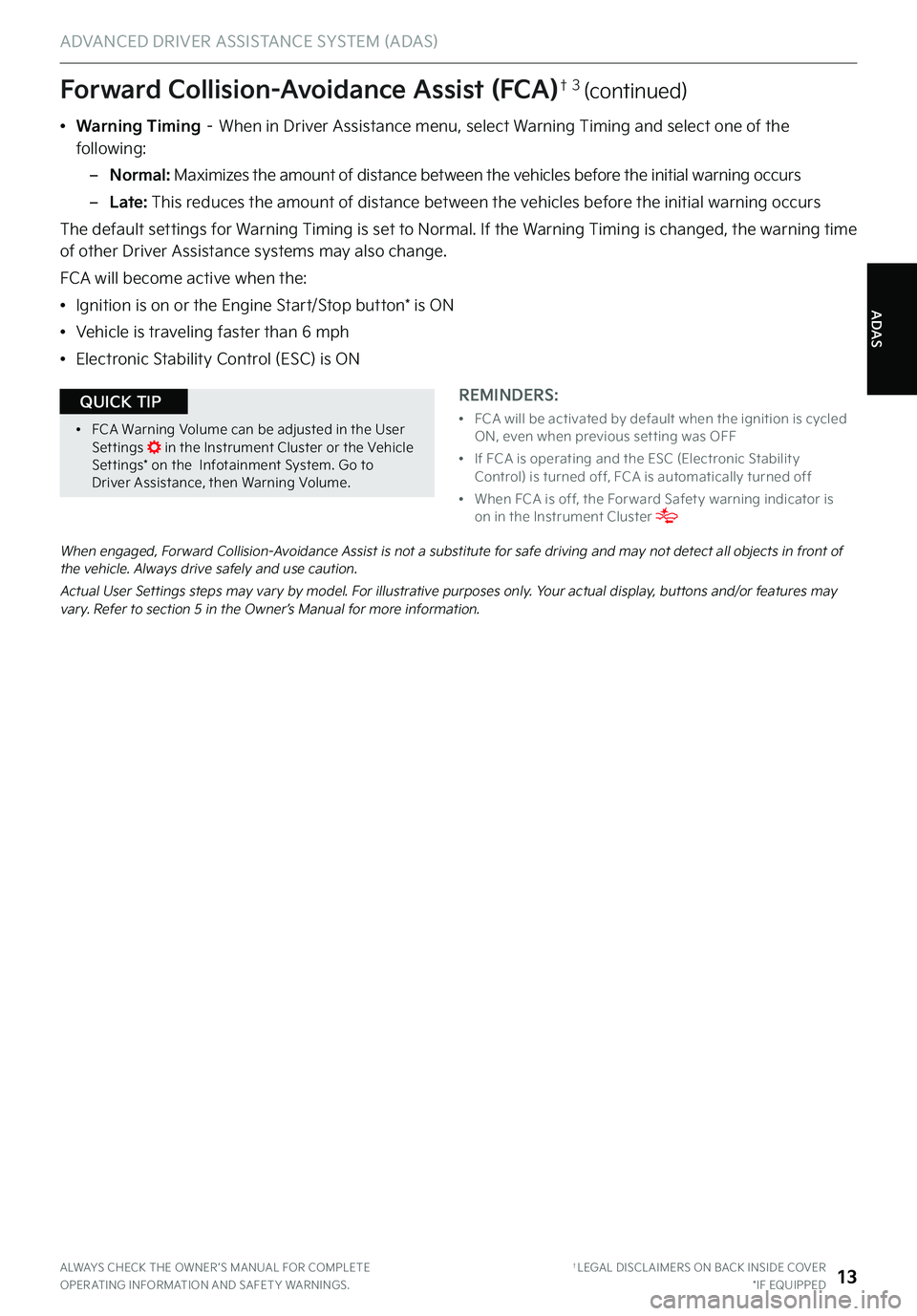
ALWAYS CHECK THE OWNER ’S MANUAL FOR COMPLETE OPER ATING INFORMATION AND SAFET Y WARNINGS . †LEGAL DISCL AIMERS ON BACK INSIDE COVER*IF EQUIPPED13
ADAS
ADVANCED DRIVER ASSISTANCE SYSTEM (ADAS)
When engaged, Forward Collision-Avoidance Assist is not a substitute for safe driving and may not detect all objects in front of the vehicle . Always drive safely and use caution .
Actual User Settings steps may vary by model . For illustrative purposes only . Your actual display, buttons and/or features may vary . Refer to section 5 in the Owner’s Manual for more information .
Forward Collision-Avoidance Assist (FCA)† 3 (continued)
REMINDERS:
•
FCA will be activated by default when the ignition is cycled ON, even when previous set ting was OFF
•
If FCA is operating and the ESC (Electronic Stabilit y Control) is turned off, FCA is automatically turned off
•
When FCA is off, the For ward Safet y warning indicator is on in the Instrument Cluster
•
FCA Warning Volume can be adjusted in the User Set tings in the Instrument Cluster or the Vehicle Set tings* on the Infotainment System . Go to Driver Assistance, then Warning Volume .
QUICK TIP
•Warning Timing – When in Driver Assistance menu, select Warning Timing and select one of the following:
–Normal: Maximizes the amount of distance between the vehicles before the initial warning occurs
–Late: This reduces the amount of distance between the vehicles before the initial warning occurs
The default settings for Warning Timing is set to Normal . If the Warning Timing is changed, the warning time of other Driver Assistance systems may also change .
FCA will become active when the:
•Ignition is on or the Engine Start/Stop button* is ON
•Vehicle is traveling faster than 6 mph
•Electronic Stability Control (ESC) is ON
Page 16 of 72
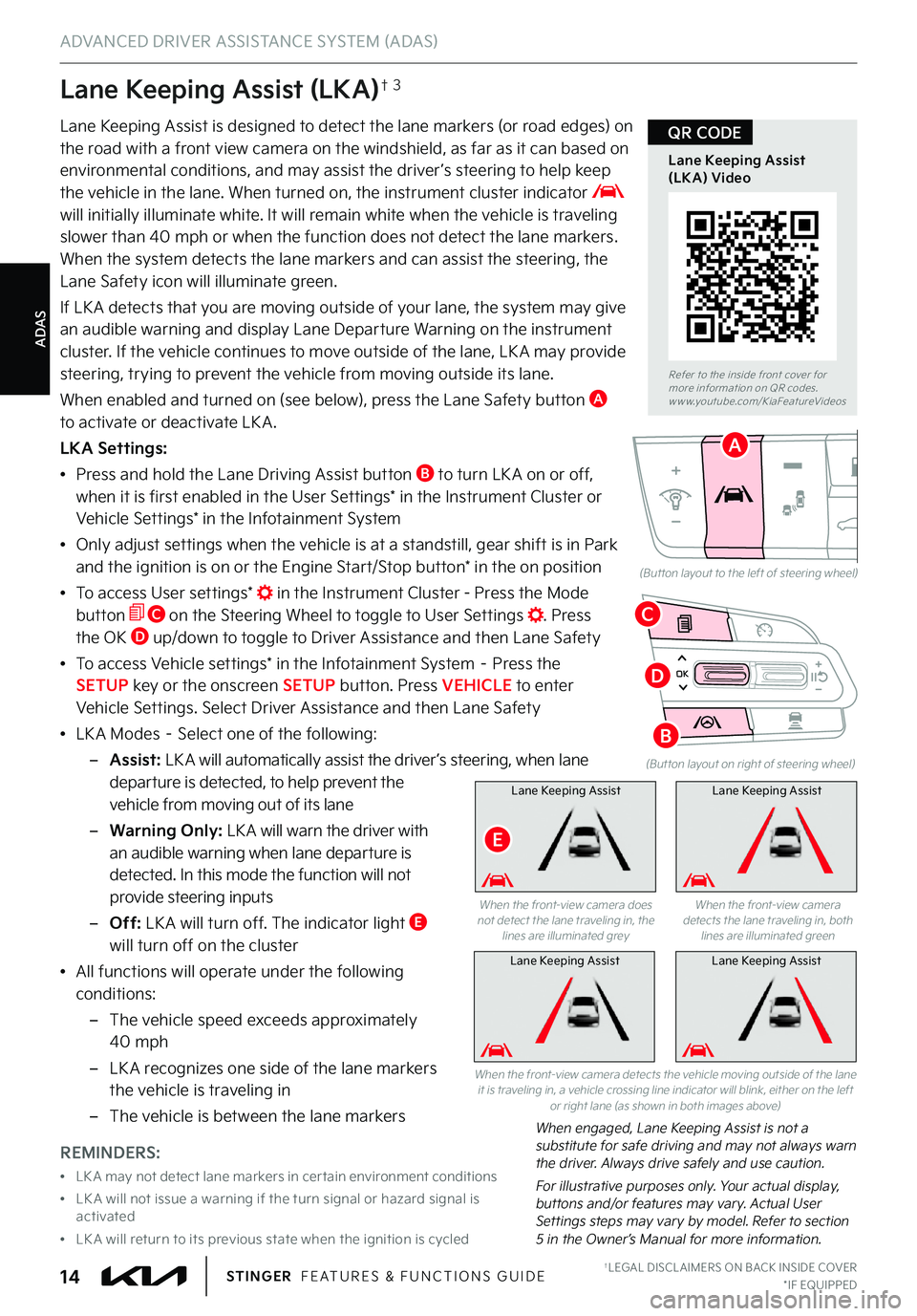
ADAS
ADVANCED DRIVER ASSISTANCE SYSTEM (ADAS)
†LEGAL DISCL AIMERS ON BACK INSIDE COVER*IF EQUIPPED14STINGER FEATURES & FUNCTIONS GUIDE
Lane Keeping Assist (LKA)†3
Lane Keeping Assist is designed to detect the lane markers (or road edges) on the road with a front view camera on the windshield, as far as it can based on environmental conditions, and may assist the driver ’s steering to help keep
the vehicle in the lane . When turned on, the instrument cluster indicator will initially illuminate white . It will remain white when the vehicle is traveling slower than 40 mph or when the function does not detect the lane markers . When the system detects the lane markers and can assist the steering, the Lane Safety icon will illuminate green .
If LK A detects that you are moving outside of your lane, the system may give an audible warning and display Lane Departure Warning on the instrument cluster . If the vehicle continues to move outside of the lane, LK A may provide steering, trying to prevent the vehicle from moving outside its lane .
When enabled and turned on (see below), press the Lane Safety button A to activate or deactivate LK A .
LKA Settings:
•Press and hold the Lane Driving Assist button B to turn LK A on or off, when it is first enabled in the User Settings* in the Instrument Cluster or Vehicle Settings* in the Infotainment System
•Only adjust settings when the vehicle is at a standstill, gear shift is in Park and the ignition is on or the Engine Start/Stop button* in the on position
•To access User settings* in the Instrument Cluster - Press the Mode button C on the Steering Wheel to toggle to User Settings . Press the OK D up/down to toggle to Driver Assistance and then Lane Safety
•To access Vehicle settings* in the Infotainment System – Press the SETUP key or the onscreen SETUP button . Press VEHICLE to enter Vehicle Settings . Select Driver Assistance and then Lane Safety
•LK A Modes – Select one of the following:
–Assist: LK A will automatically assist the driver ’s steering, when lane departure is detected, to help prevent the vehicle from moving out of its lane
–Warning Only: LK A will warn the driver with an audible warning when lane departure is detected . In this mode the function will not provide steering inputs
–Off: LK A will turn off . The indicator light E will turn off on the cluster
•All functions will operate under the following conditions:
–The vehicle speed exceeds approximately 40 mph
–
LK A recognizes one side of the lane markers the vehicle is traveling in
–
The vehicle is between the lane markers
(But ton layout on right of steering wheel)
(But ton layout to the left of steering wheel)
Lane Keeping AssistLane Keeping Assist
When engaged, Lane Keeping Assist is not a substitute for safe driving and may not always warn the driver . Always drive safely and use caution .
For illustrative purposes only . Your actual display, buttons and/or features may vary . Actual User Settings steps may vary by model . Refer to section 5 in the Owner’s Manual for more information .
When the front-view camera detects the vehicle moving outside of the lane it is traveling in, a vehicle crossing line indicator will blink, either on the left or right lane (as shown in both images above)
Refer to the inside front cover for more information on QR codes .www .youtube .com/KiaFeatureVideos
Lane Keeping Assist (LKA) Video
QR CODE
REMINDERS:
•
LK A may not detect lane markers in cer tain environment conditions
•
LK A will not issue a warning if the turn signal or hazard signal is activated
•
LK A will return to its previous state when the ignition is cycled
A
Lane Keeping Assist
When the front-view camera does not detect the lane traveling in, the lines are illuminated grey
When the front-view camera detects the lane traveling in, both lines are illuminated green
Lane Keeping Assist
E
OKD
B
C
Page 18 of 72
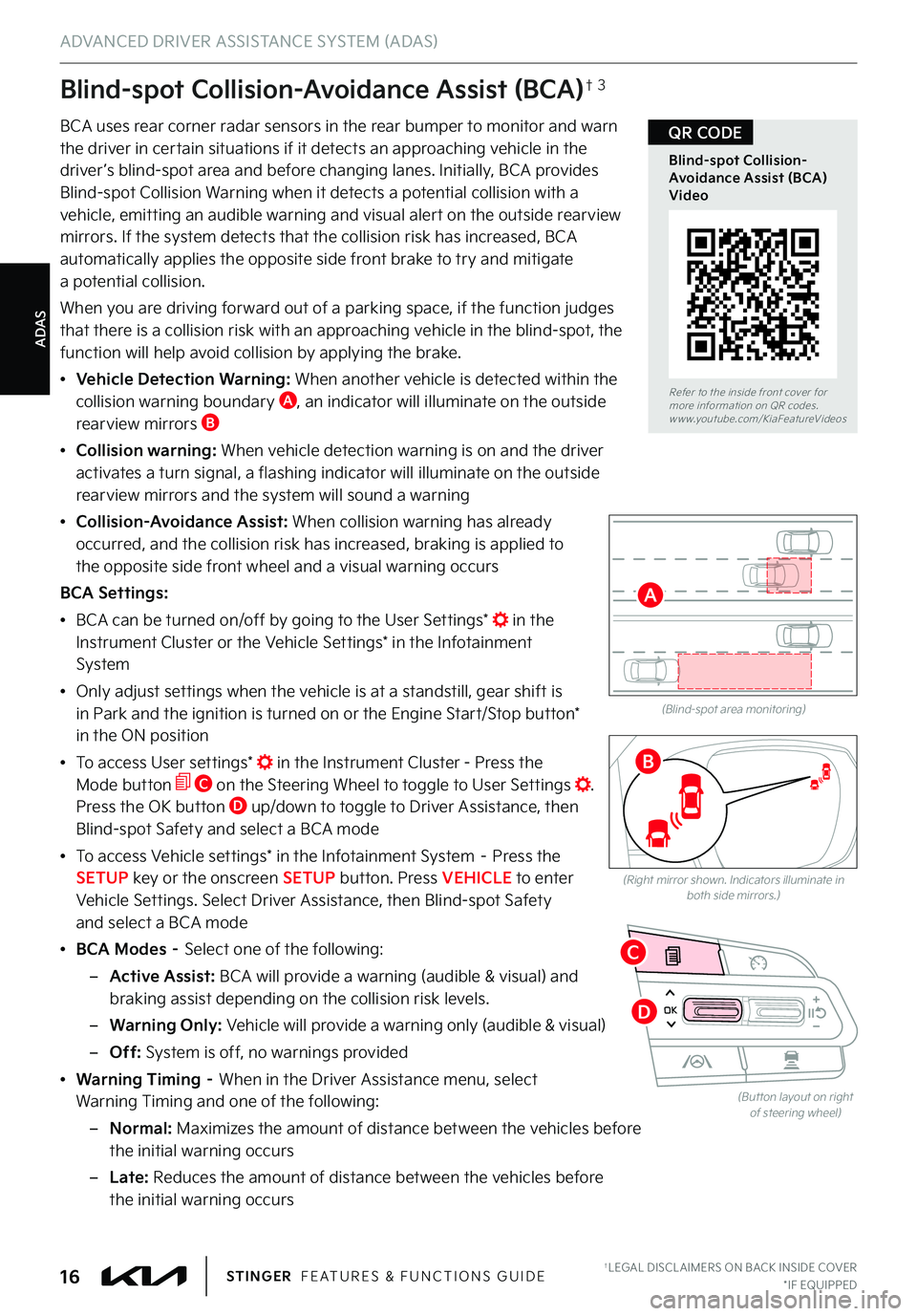
ADAS
Blind-spot Collision-Avoidance Assist (BCA)†3
BCA uses rear corner radar sensors in the rear bumper to monitor and warn the driver in certain situations if it detects an approaching vehicle in the driver ’s blind-spot area and before changing lanes . Initially, BCA provides
Blind-spot Collision Warning when it detects a potential collision with a vehicle, emitting an audible warning and visual alert on the outside rearview mirrors . If the system detects that the collision risk has increased, BCA automatically applies the opposite side front brake to try and mitigate a potential collision .
When you are driving forward out of a parking space, if the function judges that there is a collision risk with an approaching vehicle in the blind-spot, the function will help avoid collision by applying the brake .
• Vehicle Detection Warning: When another vehicle is detected within the
collision warning boundary A, an indicator will illuminate on the outside rearview mirrors B
• Collision warning: When vehicle detection warning is on and the driver activates a turn signal, a flashing indicator will illuminate on the outside rearview mirrors and the system will sound a warning
•
Collision-Avoidance Assist: When collision warning has already occurred, and the collision risk has increased, braking is applied to the opposite side front wheel and a visual warning occurs
BCA Settings:
•BCA can be turned on/off by going to the User Settings* in the Instrument Cluster or the Vehicle Settings* in the Infotainment System
•Only adjust settings when the vehicle is at a standstill, gear shift is in Park and the ignition is turned on or the Engine Start/Stop button* in the ON position
•To access User settings* in the Instrument Cluster - Press the Mode button C on the Steering Wheel to toggle to User Settings . Press the OK button D up/down to toggle to Driver Assistance, then Blind-spot Safety and select a BCA mode
•To access Vehicle settings* in the Infotainment System – Press the SETUP key or the onscreen SETUP button . Press VEHICLE to enter Vehicle Settings . Select Driver Assistance, then Blind-spot Safety and select a BCA mode
•BCA Modes – Select one of the following:
–Active Assist: BCA will provide a warning (audible & visual) and braking assist depending on the collision risk levels .
–Warning Only: Vehicle will provide a warning only (audible & visual)
–Off: System is off, no warnings provided
•Warning Timing – When in the Driver Assistance menu, select Warning Timing and one of the following:
– N o r m a l : Maximizes the amount of distance between the vehicles before the initial warning occurs
– L a t e : Reduces the amount of distance between the vehicles before the initial warning occurs
(Blind-spot area monitoring)
ADVANCED DRIVER ASSISTANCE SYSTEM (ADAS)
OK
(But ton layout on right of steering wheel)
(Right mirror shown . Indicators illuminate in both side mirrors .)
Refer to the inside front cover for more information on QR codes .www .youtube .com/KiaFeatureVideos
Blind-spot Collision-Avoidance Assist (BCA) Video
QR CODE
†LEGAL DISCL AIMERS ON BACK INSIDE COVER*IF EQUIPPED16STINGER FEATURES & FUNCTIONS GUIDE
A
B
C
D
Page 20 of 72
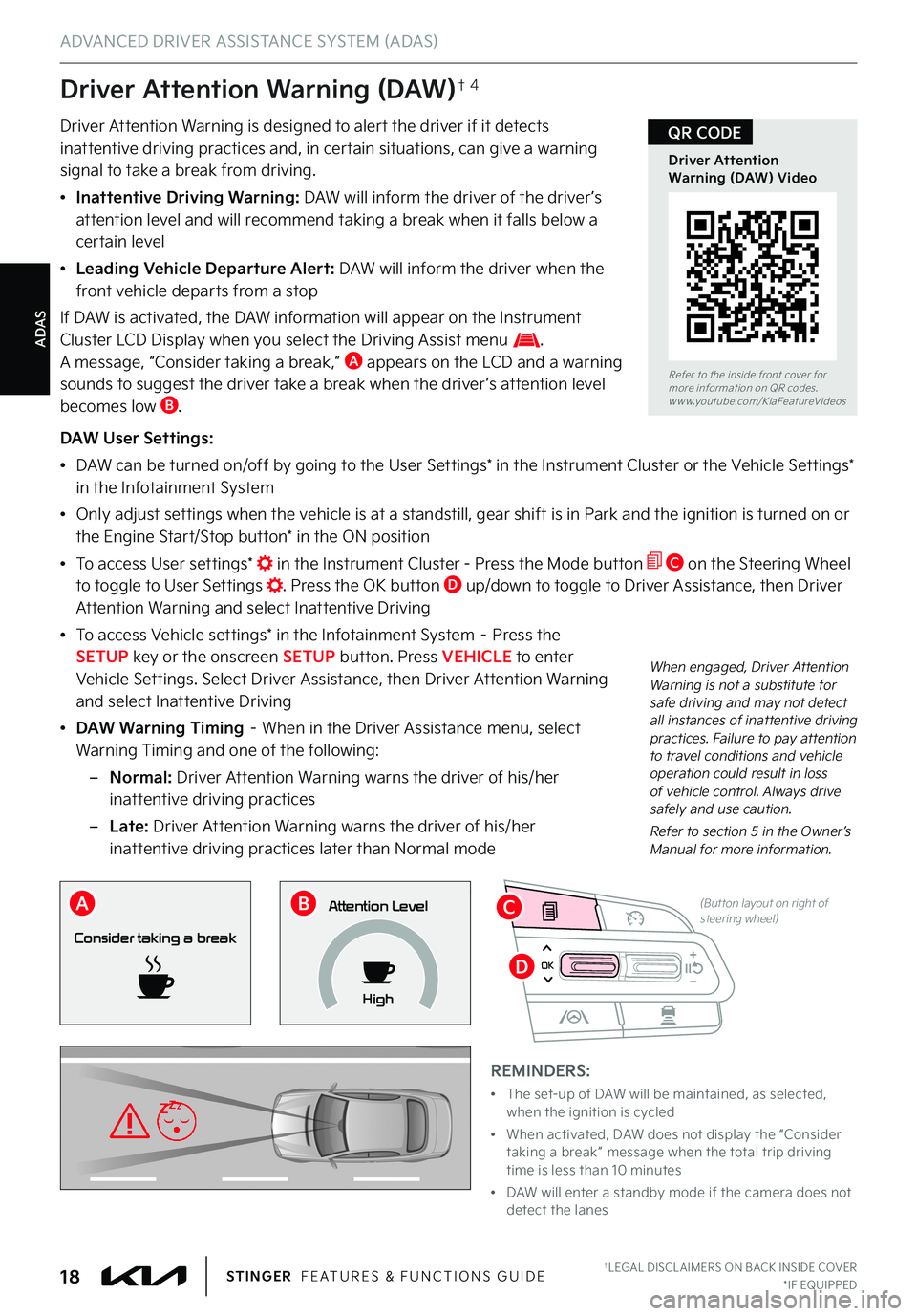
ADAS
ADVANCED DRIVER ASSISTANCE SYSTEM (ADAS)
†LEGAL DISCL AIMERS ON BACK INSIDE COVER*IF EQUIPPED18STINGER FEATURES & FUNCTIONS GUIDE
OK
(But ton layout on right of steering wheel)
Driver Attention Warning (DAW)†4
Driver Attention Warning is designed to alert the driver if it detects inattentive driving practices and, in certain situations, can give a warning signal to take a break from driving .
•Inattentive Driving Warning: DAW will inform the driver of the driver ’s attention level and will recommend taking a break when it falls below a certain level
•Leading Vehicle Departure Alert: DAW will inform the driver when the front vehicle departs from a stop
If DAW is activated, the DAW information will appear on the Instrument Cluster LCD Display when you select the Driving Assist menu . A message, “Consider taking a break,” A appears on the LCD and a warning sounds to suggest the driver take a break when the driver ’s attention level becomes low B .
DAW User Settings:
•DAW can be turned on/off by going to the User Settings* in the Instrument Cluster or the Vehicle Settings* in the Infotainment System
•Only adjust settings when the vehicle is at a standstill, gear shift is in Park and the ignition is turned on or the Engine Start/Stop button* in the ON position
•To access User settings* in the Instrument Cluster - Press the Mode button C on the Steering Wheel to toggle to User Settings . Press the OK button D up/down to toggle to Driver Assistance, then Driver Attention Warning and select Inattentive Driving
•To access Vehicle settings* in the Infotainment System – Press the SETUP key or the onscreen SETUP button . Press VEHICLE to enter Vehicle Settings . Select Driver Assistance, then Driver Attention Warning and select Inattentive Driving
•DAW Warning Timing – When in the Driver Assistance menu, select
Warning Timing and one of the following:
–Normal: Driver Attention Warning warns the driver of his/her inattentive driving practices
–Late: Driver Attention Warning warns the driver of his/her inattentive driving practices later than Normal mode
REMINDERS:
•
The set-up of DAW will be maintained, as selected, when the ignition is cycled
•
When activated, DAW does not display the “Consider taking a break ” message when the total trip driving time is less than 10 minutes
•
DAW will enter a standby mode if the camera does not detect the lanes
Consider taking a break
Attention Level
High
When engaged, Driver Attention Warning is not a substitute for safe driving and may not detect all instances of inattentive driving practices . Failure to pay attention to travel conditions and vehicle operation could result in loss of vehicle control . Always drive safely and use caution .
Refer to section 5 in the Owner’s Manual for more information .
Refer to the inside front cover for more information on QR codes .www .youtube .com/KiaFeatureVideos
Driver Attention Warning (DAW) Video
QR CODE
ABC
D
Page 21 of 72
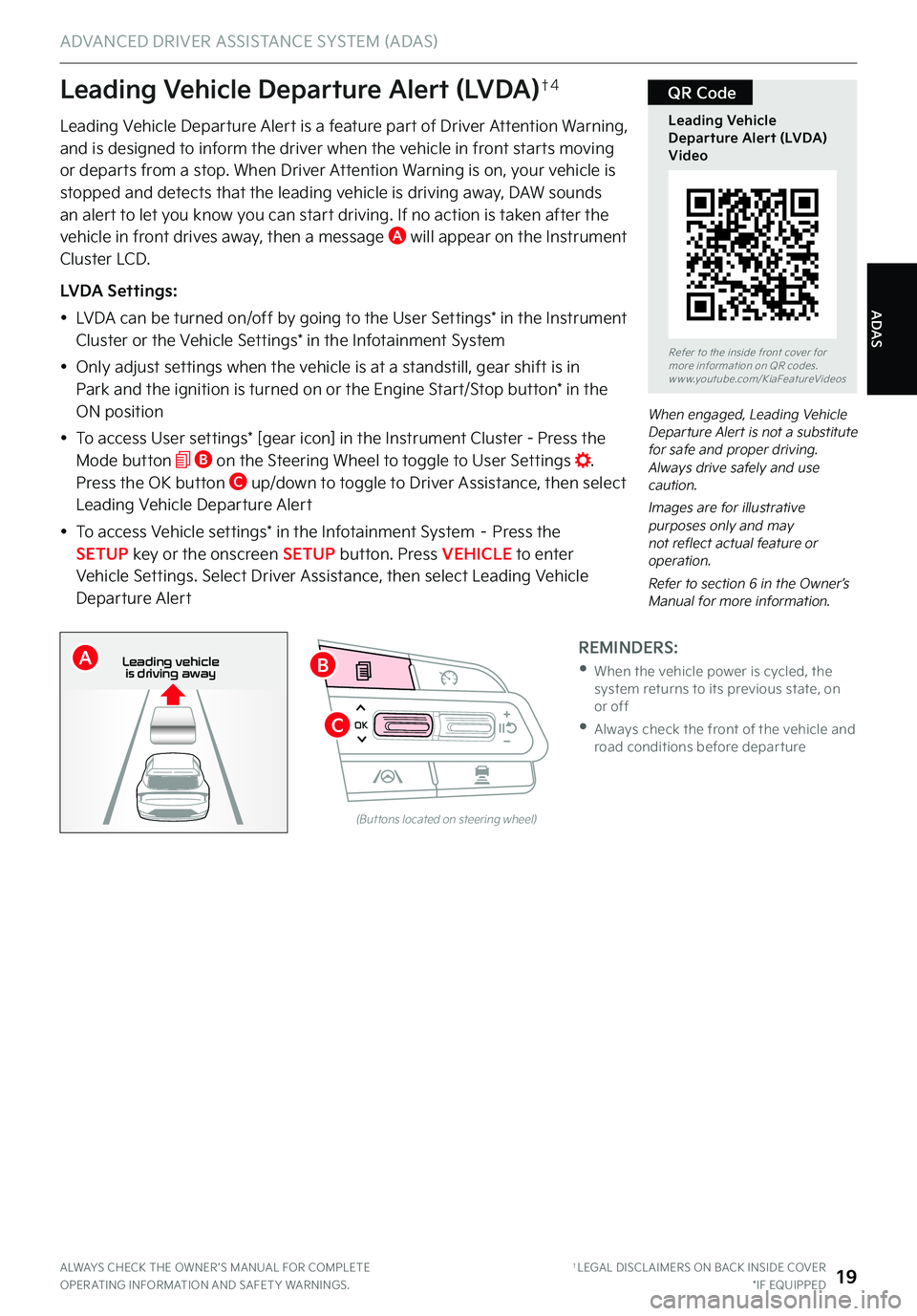
ADAS
ADVANCED DRIVER ASSISTANCE SYSTEM (ADAS)
ALWAYS CHECK THE OWNER ’S MANUAL FOR COMPLETE OPER ATING INFORMATION AND SAFET Y WARNINGS . †LEGAL DISCL AIMERS ON BACK INSIDE COVER*IF EQUIPPED19
OK
Refer to the inside front cover for more information on QR codes .www .youtube .com/KiaFeatureVideos
Leading Vehicle Departure Alert (LVDA) Video
QR Code
Leading Vehicle Departure Alert is a feature part of Driver Attention Warning, and is designed to inform the driver when the vehicle in front starts moving or departs from a stop . When Driver Attention Warning is on, your vehicle is
stopped and detects that the leading vehicle is driving away, DAW sounds an alert to let you know you can start driving . If no action is taken after the vehicle in front drives away, then a message A will appear on the Instrument Cluster LCD .
LVDA Settings:
•LVDA can be turned on/off by going to the User Settings* in the Instrument Cluster or the Vehicle Settings* in the Infotainment System
•Only adjust settings when the vehicle is at a standstill, gear shift is in Park and the ignition is turned on or the Engine Start/Stop button* in the
ON position
•To access User settings* [gear icon] in the Instrument Cluster - Press the Mode button B on the Steering Wheel to toggle to User Settings . Press the OK button C up/down to toggle to Driver Assistance, then select Leading Vehicle Departure Alert
•To access Vehicle settings* in the Infotainment System – Press the SETUP key or the onscreen SETUP button . Press VEHICLE to enter Vehicle Settings . Select Driver Assistance, then select Leading Vehicle Departure Alert
When engaged, Leading Vehicle Departure Alert is not a substitute for safe and proper driving . Always drive safely and use caution .
Images are for illustrative purposes only and may not reflect actual feature or operation .
Refer to section 6 in the Owner’s Manual for more information .
Leading Vehicle Departure Alert (LVDA)†4
REMINDERS:
•
When the vehicle power is cycled, the system returns to its previous state, on or off
•
Always check the front of the vehicle and road conditions before depar ture
(But tons located on steering wheel)
0 KMH
202 m
272m
CHG
PWR
Leading vehicle
is driving awayB
C
A
Page 22 of 72
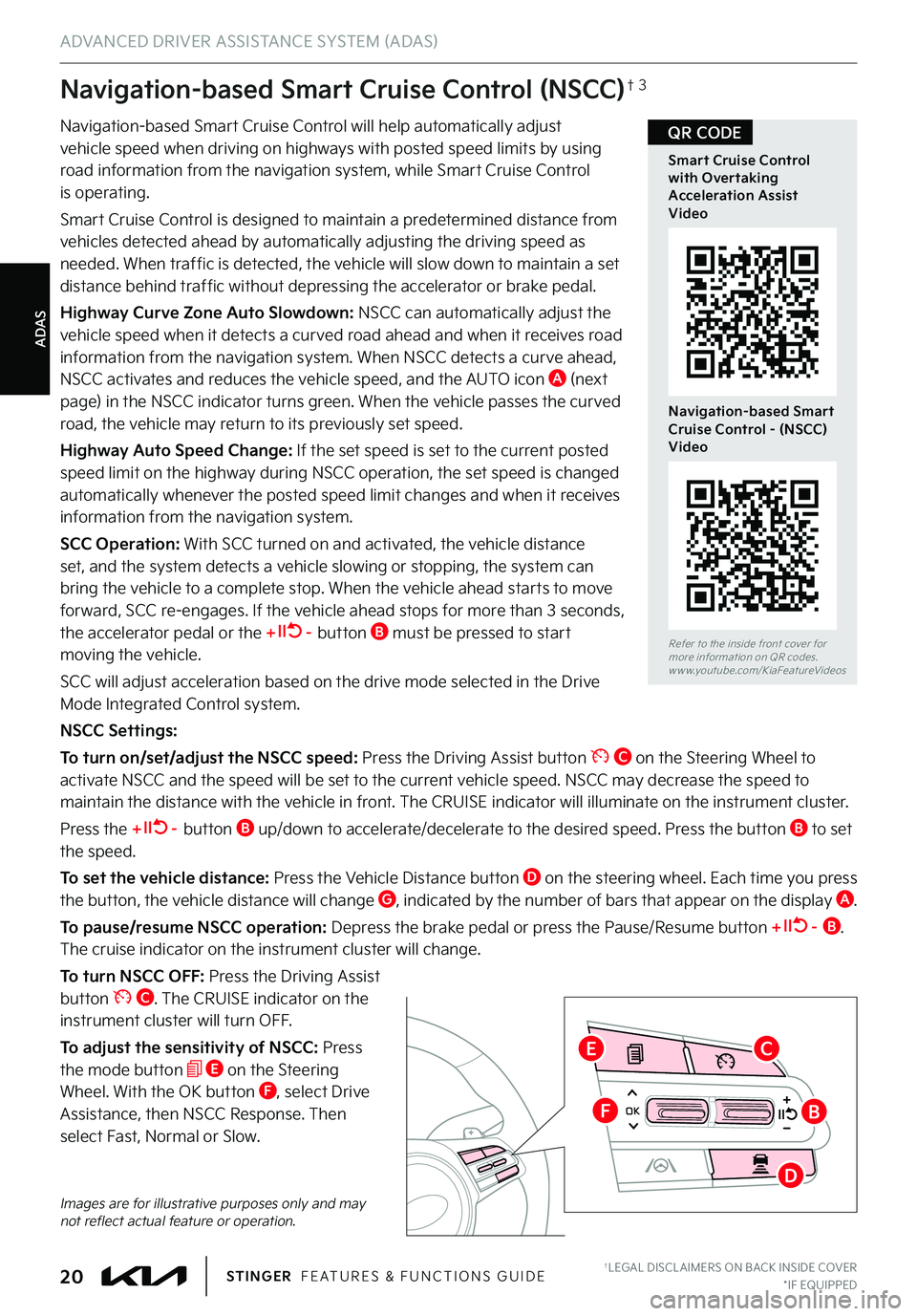
ADAS
ADVANCED DRIVER ASSISTANCE SYSTEM (ADAS)
Navigation-based Smart Cruise Control will help automatically adjust vehicle speed when driving on highways with posted speed limits by using road information from the navigation system, while Smart Cruise Control
is operating .
Smart Cruise Control is designed to maintain a predetermined distance from vehicles detected ahead by automatically adjusting the driving speed as needed . When traffic is detected, the vehicle will slow down to maintain a set distance behind traffic without depressing the accelerator or brake pedal .
Highway Curve Zone Auto Slowdown: NSCC can automatically adjust the vehicle speed when it detects a curved road ahead and when it receives road information from the navigation system . When NSCC detects a curve ahead, NSCC activates and reduces the vehicle speed, and the AUTO icon A (nex t
page) in the NSCC indicator turns green . When the vehicle passes the curved road, the vehicle may return to its previously set speed .
Highway Auto Speed Change: If the set speed is set to the current posted speed limit on the highway during NSCC operation, the set speed is changed automatically whenever the posted speed limit changes and when it receives information from the navigation system .
SCC Operation: With SCC turned on and activated, the vehicle distance set, and the system detects a vehicle slowing or stopping, the system can bring the vehicle to a complete stop . When the vehicle ahead starts to move forward, SCC re-engages . If the vehicle ahead stops for more than 3 seconds, the accelerator pedal or the + – button B must be pressed to start moving the vehicle .
SCC will adjust acceleration based on the drive mode selected in the Drive Mode Integrated Control system .
NSCC Settings:
To turn on/set/adjust the NSCC speed: Press the Driving Assist button C on the Steering Wheel to activate NSCC and the speed will be set to the current vehicle speed . NSCC may decrease the speed to maintain the distance with the vehicle in front . The CRUISE indicator will illuminate on the instrument cluster .
Press the + – button B up/down to accelerate/decelerate to the desired speed . Press the button B to set the speed .
To set the vehicle distance: Press the Vehicle Distance button D on the steering wheel . Each time you press the button, the vehicle distance will change G, indicated by the number of bars that appear on the display A .
To pause/resume NSCC operation: Depress the brake pedal or press the Pause/Resume button + – B . The cruise indicator on the instrument cluster will change .
To turn NSCC OFF: Press the Driving Assist button C . The CRUISE indicator on the instrument cluster will turn OFF .
To adjust the sensitivity of NSCC: Press the mode button E on the Steering Wheel . With the OK button F, select Drive Assistance, then NSCC Response . Then select Fast, Normal or Slow .
Images are for illustrative purposes only and may not reflect actual feature or operation .
Navigation-based Smart Cruise Control (NSCC)†3
Refer to the inside front cover for more information on QR codes .www .youtube .com/KiaFeatureVideos
Smart Cruise Control with Overtaking Acceleration Assist Video
Navigation-based Smart Cruise Control - (NSCC) Video
QR CODE
†LEGAL DISCL AIMERS ON BACK INSIDE COVER*IF EQUIPPED20STINGER FEATURES & FUNCTIONS GUIDE
OK
OK
CE
FB
D