display KIA TELLURIDE 2021 Features and Functions Guide
[x] Cancel search | Manufacturer: KIA, Model Year: 2021, Model line: TELLURIDE, Model: KIA TELLURIDE 2021Pages: 70, PDF Size: 8.41 MB
Page 22 of 70
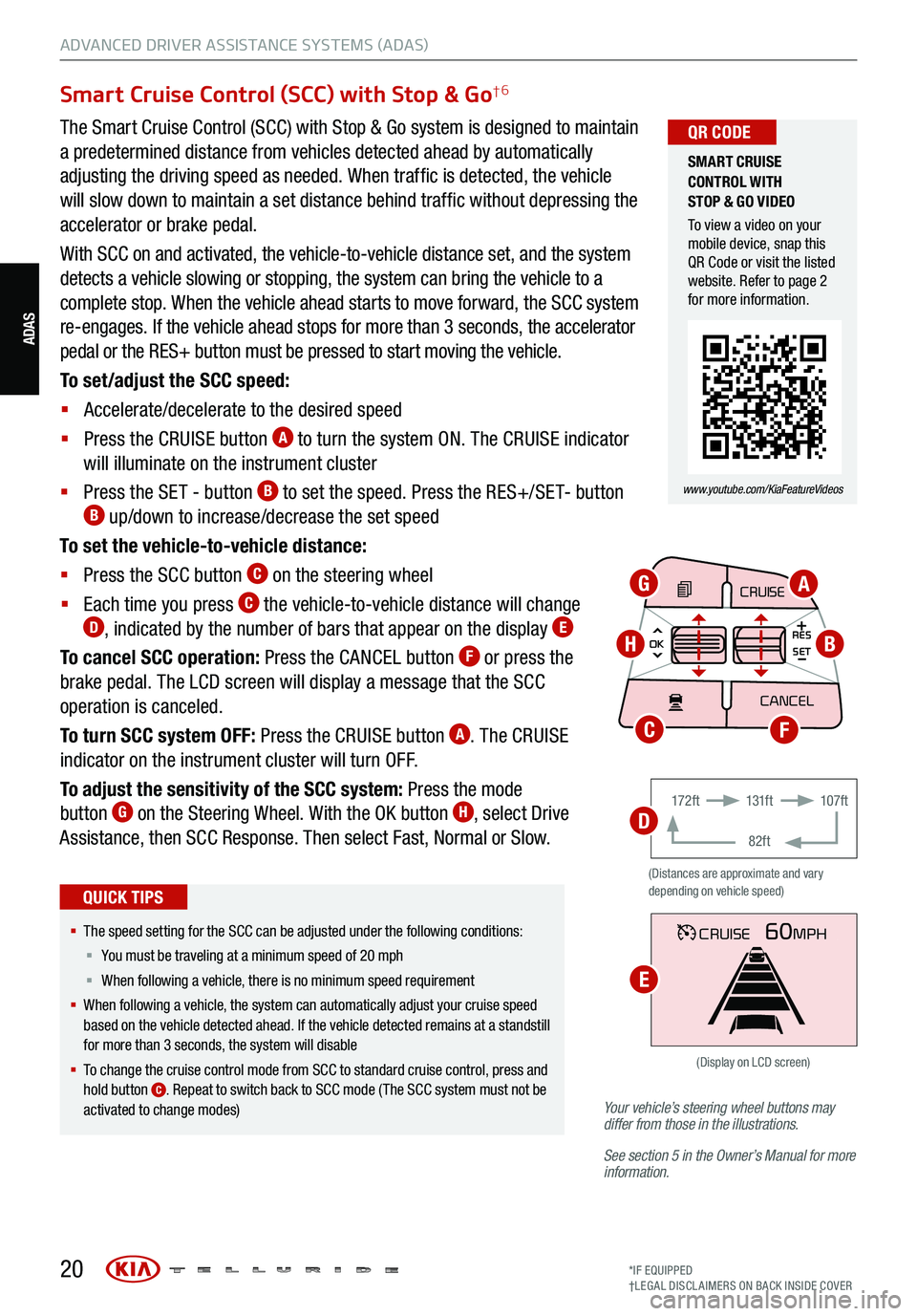
20*IF EQUIPPED
†LEG AL DISCL AIMERS ON BACK INSIDE COVER
ADAS
ADVANCED DRIVER ASSISTANCE SYSTEMS (ADAS)
Your vehicle’s steering wheel buttons may
differ from those in the illustrations.
See section 5 in the Owner’s Manual for more
information.
Smart Cruise Control (SCC) with Stop & Go†6
The Smart Cruise Control (SCC) with Stop & Go system is designed to maintain
a predetermined distance from vehicles detected ahead by automatically
adjusting the driving speed as needed. When traffic is detected, the vehicle
will slow down to maintain a set distance behind traffic without depressing the
accelerator or brake pedal.
With SCC on and activated, the vehicle-to-vehicle distance set, and the system
detects a vehicle slowing or stopping, the system can bring the vehicle to a
complete stop. When the vehicle ahead starts to move forward, the SCC system
re-engages. If the vehicle ahead stops for more than 3 seconds, the accelerator
pedal or the RES+ button must be pressed to start moving the vehicle.
To set/adjust the SCC speed:
§ Accelerate/decelerate to the desired speed
§ Press the CRUISE button
A to turn the system ON. The CRUISE indicator
will illuminate on the instrument cluster
§ Press the SET - button
B to set the speed. Press the RES+/SET- button B up/down to increase/decrease the set speed
To set the vehicle-to-vehicle distance:
§ Press the SCC button
C on the steering wheel
§ Each time you press
C the vehicle-to-vehicle distance will change D, indicated by the number of bars that appear on the display E
To cancel SCC operation: Press the CANCEL button F or press the
brake pedal. The LCD screen will display a message that the SCC
operation is canceled.
To turn SCC system OFF: Press the CRUISE button
A. The CRUISE
indicator on the instrument cluster will turn OFF.
To adjust the sensitivity of the SCC system: Press the mode
button
G on the Steering Wheel. With the OK button H, select Drive
Assistance, then SCC Response. Then select Fast, Normal or Slow.
§ The speed setting for the SCC can be adjusted under the following conditions:
§ You must be traveling at a minimum speed of 20 mph
§ When following a vehicle, there is no minimum spee d requirement
§ When following a vehicle, the system can automatically adjust your cruise speed
based on the vehicle detected ahead. If the vehicle detected remains at a standstill
for more than 3 seconds, the system will disable
§ To change the cruise control mode from SCC to standard cruise control, press and
hold button
C. Repeat to switch back to SCC mode ( The SCC system must not be
activated to change modes)
QUICK TIPS
(Distances are approximate and vary
depending on vehicle speed)
17 2 f t 131f t
82ft 107f t
CRUISE60MPH
(Display on LCD screen)
CRUISE
MODE
CRUISE
CANCEL
RES
OK SET
CRUISE
CANCEL
RES
OK SET
MODE CRUISE
CANCEL
RES
OK SET
MODE
CANCEL
RES
OK SET
MODECRUISE
CANCEL
RES
OK SET
CRUISE
CANCEL
RES
OK SET
AG
HB
FC
D
E
SMART CRUISE
CONTROL WITH
STOP & GO VIDEO
To view a video on your
mobile device, snap this
QR Code or visit the listed
website. Refer to page 2
for more information.
www.youtube.com/KiaFeatureVideos
QR CODE
Page 26 of 70

24
DRIVER’S PANEL
Blind-Spot View Monitor (BVM) System*†6
The Blind-Spot View Monitor (BVM) system is designed to
display the rear and side of the vehicle blind spot areas in
the Instrument Cluster LCD when the system is activated.
To turn the BVM system on, go to User Settings
in the
Instrument Cluster by pressing the Mode button A on
the Steering Wheel. Select Driver Assistance > Blind-Spot
Safety > Blind-Spot View and press the OK button
B.
The BVM system will operate when the Engine Start /Stop
button is on and the turn signal is activated.
The BVM system will not operate when the Engine Start /
Stop button is off, a turn signal is deactivated or another
warning screen comes up on the Instrument Cluster LCD.(Buttons located on right side of the steering wheel)
CRUISE
MODE CRUISE
CANCEL
RES
OK SET
CRUISE
CANCEL
RES
OK SET
MODE CRUISE
CANCEL
RES
OK SET
MODE
CANCEL
RES
OK SET
MODECRUISE
CANCEL
RES
OK SET
CRUISE
CANCEL
RES
OK SET
08
CH
12
3
4
5
67
x1000rpmAUTO
HOLD
16000
20
40
60
200
220
240
260
80
180
100
160
1
20 140
E F
2040
60
80
100
12 0
1 4 0MPH
km/h
Images are for illustrative purposes only and may not reflect
actual feature or operation.
A
B
DRIVER’S PANEL
See section 4 in the Owner’s Manual for more information.
*IF EQUIPPED
†LEG AL DISCL AIMERS ON BACK INSIDE COVER
Page 32 of 70

30
CENTER PANEL
CENTER PANEL
AUTO
OFFA/C
SYNC888ADS OFFAUTO888AUTO888
Face-Level F lo o r- L evel
Bi-Level Floor/Defrost-Level
Tri-Zone Climate Control
Pressing the SYNC button
J synchronizes all climate
control zones (driver, passenger, and rear) to the driver’s
temperature control. Auto Defogging System (ADS)
Auto defogging is designed to reduce
the fogging up of the inside of the
windshield by automatically sensing the
moisture of the inside of the windshield.
The system will automatically change to
defrost mode when needed.
The ADS is set ON by default. To cancel
ADS, press the Front Defrost button
C for three seconds, when the ignition
is in on (ADS OFF icon will illuminate).
To turn ADS on again, press the Front
Defrost button
for three seconds.
REMINDERS:
§ Continuous use of the climate control system in
the recirculated air position may allow humidity to
increase inside the vehicle which may fog the glass
and obscure visibility
§ When in AUTO m ode, Air Flow Mode and Fan Speed
do not display on the Climate Control Display
§ Cold or warm ambient air may flow in through vents
if Recirculated Air button is not pressed ON (LED lit)
Defrost Outside Windshield
1. Set fan speed to the highest position
D
2. Set temperature to hot A
3. Press the front defrost button C
Defog Inside Windshield
1. Set fan speed to highest position
D
2. Set temperature to highest position A
3. Press the front defrost button C
Climate Control Auto Function
Press AUTO
A to select full auto operation. In AUTO mode
the driver and front passenger have full control of their own
temperature zones. The mode, fan speed, air intake and air
conditioning will activate and adjust accordingly to achieve
the temperature settings for each zone.
To set temperatures:
§ Tu r n
A to set the driver’s zone temperature
§ Tu r n
J to set the front passenger’s zone temperature
A AUTO (Automatic) Climate
Control button
B System OFF button
C Front Windshield Defrost button
D Fan Speed Control buttons
E Rear Control Mode button
F Mode Select button
G Air Conditioning button
H Rear Window Defrost button
I Recirculated Air button
J SYNC (Synchronize All Zones)
Temperature Control button
Front Climate Control
Air Flow Modes
To select air flow modes, press the Mode Select
button
F:
See section 4 in the Owner’s Manual for more information.
Automatic Climate Control System *
AUTO DEFOGGING
SYSTEM (ADS) VIDEO
To view a video on your
mobile device, snap this
QR Code or visit the listed
website. Refer to page 2
for more information.
www.youtube.com/KiaFeatureVideos
QR CODE
When the Climate Control System’s temperature
is turned up to high heat or low cool, the Seat
Warmers / Ventilated Seats turn on automatically.
QUICK TIPS
A
BCDEFGHI
J
*IF EQUIPPED
Page 38 of 70
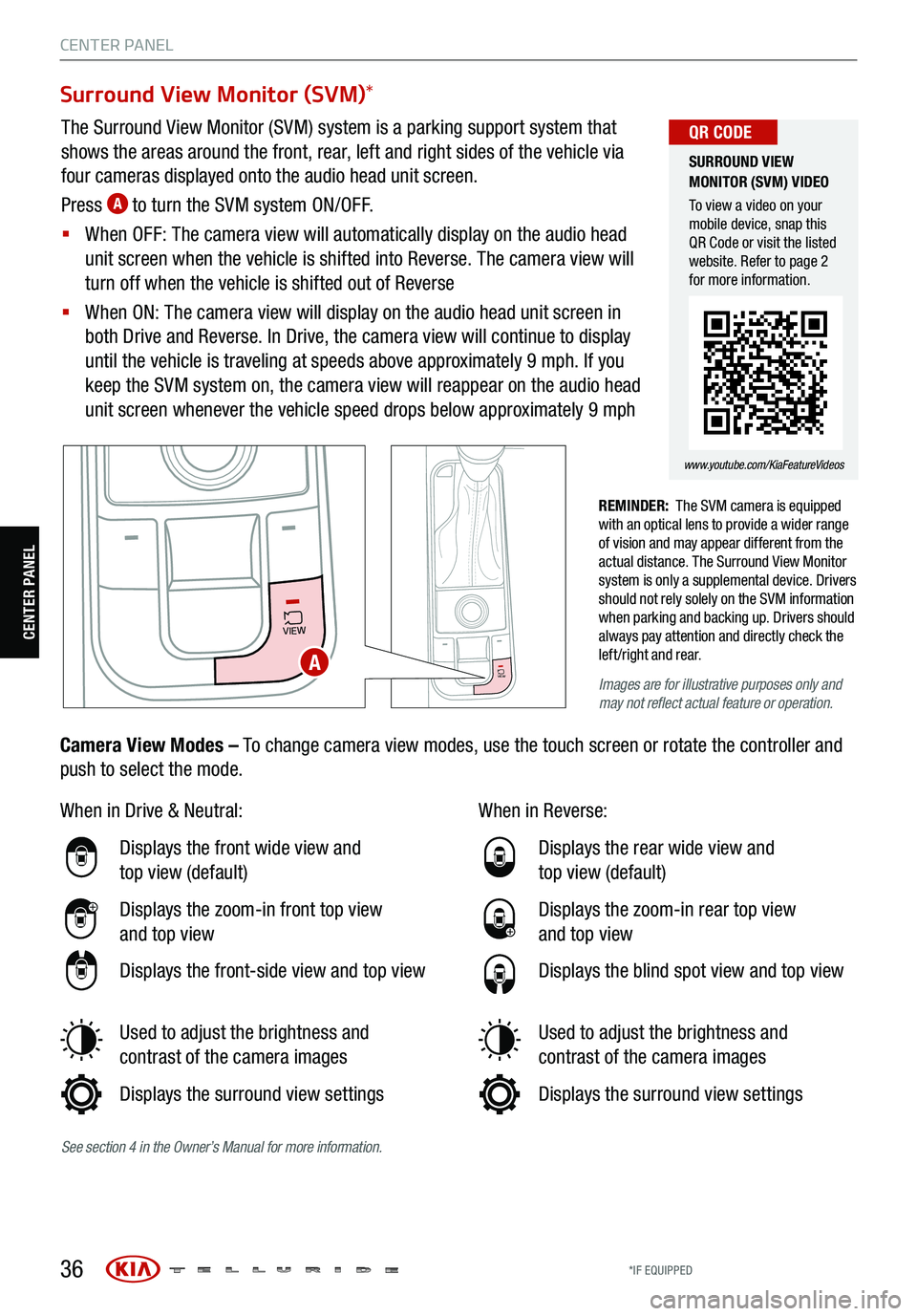
36
CENTER PANEL
Surround View Monitor (SVM)*
The Surround View Monitor (SVM) system is a parking support system that
shows the areas around the front, rear, left and right sides of the vehicle via
four cameras displayed onto the audio head unit screen.
Press
A to turn the SVM system ON/OFF.
§ When OFF: The camera view will automatically display on the audio head
unit screen when the vehicle is shifted into Reverse. The camera view will
turn off when the vehicle is shifted out of Reverse
§ When ON: The camera view will display on the audio head unit screen in
both Drive and Reverse. In Drive, the camera view will continue to display
until the vehicle is traveling at speeds above approximately 9 mph. If you
keep the SVM system on, the camera view will reappear on the audio head
unit screen whenever the vehicle speed drops below approximately 9 mph
REMINDER: The SVM camera is equipped
with an optical lens to provide a wider range
of vision and may appear different from the
actual distance. The Surround View Monitor
system is only a supplemental device. Drivers
should not rely solely on the SVM information
when parking and backing up. Drivers should
always pay attention and directly check the
left/right and rear.
VIEW
VIEW
When in Drive & Neutral:
Displays the front wide view and
top view (default)
Displays the zoom-in front top view
and top view
Displays the front-side view and top view
Used to adjust the brightness and
contrast of the camera images
Displays the surround view settings When in Reverse:
Displays the rear wide view and
top view (default)
Displays the zoom-in rear top view
and top view
Displays the blind spot view and top view
Used to adjust the brightness and
contrast of the camera images
Displays the surround view settings
Camera View Modes – To change camera view modes, use the touch screen or rotate the controller and
push to select the mode.
SURROUND VIEW
MONITOR (SVM) VIDEO
To view a video on your
mobile device, snap this
QR Code or visit the listed
website. Refer to page 2
for more information.
www.youtube.com/KiaFeatureVideos
QR CODE
Images are for illustrative purposes only and
may not reflect actual feature or operation.A
CENTER PANEL
See section 4 in the Owner’s Manual for more information.
*IF EQUIPPED
Page 40 of 70
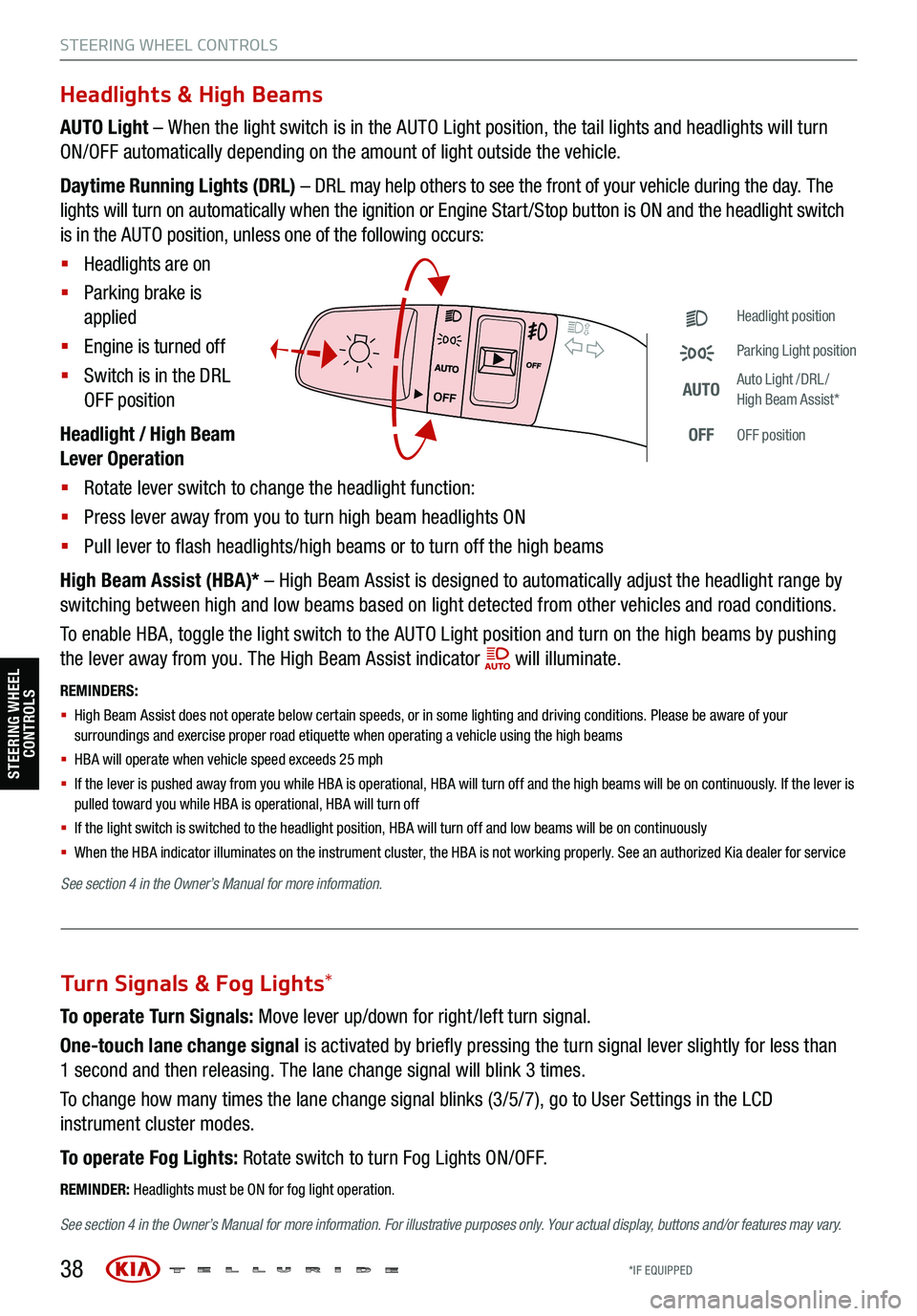
38
STEERING WHEEL CONTROLS
Headlights & High Beams
AUTO Light – When the light switch is in the AUTO Light position, the tail lights and headlights will turn
ON/OFF automatically depending on the amount of light outside the vehicle.
Daytime Running Lights (DRL) – DRL may help others to see the front of your vehicle during the day. The
lights will turn on automatically when the ignition or Engine Start /Stop button is ON and the headlight switch
is in the AUTO position, unless one of the following occurs:
§ Headlights are on
§ Parking brake is
applied
§ Engine is turned off
§ Switch is in the DRL
OFF position
Headlight / High Beam
Lever Operation
§ Rotate lever switch to change the headlight function:
§ Press lever away from you to turn high beam headlights ON
§ Pull lever to flash headlights/high beams or to turn off the high beams
High Beam Assist (HBA)* – High Beam Assist is designed to automatically adjust the headlight range by
switching between high and low beams based on light detected from other vehicles and road conditions.
To enable HBA, toggle the light switch to the AUTO Light position and turn on the high beams by pushing
the lever away from you. The High Beam Assist indicator
will illuminate.
REMINDERS:
§ High Beam Assist does not operate below certain speeds, or in some lighting and driving conditions. Please be aware of your
surroundings and exercise proper road etiquette when operating a vehicle using the high beams
§
HBA will operate when vehicle speed exceeds 25 mph
§
If the lever is pushed away from you while HBA is operational, HBA will turn off and the high beams will be on continuously. If the lever is
pulled toward you while HBA is operational, HBA will turn off
§
If the light switch is switched to the headlight position, HBA will turn off and low beams will be on continuously
§ When the HBA indicator illuminates on the instrument cluster, the HBA is not working properly. See an authorized Kia dealer for service
OFF
OFF
Headlight position
Parking Light position
AUTOAuto Light /DRL /
High Beam Assist*
OFFOFF position
To operate Turn Signals: Move lever up/down for right /left turn signal.
One-touch lane change signal is activated by briefly pressing the turn signal lever slightly for less than
1 second and then releasing. The lane change signal will blink 3 times.
To change how many times the lane change signal blinks (3/5/7), go to User Settings in the LCD
instrument cluster modes.
To operate Fog Lights: Rotate switch to turn Fog Lights ON/OFF.
REMINDER: Headlights must be ON for fog light operation.
See section 4 in the Owner’s Manual for more information . For illustrative purposes only. Your actual display, buttons and/or features may vary.
Turn Signals & Fog Lights*
STEERING WHEEL
CONTROLS
See section 4 in the Owner’s Manual for more information.
*IF EQUIPPED
Page 47 of 70
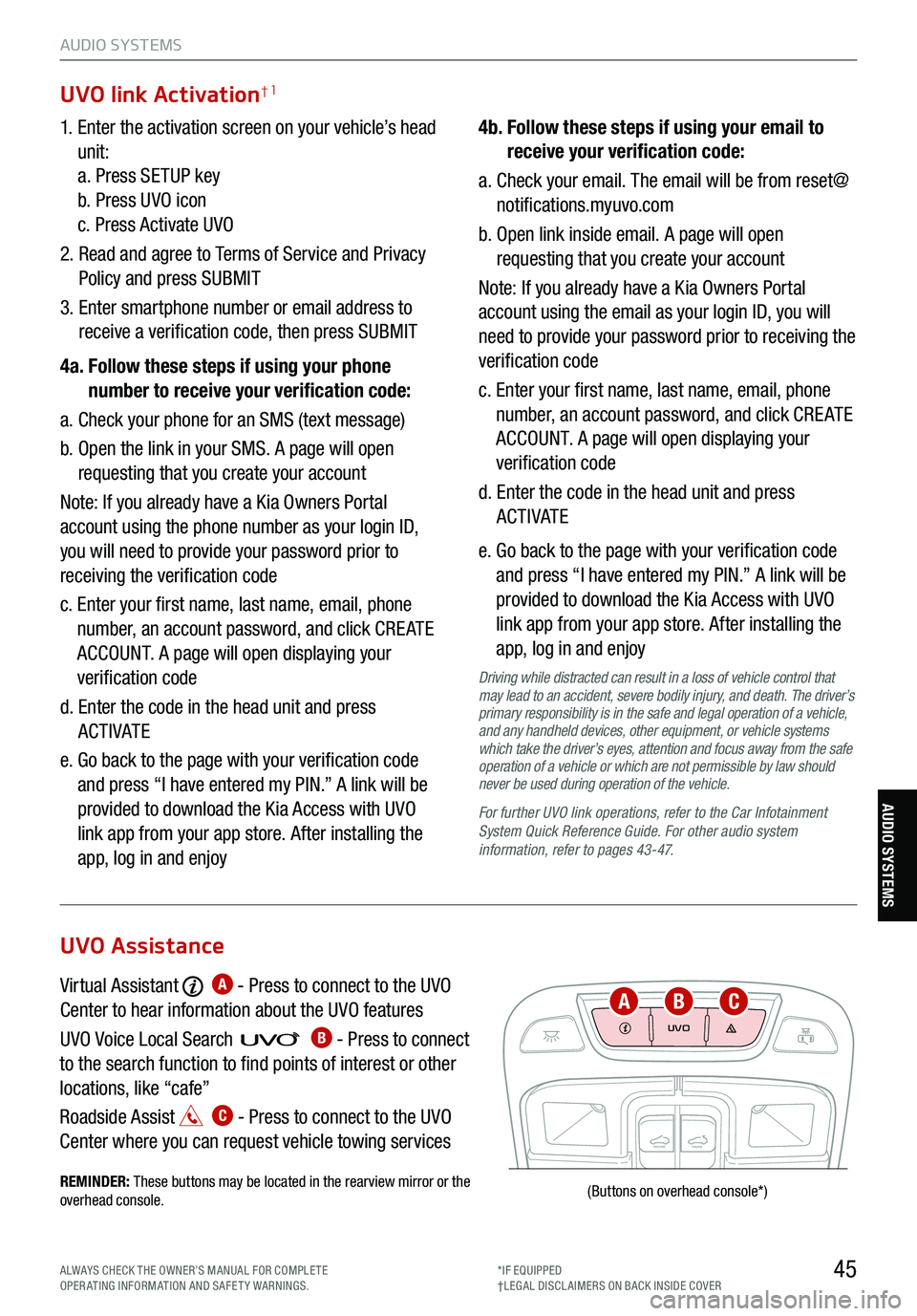
45
AUDIO SYSTEMS
AUDIO SYSTEMS
UVO
FRONTREAR
ONOFFDOOR
(Buttons
on overhead console *)
1. Enter the activation screen on your vehicle’s head
unit:
a. Press SETUP key
b. Press UVO icon
c. Press Activate UVO
2. Read and agree to Terms of Service and Privacy
Policy and press SUBMIT
3. Enter smartphone number or email address to
receive a verification code, then press SUBMIT
4a. Follow these steps if using your phone
number to receive your verification code:
a. Check your phone for an SMS (text message)
b. Open the link in your SMS. A page will open
requesting that you create your account
Note: If you already have a Kia Owners Portal
account using the phone number as your login ID,
you will need to provide your password prior to
receiving the verification code
c. Enter your first name, last name, email, phone
number, an account password, and click CRE ATE
ACCOUNT. A page will open displaying your
verification code
d. Enter the code in the head unit and press
ACTIVATE
e. Go back to the page with your verification code
and press “I have entered my PIN.” A link will be
provided to download the Kia Access with UVO
link app from your app store. After installing the
app, log in and enjoy 4b.
Follow these steps if using your email to
receive your verification code:
a. Check your email. The email will be from reset@
notifications.myuvo.com
b. Open link inside email. A page will open
requesting that you create your account
Note: If you already have a Kia Owners Portal
account using the email as your login ID, you will
need to provide your password prior to receiving the
verification code
c. Enter your first name, last name, email, phone
number, an account password, and click CRE ATE
ACCOUNT. A page will open displaying your
verification code
d. Enter the code in the head unit and press
ACTIVATE
e. Go back to the page with your verification code
and press “I have entered my PIN.” A link will be
provided to download the Kia Access with UVO
link app from your app store. After installing the
app, log in and enjoy
Driving while distracted can result in a loss of vehicle control that
may lead to an accident, severe bodily injury, and death. The driver’s
primary responsibility is in the safe and legal operation of a vehicle,
and any handheld devices, other equipment, or vehicle systems
which take the driver’s eyes, attention and focus away from the safe
operation of a vehicle or which are not permissible by law should
never be used during operation of the vehicle.
For further UVO link operations, refer to the Car Infotainment
System Quick Reference Guide . For other audio system
information, refer to pages 43-47.
UVO link Activation†1
Virtual Assistant A - Press to connect to the UVO
Center to hear information about the UVO features
UVO Voice Local Searc h
B - Press to connect
to the search function to find points of interest or other
locations, like “cafe”
Roadside Assist
C - Press to connect to the UVO
Center where you can request vehicle towing services
REMINDER: These buttons may be located in the rearview mirror or the
overhead console .
UVO Assistance
ABC
ALWAYS CHECK THE OWNER’S MANUAL FOR COMPLE TE
OPERATING INFORMATION AND SAFETY WARNINGS. *IF EQUIPPED
†LEG AL DISCL AIMERS ON BACK INSIDE COVER
Page 48 of 70
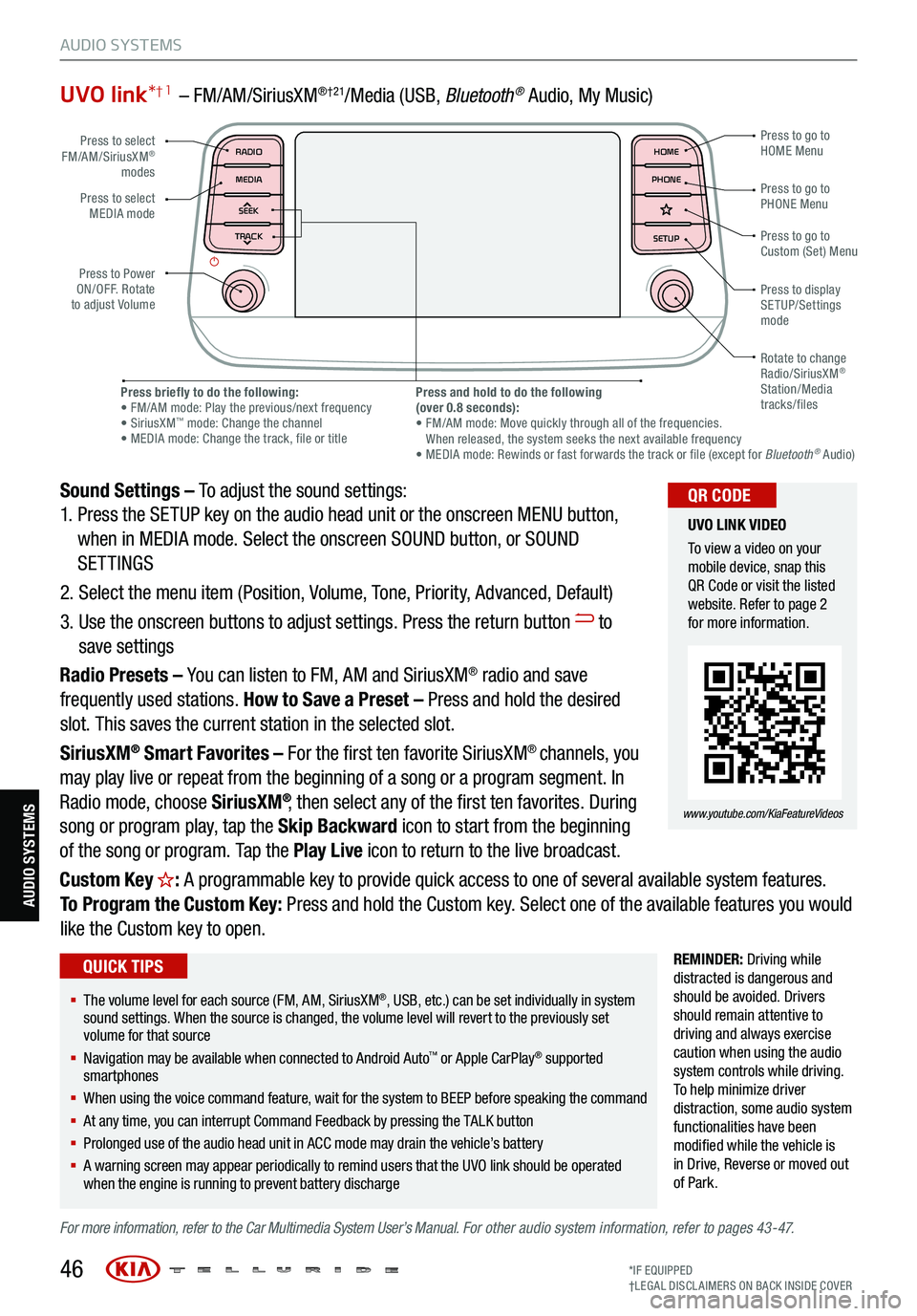
UVO link*† 1 – FM/AM/SiriusXM®†21/Media (USB, Bluetoot h® Audio, My Music)
Sound Settings – To adjust the sound settings:
1. Press the SETUP key on the audio head unit or the onscreen MENU button,
when in MEDIA mode. Select the onscreen SOUND button, or SOUND
SETTINGS
2. Select the menu item (Position, Volume, Tone, Priority, Advanced, Default)
3. Use the onscreen buttons to adjust settings. Press the return button
to
save settings
Radio Presets – You can listen to FM, AM and SiriusXM
® radio and save
frequently used stations. How to Save a Preset – Press and hold the desired
slot. This saves the current station in the selected slot.
SiriusXM
® Smart Favorites – For the first ten favorite SiriusXM® channels, you
may play live or repeat from the beginning of a song or a program segment. In
Radio mode, choose SiriusXM
®, then select any of the first ten favorites. During
song or program play, tap the Skip Backward icon to start from the beginning
of the song or program. Tap the Play Live icon to return to the live broadcast.
Custom Key
H: A programmable key to provide quick access to one of several available system features.
To Program the Custom Key: Press and hold the Custom key. Select one of the available features you would
like the Custom key to open.
REMINDER: Driving while
distracted is dangerous and
should be avoided. Drivers
should remain attentive to
driving and always exercise
caution when using the audio
system controls while driving.
T o help minimize driver
distraction, some audio system
functionalities have been
modified while the vehicle is
in Drive , Reverse or moved out
of Park.
For more information, refer to the Car Multimedia System User’s Manual. For other audio system information, refer to pages 43-47.
46
Press to select
FM/AM/SiriusXM®
modes
Press to Power
ON/OFF. Rotate
to adjust Volume Press to go to
Custom (Set) Menu
Press to go to
PHONE Menu
Press to go to
HOME Menu
Press briefly to do the following:
• FM/AM mode: Play the previous/next frequency
• SiriusXM
™ mode: Change the channel
• MEDIA mode: Change the track, file or title Press and hold to do the following
(over 0.8 seconds):
• FM/AM mode: Move quickly through all of the frequencies.
When released, the system seeks the next available frequency
• MEDIA mode: Rewinds or fast forwards the track or file (except for Bluetooth
® Audio)
Press to display
SETUP/Settings
mode
Press to select
MEDIA mode
Rotate to change
Radio/SiriusXM
®
Station/Media
tracks/files
MAP RADIO
N AV MEDIASEEK<
Page 49 of 70
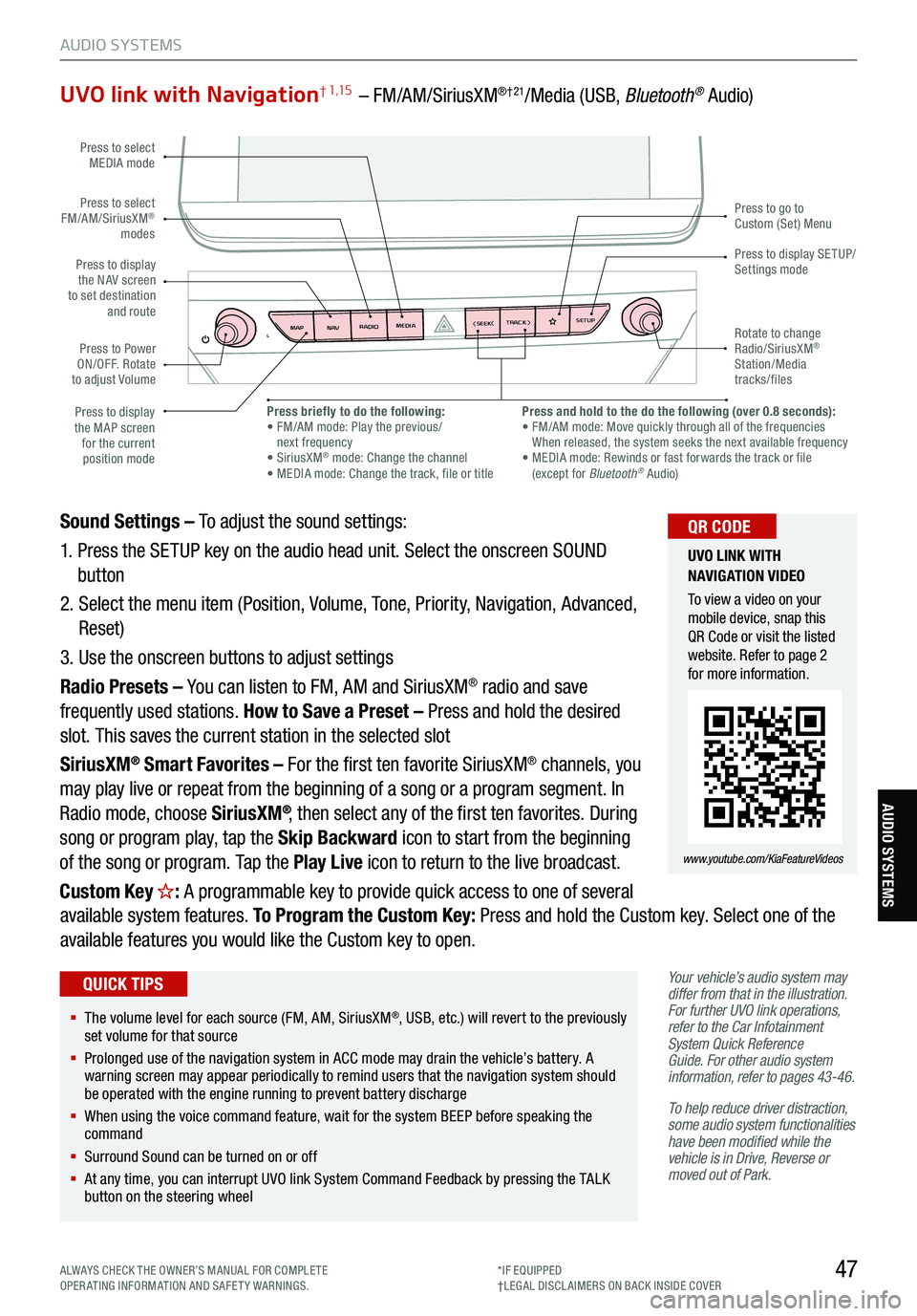
47
AUDIO SYSTEMS
AUDIO SYSTEMS
UVO link with Navigation† 1,15 – FM/AM/SiriusXM®†21/Media (USB, Bluetooth® Audio)
Your vehicle’s audio system may
differ from that in the illustration.
For further UVO link operations,
refer to the Car Infotainment
System Quick Reference
Guide. For other audio system
information, refer to pages 43-46 .
To help reduce driver distraction,
some audio system functionalities
have been modified while the
vehicle is in Drive, Reverse or
moved out of Park.
Sound Settings – To adjust the sound settings:
1. Press the SETUP key on the audio head unit. Select the onscreen SOUND
button
2. Select the menu item (Position, Volume, Tone, Priority, Navigation, Advanced,
Reset)
3. Use the onscreen buttons to adjust settings
Radio Presets – You can listen to FM, AM and SiriusXM
® radio and save
frequently used stations. How to Save a Preset – Press and hold the desired
slot. This saves the current station in the selected slot
SiriusXM
® Smart Favorites – For the first ten favorite SiriusXM® channels, you
may play live or repeat from the beginning of a song or a program segment. In
Radio mode, choose SiriusXM
®, then select any of the first ten favorites. During
song or program play, tap the Skip Backward icon to start from the beginning
of the song or program. Tap the Play Live icon to return to the live broadcast.
Custom Key
H: A programmable key to provide quick access to one of several
available system features. To Program the Custom Key: Press and hold the Custom key. Select one of the
available features you would like the Custom key to open.
MAP RADIO
N AV MEDIASEEK<
Page 53 of 70
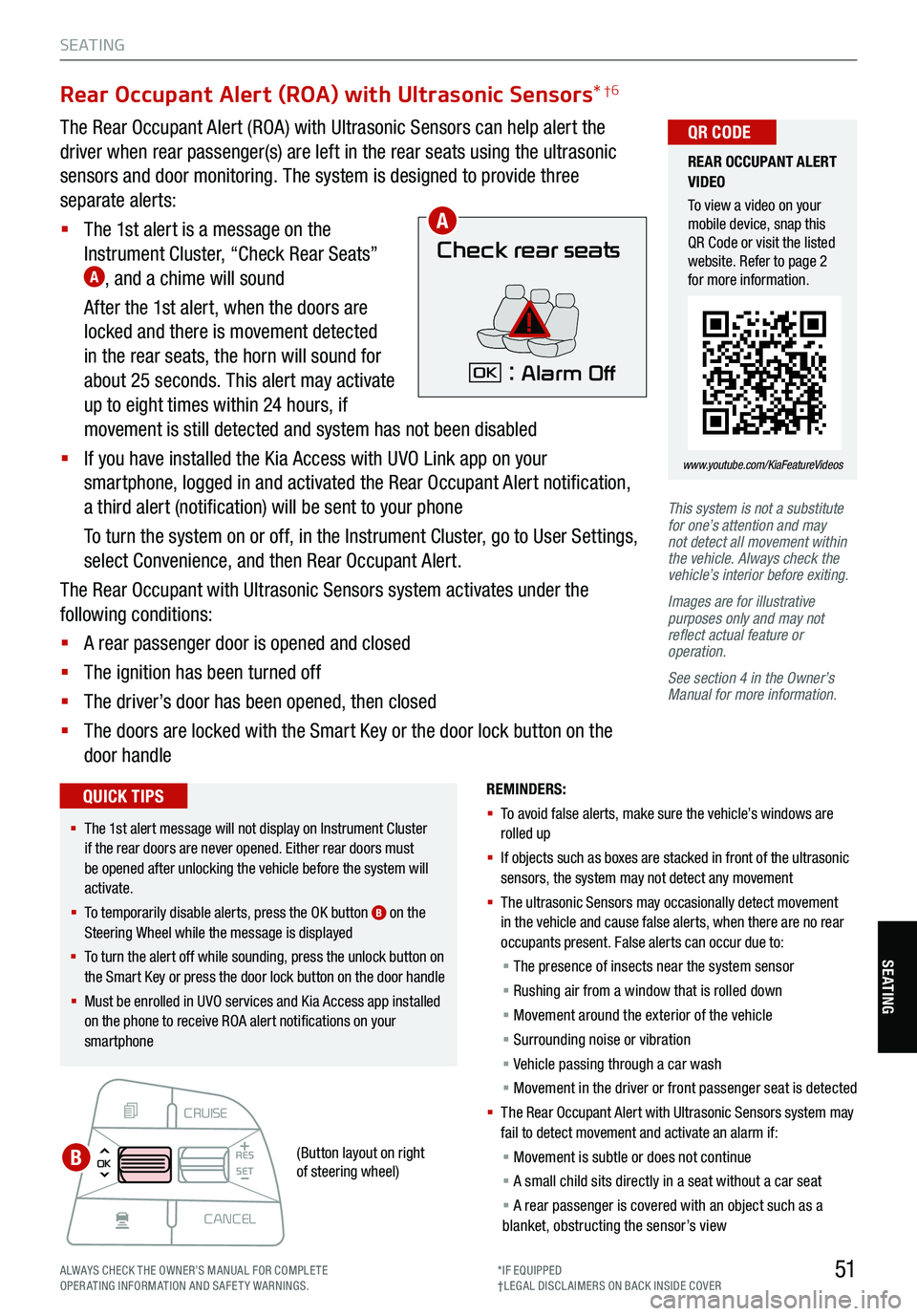
51
S E AT I N G
SE ATING
CRUISE
CANCEL
RES
OK SET
This system is not a substitute
for one’s attention and may
not detect all movement within
the vehicle. Always check the
vehicle’s interior before exiting.
Images are for illustrative
purposes only and may not
reflect actual feature or
operation.
See section 4 in the Owner’s
Manual for more information.
Rear Occupant Alert (ROA) with Ultrasonic Sensors *†6
The Rear Occupant Alert (ROA) with Ultrasonic Sensors can help alert the
driver when rear passenger(s) are left in the rear seats using the ultrasonic
sensors and door monitoring. The system is designed to provide three
separate alerts:
§ The 1st alert is a message on the
Instrument Cluster, “Check Rear Seats”
A, and a chime will sound
After the 1st alert, when the doors are
locked and there is movement detected
in the rear seats, the horn will sound for
about 25 seconds. This alert may activate
up to eight times within 24 hours, if
movement is still detected and system has not been disabled
§ If you have installed the Kia Access with UVO Link app on your
smartphone, logged in and activated the Rear Occupant Alert notification,
a third alert (notification) will be sent to your phone
To turn the system on or off, in the Instrument Cluster, go to User Settings,
select Convenience, and then Rear Occupant Alert.
The Rear Occupant with Ultrasonic Sensors system activates under the
following conditions:
§ A rear passenger door is opened and closed
§ The ignition has been turned off
§ The driver’s door has been opened, then closed
§ The doors are locked with the Smart Key or the door lock button on the
door handle
Check rear seats
: Alarm OffOK
A
B
REMINDERS:
§ To avoid false alerts, make sure the vehicle’s windows are
rolled up
§ If objects such as boxes are stacked in front of the ultrasonic
sensors, the system may not detect any movement
§ The ultrasonic Sensors may occasionally detect movement
in the vehicle and cause false alerts, when there are no rear
occupants present. False alerts can occur due to:
§ The presence of insects near the system sensor
§ Rushing air from a window that is rolled down
§ Movement around the exterior of the vehicle
§ Surrounding noise or vibration
§ Vehicle passing through a car wash
§ Movement in the driver or front passenger seat is detected
§ Th e Rear Occupant Alert with Ultrasonic Sensors system may
fail to detect movement and activate an alarm if:
§ Movement is subtle or does not continue
§ A small child sits directly in a seat without a car seat
§ A rear passenger is covered with an object such as a
blanket, obstructing the sensor’s view
REAR OCCUPANT ALERT
VIDEO
To view a video on your
mobile device, snap this
QR Code or visit the listed
website. Refer to page 2
for more information.
www.youtube.com/KiaFeatureVideos
QR CODE
§ The 1st alert message will not display on Instrument Cluster
if the rear doors are never opened. Either rear doors must
be opened after unlocking the vehicle before the system will
activate.
§ To temporarily disable alerts, press the OK button
B on the
Steering Wheel while the message is displayed
§ To turn the alert off while sounding, press the unlock button on
the Smart Key or press the door lock button on the door handle
§ Must be enrolled in UVO services and Kia Access app installed
on the phone to receive ROA alert notifications on your
smartphone
QUICK TIPS
(Button layout on right
of steering wheel)
ALWAYS CHECK THE OWNER’S MANUAL FOR COMPLE TE
OPERATING INFORMATION AND SAFETY WARNINGS. *IF EQUIPPED
†LEG AL DISCL AIMERS ON BACK INSIDE COVER
Page 60 of 70

REMINDERS:
§
Sunshade must remain OPEN while the sunroof is open and
vehicle is moving
§
If the ignition is turned off with the Sunroof not fully closed, the
Instrument Cluster LCD will display a warning message and a
chime will sound for a few seconds
§
Do not adjust the sunroof or sunshade while driving. This could
result in loss of control of the vehicle
UVO
FRONT REAR
ONOFFDOOR
58
Sunroof Operation
*
The sunroof and sunshade operation is controlled by a multidirectional switch/
lever for the front and rear sunroofs. The ignition needs to be in the ON
position to operate the sunroof/sunshade.
Slide the front sunshade and sunroof
A:
Auto Open – Slide lever backward to the farthest position and release.
Auto Close – Slide the lever forward to the farthest position and release
(manually close the Sunshade).
Tilt the sunroof
(front only)
A:
Raise – Press lever upward
Lower – Push lever forward
Slide the rear
sunshade
B:
Auto Open – Slide the lever
backward
Auto Close – Slide the lever
forward
SUNROOF OPERATION
VIDEO
To view a video on your
mobile device, snap this
QR Code or visit the listed
website. Refer to page 2
for more information.
www.youtube.com/KiaFeatureVideos
QR CODE
§ To stop the sunroof/sunshade at any position, press or pull the
sunroof control lever in any direction
QUICK TIP
OTHER KEY FEATURES
AB
OTHER KEY FE AT URE S
See section 4 in the Owner’s Manual for more information.
*IF EQUIPPED