ESP KIA TELLURIDE 2021 Features and Functions Guide
[x] Cancel search | Manufacturer: KIA, Model Year: 2021, Model line: TELLURIDE, Model: KIA TELLURIDE 2021Pages: 70, PDF Size: 8.41 MB
Page 2 of 70
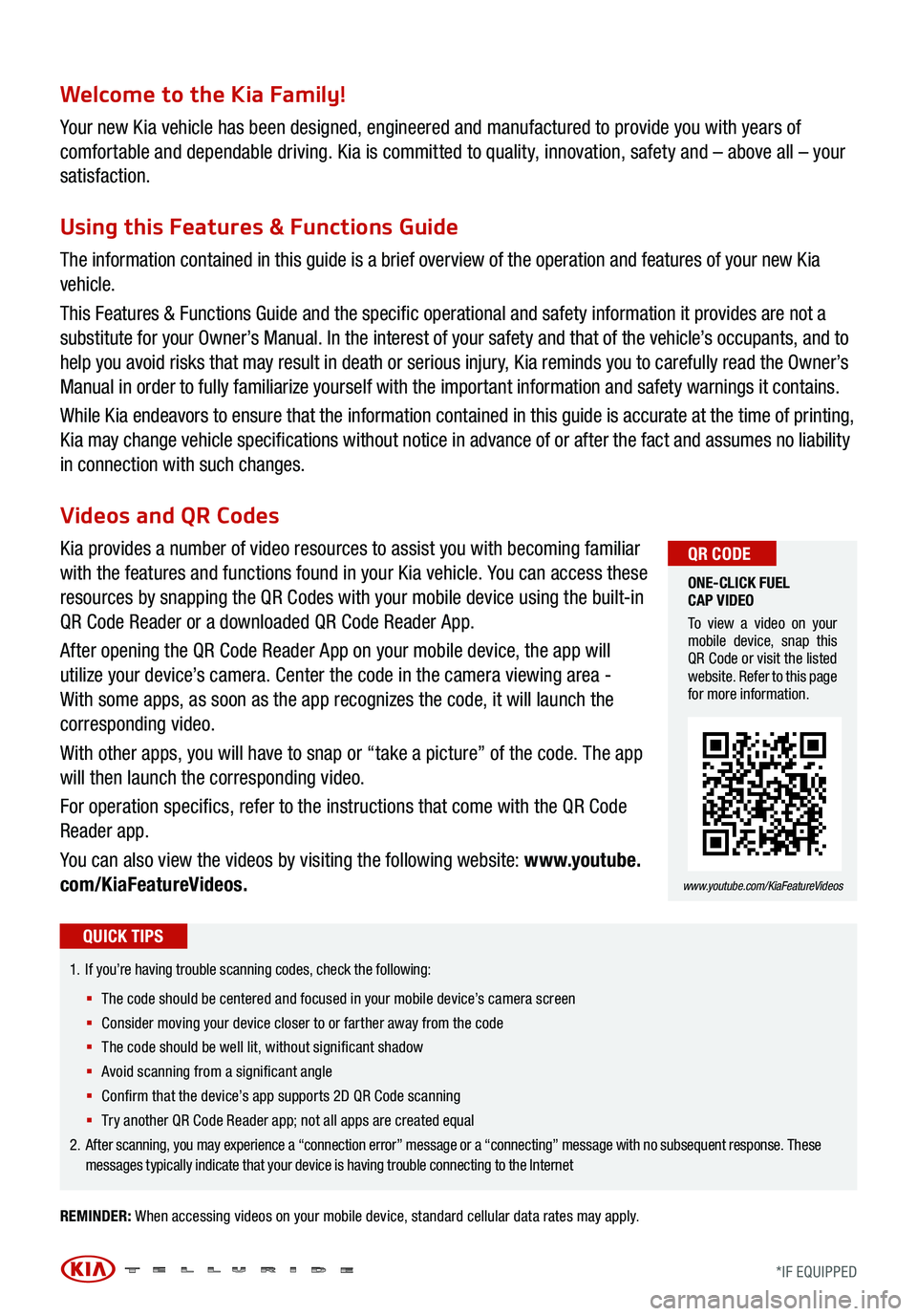
Welcome to the Kia Family!
Your new Kia vehicle has been designed, engineered and manufactured to provide you with years of
comfortable and dependable driving. Kia is committed to quality, innovation, safety and – above all – your
satisfaction.
Using this Features & Functions Guide
The information contained in this guide is a brief overview of the operation and features of your new Kia
vehicle.
This Features & Functions Guide and the specific operational and safety information it provides are not a
substitute for your Owner’s Manual. In the interest of your safety and that of the vehicle’s occupants, and to
help you avoid risks that may result in death or serious injury, Kia reminds you to carefully read the Owner’s
Manual in order to fully familiarize yourself with the important information and safety warnings it contains.
While Kia endeavors to ensure that the information contained in this guide is accurate at the time of printing,
Kia may change vehicle specifications without notice in advance of or after the fact and assumes no liability
in connection with such changes.
REMINDER: When accessing videos on your mobile device, standard cellular data rates may apply.
1.
If you’re having trouble scanning codes, check the following:
§ T he code should be centered and focused in your mobile device’s camera screen
§ Consider moving your device closer to or farther away from the code
§ The code should be well lit, without significant shadow
§ Avoid scanning from a significant angle
§ Confirm that the device’s app supports 2D QR Code scanning
§ Tr y another QR Code Reader app; not all apps are creat ed equal
2. After scanning, you may experience a “connection error” message or a “connecting” message with no subsequent response . These
messages typically indicate that your device is having trouble connecting to the Internet
QUICK TIPS
Videos and QR Codes
Kia provides a number of video resources to assist you with becoming familiar
with the features and functions found in your Kia vehicle. You can access these
resources by snapping the QR Codes with your mobile device using the built-in
QR Code Reader or a downloaded QR Code Reader App.
After opening the QR Code Reader App on your mobile device, the app will
utilize your device’s camera. Center the code in the camera viewing area -
With some apps, as soon as the app recognizes the code, it will launch the
corresponding video.
With other apps, you will have to snap or “take a picture” of the code. The app
will then launch the corresponding video.
For operation specifics, refer to the instructions that come with the QR Code
Reader app.
You can also view the videos by visiting the following website: www.youtube.
com/KiaFeatureVideos.
ONE-CLICK FUEL
CAP VIDEO
To view a video on your
mobile device, snap this
QR Code or visit the listed
website. Refer to this page
for more information.
www.youtube.com/KiaFeatureVideos
QR CODE
*IF EQUIPPED
Page 3 of 70
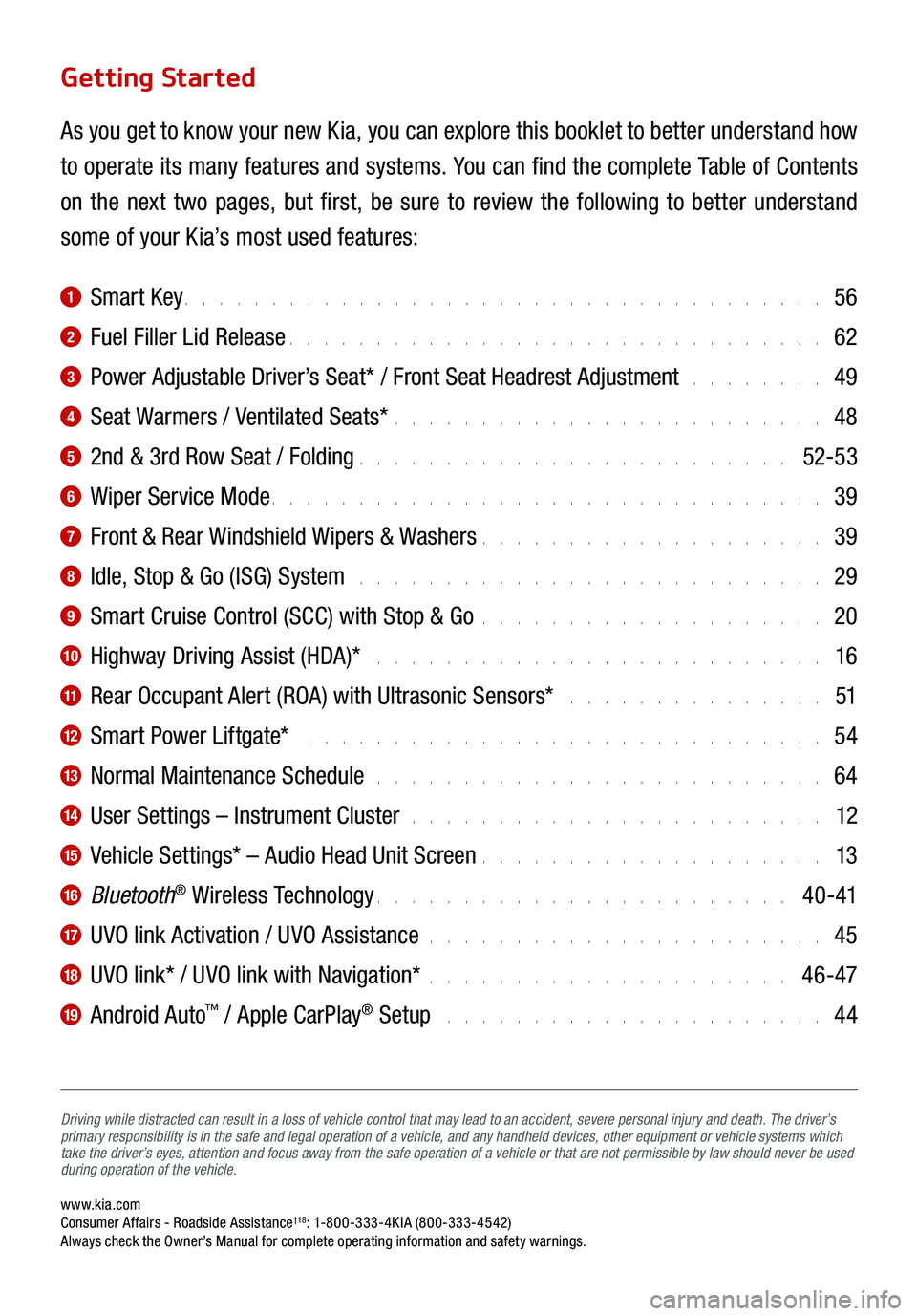
www.kia.com Consumer Affairs - Roadside Assistance†18: 1-800-333-4KIA (800-333-4542) Always check the Owner’s Manual for complete operating information and safety warnings.
Driving while distracted can result in a loss of vehicle control that may lead to an accident, severe personal injury and death. The driver’s
primary responsibility is in the safe and legal operation of a vehicle, and any handheld devices, other equipment or vehicle systems which
take the driver’s eyes, attention and focus away from the safe operation of a vehicle or that are not permissible by law should never be used
during operation of the vehicle.
Getting Started
As you get to know your new Kia, you can explore this booklet to better understand how
to operate its many features and systems. You can find the complete Table of Contents
on the next two pages, but first, be sure to review the following to better understand
some of your Kia’s most used features:
1 Smart Key . . . . . . . . . . . . . . . . . . . . . . . . . . . . . . . . . . . . . 56
2 Fuel Filler Lid Release . . . . . . . . . . . . . . . . . . . . . . . . . . . . . . . 62
3 Power Adjustable Driver’s Seat* / Front Seat Headrest Adjustment . . . . . . . . 49
4 Seat Warmers / Ventilated Seats* . . . . . . . . . . . . . . . . . . . . . . . . . 48
5 2nd & 3rd Row Seat / Folding . . . . . . . . . . . . . . . . . . . . . . . . . 52-53
6 Wiper Service Mode . . . . . . . . . . . . . . . . . . . . . . . . . . . . . . . . 39
7 Front & Rear Windshield Wipers & Washers . . . . . . . . . . . . . . . . . . . . 39
8 Idle, Stop & Go (ISG) System . . . . . . . . . . . . . . . . . . . . . . . . . . . 29
9 Smart Cruise Control (SCC) with Stop & Go . . . . . . . . . . . . . . . . . . . . 20
10 Highway Driving Assist (HDA)* . . . . . . . . . . . . . . . . . . . . . . . . . . 16
11 Rear Occupant Alert (ROA) with Ultrasonic Sensors* . . . . . . . . . . . . . . . 51
12 Smart Power Liftgate* . . . . . . . . . . . . . . . . . . . . . . . . . . . . . . 54
13 Normal Maintenance Schedule . . . . . . . . . . . . . . . . . . . . . . . . . . 64
14 User Settings – Instrument Cluster . . . . . . . . . . . . . . . . . . . . . . . . 12
15 Vehicle Settings* – Audio Head Unit Screen . . . . . . . . . . . . . . . . . . . . 13
16 Bluetooth® Wireless Technology . . . . . . . . . . . . . . . . . . . . . . . . 4 0 -41
17 UVO link Activation / UVO Assistance . . . . . . . . . . . . . . . . . . . . . . . 45
18 UVO link* / UVO link with Navigation* . . . . . . . . . . . . . . . . . . . . . 46-47
19 Android Auto™ / Apple CarPlay® Setup . . . . . . . . . . . . . . . . . . . . . . 44
Page 14 of 70
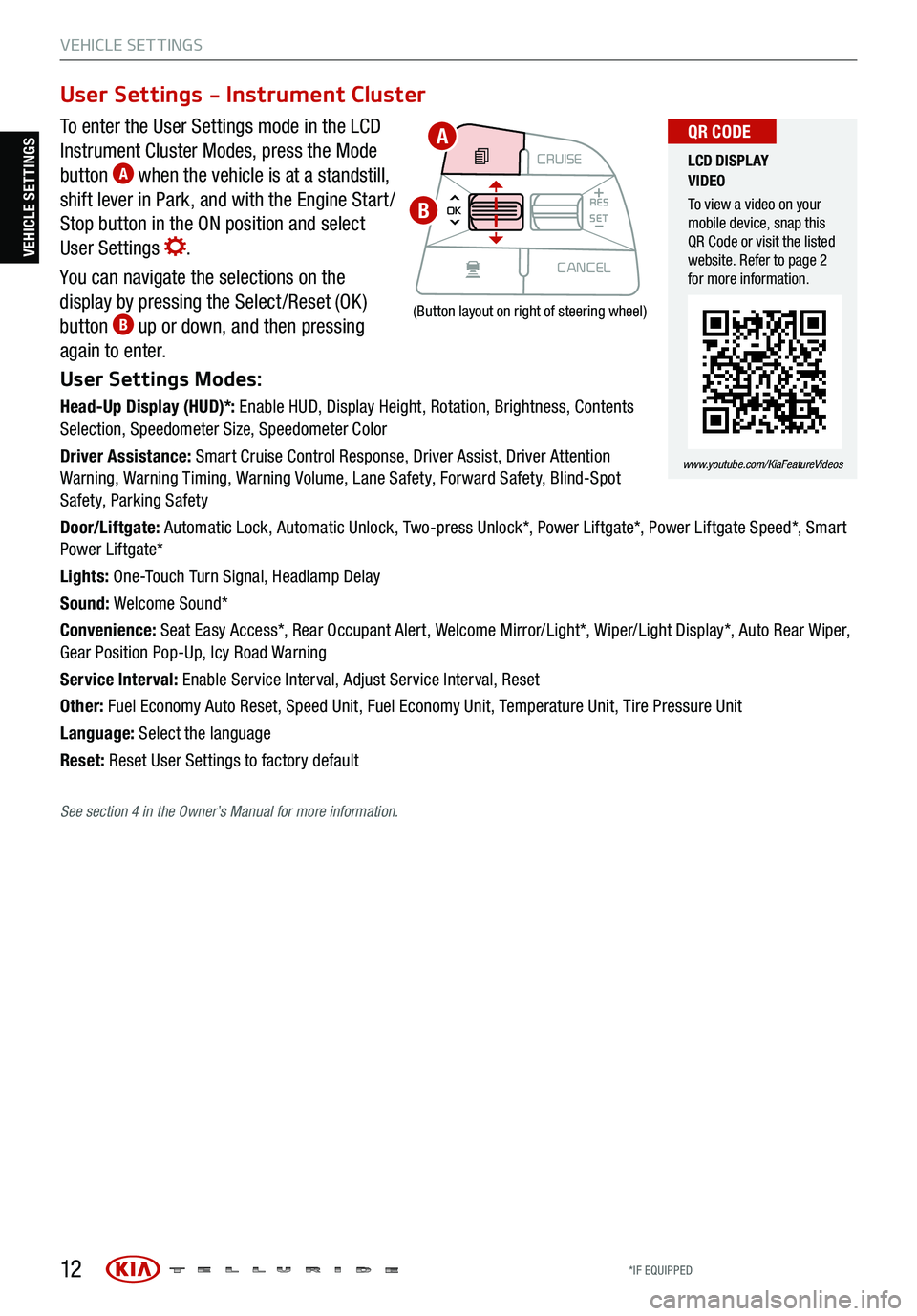
12
VEHICLE SET TINGS
To enter the User Settings mode in the LCD
Instrument Cluster Modes, press the Mode
button
A when the vehicle is at a standstill,
shift lever in Park, and with the Engine Start /
Stop button in the ON position and select
User Settings
.
You can navigate the selections on the
display by pressing the Select /Reset (OK )
button
B up or down, and then pressing
again to enter.
User Settings Modes:
Head-Up Display (HUD)*: Enable HUD, Display Height, Rotation, Brightness, Contents
Selection, Speedometer Size, Speedometer Color
Driver Assistance: Smart Cruise Control Response, Driver Assist, Driver Attention
Warning, Warning Timing, Warning Volume, Lane Safety, Forward Safety, Blind-Spot
Safety, Parking Safety
Door/Liftgate: Automatic Lock, Automatic Unlock, Two-press Unlock*, Power Liftgate*, Power Liftgate Speed*, Smart
Power Liftgate*
Lights: One-Touch Turn Signal, Headlamp Delay
Sound: Welcome Sound*
Convenience: Seat Easy Access*, Rear Occupant Alert, Welcome Mirror/Light*, Wiper/Light Display*, Auto Rear Wiper,
Gear Position Pop-Up, Icy Road Warning
Service Interval: Enable Service Interval, Adjust Service Interval, Reset
Other: Fuel Economy Auto Reset, Speed Unit, Fuel Economy Unit, Temperature Unit, Tire Pressure Unit
Language: Select the language
Reset: Reset User Settings to factory default
User Settings - Instrument Cluster
CRUISE
MODE CRUISE
CANCEL
RES
OK SET
CRUISE
CANCEL
RES
OK SET
MODE CRUISE
CANCEL
RES
OK SET
MODE
CANCEL
RES
OK SET
MODECRUISE
CANCEL
RES
OK SET
CRUISE
CANCEL
RES
OK SET
(Button layout on right of steering wheel)
LCD DISPLAY
VIDEO
To view a video on your
mobile device, snap this
QR Code or visit the listed
website. Refer to page 2
for more information.
www.youtube.com/KiaFeatureVideos
QR CODEA
B
VEHICLE SETTINGS
See section 4 in the Owner’s Manual for more information.
*IF EQUIPPED
Page 17 of 70
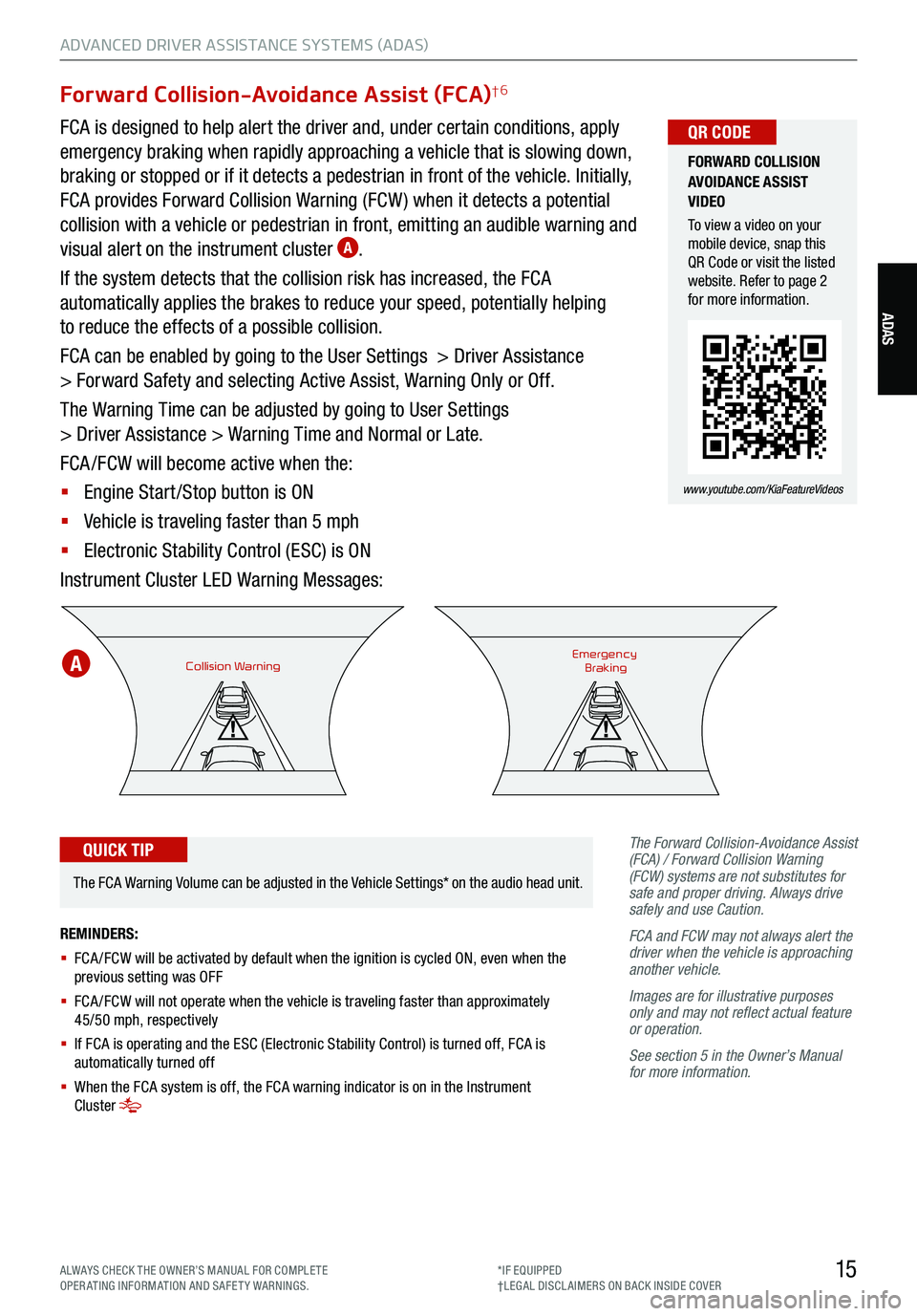
15
ADVANCED DRIVER ASSISTANCE SYSTEMS (ADAS)
ADAS
Forward Collision-Avoidance Assist (FCA)†6
FCA is designed to help alert the driver and, under certain conditions, apply
emergency braking when rapidly approaching a vehicle that is slowing down,
braking or stopped or if it detects a pedestrian in front of the vehicle. Initially,
FCA provides Forward Collision Warning (FCW ) when it detects a potential
collision with a vehicle or pedestrian in front, emitting an audible warning and
visual alert on the instrument cluster
A.
If the system detects that the collision risk has increased, the FCA
automatically applies the brakes to reduce your speed, potentially helping
to reduce the effects of a possible collision.
FCA can be enabled by going to the User Settings > Driver Assistance
> Forward Safety and selecting Active Assist, Warning Only or Off.
The Warning Time can be adjusted by going to User Settings
> Driver Assistance > Warning Time and Normal or Late.
FCA /FCW will become active when the:
§ Engine Start /Stop button is ON
§ Vehicle is traveling faster than 5 mph
§ Electronic Stability Control (ESC) is ON
Instrument Cluster LED Warning Messages:
The Forward Collision-Avoidance Assist
(FCA) / Forward Collision Warning
(FCW) systems are not substitutes for
safe and proper driving. Always drive
safely and use Caution.
FCA and FCW may not always alert the
driver when the vehicle is approaching
another vehicle.
Images are for illustrative purposes
only and may not reflect actual feature
or operation.
See section 5 in the Owner’s Manual
for more information.
Collision WarningEmergency
Braking
FORWARD COLLISION
AVOIDANCE ASSIST
VIDEO
To view a video on your
mobile device, snap this
QR Code or visit the listed
website. Refer to page 2
for more information.
www.youtube.com/KiaFeatureVideos
QR CODE
REMINDERS:
§ FCA /FCW will be activated by default when the ignition is cycled ON, even when the
previous setting was OFF
§
FCA /FCW will not operate when the vehicle is traveling faster than approximately
45/50 mph, respectively
§
If FCA is operating and the ESC (Electronic Stability Control) is turned off, FCA is
automatically turned off
§
When the FCA system is off, the FCA warning indicator is on in the Instrument
Cluster
The FCA Warning Volume can be adjusted in the Vehicle Settings* on the audio head unit.
QUICK TIP
A
ALWAYS CHECK THE OWNER’S MANUAL FOR COMPLE TE
OPERATING INFORMATION AND SAFETY WARNINGS. *IF EQUIPPED
†LEG AL DISCL AIMERS ON BACK INSIDE COVER
Page 22 of 70
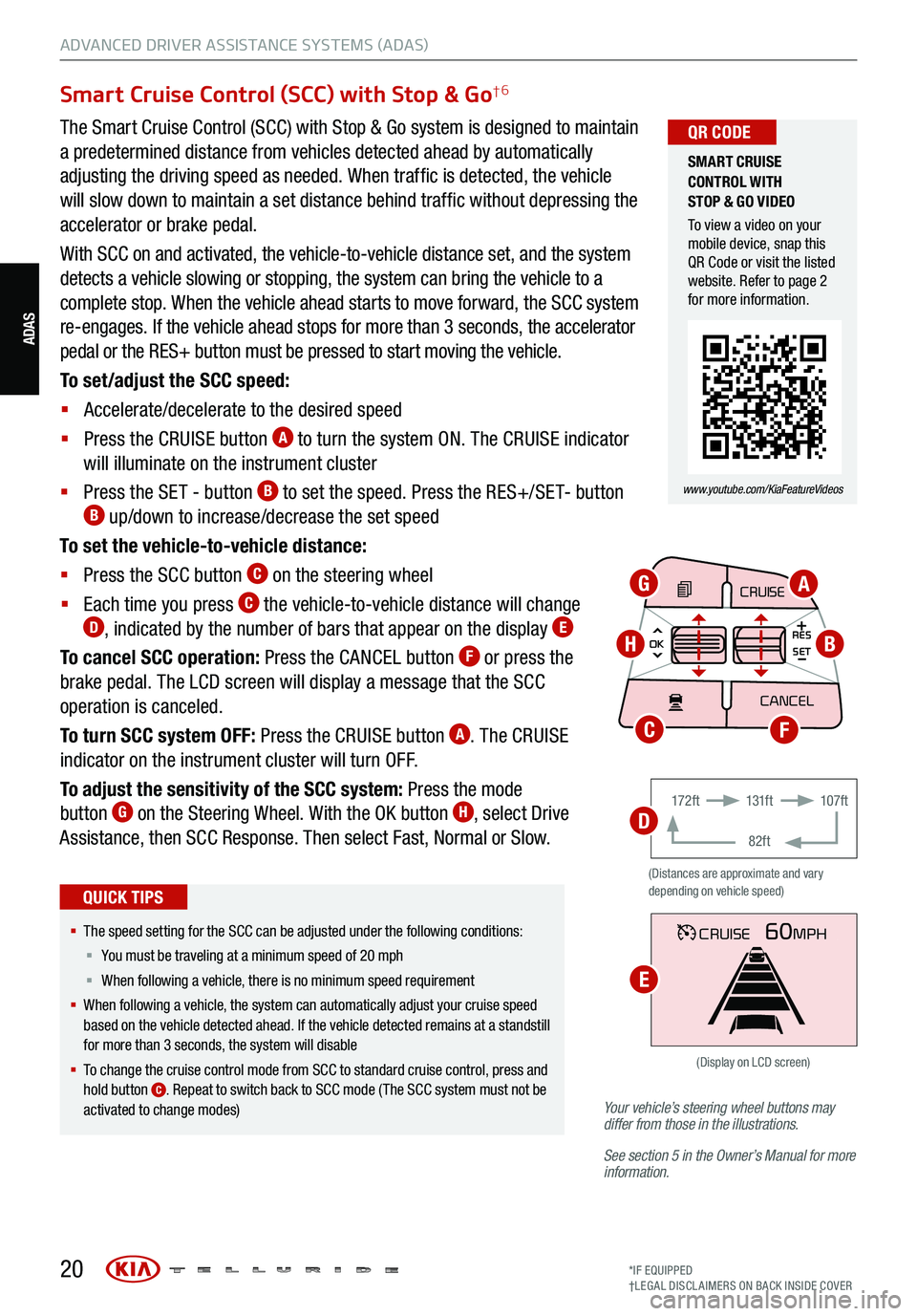
20*IF EQUIPPED
†LEG AL DISCL AIMERS ON BACK INSIDE COVER
ADAS
ADVANCED DRIVER ASSISTANCE SYSTEMS (ADAS)
Your vehicle’s steering wheel buttons may
differ from those in the illustrations.
See section 5 in the Owner’s Manual for more
information.
Smart Cruise Control (SCC) with Stop & Go†6
The Smart Cruise Control (SCC) with Stop & Go system is designed to maintain
a predetermined distance from vehicles detected ahead by automatically
adjusting the driving speed as needed. When traffic is detected, the vehicle
will slow down to maintain a set distance behind traffic without depressing the
accelerator or brake pedal.
With SCC on and activated, the vehicle-to-vehicle distance set, and the system
detects a vehicle slowing or stopping, the system can bring the vehicle to a
complete stop. When the vehicle ahead starts to move forward, the SCC system
re-engages. If the vehicle ahead stops for more than 3 seconds, the accelerator
pedal or the RES+ button must be pressed to start moving the vehicle.
To set/adjust the SCC speed:
§ Accelerate/decelerate to the desired speed
§ Press the CRUISE button
A to turn the system ON. The CRUISE indicator
will illuminate on the instrument cluster
§ Press the SET - button
B to set the speed. Press the RES+/SET- button B up/down to increase/decrease the set speed
To set the vehicle-to-vehicle distance:
§ Press the SCC button
C on the steering wheel
§ Each time you press
C the vehicle-to-vehicle distance will change D, indicated by the number of bars that appear on the display E
To cancel SCC operation: Press the CANCEL button F or press the
brake pedal. The LCD screen will display a message that the SCC
operation is canceled.
To turn SCC system OFF: Press the CRUISE button
A. The CRUISE
indicator on the instrument cluster will turn OFF.
To adjust the sensitivity of the SCC system: Press the mode
button
G on the Steering Wheel. With the OK button H, select Drive
Assistance, then SCC Response. Then select Fast, Normal or Slow.
§ The speed setting for the SCC can be adjusted under the following conditions:
§ You must be traveling at a minimum speed of 20 mph
§ When following a vehicle, there is no minimum spee d requirement
§ When following a vehicle, the system can automatically adjust your cruise speed
based on the vehicle detected ahead. If the vehicle detected remains at a standstill
for more than 3 seconds, the system will disable
§ To change the cruise control mode from SCC to standard cruise control, press and
hold button
C. Repeat to switch back to SCC mode ( The SCC system must not be
activated to change modes)
QUICK TIPS
(Distances are approximate and vary
depending on vehicle speed)
17 2 f t 131f t
82ft 107f t
CRUISE60MPH
(Display on LCD screen)
CRUISE
MODE
CRUISE
CANCEL
RES
OK SET
CRUISE
CANCEL
RES
OK SET
MODE CRUISE
CANCEL
RES
OK SET
MODE
CANCEL
RES
OK SET
MODECRUISE
CANCEL
RES
OK SET
CRUISE
CANCEL
RES
OK SET
AG
HB
FC
D
E
SMART CRUISE
CONTROL WITH
STOP & GO VIDEO
To view a video on your
mobile device, snap this
QR Code or visit the listed
website. Refer to page 2
for more information.
www.youtube.com/KiaFeatureVideos
QR CODE
Page 23 of 70
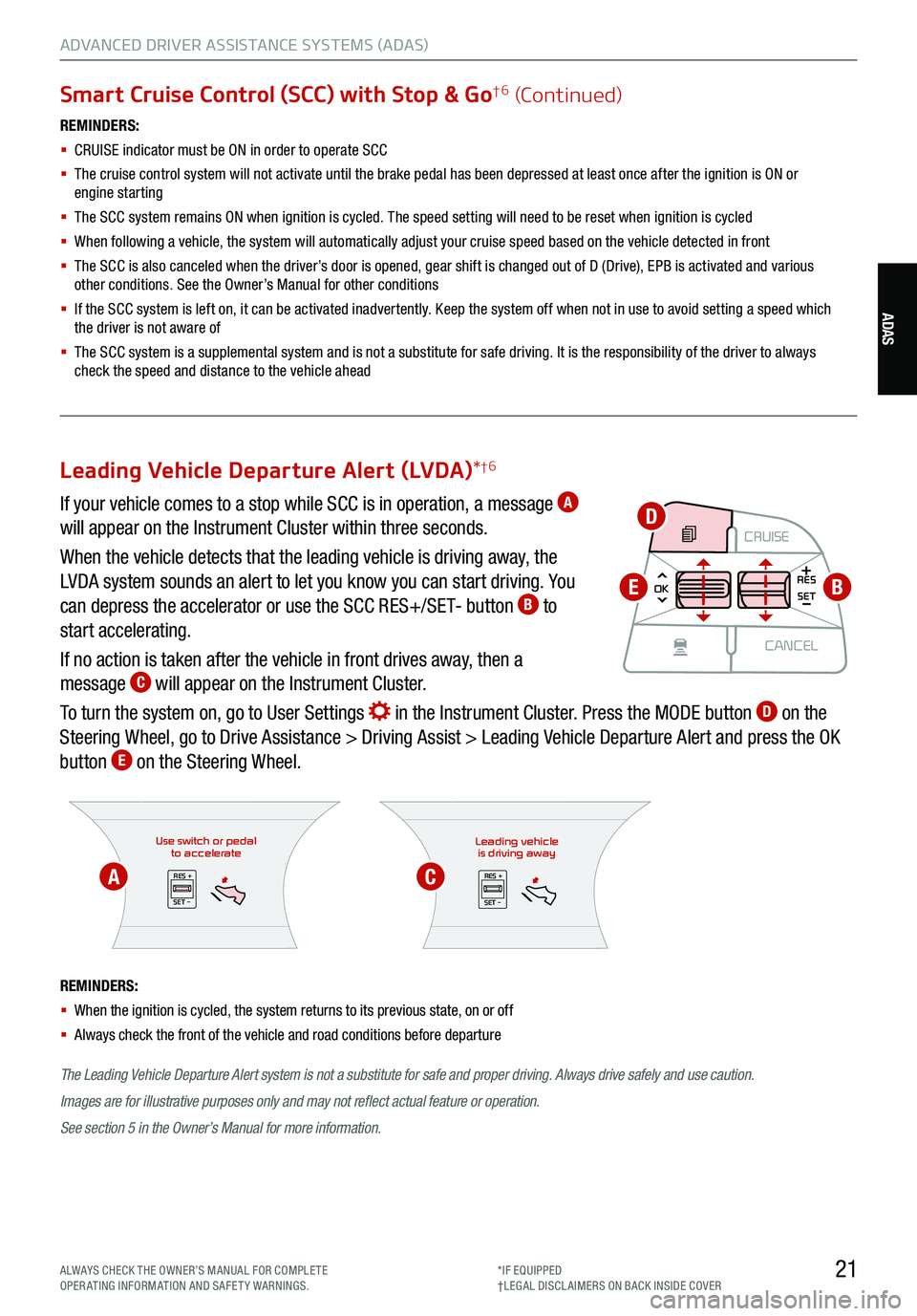
21ALWAYS CHECK THE OWNER’S MANUAL FOR COMPLE TE
OPERATING INFORMATION AND SAFETY WARNINGS. *IF EQUIPPED
†LEG AL DISCL AIMERS ON BACK INSIDE COVER
ADAS
ADVANCED DRIVER ASSISTANCE SYSTEMS (ADAS)
Smart Cruise Control (SCC) with Stop & Go†6 (Continued)
REMINDERS:
§
CRUISE indicator must be ON in order to operate SCC
§
The cruise control system will not activate until the brake pedal has been depressed at least once after the ignition is ON or
engine starting
§
The SCC system remains ON when ignition is cycled. The speed setting will need to be reset when ignition is cycled
§ When following a vehicle, the system will automatically adjust your cruise speed based on the vehicle detected in front
§
The SCC is also canceled when the driver’s door is opened, gear shift is changed out of D (Drive), EPB is activated and various
other conditions. See the Owner’s Manual for other conditions
§ If the SCC system is left on, it can be activated inadvertently. Keep the system off when not in use to avoid setting a speed which
the driver is not aware of
§ The SCC system is a supplemental system and is not a substitute for safe driving. It is the responsibility of the driver to always
check the speed and distance to the vehicle ahead
Use switch or pedal to accelerate
RES +
SET -
The Leading Vehicle Departure Alert system is not a substitute for safe and proper driving. Always drive safely and use caution.
Images are for illustrative purposes only and may not reflect actual feature or operation.
See section 5 in the Owner’s Manual for more information.
REMINDERS:
§
When the ignition is cycled, the system returns to its previous state, on or off
§ Always check the front of the vehicle and road conditions before departure
Leading vehicle
is driving away
RES +
SET -
Leading Vehicle Departure Alert (LVDA) *†6
If your vehicle comes to a stop while SCC is in operation, a message A
will appear on the Instrument Cluster within three seconds.
When the vehicle detects that the leading vehicle is driving away, the
LVDA system sounds an alert to let you know you can start driving. You
can depress the accelerator or use the SCC RES+/SET- button
B to
start accelerating.
If no action is taken after the vehicle in front drives away, then a
message
C will appear on the Instrument Cluster.
To turn the system on, go to User Settings
in the Instrument Cluster. Press the MODE button D on the
Steering Wheel, go to Drive Assistance > Driving Assist > Leading Vehicle Departure Alert and press the OK
button
E on the Steering Wheel.
CRUISE
MODE CRUISE
CANCEL
RES
OK SET
CRUISE
CANCEL
RES
OK SET
MODE CRUISE
CANCEL
RES
OK SET
MODE
CANCEL
RES
OK SET
MODECRUISE
CANCEL
RES
OK SET
CRUISE
CANCEL
RES
OK SETB
D
E
AC
Page 44 of 70
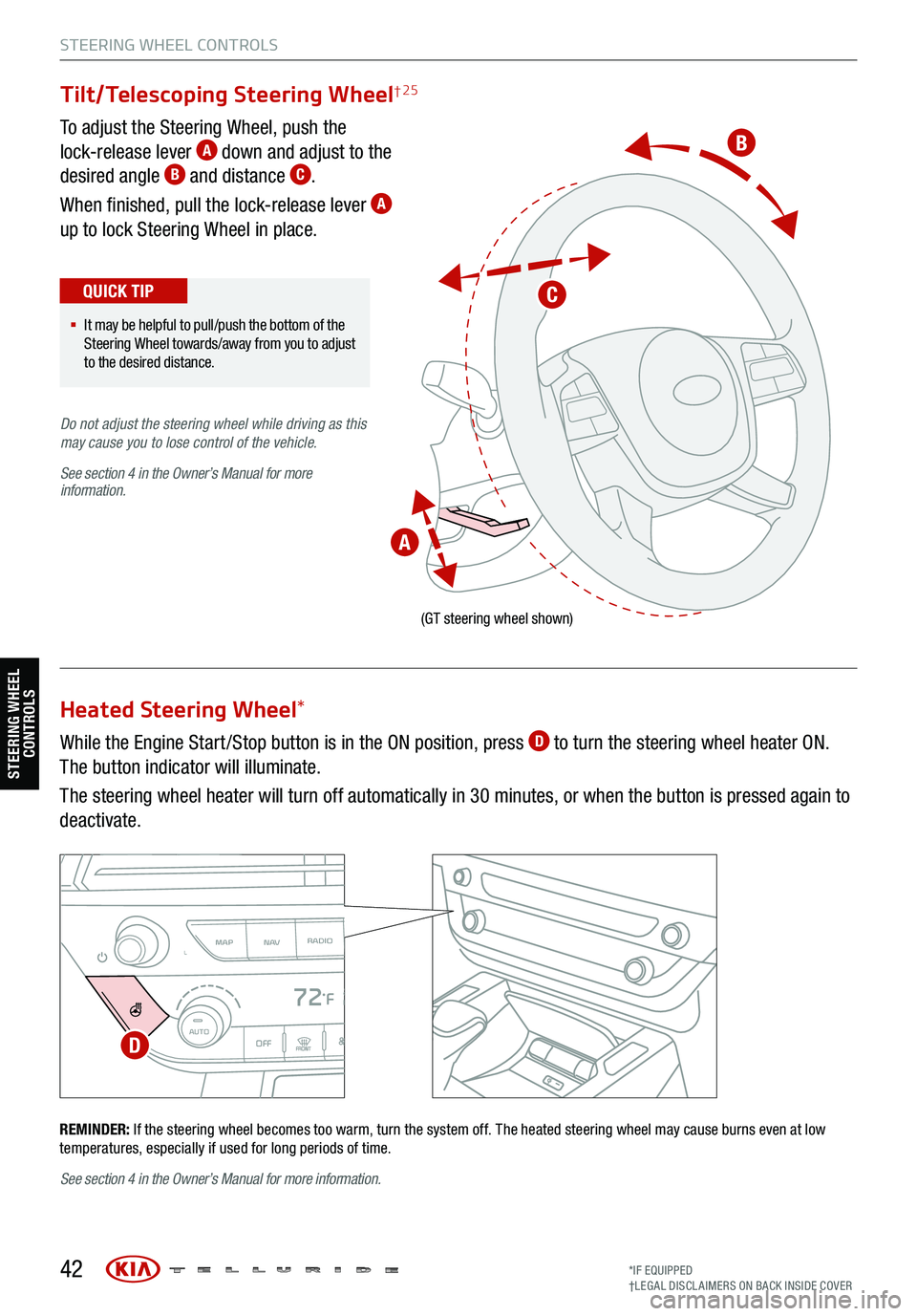
To adjust the Steering Wheel, push the
lock-release lever A down and adjust to the
desired angle B and distance C.
When finished, pull the lock-release lever
A
up to lock Steering Wheel in place.
While the Engine Start /Stop button is in the ON position, press
D to turn the steering wheel heater ON.
The button indicator will illuminate.
The steering wheel heater will turn off automatically in 30 minutes, or when the button is pressed again to
deactivate.
42
(GT steering wheel shown)
REMINDER: If the steering wheel becomes too warm, turn the system off. The heated steering wheel may cause burns even at low
temperatures, especially if used for long periods of time.
MAP RADIO
N AVMEDIASEEK<
Page 46 of 70
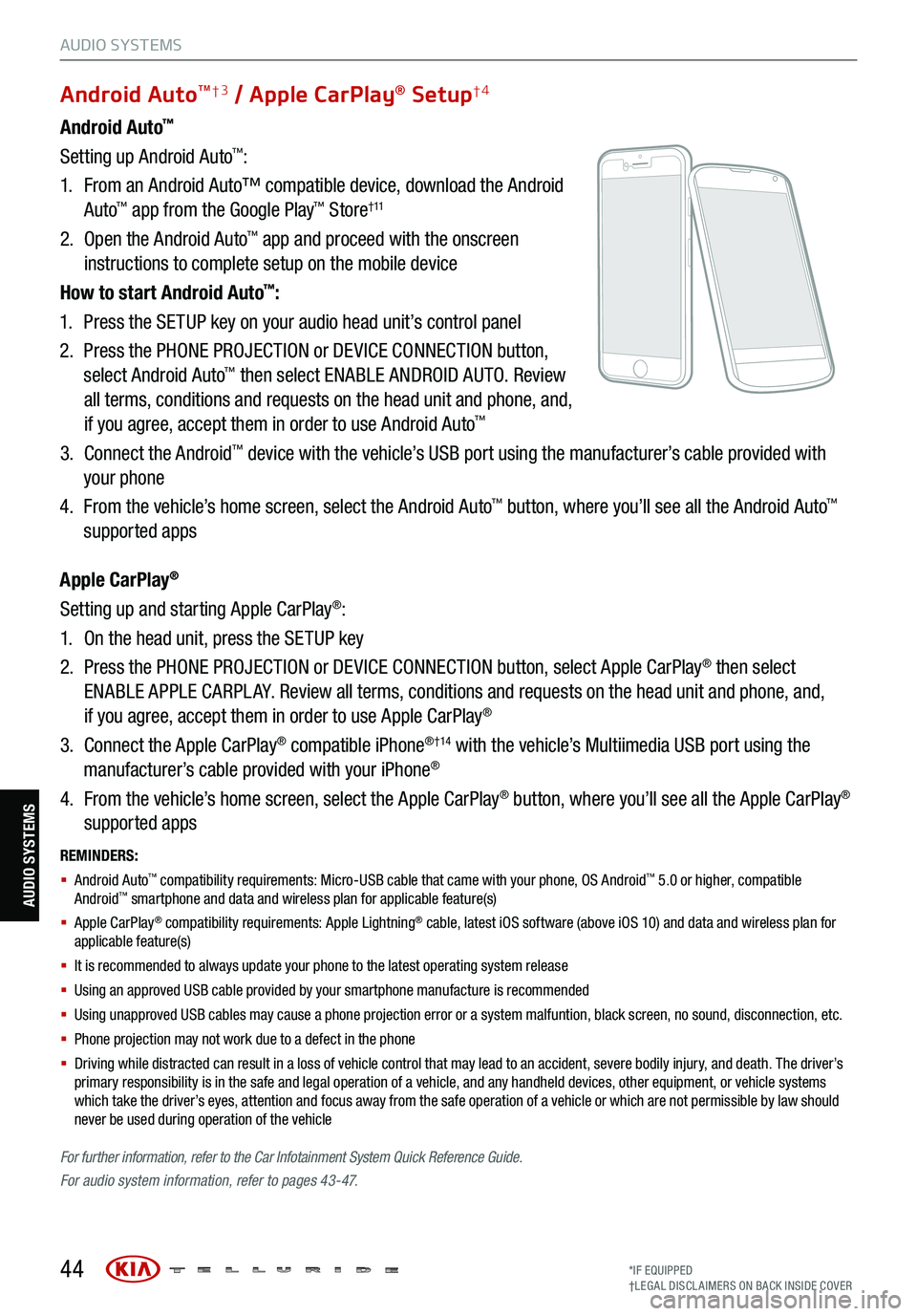
REMINDERS:
§ Android Auto™ compatibility requirements: Micro-USB cable that came with your phone, OS Android™ 5.0 or higher, compatible
Android™ smartphone and data and wireless plan for applicable feature(s)
§ Apple CarPlay® compatibility requirements: Apple Lightning® cable, latest iOS software (above iOS 10) and data and wireless plan for
applicable feature(s)
§ It is recommended to always update your phone to the latest operating system release
§ Using an approved USB cable provided by your smartphone manufacture is recommended
§ Using unapproved USB cables may cause a phone projection error or a system malfuntion, black screen, no sound, disconnection, etc.
§ Phone projection may not work due to a defect in the phone
§ Driving while distracted can result in a loss of vehicle control that may lead to an accident, severe bodily injury, and death. The driver’s
primary responsibility is in the safe and legal operation of a vehicle, and any handheld devices, other equipment, or vehicle systems
which take the driver’s eyes, attention and focus away from the safe operation of a vehicle or which are not permissible by law should
never be used during operation of the vehicle
For further information , refer to the Car Infotainment System Quick Reference Guide.
For audio system information, refer to pages 43-47.
44
Android Auto™
Setting up Android Auto™:
1. From an Android Auto™ compatible device, download the Android
Auto
™ app from the Google Play™ Store† 11
2. Open the Android Auto™ app and proceed with the onscreen
instructions to complete setup on the mobile device
How to start Android Auto
™:
1. Press the SETUP key on your audio head unit’s control panel
2. Press the PHONE PROJECTION or DEVICE CONNECTION button,
select Android Auto
™ then select ENABLE ANDROID AUTO. Review
all terms, conditions and requests on the head unit and phone, and,
if you agree, accept them in order to use Android Auto
™
3. Connect the Android™ device with the vehicle’s USB port using the manufacturer’s cable provided with
your phone
4. From the vehicle’s home screen, select the Android Auto
™ button, where you’ll see all the Android Auto™
supported apps
Apple CarPlay
®
Setting up and starting Apple CarPlay®:
1. On the head unit, press the SETUP key
2. Press the PHONE PROJECTION or DEVICE CONNECTION button, select Apple CarPlay
® then select
ENABLE APPLE CARPL AY. Review all terms, conditions and requests on the head unit and phone, and,
if you agree, accept them in order to use Apple CarPlay
®
3. Connect the Apple CarPlay
® compatible iPhone® †14 with the vehicle’s Multiimedia USB port using the
manufacturer’s cable provided with your iPhone®
4. From the vehicle’s home screen, select the Apple CarPlay
® button, where you’ll see all the Apple CarPlay®
supported apps
Android AutoTM†3 / Apple CarPlay® Setup†4
AUDIO SYSTEMS
AUDIO SYSTEMS
*IF EQUIPPED
†LEG AL DISCL AIMERS ON BACK INSIDE COVER
Page 47 of 70
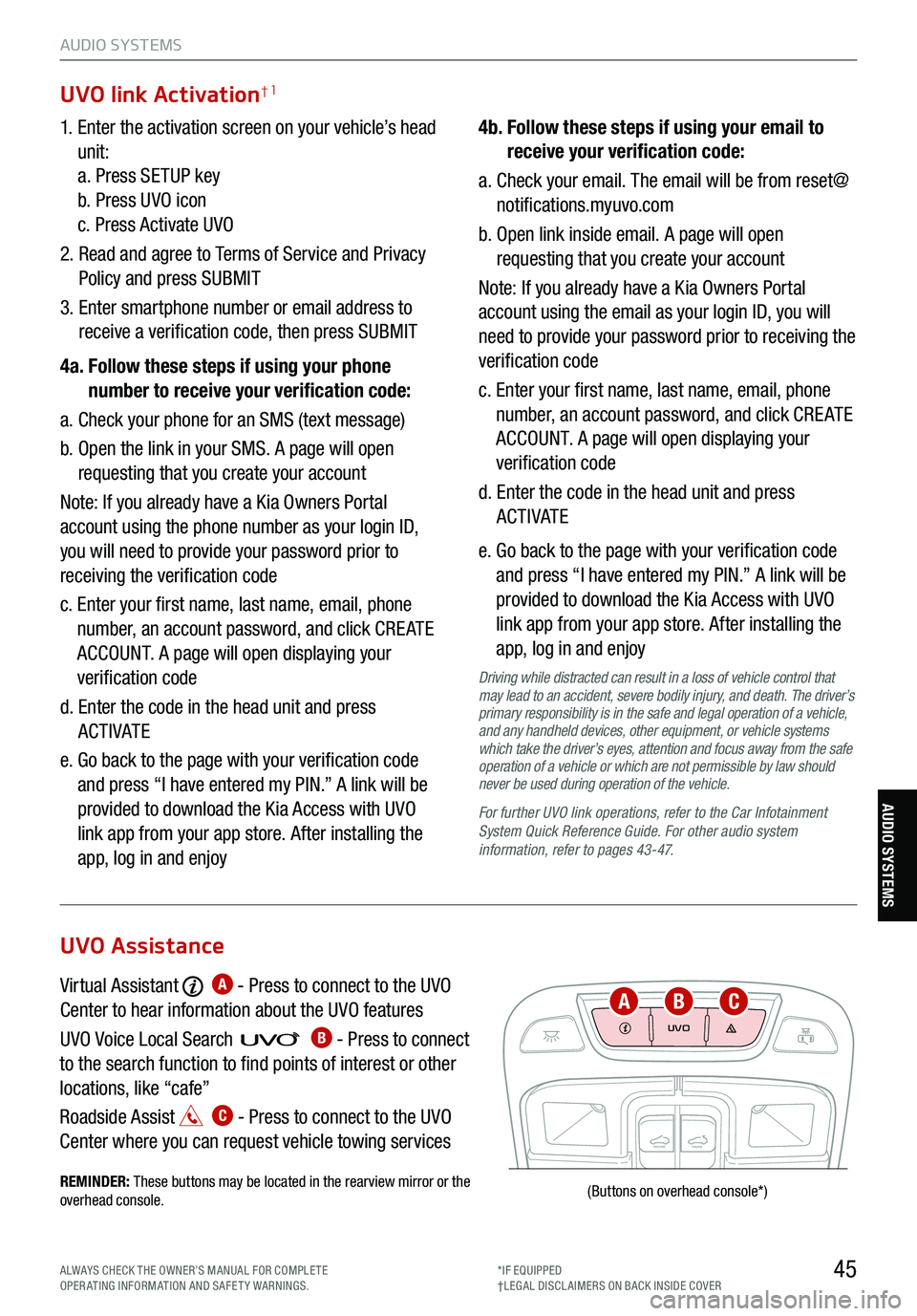
45
AUDIO SYSTEMS
AUDIO SYSTEMS
UVO
FRONTREAR
ONOFFDOOR
(Buttons
on overhead console *)
1. Enter the activation screen on your vehicle’s head
unit:
a. Press SETUP key
b. Press UVO icon
c. Press Activate UVO
2. Read and agree to Terms of Service and Privacy
Policy and press SUBMIT
3. Enter smartphone number or email address to
receive a verification code, then press SUBMIT
4a. Follow these steps if using your phone
number to receive your verification code:
a. Check your phone for an SMS (text message)
b. Open the link in your SMS. A page will open
requesting that you create your account
Note: If you already have a Kia Owners Portal
account using the phone number as your login ID,
you will need to provide your password prior to
receiving the verification code
c. Enter your first name, last name, email, phone
number, an account password, and click CRE ATE
ACCOUNT. A page will open displaying your
verification code
d. Enter the code in the head unit and press
ACTIVATE
e. Go back to the page with your verification code
and press “I have entered my PIN.” A link will be
provided to download the Kia Access with UVO
link app from your app store. After installing the
app, log in and enjoy 4b.
Follow these steps if using your email to
receive your verification code:
a. Check your email. The email will be from reset@
notifications.myuvo.com
b. Open link inside email. A page will open
requesting that you create your account
Note: If you already have a Kia Owners Portal
account using the email as your login ID, you will
need to provide your password prior to receiving the
verification code
c. Enter your first name, last name, email, phone
number, an account password, and click CRE ATE
ACCOUNT. A page will open displaying your
verification code
d. Enter the code in the head unit and press
ACTIVATE
e. Go back to the page with your verification code
and press “I have entered my PIN.” A link will be
provided to download the Kia Access with UVO
link app from your app store. After installing the
app, log in and enjoy
Driving while distracted can result in a loss of vehicle control that
may lead to an accident, severe bodily injury, and death. The driver’s
primary responsibility is in the safe and legal operation of a vehicle,
and any handheld devices, other equipment, or vehicle systems
which take the driver’s eyes, attention and focus away from the safe
operation of a vehicle or which are not permissible by law should
never be used during operation of the vehicle.
For further UVO link operations, refer to the Car Infotainment
System Quick Reference Guide . For other audio system
information, refer to pages 43-47.
UVO link Activation†1
Virtual Assistant A - Press to connect to the UVO
Center to hear information about the UVO features
UVO Voice Local Searc h
B - Press to connect
to the search function to find points of interest or other
locations, like “cafe”
Roadside Assist
C - Press to connect to the UVO
Center where you can request vehicle towing services
REMINDER: These buttons may be located in the rearview mirror or the
overhead console .
UVO Assistance
ABC
ALWAYS CHECK THE OWNER’S MANUAL FOR COMPLE TE
OPERATING INFORMATION AND SAFETY WARNINGS. *IF EQUIPPED
†LEG AL DISCL AIMERS ON BACK INSIDE COVER
Page 67 of 70
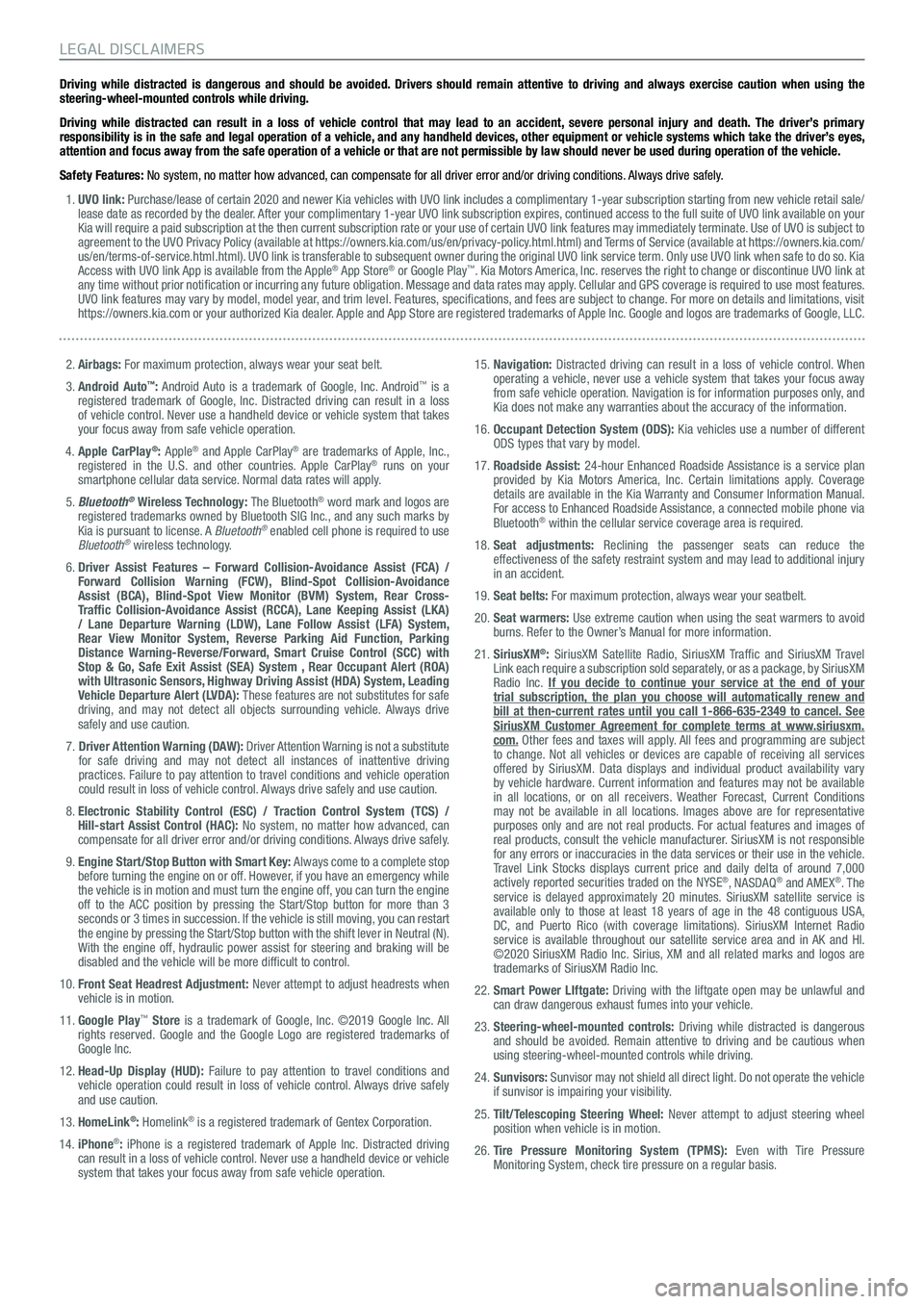
Driving while distracted is dangerous and should be avoided. Drivers should remain attentive to driving and always exercise caution when using the
steering-wheel-mounted controls while driving.
Driving while distracted can result in a loss of vehicle control that may lead to an accident, severe personal injury and death. The driver’s primary
responsibility is in the safe and legal operation of a vehicle, and any handheld devices, other equipment or vehicle systems which take the driver’s eyes,
attention and focus away from the safe operation of a vehicle or that are not permissible by law should never be used during operation of the vehicle.
Safety Features: No system, no matter how advanced, can compensate for all driver error and/or driving conditions. Always drive safely. 1. UVO link: Purchase/lease of certain 2020 and newer Kia vehicles with UVO link includes a complimentary 1-year subscription starting from new vehicle retail sale/
lease date as recorded by the dealer. After your complimentary 1-year UVO link subscription expires, continued access to the full suite of UVO link available on your
Kia will require a paid subscription at the then current subscription rate or your use of certain UVO link features may immediately terminate. Use of UVO is subject to
agreement to the UVO Privacy Policy (available at https://owners.kia.com/us/en/privacy-policy.html.html) and Terms of Service (available at https://owners.kia.com/
us/en/terms-of-service.html.html). UVO link is transferable to subsequent owner during the original UVO link service term. Only use UVO link when safe to do so. Kia
Access with UVO link App is available from the Apple
® App Store® or Google Play™. Kia Motors America, Inc. reserves the right to change or discontinue UVO link at
any time without prior notification or incurring any future obligation. Message and data rates may apply. Cellular and GPS coverage is required to use most features.
UVO link features may vary by model, model year, and trim level. Features, specifications, and fees are subject to change. For more on details and limitations, visit
https://owners.kia.com or your authorized Kia dealer. Apple and App Store are registered trademarks of Apple Inc. Google and logos are trademarks of Google, LLC.
2. Airbags: For maximum protection, always wear your seat belt.
3. Android Auto
™: Android Auto is a trademark of Google, Inc. Android™ is a
registered trademark of Google, Inc. Distracted driving can result in a loss
of vehicle control. Never use a handheld device or vehicle system that takes
your focus away from safe vehicle operation.
4. Apple CarPlay
®: Apple® and Apple CarPlay® are trademarks of Apple, Inc.,
registered in the U.S. and other countries. Apple CarPlay® runs on your
smartphone cellular data service. Normal data rates will apply.
5. Bluetooth
® Wireless Technology: The Bluetooth® word mark and logos are
registered trademarks owned by Bluetooth SIG Inc., and any such marks by
Kia is pursuant to license. A Bluetooth
® enabled cell phone is required to use
Bluetooth® wireless technology.
6. Driver Assist Features – Forward Collision-Avoidance Assist (FCA) /
Forward Collision Warning (FCW), Blind-Spot Collision-Avoidance
Assist (BCA), Blind-Spot View Monitor (BVM) System, Rear Cross-
Traffic Collision-Avoidance Assist (RCCA), Lane Keeping Assist (LKA)
/ Lane Departure Warning (LDW), Lane Follow Assist (LFA) System,
Rear View Monitor System, Reverse Parking Aid Function, Parking
Distance Warning-Reverse/Forward, Smart Cruise Control (SCC) with
Stop & Go, Safe Exit Assist (SEA) System , Rear Occupant Alert (ROA)
with Ultrasonic Sensors, Highway Driving Assist (HDA) System, Leading
Vehicle Departure Alert (LVDA): These features are not substitutes for safe
driving, and may not detect all objects surrounding vehicle. Always drive
safely and use caution.
7.
Driver Attention Warning (DAW): Driver Attention Warning is not a substitute
for safe driving and may not detect all instances of inattentive driving
practices. Failure to pay attention to travel conditions and vehicle operation
could result in loss of vehicle control. Always drive safely and use caution.
8. Electronic Stability Control (ESC) / Traction Control System (TCS) /
Hill-start Assist Control (HAC): No system, no matter how advanced, can
compensate for all driver error and/or driving conditions. Always drive safely.
9. Engine Start/Stop Button with Smart Key: Always come to a complete stop
before turning the engine on or off. However, if you have an emergency while
the vehicle is in motion and must turn the engine off, you can turn the engine
off to the ACC position by pressing the Start/Stop button for more than 3
seconds or 3 times in succession. If the vehicle is still moving, you can restart
the engine by pressing the Start/Stop button with the shift lever in Neu\
tral (N).
With the engine off, hydraulic power assist for steering and braking will be
disabled and the vehicle will be more difficult to control.
10. Front Seat Headrest Adjustment: Never attempt to adjust headrests when
vehicle is in motion.
11. Google Play
™ Store is a trademark of Google, Inc. ©2019 Google Inc. All
rights reserved. Google and the Google Logo are registered trademarks of
Google Inc.
12. Head-Up Display (HUD): Failure to pay attention to travel conditions and
vehicle operation could result in loss of vehicle control. Always drive safely
and use caution.
13. HomeLink
®: Homelink® is a registered trademark of Gentex Corporation.
14. iPhone®: iPhone is a registered trademark of Apple Inc. Distracted driving
can result in a loss of vehicle control. Never use a handheld device or vehicle
system that takes your focus away from safe vehicle operation.
15. Navigation: Distracted driving can result in a loss of vehicle control. When
operating a vehicle, never use a vehicle system that takes your focus away
from safe vehicle operation. Navigation is for information purposes only, and
Kia does not make any warranties about the accuracy of the information.
16. Occupant Detection System (ODS): Kia vehicles use a number of different
ODS types that vary by model.
17. Roadside Assist: 24-hour Enhanced Roadside Assistance is a service plan
provided by Kia Motors America, Inc. Certain limitations apply. Coverage
details are available in the Kia Warranty and Consumer Information Manual.
For access to Enhanced Roadside Assistance, a connected mobile phone via
Bluetooth
® within the cellular service coverage area is required.
18. Seat adjustments: Reclining the passenger seats can reduce the
effectiveness of the safety restraint system and may lead to additional injury
in an accident.
19. Seat belts: For maximum protection, always wear your seatbelt.
20. Seat warmers: Use extreme caution when using the seat warmers to avoid
burns. Refer to the Owner’s Manual for more information.
21. SiriusXM
®: SiriusXM Satellite Radio, SiriusXM Traffic and SiriusXM Travel
Link each require a subscription sold separately, or as a package, by SiriusXM
Radio Inc. If you decide to continue your service at the end of your
trial subscription, the plan you choose will automatically renew and
bill at then-current rates until you call 1-866-635-2349 to cancel. See
SiriusXM Customer Agreement for complete terms at www.siriusxm.
com. Other fees and taxes will apply. All fees and programming are subject
to change. Not all vehicles or devices are capable of receiving all services
offered by SiriusXM. Data displays and individual product availability vary
by vehicle hardware. Current information and features may not be available
in all locations, or on all receivers. Weather Forecast, Current Conditions
may not be available in all locations. Images above are for representative
purposes only and are not real products. For actual features and images of
real products, consult the vehicle manufacturer. SiriusXM is not responsible
for any errors or inaccuracies in the data services or their use in the vehicle.
Travel Link Stocks displays current price and daily delta of around 7,000
actively reported securities traded on the NYSE
®, NASDAQ® and AMEX®. The
service is delayed approximately 20 minutes. SiriusXM satellite service is
available only to those at least 18 years of age in the 48 contiguous USA,
DC, and Puerto Rico (with coverage limitations). SiriusXM Internet Radio
service is available throughout our satellite service area and in AK and HI.
©2020 SiriusXM Radio Inc. Sirius, XM and all related marks and logos are
trademarks of SiriusXM Radio Inc.
22. Smart Power LIftgate: Driving with the liftgate open may be unlawful and
can draw dangerous exhaust fumes into your vehicle.
23. Steering-wheel-mounted controls: Driving while distracted is dangerous
and should be avoided. Remain attentive to driving and be cautious when
using steering-wheel-mounted controls while driving.
24. Sunvisors: Sunvisor may not shield all direct light. Do not operate the vehicle
if sunvisor is impairing your visibility.
25. Tilt/Telescoping Steering Wheel: Never attempt to adjust steering wheel
position when vehicle is in motion.
26. Tire Pressure Monitoring System (TPMS): Even with Tire Pressure
Monitoring System, check tire pressure on a regular basis.
LEGAL DISCLAIMERS