battery KIA TELLURIDE 2021 Features and Functions Guide
[x] Cancel search | Manufacturer: KIA, Model Year: 2021, Model line: TELLURIDE, Model: KIA TELLURIDE 2021Pages: 70, PDF Size: 8.41 MB
Page 13 of 70
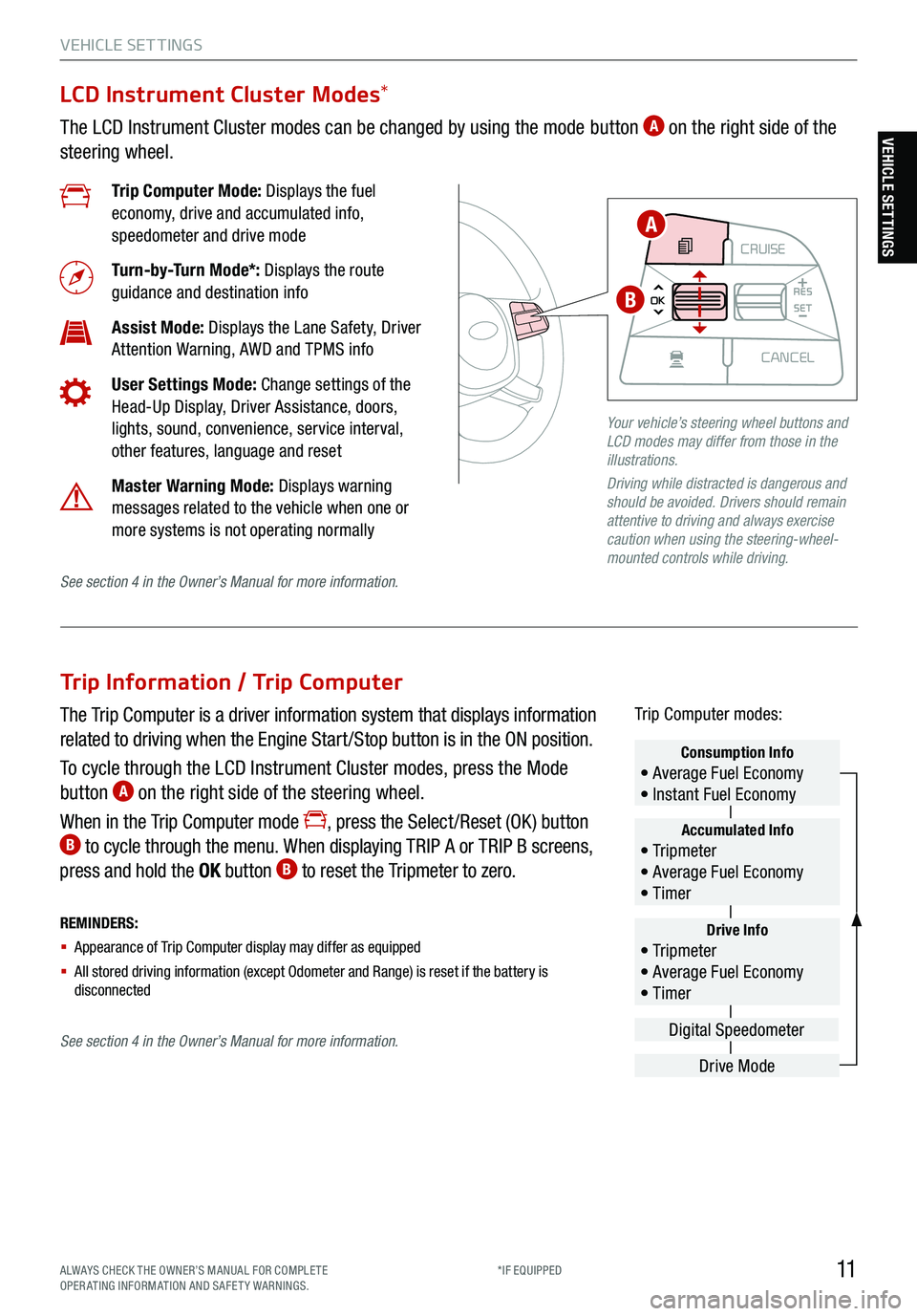
11ALWAYS CHECK THE OWNER’S MANUAL FOR COMPLE TE
OPERATING INFORMATION AND SAFETY WARNINGS. *IF EQUIPPED
VEHICLE SET TINGS
Trip Information / Trip Computer
The Trip Computer is a driver information system that displays information
related to driving when the Engine Start /Stop button is in the ON position.
To cycle through the LCD Instrument Cluster modes, press the Mode
button
A on the right side of the steering wheel.
When in the Trip Computer mode
, press the Select /Reset (OK ) button B to cycle through the menu. When displaying TRIP A or TRIP B screens,
press and hold the OK button B to reset the Tripmeter to zero.
REMINDERS:
§ Appearance of Trip Computer display may differ as equipped
§ All stored driving information (except Odometer and Range) is reset if the battery is
disconnectedDrive Info• Tr ipme t e r
• Average Fuel Economy
• Timer
Accumulated Info• Tr ipme t e r
• Average Fuel Economy
• Timer
Consumption Info• Average Fuel Economy
• Instant Fuel Economy
Drive Mode
Digital Speedometer
Trip Computer modes:
LCD Instrument Cluster Modes
*
The LCD Instrument Cluster modes can be changed by using the mode button A on the right side of the
steering wheel.
Trip Computer Mode: Displays the fuel
economy, drive and accumulated info,
speedometer and drive mode
Turn-by-Turn Mode*: Displays the route
guidance and destination info
Assist Mode: Displays the Lane Safety, Driver
Attention Warning, AWD and TPMS info
User Settings Mode: Change settings of the
Head-Up Display, Driver Assistance, doors,
lights, sound, convenience, service interval,
other features, language and reset
Master Warning Mode: Displays warning
messages related to the vehicle when one or
more systems is not operating normally
Your vehicle’s steering wheel buttons and
LCD modes may differ from those in the
illustrations.
Driving while distracted is dangerous and
should be avoided. Drivers should remain
attentive to driving and always exercise
caution when using the steering-wheel-
mounted controls while driving.
CRUISE
MODE CRUISE
CANCEL
RES
OK SET
CRUISE
CANCEL
RES
OK SET
MODE CRUISE
CANCEL
RES
OK SET
MODE
CANCEL
RES
OK SET
MODECRUISE
CANCEL
RES
OK SET
CRUISE
CANCEL
RES
OK SET
A
B
See section 4 in the Owner’s Manual for more information.
See section 4 in the Owner’s Manual for more information.
VEHICLE SETTINGS
Page 29 of 70
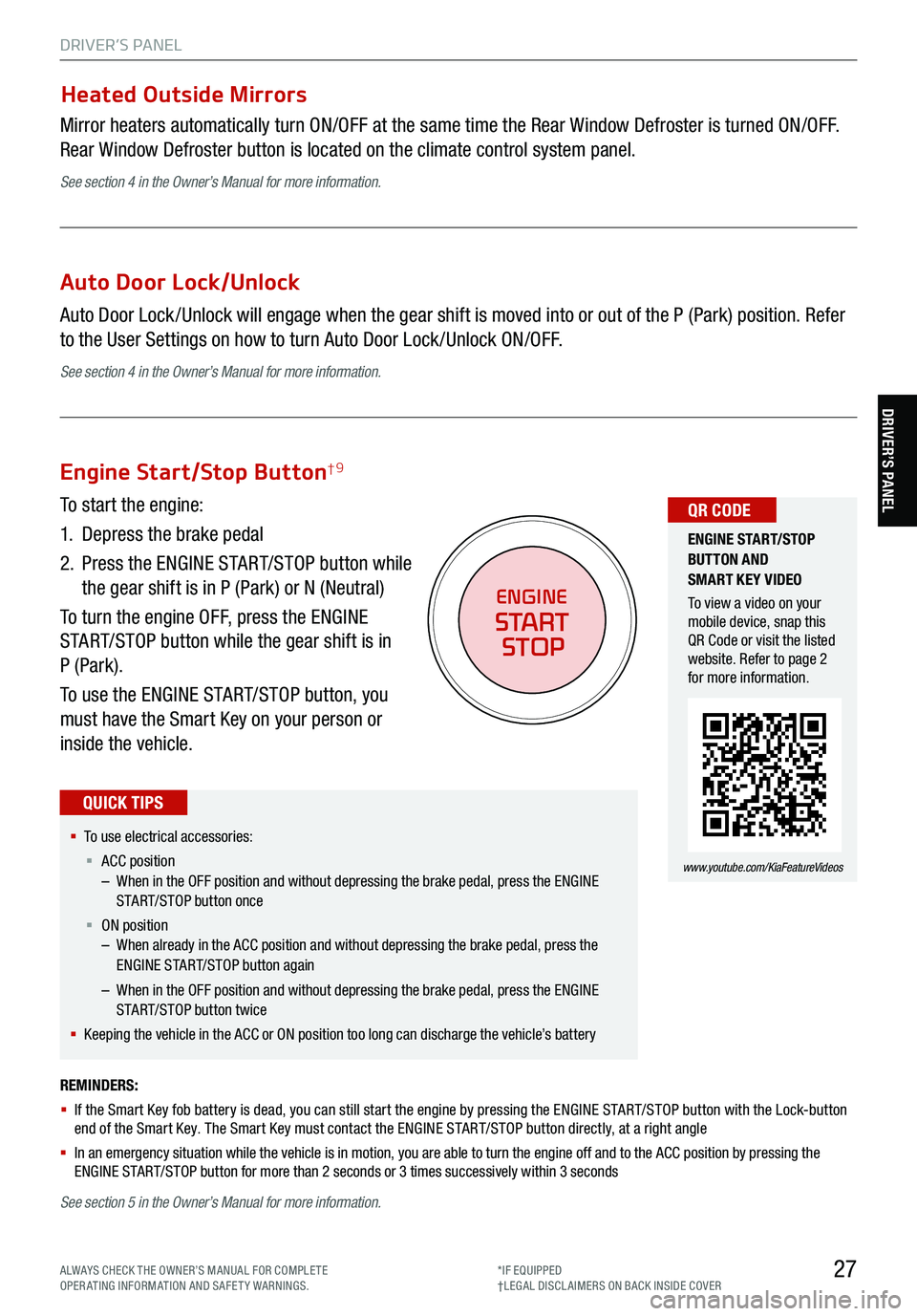
27
DRIVER’S PANEL
DRIVER’S PANEL
Heated Outside Mirrors
Mirror heaters automatically turn ON/OFF at the same time the Rear Window Defroster is turned ON/OFF.
Rear Window Defroster button is located on the climate control system panel.
See section 4 in the Owner’s Manual for more information.
Auto Door Lock/Unlock
Auto Door Lock /Unlock will engage when the gear shift is moved into or out of the P (Park) position. Refer
to the User Settings on how to turn Auto Door Lock /Unlock ON/OFF.
See section 4 in the Owner’s Manual for more information.
REMINDERS:
§ If the Smart Key fob battery is dead, you can still start the engine by pressing the ENGINE START/STOP button with the Lock-button
end of the Smart Key. The Smart Key must contact the ENGINE START/STOP button directly, at a right angle
§ In an emergency situation while the vehicle is in motion, you are able to turn the engine off and to the ACC position by pressing the
ENGINE START/STOP button for more than 2 seconds or 3 times successively within 3 seconds
Engine Start/Stop Button†9
To start the engine:
1. Depress the brake pedal
2.
Press the ENGINE START/STOP button while
the gear shift is in P (Park) or N (Neutral)
To turn the engine OFF, press the ENGINE
START/STOP button while the gear shift is in
P (Park).
To use the ENGINE START/STOP button, you
must have the Smart Key on your person or
inside the vehicle.
§ To use electrical accessories:
§ ACC position
– When in the OFF position and without depressing the brake pedal, press the ENGINE
START/STOP button once
§ ON position
– When already in the ACC position and without depressing the brake pedal, press the
ENGINE START/STOP button again
– When in the OFF position and without depressing the brake pedal, press the ENGINE
START/STOP button twice
§ Keeping the vehicle in the ACC or ON position too long can discharge the vehicle’s battery
QUICK TIPS
ENGINE
START
STOP
ENGINE STA RT/STOP
BUTTON AND
SMART KEY VIDEO
To view a video on your
mobile device, snap this
QR Code or visit the listed
website. Refer to page 2
for more information.
www.youtube.com/KiaFeatureVideos
QR CODE
See section 5 in the Owner’s Manual for more information.
ALWAYS CHECK THE OWNER’S MANUAL FOR COMPLE TE
OPERATING INFORMATION AND SAFETY WARNINGS. *IF EQUIPPED
†LEG AL DISCL AIMERS ON BACK INSIDE COVER
Page 30 of 70
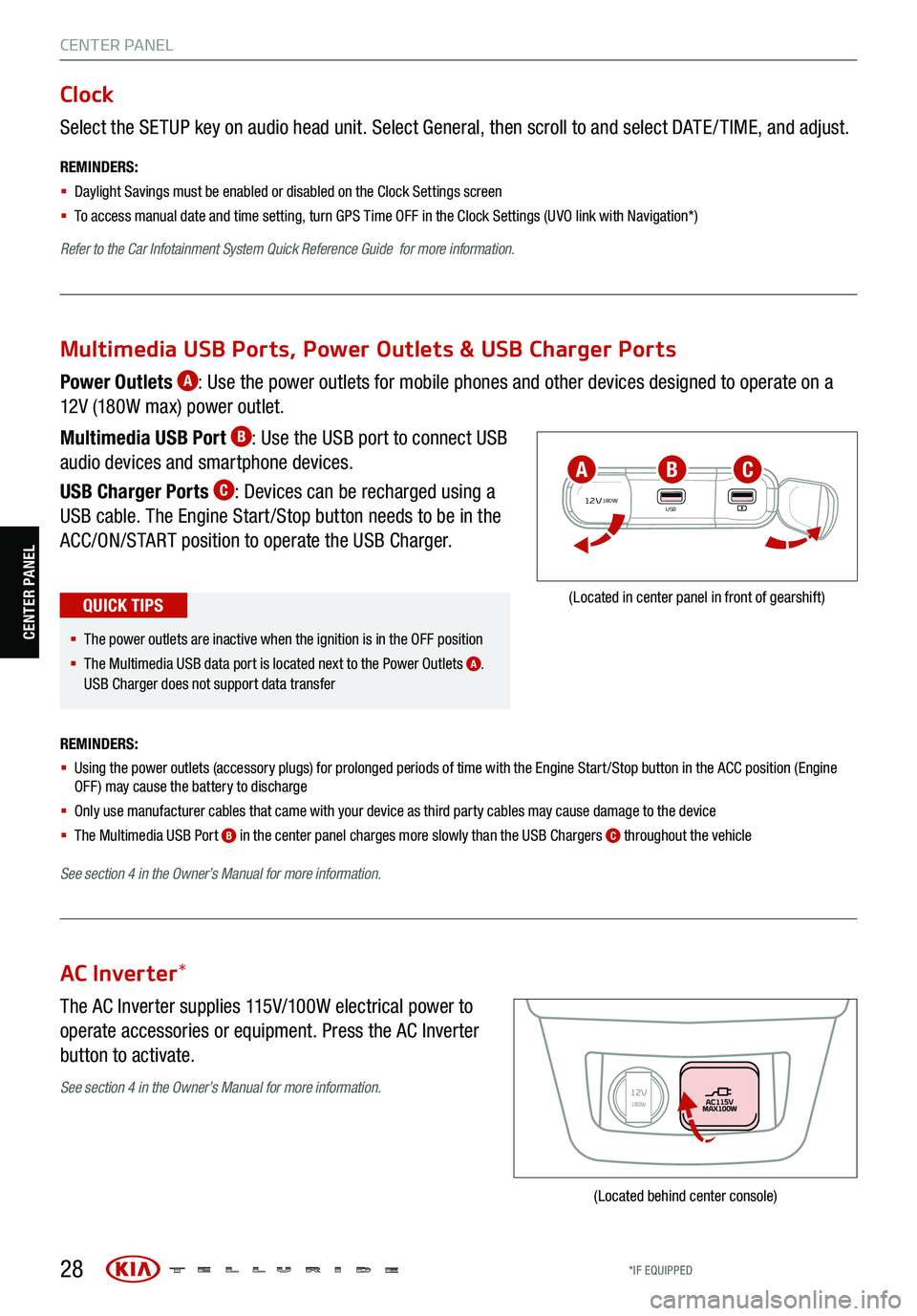
28
CENTER PANEL
Select the SETUP key on audio head unit. Select General, then scroll to and select DATE / TIME, and adjust.
REMINDERS:
§ Daylight Savings must be enabled or disabled o n the Clock Settings screen
§ To access manual date and time setting, turn GPS Time OFF in the Clock Settings (UVO link with Navigation*)
Refer to the Car Infotainment System Quick Reference Guide for more information.
Clock
The AC Inverter supplies 115V/100W electrical power to
operate accessories or equipment. Press the AC Inverter
button to activate.
AC Inverter *
(Located behind center console)
Power Outlets A: Use the power outlets for mobile phones and other devices designed to operate on a
12V (180W max) power outlet.
Multimedia USB Port
B: Use the USB port to connect USB
audio devices and smartphone devices.
USB Charger Ports
C: Devices can be recharged using a
USB cable. The Engine Start /Stop button needs to be in the
ACC/ON/START position to operate the USB Charger.
REMINDERS:
§ Using the power outlets (accessory plugs) for prolonged periods of time with the Engine Start /Stop button in the ACC position (Engine
OFF ) may cause the battery to discharge
§ Only use manufacturer cables that came with your device as third party cables may cause damage to the device
§ The Multimedia USB Port
B in the center panel charges more slowly than the USB Chargers C throughout the vehicle
See section 4 in the Owner’s Manual for more information.
12V180WUSB
(Located in center panel in front of gearshift)
Multimedia USB Ports, Power Outlets & USB Charger Ports
§ The power outlets are inactive when the ignition is in the OFF position
§ The Multimedia USB data port is located next to the Power Outlets
A.
USB Charger does not support data transfer
QUICK TIPS
ABC
See section 4 in the Owner’s Manual for more information.
CENTER PANEL
*IF EQUIPPED
Page 31 of 70
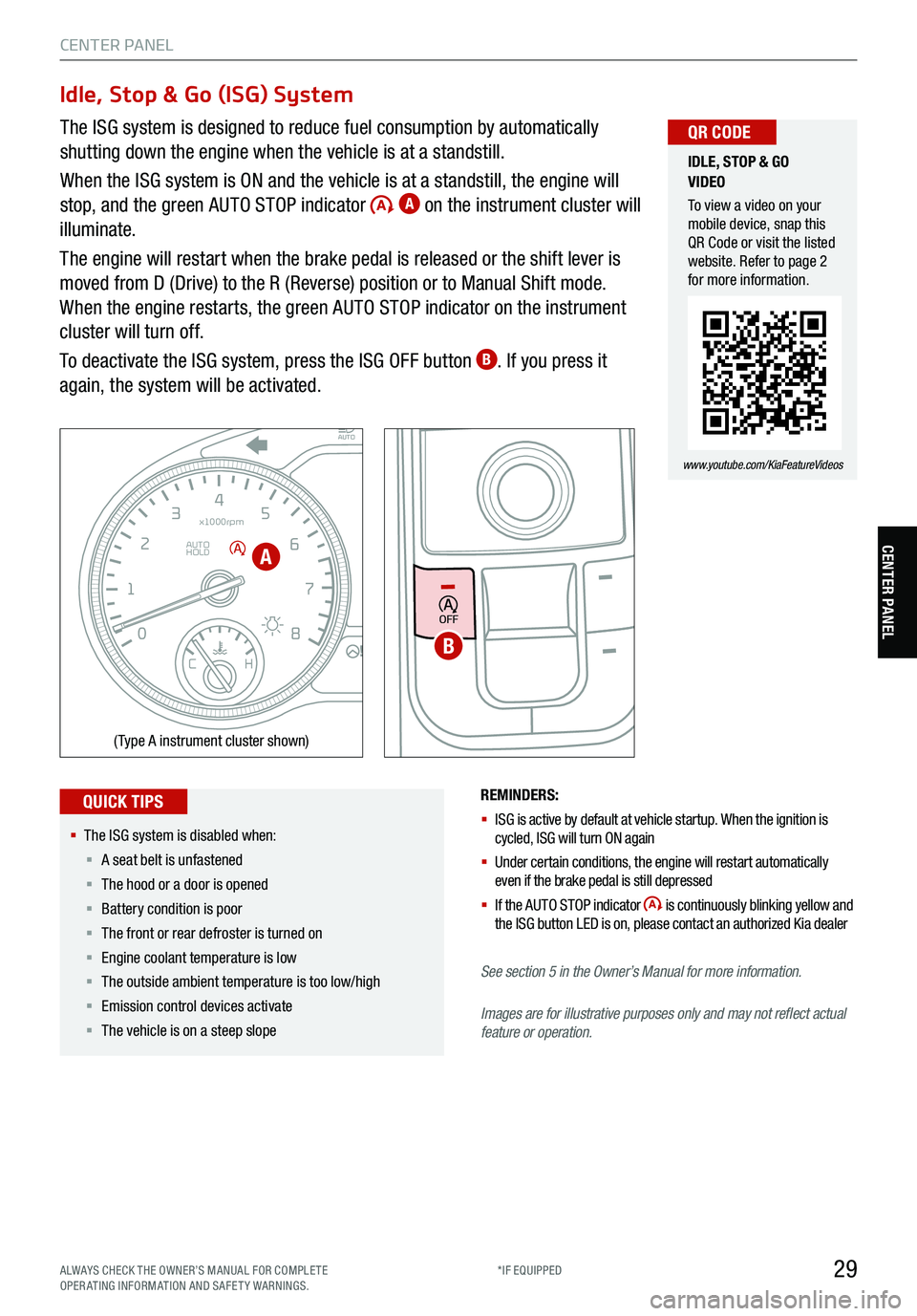
29
CENTER PANEL
CENTER PANEL
Idle, Stop & Go (ISG) System
The ISG system is designed to reduce fuel consumption by automatically
shutting down the engine when the vehicle is at a standstill.
When the ISG system is ON and the vehicle is at a standstill, the engine will
stop, and the green AUTO STOP indicator
A on the instrument cluster will
illuminate.
The engine will restart when the brake pedal is released or the shift lever is
moved from D (Drive) to the R (Reverse) position or to Manual Shift mode.
When the engine restarts, the green AUTO STOP indicator on the instrument
cluster will turn off.
To deactivate the ISG system, press the ISG OFF button
B. If you press it
again, the system will be activated.
REMINDERS:
§ ISG is active by default at vehicle startup. When the ignition is
cycled, ISG will turn ON again
§ Under certain conditions, the engine will restart automatically
even if the brake pedal is still depressed
§ If the AUTO STOP indicator
is continuously blinking yellow and
the ISG button LED is on , please contact an authorized Kia dealer
See section 5 in the Owner’s Manual for more information .
Images are for illustrative purposes only and may not reflect actual
feature or operation.
EPB
AUTO
0 8
CH
12
3
4
5
6
7
x1000rpm
AUTO
HOLD
160
00
20
40
60
200
220
240
260
80
180
100
160
1
20 140
E F
2040
60
80
100
12 0
1 4 0
MPH
km/h
(Type A instrument cluster shown)
OFF
§ The ISG system is disabled when:
§ A seat belt is unfastened
§ The hood or a door is opened
§ Battery condition is poor
§ The front or rear defroster is turned on
§ Engine coolant temperature is low
§ The outside ambient temperature is too low/high
§ Emission control devices activate
§ The vehicle is on a steep slope
QUICK TIPS
IDLE, STOP & GO
VIDEO
To view a video on your
mobile device, snap this
QR Code or visit the listed
website. Refer to page 2
for more information.
www.youtube.com/KiaFeatureVideos
QR CODE
A
B
ALWAYS CHECK THE OWNER’S MANUAL FOR COMPLE TE
OPERATING INFORMATION AND SAFETY WARNINGS. *IF EQUIPPED
Page 48 of 70
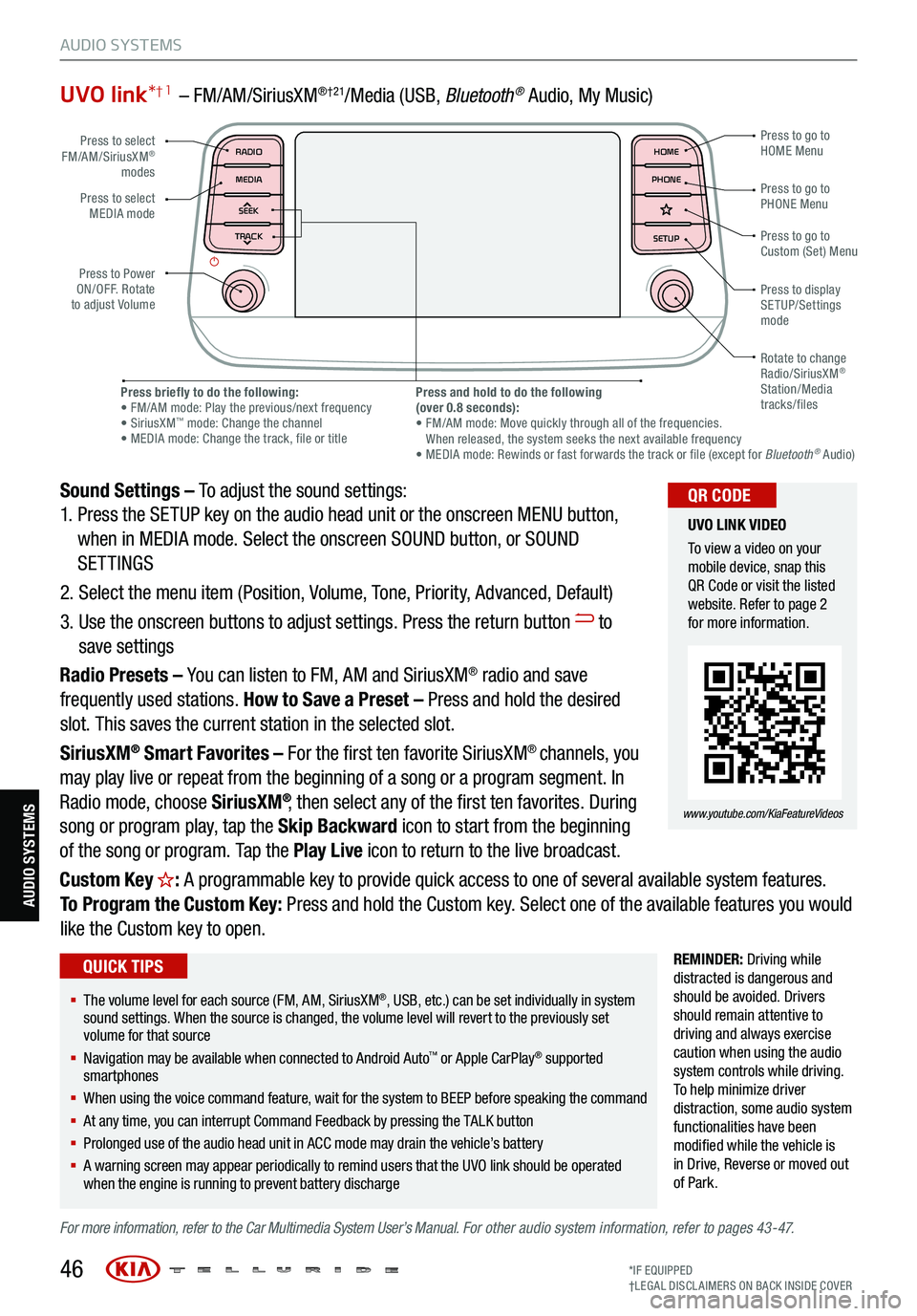
UVO link*† 1 – FM/AM/SiriusXM®†21/Media (USB, Bluetoot h® Audio, My Music)
Sound Settings – To adjust the sound settings:
1. Press the SETUP key on the audio head unit or the onscreen MENU button,
when in MEDIA mode. Select the onscreen SOUND button, or SOUND
SETTINGS
2. Select the menu item (Position, Volume, Tone, Priority, Advanced, Default)
3. Use the onscreen buttons to adjust settings. Press the return button
to
save settings
Radio Presets – You can listen to FM, AM and SiriusXM
® radio and save
frequently used stations. How to Save a Preset – Press and hold the desired
slot. This saves the current station in the selected slot.
SiriusXM
® Smart Favorites – For the first ten favorite SiriusXM® channels, you
may play live or repeat from the beginning of a song or a program segment. In
Radio mode, choose SiriusXM
®, then select any of the first ten favorites. During
song or program play, tap the Skip Backward icon to start from the beginning
of the song or program. Tap the Play Live icon to return to the live broadcast.
Custom Key
H: A programmable key to provide quick access to one of several available system features.
To Program the Custom Key: Press and hold the Custom key. Select one of the available features you would
like the Custom key to open.
REMINDER: Driving while
distracted is dangerous and
should be avoided. Drivers
should remain attentive to
driving and always exercise
caution when using the audio
system controls while driving.
T o help minimize driver
distraction, some audio system
functionalities have been
modified while the vehicle is
in Drive , Reverse or moved out
of Park.
For more information, refer to the Car Multimedia System User’s Manual. For other audio system information, refer to pages 43-47.
46
Press to select
FM/AM/SiriusXM®
modes
Press to Power
ON/OFF. Rotate
to adjust Volume Press to go to
Custom (Set) Menu
Press to go to
PHONE Menu
Press to go to
HOME Menu
Press briefly to do the following:
• FM/AM mode: Play the previous/next frequency
• SiriusXM
™ mode: Change the channel
• MEDIA mode: Change the track, file or title Press and hold to do the following
(over 0.8 seconds):
• FM/AM mode: Move quickly through all of the frequencies.
When released, the system seeks the next available frequency
• MEDIA mode: Rewinds or fast forwards the track or file (except for Bluetooth
® Audio)
Press to display
SETUP/Settings
mode
Press to select
MEDIA mode
Rotate to change
Radio/SiriusXM
®
Station/Media
tracks/files
MAP RADIO
N AV MEDIASEEK<
Page 49 of 70
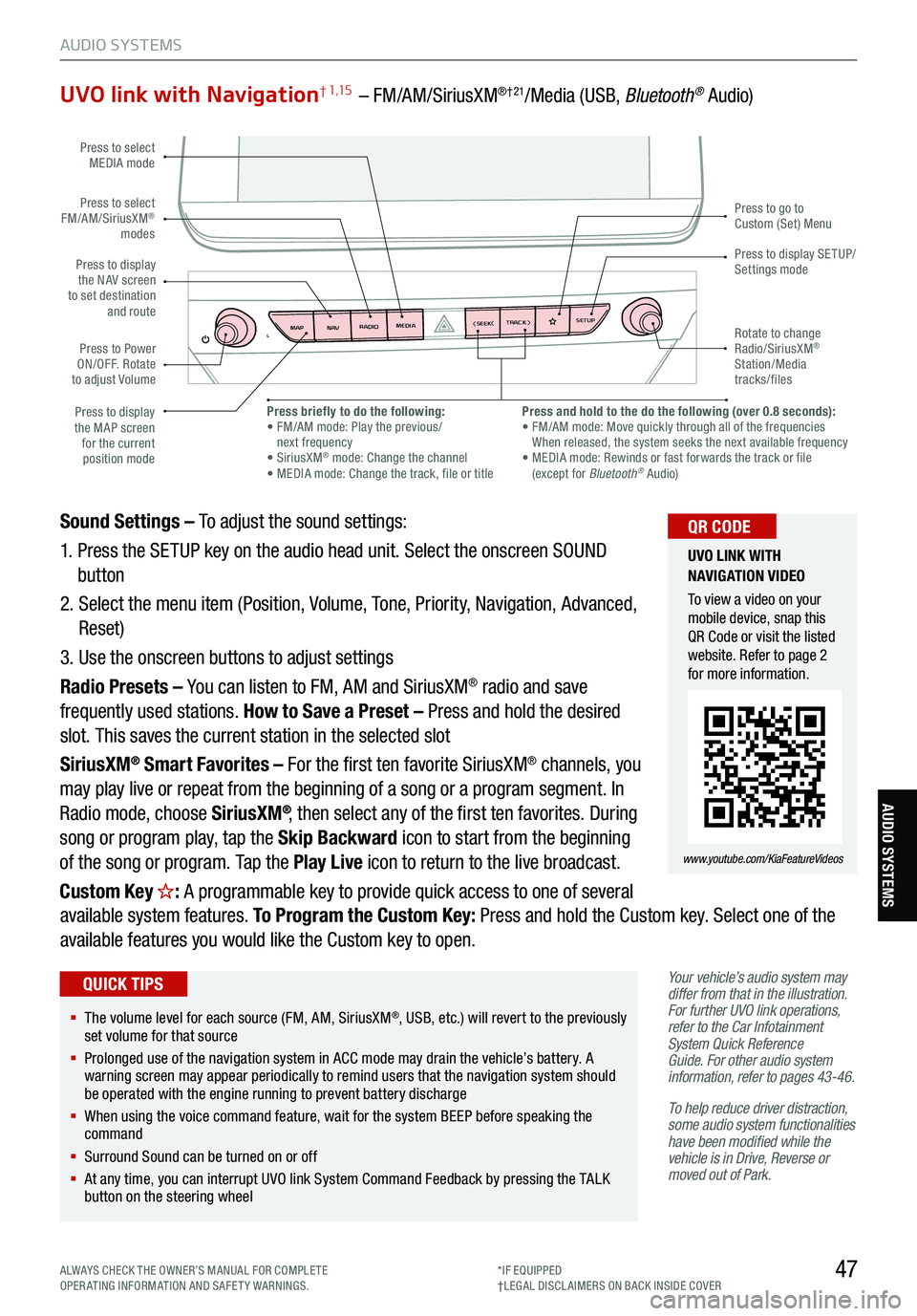
47
AUDIO SYSTEMS
AUDIO SYSTEMS
UVO link with Navigation† 1,15 – FM/AM/SiriusXM®†21/Media (USB, Bluetooth® Audio)
Your vehicle’s audio system may
differ from that in the illustration.
For further UVO link operations,
refer to the Car Infotainment
System Quick Reference
Guide. For other audio system
information, refer to pages 43-46 .
To help reduce driver distraction,
some audio system functionalities
have been modified while the
vehicle is in Drive, Reverse or
moved out of Park.
Sound Settings – To adjust the sound settings:
1. Press the SETUP key on the audio head unit. Select the onscreen SOUND
button
2. Select the menu item (Position, Volume, Tone, Priority, Navigation, Advanced,
Reset)
3. Use the onscreen buttons to adjust settings
Radio Presets – You can listen to FM, AM and SiriusXM
® radio and save
frequently used stations. How to Save a Preset – Press and hold the desired
slot. This saves the current station in the selected slot
SiriusXM
® Smart Favorites – For the first ten favorite SiriusXM® channels, you
may play live or repeat from the beginning of a song or a program segment. In
Radio mode, choose SiriusXM
®, then select any of the first ten favorites. During
song or program play, tap the Skip Backward icon to start from the beginning
of the song or program. Tap the Play Live icon to return to the live broadcast.
Custom Key
H: A programmable key to provide quick access to one of several
available system features. To Program the Custom Key: Press and hold the Custom key. Select one of the
available features you would like the Custom key to open.
MAP RADIO
N AV MEDIASEEK<
Page 58 of 70
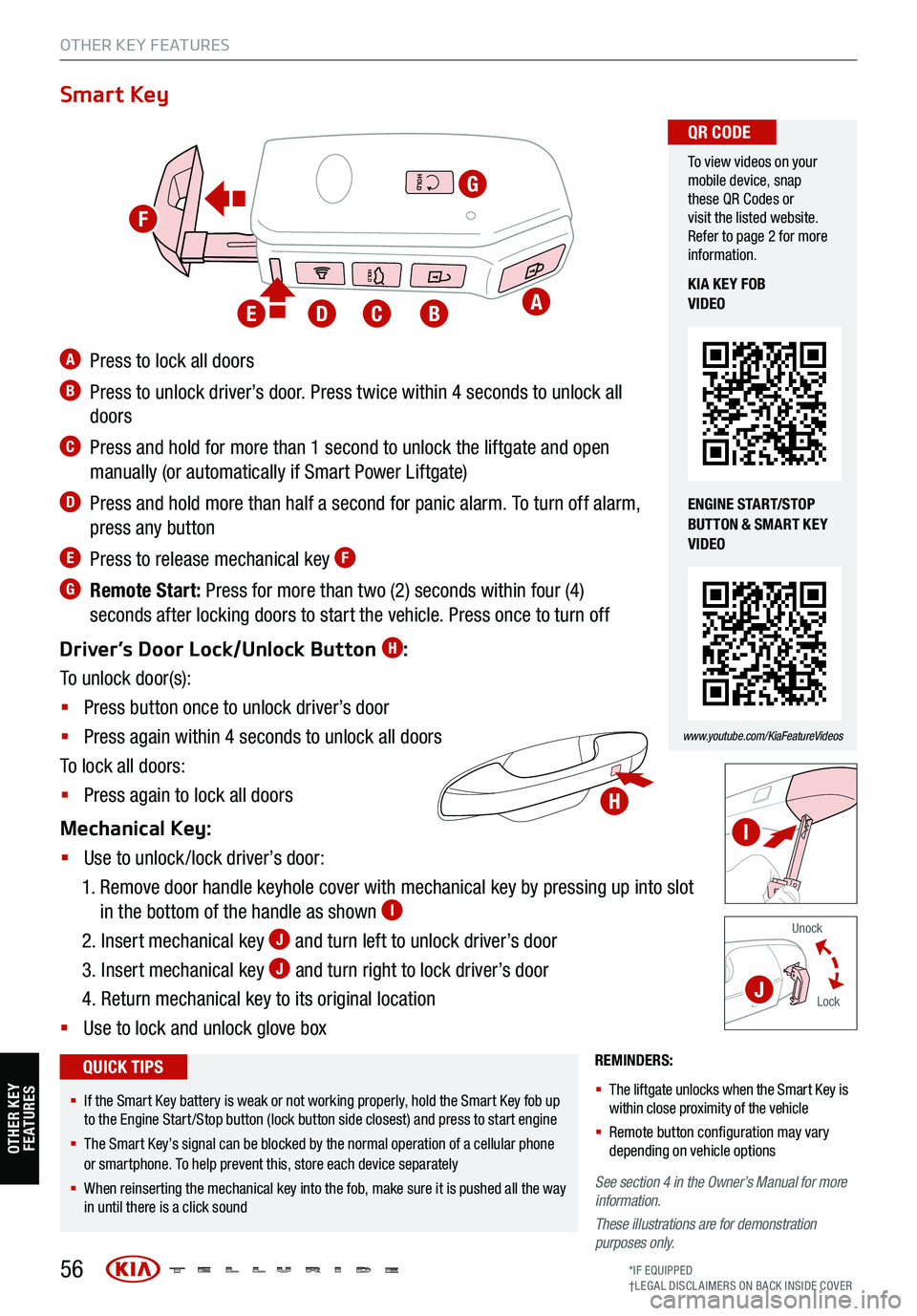
56
REMINDERS:
§ The liftgate unlocks when the Smart Key is
within close proximity of the vehicle
§ Remote button configuration may vary
depending on vehicle options
See section 4 in the Owner’s Manual for more
information.
These illustrations are for demonstration
purposes only.
Unock
Lock
Smart Key
A Press to lock all doors
B Press to unlock driver’s door. Press twice within 4 seconds to unlock all
doors
C Press and hold for more than 1 second to unlock the liftgate and open
manually (or automatically if Smart Power Liftgate)
D Press and hold more than half a second for panic alarm. To turn off alarm,
press any button
E Press to release mechanical key F
G Remote Start: Press for more than two (2) seconds within four (4)
seconds after locking doors to start the vehicle. Press once to turn off
Driver’s Door Lock/Unlock Button
H:
To unlock door(s):
§ Press button once to unlock driver’s door
§ Press again within 4 seconds to unlock all doors
To lock all doors:
§ Press again to lock all doors
Mechanical Key:
§ Use to unlock /lock driver’s door:
1. Remove door handle keyhole cover with mechanical key by pressing up into slot
in the bottom of the handle as shown
I
2. Insert mechanical key J and turn left to unlock driver’s door
3. Insert mechanical key
J and turn right to lock driver’s door
4. Return mechanical key to its original location
§ Use to lock and unlock glove box
To view videos on your
mobile device, snap
these QR Codes or
visit the listed website.
Refer to page 2 for more
information.
www.youtube.com/KiaFeatureVideos
QR CODE
KIA KEY FOB
VIDEO
ENGINE START/STOP
BUTTON & SMART KEY
VIDEO
§ If the Smart Key battery is weak or not working properly, hold the Smart Key fob up
to the Engine Start /Stop button (lock button side closest) and press to start engine
§ The Smart Key’s signal can be blocked by the normal operation of a cellular phone
or smartphone. To help prevent this, store each device separately
§ When reinserting the mechanical key into the fob, make sure it is pushed all the way
in until there is a click sound
QUICK TIPS
HOLD
HOLD
HOLD
OTHER KEY FEATURES
A
G
BCDE
H
I
J
F
OTHER KEY FE AT URE S
*IF EQUIPPED
†LEG AL DISCL AIMERS ON BACK INSIDE COVER
Page 59 of 70
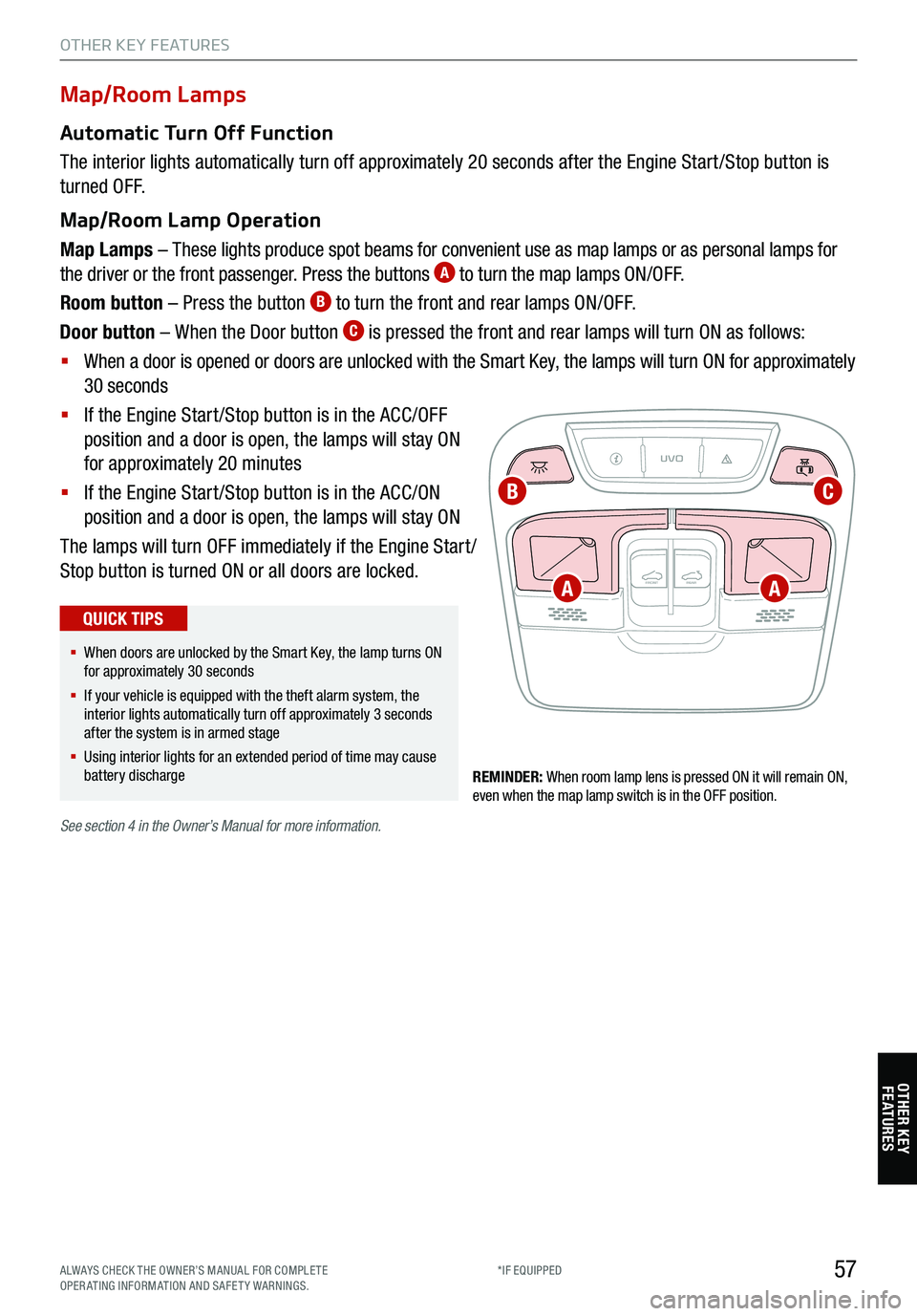
57
Map/Room Lamps
Automatic Turn Off Function
The interior lights automatically turn off approximately 20 seconds after the Engine Start /Stop button is
turned OFF.
Map/Room Lamp Operation
Map Lamps – These lights produce spot beams for convenient use as map lamps or as personal lamps for
the driver or the front passenger. Press the buttons
A to turn the map lamps ON/OFF.
Room button – Press the button
B to turn the front and rear lamps ON/OFF.
Door button – When the Door button
C is pressed the front and rear lamps will turn ON as follows:
§ When a door is opened or doors are unlocked with the Smart Key, the lamps will turn ON for approximately
30 seconds
§ If the Engine Start /Stop button is in the ACC/OFF
position and a door is open, the lamps will stay ON
for approximately 20 minutes
§ If the Engine Start /Stop button is in the ACC/ON
position and a door is open, the lamps will stay ON
The lamps will turn OFF immediately if the Engine Start /
Stop button is turned ON or all doors are locked.
REMINDER: When room lamp lens is pressed ON it will remain ON,
even when the map lamp switch is in the OFF position.
UVO
FRONT REAR
ONOFFDOOR
See
section 4 in the Owner’s Manual for more information.
§ When doors are unlocked by the Smart Key, the lamp turns ON
for approximately 30 seconds
§ If your vehicle is equipped with the theft alarm system, the
interior lights automatically turn off approximately 3 seconds
after the system is in armed stage
§ Using interior lights for an extended period of time may cause
battery discharge
QUICK TIPS
OTHER KEY FEATURES
A
CB
A
OTHER KEY FE AT URE S
ALWAYS CHECK THE OWNER’S MANUAL FOR COMPLE TE
OPERATING INFORMATION AND SAFETY WARNINGS. *IF EQUIPPED
Page 66 of 70
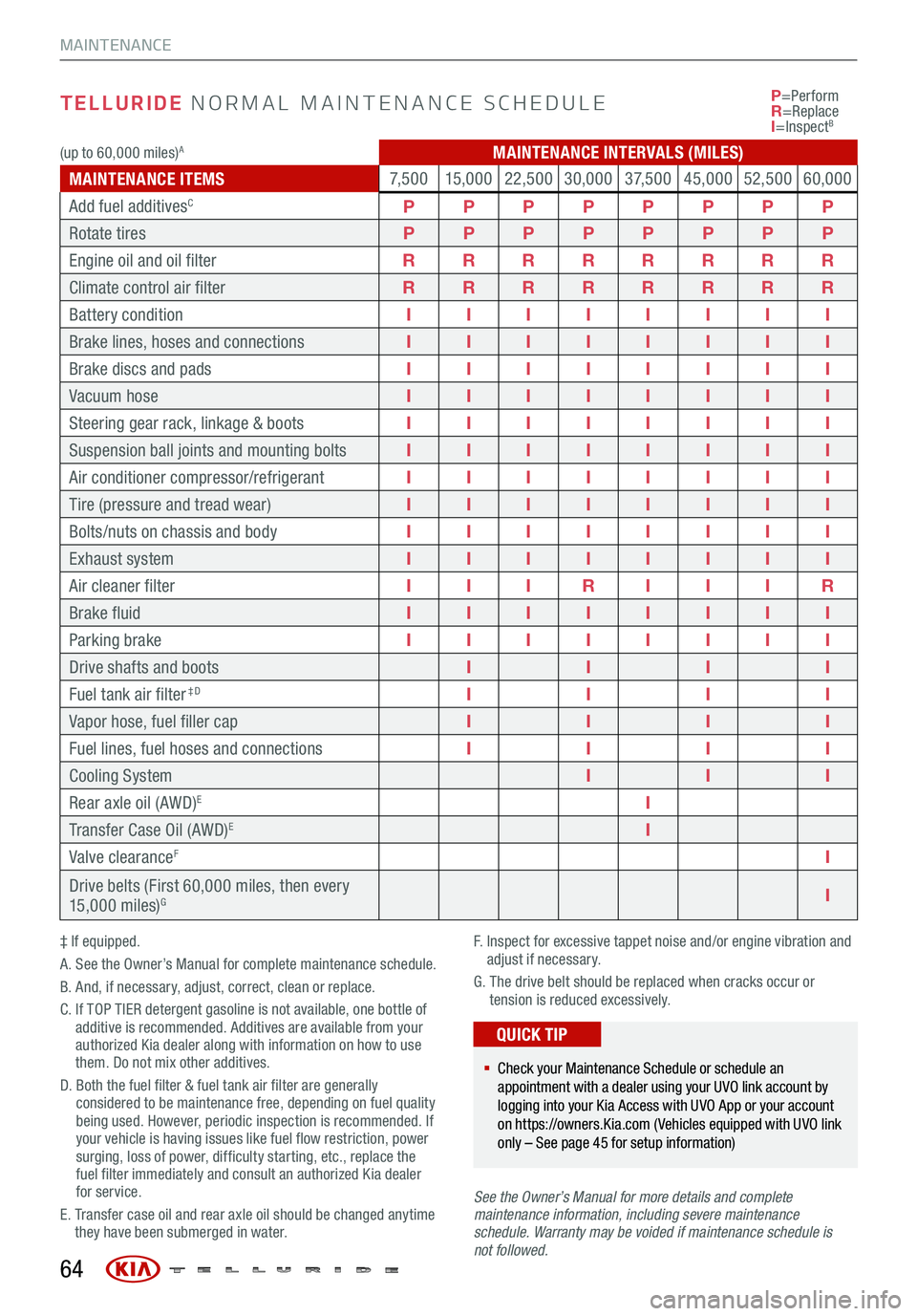
TELLURIDE NORMAL MAINTENANCE SCHEDULE
‡ If equipped.
A. See the Owner’s Manual for complete maintenance schedule.
B. And, if necessary, adjust, correct, clean or replace.
C. If TOP TIER detergent gasoline is not available, one bottle of
additive is recommended. Additives are available from your
authorized Kia dealer along with information on how to use
them. Do not mix other additives.
D. Both the fuel filter & fuel tank air filter are generally
considered to be maintenance free, depending on fuel quality
being used. However, periodic inspection is recommended. If
your vehicle is having issues like fuel flow restriction, power
surging, loss of power, difficulty starting, etc., replace the
fuel filter immediately and consult an authorized Kia dealer
for service.
E. Transfer case oil and rear axle oil should be changed anytime
they have been submerged in water. F.
Inspect for excessive tappet noise and/or engine vibration and
adjust if necessary.
G. The drive belt should be replaced when cracks occur or
tension is reduced excessively.
See the Owner’s Manu al for more details and complete
maintenance information, including severe maintenance
schedule. Warranty may be voided if maintenance schedule is
not followed. P
=Perform
R =Replace
I =Inspect
B
§ Check your Maintenance Schedule or schedule an
appointment with a dealer using your UVO link account by
logging into your Kia Access with UVO App or your account
on https://owners.Kia.com ( Vehicles equipped with UVO link
only – See page 45 for setup information)
QUICK TIP
64
MAINTENANCE
(up to 60,000 miles)AMAINTENANCE INTERVALS (MILES)
MAINTENANCE ITEMS 7, 5 0 0
15,000 22,500 30,000 3 7, 5 0 045,000 52,50060,000
Add fuel additives
CP PPPPPPP
Rotate tires PPPPPPPP
Engine oil and oil filter RRRRRRRR
Climate control air filter RRRRRRRR
Battery condition IIIIIIII
Brake lines, hoses and connections IIIIIIII
Brake discs and pads IIIIIIII
Vacuum hose IIIIIIII
Steering gear rack, linkage & boots IIIIIIII
Suspension ball joints and mounting bolts IIIIIIII
Air conditioner compressor/refrigerant IIIIIIII
Tire (pressure and tread wear) IIIIIIII
Bolts/nuts on chassis and body IIIIIIII
Exhaust system IIIIIIII
Air cleaner filter IIIR IIIR
Brake fluid IIIIIIII
Parking brake IIIIIIII
Drive shafts and boots IIII
Fuel tank air filte r
Page 69 of 70
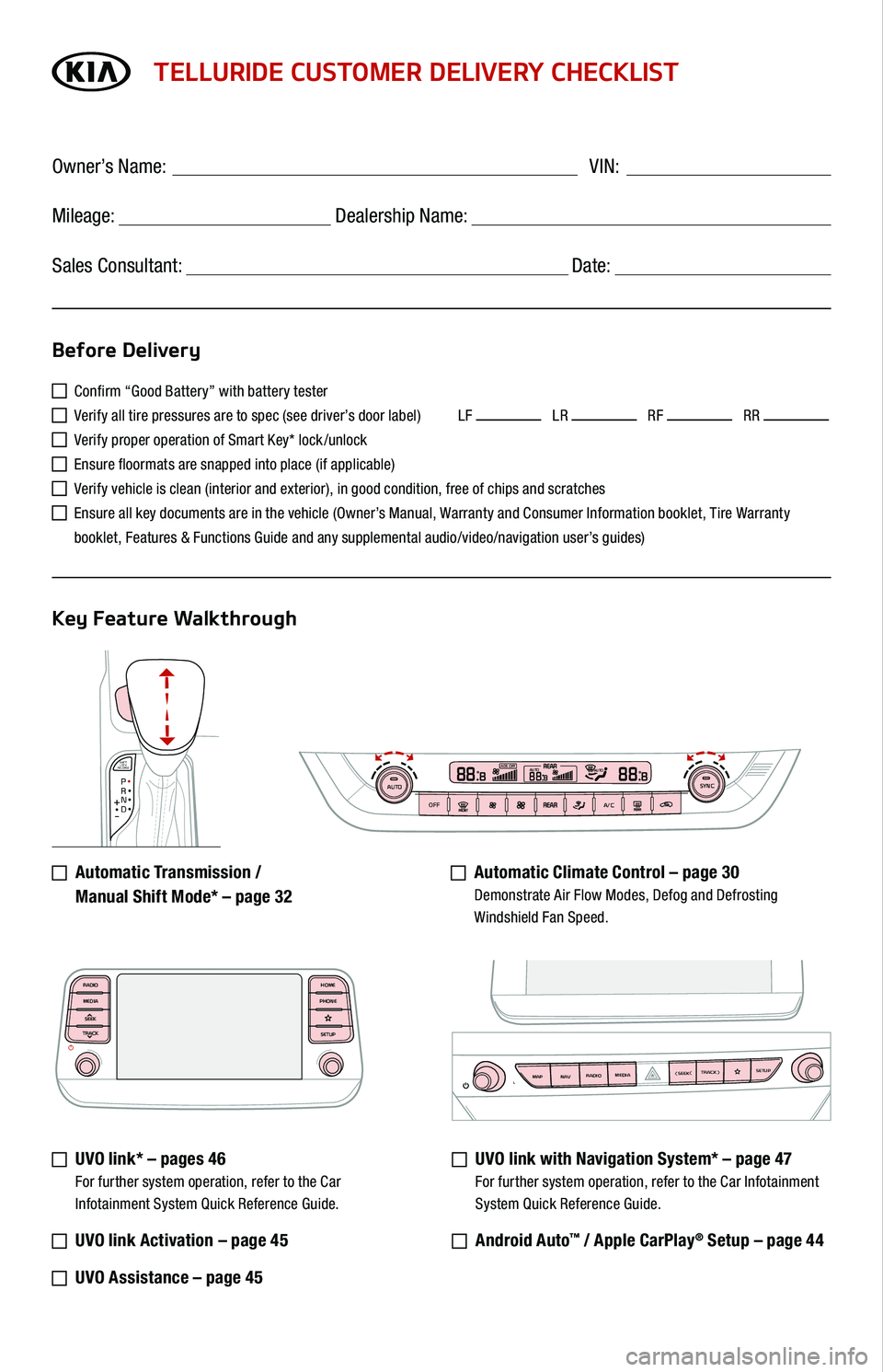
SHIFT
LOCK
RELEASEP•R•N•D•
+
•-
AUTOOFFA/CSYNC888ADS OFFAUTO888AUTO888
TELLURIDE CUSTOMER DELIVERY CHECKLIST
Confirm “Good Battery” with battery tester
Verify all tire pressures are to spec (see driver’s door label) LF LR RF RR
Verify proper operation of Smart Key* lock /unlock
Ensure floormats are snapped into place (if applicable)
Verify vehicle is clean (interior and exterior), in good condition, free of chips and scratches
Ensure all key documents are in the vehicle (Owner’s Manual, Warranty and Consumer Information booklet, Tire Warranty
booklet, Features & Functions Guide and any supplemental audio/video/navigation user’s guides)
Automatic Transmission /
Manual Shift Mode* – page 32
Automatic Climate Control – page 30 Demonstrate Air Flow Modes, Defog and Defrosting Windshield Fan Speed.
UVO link* – pages 46 For further system operation, refer to the Car Infotainment System Quick Reference Guide.
UVO link Activation – page 45
UVO Assistance – page 45
UVO link with Navigation System* – page 47 For further system operation, refer to the Car Infotainment
System Quick Reference Guide.
Android Auto™ / Apple CarPlay® Setup – page 44
Before Delivery
Key Feature Walkthrough
Owner’s Name: ____________________________________ VIN:
Mileage: __________________ Dealership Name: ______________________
Sales Consultant: _________________________________ Date: __________
MAP RADIO
N AV MEDIASEEK<
MAP RADIO
N AV MEDIASEEK<
MAP RADIO
N AV MEDIASEEK<
RADIO
MEDIA
SEEK
TRACKHOME
PHONE
SETUP