change wheel KIA TELLURIDE 2021 Features and Functions Guide
[x] Cancel search | Manufacturer: KIA, Model Year: 2021, Model line: TELLURIDE, Model: KIA TELLURIDE 2021Pages: 70, PDF Size: 8.41 MB
Page 8 of 70
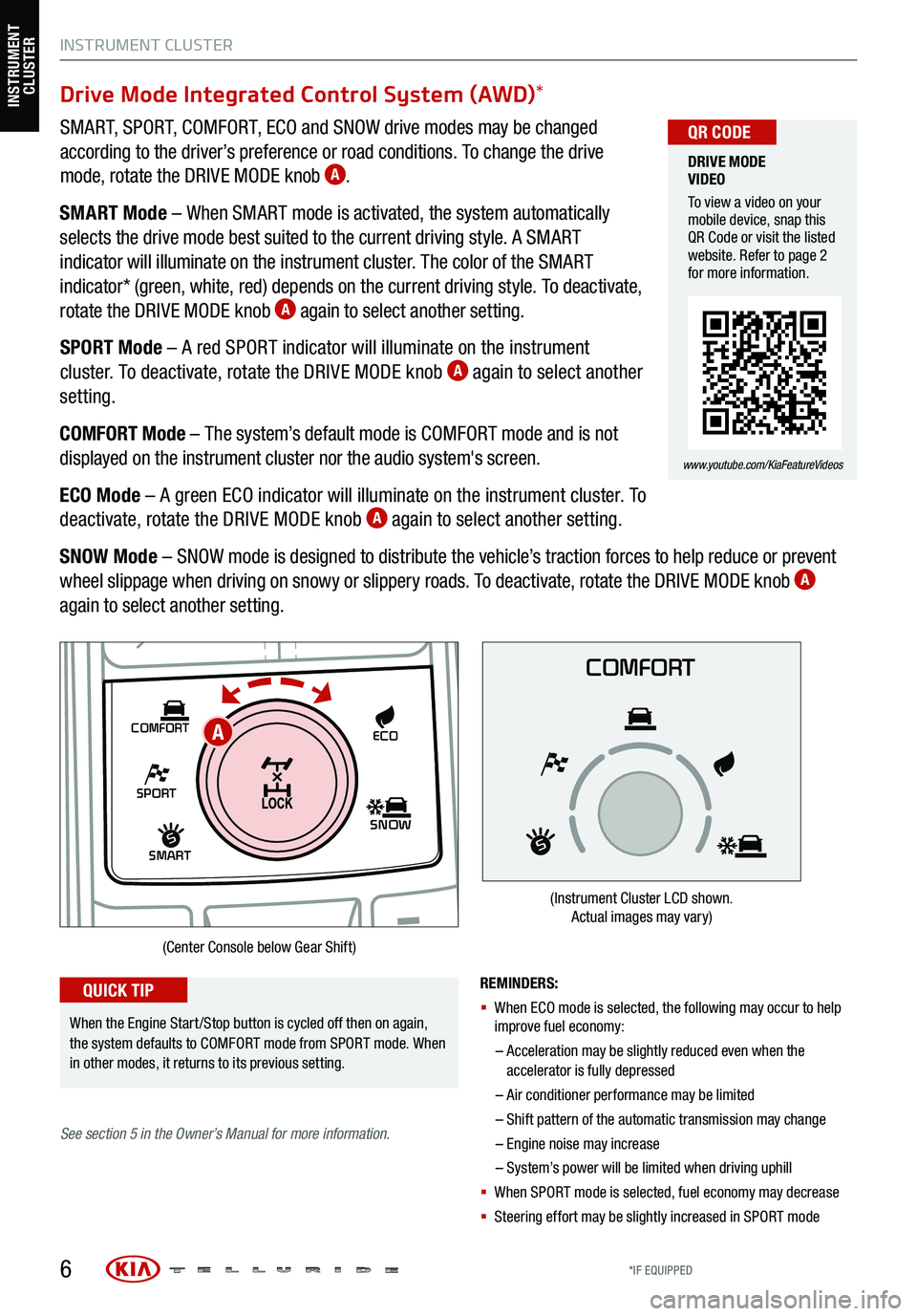
Drive Mode Integrated Control System (AWD)*
SMART, SPORT, COMFORT, ECO and SNOW drive modes may be changed
according to the driver’s preference or road conditions. To change the drive
mode, rotate the DRIVE MODE knob
A.
SMART Mode – When SMART mode is activated, the system automatically
selects the drive mode best suited to the current driving style. A SMART
indicator will illuminate on the instrument cluster. The color of the SMART
indicator* (green, white, red) depends on the current driving style. To deactivate,
rotate the DRIVE MODE knob
A again to select another setting.
SPORT Mode – A red SPORT indicator will illuminate on the instrument
cluster. To deactivate, rotate the DRIVE MODE knob
A again to select another
setting.
COMFORT Mode – The system’s default mode is COMFORT mode and is not
displayed on the instrument cluster nor the audio system's screen.
ECO Mode – A green ECO indicator will illuminate on the instrument cluster. To
deactivate, rotate the DRIVE MODE knob
A again to select another setting.
SNOW Mode – SNOW mode is designed to distribute the vehicle’s traction forces to help reduce or prevent
wheel slippage when driving on snowy or slippery roads. To deactivate, rotate the DRIVE MODE knob
A
again to select another setting.
6
DRIVE MODE
VIDEO
To view a video on your
mobile device, snap this
QR Code or visit the listed
website. Refer to page 2
for more information.
www.youtube.com/KiaFeatureVideos
QR CODE
SHIFT
LOCK
RELEASE
P•
R•
N•
D•
+
•
-
SPORT
SMART
COMFORT
SNOW
ECO
REMINDERS:
§ When ECO mode is selected, the following may occur to help
improve fuel economy:
– Acceleration may be slightly reduced even when the
accelerator is fully depressed
– Air conditioner performance may be limited
– Shift pattern of the automatic trans mission may change
– Engine noise may increase
– System’s power will be limited when driving uphill
§ When SPORT mode is selected, fuel economy may decrease
§ Steering effort may be slightly increased in SPORT mode
(Center Console below Gear Shift)
When the Engine Start /Stop button is cycled off then on again,
the system defaults to COMFORT mode from SPORT mode. When
in other modes, it returns to its previous setting.
QUICK TIP
COMFORT
(Instrument Cluster LCD shown.
Actual images may vary)
See section 5 in the Owner’s Manual for more information.
INSTRUMENT CLUSTER
A
INSTRUMENT
CLUSTER
*IF EQUIPPED
Page 13 of 70
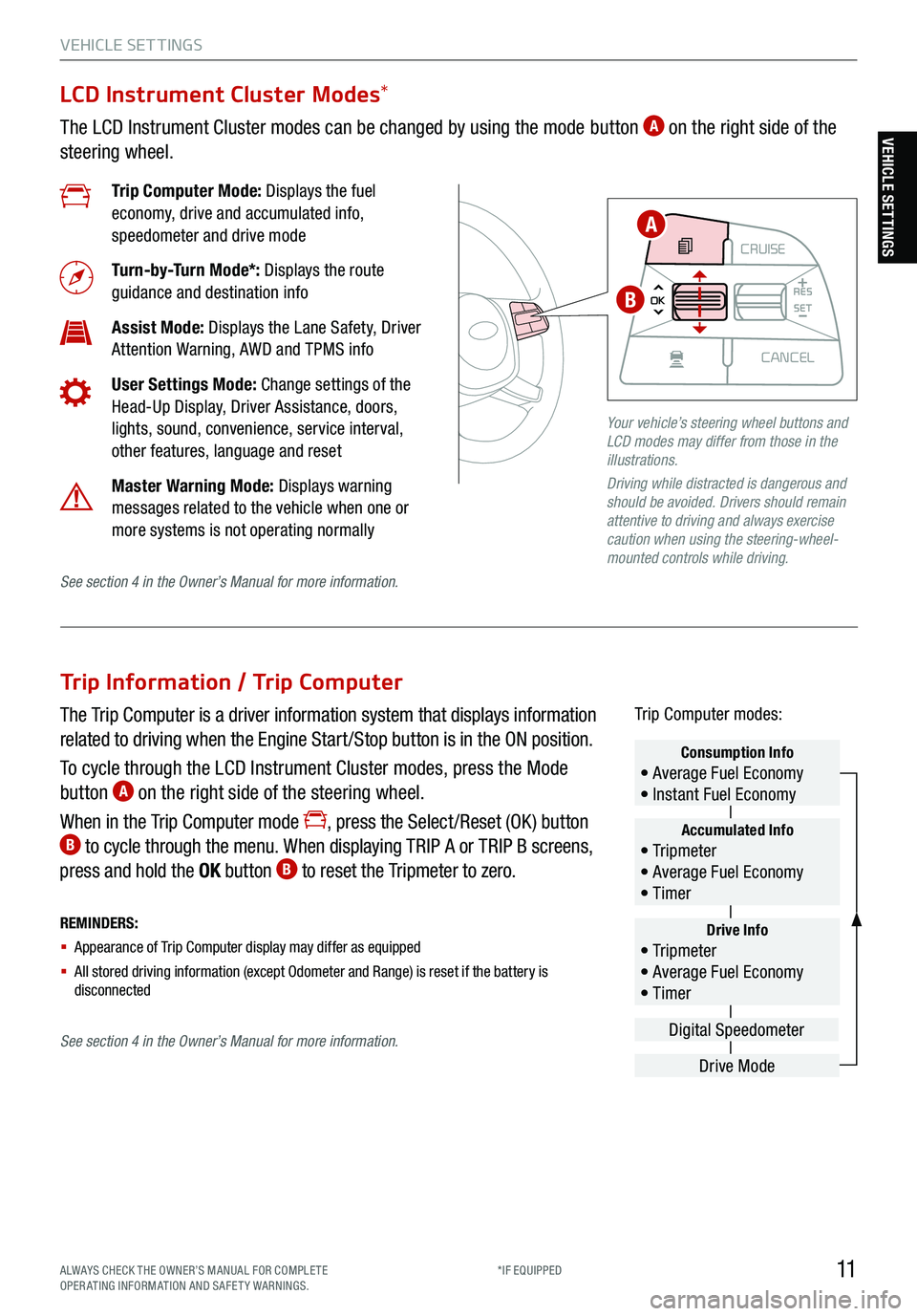
11ALWAYS CHECK THE OWNER’S MANUAL FOR COMPLE TE
OPERATING INFORMATION AND SAFETY WARNINGS. *IF EQUIPPED
VEHICLE SET TINGS
Trip Information / Trip Computer
The Trip Computer is a driver information system that displays information
related to driving when the Engine Start /Stop button is in the ON position.
To cycle through the LCD Instrument Cluster modes, press the Mode
button
A on the right side of the steering wheel.
When in the Trip Computer mode
, press the Select /Reset (OK ) button B to cycle through the menu. When displaying TRIP A or TRIP B screens,
press and hold the OK button B to reset the Tripmeter to zero.
REMINDERS:
§ Appearance of Trip Computer display may differ as equipped
§ All stored driving information (except Odometer and Range) is reset if the battery is
disconnectedDrive Info• Tr ipme t e r
• Average Fuel Economy
• Timer
Accumulated Info• Tr ipme t e r
• Average Fuel Economy
• Timer
Consumption Info• Average Fuel Economy
• Instant Fuel Economy
Drive Mode
Digital Speedometer
Trip Computer modes:
LCD Instrument Cluster Modes
*
The LCD Instrument Cluster modes can be changed by using the mode button A on the right side of the
steering wheel.
Trip Computer Mode: Displays the fuel
economy, drive and accumulated info,
speedometer and drive mode
Turn-by-Turn Mode*: Displays the route
guidance and destination info
Assist Mode: Displays the Lane Safety, Driver
Attention Warning, AWD and TPMS info
User Settings Mode: Change settings of the
Head-Up Display, Driver Assistance, doors,
lights, sound, convenience, service interval,
other features, language and reset
Master Warning Mode: Displays warning
messages related to the vehicle when one or
more systems is not operating normally
Your vehicle’s steering wheel buttons and
LCD modes may differ from those in the
illustrations.
Driving while distracted is dangerous and
should be avoided. Drivers should remain
attentive to driving and always exercise
caution when using the steering-wheel-
mounted controls while driving.
CRUISE
MODE CRUISE
CANCEL
RES
OK SET
CRUISE
CANCEL
RES
OK SET
MODE CRUISE
CANCEL
RES
OK SET
MODE
CANCEL
RES
OK SET
MODECRUISE
CANCEL
RES
OK SET
CRUISE
CANCEL
RES
OK SET
A
B
See section 4 in the Owner’s Manual for more information.
See section 4 in the Owner’s Manual for more information.
VEHICLE SETTINGS
Page 15 of 70
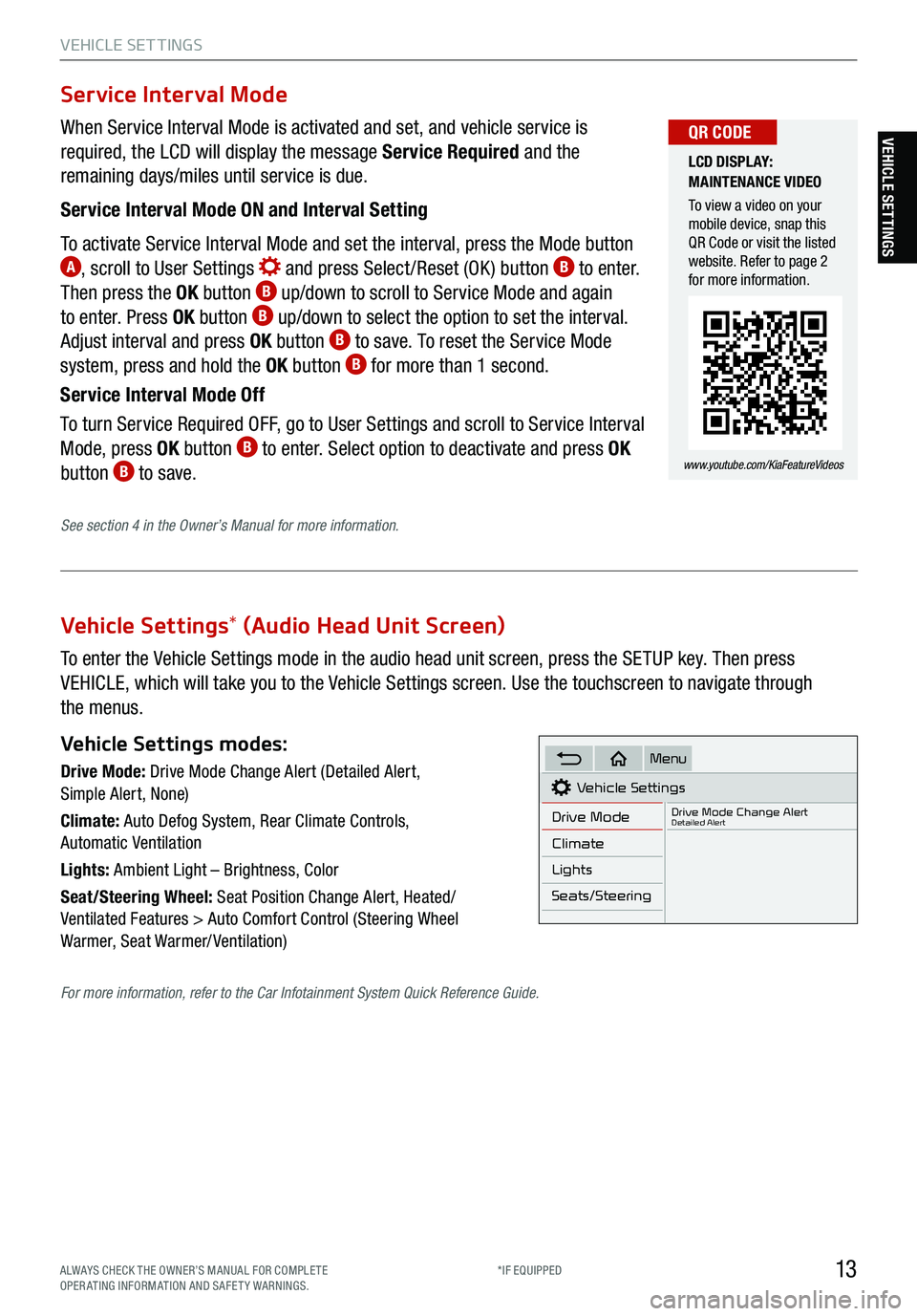
13
VEHICLE SET TINGS
VEHICLE SETTINGS
Vehicle Settings* (Audio Head Unit Screen)
To enter the Vehicle Settings mode in the audio head unit screen, press the SETUP key. Then press
VEHICLE, which will take you to the Vehicle Settings screen. Use the touchscreen to navigate through
the menus.
Vehicle Settings modes:
Drive Mode: Drive Mode Change Alert (Detailed Alert,
Simple Alert, None)
Climate: Auto Defog System, Rear Climate Controls,
Automatic Ventilation
Lights: Ambient Light – Brightness, Color
Seat/Steering Wheel: Seat Position Change Alert, Heated/
Ventilated Features > Auto Comfort Control (Steering Wheel
Warmer, Seat Warmer/ Ventilation)Vehicle Settings
Drive Mode
Drive Mode Change AlertDetailed Alert
Climate
Lights
Seats/Steering
Menu
When Service Interval Mode is activated and set, and vehicle service is
required, the LCD will display the message Service Required and the
remaining days/miles until service is due.
Service Interval Mode ON and Interval Setting
To activate Service Interval Mode and set the interval, press the Mode button
A, scroll to User Settings and press Select /Reset (OK ) button B to enter.
Then press the OK button B up/down to scroll to Service Mode and again
to enter. Press OK button B up/down to select the option to set the interval.
Adjust interval and press OK button B to save. To reset the Service Mode
system, press and hold the OK button B for more than 1 second.
Service Interval Mode Off
To turn Service Required OFF, go to User Settings and scroll to Service Interval
Mode, press OK button
B to enter. Select option to deactivate and press OK
button B to save.
Service Interval Mode
LCD DISPLAY:
MAINTENANCE VIDEO
To view a video on your
mobile device, snap this
QR Code or visit the listed
website. Refer to page 2
for more information.
www.youtube.com/KiaFeatureVideos
QR CODE
See section 4 in the Owner’s Manual for more information.
For more information, refer to the Car Infotainment System Quick Reference Guide.
ALWAYS CHECK THE OWNER’S MANUAL FOR COMPLE TE
OPERATING INFORMATION AND SAFETY WARNINGS. *IF EQUIPPED
Page 18 of 70
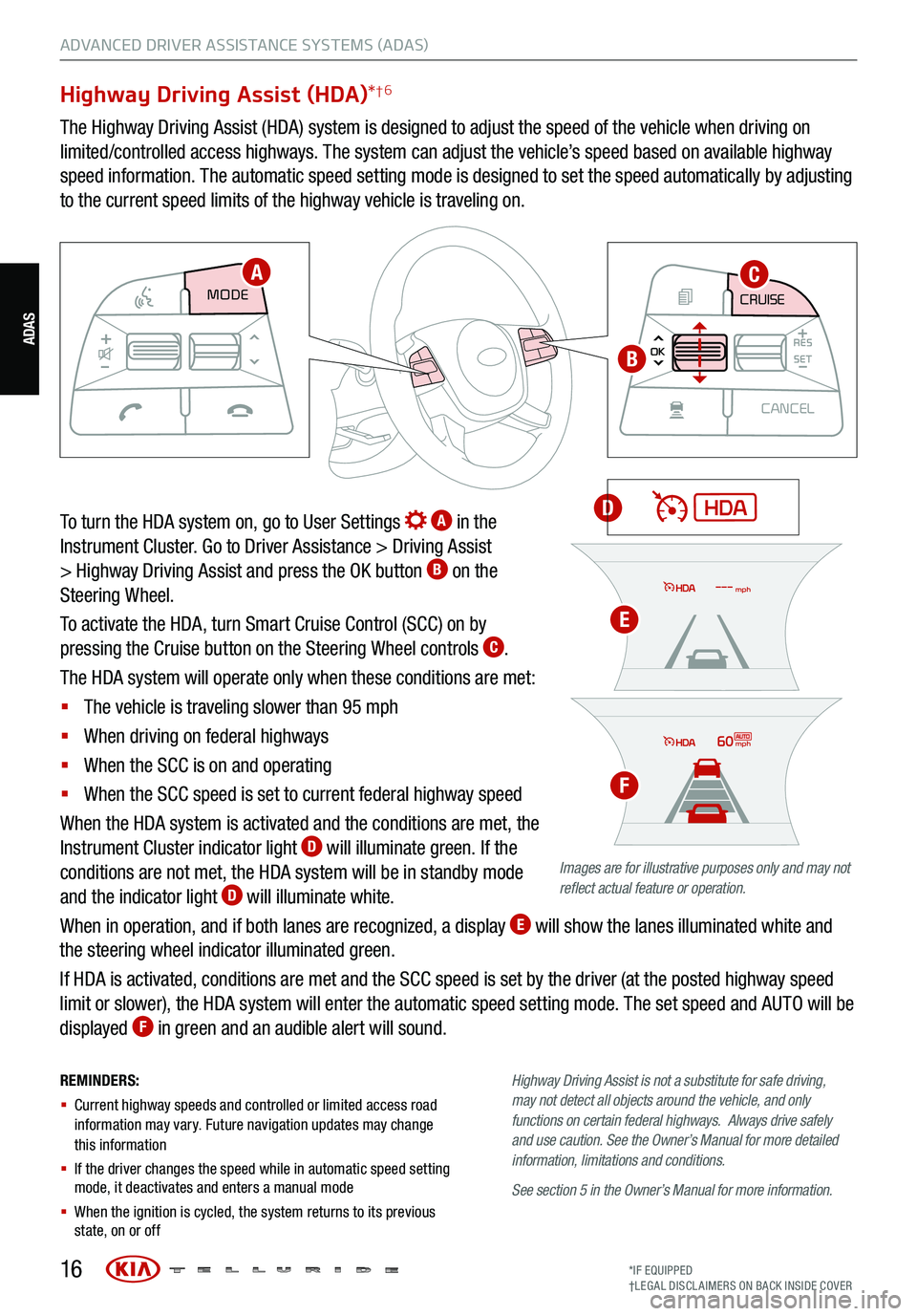
16
REMINDERS:
§ Current highway speeds and controlled or limited access road
information may vary. Future navigation updates may change
this information
§ If the driver changes the speed while in automatic speed setting
mode, it deactivates and enters a manual mode
§ When the ignition is cycled, the system returns to its previous
state, on or off Highway
Driving Assist is not a substitute for safe driving,
may not detect all objects around the vehicle, and only
functions on certain federal highways. Always drive safely
and use caution . See the Owner’s Manual for more detailed
information, limitations and conditions.
See section 5 in the Owner’s Manual for more information.
Highway Driving Assist (HDA) *†6
The Highway Driving Assist (HDA) system is designed to adjust the speed of the vehicle when driving on
limited/controlled access highways. The system can adjust the vehicle’s speed based on available highway
speed information. The automatic speed setting mode is designed to set the speed automatically by adjusting
to the current speed limits of the highway vehicle is traveling on.
To turn the HDA system on, go to User Settings
A in the
Instrument Cluster. Go to Driver Assistance > Driving Assist
> Highway Driving Assist and press the OK button
B on the
Steering Wheel.
To activate the HDA, turn Smart Cruise Control (SCC) on by
pressing the Cruise button on the Steering Wheel controls
C.
The HDA system will operate only when these conditions are met:
§ The vehicle is traveling slower than 95 mph
§ When driving on federal highways
§ When the SCC is on and operating
§ When the SCC speed is set to current federal highway speed
When the HDA system is activated and the conditions are met, the
Instrument Cluster indicator light
D will illuminate green. If the
conditions are not met, the HDA system will be in standby mode
and the indicator light
D will illuminate white.
When in operation, and if both lanes are recognized, a display
E will show the lanes illuminated white and
the steering wheel indicator illuminated green.
If HDA is activated, conditions are met and the SCC speed is set by the driver (at the posted highway speed
limit or slower), the HDA system will enter the automatic speed setting mode. The set speed and AUTO will be
displayed
F in green and an audible alert will sound.
CRUISE
MODE CRUISE
CANCEL
RES
OK SET
CRUISE
CANCEL
RES
OK SET
MODE CRUISE
CANCEL
RES
OK SET
MODE
CANCEL
RES
OK SET
MODECRUISE
CANCEL
RES
OK SET
CRUISE
CANCEL
RES
OK SET
CRUISE
CANCEL
RES
OK SET
AC
B
D
Images are for illustrative purposes only and may not
reflect actual feature or operation.
60mph
mph
E
F
ADVANCED DRIVER ASSISTANCE SYSTEMS (ADAS)
ADAS
*IF EQUIPPED
†LEG AL DISCL AIMERS ON BACK INSIDE COVER
Page 22 of 70
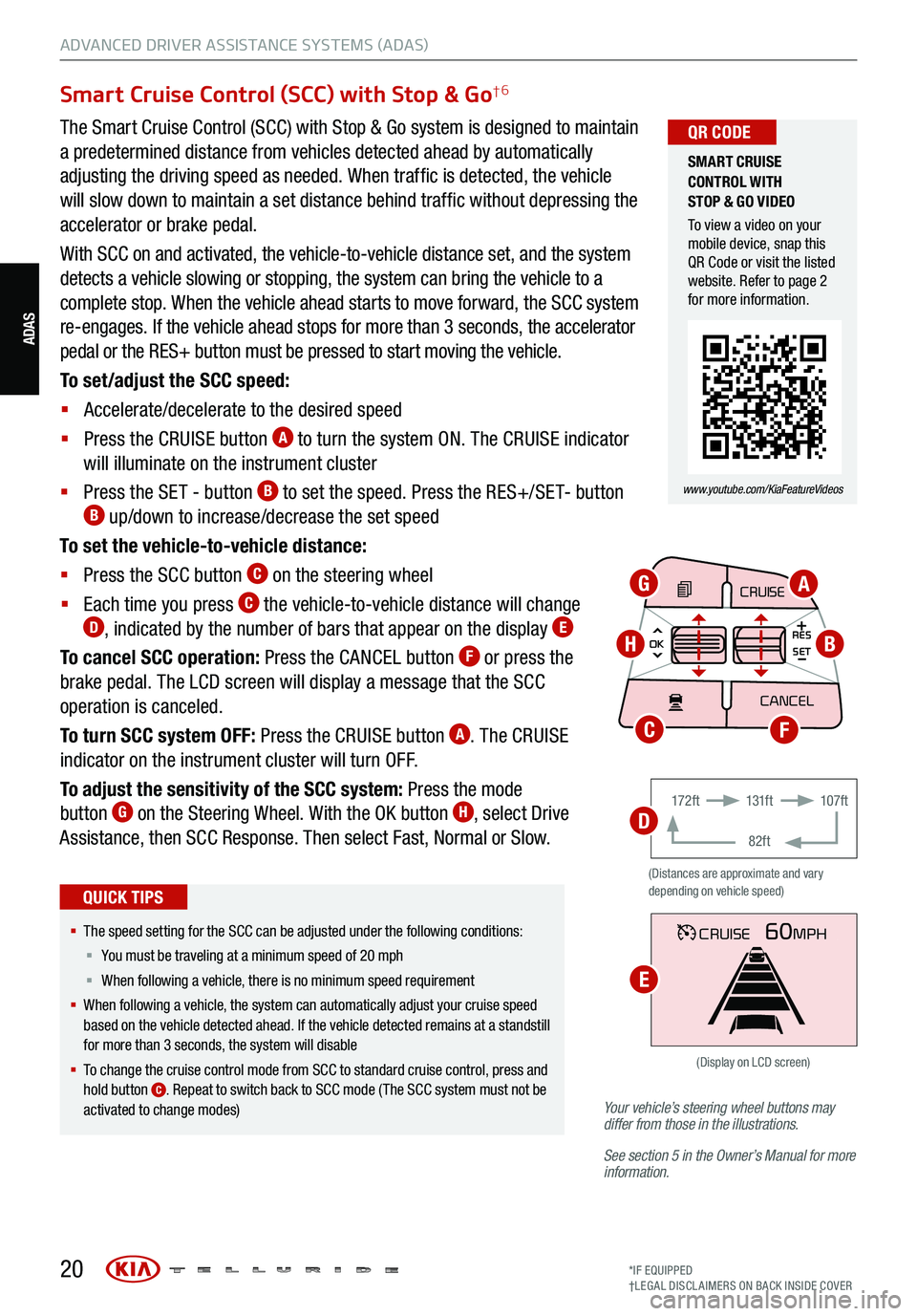
20*IF EQUIPPED
†LEG AL DISCL AIMERS ON BACK INSIDE COVER
ADAS
ADVANCED DRIVER ASSISTANCE SYSTEMS (ADAS)
Your vehicle’s steering wheel buttons may
differ from those in the illustrations.
See section 5 in the Owner’s Manual for more
information.
Smart Cruise Control (SCC) with Stop & Go†6
The Smart Cruise Control (SCC) with Stop & Go system is designed to maintain
a predetermined distance from vehicles detected ahead by automatically
adjusting the driving speed as needed. When traffic is detected, the vehicle
will slow down to maintain a set distance behind traffic without depressing the
accelerator or brake pedal.
With SCC on and activated, the vehicle-to-vehicle distance set, and the system
detects a vehicle slowing or stopping, the system can bring the vehicle to a
complete stop. When the vehicle ahead starts to move forward, the SCC system
re-engages. If the vehicle ahead stops for more than 3 seconds, the accelerator
pedal or the RES+ button must be pressed to start moving the vehicle.
To set/adjust the SCC speed:
§ Accelerate/decelerate to the desired speed
§ Press the CRUISE button
A to turn the system ON. The CRUISE indicator
will illuminate on the instrument cluster
§ Press the SET - button
B to set the speed. Press the RES+/SET- button B up/down to increase/decrease the set speed
To set the vehicle-to-vehicle distance:
§ Press the SCC button
C on the steering wheel
§ Each time you press
C the vehicle-to-vehicle distance will change D, indicated by the number of bars that appear on the display E
To cancel SCC operation: Press the CANCEL button F or press the
brake pedal. The LCD screen will display a message that the SCC
operation is canceled.
To turn SCC system OFF: Press the CRUISE button
A. The CRUISE
indicator on the instrument cluster will turn OFF.
To adjust the sensitivity of the SCC system: Press the mode
button
G on the Steering Wheel. With the OK button H, select Drive
Assistance, then SCC Response. Then select Fast, Normal or Slow.
§ The speed setting for the SCC can be adjusted under the following conditions:
§ You must be traveling at a minimum speed of 20 mph
§ When following a vehicle, there is no minimum spee d requirement
§ When following a vehicle, the system can automatically adjust your cruise speed
based on the vehicle detected ahead. If the vehicle detected remains at a standstill
for more than 3 seconds, the system will disable
§ To change the cruise control mode from SCC to standard cruise control, press and
hold button
C. Repeat to switch back to SCC mode ( The SCC system must not be
activated to change modes)
QUICK TIPS
(Distances are approximate and vary
depending on vehicle speed)
17 2 f t 131f t
82ft 107f t
CRUISE60MPH
(Display on LCD screen)
CRUISE
MODE
CRUISE
CANCEL
RES
OK SET
CRUISE
CANCEL
RES
OK SET
MODE CRUISE
CANCEL
RES
OK SET
MODE
CANCEL
RES
OK SET
MODECRUISE
CANCEL
RES
OK SET
CRUISE
CANCEL
RES
OK SET
AG
HB
FC
D
E
SMART CRUISE
CONTROL WITH
STOP & GO VIDEO
To view a video on your
mobile device, snap this
QR Code or visit the listed
website. Refer to page 2
for more information.
www.youtube.com/KiaFeatureVideos
QR CODE
Page 23 of 70
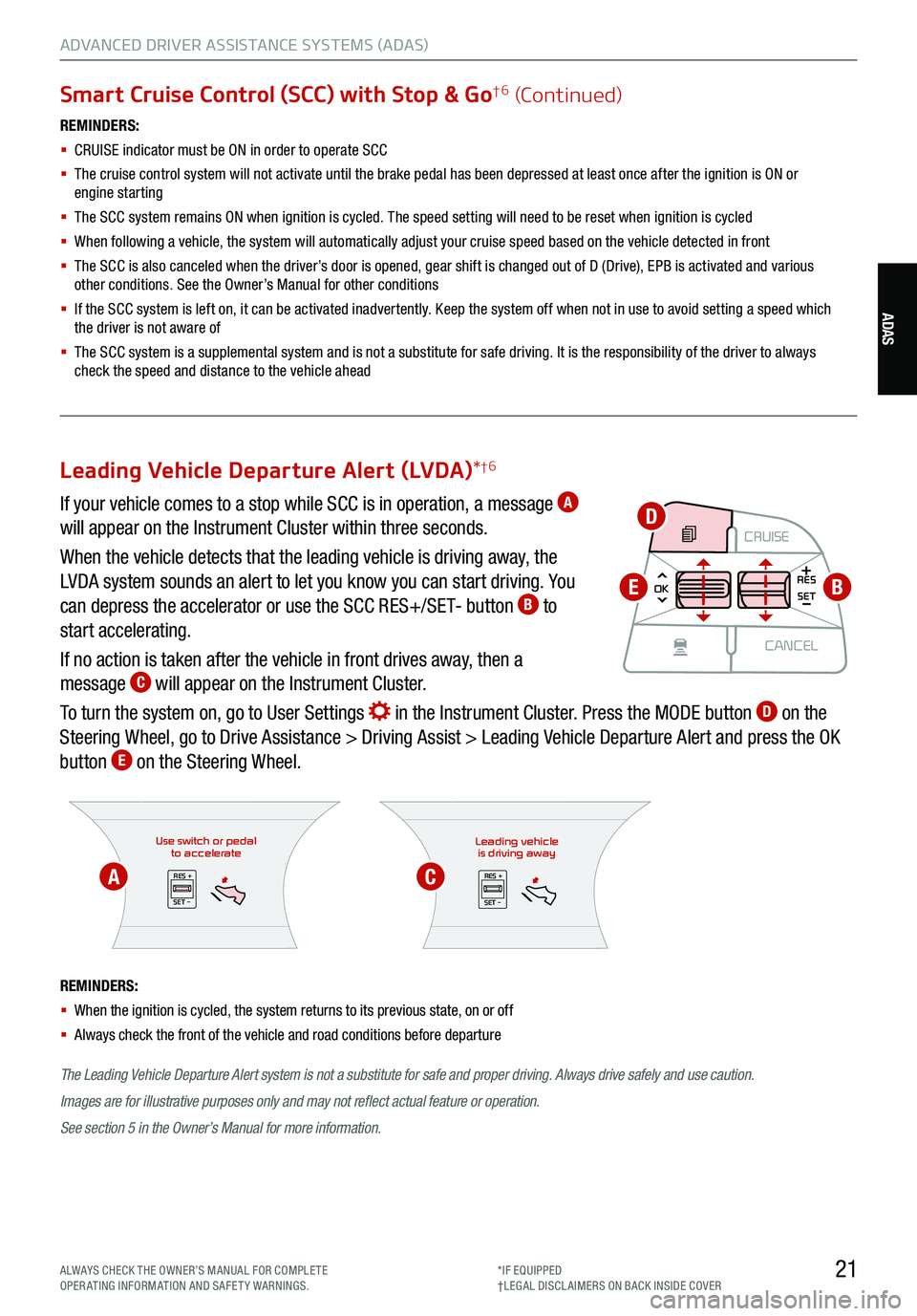
21ALWAYS CHECK THE OWNER’S MANUAL FOR COMPLE TE
OPERATING INFORMATION AND SAFETY WARNINGS. *IF EQUIPPED
†LEG AL DISCL AIMERS ON BACK INSIDE COVER
ADAS
ADVANCED DRIVER ASSISTANCE SYSTEMS (ADAS)
Smart Cruise Control (SCC) with Stop & Go†6 (Continued)
REMINDERS:
§
CRUISE indicator must be ON in order to operate SCC
§
The cruise control system will not activate until the brake pedal has been depressed at least once after the ignition is ON or
engine starting
§
The SCC system remains ON when ignition is cycled. The speed setting will need to be reset when ignition is cycled
§ When following a vehicle, the system will automatically adjust your cruise speed based on the vehicle detected in front
§
The SCC is also canceled when the driver’s door is opened, gear shift is changed out of D (Drive), EPB is activated and various
other conditions. See the Owner’s Manual for other conditions
§ If the SCC system is left on, it can be activated inadvertently. Keep the system off when not in use to avoid setting a speed which
the driver is not aware of
§ The SCC system is a supplemental system and is not a substitute for safe driving. It is the responsibility of the driver to always
check the speed and distance to the vehicle ahead
Use switch or pedal to accelerate
RES +
SET -
The Leading Vehicle Departure Alert system is not a substitute for safe and proper driving. Always drive safely and use caution.
Images are for illustrative purposes only and may not reflect actual feature or operation.
See section 5 in the Owner’s Manual for more information.
REMINDERS:
§
When the ignition is cycled, the system returns to its previous state, on or off
§ Always check the front of the vehicle and road conditions before departure
Leading vehicle
is driving away
RES +
SET -
Leading Vehicle Departure Alert (LVDA) *†6
If your vehicle comes to a stop while SCC is in operation, a message A
will appear on the Instrument Cluster within three seconds.
When the vehicle detects that the leading vehicle is driving away, the
LVDA system sounds an alert to let you know you can start driving. You
can depress the accelerator or use the SCC RES+/SET- button
B to
start accelerating.
If no action is taken after the vehicle in front drives away, then a
message
C will appear on the Instrument Cluster.
To turn the system on, go to User Settings
in the Instrument Cluster. Press the MODE button D on the
Steering Wheel, go to Drive Assistance > Driving Assist > Leading Vehicle Departure Alert and press the OK
button
E on the Steering Wheel.
CRUISE
MODE CRUISE
CANCEL
RES
OK SET
CRUISE
CANCEL
RES
OK SET
MODE CRUISE
CANCEL
RES
OK SET
MODE
CANCEL
RES
OK SET
MODECRUISE
CANCEL
RES
OK SET
CRUISE
CANCEL
RES
OK SETB
D
E
AC
Page 40 of 70
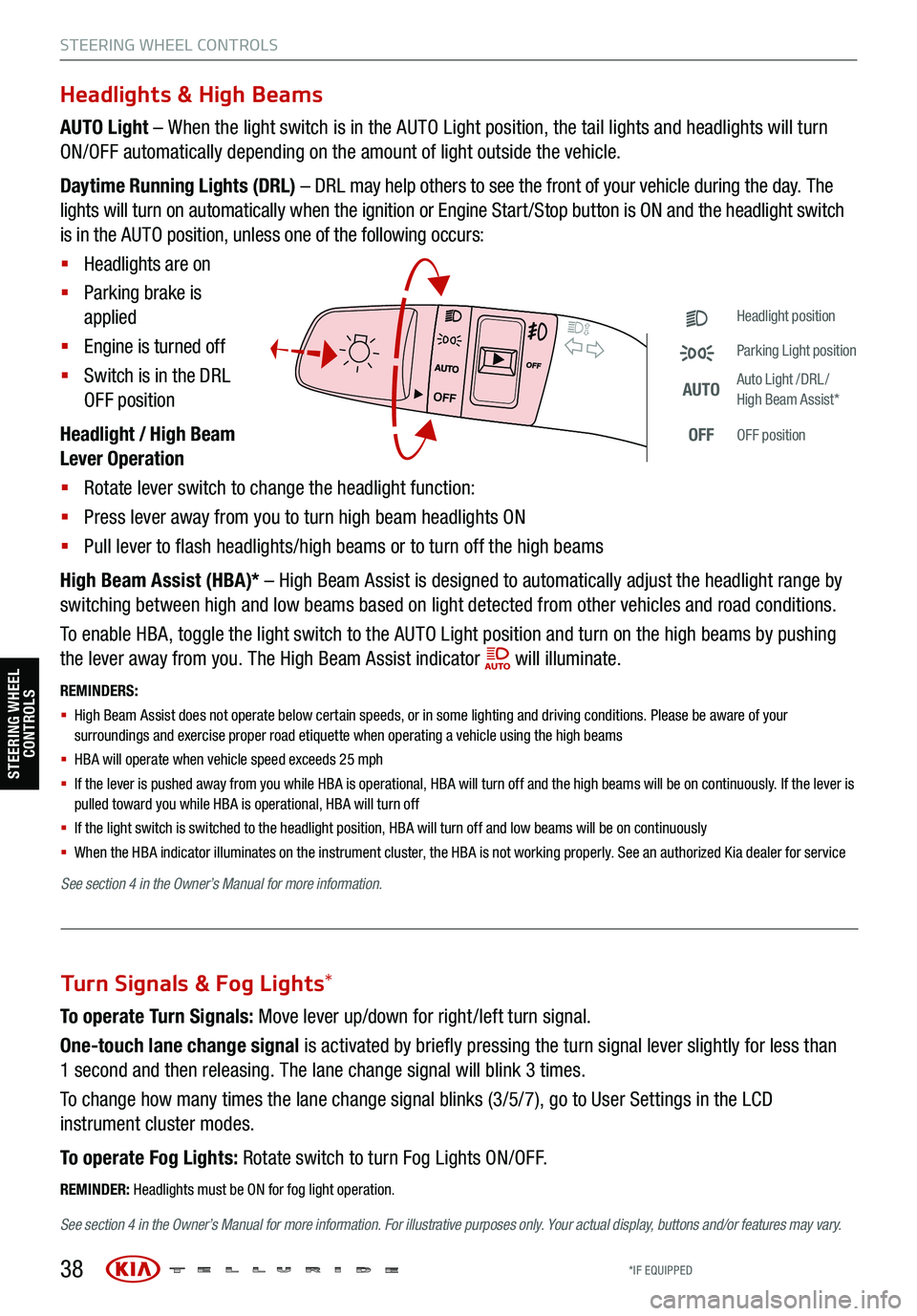
38
STEERING WHEEL CONTROLS
Headlights & High Beams
AUTO Light – When the light switch is in the AUTO Light position, the tail lights and headlights will turn
ON/OFF automatically depending on the amount of light outside the vehicle.
Daytime Running Lights (DRL) – DRL may help others to see the front of your vehicle during the day. The
lights will turn on automatically when the ignition or Engine Start /Stop button is ON and the headlight switch
is in the AUTO position, unless one of the following occurs:
§ Headlights are on
§ Parking brake is
applied
§ Engine is turned off
§ Switch is in the DRL
OFF position
Headlight / High Beam
Lever Operation
§ Rotate lever switch to change the headlight function:
§ Press lever away from you to turn high beam headlights ON
§ Pull lever to flash headlights/high beams or to turn off the high beams
High Beam Assist (HBA)* – High Beam Assist is designed to automatically adjust the headlight range by
switching between high and low beams based on light detected from other vehicles and road conditions.
To enable HBA, toggle the light switch to the AUTO Light position and turn on the high beams by pushing
the lever away from you. The High Beam Assist indicator
will illuminate.
REMINDERS:
§ High Beam Assist does not operate below certain speeds, or in some lighting and driving conditions. Please be aware of your
surroundings and exercise proper road etiquette when operating a vehicle using the high beams
§
HBA will operate when vehicle speed exceeds 25 mph
§
If the lever is pushed away from you while HBA is operational, HBA will turn off and the high beams will be on continuously. If the lever is
pulled toward you while HBA is operational, HBA will turn off
§
If the light switch is switched to the headlight position, HBA will turn off and low beams will be on continuously
§ When the HBA indicator illuminates on the instrument cluster, the HBA is not working properly. See an authorized Kia dealer for service
OFF
OFF
Headlight position
Parking Light position
AUTOAuto Light /DRL /
High Beam Assist*
OFFOFF position
To operate Turn Signals: Move lever up/down for right /left turn signal.
One-touch lane change signal is activated by briefly pressing the turn signal lever slightly for less than
1 second and then releasing. The lane change signal will blink 3 times.
To change how many times the lane change signal blinks (3/5/7), go to User Settings in the LCD
instrument cluster modes.
To operate Fog Lights: Rotate switch to turn Fog Lights ON/OFF.
REMINDER: Headlights must be ON for fog light operation.
See section 4 in the Owner’s Manual for more information . For illustrative purposes only. Your actual display, buttons and/or features may vary.
Turn Signals & Fog Lights*
STEERING WHEEL
CONTROLS
See section 4 in the Owner’s Manual for more information.
*IF EQUIPPED
Page 41 of 70
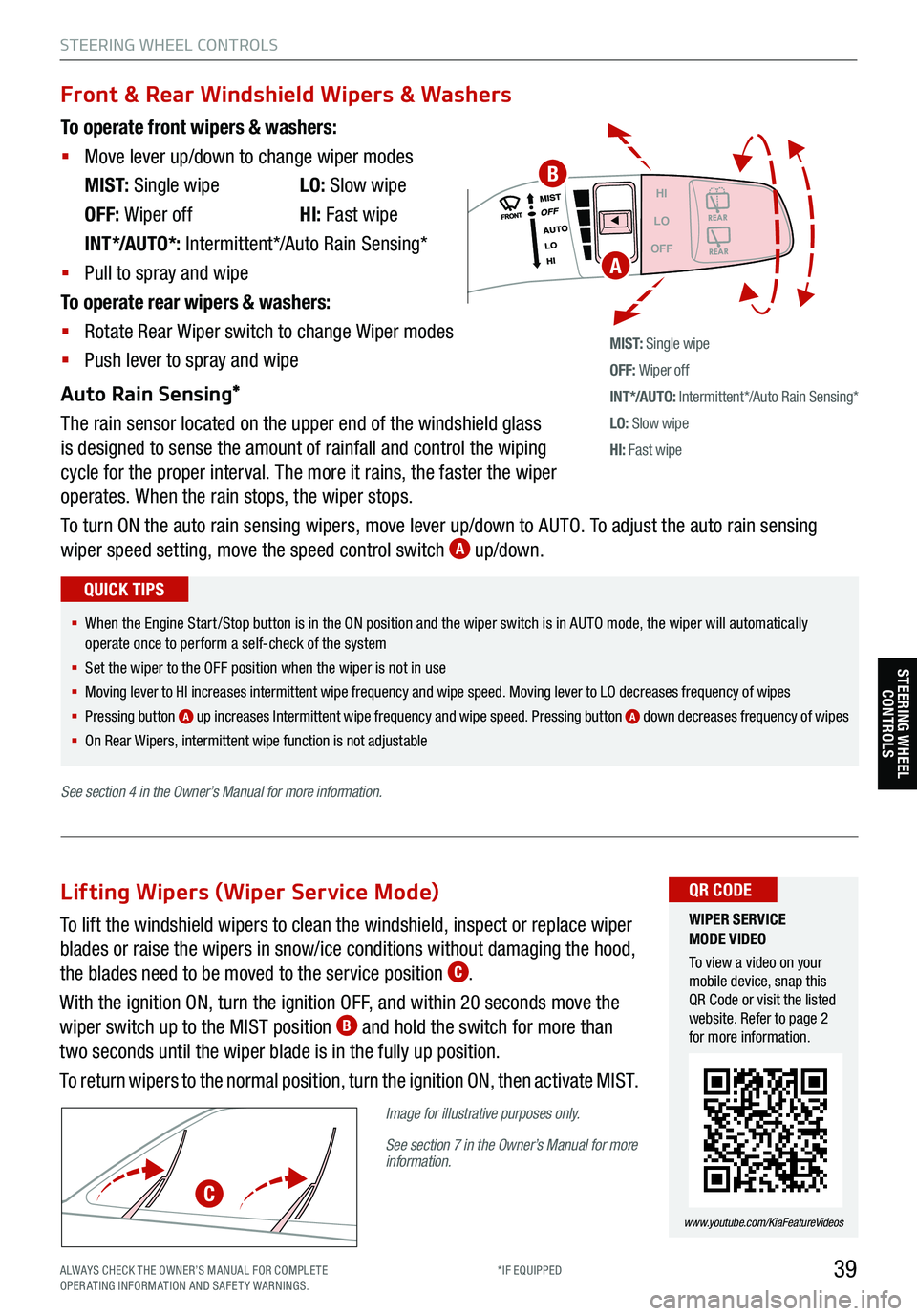
39
STEERING WHEEL CONTROLS
Headlight position
Parking Light position
AUTOAuto Light /DRL /
High Beam Assist*
OFFOFF position
To operate front wipers & washers:
§ Move lever up/down to change wiper modes
M I S T: Single wipe LO: Slow wipe
OFF: Wiper off HI: Fast wipe
INT*/AUTO*: Intermittent*/Auto Rain Sensing*
§ Pull to spray and wipe
To operate rear wipers & washers:
§ Rotate Rear Wiper switch to change Wiper modes
§ Push lever to spray and wipe
Auto Rain Sensing*
The rain sensor located on the upper end of the windshield glass
is designed to sense the amount of rainfall and control the wiping
cycle for the proper interval. The more it rains, the faster the wiper
operates. When the rain stops, the wiper stops.
To turn ON the auto rain sensing wipers, move lever up/down to AUTO. To adjust the auto rain sensing
wiper speed setting, move the speed control switch
A up/down.
M I S T: Single wipe
OFF: Wiper off
IN T */AU TO: Intermittent*/Auto Rain Sensing*
LO: Slow wipe
HI: Fast wipe
HI
LO
OFF
Front & Rear Windshield Wipers & Washers
§ When the Engine Start /Stop button is in the ON position and the wiper switch is in AUTO mode, the wiper will automatically
operate once to perform a self-check of the system
§ Set the wiper to the OFF position when the wiper is not in use
§
Moving lever to HI increases intermittent wipe frequency and wipe speed. Moving lever to LO decreases frequency of wipes
§ Pressing button
A up increases Intermittent wipe frequency and wipe speed. Pressing button A down decreases frequency of wipes
§ On Rear Wipers, intermittent wipe function is not adjustable
QUICK TIPS
WIPER SERVICE
MODE VIDEO
To view a video on your
mobile device, snap this
QR Code or visit the listed
website. Refer to page 2
for more information.
www.youtube.com/KiaFeatureVideos
QR CODE
A
To lift the windshield wipers to clean the windshield, inspect or replace wiper
blades or raise the wipers in snow/ice conditions without damaging the hood,
the blades need to be moved to the service position
C.
With the ignition ON, turn the ignition OFF, and within 20 seconds move the
wiper switch up to the MIST position
B and hold the switch for more than
two seconds until the wiper blade is in the fully up position.
To return wipers to the normal position, turn the ignition ON, then activate MIST.
Image for illustrative purposes only.
See section 7 in the Owner’s Manual for more
information.
Lifting Wipers (Wiper Service Mode)
C
B
STEERING WHEEL CONTROLS
See section 4 in the Owner’s Manual for more information.
ALWAYS CHECK THE OWNER’S MANUAL FOR COMPLE TE
OPERATING INFORMATION AND SAFETY WARNINGS. *IF EQUIPPED
Page 43 of 70
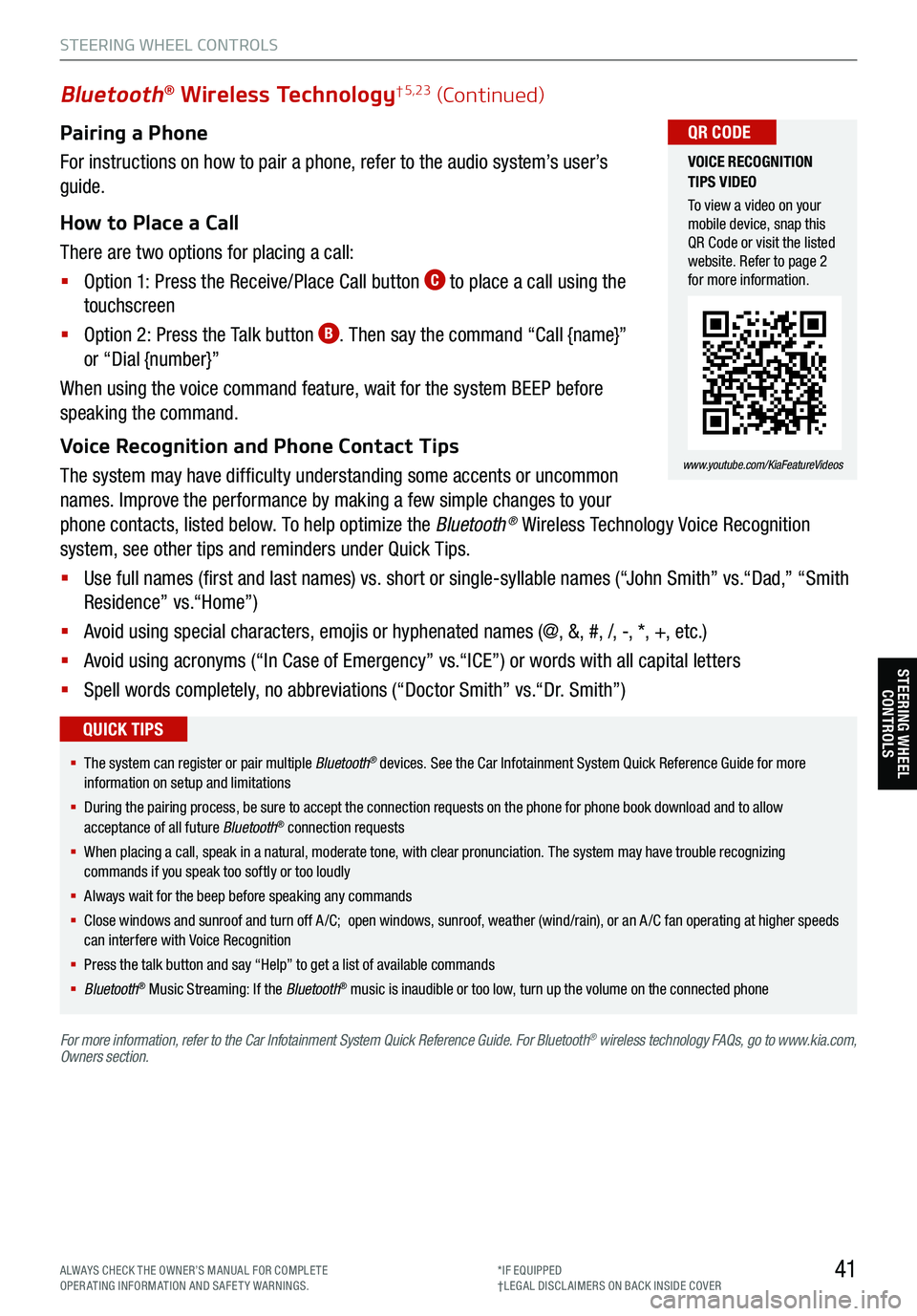
Pairing a Phone
For instructions on how to pair a phone, refer to the audio system’s user’s
guide.
How to Place a Call
There are two options for placing a call:
§ Option 1: Press the Receive/Place Call button
C to place a call using the
touchscreen
§ Option 2: Press the Talk button
B. Then say the command “Call {name}”
or “Dial {number}”
When using the voice command feature, wait for the system BEEP before
speaking the command.
Voice Recognition and Phone Contact Tips
The system may have difficulty understanding some accents or uncommon
names. Improve the performance by making a few simple changes to your
phone contacts, listed below. To help optimize the Bluetooth
® Wireless Technology Voice Recognition
system, see other tips and reminders under Quick Tips.
§ Use full names (first and last names) vs. short or single-syllable names (“John Smith” vs.“Dad,” “Smith
Residence” vs.“Home”)
§ Avoid using special characters, emojis or hyphenated names (@, &, #, /, -, *, +, etc.)
§ Avoid using acronyms (“In Case of Emergency” vs.“ICE”) or words with all capital letters
§ Spell words completely, no abbreviations (“Doctor Smith” vs.“Dr. Smith”)
41
Bluetooth® Wireless Technology† 5,23 (Continued)
§ The system can register or pair multiple Bluetooth® devices. See the Car Infotainment System Quick Reference Guide for more
information on setup and limitations
§ During the pairing process, be sure to accept the connection requests on the phone for phone book download and to allow
acceptance of all future Bluetooth
® connection requests
§ When placing a call, speak in a natural, moderate tone, with clear pronunciation. The system may have trouble recognizing
commands if you speak too softly or too loudly
§ Always wait for the beep before speaking any commands
§ Close windows and sunroof and turn off A /C; open windows, sunroof, weather (wind/rain), or an A /C fan operating at higher speeds
can interfere with Voice Recognition
§ Press the talk button and say “Help” to get a list of available commands
§ Bluetooth
® Music Streaming: If the Bluetooth® music is inaudible or too low, turn up the volume on the connected phone
QUICK TIPS
For more information, refer to the Car Infotainment System Quick Reference Guide. For Bluetooth® wireless technology FAQs, go to www.kia.com,
Owners section.
VOICE RECOGNITION
TIPS VIDEO
To view a video on your
mobile device, snap this
QR Code or visit the listed
website. Refer to page 2
for more information.
www.youtube.com/KiaFeatureVideos
QR CODE
STEERING WHEEL CONTROLS
STEERING WHEEL CONTROLS
ALWAYS CHECK THE OWNER’S MANUAL FOR COMPLE TE
OPERATING INFORMATION AND SAFETY WARNINGS. *IF EQUIPPED
†LEG AL DISCL AIMERS ON BACK INSIDE COVER
Page 49 of 70
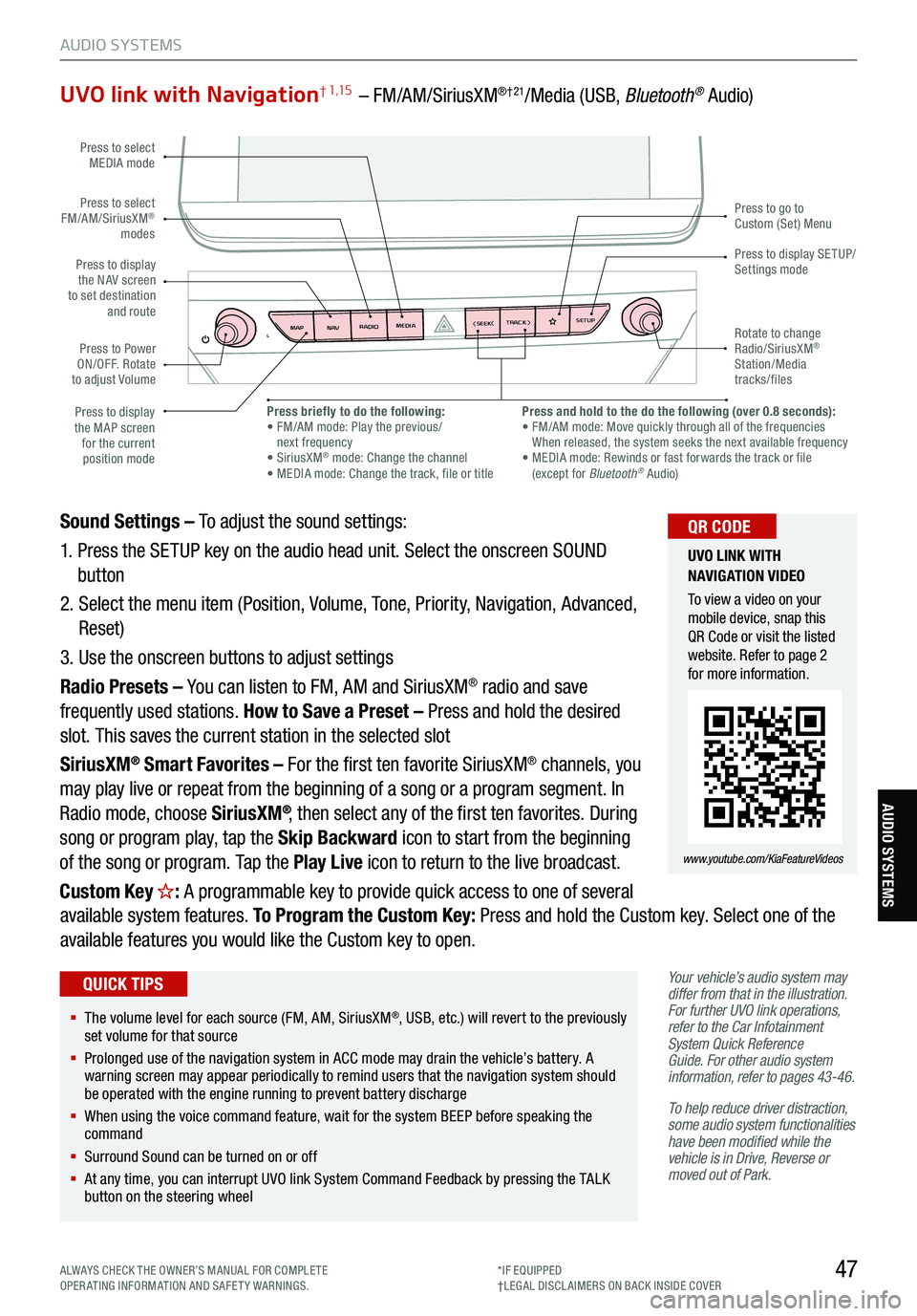
47
AUDIO SYSTEMS
AUDIO SYSTEMS
UVO link with Navigation† 1,15 – FM/AM/SiriusXM®†21/Media (USB, Bluetooth® Audio)
Your vehicle’s audio system may
differ from that in the illustration.
For further UVO link operations,
refer to the Car Infotainment
System Quick Reference
Guide. For other audio system
information, refer to pages 43-46 .
To help reduce driver distraction,
some audio system functionalities
have been modified while the
vehicle is in Drive, Reverse or
moved out of Park.
Sound Settings – To adjust the sound settings:
1. Press the SETUP key on the audio head unit. Select the onscreen SOUND
button
2. Select the menu item (Position, Volume, Tone, Priority, Navigation, Advanced,
Reset)
3. Use the onscreen buttons to adjust settings
Radio Presets – You can listen to FM, AM and SiriusXM
® radio and save
frequently used stations. How to Save a Preset – Press and hold the desired
slot. This saves the current station in the selected slot
SiriusXM
® Smart Favorites – For the first ten favorite SiriusXM® channels, you
may play live or repeat from the beginning of a song or a program segment. In
Radio mode, choose SiriusXM
®, then select any of the first ten favorites. During
song or program play, tap the Skip Backward icon to start from the beginning
of the song or program. Tap the Play Live icon to return to the live broadcast.
Custom Key
H: A programmable key to provide quick access to one of several
available system features. To Program the Custom Key: Press and hold the Custom key. Select one of the
available features you would like the Custom key to open.
MAP RADIO
N AV MEDIASEEK<