language KIA TELLURIDE 2021 Features and Functions Guide
[x] Cancel search | Manufacturer: KIA, Model Year: 2021, Model line: TELLURIDE, Model: KIA TELLURIDE 2021Pages: 70, PDF Size: 8.41 MB
Page 13 of 70
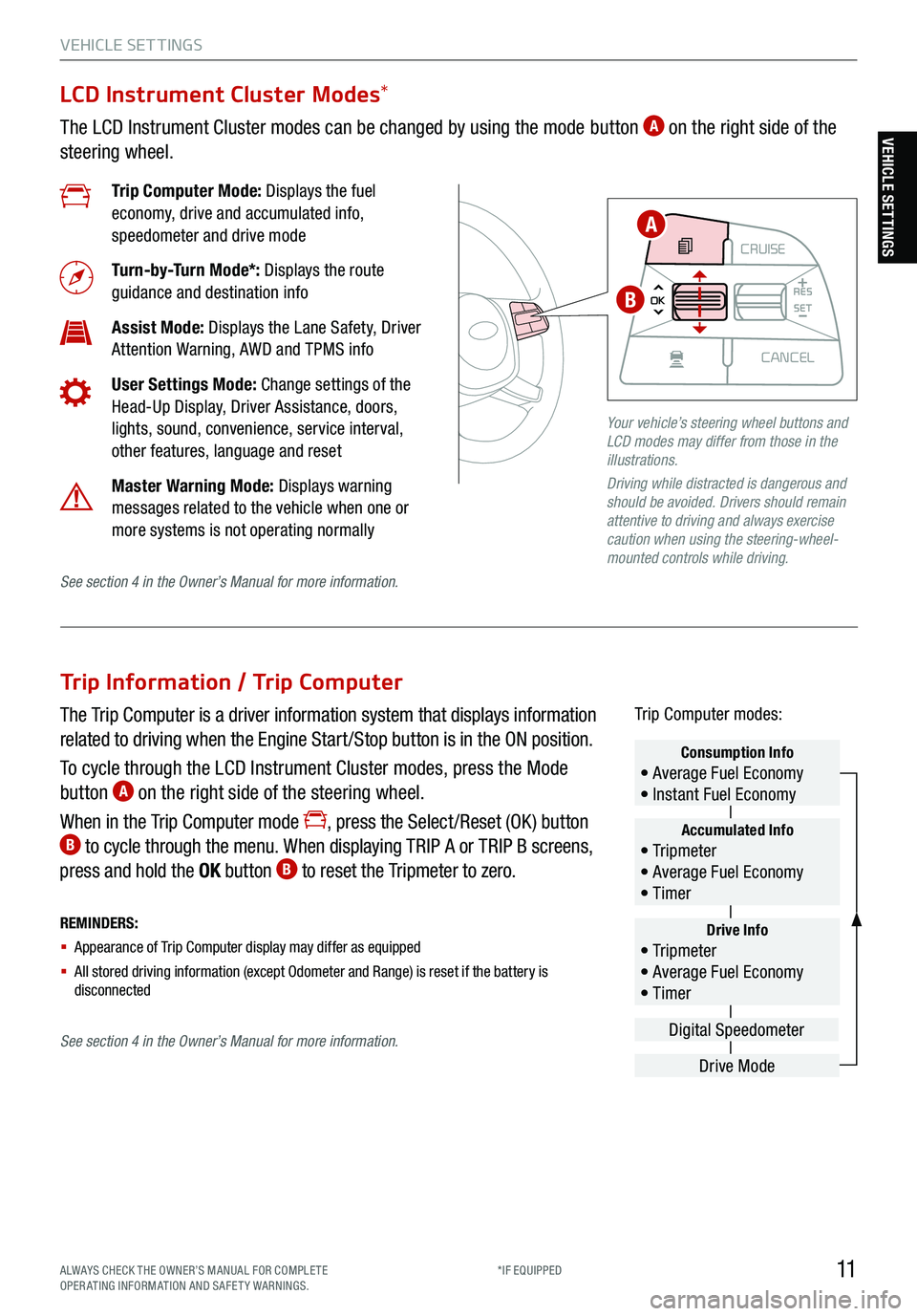
11ALWAYS CHECK THE OWNER’S MANUAL FOR COMPLE TE
OPERATING INFORMATION AND SAFETY WARNINGS. *IF EQUIPPED
VEHICLE SET TINGS
Trip Information / Trip Computer
The Trip Computer is a driver information system that displays information
related to driving when the Engine Start /Stop button is in the ON position.
To cycle through the LCD Instrument Cluster modes, press the Mode
button
A on the right side of the steering wheel.
When in the Trip Computer mode
, press the Select /Reset (OK ) button B to cycle through the menu. When displaying TRIP A or TRIP B screens,
press and hold the OK button B to reset the Tripmeter to zero.
REMINDERS:
§ Appearance of Trip Computer display may differ as equipped
§ All stored driving information (except Odometer and Range) is reset if the battery is
disconnectedDrive Info• Tr ipme t e r
• Average Fuel Economy
• Timer
Accumulated Info• Tr ipme t e r
• Average Fuel Economy
• Timer
Consumption Info• Average Fuel Economy
• Instant Fuel Economy
Drive Mode
Digital Speedometer
Trip Computer modes:
LCD Instrument Cluster Modes
*
The LCD Instrument Cluster modes can be changed by using the mode button A on the right side of the
steering wheel.
Trip Computer Mode: Displays the fuel
economy, drive and accumulated info,
speedometer and drive mode
Turn-by-Turn Mode*: Displays the route
guidance and destination info
Assist Mode: Displays the Lane Safety, Driver
Attention Warning, AWD and TPMS info
User Settings Mode: Change settings of the
Head-Up Display, Driver Assistance, doors,
lights, sound, convenience, service interval,
other features, language and reset
Master Warning Mode: Displays warning
messages related to the vehicle when one or
more systems is not operating normally
Your vehicle’s steering wheel buttons and
LCD modes may differ from those in the
illustrations.
Driving while distracted is dangerous and
should be avoided. Drivers should remain
attentive to driving and always exercise
caution when using the steering-wheel-
mounted controls while driving.
CRUISE
MODE CRUISE
CANCEL
RES
OK SET
CRUISE
CANCEL
RES
OK SET
MODE CRUISE
CANCEL
RES
OK SET
MODE
CANCEL
RES
OK SET
MODECRUISE
CANCEL
RES
OK SET
CRUISE
CANCEL
RES
OK SET
A
B
See section 4 in the Owner’s Manual for more information.
See section 4 in the Owner’s Manual for more information.
VEHICLE SETTINGS
Page 14 of 70
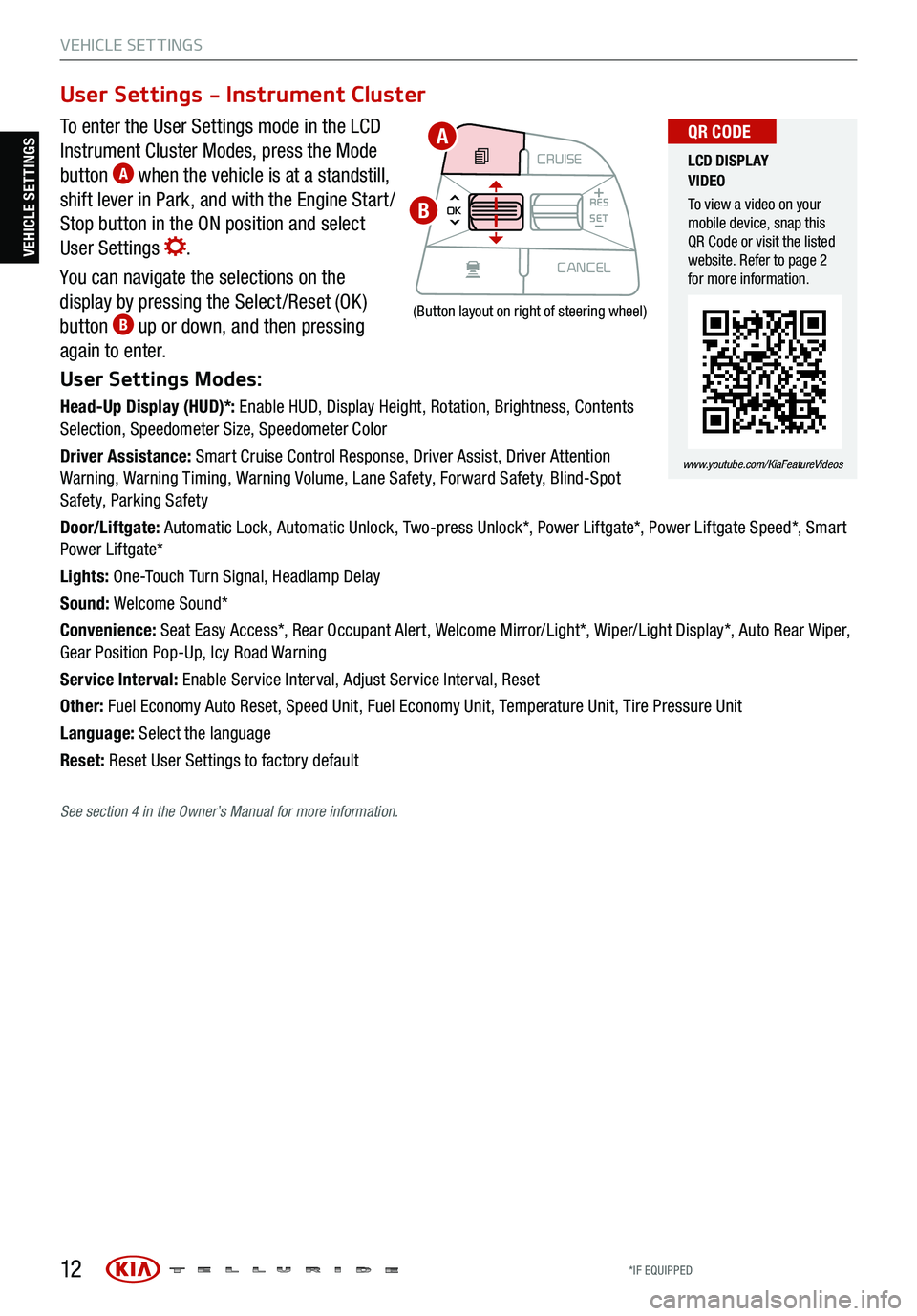
12
VEHICLE SET TINGS
To enter the User Settings mode in the LCD
Instrument Cluster Modes, press the Mode
button
A when the vehicle is at a standstill,
shift lever in Park, and with the Engine Start /
Stop button in the ON position and select
User Settings
.
You can navigate the selections on the
display by pressing the Select /Reset (OK )
button
B up or down, and then pressing
again to enter.
User Settings Modes:
Head-Up Display (HUD)*: Enable HUD, Display Height, Rotation, Brightness, Contents
Selection, Speedometer Size, Speedometer Color
Driver Assistance: Smart Cruise Control Response, Driver Assist, Driver Attention
Warning, Warning Timing, Warning Volume, Lane Safety, Forward Safety, Blind-Spot
Safety, Parking Safety
Door/Liftgate: Automatic Lock, Automatic Unlock, Two-press Unlock*, Power Liftgate*, Power Liftgate Speed*, Smart
Power Liftgate*
Lights: One-Touch Turn Signal, Headlamp Delay
Sound: Welcome Sound*
Convenience: Seat Easy Access*, Rear Occupant Alert, Welcome Mirror/Light*, Wiper/Light Display*, Auto Rear Wiper,
Gear Position Pop-Up, Icy Road Warning
Service Interval: Enable Service Interval, Adjust Service Interval, Reset
Other: Fuel Economy Auto Reset, Speed Unit, Fuel Economy Unit, Temperature Unit, Tire Pressure Unit
Language: Select the language
Reset: Reset User Settings to factory default
User Settings - Instrument Cluster
CRUISE
MODE CRUISE
CANCEL
RES
OK SET
CRUISE
CANCEL
RES
OK SET
MODE CRUISE
CANCEL
RES
OK SET
MODE
CANCEL
RES
OK SET
MODECRUISE
CANCEL
RES
OK SET
CRUISE
CANCEL
RES
OK SET
(Button layout on right of steering wheel)
LCD DISPLAY
VIDEO
To view a video on your
mobile device, snap this
QR Code or visit the listed
website. Refer to page 2
for more information.
www.youtube.com/KiaFeatureVideos
QR CODEA
B
VEHICLE SETTINGS
See section 4 in the Owner’s Manual for more information.
*IF EQUIPPED