power steering KIA TELLURIDE 2021 Features and Functions Guide
[x] Cancel search | Manufacturer: KIA, Model Year: 2021, Model line: TELLURIDE, Model: KIA TELLURIDE 2021Pages: 70, PDF Size: 8.41 MB
Page 5 of 70
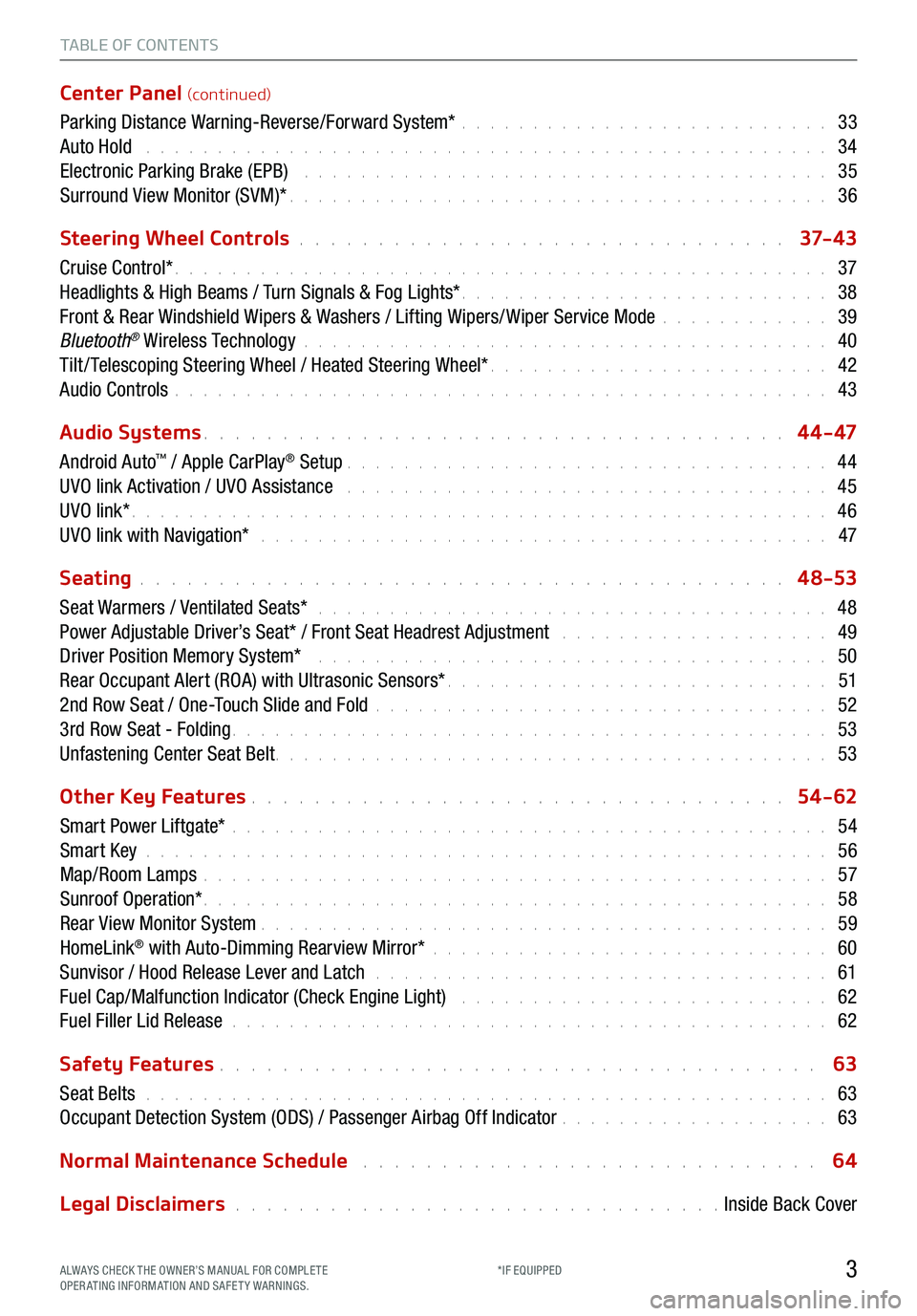
TABLE OF CONTENTS
Center Panel (continued)
Parking Distance Warning-Reverse/Forward System* . . . . . . . . . . . . . . . . . . . . . . . . . . 33
Auto Hold . . . . . . . . . . . . . . . . . . . . . . . . . . . . . . . . . . . . \
. . . . . . . . . . . . 34
Electronic Parking Brake (EPB) . . . . . . . . . . . . . . . . . . . . . . . . . . . . . . . . . . . . . 35
Surround View Monitor (SVM)* . . . . . . . . . . . . . . . . . . . . . . . . . . . . . . . . . . . . \
. . 36
Steering Wheel Controls
. . . . . . . . . . . . . . . . . . . . . . . . . . . . . . . 37- 4 3
Cruise Control* . . . . . . . . . . . . . . . . . . . . . . . . . . . . . . . . . . . . \
. . . . . . . . . . 37
Headlights & High Beams / Turn Signals & Fog Lights* . . . . . . . . . . . . . . . . . . . . . . . . . . 38
Front & Rear Windshield Wipers & Washers / Lifting Wipers/ Wiper Service Mode . . . . . . . . . . . . 39
Bluetooth
® Wireless Technology . . . . . . . . . . . . . . . . . . . . . . . . . . . . . . . . . . . . \
. 40
Tilt / Telescoping Steering Wheel / Heated Steering Wheel* . . . . . . . . . . . . . . . . . . . . . . . . 42
Audio Controls . . . . . . . . . . . . . . . . . . . . . . . . . . . . . . . . . . . . \
. . . . . . . . . . 43
Audio Systems
. . . . . . . . . . . . . . . . . . . . . . . . . . . . . . . . . . . . \
. 4 4 - 47
Android Auto
™ / Apple CarPlay® Setup . . . . . . . . . . . . . . . . . . . . . . . . . . . . . . . . . . 44
UVO link Activation / UVO Assistance . . . . . . . . . . . . . . . . . . . . . . . . . . . . . . . . . . 45
UVO link* . . . . . . . . . . . . . . . . . . . . . . . . . . . . . . . . . . . . \
. . . . . . . . . . . . . 46
UVO link with Navigation* . . . . . . . . . . . . . . . . . . . . . . . . . . . . . . . . . . . . . . . . 47
Seating
. . . . . . . . . . . . . . . . . . . . . . . . . . . . . . . . . . . . \
. . . . . 4 8-53
Seat Warmers / Ventilated Seats* . . . . . . . . . . . . . . . . . . . . . . . . . . . . . . . . . . . . 48
Power Adjustable Driver’s Seat* / Front Seat Headrest Adjustment . . . . . . . . . . . . . . . . . . . 49
Driver Position Memory System* . . . . . . . . . . . . . . . . . . . . . . . . . . . . . . . . . . . . 50
Rear Occupant Alert (ROA) with Ultrasonic Sensors* . . . . . . . . . . . . . . . . . . . . . . . . . . . 51
2nd Row Seat / One-Touch Slide and Fold . . . . . . . . . . . . . . . . . . . . . . . . . . . . . . . . 52
3rd Row Seat - Folding . . . . . . . . . . . . . . . . . . . . . . . . . . . . . . . . . . . . \
. . . . . . 53
Unfastening Center Seat Belt . . . . . . . . . . . . . . . . . . . . . . . . . . . . . . . . . . . . \
. . . 53
Other Key Features
. . . . . . . . . . . . . . . . . . . . . . . . . . . . . . . . . . 54-62
Smart Power Liftgate* . . . . . . . . . . . . . . . . . . . . . . . . . . . . . . . . . . . . \
. . . . . . 54
Smart Key . . . . . . . . . . . . . . . . . . . . . . . . . . . . . . . . . . . . \
. . . . . . . . . . . . 56
Map/Room Lamps . . . . . . . . . . . . . . . . . . . . . . . . . . . . . . . . . . . . \
. . . . . . . . 57
Sunroof Operation* . . . . . . . . . . . . . . . . . . . . . . . . . . . . . . . . . . . . \
. . . . . . . . 58
Rear View Monitor System . . . . . . . . . . . . . . . . . . . . . . . . . . . . . . . . . . . . \
. . . . 59
HomeLink
® with Auto-Dimming Rearview Mirror* . . . . . . . . . . . . . . . . . . . . . . . . . . . . 60
Sunvisor / Hood Release Lever and Latch . . . . . . . . . . . . . . . . . . . . . . . . . . . . . . . . 61
Fuel Cap/Malfunction Indicator (Check Engine Light) . . . . . . . . . . . . . . . . . . . . . . . . . . 62
Fuel Filler Lid Release . . . . . . . . . . . . . . . . . . . . . . . . . . . . . . . . . . . . \
. . . . . . 62
Safety Features
. . . . . . . . . . . . . . . . . . . . . . . . . . . . . . . . . . . . \
. . 63
Seat Belts . . . . . . . . . . . . . . . . . . . . . . . . . . . . . . . . . . . . \
. . . . . . . . . . . . 63
Occupant Detection System (ODS) / Passenger Airbag Off Indicator . . . . . . . . . . . . . . . . . . . 63
Normal Maintenance Schedule
. . . . . . . . . . . . . . . . . . . . . . . . . . . . . 64
Legal Disclaimers
. . . . . . . . . . . . . . . . . . . . . . . . . . . . . . . Inside Back Cover
3ALWAYS CHECK THE OWNER’S MANUAL FOR COMPLE TE
OPERATING INFORMATION AND SAFETY WARNINGS. *IF EQUIPPED
Page 7 of 70
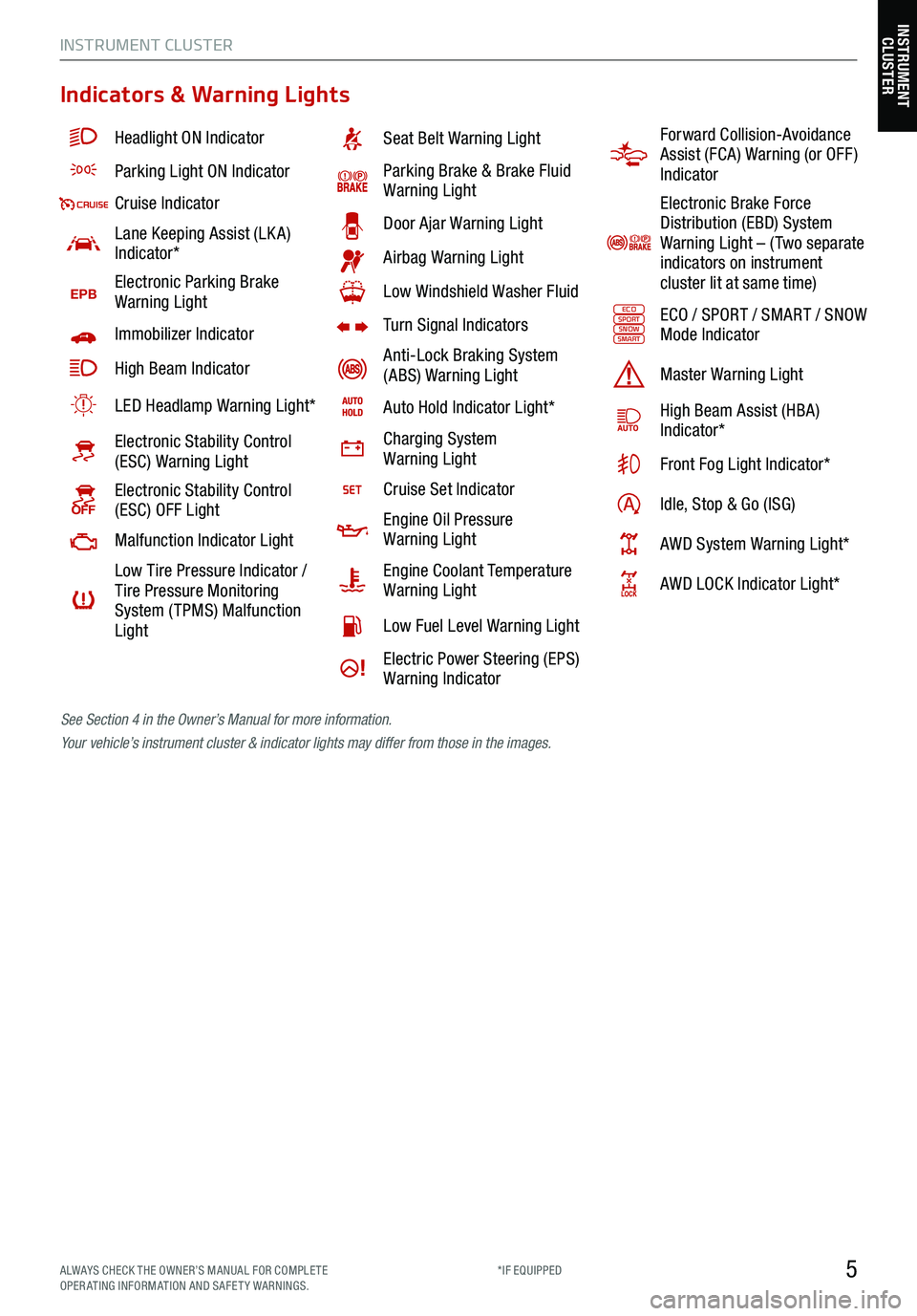
5
Indicators & Warning Lights
Headlight ON Indicator
Parking Light ON Indicator
Cruise Indicator
Lane Keeping Assist (LK A)
Indicator*
EPBElectronic Parking Brake
Warning Light
Immobilizer Indicator
High Beam Indicator
LED Headlamp Warning Light*
Electronic Stability Control
(ESC) Warning Light
Electronic Stability Control
(ESC) OFF Light
Malfunction Indicator Light
Low Tire Pressure Indicator /
Tire Pressure Monitoring
System ( TPMS) Malfunction
Light
Seat Belt Warning Light
Parking Brake & Brake Fluid
Warning Light
Door Ajar Warning Light
Airbag Warning Light
Low Windshield Washer Fluid
Turn Signal Indicators
Anti-Lock Braking System
(ABS) Warning Light
Auto Hold Indicator Light*
Charging System
Warning Light
Cruise Set Indicator
Engine Oil Pressure
Warning Light
Engine Coolant Temperature
Warning Light
Low Fuel Level Warning Light
Electric Power Steering (EPS)
Warning Indicator
Forward Collision-Avoidance
Assist (FCA) Warning (or OFF )
Indicator
Electronic Brake Force
Distribution (EBD) System
Warning Light – ( Two separate
indicators on instrument
cluster lit at same time)
ECOSPORTSNOWSMARTECO / SPORT / SMART / SNOW
Mode Indicator
Master Warning Light
High Beam Assist (HBA)
Indicator*
Front Fog Light Indicator*
Idle, Stop & Go (ISG)
AWD System Warning Light*
AWD LOCK Indicator Light*
See Section 4 in the Owner’s Manual for more information.
Your vehicle’s instrument cluster & indicator lights may differ from those in the images.
INSTRUMENT CLUSTER
INSTRUMENT
CLUSTER
ALWAYS CHECK THE OWNER’S MANUAL FOR COMPLE TE
OPERATING INFORMATION AND SAFETY WARNINGS. *IF EQUIPPED
Page 8 of 70
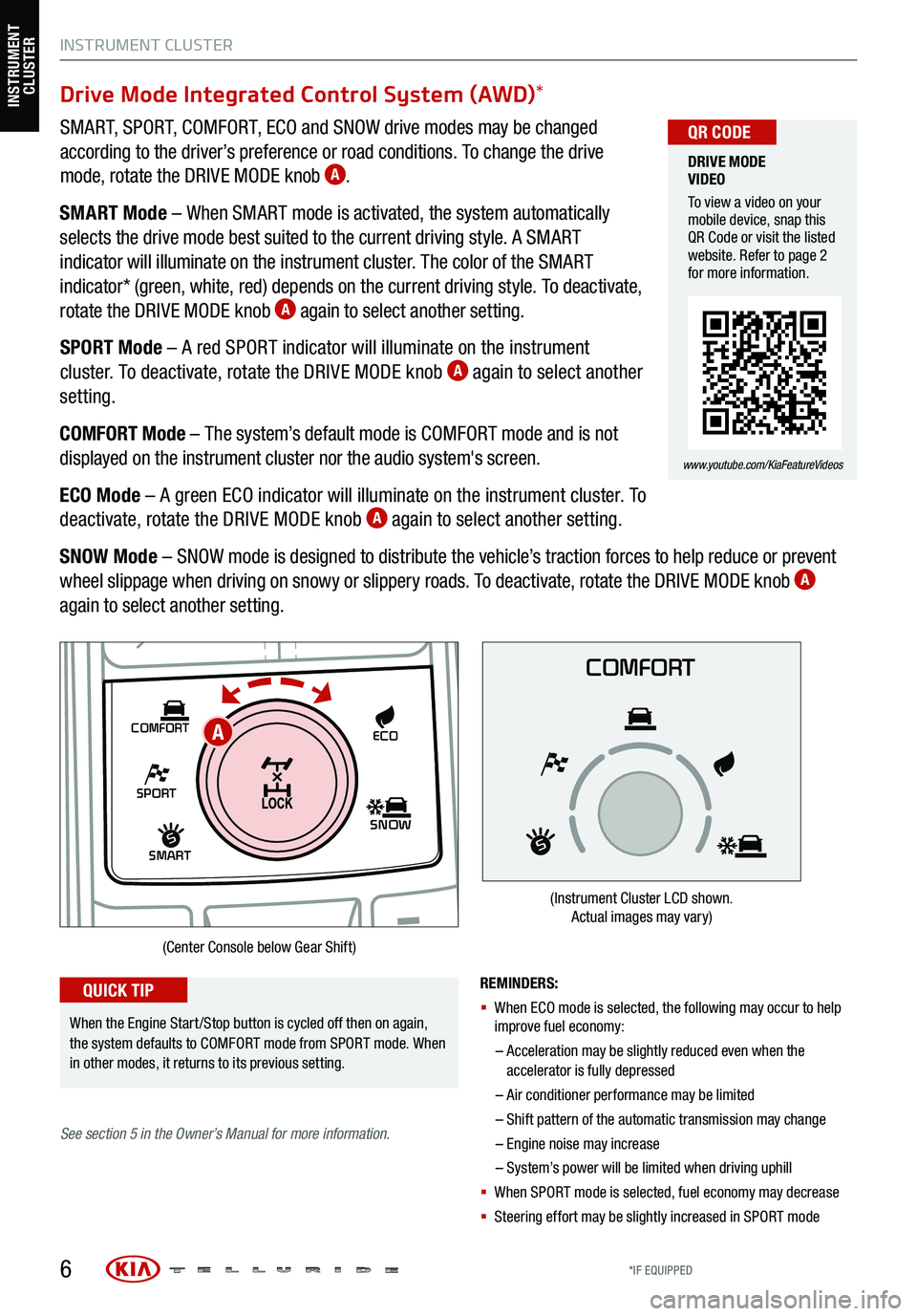
Drive Mode Integrated Control System (AWD)*
SMART, SPORT, COMFORT, ECO and SNOW drive modes may be changed
according to the driver’s preference or road conditions. To change the drive
mode, rotate the DRIVE MODE knob
A.
SMART Mode – When SMART mode is activated, the system automatically
selects the drive mode best suited to the current driving style. A SMART
indicator will illuminate on the instrument cluster. The color of the SMART
indicator* (green, white, red) depends on the current driving style. To deactivate,
rotate the DRIVE MODE knob
A again to select another setting.
SPORT Mode – A red SPORT indicator will illuminate on the instrument
cluster. To deactivate, rotate the DRIVE MODE knob
A again to select another
setting.
COMFORT Mode – The system’s default mode is COMFORT mode and is not
displayed on the instrument cluster nor the audio system's screen.
ECO Mode – A green ECO indicator will illuminate on the instrument cluster. To
deactivate, rotate the DRIVE MODE knob
A again to select another setting.
SNOW Mode – SNOW mode is designed to distribute the vehicle’s traction forces to help reduce or prevent
wheel slippage when driving on snowy or slippery roads. To deactivate, rotate the DRIVE MODE knob
A
again to select another setting.
6
DRIVE MODE
VIDEO
To view a video on your
mobile device, snap this
QR Code or visit the listed
website. Refer to page 2
for more information.
www.youtube.com/KiaFeatureVideos
QR CODE
SHIFT
LOCK
RELEASE
P•
R•
N•
D•
+
•
-
SPORT
SMART
COMFORT
SNOW
ECO
REMINDERS:
§ When ECO mode is selected, the following may occur to help
improve fuel economy:
– Acceleration may be slightly reduced even when the
accelerator is fully depressed
– Air conditioner performance may be limited
– Shift pattern of the automatic trans mission may change
– Engine noise may increase
– System’s power will be limited when driving uphill
§ When SPORT mode is selected, fuel economy may decrease
§ Steering effort may be slightly increased in SPORT mode
(Center Console below Gear Shift)
When the Engine Start /Stop button is cycled off then on again,
the system defaults to COMFORT mode from SPORT mode. When
in other modes, it returns to its previous setting.
QUICK TIP
COMFORT
(Instrument Cluster LCD shown.
Actual images may vary)
See section 5 in the Owner’s Manual for more information.
INSTRUMENT CLUSTER
A
INSTRUMENT
CLUSTER
*IF EQUIPPED
Page 14 of 70
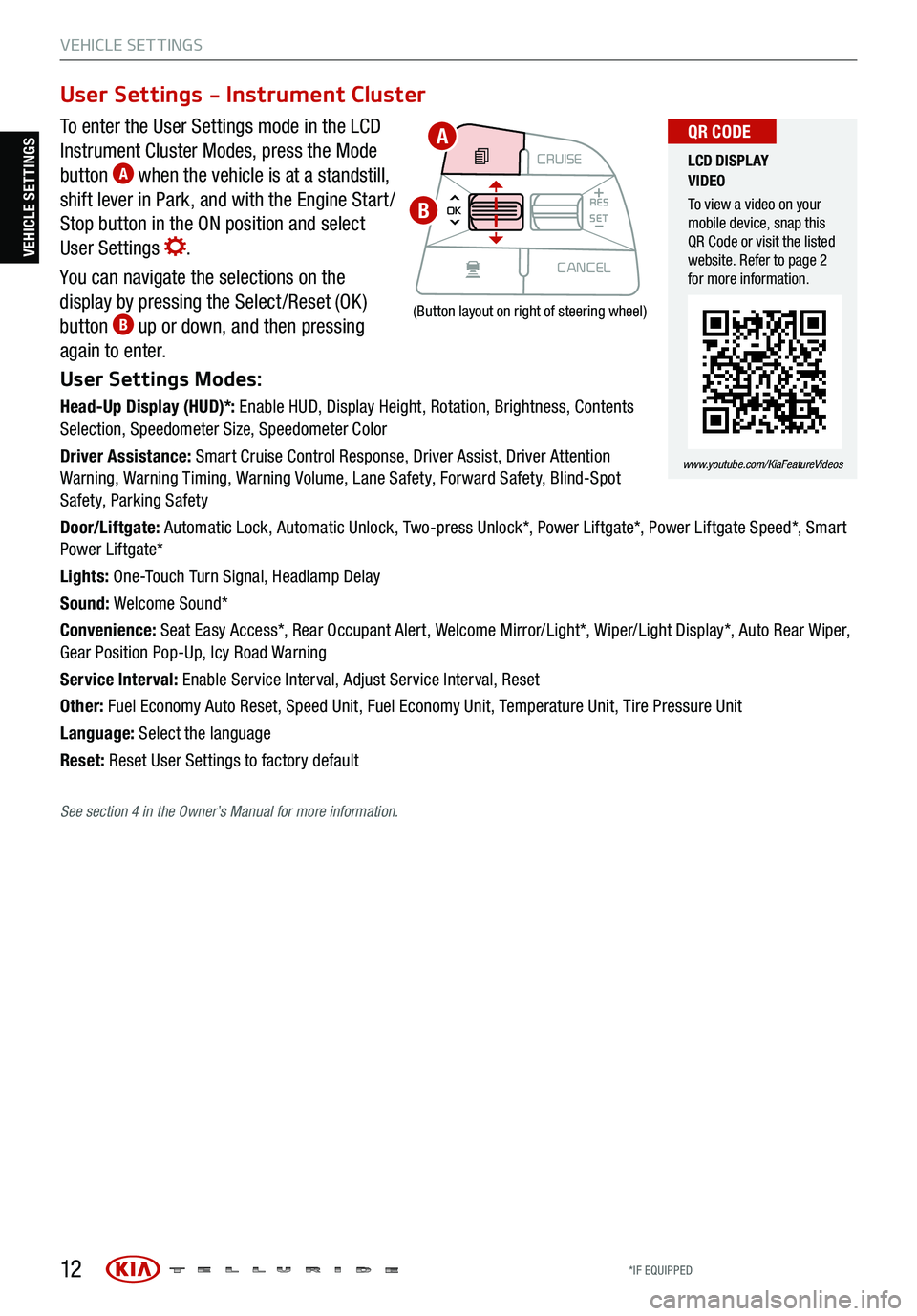
12
VEHICLE SET TINGS
To enter the User Settings mode in the LCD
Instrument Cluster Modes, press the Mode
button
A when the vehicle is at a standstill,
shift lever in Park, and with the Engine Start /
Stop button in the ON position and select
User Settings
.
You can navigate the selections on the
display by pressing the Select /Reset (OK )
button
B up or down, and then pressing
again to enter.
User Settings Modes:
Head-Up Display (HUD)*: Enable HUD, Display Height, Rotation, Brightness, Contents
Selection, Speedometer Size, Speedometer Color
Driver Assistance: Smart Cruise Control Response, Driver Assist, Driver Attention
Warning, Warning Timing, Warning Volume, Lane Safety, Forward Safety, Blind-Spot
Safety, Parking Safety
Door/Liftgate: Automatic Lock, Automatic Unlock, Two-press Unlock*, Power Liftgate*, Power Liftgate Speed*, Smart
Power Liftgate*
Lights: One-Touch Turn Signal, Headlamp Delay
Sound: Welcome Sound*
Convenience: Seat Easy Access*, Rear Occupant Alert, Welcome Mirror/Light*, Wiper/Light Display*, Auto Rear Wiper,
Gear Position Pop-Up, Icy Road Warning
Service Interval: Enable Service Interval, Adjust Service Interval, Reset
Other: Fuel Economy Auto Reset, Speed Unit, Fuel Economy Unit, Temperature Unit, Tire Pressure Unit
Language: Select the language
Reset: Reset User Settings to factory default
User Settings - Instrument Cluster
CRUISE
MODE CRUISE
CANCEL
RES
OK SET
CRUISE
CANCEL
RES
OK SET
MODE CRUISE
CANCEL
RES
OK SET
MODE
CANCEL
RES
OK SET
MODECRUISE
CANCEL
RES
OK SET
CRUISE
CANCEL
RES
OK SET
(Button layout on right of steering wheel)
LCD DISPLAY
VIDEO
To view a video on your
mobile device, snap this
QR Code or visit the listed
website. Refer to page 2
for more information.
www.youtube.com/KiaFeatureVideos
QR CODEA
B
VEHICLE SETTINGS
See section 4 in the Owner’s Manual for more information.
*IF EQUIPPED
Page 19 of 70
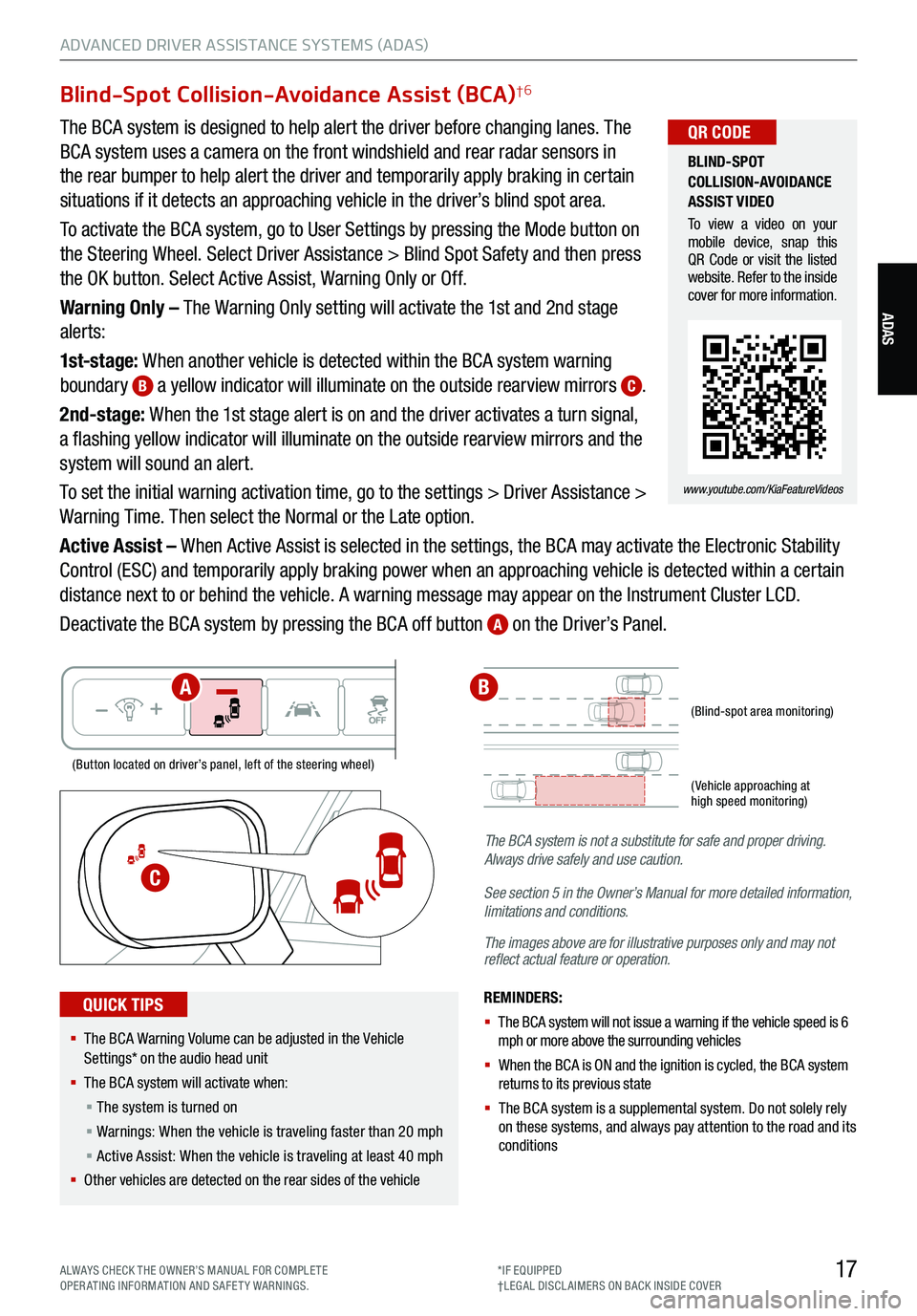
17
ADVANCED DRIVER ASSISTANCE SYSTEMS (ADAS)
ADAS
Blind-Spot Collision-Avoidance Assist (BCA)†6
The BCA system is designed to help alert the driver before changing lanes. The
BCA system uses a camera on the front windshield and rear radar sensors in
the rear bumper to help alert the driver and temporarily apply braking in certain
situations if it detects an approaching vehicle in the driver’s blind spot area.
To activate the BCA system, go to User Settings by pressing the Mode button on
the Steering Wheel. Select Driver Assistance > Blind Spot Safety and then press
the OK button. Select Active Assist, Warning Only or Off.
Warning Only – The Warning Only setting will activate the 1st and 2nd stage
alerts:
1st-stage: When another vehicle is detected within the BCA system warning
boundary
B a yellow indicator will illuminate on the outside rearview mirrors C.
2nd-stage: When the 1st stage alert is on and the driver activates a turn signal,
a flashing yellow indicator will illuminate on the outside rearview mirrors and the
system will sound an alert.
To set the initial warning activation time, go to the settings > Driver Assistance >
Warning Time. Then select the Normal or the Late option.
Active Assist – When Active Assist is selected in the settings, the BCA may activate the Electronic Stability
Control (ESC) and temporarily apply braking power when an approaching vehicle is detected within a certain
distance next to or behind the vehicle. A warning message may appear on the Instrument Cluster LCD.
Deactivate the BCA system by pressing the BCA off button
A on the Driver’s Panel.
REMINDERS:
§
The BCA system will not issue a warning if the vehicle speed is 6
mph or more above the surrounding vehicles
§ When the BCA is ON and the ignition is cycled, the BCA system
returns to its previous state
§ The BCA system is a supplemental system . Do not solely rely
on these systems, and always pay attention to the road and its
conditions
The BCA system is not a substitute
for safe and proper driving.
Always drive safely and use caution.
See section 5 in the Owner’s Manual for more detailed information,
limitations and conditions.
The images above are for illustrative purposes only and may not
reflect actual feature or operation.
(Blind-spot area monitoring)
( Vehicle approaching at
high speed monitoring)
(Button located on driver’s panel, left of the steering wheel)
§ The BCA Warning Volume can be adjusted in the Vehicle
Settings* on the audio head unit
§ The BCA system will activate when:
§ The system is turned on
§ Warnings: When the vehicle is traveling faster than 20 mph
§ Active Assist: When the vehicle is traveling at least 40 mph
§ Other vehicles are detected on the rear sides of the vehicle
QUICK TIPS
BLIND-SPOT
COLLISION-AVOIDANCE
ASSIST VIDEO
To view a video on your
mobile device, snap this
QR Code or visit the listed
website. Refer to the inside
cover for more information.
www.youtube.com/KiaFeatureVideos
QR CODE
C
AB
ALWAYS CHECK THE OWNER’S MANUAL FOR COMPLE TE
OPERATING INFORMATION AND SAFETY WARNINGS. *IF EQUIPPED
†LEG AL DISCL AIMERS ON BACK INSIDE COVER
Page 27 of 70

25
DRIVER’S PANEL
DRIVER’S PANEL
Reverse Parking Aid Function†6
When the gear shift lever is moved into R (Reverse) and the vehicle is moving backwards, the outside
rearview mirrors will rotate downward to aid in reverse parking.
To turn the Reverse Parking Aid Function ON, move switch
A to either the right or to the left. To turn OFF,
move switch to the center position.
The outside rearview mirrors will automatically return to their original positions when:
§ The Engine Start /Stop button is in the OFF position
§ The gear shift lever is moved out of R (Reverse)
§
The outside rearview mirror switch is in the center position
(Mirror shown is for illustrative purposes only)
REMINDER: When the buttons are not
pressed , the Reverse Parking Aid Function
will not operate and the outside rearview
mirrors will not rotate downward.
R
L
A
See section 4 in the Owner’s Manual for more information.
(Button located on driver’s panel, left of the steering wheel)
REMINDERS:
§ The Engine Start /Stop button needs to be on
§ The Gear Shift needs to be in (P) Park
Power Liftgate Open/Close Button *
Press and hold the Power Liftgate Open/Close button B to open or close the Liftgate automatically.
B
See
section 4 in the Owner’s Manual for more information.
ALWAYS CHECK THE OWNER’S MANUAL FOR COMPLE TE
OPERATING INFORMATION AND SAFETY WARNINGS. *IF EQUIPPED
†LEG AL DISCL AIMERS ON BACK INSIDE COVER
Page 45 of 70
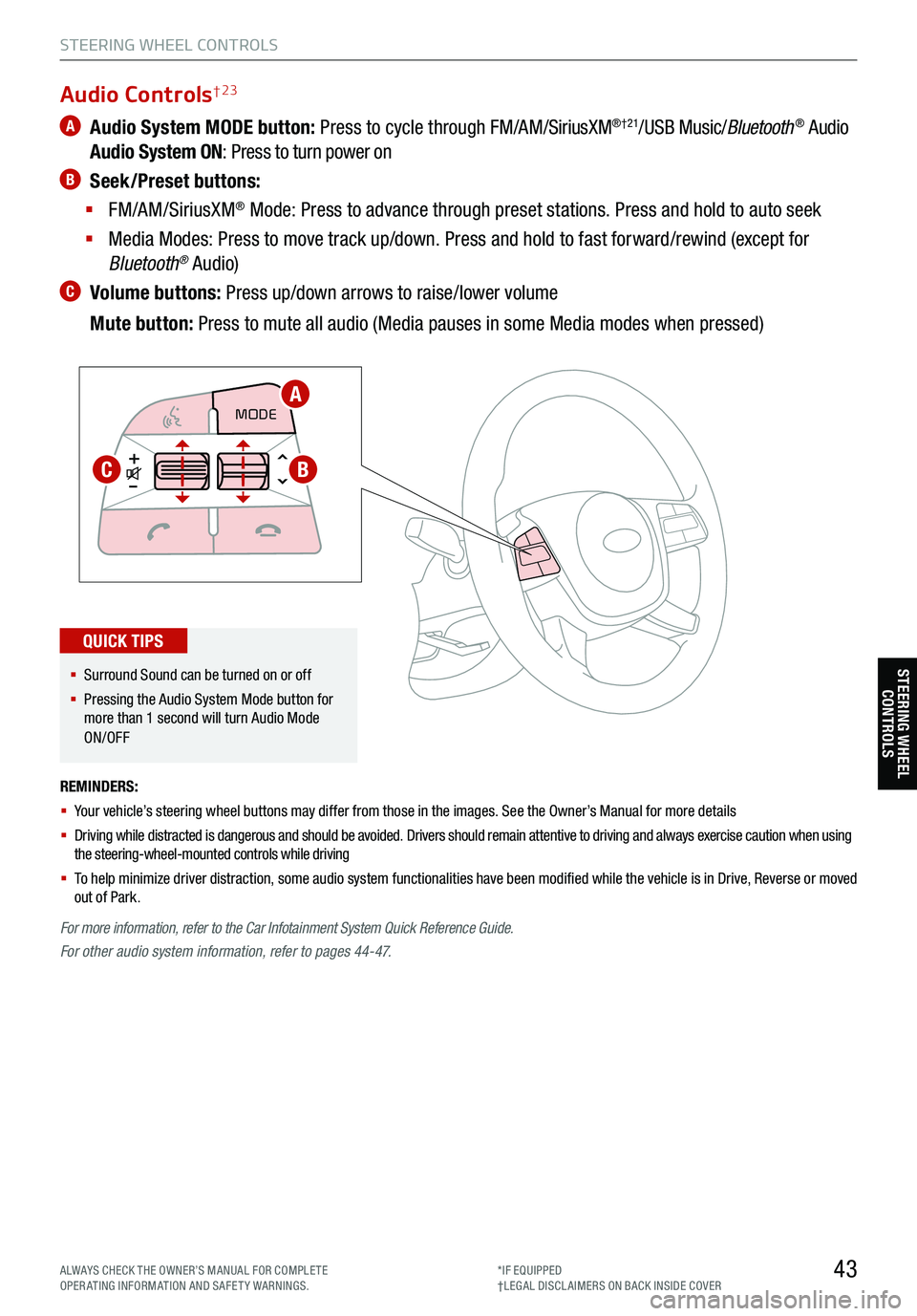
43
STEERING WHEEL CONTROLS
STEERING WHEEL CONTROLS
A Audio System MODE button: Press to cycle through FM/AM/SiriusXM®†21/USB Music/Bluetooth® Audio
Audio System ON : Press to turn power on
B Seek/Preset buttons:
§ FM/AM/SiriusXM
® Mode: Press to advance through preset stations. Press and hold to auto seek
§ Media Modes: Press to move track up/down. Press and hold to fast forward/rewind (except for
Bluetooth
® Audio)
C Volume buttons: Press up/down arrows to raise/lower volume
Mute button: Press to mute all audio (Media pauses in some Media modes when pressed)
REMINDERS:
§ Your vehicle’s steering wheel buttons may differ from those in the images. See the Owner’s Manual for more details
§ Driving while distracted is dangerous and should be avoided. Drivers should remain attentive to driving and always exercise caution when using
the steering-wheel-mounted controls while driving
§ To help minimize driver distraction, some audio system functionalities have been modified while the vehicle is in Drive, Reverse or moved
out of Park.
CRUISE
MODE CRUISE
CANCEL
RES
OK SET
CRUISE
CANCEL
RES
OK SET
MODECRUISE
CANCEL
RES
OK SET
MODE
CANCEL
RES
OK SET
MODECRUISE
CANCEL
RES
OK SET
CRUISE
CANCEL
RES
OK SET
For more information, refer to the Car Infotainment System Quick Reference Guide.
For other audio system information, refer to pages 44-47.
Audio Controls† 23
§ Surround Sound can be turned on or off
§ Pressing the Audio System Mode button for
more than 1 second will turn Audio Mode
ON/OFF
QUICK TIPS
A
BC
ALWAYS CHECK THE OWNER’S MANUAL FOR COMPLE TE
OPERATING INFORMATION AND SAFETY WARNINGS. *IF EQUIPPED
†LEG AL DISCL AIMERS ON BACK INSIDE COVER
Page 49 of 70
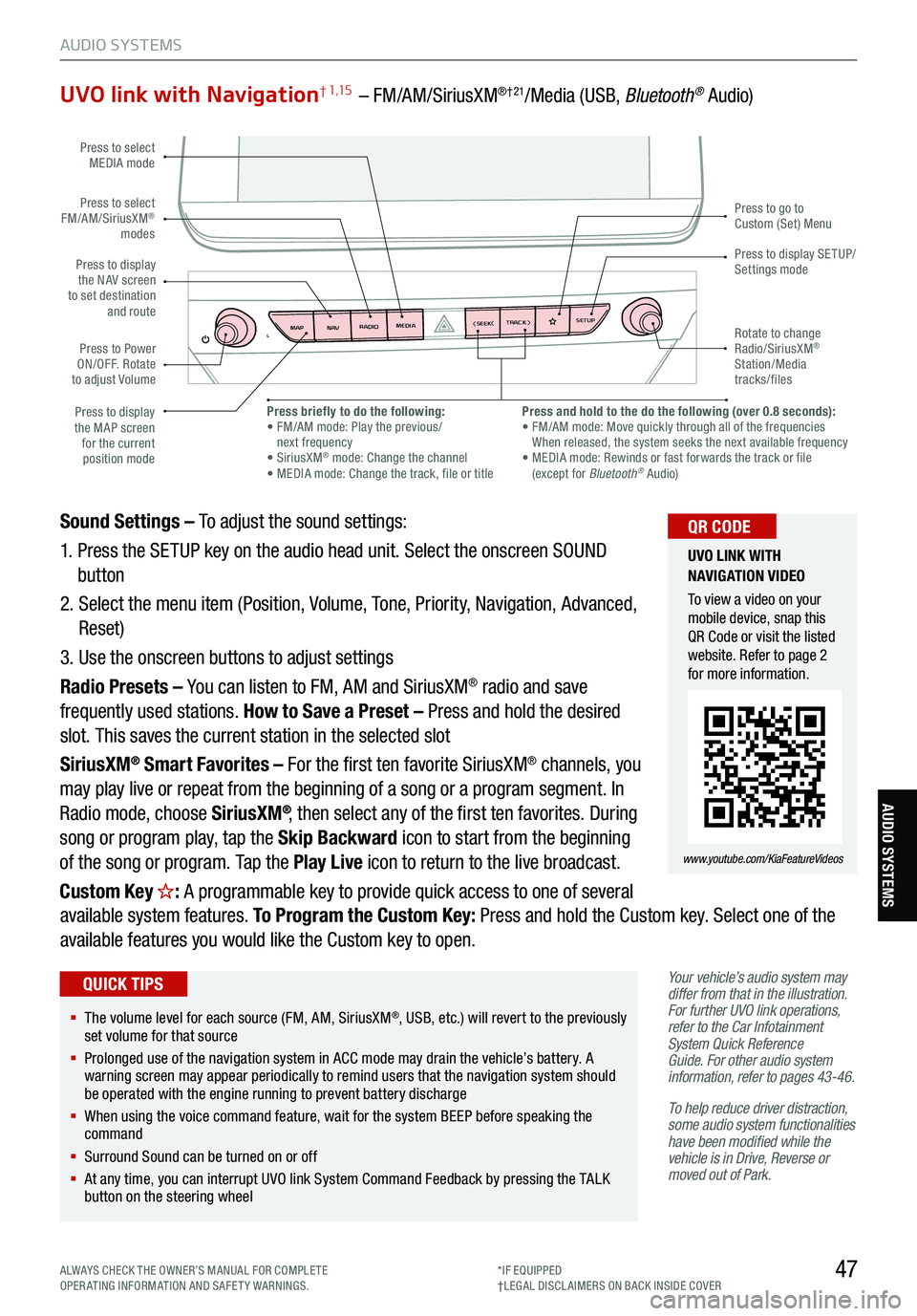
47
AUDIO SYSTEMS
AUDIO SYSTEMS
UVO link with Navigation† 1,15 – FM/AM/SiriusXM®†21/Media (USB, Bluetooth® Audio)
Your vehicle’s audio system may
differ from that in the illustration.
For further UVO link operations,
refer to the Car Infotainment
System Quick Reference
Guide. For other audio system
information, refer to pages 43-46 .
To help reduce driver distraction,
some audio system functionalities
have been modified while the
vehicle is in Drive, Reverse or
moved out of Park.
Sound Settings – To adjust the sound settings:
1. Press the SETUP key on the audio head unit. Select the onscreen SOUND
button
2. Select the menu item (Position, Volume, Tone, Priority, Navigation, Advanced,
Reset)
3. Use the onscreen buttons to adjust settings
Radio Presets – You can listen to FM, AM and SiriusXM
® radio and save
frequently used stations. How to Save a Preset – Press and hold the desired
slot. This saves the current station in the selected slot
SiriusXM
® Smart Favorites – For the first ten favorite SiriusXM® channels, you
may play live or repeat from the beginning of a song or a program segment. In
Radio mode, choose SiriusXM
®, then select any of the first ten favorites. During
song or program play, tap the Skip Backward icon to start from the beginning
of the song or program. Tap the Play Live icon to return to the live broadcast.
Custom Key
H: A programmable key to provide quick access to one of several
available system features. To Program the Custom Key: Press and hold the Custom key. Select one of the
available features you would like the Custom key to open.
MAP RADIO
N AV MEDIASEEK<
Page 56 of 70
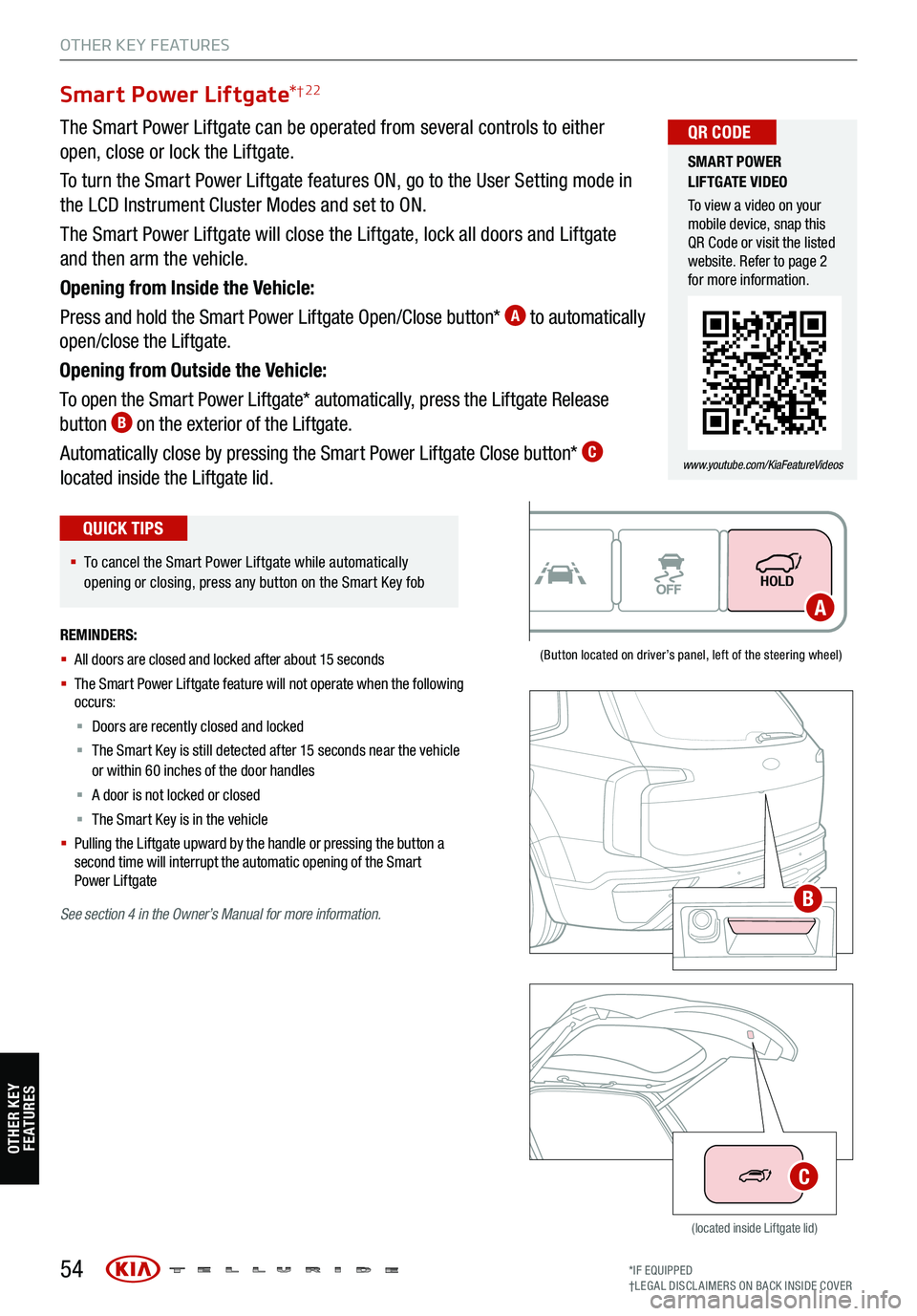
54
Smart Power Liftgate*† 22
(Button located on driver’s panel, left of the steering wheel)
(located inside Liftgate lid)
The Smart Power Liftgate can be operated from several controls to either
open, close or lock the Liftgate.
To turn the Smart Power Liftgate features ON, go to the User Setting mode in
the LCD Instrument Cluster Modes and set to ON.
The Smart Power Liftgate will close the Liftgate, lock all doors and Liftgate
and then arm the vehicle.
Opening from Inside the Vehicle:
Press and hold the Smart Power Liftgate Open/Close button*
A to automatically
open/close the Liftgate.
Opening from Outside the Vehicle:
To open the Smart Power Liftgate* automatically, press the Liftgate Release
button
B on the exterior of the Liftgate.
Automatically close by pressing the Smart Power Liftgate Close button*
C
located inside the Liftgate lid.
SMART POWER
LIFTGATE VIDEO
To view a video on your
mobile device, snap this
QR Code or visit the listed
website. Refer to page 2
for more information.
www.youtube.com/KiaFeatureVideos
QR CODE
§ To cancel the Smart Power Liftgate while automatically
opening or closing, press any button on the Smart Key fob
QUICK TIPS
REMINDERS:
§ All doors are closed and locked after about 15 seconds
§ The Smart Power Liftgate feature will not operate when the following
occurs:
§ Doors are recently closed and locked
§ The Smart Key is still detected after 15 seconds near the vehicle
or within 60 inches of the door handles
§ A door is not locked or closed
§ The Smart Key is in the vehicle
§
Pulling the Liftgate upward by the handle or pressing the button a
second time will interrupt the automatic opening of the Smart
Power Liftgate
See section 4 in the Owner’s Manual for more information.
OTHER KEY FEATURES
A
B
C
OTHER KEY
FE AT URE S
*IF EQUIPPED
†LEG AL DISCL AIMERS ON BACK INSIDE COVER
Page 66 of 70
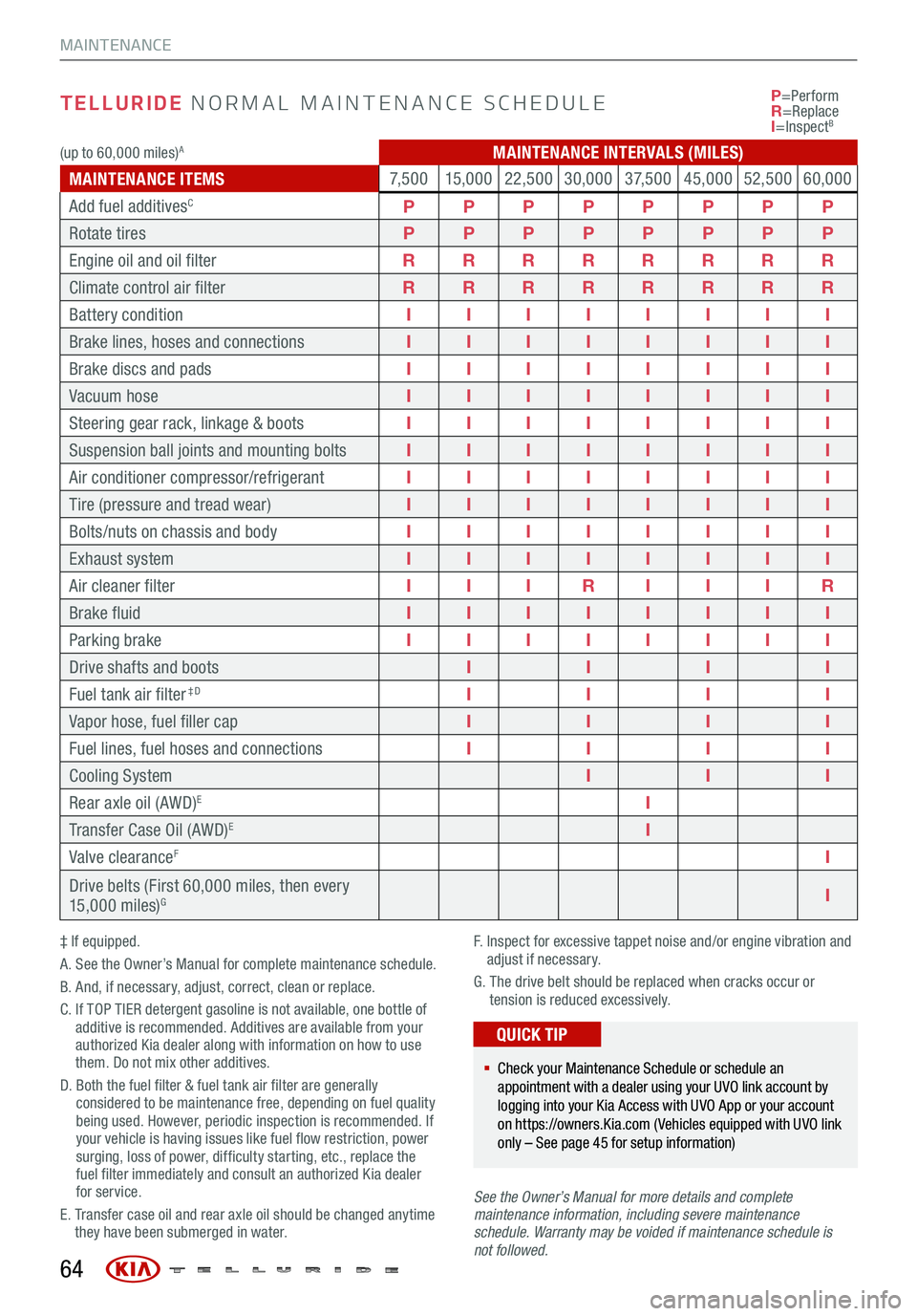
TELLURIDE NORMAL MAINTENANCE SCHEDULE
‡ If equipped.
A. See the Owner’s Manual for complete maintenance schedule.
B. And, if necessary, adjust, correct, clean or replace.
C. If TOP TIER detergent gasoline is not available, one bottle of
additive is recommended. Additives are available from your
authorized Kia dealer along with information on how to use
them. Do not mix other additives.
D. Both the fuel filter & fuel tank air filter are generally
considered to be maintenance free, depending on fuel quality
being used. However, periodic inspection is recommended. If
your vehicle is having issues like fuel flow restriction, power
surging, loss of power, difficulty starting, etc., replace the
fuel filter immediately and consult an authorized Kia dealer
for service.
E. Transfer case oil and rear axle oil should be changed anytime
they have been submerged in water. F.
Inspect for excessive tappet noise and/or engine vibration and
adjust if necessary.
G. The drive belt should be replaced when cracks occur or
tension is reduced excessively.
See the Owner’s Manu al for more details and complete
maintenance information, including severe maintenance
schedule. Warranty may be voided if maintenance schedule is
not followed. P
=Perform
R =Replace
I =Inspect
B
§ Check your Maintenance Schedule or schedule an
appointment with a dealer using your UVO link account by
logging into your Kia Access with UVO App or your account
on https://owners.Kia.com ( Vehicles equipped with UVO link
only – See page 45 for setup information)
QUICK TIP
64
MAINTENANCE
(up to 60,000 miles)AMAINTENANCE INTERVALS (MILES)
MAINTENANCE ITEMS 7, 5 0 0
15,000 22,500 30,000 3 7, 5 0 045,000 52,50060,000
Add fuel additives
CP PPPPPPP
Rotate tires PPPPPPPP
Engine oil and oil filter RRRRRRRR
Climate control air filter RRRRRRRR
Battery condition IIIIIIII
Brake lines, hoses and connections IIIIIIII
Brake discs and pads IIIIIIII
Vacuum hose IIIIIIII
Steering gear rack, linkage & boots IIIIIIII
Suspension ball joints and mounting bolts IIIIIIII
Air conditioner compressor/refrigerant IIIIIIII
Tire (pressure and tread wear) IIIIIIII
Bolts/nuts on chassis and body IIIIIIII
Exhaust system IIIIIIII
Air cleaner filter IIIR IIIR
Brake fluid IIIIIIII
Parking brake IIIIIIII
Drive shafts and boots IIII
Fuel tank air filte r