radio KIA TELLURIDE 2021 Navigation System Quick Reference Guide
[x] Cancel search | Manufacturer: KIA, Model Year: 2021, Model line: TELLURIDE, Model: KIA TELLURIDE 2021Pages: 300, PDF Size: 10.06 MB
Page 64 of 300
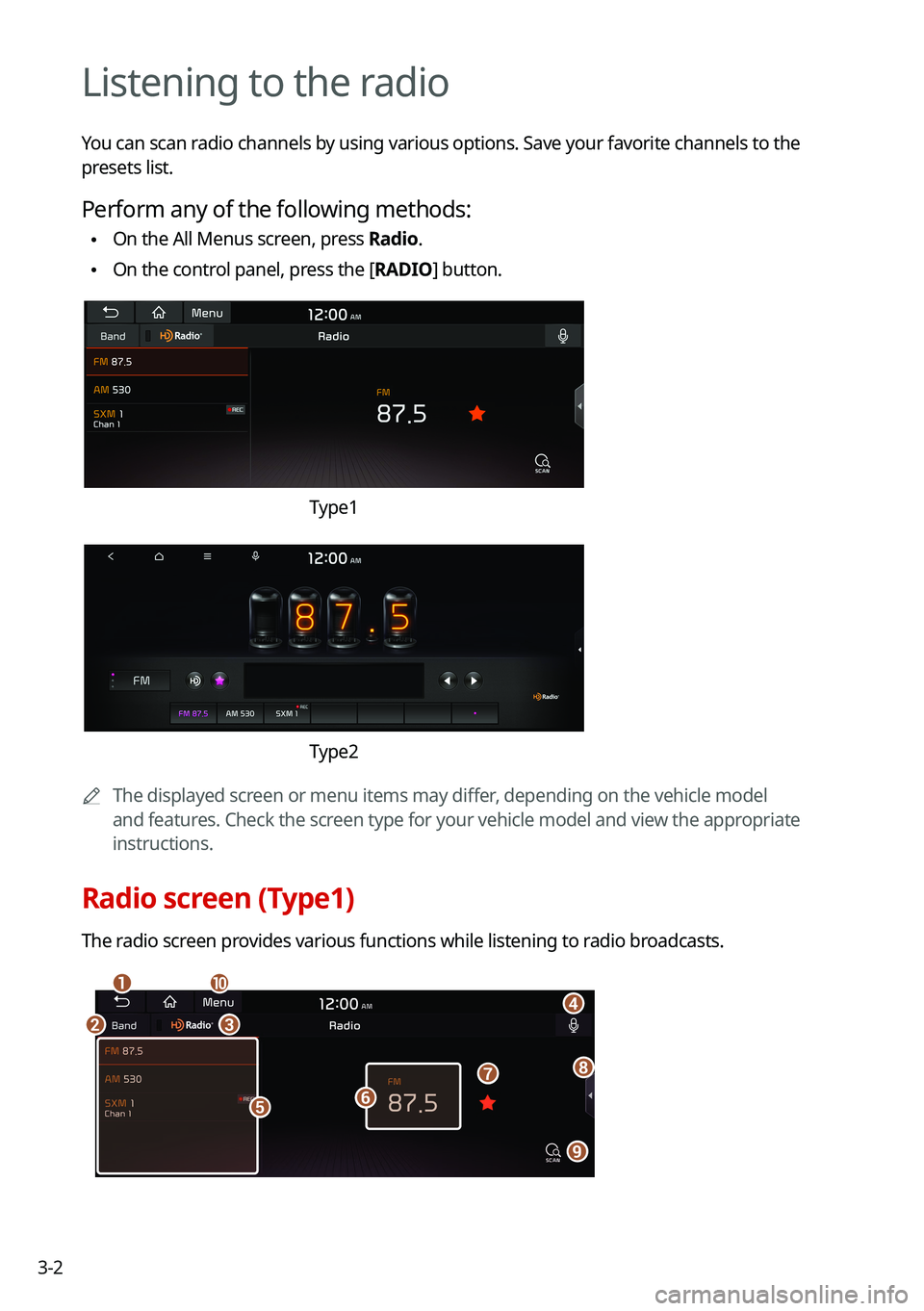
3-2
Listening to the radio
You can scan radio channels by using various options. Save your favorite channels to the
presets list.
Perform any of the following methods:
\225On the All Menus screen, press Radio.
\225On the control panel, press the [
RADIO] button.
Type1
Type2
0000
A
The displayed screen or menu items may differ, depending on the vehicle model
and features. Check the screen type for your vehicle model and view the appropriate
instructions.
Radio screen (Type1)
The radio screen provides various functions while listening to radio broadcasts.
\037
\036\035
\034
\033\032
\031
\030
\027
\026
Page 65 of 300
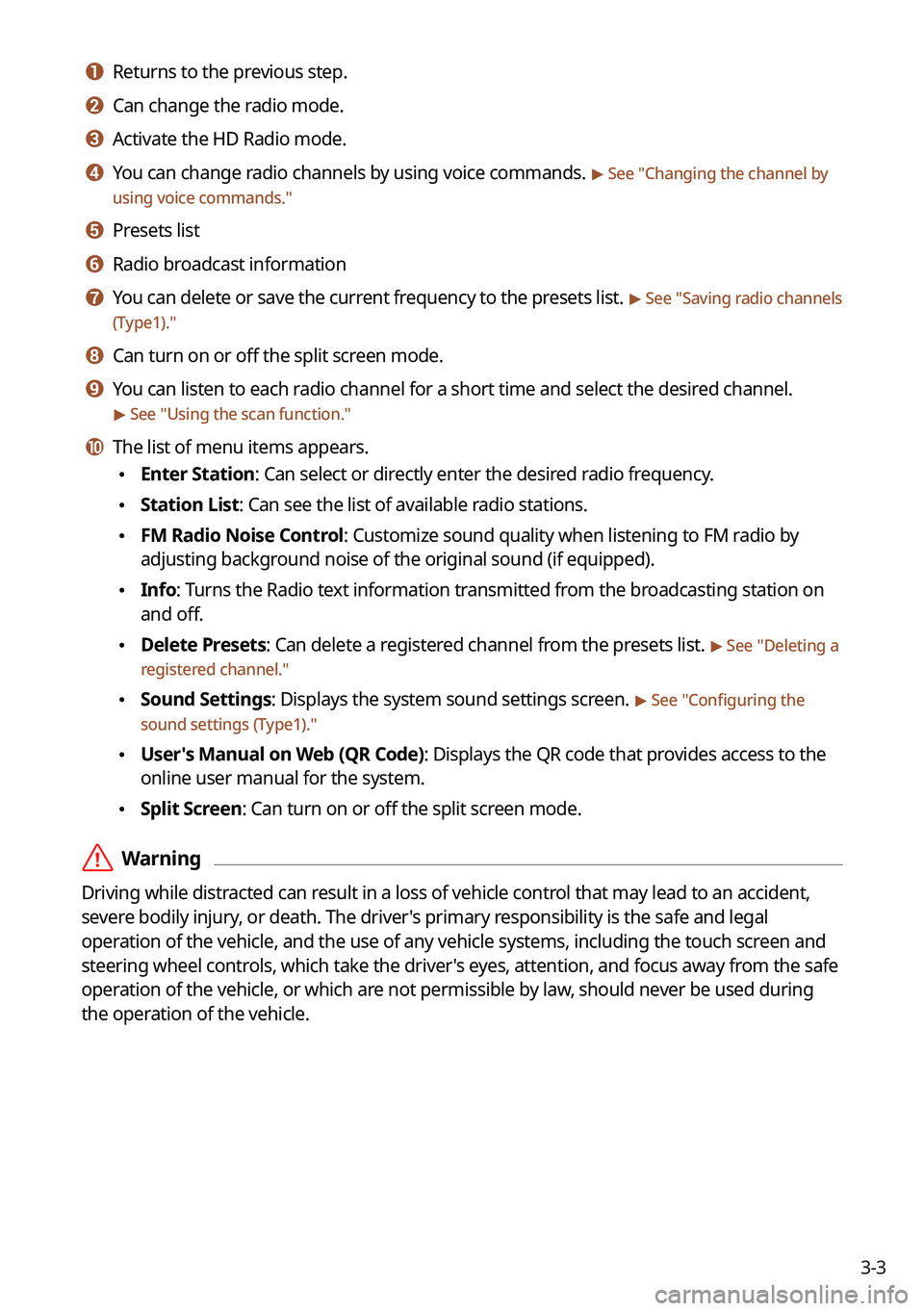
3-3
a a Returns to the previous step.
b b Can change the radio mode.
c c Activate the HD Radio mode.
d d You can change radio channels by using voice commands. > See "Changing the channel by
using voice commands."
e e Presets list
f f Radio broadcast information
g g You can delete or save the current frequency to the presets list. > See " Saving radio channels
(Type1)."
h h Can turn on or off the split screen mode.
i i You can listen to each radio channel for a short time and select the desired channel.
> See " Using the scan function."
j j The list of menu items appears.
\225 Enter Station: Can select or directly enter the desired radio frequency.
\225Station List: Can see the list of available radio stations.
\225FM Radio Noise Control: Customize sound quality when listening to FM radio by
adjusting background noise of the original sound (if equipped).
\225Info: Turns the Radio text information transmitted from the broadcasting station on
and off.
\225Delete Presets: Can delete a registered channel from the presets list. > See "
Deleting a
registered channel."
\225 Sound Settings: Displays the system sound settings screen. > See "
Configuring the
sound settings (Type1)."
\225 User's Manual on Web (QR Code): Displays the QR code that provides access to the
online user manual for the system.
\225Split Screen: Can turn on or off the split screen mode.
\335Warning
Driving while distracted can result in a loss of vehicle control that may lead to an accident,
severe bodily injury, or death. The driver's primary responsibility is the safe and legal
operation of the vehicle, and the use of any vehicle systems, including the \
touch screen and
steering wheel controls, which take the driver's eyes, attention, and focus away from the safe
operation of the vehicle, or which are not permissible by law, should never be used during
the operation of the vehicle.
Page 66 of 300
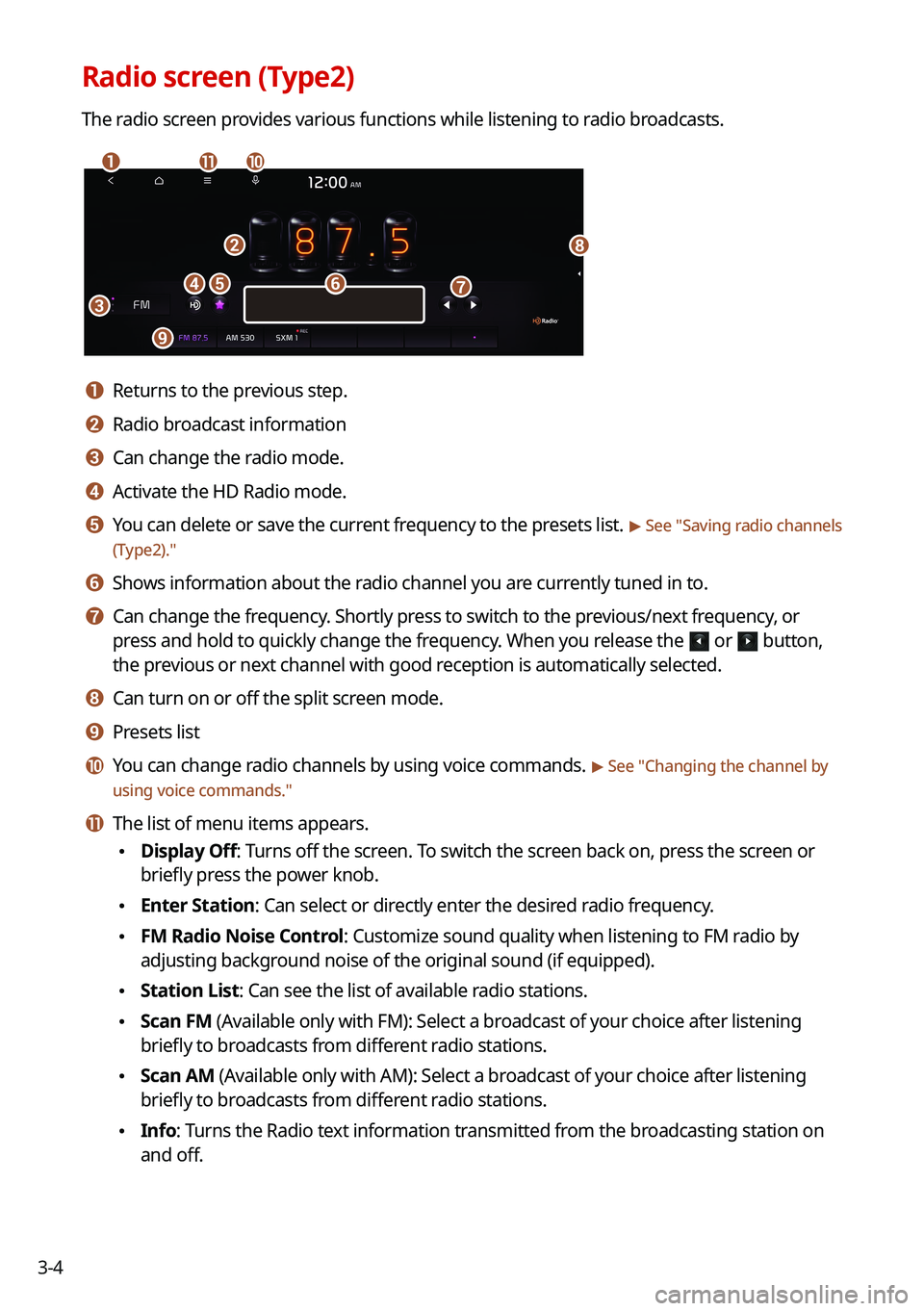
3-4
Radio screen (Type2)
The radio screen provides various functions while listening to radio broadcasts.
\037
\036
\035
\034
\033
\032
\031\030\027
\026\025
a a Returns to the previous step.
b b Radio broadcast information
c c Can change the radio mode.
d d Activate the HD Radio mode.
e e You can delete or save the current frequency to the presets list. > See "Saving radio channels
(Type2)."
f f Shows information about the radio channel you are currently tuned in to.
g g Can change the frequency. Shortly press to switch to the previous/next frequency, or
press and hold to quickly change the frequency. When you release the
or button,
the previous or next channel with good reception is automatically selected.
h h Can turn on or off the split screen mode.
i i Presets list
j j You can change radio channels by using voice commands. > See " Changing the channel by
using voice commands."
k k The list of menu items appears.
\225 Display Off: Turns off the screen. To switch the screen back on, press the screen or
briefly press the power knob.
\225Enter Station: Can select or directly enter the desired radio frequency.
\225FM Radio Noise Control: Customize sound quality when listening to FM radio by
adjusting background noise of the original sound (if equipped).
\225Station List: Can see the list of available radio stations.
\225Scan FM (Available only with FM): Select a broadcast of your choice after listening
briefly to broadcasts from different radio stations.
\225Scan AM (Available only with AM): Select a broadcast of your choice after listening
briefly to broadcasts from different radio stations.
\225Info: Turns the Radio text information transmitted from the broadcasting station on
and off.
Page 67 of 300
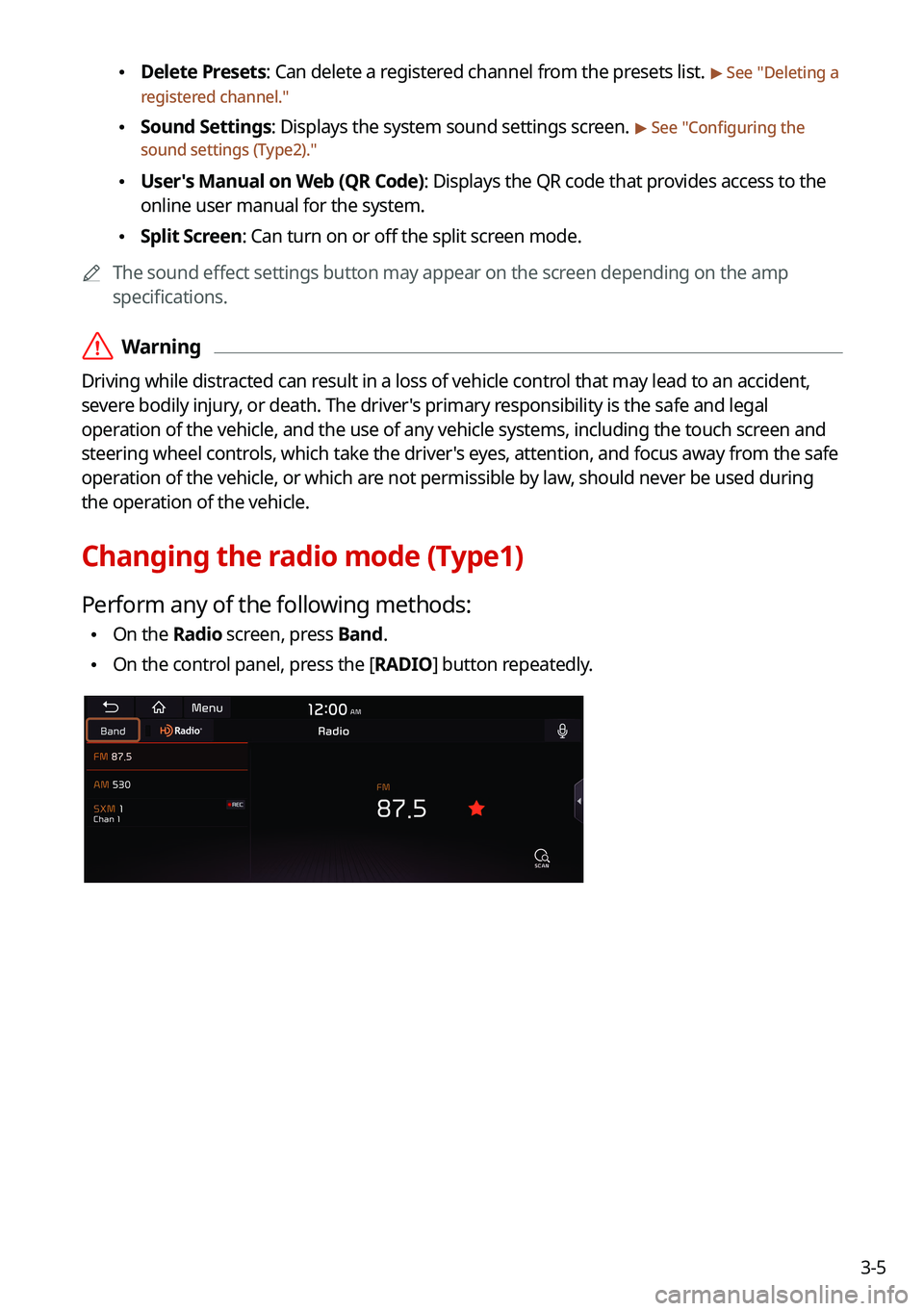
3-5
\225Delete Presets: Can delete a registered channel from the presets list. > See "
Deleting a
registered channel."
\225 Sound Settings: Displays the system sound settings screen. > See "
Configuring the
sound settings (Type2)."
\225 User's Manual on Web (QR Code): Displays the QR code that provides access to the
online user manual for the system.
\225Split Screen: Can turn on or off the split screen mode.
0000
A
The sound effect settings button may appear on the screen depending on the amp
specifications.
\335Warning
Driving while distracted can result in a loss of vehicle control that may lead to an accident,
severe bodily injury, or death. The driver's primary responsibility is the safe and legal
operation of the vehicle, and the use of any vehicle systems, including the \
touch screen and
steering wheel controls, which take the driver's eyes, attention, and focus away from the safe
operation of the vehicle, or which are not permissible by law, should never be used during
the operation of the vehicle.
Changing the radio mode (Type1)
Perform any of the following methods:
\225On the Radio screen, press Band.
\225On the control panel, press the [
RADIO] button repeatedly.
Page 68 of 300
![KIA TELLURIDE 2021 Navigation System Quick Reference Guide 3-6
Changing the radio mode (Type2)
Perform any of the following methods:
\225On the Radio screen, press Radio Mode button repeatedly.
\225On the control panel, press the [
RADIO] button repeatedly. KIA TELLURIDE 2021 Navigation System Quick Reference Guide 3-6
Changing the radio mode (Type2)
Perform any of the following methods:
\225On the Radio screen, press Radio Mode button repeatedly.
\225On the control panel, press the [
RADIO] button repeatedly.](/img/2/54877/w960_54877-67.png)
3-6
Changing the radio mode (Type2)
Perform any of the following methods:
\225On the Radio screen, press Radio Mode button repeatedly.
\225On the control panel, press the [
RADIO] button repeatedly.
The radio mode changes in the order of FM >
AM >
SiriusXM.
Changing the radio channel (Type1)
Perform any of the following methods:
\225 On the Radio screen, press the desired channel from the presets list.
0000
A
You can also change the channel by using the Move lever/button on the steering
wheel.
\225On the control panel, press the [
SEEK] or [TRACK ] button. You can move to the
previous or next channel with good reception.
\225 When you know an accurate frequency, turn the [TUNE/FILE] knob on the control panel
to change the frequency.
You can listen to the changed radio broadcast.
Changing the channel by using voice commands
You can change the radio channel by using voice commands.
1 On the Radio screen, press .
2 When a guiding beep is heard, say the desired radio station channel.
Page 69 of 300
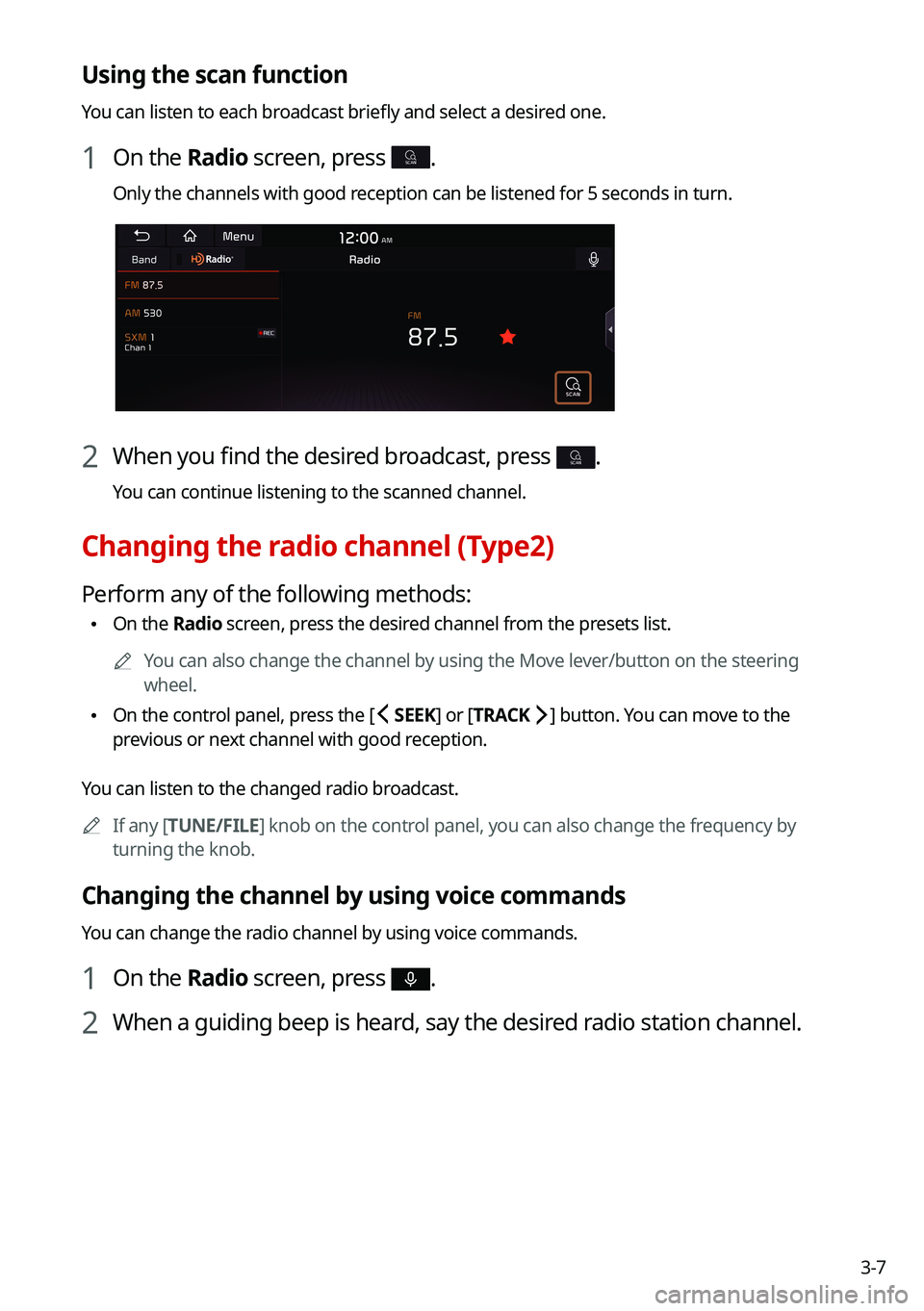
3-7
Using the scan function
You can listen to each broadcast briefly and select a desired one.
1 On the Radio screen, press SCAN.
Only the channels with good reception can be listened for 5 seconds in turn.
2 When you find the desired broadcast, press SCAN.
You can continue listening to the scanned channel.
Changing the radio channel (Type2)
Perform any of the following methods:
\225On the Radio screen, press the desired channel from the presets list.
0000
A
You can also change the channel by using the Move lever/button on the steering
wheel.
\225On the control panel, press the [
SEEK] or [TRACK ] button. You can move to the
previous or next channel with good reception.
You can listen to the changed radio broadcast. 0000
A
If any [TUNE/FILE] knob on the control panel, you can also change the frequency by
turning the knob.
Changing the channel by using voice commands
You can change the radio channel by using voice commands.
1 On the Radio screen, press .
2 When a guiding beep is heard, say the desired radio station channel.
Page 70 of 300
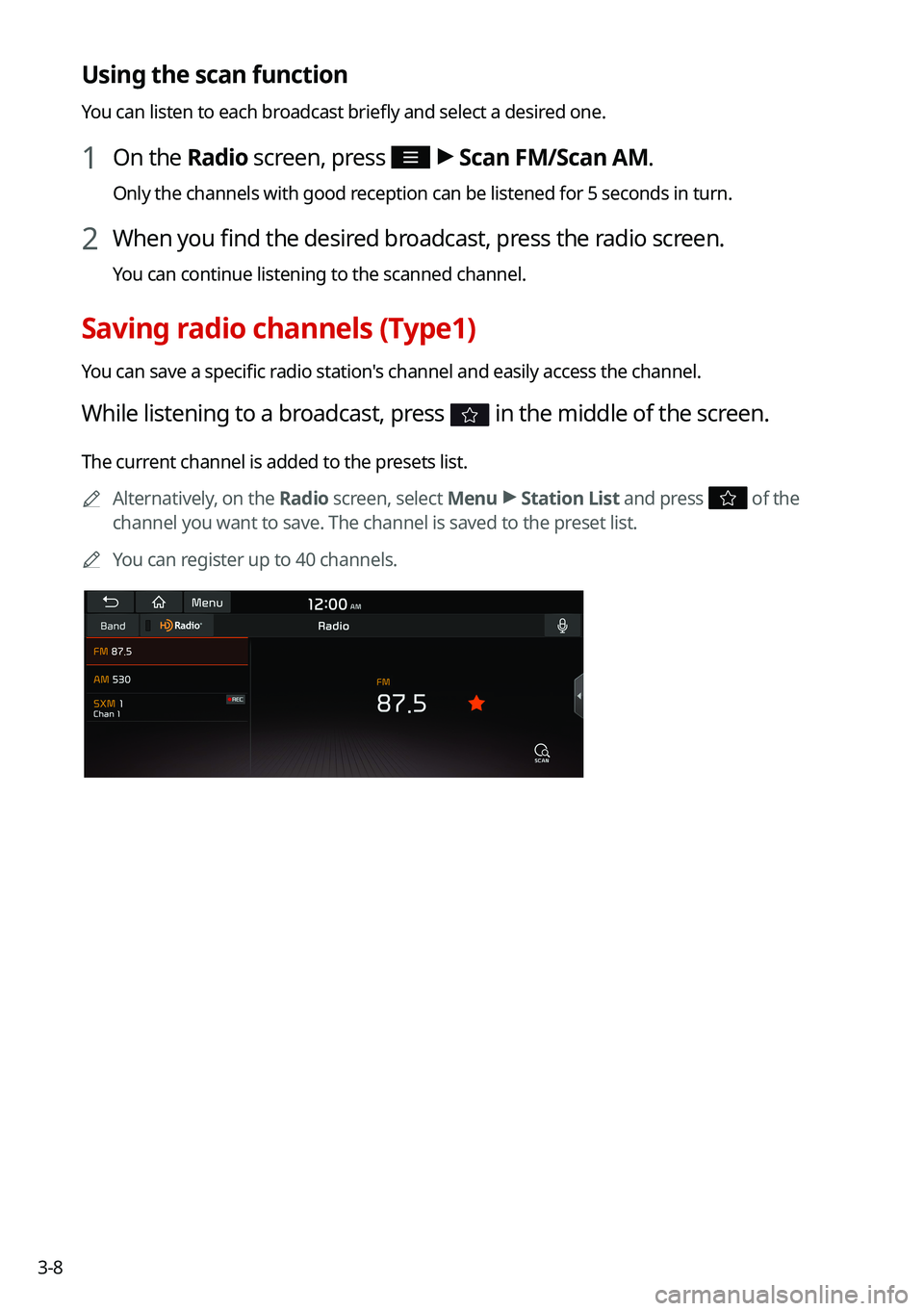
3-8
Using the scan function
You can listen to each broadcast briefly and select a desired one.
1 On the Radio screen, press >
Scan FM/Scan AM.
Only the channels with good reception can be listened for 5 seconds in turn.
2 When you find the desired broadcast, press the radio screen.
You can continue listening to the scanned channel.
Saving radio channels (Type1)
You can save a specific radio station's channel and easily access the channel.
While listening to a broadcast, press in the middle of the screen.
The current channel is added to the presets list.
0000
A
Alternatively, on the Radio screen, select Menu >
Station List and press
of the
channel you want to save. The channel is saved to the preset list.
0000
A
You can register up to 40 channels.
Page 71 of 300
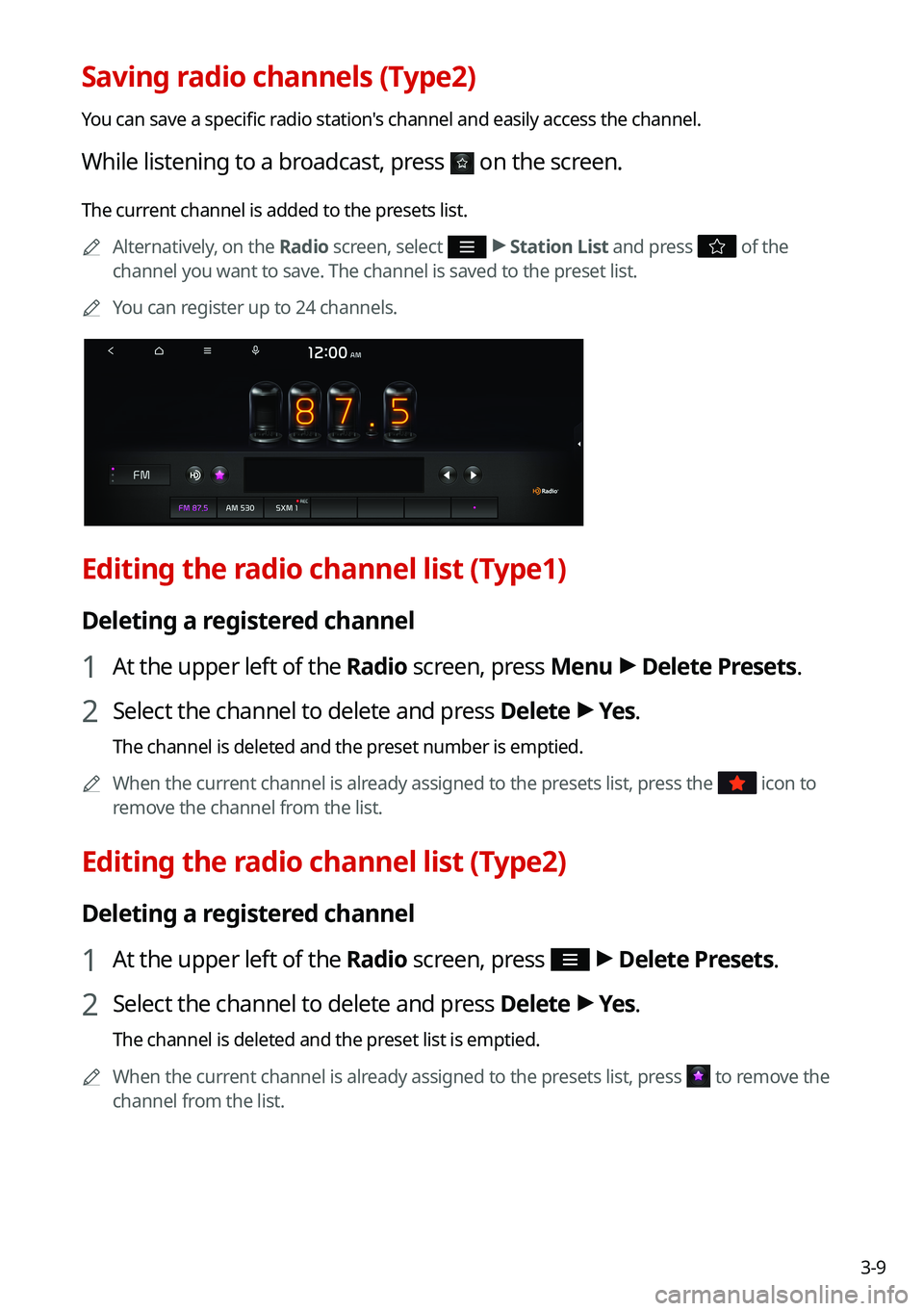
3-9
Saving radio channels (Type2)
You can save a specific radio station's channel and easily access the channel.
While listening to a broadcast, press on the screen.
The current channel is added to the presets list.0000
A
Alternatively, on the Radio screen, select
>
Station List and press of the
channel you want to save. The channel is saved to the preset list.
0000
A
You can register up to 24 channels.
Editing the radio channel list (Type1)
Deleting a registered channel
1 At the upper left of the Radio screen, press Menu >
Delete Presets.
2 Select the channel to delete and press Delete >
Yes .
The channel is deleted and the preset number is emptied.
0000
A
When the current channel is already assigned to the presets list, press the
icon to
remove the channel from the list.
Editing the radio channel list (Type2)
Deleting a registered channel
1 At the upper left of the Radio screen, press >
Delete Presets.
2 Select the channel to delete and press Delete >
Yes .
The channel is deleted and the preset list is emptied.
0000
A
When the current channel is already assigned to the presets list, press
to remove the
channel from the list.
Page 72 of 300
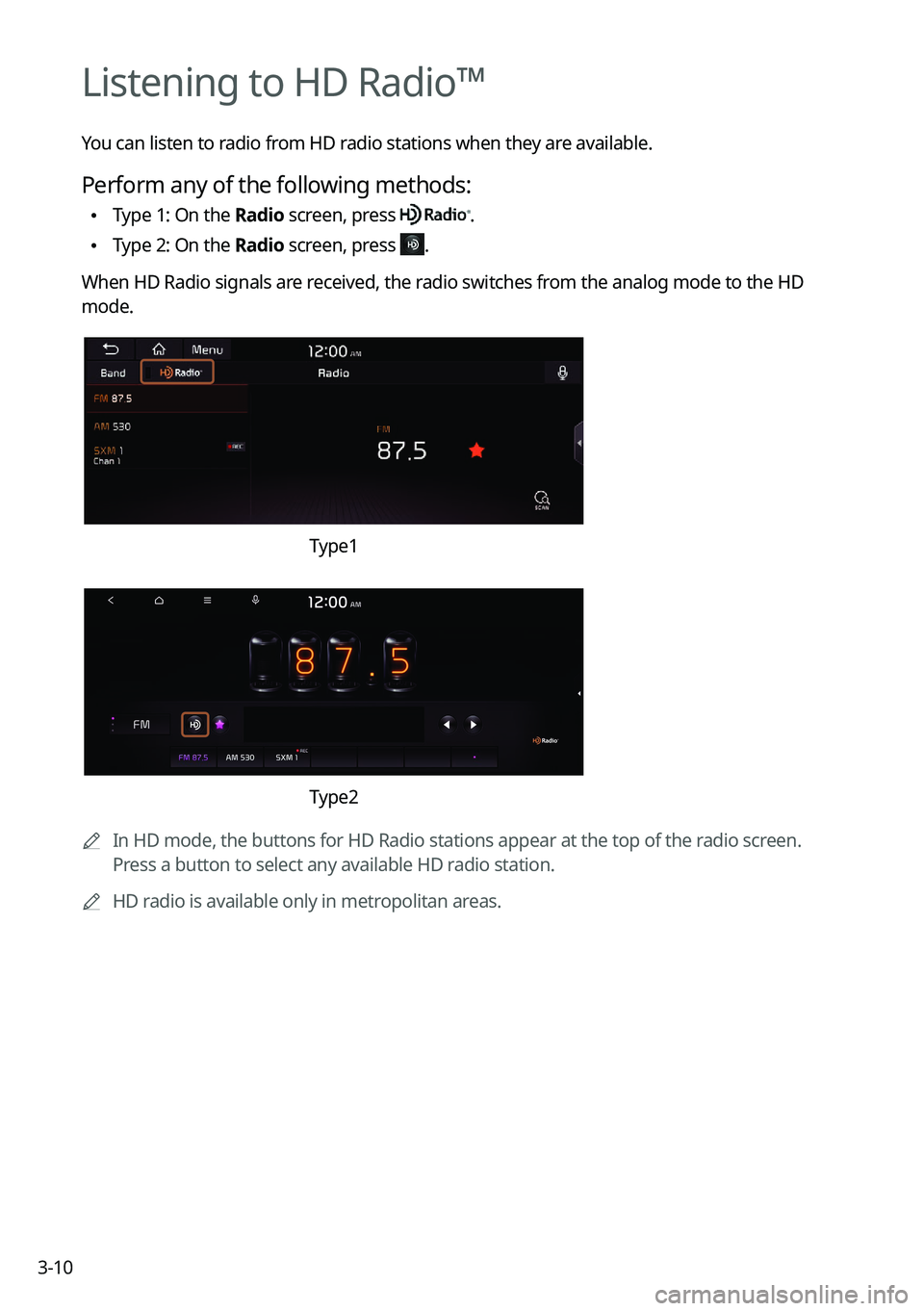
3-10
Listening to HD Radio™
You can listen to radio from HD radio stations when they are available.
Perform any of the following methods:
\225Type 1: On the Radio screen, press .
\225Type 2: On the Radio screen, press .
When HD Radio signals are received, the radio switches from the analog mode to the HD
mode.
Type1
Type2
0000
A
In HD mode, the buttons for HD Radio stations appear at the top of the r\
adio screen.
Press a button to select any available HD radio station.
0000
A
HD radio is available only in metropolitan areas.
Page 73 of 300
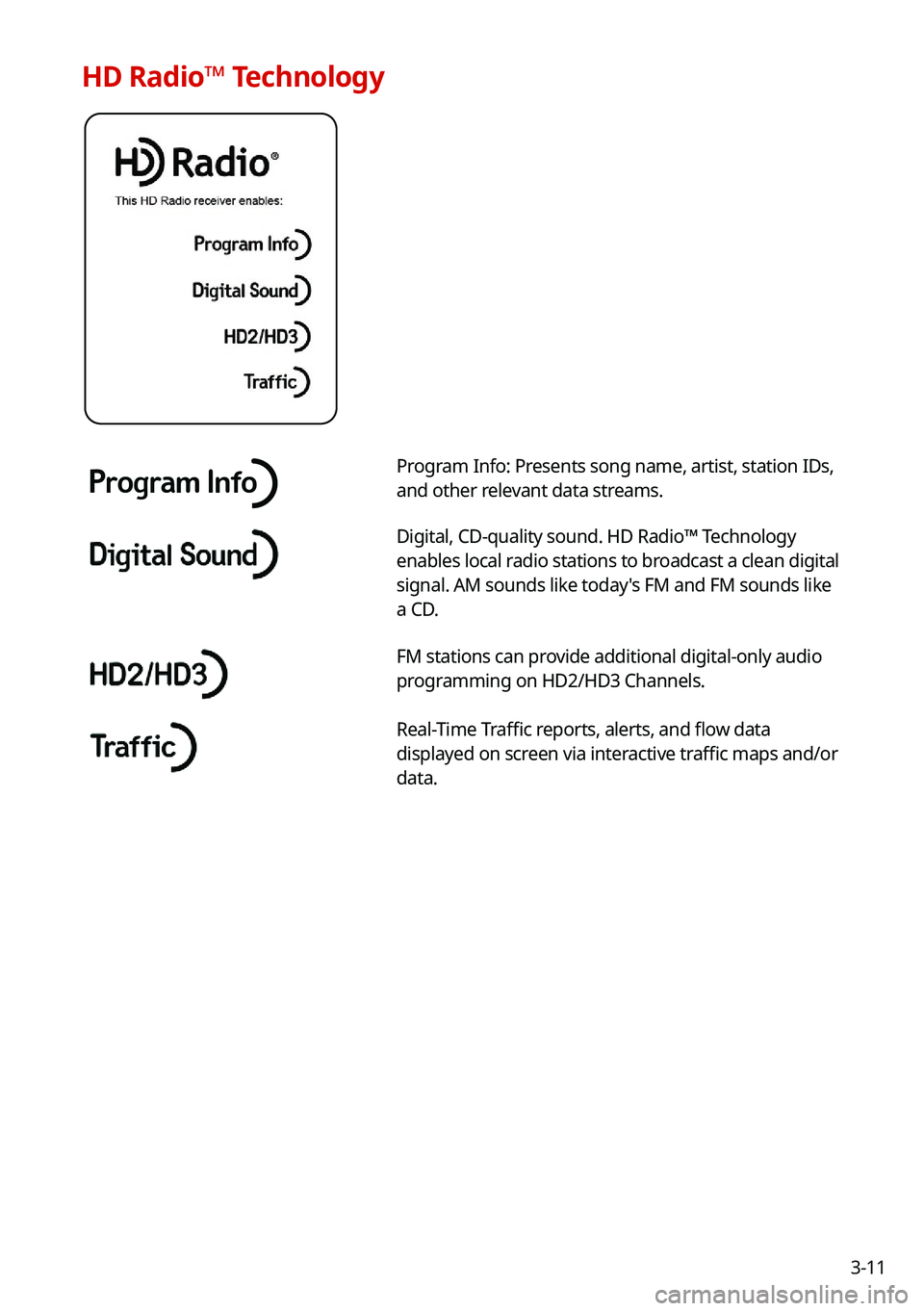
3-11
HD Radio™ Technology
Program Info: Presents song name, artist, station IDs,
and other relevant data streams.
Digital, CD-quality sound. HD Radio™ Technology
enables local radio stations to broadcast a clean digital
signal. AM sounds like today's FM and FM sounds like
a CD.
FM stations can provide additional digital-only audio
programming on HD2/HD3 Channels.
Real-Time Traffic reports, alerts, and flow data
displayed on screen via interactive traffic maps and/or
data.